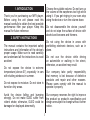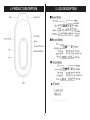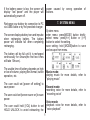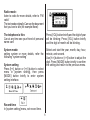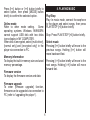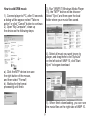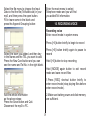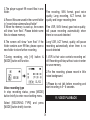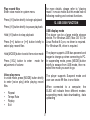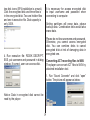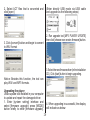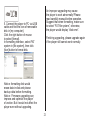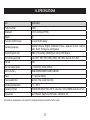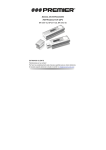Download Nextar MA201 User's Manual
Transcript
MA201 | Digital MP3 Player Instruction Manual Table of Contents 1. Introduction...........................................................................................................1 2. Safety instructions.................................................................................................1 3. Function overview.................................................................................................2 4. Product description...............................................................................................3 5. LCD description....................................................................................................3 6. Basic operation.....................................................................................................4 7. System menu........................................................................................................5 8. Playing music........................................................................................................8 9. Telephone book...................................................................................................14 10. Recording voice................................................................................................15 11. Voice playback..................................................................................................16 12. USB disk function.............................................................................................17 13. Troubleshooting................................................................................................22 14. Specifications...................................................................................................23 1. Introduction Choose the suitable volume. Do not turn up the volume of the earphones too high while using it. If you get ringing in your ears stop using the device or turn the volume down. Thank you for purchasing our MP3 player. Before using the unit please read this manual carefully to obtain the best possible performance from your player. Keep this manual for future reference Do not disassemble the device yourself and do not wipe the surface of device with alcohol and benzene and thinners. 2. Safety Instructions Do not using the device in areas with prohibiting electronic devices, such as in plane. The manual contains the important safety instructions and information of the device’s proper usage. Make sure to read carefully and understand all the instructions to avoid accident. Do not use the device while driving an automobile or walking in the street, otherwise, an accident may result. Do not expose the device to extreme temperature (above 40°), especially in cars with shutting windows in summer. Do not expose to moisture. Do not store in humid or dirty areas. Our company take partly responsibility that memory is lost because of defective products and repair and other reasons. Please users comply with the manual to operate it properly. Avoid the device falling and bumping strongly. Do not make OLED suffer from violent shake; otherwise, OLED could be damaged or displayed abnormally. Our company reserves the right to improve the product so product’s specification and design are subject to change without further notice. 3. Function overview Multiple EQ modes Switch EQ in seven types: normal, rock, pop, classic, soft, jazz, bass Portable USB storage device with huge memory You can upload/download files in shortcut way in WINDOWS EXPLORER without other programs (WINDOUWS 98 above). Multiple play modes Switch play modes in seven types: normal play, repeat one, single folder play, repeat folder play, repeat all, random, intro OLED display, multi-screen saver pictures Supports various audio formats Supports MP1.2.3, WMA, ASF, WAV musical files Managing disk function Sets two partitions for USB disk by accessorial tool. One is normal disk, the other is security disk in which files could not be accessed freely Digital recording/repeating Records and saves the audio files as the WAV or ACT format; contrast and following reading function make users experience the real digital repeating function. Support multi-languages Display three languages and track information with lyric in simplified Chinese, English, traditional Chinese, Japanese, Korean, French, German, Italian, Dutch, Portuguese and Spanish 4. Product Description 5. LCD description 6. Basic operation Adjusting the volume In music mode, voice playback mode and FM mode, pressing [VOL] button briefly will enter volume adjustment interface. Power on/off The player supports auto and manual power on function Pressing [>>I] button or [I<<] button will increase/decrease the volume one step. Manual power on: press and hold [>II] button for 3 seconds, the player will go to working mode when the player is turned on. Auto power off: in the power off status, the player will automatically go to USB mode via USB cable to connect to PC. Holding [>>I] button or [I<<] button will increase/decrease continuously. Notice: Do not turn up the volume of the earphones too high, otherwise your hearing will be impaired. Power off a. Playing status: to press [>II] button, the song will pause; to hold [>II] button for three second, the player will be turned off. Reset power You can press [Reset] button to reboot the player if it crashes. Battery The player adopts a built-in polymer battery with a large capacity. b. In music mode: to hold [>II] button for two seconds, the music will stop, then to hold [>II] button for three seconds, the player will be turned off. c. In other modes: to press [>II] button for three seconds, the player will be turned off. d. When batter power is low, system will automatically power the player off. If the battery power is low, the screen will display “low power” and the player will automatically power off. power caused by wrong operation of buttons. Recharge your battery by connection to PC via USBA cable or by the provided charger. 7. System menu System menu enter menu: press[MODE] button briefly. select menu: press[I<<] button or [>>I] button to select the setting. save setting: hold [MODE]button to save and escape from menu. The screen displays battery icon and impulse when recharging battery. The battery power will indicate full when completing recharging. The battery will be full until it is recharged continuously for 4hours(the first two times will take 10hours). The usable time of battery depends on high or low of volume, playing files format, button operation, etc. Music mode: playing music for more details, refer to “playing music” The user could set [power off setting] to save power. Record mode: recording voice for more details, refer to “recording voice” The user could set [screen saver on] to save power. The user could hold [VOL] button to set HOLD UNLOCK to avoid exhausting the Voice mode: playback voice for more details, refer to “voice playback” Radio mode: listen to radio for more details, refer to “FM radio” The text reads originally:Can see the document that you love to see (for example:Novel) The telephone is thin: Can at any time see your friend of personal name card Press [VOL] button briefly and the digit of year will be blinking; Press [VOL] button briefly and the digit of month will be blinking. System mode: setting system or more details, refer the following “system setting” Select and start the year, month, day, hour, minute, and second. Use [I<<] button or [>>I] button to adjust the digit. Press [MODE] button briefly to confirm the setting and return to the previous menu. System setting Press [I<<] button or [>>I] button to select menu in [system setting], then press [MODE] button briefly to enter system setting interface. Record time In [system setting] menu, set record time. Language In [language] interface, use [I<<] button or [>>I] button to select language, then press [MODE] button confirm. If 0 is selected, the high lightness is set to off. Adjust backlight and use [MODE] button to confirm. Notice: without pressing any button, OLED screen displays low lightness when setting time is up (the time unit is second). Power off setting Operation refers to “backlight” setting. Backlight The user could set OLED lightness duration to save OLED and power. Using OLED screen with high lightness duration will short OLED screen life. Off time mode: To set the self-power off time when the player playback is stopped and no button is pressed. If “0” is selected, this function will be disabled. The time unit is seconds. Sleep time mode To set self-power off time after last key pressed, regardless of whether the player is active or stopped. The time unit is minutes. Use [I<<] button or [>>I] button to adjust time time from 0 to 30seconds. Screen saver setting Setting screen saver to save OLED screen and to spare battery power. 8. Playing music Press [I<<] button or [>>I] button briefly to select option, then press [MODE] button briefly to confirm the selected option. Play/Stop Play: In music mode, connect the earphone to the player and select songs, then press PLAY/STOP [>II] button briefly. Online mode Refer to other mode setting. Some operating systems Windows 98/98SEP4 cannot support USB disk with two disks icons display in MY COMPUTER. When disk is encrypted, select [multi driver], [normal only] and [encrypted only] in the player via connection to PC. Stop: Press PLAY/STOP [>II] button briefly. Select music Pressing [I<<] button briefly will move to the previous songs. Holding [I<<] button will move backward fast. Memory information To display the built-in memory size and used memory percentage. Pressing [>>I] button briefly will move to the next songs. Holding [>>I] button will move forward fast. Firmware version To display the firmware version and date. Firmware upgrade To enter [firmware upgrade] function, firmware can be upgraded via connection to PC (refer to “upgrading the player”). How to add DRM music 3). Run "WMP10"(Windows Media Player 10), the "MTP" device will be discover Select "Sync",and then open the local folder where your music files saved. 1). Connect player to PC, after 10 seconds a dialog will be appear, select "Take no action" or click "Cancel" button to continue. 2). Open "My Computer", clean up the device as the following steps: 4). Select all music you want tosync to player, and drag them to the"SyncList" on the left side of WMP 10, click"Start Sync" to began download: a). Click the MTP device icon use the right button of the mouse, and then select "Format"; b). Waiting for the format processing until finish. 5). When finish downloading, you can see the music files on the right side of WMP 10. How to play Browser "My Computer", you can see the files already downloaded to player. At first, you must enter into System setup and setup the "DRM Time", set it to current time, otherwise the DRM music can't play accurately. After setup "DRM Time", you can go back to music mode to play and listen to music. 6). Disconnect the player, it will make ID3 Playlist automatic, this will cost about 8 seconds. Music play menu In music play mode, pressing [MODE] button will enter music play menu. Using [I<<] button or [>>] button to select the mode, then press [MODE] button to confirm. • • • • • • 7). Then the player will process DRM licence, it will cost 5~10 seconds. 10 Repeat Equalizer Tempo Rate Replay Replay times • • Replay gap Exit Folder Play the selected folder once Equalizer mode In music play menu, the user could enter [equalizer] interface. Use [I<<] button and [>>I] button to select EQ. Repeat Folder Repeat all songs Repeat All Repeat all songs Repeat mode In music play menu, the user could enter [repeat] interface. Use [I<<] button and [>>I] button to select repeat mode. Random Randomly select song to play Normal Play all the songs once Intro Play the first part of all saved tracks for 10 seconds Repeat One Repeat play one 11 Tempo rate In music play menu, the user could enter [tempo rate] interface. Use [I<<] button and [>>I] button to select tempo rate. When “A” in the icon blinks, press [>>I] button briefly to confirm beginning. Then “B” in the icon blinks, press [>>I] button briefly to confirm ending. Replay icon will not blink at this time. The player will replay from A to B. exist from replay mode after finishing the set replay time. Moving to positive direction will fast tempo rate and moving to negative direction will slow tempo rate. The digit “0” means normal tempo rate. In replay mode, re-set “A” in the icon by pressing [I<<] button briefly. 2.following read function this function is disabled in voice mode Replay mode 1 A—B replay In music play menu, pressing [MODE] button briefly will enter repeat mode. The icon of song number in the screen will change into the icon of repeat mode. The picture appears as below: a.In A—B replay, enter following read mode by pressing [>>I] button briefly. b.When replay icon is turned to following icon , voice record begins and time gap is from A to B. 12 c. Time is up and the player resumes playing. When icon is turned to , press [>>I] button briefly to enter contrast function. In the above three modes, press [MODE] button briefly to exit from replay mode. Replay time In music play menu, enter [replay time] by using [I<<] button or [>>I] button to select replay time. Then press [MODE] button to confirm. User sets number of replay time from A to B by this way. Notice: In this mode, press button to return to A—B replay. 3.contrast function this function is disabled in voice mode a.Enter this function and icon displays , the player will playback the following voice. b.Finish following voice and icon displays Replay gap Enter [replay gap] interface. Refer to “replay time” setting and set replay time gap between every replay (time unit is second). , at this time, the player plays back the former music. c.After finishing former music the player resumes playing recording. It won’t stop until pressing [MODE] button to exit. Lyric display User can download lyrics from website and save them in the player with the same name to music. Notice: in this mode, press button briefly to return to following read mode. Notice: The player displays lyric whose name is the same to MP3 file’s. For example, 13 music format’s name is “song.mp3” and LRC file’s name must be “song.lrc”, they are also in the same folder. 9. telephone book First time, the user can find the file ‘Setup_enu_v1.1.exe’ in drive disc CD. Then install this software on the PC as following steps Connect the mp3 with the PC, pressing the start menu to find the Flary Address software: Select the file menu to choose the new, and then you will find the file ‘C:\Program Files\Flary\TelAddbk. dat’, then copy the file in your mp3 14 Select the file menu to choose the Input Data to find the file (TelAddbk.dat) in your mp3, and then press the open button. Fill in team name in the blank and press the Append Grouping button: Enter the main menu to select Telephone mode and you will find you added Tel information. 10. Recording voice Recording voice Enter record mode in system menu Press [>II] button briefly to begin to record Press [>II] button briefly again to pause to record Select the team you added, and then key in the Name and the TEL you want to add. Press the New Card button and you can see the name and Tel No. in the right blank. Hold [>II] button to stop recording Hold [MODE] again button to exit record mode and save record files 1.Press [REC] shortcut button briefly to enter record mode( stop playing files before enter record mode). Add the whole information as the above steps: Press the Save button and Quit. Disconnect the mp3 to PC. 2.Make sure battery power and disk memory are sufficient. 15 3.The player support 99 record files in one folder. Fine recoding, WAV format, good voice quality, Long recording, ACT format, fair quality and longer recording time 4.Record files are saved in the current folder in “record stop submenu/local folder” 5.When the memory is used up, the screen will show “over flow”. Please delete some files to release memory. Fine VOR, WAV format, good voice quality, will pause recording automatically when there is no sound detected 6.The screen will show “over flow” if the folder contains over 99 files; please open a new folder to store further recording. Long VOR, ACT format, quality, will pause recording automatically when there is no sound detected 7.During recording, only [>II] button & [MODE] button will function. 1.VOR is that voice controls recording on/ off. Recording will stop without voice in order to save memory. 2.For fine recording, please record in little noise background. 3.Please do not talk before recording and start recording in 5~ 6 seconds. Voice recording type In stop recording status, press [MODE] button briefly to enter record setting menu. 11. Voice playback Select [RECORING TYPE] and press [MODE] button briefly to enter. 16 Play record files Enter voice mode in system menu for more details, please refer to “playing music” in music mode. But this mode has no following reading and contrast functions. Press [>II] button briefly to begin playback 12. USB disk function Press [>II] button briefly to pause playback USB display mode The player can be a large mobile storage device. For Windows 2000, Mac OS 10.3 or Linux Redhat 8.0 pro, no driver is required. For Windows 98, driver is required. Hold [>II] button to stop playback Press [I<<] button or [>>I] button briefly to select play record files The player supports USB bus-powered and began to charge up when connecting to PC. In suspending mode, press [MODE] button briefly to escape from USB mode, then reselect the mode you want to go. Hold [MODE] button to exist from voice mode Press [VOL] button to enter adjustment of volume mode for Voice play menu In voice mode, press [MODE] button briefly to enter [voice play] while playing record files. • • • • The player supports Suspend mode and user can create 99 files in one folder. When connected to a computer, the OLED will indicate three different modes: suspending mode, data downloading , data uploading Repeat Tempo Rate Replay Exit 17 1. Connect the player to PC and run attached procedure: MP3 PLAYER DISK TOOL. 2. Choose [partition and encrypt] option and decide available size of each disk. Set username and password, put username in [new user] and new password in [new password], then confirm them. After clicking [start] button, dividing disk begins. Click [OK] to reboot computer. Encrypt disk function User can use the attached tool to set partitions for USB disk. One is normal disk, other is encrypted disk. (User can see two disk icons in computer. WINDOWS 2K need install SP4, otherwise, user only see one disk icon and selecting [normal only] or [encrypt only]of[online mode]of [system set] [will see other icon]. Encrypted disk would hide all private data, other cannot access data without password. Disk partition steps: 3. After rebooting computer, users will see 18 two disk icons (SP4 installation is a must). Click the encrypted disk and three files is in the encrypted disk. Two are hidden files and one is executive file. Disk capacity is only 300K. It is necessary for access encrypted disk to input username and password when connecting to computer. Setting partitions will erase data, please backup data. Combination disks would also erase data. Please do not lose username and password. Otherwise, you cannot access encrypted disk. You can combine disks to cancel encrypted disk at risk of damaging data in encrypted one. 4. Run executive file: RDISK DECRYPT. EXE, put username and password in dialog window. If correct, user can access disk. Converting ACT recording files to WAV The player can convert ACT files to WAV by attached installation tool. 1. Run “Sound Converter” and click “open” button. The picture will appear as below: Notice: Data in encrypted disk cannot be read by the player. 19 2. Select ACT files that is converted and click [open] (Enter directly USB mode via USB cable and upgrade as the following steps) 2. Run upgrade tool [MP3 PLAYER UPDATE] then click [choose new version firmware] button. 3. Click [convert] button and begin to convert to WAV format 3. Select the new firmware driver (in the installation CD). Click [start] button to begin upgrading. Notice: Besides this function, the tool can play WAV and MP3 formats. Upgrading the player Utilize update tool installed in your computer to update and repair the damaged driver. 1. Enter [system setting] interface and select [firmware upgrade]; press [MODE] button briefly to enter [firmware upgrade]. 4. When upgrading is successful, the display will indicate as below: 20 An improper upgrading may cause the player to work abnormally! Please read carefully manual before operation. Suggest that when formatting, make sure to select “FAT file system”, otherwise, the player would display “disk error”. 5. Connect the player to PC via USB cable and find the icon of removable disk in [my computer]. Click the right button of mouse to select [format]. In formatting interface, select FAT system in [file system], then click [star] button to format disk. Finishing upgrading, please upgrade again if the player still cannot work normally. Notice: formatting disk would erase data in disk and please backup data before formatting. Notice : Firmware upgrading can improve and optimize the player’ s function. But it would not affect the player even without upgrading. 21 13. Troubleshooting If the player couldn’t play normally, please use trouble shooting guide to help you. Symptom The player cannot be turned on Please check the battery capacity. Please check if the device’s procedure is damaged. The player crashes Press RESET button to start the player. The player cannot work Please check the battery capacity. Please check if HOLD mode is set. Please check volume is set to “0” and make sure that earphones are connected properly and clean. Corrupted music data will make noise in some extent even be played abnormally; make sure the files are full. Please choose FAT file system in dialogue box when formatting disk. The player cannot upload /download files; no disk icon in computer Please check USB cable is correctly connected. Please re-install properly driver. The player cannot record Please check if memory is sufficient. Please check the battery capacity. Strange characters are displayed on screen Please check if the correct language is selected. If you encounter other difficulties in warranty, please contact our company. 22 14. Specifications Item Specification Product number MA201 Dimension 30 X 65 X 20mm(W*H*D) Weight 33g Dual color OLED screen two color OLED display Operating language Simplified Chinese, English, traditional Chinese, Japanese, French, German, Italian, Dutch, Portuguese, and Spanish Transferring data rate USB2.0 FS (reading 1000K Byte/s, writing 750K Byte/s) File formats supported Music: MP1, MP2, MP3, WMA, WMV, ASF, WAV; Record: ACT, WAV S/N rate 85dB The max output power (L) 10mW+(R) 10mW (320hm) Built-in memory 64MB/128MB/256MB/512MB/1GB/2GB Power 3.7 V polymer battery Power usable time Play time: 7hs; record time: 8hs; Operating temperature -5°C - +40°C Operating System WIN98SE/ME/2K/XP, Mac OS 10, Linux2.4.2 (Only WIN98 needs the driver) Accessories User’s Manual, Earphone,USB cable, Installation CD Specification and appearance are subject to change and improvement without further notice. 23 No part of this manual may be copied, republished, reproduced, transmitted or distributed in any way without prior written consent of Nextar, Inc. Any unauthorized distribution of this manual is expressly forbidden. Nextar is a registered tradernark of Tofasco,Inc. Nextar may find it necessary to modify, amend or otherwise or update this manual. We reserve the right to do this at any time, without any prior notice. All specifications and features are subject to change without notice. All specifications and features are subject to change without notice. All screen shots shown are sinulated and may not represent the actual screen on production units sold to consumers. For instruction manuals, updated drivers or other information, be sure to visit our website at: WWW.Nextar.com or write us at: Nextar 1661 Fairplex Dn LaVerne, CA USA 91750 copyright © 2006 24