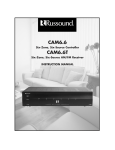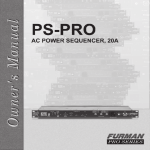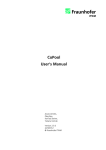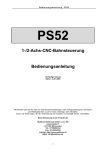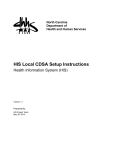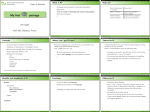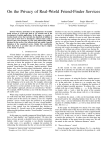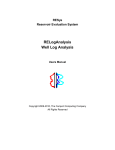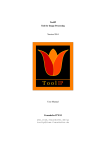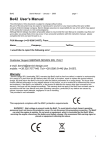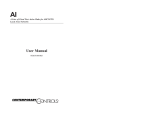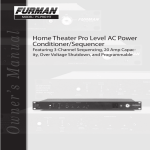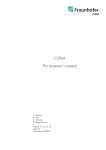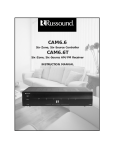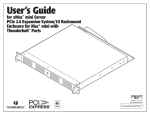Download the Getting Started Guide
Transcript
Pre-Stack Pro Getting started guide Version 4.4 Contents • New Features - Synthetic modelling - 1D Model Builder - Processing algorithms Dip Filter Tau-P Deconvolution Velocity Converter - New Attributes - Cultural Data and Coordinate Reference System - Multi-azimuth data support - Utilities • Improvements of existing features - Well Log Viewer - Wavelet Tool - Data Comparator - 2D SEG-Y loading 2 Sharp Reflections 2015 File Number SYNTHETIC MODELLING 3 Sharp Reflections 2015 File Number 1D synthetic modelling Interpretation-Processing > Generate synthetic gather ... Define logs and wavelet for synthetic Define geometry for output. Can be copied from an existing dataset in the volume pool. 4 Sharp Reflections 2015 File Number 1D synthetic modelling Zoeppritz, Aki-Richards, etc Modelling options Can make synthetic with no NMO correction for offset synthetics (but not for angle synthetics) If a T-D table exists in the well it can be used. In that case the Fit Accuracy parameter controls how closely the TD table is honoured. If there is no T-D table or it is not desired to use it, a single time-depth pair can be entered manually and the T-D curve is obtained from that point and the integrated sonic log. A simple overburden model can be typed in to define what happens above the start of the logs. This is important when creating offset synthetics, as it affects the angle-to-offset relationship considerably. 5 Sharp Reflections 2015 File Number 1D synthetic modelling Logs can be de-spiked and blocked if desired. Log preconditioning Spikes are identified by looking for deviation from a moving window average (the min amplitude) and a maximum width (in depth). They are replaced by interpolated values. Blocking is based on identifying jumps in the logs by comparing moving window statistics. A block boundary is defined if a jump exceeds a fraction of the local value. The maximum block thickness is also specified to ensure that detail is not lost in the blocking process. 6 Sharp Reflections 2015 File Number 1D MODEL BUILDER 7 Sharp Reflections 2015 File Number Introduction • New feature in version 4.4: 1D Model Builder • Creates 3 synthetic logs at any well, Vp, Vs and density ( logs called .SynthModel_Vp, _Vs and _Rho ) • These logs are made from at least 3 user defined layers. ( Top, Target and Bottom layers + any added inbetween) • The Target layer has a fixed top MD, from which the model is built • All the layers have a thickness to define their top / base from this • Layer properties can be defined as follows • : Vp, Vs, Rho by manual entry of values, • • • • : Vs, Rho by Castagna and Gardner equations : Vp, Vs, Rho by well facies or zone, averages : Vp, Vs, Rho by «Reservoir» Castagna fluid substitution : Vp, Vs, Rho by «Reservoir» Gassmann fluid substitution • A Synthetic gather is created using ‘Start Synthetic Gather Algo..’ • Any model input log update, forces a redraw of this synthetic 8 Sharp Reflections 2015 File Number Introduction • Interpretation Processing 1D Model Builder • New feature in version 4.4: • Creates 3 synthetic logs at any well - Density, Vp and Vs 9 Sharp Reflections 2015 File Number Model setup Select Well for log use/save Enter Target layer top depth ( MD ) ( 2000 = model reference datum ) Choose which layers will be ‘reservoir’ and have fluid substitution options Enter layer thickness in m 10 Sharp Reflections 2015 File Number Layer properties definition • Vs, Density coefficient selection Shale coeffs Select Preset lithology or enter values into coefficient boxes Sandstone coeffs 11 Sharp Reflections 2015 File Number Layer properties definition • Vp, Vs, Density facies/zone averages 1 Zones created in Well Log Viewer, can be used to calculate an average Vp, Vs, Rho - in this case for Shale Shale zone Vp, Vs Rho averages 12 Sharp Reflections 2015 File Number Layer properties definition • Vp, Vs, Density facies/zone averages 2 Shale zone Vp, Vs Rho averages 13 Sharp Reflections 2015 File Number Layer properties definition • Vp, Vs, Rho, from fluid substitution – reservoir layers only Castagna equation – consolidated sands Gassmann equation – soft sands 14 Sharp Reflections 2015 File Number Final 5 layer model • Example from Fred Hilterman’s 2001 SEG DISC book : Seismic amplitude interpretation - 9000ft GOM AVO Shale Vp = 2600 m/s, Sst (Brine) Vp = 3000 m/s, Vs & Rho from equations Brine filled Sand Gas filled Sand Calculated by Gassmann fluid sub, = 25% 15 Sharp Reflections 2015 File Number Calculate synthetic gather • Angle gather - with bpass wavelet 5-15-45-55 Click on «Start Synthetic Gather algo» takes the model logs and creates a gather synthetic. The wavelet applied comes from the project wavelet list. Use the «Tie log depth» modelling option to ensure the synthetic Target layer top is at the right TWT. ( MD = TVDss = 2000m = 2.0secs ) 16 Sharp Reflections 2015 File Number View results in Data Comparator Data Comparator allows wiggle trace display Also amplitude extractions can be made for the brine and gas cases and visually compared in the plots above the gathers. ( blue = brine, red = gas ) The first gather is with a 50m gas reservoir thickness The 2nd with only 10m Brine Sand Gas Sand The thinning of the layer has dimmed the AVO response but it stays opposite in polarity 17 Sharp Reflections 2015 File Number PROCESSING 18 Sharp Reflections 2015 File Number Dip Filter • Processing Dip Filter • Attenuate given dips on pre-stack volume in the offset class domain or post-stack Section size and overlap. Recommends large section and overlap of 50% in all axis Definition of dip to remove 19 Sharp Reflections 2015 File Number Tau-P deconvolution • Processing Tau-P deconvolution • Predictive gaped deconvolution in Tau-P domain. Targets short period multiples. Input is non NMO corrected gathers 20 Sharp Reflections 2015 File Number Tau-P deconvolution Definition of both design and application windows Graphical gap design. Shift + Mouse left button to move the line. Tau-P transform parameters and operator length parameters. NB: Operator length correspond to the active part of the operator. 21 Sharp Reflections 2015 File Number Velocity converter • Processing Velocity converter • Input a velocity volume and convert to Interval/RMS on the fly. 22 Sharp Reflections 2015 File Number NEW ATTRIBUTES 23 Sharp Reflections 2015 File Number Dip-Steered Semblance Stack with dipping events and its inline slope attribute 24 Sharp Reflections 2015 File Number Dip-Steered Semblance • Go to Attributes -> Dip-steered semblance • The algorithm takes as input a seismic volume and its inline and crossline slopes computed per offset classes. • Semblance is a measure of the coherence of seismic data and is equal to the energy of a stacked trace divided by the energy of all the traces that make up the stack. The stencil within which the semblance is computed will use the inline and crossline slopes to follow dipping events, resulting in a better estimation of the signal coherency for structures with large dips than with conventional vertical moving windows. 25 Sharp Reflections 2015 File Number Dip-Steered Semblance • Slopes can be calculated with Attributes -> Structural Dip • For time domain data the slopes will be measured in slowness along the inline and crossline direction • This attributes are derived from the second-moment matrix of the seismic that involves the computation of the gradient in a stencil Dipping event 26 Sharp Reflections 2015 File Number Dip-Steered Semblance • The user has to specify 2 parameters for slope calculation • Noise scale: defines the resolution of the filter. • Integration scale: gives a trade of between edgeenhancing diffusion and coherency enhancing diffusion behavior Positive slope associated to the dipping event 27 Sharp Reflections 2015 File Number Signal to Noise Ratio Signal to Noise Ratio extracted at top reservoir 28 Sharp Reflections 2015 File Number Signal to Noise Ratio • Go to Attributes -> Signal to Noise Ratio • S2N is defined as the ratio between the signal power to the noise power. Two methods have been implemented to estimate this measure. A correlation method based on the assumption that the form and phase of the signal is consistent across neighbor traces and that the noise is spatially incoherent and uncorrelated to the signal. The stack method makes the assumption that the seismic wavelet is stable in a given spatial window and that the noise is white. 29 Sharp Reflections 2015 File Number Signal to Noise Ratio • Correlation method • The user specifies the size of the stencil (in space and time) and the maximum time shift which corresponds to the halflength of the correlation window • Xc = average correlation coefficient between central and neighbors traces • Ac = auto-correlation coefficient of the central trace • S2N = Xc/(Ac-Xc) Region with high signal to noise ratio 30 Sharp Reflections 2015 File Number Signal to Noise Ratio Region with low signal to noise ratio 31 Sharp Reflections 2015 • Stack method • The user specifies the size of the stencil (in space and time) • Since the noise is assumed to be white its spatial average value inside the stencil is zero • Therefore the energy of the signal is the spatial some of the square of the stacked trace and the energy of the noise is the total energy minus the energy of the signal File Number Geometric Properties • Go to Attributes -> Geometric Properties • Input has to be an horizon or a stack volume (in this case the computation will be done for every time slices) • Curvature attributes are calculated by locally fitting (in a least-square sense) a second order 2D polynomial to the input horizon • Outputs will be the maximum and minimum curvature as well as the maximum dip angle and azimuth 32 Sharp Reflections 2015 File Number Geometric Properties Horizontal dip (0 degree) at the top of the anticline Maximum dip angle computed on a synthetic checkerboard 33 Sharp Reflections 2015 File Number Examples 34 Sharp Reflections 2015 File Number Examples 35 Sharp Reflections 2015 File Number Example 36 Sharp Reflections 2015 File Number Examples 37 Sharp Reflections 2015 File Number 38 Sharp Reflections 2015 File Number COORDINATE REFERENCE SYSTEMS (CRS) AND CULTURAL DATA 39 Sharp Reflections 2015 File Number Project Coordinate Reference System (CRS) • Project CRS is defined in Project->Edit Project Geometry in the tab Project CRS Name of CRS Blue: Cursor marked CRS Green: Currently chosen Project CRS Complete definition of Project CRS – in Well-Known Text (WKT) format Number in the IOGP’s EPSG Geodetic Parameter Dataset. IOGP : International Association of Oil & Gas Producers. EPSG : European Petroleum Survey Group. www.epsg.org 40 Sharp Reflections 2015 File Number Choosing a new CRS • Open Project CRS tab in Project->Edit Project Geometry • Choose a new CRS from the predefined list • Double click on the new CRS (turns green), and Save Filter used to reduce the number of possible CRS’s. Only CRS’s that fit the filter will be visible. Use wildcard * between text strings. After double clicking on a given CRS, it will be chosen as the Project CRS. Notice that whenever the user marks a CRS by clicking on it, it will turn blue. When choosing a new CRS by double clicking on it, the new CRS will look blue. If the user moves the cursor to another CRS and marks it by clicking once – this CRS will turn blue, while the chosen Project CRS will be visible as green. The CRS Definition will be updated when choosing a new Project CRS. Save the new Project CRS 41 Sharp Reflections 2015 File Number Cultural data - import • Project Import Import Cultural Data... • Input a file or directory with cultural data in shapefile format. Shapefile format 42 Sharp Reflections 2015 File Number Cultural data – in File Manager Imported cultural data visible in File Manager 43 Sharp Reflections 2015 File Number Cultural data – in Map Viewer Example from the Norwegian Continental Shelf: Block data and discoveries. Turn visualization on/off, and change color. 44 Sharp Reflections 2015 File Number Cultural data and coordinate reference system • The shapefile contains information about the UTM zone for the imported cultural data. • PSPRO will convert or transform the imported cultural data to the project defined coordinate reference system. • There is no coordinate conversion or transformation for project data (seismic, horizons, well locations etc.). • It is still the user’s responsibility to import project data in a consistent way, i e. that the coordinates for all project data are imported with the same UTM zone. 45 Sharp Reflections 2015 File Number UTILITIES 46 Sharp Reflections 2015 File Number Unit conversion • Utilities Unit converter In any viewer, click on the read out value to change the units. 47 Sharp Reflections 2015 File Number Trace header interpolation • Utilities Trace header interpolation • Workflow for interpolating a stack and using the header for SEG-Y output - Interpolate the stack volume - Interpolate the original headers to the same geometry - In SEG-Y output, used the interpolated header to copy the X/Y locations Same grid as the volume you want to output 48 Sharp Reflections 2015 Tick off to create a new header File Number SUPPORT OF MULTI AZIMUTH DATA 49 Sharp Reflections 2015 File Number Import of Irregular files • Pre-Stack Pro currently do not handle the import of 5D irregular SEGY files. • For this you will need the tool Seismic Data Certification developed by Fraunhofer ITWM. • Please contact directly Dr. Norman Ettrich to request the binary and user manual: [email protected] 50 Sharp Reflections 2015 File Number 2D Viewers Switch between the first fold axis and the second fold axis Browse through first/second fold classes COV gathers displayed in the prestack viewer 51 Sharp Reflections 2015 File Number 2D Viewers • Supported input data are: - COV (common offset vectors) - COCA (common offset common azimuth) - CICA (common incidence angle common azimuth) COCA/CICA gather = polar binning 52 - Sharp Reflections 2015 COV gather= Cartesian binning File Number 2D Viewers Look at your COCA/CICA gather along the offset/angle direction for constant azimuth sectors Look at your COCA/CICA gather along azimuth direction for constant offset/angle slices Look at your COV gather along the Offset X direction Look at your COV gather along the Offset Y direction 53 Sharp Reflections 2015 File Number Algorithms • Most algorithms have been extended to handle 5D data. • However, the following ones can’t currently have multi-azimuth gathers as input: - EPS 3D - Structural Dip - Q Models & Filters - Multi Well Scalar - Tau-p decon - AVO Scaling - Semblance Optimization - RMO - Continuous Velocity Analysis – Offset Interpolation - Dip Filter - PCube 54 Sharp Reflections 2015 File Number Algorithms • In addition, some algorithms will only allow COCA or CICA gathers (mostly for Geophysical reasons): - Offset to Angle (and reciprocal) - Radon - 2D ECED - AVA attributes 55 Sharp Reflections 2015 File Number Algorithms Create a 5D mute (one mute per azimuth sector) by right clicking on a control point Change the preview for different second fold (azimuth/Offset Y) values Gather displayed along the first fold (offset/angle/offset X) Linear Radon muting on COCA gathers 56 Sharp Reflections 2015 File Number 5D Horizon Tracking 5D gathers 3D horizon Parameters for 5D extension are the same as for the classic 4D extension. 57 Sharp Reflections 2015 File Number 5D Horizon Tracking Horizon extend along the offset direction Extend your horizons to prestack both in the offset and azimuth direction 58 Sharp Reflections 2015 File Number 5D Horizon Tracking Horizon extend along the azimuth direction Extend your horizons to prestack both in the offset and azimuth direction 59 Sharp Reflections 2015 File Number COCA Sectorization Select the desired number of azimuth sectors Choose an appropriate number of Offsets Stack together all the traces falling in the same bin or select the trace that is the closest to its center Rebin your data from COV (Cartesian) to COCA (polar) 60 Sharp Reflections 2015 File Number WELL LOG VIEWER 61 Sharp Reflections 2015 File Number Well Log Editor Custom edits 1. Create a temporary copy for editing 62 Sharp Reflections 2015 File Number Well Log Editor Custom edits 2. Combine logs and choose Custom merge 63 Sharp Reflections 2015 File Number Well Log Editor Custom edits 3. Choose 2nd log and use Custom Equation to create a new log. In this example we are creating a Vp/Vs ratio 64 Sharp Reflections 2015 File Number Manage Wells T/D Tables Several T/D tables can be associated to one well One must be active and applied to the wellpath for the stretch 65 Sharp Reflections 2015 File Number Well Log Set 1. Manage Log Set 2. Create a set and move logs to it. Log set can then be manipulated as a group of objects. 66 Sharp Reflections 2015 File Number WAVELET TOOL 67 Sharp Reflections 2015 File Number New Features • • • • • 68 Setting the default sample interval Reorganised menus Automatic zero-phasing on load Creating spectra from well logs Coloured inversion workflow Sharp Reflections 2015 File Number Set the default sample interval • This value is used as the default sample interval for any new wavelets created in the wavelet tool. • Wavelets loaded from the project keep their original sample interval. • If it is changed during a session, any wavelets already in the tool are not resampled, they keep their original sample interval. Any wavelets created after the change will have the new default sample interval. • This is just the default value for the sample interval. The individual GUIs for adding wavelets still allow you to change the sample interval for individual wavelets. 69 Sharp Reflections 2015 File Number Reorganised function menus • The tabs have been replaced by a dropdown menu list. • There is an item for coloured inversion to clarify the workflow. 70 Sharp Reflections 2015 File Number Zero-phasing on load from project • Since the first step in many workflows is to zero-phase the extracted spectra, an option has been added to “Load from project” to perform this automatically. • It is On by default, so don’t forget to switch it off if you need the phase information too. 71 Sharp Reflections 2015 File Number Creating spectra from well logs Choose a t-d table from drop-down list Start and end depths (in MD) for the spectral analysis can be typed in or defined by tops. 72 Sharp Reflections 2015 File Number Coloured inversion • The key steps in the coloured inversion workflow are collected in the CI Function group to clarify the workflow. • The tools have been modified to include spectral smoothing, tapering, and filtering where necessary instead of having to use separate functions. 73 Sharp Reflections 2015 File Number DATA COMPARATOR NEW FEATURES 74 Sharp Reflections 2015 File Number Attributes computation 1. Select input volume 2. Select attribute 75 Sharp Reflections 2015 File Number Amplitude extraction 3. The amplitude extraction is done on all visible panels 1. Right click and select «Extract amplitude on all panels» 2. Parameters window opens 76 Sharp Reflections 2015 File Number Use of points set Points Set are Seed points put a different locations. It allows you to cycle through all locations on all panels. 1. Activate it by clicking on the flag icon 2. Choose the SeedPoints set and go trough each location. 77 Sharp Reflections 2015 File Number New icons and other features 1 2 • 1. Set the width of all panels • 2. Toggle on/off the read out extraction for all panels • A horizon that has been snapped on one panel can be used for Amplitude Extraction on another panel, when dragging the horizon on the panel there is now a small pop-up that asks whether the horizon should just be displayed on the panel or used for an extraction. • The Datapanels can now be reordered using Drag & Drop in the tree and resized manually via the context menu or all at once via a toolbar button. • The y− axes of the amplitude plots are now synchronized by default if the Data panel display data from the same domain. This can be disabled in the Control Tab. 78 Sharp Reflections 2015 File Number 2D SEG-Y LINES 79 Sharp Reflections 2015 File Number 2D SEG-Y lines import Necessary keys are: - Line number - CDP number - World X and Y coordinates - Fold 80 Sharp Reflections 2015 File Number 2D SEG-Y lines import A path representing the line position will be created 81 Sharp Reflections 2015 File Number 2D SEG-Y lines import • It is possible to import several lines as a batch • The lines position can be displayed on a map using the corresponding arbitrary paths 82 Sharp Reflections 2015 File Number