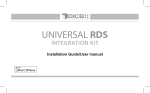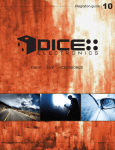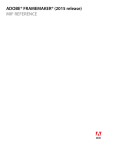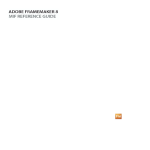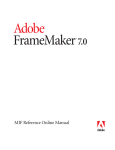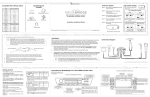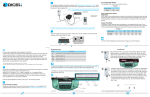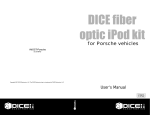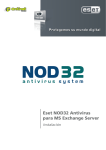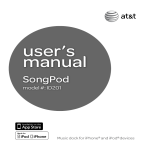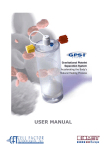Download media bridge user manual
Transcript
FMRDS USB PRO FMRDS USB PRO 1 Table of contents FMRDS USB-PRO kit contents Compatible iPod & iPhone ...........................1 ............................3 FMRDS USB PRO kit contents Dip switch setting .........................................3 Connection diagram .....................................4 Installation ....................................................5 Basic operation .............................................6 Firmware update ........................................15 Disclaimer and warrenty ............................16 MENU FMRDS USB PRO Compatible iPod & iPhone 5th gen. (video camera) 8GB 16GB 32GB 80GB, 120 GB, 160GB 1st gen 8GB 16GB 32GB 2nd gen 8GB 16GB 32GB 64GB 2nd generation (aluminum) 2GB 4GB 8GB Wireless remote functions for SIRIUS ....................................................9 Generic FAQ ..............................................10 iPod FAQ ...................................................11 USB FAQ ...................................................12 SIRIUS FAQ ...............................................13 Radio FAQ .................................................14 Installation Guide/User Manual iPod nano user manual Universal integration solution Installation Guide/User Manual iPod touch iPod nano FMRDS USB PRO module ON/OFF Switch Positions FM (MHz) 88.7 93.3 97.5 107.7 OFF module iPod nano ON 1 iPhone 3GS 2 16GB 32GB Icon Legend FMRDS USB PRO wireless remote Dip switch 1 OFF ON ON OFF Dip switch 2 OFF OFF ON ON 2. Tune the radio to the channel that is set by the frequency selector. antenna in T 3 M ALBU 6 USB iPod flash drives 5 1. VERIFY COMPATIBILITY. CERTAIN RADIOS REQUIRE ANTENNA ADAPTER(S), NOT INCLUDED IN THE KIT. 2. DISCONNECT BATTERY antenna out Wireless remote 2 5. TEST FOR 12V CONSTANT, 12V SWITCHED, AND GROUND SOURCES. SPLICE INTO WITH LEADS FROM POWER CABLE. 6. ROUTE KIT TO GLOVEBOX OR OTHER ACCESSIBLE LOCATION. ARTIS 1. Power on the radio and select the FM source to tune to the preset station set by the configuration switches (see pg.3). 6 Connection diagram Installation 4 Basic operation 3 ALBUM 5 FMRDS USB PRO 4 SOURCE 5 frequency selector 1 FMRDS USB PRO DICE logo is a trademark of DICE Electronics, LLC. SiriusConnect, Sirius and XM logos are trademark of SiriusXM. The Made for iPod logo is a trademark of Apple Inc. Apple iPod is not included in the package. For our detailed terms and conditions please visit our website at www.diceelectronics.com. REV. 031710 IST PLAYL press & hold button for 2 seconds module (front) MENU press button IR receiver 2 ARTIST 4 Frequency configuration settings: 4GB 8GB 16GB 4th gen. (video) 8GB 16GB pro-install power cable 1 PLAYLIST Note: iPod and dock cable is NOT included. Please use original Apple USB dock cable. iPhone & iPhone 3G 3rd generation (video) 4GB 8GB SOURCE DICE interface for iPod iPod nano iPod classic Wireless remote functions for iPod/iPhone .............................................7 Wireless remote functions for USB flash drive ........................................8 6 3 MENU or 3. REMOVE RADIO FROM CAR. 3. Connect the USB flash drive or iPod via docking cable to the FMRDS USB Pro module. IR receiver 7. CONNECT BATTERY & TEST*. USB/dock cable 4. INSTALL FMRDS USB PRO CABLE. PLUG THE FACTORY RADIO ANTENNA TO THE RECEPTACLE ON THE MODULE. 4. Use wireless remote to control devices. 8. COMPLETE INSTALL BY RE-INSTALLING RADIO. Sirius SAT radio tuner (SC-C1, not included) module (rear) +12 ground ignition (yellow) (black) (red) 9. SAVE FREQUENCY TO A PREFERRED PRESET ON THE RADIO IF DESIRED. *Warning: Do NOT connect any mini-din and iPod cable used on other DICE Electronics products to the mini-din port. Failure to follow this will cause permanent damage to the unit/iPod! FMRDS USB PRO Wireless remote functions for iPod/iPhone MENU SOURCE FMRDS USB PRO 7 SOURCE Toggle the audio sources between iPod and SIRIUS MENU SOURCE FMRDS USB PRO 8 Wireless remote functions for USB flash drive USB upgrade port SC1 cable power cable 9 See back for more Wireless remote functions for SIRIUS SOURCE Toggle the audio sources between USB and SIRIUS MENU SOURCE SOURCE Toggle the audio sources between USB and SIRIUS Next Category Shuffle SONG (within a PLAYLIST) / Shuffle ALBUM / Shuffle off Play / Pause (when paused, the radio will return to FM station) Shuffle SONG (within the flash drive) / Shuffle FOLDER / Shuffle off Play / Pause (when paused, the radio will return to FM station) Repeat one / Repeat all / Repeat off Toggle the audio sources between iPod and SIRIUS Repeat one / Repeat all / Repeat FOLDER Toggle the audio source between USB and SIRIUS Toggle the audio source between USB and SIRIUS Previous Category Note: To display SIRIUS ID, go to channel 000. Next Track Previous Track 1 4 3 1 2 3 PLAYLIST ARTIST* ALBUM 4 5 6 6 Skip to the next ALBUM Skip to the previous ALBUM * ARTIST is currently not supported Skip to the next PLAYLIST Skip to the previous PLAYLIST Next Track Previous Track Skip ahead 10 Tracks every 1 second Skip back 10 Tracks every 1 second 1 2 3 PLAYLIST ARTIST ALBUM 4 5 6 3 2 1 Next Channel Skip to the next folder on the USB drive Previous Channel 6 5 4 Skip to the previous folder on the USB drive Skip ahead 10 Channels every 1 second Skip back 10 Channels every 1 second 1-6 1 2 3 PLAYLIST ARTIST ALBUM 4 5 6 1-6 Recall preset SIRIUS channel Save the current SIRIUS channel in the corresponding preset. FMRDS USB PRO Generic FAQ Questions Answers Why is static noise heard when pressing the button? This is normal if there is no FM broadcast station on the frequency tuned. The FM-transmitter is turned off when the iPod/USB device is paused. This is normal if there is no FM broadcast station on the frequency tuned. The FM-transmitter is turned off when the iPod/USB is detached. Why is static noise heard when iPod/USB is not connected? Why does the radio display show “EMPTY/STOP” and no music plays? End of a playlist or folder is reached. Please select a new Playlist or Folder using the wireless remote. FMRDS USB PRO Why can’t I hear audio from iPod? Make sure to select the FM source on the radio and tune to the correct FM frequency set by the DIP switches (pg. 3). With the ignition OFF disconnect vehicle harness from module for a few seconds and reconnect. Reset the iPod. Verify iPod compatibility (pg. 1). With the pro-install, the iPod/USB device must be disconnected or paused before the vehicles factory antenna is reactivated. Why can’t I browse by ARTIST? This feature is currently not supported by iPod/iPhone models. Why can’t I browse USB drive by PLAYLIST/ALBUM? Browsing by PLAYLIST/ALBUM is only supported by compatible iPod/iPhone models. How can I charge the iPod/iPhone and listen to a broad cast radio station? After connecting the device just hit the Why is music distorted with iPod connected? Make sure all EQ and BASS boost options are turned off on your iPod. STEP 2: Download and install necessary software from www.diceelectronics.com STEP 3: Open software to follow instructions for updating FMRDS USB PRO unit. STEP 4: Connect the FMRDS USB PRO via mini USB cable to the computer and update. STEP 5: Disconnect and reinstall the unit into the vehicle. button. Disclaimer and warranty Important disclaimer, please read! Unauthorized reproduction or reverse engineering is strictly prohibited! Intellectual property included is distributed under specific license agreement with respective owners and is licensed only, not sold. No warranty, explicit or implied, is stated. Neither DICE Electronics, LLC., nor any of its agents, distributors, dealers or vendors shall be liable for damages. IN NO EVENT SHALL DICE ELECTRONICS' LIABILITY EXCEED THE PRICE PAID FOR THE PRODUCT FROM DIRECT, INDIRECT, SPECIAL, INCIDENTAL, OR CONSEQUENTIAL DAMAGES RESULTING FROM THE USE OF THE PRODUCT, ITS ACCOMPANYING SOFTWARE OR ITS DOCUMENTATION. Why does the radio display “Pause”? This is an indication that the FMRDS USB PRO unit was deselected using the button. This text may become overwritten if the broadcast station transmits RDS text, but pressing the button again will activate the FMRDS USB PRO unit Why does radio display incorrect tag infomation? It may take a few seconds for the radio to capture new tags once content is changed. My radio is RDS (RDBS) capable, but why am I not seeing text? Some radio have a TEXT/MSG/RDS/INFO button that must be pressed before text is displayed. FMRDS USB PRO Warranty and Support Products carry a 90 day limited warranty that protects you from defects in material and workmanship of products sold by DICE Electronics, or its authorized agents, distributors and dealers. The warranty period begins the day a product is purchased by the end user. Products found to be defective during the warranty period will either be repaired or replaced by DICE Electronics at no charge unless warranty is void. Unauthorized attempt of repair or alteration of the product in any way immediately voids this warranty. Warranty does not extend to cosmetics or finish. A DICE product specialist must determine that defect is present in the product and issue an RMA. Be sure that all wiring is connected as described in the user manual and all related equipment is functioning properly. DICE Electronics disclaims any liability for other incurred damages resulting from product defects. Any expenses in the removal and reinstallation of products are not covered by this warranty. If experience any problems or need help, please contact your local dealer or call 888-342-3999, or visit our support site at http://www.diceelectronics.com/support. Installation notes: Installed date: Other notes: Up to 4GB is recommended for optimal user experience, however large capacities are supported. Why is the interface not controlling the USB drive? Please make sure that the USB connection is not loose. Disconnect and reconnect the device. USB device must be FAT16/32 format and contain supported MP3, WMA or AAC content without DRM. Why does “Seek” message keep showing? Use the supplied USB extension cable for USB device. Shuffle is implemented by reading the full file system of the USB drive, and randomizing in memory. The more content you have the longer the process will take, 30 seconds is not unusual. FMRDS USB PRO Questions Answers If the broadcast FM radio doesn’t send RDS updates or have low signal, the radio may just show the last RDS stream. Installed by: What size of USB flash drive should I use? SIRIUS FAQ Why does radio display text of prior content after switching back to an FM station? 16 Make sure that the device supports playing audio through USB. Portable hard drive are not supported. 13 Mini USB port for software update FMRDS USB PRO Why can’t I get any audio out of my device through USB? What if there isn’t enough clearance on the DICE module to plug in my USB device? FMRDS USB PRO Questions STEP 1: Disconnect the FMRDS USB PRO module from the vehicle. Answers Questions Answers Radio FAQ Firmware update 12 USB FAQ How can I switch back to local radio stations while the iPod/USB is connected? 14 FMRDS USB PRO 11 iPod FAQ Questions 15 FMRDS USB PRO 10 Illustration: 17 Answers What type of SIRIUS tuner is supported? SIRIUS SC-C1 tuner or SIRIUS portable models with vehicle dock (SC-VDOC-1) are supported. Why is my SIRIUS portable’s display and buttons disabled when connected to FMRDS USB Pro? Display and controls of SIRIUS portable units are inactive when connected to an external module. This is normal operation. Use the wireless remote for control. Can an XM tuner be connected? No. Only SIRIUS tuners are supported. Why is there no recognition of SIRIUS tuner? Check connections between the tuner and FMRDS USB PRO module. Reconnected tuner and/or redock portable tuner. Cycle ignition for 30 seconds. Why is the reception intermittent when listening to SIRIUS channels? Make sure antenna for SIRIUS tuner is located where visibility to the sky is good. Try relocating to troubleshoot. How do I switch back to FM from SIRIUS mode? Press the SOURCE button. If iPod/USB is attached, press the button. FMRDS USB PRO 18