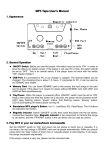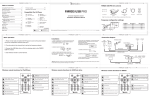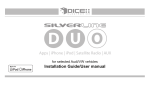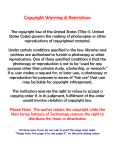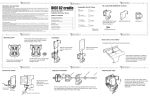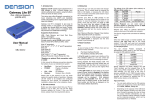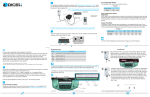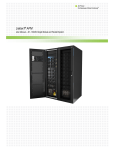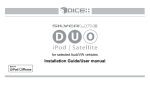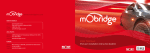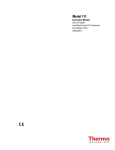Download integration guide 10 DRIVE LIVE ACCESSORIZE
Transcript
integration guide DRIVE www.diceelectronics.com 888.342.3999 LIVE 10 ACCESSORIZE volume 1 Welcome DICE Electronics is a leading developer and manufacturer of connectivity solutions for consumer electronics into the automobile. Founded in the United States in 2005, DICE Electronics is a leading provider of OEM Integration products with a focus on portable device connectivity for the automotive environment. DICE Electronics has a reputation for bringing innovative cutting edge products that connect portable electronics to the automobile keeping the driver’s hands on the wheel and eyes on the road. We take pride in that our products are engineered, designed and marketed in the United States. We seek to deliver environmentally conscience products though a continuously evolving manufacturing process with high value placed on the concept of maintaining our surroundings with eco-friendly designs in packaging and component selection. Today DICE Electronics has taken a leading role in developing market-driven solutions with in-house engineering and design, technology licensing and partnerships that contribute to the success of the product. Take advantage of our innovative products that are on the forefront for convergence of personal electronics devices into the automobile. Welcome to a whole new world of in-vehicle connectivity brought to you by a team with a passion for innovation, DICE Electronics. Thank you for considering DICE Electronics for your in-vehicle connectivity needs. For more information, contact DICE Electronics, 2650 Gundry Ave. Signal Hill, CA 90755. General inquires can be directed to (888) 342-3999 or [email protected] 1 TABLE CONTENTS of Vehicle Specific Integration Solutions • Acura NEW! • Audi NEW! • BMW / Mini Cooper NEW! • Honda NEW! • Infiniti NEW! • Lexus NEW! • Mazda • Mercedes • Nissan NEW! • Porsche • Scion NEW! • Toyota NEW! • Volkswagen NEW! 3 9 15 17 22 25 31 33 39 41 46 49 55 57 63 69 74 77 81 87 89 95 97 102 Universal Integration Solutions • AUX universal integration • FMRDS universal integration NEW! • FMRDS USB-PRO universal integration Accessory NEW! • G2 Cradle for iPod NEW! • 5 Volt power cable 105 109 113 115 116 117 Terms and conditions The content of this catalogue is provided “as is” under the following terms and conditions. DICE Electronics, LLC. (herein “DICE”) believes that all information contained within are correct and true, however accepts no responsibility for the accuracy, completeness or timeliness of the information published or otherwise stated. Information contained within including but not limited to compatibility guidelines are not a guarantee of suitability, performance, merchantability, or fitness. Diagrams, FAQs and tips are provided for educational purposes only, not guaranteed to be error free, and are intended to assist skilled professionals with proper experience. No warranty, express or implied, and no liability in connection with the use of the information contained in this catalogue shall be assumed by DICE. You further agree that DICE is not liable for any direct, indirect, incidental, consequential or punitive damages arising out of the use of this catalogue or any DICE products. This catalogue does not contain any guarantee or agreed quality of DICE products or any warranty and non-infringement. DICE shall not be held responsible for alleged misrepresentation or other wrongful practices of its dealers, distributors, or installers. DICE’s obligations and responsibilities regarding its products are governed solely by the agreements under which they are sold. Information contained herein does not become part of these agreements. This catalog, as a whole or any sections of it may not be modified or copied for commercial use or distribution. All content, including but not limited to line art, illustrations, logos, images, pictures, graphics, remarks, notes and texts in this catalogue whether printed, published on the internet or contained in electronics format are subject to copyright and other intellectual property rights of DICE Electronics, LLC. and/or its affiliates. Copyright law governs the use of trademarks and copyrighted content; any unauthorized use without written consent from DICE or misuse shall constitute a violation of the law, and may be subject to prosecution. All images are for illustration purpose only. DICE, at its sole discretion, may revise the information contained herein at any time with or without notice. The use of this catalog constitutes your acceptance of these terms and conditions. Copyright © 2010 DICE Electronics, LLC. All rights reserved. 2 integration for all Introducing MediaBridge. Providing Connectivity for Multiple Technologies Bluetooth - iPod - iPhone - USB Flash Drive - SIRIUS Satellite Radio MediaBridge, the next evolution in portable device connectivity. In addition to our already popular Silverline PRO that adds SMART mode to the selection of iPod operating modes, MediaBridge 1000 takes it to the next level with support for playing and navigating music on a USB Flash Drive and connecting SIRIUS Satellite Radio tuner. The MediaBridge 1500 adds to Bluetooth hands-free and audio streaming with selectable text-to-speech. MediaBridge provides connectivity to all the popular vehicle applications for Silverline Pro all fully functional and selectable from the factory radio. 3 integration for iPod Features Integration for iPod CD-Quality Audio Delivers high-fidelity CD-quality audio output from your iPod to your factory car stereo. iPod-like Browsing Browse through all the available content like you would on your iPod Integrated Controls Allows you to control music from your iPod, or radio and steering wheel controls. Charges iPod Always keeps your iPod charged and ready to go. Text Display Displays the song title, album and artist name right on the screen of your radio. AUX Input Connect any external audio device including: aftermarket satellite radio, CD/DVD players and more. Specifications Integration for iPod Note: It is recommended that installation leaves module accessible to end-user. • Designed and manufactured in the USA • Storage temperature: 0-150F • Standby current consumption: ~25mA • Operating ambient temperature: 30-120F • Maximum current consumption: ~1A iPod/iPhone Ecosystem Integration for iPod iPod 4th generation 20GB 40GB iPod 4th generation (color display) 20GB 30GB 40GB 60GB iPod 5th generation (video) 30GB 60GB 80GB iPod mini iPod classic 4GB 6GB 80GB 160GB iPod nano iPod nano 1st generation 1GB 2GB 4GB 3rd generation (video) 4GB 8GB iPod nano 2nd generation (aluminum) 2GB 4GB 8GB iPod nano 4th generation (video) 8GB 16GB iPod nano 5th gen. (video camera) 8GB 16GB 32GB iPod touch 1st gen 8GB 16GB 32GB 2nd gen 8GB 16GB 32GB iPhone, iPhone3G/3GS 4GB 8GB 16GB Auxiliary Audio Source Integration for iPod The interface is equipped with a 1/8” AUX jack to connect an auxiliary device such as an MP3 player, DVD player or other audio sources. To access the AUX audio source, select DISC 5, Track 2 or Mode 5, Channel 2. Module 1/8" mini stereo jack (not included) Sleeve (Ground) Ring (Right audio) Tip (Left audio) 1/8" AUX input Making the adjustments: While listening to the auxiliary device, adjust the volume (gain), bass, mid and treble by turning the Tune dial or pressing the Seek button. DISC/Mode 1-4 modes select what adjustment the Tune/Seek buttons perform. 4 1-888-342-3999 www.diceelectronics.com Features Features for MB-1000 & MB-1500 series: CD-Quality Audio Delivers high-fidelity CD-quality audio output from your iPod or USB Flash Drive to your factory car stereo. iPod-like Browsing for iPod or USB Flash Drive Browse through all the available content like you would on your iPod. USB Flash Drive supports folder browsing. Integrated Controls Allows you to control music from your iPod, or radio and steering wheel controls. Charges iPod/iPhone Always keeps your iPod charged and ready to go. AUX Input Connect any external audio device including: aftermarket satellite radio, CD/DVD players and more. Text Display Displays the song title, album and artist name right on the screen of your radio. Download Software Updates MediaBridge provides a mini-B USB connection for firmware updates. This ensures optimal performance and the latest vehicle compatibly. SIRIUS Satellite Radio Connectivity Enables SIRIUS SCC-1 Tuner or other portable SIRIUS tuner on the existing factory radio Additional features for MB-1500 series ONLY: Text-to-speech feature allows you to listen to your phone, iPod or USB Flash drive read your incoming phone number caller-ID, artist and song titles as well as menus to help you keep your hands on the wheel and eyes on the road. Bluetooth Hands-free / Audio Streaming Connects Bluetooth compatible wireless phone for hands-free operation. Provides music/audio streaming from A2DP enabled devices. Bluetooth ecosystem iPhone TM Blackberry Android TM TM Palm TM Windows Mobile TM Others iPod/iPhone Ecosystem iPod 5th generation (video) 30GB 60GB 80GB iPod classic 80GB 120GB 160GB iPod nano 2nd generation (aluminum) 2GB 4GB 8GB iPod nano 3rd generation (video) 4GB 8GB iPod nano iPod touch 1st gen. 8GB 16GB 32GB 2nd gen. 8GB 16GB 32GB 4th generation (video) 8GB 16GB iPod nano 5th gen. (video camera) 8GB 16GB 32GB iPhone, iPhone3G/3GS 4GB 8GB 16GB USB/MP3 ecosystem MP3 Player Must be formatted FAT17, FAT32 loaded with unencrypted music files. MP3-MWA-ACC USB Flash Drive Supports .MP3, .WMA (without DRM), .ASF and .AAC (without DRM) as .M4A. Must be formatted FAT32 SIRIUS XM ecosystem Permanent Solution To be used with SIRIUS Connect vehicle tuner. SCC-1 Portable Solution To be used with SIRIUS Connect Vehicle Dock, Dock & Play or Portable Radio 5 FAQ for vehicle specific integration Generic Questions: integration for iPod How does MediaBridge compare to other “iPod adaptor” products? The Media Bridge is the best buy for your money. It’s not just an iPod adaptor as it provides more connectivity than any other product. Including: USB Flash Drive, iPod, Auxiliary input, SIRIUS Radio tuner and Bluetooth* connectivity. Our product offers multi-source integration (can operate as CD/MP3/MD/SAT), text display on various vehicles, user-friendly interface, and more! *Bluetooth and text to speech based voice announcements are only included in Media Bridge 1500. Why is there a USB-A connector on the MediaBridge? This is the connection point for iPod/iPhone or USB Flash Memory devices. Will the DICE product support video playback on my navigation screen? No, our product can only transfer the audio and information for the audio through your stereo system. integration for iPod In any way can the DICE product void my vehicle manufacturer’s warranty? No, when the DICE product is properly installed and operated, the vehicle’s warranty will not be voided. integration for iPod Can I install the kit myself? Yes, the kit is end-user installable with the proper tools. However, we do recommend professional installation. Look for installation technicians that are accredited by the Mobile Electronics Certified Professionals (MECP). integration for iPod Why is there a mini-B USB port on the MediaBridge? The mini-B port is for the exclusive use of firmware upgrade via a computer.* *Connections to this port are not required or recommended at any other time. Do I need to have a navigation radio to be able to operate the kit? No, non-NAV and navigation head units are both supported. integration for iPod Why is there a mini-DIN receptacle on the Media Bridge? It is used to connect to external modules, such as a SIRIUS SC-1 tuner. This port is not for connection of the non-USB based iPod interface cable. What function is preformed with the DIP switches? Programming of vehicle specific modes. Please refer to the vehicle specific page for details. integration for iPod Can the vehicle specific cables on the current DICE iPod interface be used only for the Media Bridge? No, the MediaBridge uses a connector with a different pin count and configuration. integration for iPod Can I keep the factory satellite radio in my vehicle? Yes, various operating modes are supported with the DICE integration kit to allow for the most flexible install. See specific kits for more details. integration for iPod Do I have to disconnect the CD changer in my vehicle? Externally mounted CD-changers (glovebox, trunk, etc.) need to be disconnected. In-dash CD changers built-in to the radio however, are retained. integration for iPod How do I access the MediaBridge or iPod only interface? Please refer to specific vehicle brand for more information integration for iPod Is the audio quality better when connecting iPod using the USB connection instead of the mini-DIN? Yes, because the audio is transferred as a digital signal between iPod and the MediaBridge. This prevents signal degradation and reduces the chance of interference. integration for iPod Can a USB male-female extension cable be used to lengthen the distance between the iPod or USB Flash Drive? Yes, you can purchase an optional USB extension cable. Use a high-quality cable that is as short as possible. Please be aware that the USB signal quality can degrade over distance. iPod Specific Questions: How do I connect an iPod to the MediaBridge? Use the USB dock cable that came with the iPod to connect to the MediaBridge. Do all iPod models support USB audio? First (1st) thru third (3rd) generation models do not. Please refer to the illustration on page 5 for compatibility at the time of publishing. 6 1-888-342-3999 www.diceelectronics.com integration for iPod What does the “works with iPhone” logo mean? A. The WWi logo is an extension of the MFi program with even tougher certification requirements ensuring interference-free operation with iPhone. It appears that the DICE product uses the same mini-din connector for the iPod dock cable as other kits. Can I use an iPod cable from another 3rd party system? No. While cables may appear identical, the internal connections can be very different. Using a non-DICE branded cable can damage both the integration kit and the iPod. USB specific Questions: Will I see song titles and artist information (metadata) on the radio screen? ID3 tags encoded within the music file are displayed whenever possible. When the information is not available or in an unsupported format, the file name may be displayed. integration for iPod integration for iPod What does “made for iPod” logo mean? A. The MFi logo can only be used by Apple licensed product developers who certified the product to comply with guidelines set by Apple. Only licensed developers have access to authentic dock connectors that ensure the highest quality connection and longest reliability. integration for iPod Will the DICE integration kit charge my iPod/iPhone? all 5V compatible iPod/iPhone modules will be charged integration for iPod integration for iPod What type of audio file formats can be played from a USB Flash Memory device? MP3, WMA, AAC – without DRM Can the USB Flash Drive be formatted with any type of file system? Only FAT16 or FAT32 are supported (no NTFS support). Will my factory radio support text display? A. Yes, select CD-text and/or SAT capable radios can support text display. What USB standards are supported? USB drives must be compatible with full-speed USB standards. Low speed only devices will not function properly. If my vehicle has a CDchanger connection in the glovebox, can it be utilized for DICE integration for iPod? For most vehicles, the glovebox connection can be used to integrate the DICE kit. Can a memory card (SD, xD, CF, MS or similar) device be connected using a card reader to USB connection? Most simple card readers are supported. The memory card must be installed into the reader before connecting to the USB port. integration for iPod integration for iPod Which iPod works with the DICE product? Forth (4th) generation and newer models (excluding Shuffle) are supported. Media Bridge requires iPod/ iPhone that supports USB audio. integration for iPod Can I keep the iPod controls active? Yes, the iPod can be controlled directly if the DICE unit is set up in iPod mode. In this mode, text display may not be supported. integration for iPod Will the kit direct my phone call through the car radio? No, however the iPhone will pause the music for the duration of the phone call and resume once the call has ended. integration for iPod Can I use older iPod kits with my new iPod? While control and music are available from older integration kits, they will only provide 12 volt charging which is no longer supported by new iPod models. New iPod cables are available for 5 volt charging. integration for iPod Can a USB hub be connected? No, the Media Bridge does not support USB hubs. What is the playback order on a USB drive? Music is played back in the order stored or copied to the drive. How many levels of folders are supported? Up to eight (8) levels of folders will be opened during the playback. SIRIUS Radio specific Questions: What satellite tuner can be connected to the MediaBridge? SIRIUS SC-1 tuner is compatible; to connect please use the mini din cable found in the SC1 kit. 7 Can a portable SIRIUS tuner be connected to the MediaBridge? You need to purchase a SC-VDOC docking cradle from an authorized SiriusXM dealer. This dock connects to the MediaBridge and the portable tuner connects to the dock. External antenna for signal reception is required. Bluetooth specific Questions: integration for iPod How do you connect a Bluetooth enabled phone to the MediaBridge? In general, you must make sure that the Bluetooth function is active or turned on and that the device is set to be discoverable. Please refer to the devices user manual to learn how to turn on and initiate the pairing feature and any specific paring code required. However, these steps are usually only required once. Afterward the phone should auto-pair to the device (if auto pairing is enabled). Please consult the phone’s user manual or the carrier for support. Can ALL Bluetooth enabled phones stream music? No, only phones with A2DP and AVRCP Bluetooth profile can stream music. Please consult the phone’s user manual or the carrier for support. Can the name of the song be shown from a streaming music source? Song title and artist information may be available from phones implementing AVRCP protocol version 1.3 or newer. Please note that there are only a few such implementations known at the time of this publishing. How can the audio level be adjusted on music streaming from a phone? In general, the volume control buttons will impact the audio level heard thru the MediaBridge. If the phone is MUTE-d then you may not hear any music. Comparison Chart Features Company 1 Company 2 Company 3 Company 4 integration for iPod High quality sound AUX input Full text display Customizable text display Full control from radio,steering wheel or ipod Browsing by playlist, artist, album or song Switchable, functional iPod screen Vehicle specific Purchase separately Charges iPod with 5 Volt Optional iPod cradle/holder USB flash drive connection Bluetooth hands-free & audio streaming SIRIUS compatible Updateable software • Comparison data based on products available as of Winter, 2009. Information listed is as-is. DICE Electronics is not responsible for any misprints or the accuracy of the data. 8 1-888-342-3999 www.diceelectronics.com ACURA Integration solutions 9 ACURA vehicle specific integration solutions 10 COMPATIBILITY chart Vehicle Universal CD-Changer emulation Abbreviation Note: Satellite emulation i-Honda- R2 kit Integra 3 FMRDS R2 2005 - 2009 FMRDS R3/R4 1 R3/R4 1, 2 4 2001 - 2004 FMRDS FMRDS R3/R4 1 R3/R4 1, 2 4 2005 - 2009 FMRDS R3/R4 1 R3/R4 1, 2 4 1996 - 2004 FMRDS 1998 - 2001 R2 i-Honda- R2/R3 kit MDX ACURA Acura Compatible Integration R2/R3 FMRDS & FMRDS USB-PRO FMRDS RDX 2007 - 2009 RL RSX 3 FMRDS R2 2004 - 2008 FMRDS R3/R4 1 R3/R4 1, 2 4 1998 - 2003 FMRDS R3/R4 1 R3/R4 1, 2 4 2002 - 2006 TL TSX 2004 - 2008 FMRDS Note: • The DICE i-Honda-R series supports both Honda and Acura vehicles, therefore the part numbers are shared (i-Honda-R2, i-Honda-R3/R4). • Text display not available in CDC mode. • For the most updated information on , please visit our website at www.diceelectronics.com 1. Navigation-equipped vehicles or factory satellite retention requires i-Honda-R4 kit. 2. Text available only in SAT emulation mode - Radio must have XM button and factory XM must be disconnected. 3. Not compatible with in-dash 6 CD system; external CD-changer must be disconnected. 4. Media Bridge requires radio to have SAT or XM button. FAQs Before Purchasing the Kit R3/R4 How can I tell if my factory Acura radio will support text? The factory radio must have an XM or SAT button. R3/R4 Can the factory XM be retained? Yes, factory XM can be retained with our Y-harness that is included in the i-Honda-R4 kit. Retaining XM requires the R3/R4 kit to be in CDC emulation mode. Media Bridge allows retention of satellite radio even in SAT emulation mode. Installation Tips / Check List R3/R4 Are any of the operational features different between SAT-mode and CD-mode of the DICE R3/R4 unit? Operating the iPod through the factory radio is nearly identical in both emulation modes. SAT-mode has the benefit of text display. Can the steering wheel controls operate my iPod? Yes, the steering wheel controls can operate the iPod. Note: pressing and holding of the steering wheel button triggers its secondary function. R2 R3/R4 To operate in SAT mode, the XM tuner must be physically disconnected. The tuner is usually located in the trunk area on the left or right side near the wheel-well. In the Acura RDX, it is behind the glovebox up front. R3/R4 Installation on the Acura TSX can be done without removing the radio. Simply press the inner sides of the storage bin of the lower part of the dash and gently pull out. The CD/SAT connection is on the bottom of the radio; this is where the i-Honda-R3/R4 will connect. R2 R3/R4 R2 R3/R4 On the Acura TL (2004-2008), the radio normally does not need to be removed. When the driver-side panel on the console is removed, you can get to the CD/SAT connection through the side. 11 ACURA Content Identifier integration for iPod for i-Honda- R2 kit DICE interface for iPod for i-Honda- R3 kit for i-Honda- R4 kit Installation Guide/User Manual integration for iPod user manual docking cable vehicle specific interface module Honda-R2 Bus Connector Honda-R3 Bus Connector (regular harness that is used for non-nav Acura and disables XM (if equipped)) Honda-R4 Bus Connector (Y-harness required for navigation-equipped Acura or to retain factory XM) About Dip Switch Settings integration for iPod The configuration switches located on the DICE module are used to set the operation of the interface by the installer. Incorrect dip switch settings may cause the DICE interface not to work properly or not to operate at all. Disconnect the vehicle harness from module and cycle ignition off for 50 seconds after changing the switches! for i-Honda- R2 kit: iPod configuration switches Selected emulation OFF DICE module “Locked” Default Car configuration switches Selected emulation OFF OFF OFF Switches should remain in the default OFF position. CDC Default ON ON “iPod” It is best selected when text display is supported by the radio. After the initialization the iPod will be locked for increased interface functionality It is best selected when text display is NOT supported by the radio. Track numbers and times are not synchronized between the iPod and radio. Because there is less data transfer between the iPod and radio, this mode has the fastest response time. Content is selected on the iPod only. for i-Honda- R3/R4 kit: iPod configuration switches Selected emulation DICE module OFF Car configuration switches OFF OFF CDC Default ON SAT 12 ON OFF “Locked” Default Recommended for radios NOT supporting Satellite (XM) or if factory SAT is installed and user wishes to retain it. Recommended for Satellite (XM) capable radios. This type of emulation provides full text display on the radio. If Satellite (XM) is equipped it must be disconnected to operate flawlessly in this mode. ON ON “Display” OFF ON “Smart” 1-888-342-3999 www.diceelectronics.com This mode should be selected when browsing is preferred from the radio. After connecting the iPod you will see the DICE logo on the screen. After the initialization the iPod will be locked for an increased interface functionality. This mode should be selected when controls on the iPod are preferred. The radio can display the track name but has limited browsing capabilities. This mode is ideal on radio with single line display. In “Smart” mode, both “Locked” mode or “Display” mode can be selected by the user from the iPod when connected. Connection Diagram integration for iPod ACURA Factory XM tuner (if installed) radio location iPod New Acura BUS system integration for iPod Old Acura BUS system module MENU docking cable vehicle specific connector Honda R3 / R4 BUS connector cable receptacle (R4 only) Honda R2 BUS connector • Note that in some vehicles the physical location of the CD changer / SAT connector is on the bottom of the radio Operation Overview integration for iPod SAT emulation CDC emulation 3 1 1 2 4 5 2 3 1 Source selector 1 Source selector 2 Press to change track, press and hold to RW or FFW. 2 Use Presets to change modes. 3 Press to change modes. 3 Toggle between available text fields. 4 Press to change track. 5 Press to enable shuffle song. 1 Source selector SAT emulation with navigation system 2 & 6 Use Presets to change modes. 2 1 5 3 6 4 Press to change track. or Turn to change track. 5 Press to enable Shuffle Song. 3 4 13 Acura Specific Technical Notes Integration for iPod Solution integration for iPod ACURA Problem 14 Cannot fit i-Honda-R2 kit into any of the ports on the radio or cannot fit i-Honda-R3/R4 into any of the ports on the radio Various vehicle trim models (EX, LX, DX, etc.) can have different radios for a specific year. If the i-Honda-R2 connection doesn’t fit into any ports, the i-Honda-R3/R4 will be required and vice versa. iPod does not display the DICE logo when connected. Reset iPod and make sure most recent iPod firmware is installed. Make sure all cables are connected properly. Note that iTouch does not display the logo. Cannot select CD changer or SAT source. Check DIP switch settings. With the ignition OFF disconnect vehicle harness from module for a few seconds and reconnect. Verify that the correct button is used to access the interface. Radio/ steering wheel controls do not operate iPod. Reset iPod and make sure most recent iPod firmware is installed. No text display. Make sure DIP switch settings are correctly set for text display. No audio from iPod source. Reset the iPod. Verify proper connection to the interface. iPod does not charge. Check all connections. See if iPod charges while connected to computer or wall charger. You may need to reset the iPod. Music is distorted or sound level is too low. Check and make sure all EQ and BASS boost options are turned off on your iPod. Cannot find SAT mode. If the radio does not have a SAT or XM button, then it will not support SAT emulation of the DICE module. Have the DICE module configured for CDC emulation. Sound of factory installed satellite radio is bleeding through when the iPod audio source is selected. The factory XM module must be disconnected. It is usually located in the trunk of the vehicle. 1-888-342-3999 www.diceelectronics.com Content Identifier for MB-1000-Honda kit & MB-1500-Honda kit: ACURA for MB-1500-Honda kit ONLY: DICE MediaBridge Interface Installation Guide/User Manual Media Bridge Module user manual Media Bridge Connector Microphone (Y-harness required for navigation-equipped Acura or to retain factory XM) About Dip Switch Settings The configuration switches located on the DICE module are used t o set t he operation of t he i nterface b y the installer. Incorrect dip switch settings may cause the DICE interface not to work properly or not to operate at all. Disconnect the vehicle harness from module and cycle ignition off for 50 seconds after changing the switches! Car configuration switches Selected emulation Features are not ready at the time of printing. Please check the user manual. Media Bridge module mini USB port for software update iPod configuration switches Connection Diagram • Note that in some vehicles the physical location of the CD changer / SAT connector is on the bottom of the radio Factory XM tuner (if installed) radio location Auxiliary device Sirius SAT radio USB thumb drives Microphone (MB-1500-Honda only) Media Bridge module iPod MENU New Acura BUS system cable receptacle AUX connector Sirius connector Media Bridge BUS connector USB cable or iPod dock cable 15 Operation Overview SAT emulation 3 1 4 2 5 1 Source selector 2 Use Presets to change modes. 3 Toggle between available text fields. 4 Press to change track. 5 Press to enable shuffle song. 1 Source selector SAT emulation with navigation system 2 & 6 Use Presets to change modes. 4 Press to change track. or Turn to change track. 5 Press to enable Shuffle Song. 3 2 1 5 3 4 6 16 1-888-342-3999 www.diceelectronics.com AUDI Integration solutions 17 AUDI vehicle specific integration solutions 18 COMPATIBILITY chart Vehicle Universal A3 2008 - 2009 2006 - 2007 FMRDS FMRDS VW-R 2, 3 Audi-R 1, 2 Abbreviation Note: Satellite emulation SAT 4, 5 SAT 4, 5 A4/S4/RS4 i- VW-R kit i- Audi-R kit VW-R Audi-R i-Audi/VW- SAT kit mo- Audi-44 kit 2009 FMRDS 2007 - 2008 FMRDS VW-R 2004 - 2006 FMRDS Audi-R 1, 2 1998 - 2004 FMRDS Audi-R 1, 2 FMRDS Audi-44 2005 - 2009 FMRDS Audi-44 2004 FMRDS Audi-R 1 1998 - 2003 FMRDS Audi-R 1 FMRDS Audi-44 2004 - 2009 FMRDS Audi-44 2002 - 2003 FMRDS 1998 - 2001 FMRDS Audi-R 2004 - 2005 FMRDS Audi-R 1 2000 - 2003 FMRDS Audi-R 1 FMRDS VW-R 2, 3 SAT 4, 5 SAT 4, 5 SAT 4 AUDI Audi Compatible Integration CD-Changer emulation FMRDS & FMRDS USB-PRO SAT Audi-44 FMRDS A5/S5 2008 - 2009 A6/S6/RS6 Note: • Text is not supported on i- Audi-R & i- VW-R kits. • For the most updated information on and , please visit our website at www.diceelectronics.com Q7 2007 - 2009 A8/S8 1. If the vehicle is equipped with the factory navigation system (RNS-E), please choose the i- VW-R kit. 2. Optional mating connector available if glove box CDC plug Allroad SAT 4 2004 - 2006 2000 - 2003 FMRDS FMRDS 2, 3 Audi-R 1, 2 Audi-R 1, 2 connection is present. This also retains factory SAT radio. 3. If the vehicle requires i- VW-R kit, please contact us for detail on SAT retention. 4. Radio must have a SAT button. Navigation system is not TT 2008 Audi-44 SAT 4, 5 SAT 4 supported at the time of printing. Please visit our website for updated information. 5. i-Audi/VW- SAT kits allow for retaining factory SAT tuner, if present. FAQs Before Purchasing the Kit Audi-R SAT Does factory satellite radio need to be disabled with the DICE kit? No, these kits retain factory satellite radio on nonNavigation head units. SAT How can I tell if my Audi radio will support the text-capable i-Audi/VW-SAT kit? If your factory Audi radio has a SAT button , it is compatible with our i-Audi/VW-SAT kit and will support text display. VW-R I upgraded my older Audi’s factory radio to a newer factory radio/navigation. Will this still work and how do I know which kit I need? This will still work as long as the newer head unit came out of a compatible Audi. Navigation (RNS-E) radios take the i-VW-R harness. Other radios may need to be verified for CD Changer/SAT connection. Installation Tips & Check List Audi-R VW-R For the wiring harness(es) that plug into the back of the radio, the extra ground wire must be attached to the chassis. The extended screw on the back of the radio is a sufficient ground point. Audi-R VW-R To remove Audi radios and/or glovebox CD changers, you must have proper radio removal keys. Audi-R VW-R To enhance the user experience, it is recommended to set the iPod configuration switches to iPod mode on non-text capable radios as this configuration will keep the direct iPod controls unlocked. 19 Content Identifier Integration for iPod for i-Audi/VW- SAT kit: AUDI DICE interface for iPod for i- Audi-R kit: for i- VW-R kit: Installation Guide/User Manual user manual integration for iPod Ground wire vehicle specific interface module i-Audi/VW-SAT harness docking cable Audi-R harness VW-R2 harness About Dip Switch Settings Integration for iPod The configuration switches located on the DICE module are used to set the operation of the interface by the installer. I ncorrect d ip s witch settings m ay cause t he D ICE interface not t o work p roperly o r not t o operate at all. Disconnect the vehicle harness from module and cycle ignition off for 50 seconds after changing the switches! for i- Audi-R /i- VW-R kit: iPod configuration switches Selected emulation OFF DICE module “Locked” Default Car configuration switches Selected emulation OFF OFF OFF Switches should remain in the default OFF position. ON CDC Default ON “iPod” It is best selected when advanced controls on the radio are used. After the initialization the iPod will be locked for increased interface functionality. It is best selected when text display is not supported by the radio and user wishes to retain iPod control. Track numbers and times are not synchronized between the iPod and radio. Because there is less data transfer between the iPod and radio, this mode has the fastest response time. Content is selected on the iPod only. for i-Audi/VW- SAT kit: DICE module iPod configuration switches Selected emulation Car configuration switches OFF ON Multi-line display This is the recommended setting for radios that have multiple text fields displayed in Satellite emulation mode. Default OFF ON Single-line display Recommended for Satellite (XM) capable radios. This type of emulation provides full text display on the radio. If Satellite (XM) is equipped it must be disconnected to operate flawlessly in this mode. Both type of emulation above provides full text display on the radio. Note: Please call to confirm vehicle support prior to installation. OFF OFF “Locked” Default ON ON “Display” OFF ON “Smart” 20 1-888-342-3999 www.diceelectronics.com This mode should be selected when browsing is preferred from the radio. After connecting the iPod you will see the DICE logo on the screen. After the initialization the iPod will be locked for an increased interface functionality. This mode should be selected when controls on the iPod are preferred. The radio can display the track name but has limited browsing capabilities. This mode is ideal on radio with single line display. In “Smart” mode, both “Locked” mode or “Display” mode can be selected by the user from the iPod when connected. Connection Diagram Integration for iPod for i- Audi-R /i- VW-R kit: iPod AUDI older radio (non-satellite capable) radio location module 10 MENU 10 10 vehicle specific connector receptacle docking cable VW-R2 harness ground wire factory harness in vehicle integration for iPod Audi-R connector to ground Ground wire to ground iPod for i-Audi/VW- SAT kit: SAT Tuner module 2 MENU From factory radio 1 factory SAT harness in vehicle Possible Tuner Location iPod docking cable vehicle specific connector Operation Overview Integration for iPod CDC emulation 1 CD EXT CD 01:52 CD EXT 4 2 CD EXT TRACK 12 CD EXT 5 3 CD EXT 1 Source selector 3 2 Press to change mode. 2 3 Press to change Track, hold to Rewind or Forward . CD EXT 6 1 4 4 Turn to change track. SAT emulation LOAD FM AM EJECT 6 XM 1 001 7 CD 1 ARTIST * ALBUM 3 SAT ON 001 BASS CAT FLDR Club Mix 002 MIDDLE 003 004 005 TREBLE BALANCEF 006 ADER VOL SEEK TRACK SCAN 5 TUNE 2 4 1 2 3 4 5 6 7 Source selector Press to cycle through Modes 1-6. On selected radios you may use these buttons to select Modes 1-6. Press to change track. Turn to change track. Source indicator This text field may not be shown on all radios. Audi Specific Technical Notes Integration for iPod Problem Solution Cannot select the interface. Check DIP switch settings. With the ignition OFF disconnect vehicle harness from module for a few seconds and reconnect. Verify that the correct button is used to access the interface (CDC or SAT). Radio/ steering wheel controls do not operate iPod. Reset iPod and make sure most recent iPod firmware is installed. Check vehicle’s user manual on how steering wheel controls work. Radio/ steering wheel controls do not operate iPod, but audio is still present. Select DISC/Mode 5 and Track/Channel 1. Switch back to DISC/Mode 1 and try changing Tracks. DISC 5 (Mode 5) Track 02 (Channel 02) is AUX mode and not correct for the iPod. Interface has erratic recognition or none at all. Make sure that the ground wire harness is attached to the back of the radio. No text display. Set iPod switches to OFF for “Locked” mode. Text display is only supported on SAT-capable radio with the i-Audi/VW-SAT kit. No audio from iPod source. Reset the iPod. Verify proper connection to interface. iPod does not charge. Check all connections. Reset iPod and make sure iPod charges while connected to computer or wall charger. Music is distorted or sound level is too low. Check and make sure all EQ and BASS boost options are turned off on your iPod. 21 Content Identifier AUDI for MB-1000-VW kit & MB-1500-VW kit: for MB-1500-VW kit ONLY: DICE MediaBridge Interface Installation Guide/User Manual Media Bridge Module user manual Media Bridge Connector Microphone About Dip Switch Settings The configuration switches located on the DICE module are used t o set t he operation of t he i nterface b y the installer. Incorrect dip switch settings may cause the DICE interface not to work properly or not to operate at all. Disconnect the vehicle harness from module and cycle ignition off for 50 seconds after changing the switches! Car configuration switches Selected emulation Features are not ready at the time of printing. Please check the user manual. Media Bridge module mini USB port for software update iPod configuration switches Connection Diagram od th From factory radio iP radio location um U b SB dr iv e Factory XM tuner (if installed) s • Note that in some vehicles the physical location of the CD changer / SAT connector is on the bottom of the radio Auxiliary device Microphone (for MB-1500-VW kit only) factory SAT harness in vehicle MENU Media Bridge module Sirius SAT radio factory SAT tuner AUX connector Sirius connector 22 USB cable or iPod dock cable 1-888-342-3999 www.diceelectronics.com Operation Overview LOAD FM AM EJECT 6 XM 1 001 7 CD 1 ARTIST * ALBUM 3 SAT ON VOL 001 BASS CAT FLDR Club Mix 002 MIDDLE 003 004 005 TREBLE BALANCE 006 FADER SEEK TRACK SCAN TUNE 5 2 4 1 2 3 4 5 6 7 AUDI SAT emulation Source selector Press to cycle through Modes 1-6. On selected radios you may use these buttons to select Modes 1-6 Press to change track. Turn to change track. Source indicator This text field may not be shown on all radios. 23 T urn the page for more great connectivity solutions. BMW/MINI COOPER Integration solutions 25 BMW/MINI COOPER vehicle specific integration solutions 26 COMPATIBILITY chart BMW Compatible Integration Universal CD-Changer emulation 3-series/M3 Abbreviation Note: i- BMW-T kit 2007 - 2009 FMRDS BMW-45/46/48 2006 (coupe/convertible) FMRDS BMW-T 1 1998 - 2005 FMRDS BMW-T 1 BMW/MINI Vehicle BMW-T mo- BMW-45/46/48 kit BMW-45/46/48 FMRDS FMRDS & FMRDS USB-PRO 5-Series/M5 2004 - 2009 FMRDS 1997 - 2003 FMRDS BMW-T 2002 - 2009 FMRDS BMW-45 1998 - 2001 FMRDS BMW-T 1, 2 FMRDS BMW-T 1, 2 BMW-45/46 1, 2 7-Series X3 2004 - 2009 X5 2007 - 2009 FMRDS 2000 - 2006 FMRDS BMW-45/46 BMW-T 1, 2 Z3/M-Coupe M-Roadster 1996 - 2002 FMRDS BMW-T FMRDS BMW-T 1, 2 FMRDS BMW-T 1, 2 M-Roadster Z8 2000 - 2003 Mini Cooper Compatible Integration Universal CD-Changer emulation Cooper/Cooper S 2007 - 2008 FMRDS BMW-45/46/48 2002 - 2006 FMRDS BMW-T 3 BMW-T 4 BMW motorcycle K1200LT 2000-2008 Note for ALL: 1 Z4/M-Coupe 2003 - 2008 Vehicle • Vehicles listed above must be pre-wired for factory CD changer (most USA and Canadian models are pre-wired) • Text is supported on all text-capable radios. • BMW 3-series never had DSP amplifier. • For the most updated information on and BMW-45/46/48 , please visit our website at www.diceelectronics.com 1. If equipped with factory SAT module then BMW-SAT cable option is required. 2. If equipped with digital DSP amplifier then BMW-DSP kit is required. 3. CD text is only available on selected September 2005 and newer Cooper S. Text display is limited on 05-06 models. FAQs Before Purchasing the Kit FMRDS BMW-T text display? Do BMW/Mini radios support FMRDS BMW-T BMW-45/46/48 If the vehicle is equipped with factory satellite radio, can it be retained? Yes, CD Text capable BMW radios support text display with the DICE kit. This normally includes 1998-2007 supported BMW models and the 2006 Mini Cooper. Yes, the factory satellite radio can be retained with an additional satellite harness. Does my factory CDChanger need to be disconnected? Yes, the factory BMW CD-Changer connections are utilized to integrate the DICE system My vehicle is equipped with a digital DSP amplifier, is this supported? Yes, digital DSP amplifiers are supported; however the additional DSP kit (i-BMW-DSP) is required. DSP can be verified by checking the factory CD Changer connections: if 3-pin and mini coax connectors are present, the DSP kit is required. However, if a 3-pin and 6-pin connectors are available, then DSP most likely will not be needed. BMW-T BMW-45/46/48 BMW-T My car is not pre-wired. What can I do? We have radio-end kits available for selected models. BMW-T Installation Tips / Check List BMW-T When routing the vehicle specific harness to the front of the vehicle, some BMW models have a panel below the glovebox where the DICE module can be stored for easy access. BMW-T When installing a DSP kit, you can temporarily attach it to the battery for constant power for testing purposes, but it should NOT be installed this way. BMW-T CD changer connections are normally coiled up and hidden well when a CD changer is not present. Please make sure to use the CDC connections and not the wiring harness of the phone system—as they both look the same! Check Connection Diagram above for detailed information. 27 BMW/MINI Contents Identifier Integration for iPod for BMW-DSP kit: DICE interface for iPod Installation Guide/User Manual integration for iPod user manual docking cable DSP interface module vehicle specific connector vehicle specific interface module coax cable power adapter RCA 6-pin harness About Dip Switch Settings Integration for iPod The configuration switches located on the DICE module are used to set the operation of the interface by the installer. Incorrect dip switch settings may cause the DICE interface not to work properly or not to operate at all. Disconnect the vehicle harness from module and cycle ignition off for 50 seconds after changing the switches! for i- BMW-T kit: iPod configuration switches Selected emulation DICE module OFF Car configuration switches OFF OFF “Locked” Default Recommended for late model Business CD and Navigation radio systems. ON Default This mode should be selected when controls on the iPod are preferred. The radio can display the track name but has limited browsing capabilities. This mode is ideal on radio with single line display. ON “Display” OFF ON This setting is to be used on early model Business CD and Business cassette head units. This mode provides slower text refreshing to allow flawless operation of these radios. Note: The first button press only clears the text from the radio, the second executes the command. OFF ON “Smart” Connection Diagram Integration for iPod BMW 3, 5, 7 series, M3, M5 & X5 (left hand side of the trunk) In “Smart” mode, both “Locked” mode or “Display” mode can be selected by the user from the iPod when connected. Note: CD Changer of BMW Z8 is located right behind the driver’s seat. for i- BMW-T kit: ! This mode should be selected when browsing is preferred from the radio. After connecting the iPod you will see the DICE logo on the screen. After the initialization the iPod will be locked for an increased interface functionality. OFF CD Changer locations: BMW Z4 2006-2008 M-Coupe & M-Roadster (between seats, underneath subwoofer) BMW 1999-2002 M-Coupe & M-Roadster Z3, and Mini Cooper BMW X3 (underneath carpeting under the center console) (right hand side of the trunk) During installation, make sure that the 3 pin connector from the vehicle does not have a brown wire in the middle. The 3 pin connector of the phone pre-wiring looks identical to the 3 pin connector of the CD changer pre-wiring! Do not use the 3pin connector that has a brown wire in the middle, but locate the one that has the brown wire on the side! Incorrect connection will result in permanent damage to the unit and will not be covered by warranty! module iPod MENU CD Changer cable (3-pin and 6-pin BMW cables) 28 vehicle specific connector 1-888-342-3999 www.diceelectronics.com docking cable for BMW-DSP kit: BMW Z4 BMW 5, 7 series, M5 & X5 BMW X3 2 1 1 2 1 3-pin connector 2 DSP amplifier Make sure the 3-pin connector has a RED middle wire! ! BMW/MINI 2 1 iPod integration for iPod factory CDC harness DSP converter module MENU coax cable connect to amplifier +12V ground RCA 6-pin harness power adapter vehicle specific connector docking cable Operation Overview Integration for iPod BMW radio with Navigation BMW business CD radio 3 AM 5 CDC 1 Song + 3 1 2 4 5 1 SC MODE * Artist *Album 3 FM RND 6 - TP 4 - m 1 2 INFO 1 4 2 5 3 6 FM PLAYLIST NAME CDC 2-01 * DICE * 2 AM MODE 01/02/2008 TONE SELECT MENU 4 1 Press the MODE button to access the interface. 1 Press the MODE button to access the interface. 2 Press and hold the Track buttons to RW or FFW. On some older BMW radios the m button must be engaged to perform the same function. 2 Press this button to change track, press and hold it to RW or FFW 3 Use buttons 1 - 6 to change between modes. 3 Use button 1 - 6 to change between modes. 4 Turn the jog dial to change track. Note that a 9 second timeout is engaged once any of the alternate display buttons are pressed. If exiting from any of these sub-screens without waiting for the normal timeout, you MUST wait for 9 seconds before being able to use the jog dial again to navigate content. 4 Use Random to enable Shuffle Songs. 5 Source indicator Text display settings Make sure to select the appropriate text display setting during the initial setup of the DICE kit. You must configure the text option by pressing DISC 6 then selecting a Track number that corresponds to the designated display: Track # 99 Text Displayed On Application Characters No Text All ---- 01 Radio 3-Series/Z3/Z4/X3/'04-K1200 12 02 Navigation All with nav. 15 03 Cluster/OBD 5-Series/7-Series/X5 w/o nav. 20 04 MID Alternate for 5-Series/7-Series/X5 11 05 Alternate Location All with nav. 8 06 Alt Locat.(large font) All with nav. 8 07 Resume Text Use if text does not resume after phone call ---- 08 Motorcycle 05+ K1200 12 09 No Text All ---- 29 BMW/MINI BMW/Mini Specific Technical Notes Integration for iPod Solution integration for iPod Problem Why do the radio buttons need to be double-clicked on my early model 3-Series? On earlier models of 3-Series and Z3 (1999-2002) vehicles, double-clicking is required when text is being displayed because the first button press clears the text and the second button press performs the command. Radio/Nav display only shows DISC and Track number, but there is no iPod control. Select DISC 5 and make sure it is set to Track 01. Here you are making sure that iPod mode is selected, and not AUX mode (Track 02) Cannot select CD changer source. Check DIP switch settings. With the ignition OFF disconnect vehicle harness from module for a few seconds and reconnect. Verify that the correct button is used to access the interface (CDC or DSP). Radio/ steering wheel controls do not operate iPod. Reset iPod and make sure most recent iPod firmware is installed. No text display. 30 Make sure DIP switch settings are correctly set for text display. Note that early model Mini Cooper vehicles do not support text. You must also configure the text as described above No audio from iPod source. Reset the iPod. iPod does not charge. Check all connections. See if iPod charges while connected to computer or wall charger. You may need to reset the iPod. Music is distorted or sound level is too low. Check and make sure all EQ and BASS boost options are turned off on your iPod. 1-888-342-3999 www.diceelectronics.com Content Identifier BMW/MINI for MB-1000-BMW kit & MB-1500-BMW kit: for MB-1500-BMW kit ONLY: DICE MediaBridge Interface Installation Guide/User Manual Media Bridge Module user manual Media Bridge Connector Microphone About Dip Switch Settings The configuration switches located on the DICE module are used t o set t he operation of t he i nterface b y the installer. Incorrect dip switch settings may cause the DICE interface not to work properly or not to operate at all. Disconnect the vehicle harness from module and cycle ignition off for 50 seconds after changing the switches! Car configuration switches Selected emulation Features are not ready at the time of printing. Please check the user manual. Media Bridge module mini USB port for software update iPod configuration switches Connection Diagram • Note that in some vehicles the physical location of the CD changer / SAT connector is on the bottom of the radio Factory XM tuner (if installed) radio location Auxiliary device Sirius SAT radio CD Changer cable (3-pin and 6-pin BMW cables) USB thumb drives iPod Microphone (for MB-1500-BMW kit ONLY) AUX connector Sirius connector MENU Media Bridge module Media Bridge Connector USB cable or iPod dock cable 31 BMW/MINI Operation Overview BMW radio with Navigation BMW business CD radio 3 AM 5 CDC 1 Song + 3 1 2 3 4 5 RND 6 -- TP 4 m 4 PLAYLIST NAME CDC 2-01 * DICE * 25 FM 36 1 SC MODE * Artist *Album INFO 1 1 2 FM 2 AM MODE 01/02/2008 MENU 4 1 Press the MODE button to access the interface. 1 Press the MODE button to access the interface. 2 Press and hold the Track buttons to RW or FFW. On some older BMW radios the m button must be engaged to perform the same function. 2 Press this button to change track, press and hold it to RW or FFW 3 Use buttons 1 - 6 to change between modes. 3 Use button 1 - 6 to change between modes. 4 Turn the jog dial to change track. Note that a 9 second timeout is engaged once any of the alternate display buttons are pressed. If exiting from any of these sub-screens without waiting for the normal timeout, you MUST wait for 9 seconds before being able to use the jog dial again to navigate content. 4 Use Random to enable Shuffle Songs. 5 Source indicator Text display settings Make sure to select the appropriate text display setting during the initial setup of the DICE kit. You must configure the text option by pressing DISC 6 then selecting a Track number that corresponds to the designated display: Track # 99 01 32 TONE SELECT Application Text Displayed On Characters No Text All ---- Radio 3-Series/Z3/Z4/X3/'04-K1200 12 02 NavigationA 03 Cluster/OBD ll with nav. 15 5-Series/7-Series/X5 w/o nav. 20 04 MIDA lternate for 5-Series/7-Series/X5 11 05 Alternate LocationA ll with nav. 8 06 Alt Locat.(large font) All with nav. 8 07 Resume Text Use if text does not resume after phone call ---- 08 Motorcycle 05+ K1200 12 09 No Text All ---- 1-888-342-3999 www.diceelectronics.com HONDA Integration solutions 33 HONDA vehicle specific integration solutions 34 COMPATIBILITY chart Honda Compatible Integration Universal CD-Changer emulation Vehicle Honda Satellite emulation 1998 - 2002 FMRDS FMRDS R3/R4 1 R2 R3/R4 2 5 3 1998 - 2005 1999 - 2004 FMRDS FMRDS R3/R4 1 R2 R3/R4 2 5 1998 - 2004 3 2006 - 2009 FMRDS R3/R4 FMRDS 3, 4 R2 1 R3/R4 2 5 2003 - 2005 Satellite emulation FMRDS R3/R4 1 R2 FMRDS R2 3 FMRDS FMRDS R3/R4 1 R2 R3/R4 2 5 R3/R4 2 5 3, 4 FMRDS R3/R4 1 3, 4 FMRDS R2 FMRDS R2 Prelude 1998 - 2002 2003 - 2009 (DX/LX) FMRDS R3/R4 2 5 3, 4 3 Ridgeline 2006 - 2009 FMRDS R3/R4 1 R3/R4 2 5 FMRDS R3/R4 1 R3/R4 2 5 S2000 Fit 2006 - 2009 CD-Changer emulation Pilot Element 2003 - 2009 (EX/SC ) 2000 - 2003 2005 - 2009 CRV 2005 - 2009 Universal Odyssey Civic 2006 - 2009 Compatible Integration Insight Accord 2003 - 2009 HONDA Vehicle FMRDS R3/R4 1 R3/R4 2 5 Note for ALL: • Text display not available in CDC emulation. • For the most updated information on , please visit our website at www.diceelectronics.com 1. Navigation-equipped vehicles or factory satellite retention requires i-Honda-R4 kit. 2. Text available only in SAT emulation mode - Radio must have XM button and factory XM must be disconnected. 3. Not compatible with in-dash 6 CD system; external CD-changer must be disconnected. 4. Not compatible with Navigation system or Rear-Seat DVD Entertainment system. 5. Media Bridge requires radio have SAT or XM button. 2004 - 2009 2000 - 2003 FMRDS R2 3 Abbreviation Note: i-Honda- R2 kit i-Honda- R2/R3 kit FMRDS & FMRDS USB-PRO R2 R2/R3 FMRDS FAQs Before Purchasing the Ki t How can I tell if my factory Acura radio will support text? The factory radio must have an XM or SAT button. R3/R4 R3/R4 Can the factory XM be retained? Yes, factory XM can be retained with our Y-harness that is included in the i-Honda-R4 kit. Retaining XM requires the R3/R4 kit to be in CDC emulation mode. Media Bridge allows retention of satellite radio even in SAT emulation mode. Installation Tips / Che ck List Are any of the operational features different between SAT-mode and CD-mode of the DICE R3/R4 unit? Operating the iPod through the factory radio is nearly identical in both emulation modes. SAT-mode has the benefit of text display. R3/R4 R2 R3/R4 Can the steering wheel controls operate my iPod? Yes, the steering wheel controls can operate the iPod. Note: pressing and holding of the steering wheel button triggers its secondary function. To operate in SAT mode, the XM tuner must be physically disconnected. On Honda vehicles, this is usually located in the trunk area on the left or right side near the wheel-well. The newer (2007+) CR-V has it behind the glovebox up front. The Honda Ridgeline and Accord Hybrid (2005-07) have it behind the rear passenger seat. R3/R4 On 2004 Accord, if removing the storage bin in the lower part of the dash, have the door closed and it will be much easier to remove. R3/R4 35 HONDA Content Identifier integration for iPod for i-Honda- R2 kit DICE interface for iPod for i-Honda- R3 kit for i-Honda- R4 kit Installation Guide/User Manual integration for iPod user manual docking cable vehicle specific interface module Honda-R2 Bus Connector Honda-R3 Bus Connector (regular harness that is used for non-nav Acura and disables XM (if equipped)) Honda-R4 Bus Connector (Y-harness required for navigation-equipped Acura or to retain factory XM) About Dip Switch Settings integration for iPod The configuration switches located on the DICE module are used to set the operation of the interface by the installer. Incorrect dip switch settings may cause the DICE interface not to work properly or not to operate at all. Disconnect the vehicle harness from module and cycle ignition off for 50 seconds after changing the switches! for i-Honda- R2 kit: iPod configuration switches Selected emulation OFF DICE module “Locked” Default Car configuration switches Selected emulation OFF OFF OFF Switches should remain in the default OFF position. CDC Default ON ON “iPod” It is best selected when text display is supported by the radio. After the initialization the iPod will be locked for increased interface functionality It is best selected when text display is NOT supported by the radio. Track numbers and times are not synchronized between the iPod and radio. Because there is less data transfer between the iPod and radio, this mode has the fastest response time. Content is selected on the iPod only. for i-Honda- R3/R4 kit: iPod configuration switches Selected emulation DICE module OFF Car configuration switches OFF OFF CDC Default ON SAT 36 ON OFF “Locked” Default Recommended for radios NOT supporting Satellite (XM) or if factory SAT is installed and user wishes to retain it. Recommended for Satellite (XM) capable radios. This type of emulation provides full text display on the radio. If Satellite (XM) is equipped it must be disconnected to operate flawlessly in this mode. ON ON “Display” OFF ON “Smart” 1-888-342-3999 www.diceelectronics.com This mode should be selected when browsing is preferred from the radio. After connecting the iPod you will see the DICE logo on the screen. After the initialization the iPod will be locked for an increased interface functionality. This mode should be selected when controls on the iPod are preferred. The radio can display the track name but has limited browsing capabilities. This mode is ideal on radio with single line display. In “Smart” mode, both “Locked” mode or “Display” mode can be selected by the user from the iPod when connected. Connection Diagram integration for iPod HONDA Factory XM tuner (if installed) radio location integration for iPod iPod Old Acura BUS system New Honda Bus system module MENU docking cable vehicle specific connector Honda R3 / R4 BUS connector cable receptacle (R4 only) Honda R2 BUS connector Operation Overview integration for iPod • Note that in some vehicles the physical location of the CD changer / SAT connector is on the bottom of the radio SAT emulation CDC emulation 3 1 1 2 4 5 2 3 1 Source selector 1 Source selector 2 Press to change track, press and hold to RW or FFW. 2 Use Presets to change modes. 3 Press to change modes. 3 Toggle between available text fields. 4 Press to change track. 5 Press to enable shuffle song. 1 Source selector SAT emulation with navigation system 2 & 6 Use Presets to change modes. 2 1 5 3 6 4 Press to change track. or Turn to change track. 5 Press to enable Shuffle Song. 3 4 37 Acura Specific Technical Notes Integration for iPod Solution integration for iPod HONDA Problem 38 Cannot fit i-Honda-R2 kit into any of the ports on the radio or cannot fit i-Honda-R3/R4 into any of the ports on the radio Various vehicle trim models (EX, LX, DX, etc.) can have different radios for a specific year. If the i-Honda-R2 connection doesn’t fit into any ports, the i-Honda-R3/R4 will be required and vice versa. iPod does not display the DICE logo when connected. Reset iPod and make sure most recent iPod firmware is installed. Make sure all cables are connected properly. Note that iTouch does not display the logo. Cannot select CD changer or SAT source. Check DIP switch settings. With the ignition OFF disconnect vehicle harness from module for a few seconds and reconnect. Verify that the correct button is used to access the interface. Radio/ steering wheel controls do not operate iPod. Reset iPod and make sure most recent iPod firmware is installed. No text display. Make sure DIP switch settings are correctly set for text display. No audio from iPod source. Reset the iPod. Verify proper connection to the interface. iPod does not charge. Check all connections. See if iPod charges while connected to computer or wall charger. You may need to reset the iPod. Music is distorted or sound level is too low. Check and make sure all EQ and BASS boost options are turned off on your iPod. Cannot find SAT mode. If the radio does not have a SAT or XM button, then it will not support SAT emulation of the DICE module. Have the DICE module configured for CDC emulation. Sound of factory installed satellite radio is bleeding through when the iPod audio source is selected. The factory XM module must be disconnected. It is usually located in the trunk of the vehicle. 1-888-342-3999 www.diceelectronics.com Content Identifier for MB-1000-Honda kit & MB-1500-Honda kit: HONDA for MB-1500-Honda kit ONLY: DICE MediaBridge Interface Installation Guide/User Manual Media Bridge Module user manual Media Bridge Connector (Y-harness required for navigation-equipped Acura or to retain factory XM) Microphone (MB-1500 series only) About Dip Switch Settings The configuration switches located on the DICE module are used t o set t he operation of t he i nterface b y t he i nstaller. Incorrect dip switch settings may cause the DICE interface not to work properly or not to operate at all. Disconnect the vehicle harness from module and cycle ignition off for 50 seconds after changing the switches! Car configuration switches Selected emulation Media Bridge module mini USB port for software update Features are not ready at the time of printing. Please check the user manual. iPod configuration switches Connection Diagram • Note that in some vehicles the physical location of the CD changer / SAT connector is on the bottom of the radio Factory XM tuner (if installed) radio location Sirius SAT radio Auxiliary device USB thumb drives iPod Microphone (for MB-1500-Honda kit ONLY) Media Bridge module MENU New Honda system cable receptacle AUX connector Sirius connector Media Bridge BUS connector USB cable or iPod dock cable 39 Operation Overview HONDA SAT emulation 3 1 4 2 5 1 Source selector 2 Use Presets to change modes. 3 Toggle between available text fields. 4 Press to change track. 5 Press to enable shuffle song. SAT emulation with navigation system 1 Source selector 2 & 6 Use Presets to change modes. 4 Press to change track. or Turn to change track. 5 Press to enable Shuffle Song. 3 2 1 5 3 4 6 40 1-888-342-3999 www.diceelectronics.com INFINITI Integration solutions 41 INFINITI vehicle specific integration solutions 42 COMPATIBILITY chart Infiniti Compatible Integration Universal Satellite emulation FX45 2004 - 2008 Abbreviation Note: i-Nissan- R kit R FMRDS & FMRDS USB-PRO FMRDS R FMRDS R 1 FMRDS R 2 FMRDS R 2 INFINITI Vehicle FMRDS G35 2004 - 2008 M35/45 2007 QX56 2007 Notes: • Information based on preliminary research available at time of printing. Please call us for most up to date compatibility and feature information. • Radio must have a “SAT” button or the “CAT” or “CATEGORY” feature somewhere on the radio. • For the most updated information on , please visit our website at www.diceelectronics.com 1. Not compatible with navigation radios on 2007 - 2008 models. 2. Not compatible with navigation radios. FAQs Before Purchasing the Kit R How can I tell if my headunit is SAT-capable? If the headunit has a SAT button it is SAT-capable. However, if the headunit has a RADIO button (no SAT button present), there must be buttons that allow for CAT (Category) and TUNE adjustment. What specifically is shown for text R display? The radio display will show Track title, Artist name, Album, and Playlists. There is also text displayed for various functions to let the user know what mode/function the unit is in. Media Bridge also shows text for its various functions. R Do I have to disable my factory satellite radio when installing the DICE i-Nissan- R kit or the Media Bridge? No, the factory satellite radio can be retained with our kit, even if the unit is set up in SAT-emulation mode. R If my headunit is not SAT-capable, can I still utilize the DICE i-Nissan-R kit in my Nissan/Infiniti vehicle? Yes, if your Nissan vehicle falls within the supported years on the Infiniti compatibility chart. Installation Tips / Check List R The factory connection that was disconnected from the radio must be reconnected into the Y-harness that comes with the DICE kit. FMRDS R The 12V Constant and Ignition wires must be properly attached to tested power sources. 43 INFINITI Content Identifier Integration for iPod DICE interface for iPod integration for iPod Installation Guide/User Manual user manual vehicle specific interface module i-Nissan-R Bus Connector docking cable About Dip Switch Settings Integration for iPod The configuration switches located on the DICE module are used to set the operation of the interface by the installer. Incorrect dip switch settings may cause the DICE interface not to work properly or not to operate at all. Disconnect the vehicle harness from module and cycle ignition off for 50 seconds after changing the switches! Note: Information based on preliminary research available at time of printing. Please call us for most up to date compatibility and feature information. for i-Nissan- R kit: iPod configuration switches Selected emulation DICE module OFF Car configuration switches OFF OFF CDC “Locked” Default Recommended for radios NOT supporting Satellite (XM). ON ON SAT ON “Display” Default ON OFF OFF Recommended for Satellite (XM) capable radios. This type of emulation provides full text display on the radio. ON “Smart” This mode should be selected when browsing is preferred from the radio. After connecting the iPod you will see the DICE logo on the screen. After the initialization the iPod will be locked for an increased interface functionality. This mode should be selected when controls on the iPod are preferred. The radio can display the track name but has limited browsing capabilities. This mode is ideal on radio with single line display. In “Smart” mode, both “Locked” mode or “Display” mode can be selected by the user from the iPod when connected. Connection Diagram Integration for iPod radio location iPod Infiniti SAT radio module MENU cable receptacle Ignition 12V+ 44 i-Nissan-R connector vehicle specific connector 1-888-342-3999 www.diceelectronics.com docking cable Operation Overview Integration for iPod RADIO 1 Select Mode CDC on radio 2 iPod interface mode selection SCAN PUSH ON•OFF AUX 1 ABC RPTM 12 34 CATC 6 4 5 Repeat selection LOCK integration for iPod 5 3 56 IX 4 FF or FR AUX IN TUNE PRESET CDC 3 Track change 2 AUDIO VOL INFINITI CDC radio 6 Shuffle SAT radio SEEK TRACK TUNE FF•REW 1 Radio mode selection 4 2 3 Direct iPod interface mode selection 3 LOAD PRESET A•B•C 1 DISP CD 23 45 PUSH RADIOA RDM RPT VOL UX 1 SEEK TRACK PAUSE MUTE TUNE REW•FF CAT RPT SETTING DEST MAP TRIP ROUTE GUIDE VOICE ENTER PREV SCAN AUX IN 4 Track change. Press for display mode UDIO 5 Track change. Press and hold for FF and FR CD FM AM SATS CAN 1 4 Track change. Press for display mode 3 34 2 Cycle through iPod interface mode 3 Direct iPod interface mode selection LOAD 12 CLOCK 1 Radio mode selection 2 5 PRESET 6A PWR 5 A•B•C 2 Cycle through iPod interface mode 56 4 5 Track change. Press and hold for FF and FR Infiniti Specific Technical Notes Problem Integration for iPod Solution Cannot select CD changer or SAT source. Check DIP switch settings. With the ignition OFF disconnect vehicle harness from module for a few seconds and reconnect. Verify that the correct button is used to access the interface. Radio/ steering wheel controls do not operate iPod. Reset iPod and make sure most recent iPod firmware is installed. No text display. Make sure DIP switch settings are correctly set for text display. No audio from iPod source. Reset the iPod. Verify proper connection to the interface. iPod does not charge. Check all connections. See if iPod charges while connected to computer or wall charger. You may need to reset the iPod. Music is distorted or sound level is too low. Check and make sure all EQ and BASS boost options are turned off on your iPod. iPod does not display the DICE logo when connected. Reset iPod and make sure most recent iPod firmware is installed. Make sure all cables are connected properly. Note that iTouch does not display the logo. 45 Content Identifier INFINITI for MB-1000-Nissan kit & MB-1500-Nissan kit: for MB-1500-Nissan kit ONLY: DICE MediaBridge Interface Installation Guide/User Manual Media Bridge Module user manual Media Bridge Connector Microphone About Dip Switch Settings The configuration switches located on the DICE module are used t o set t he operation of t he i nterface b y the installer. Incorrect dip switch settings may cause the DICE interface not to work properly or not to operate at all. Disconnect the vehicle harness from module and cycle ignition off for 50 seconds after changing the switches! Car configuration switches Selected emulation Media Bridge module mini USB port for software update Features are not ready at the time of printing. Please check the user manual. iPod configuration switches Connection Diagram • Note that in some vehicles the physical location of the CD changer / SAT connector is on the bottom of the radio Factory XM tuner (if installed) radio location Infiniti SAT radio USB thumb drives Sirius SAT radio Auxiliary device Microphone (for MB-1500-Nissan kit ONLY) MENU Media Bridge module Ign itio n 12 V+ cable receptacle AUX connector Sirius connector 46 iPod Media Bridge Connector USB cable or iPod dock cable 1-888-342-3999 www.diceelectronics.com Operation Overview SEEK TRACK TUNE FF•REW 1 Radio mode selection 4 2 1 DISP CD 23 45 PUSH 6A UDIO RADIO RDM RPT VOL AUX 1 SEEK TRACK PAUSE MUTE TUNE REW•FF CAT RPT DEST MAP TRIP ROUTE GUIDE VOICE AUX IN CLOCK 2 5 PRESET A•B•C SETTING ENTER PREV SCAN 4 Track change. Press for display mode 5 Track change. Press and hold for FF and RW PWR 5 2 Cycle through iPod interface mode 3 Direct iPod interface mode selection 3 LOAD PRESET A•B•C INFINITI SAT radio CD FM AM SATS CAN 1 2 Cycle through iPod interface mode LOAD 3 Direct iPod interface mode selection 3 12 34 1 Radio mode selection 56 4 4 Track change. Press for display mode 5 Track change. Press and hold for FF and RW 47 isten to music from your USB Flash Drive. L LEXUS Integration solutions 49 LEXUS vehicle specific integration solutions 50 COMPATIBILITY chart Compatible Integration Universal Lexus CDC/MD/SAT/MP3 emulation IS250/300/350 2005 - 2009 FMRDS R 1, 2 3 FMRDS R 1, 2 3 FMRDS R 1, 2 3 FMRDS R 1, 2 3 FMRDS R 1, 2 3 FMRDS R 1, 2 3 Abbreviation Note: i-Toyota- R kit LEXUS Vehicle R FMRDS & FMRDS USB-PRO FMRDS ES300/330/350 2005 - 2009 GS300/350/430/450h 2006 - 2009 RX300/330/350/400h 2004 - 2009 LS430/460/600h 2003 - 2009 LX470/570 2003-2009 Note: • For the most updated information on , please visit our website at www.diceelectronics.com 1. Text display supported on 2003+ vehicles equipped with a CD-text, MP3-text, MD-text, or SAT capable factory radio (if your radio only supports RDS text (i.e. 2004 cars) with a MSG button, then consider the FMRDS kit if text is more important feature than radio control). 2. External CD-changer must be disconnected. Factory SAT can be retained. 3. Radio must support CD-text, MP3-text, or SAT capability. FAQs Before Purchasing the Kit R Do I lose functionality of any factory-installed devices in my vehicle? Only an external CD-changer needs to be disabled (mainly 2004 and earlier models), other factory options can be retained because of DICE’s multi-source integration. R If my vehicle’s factory radio does not have a TEXT button present, does this mean my radio won’t support text display? No, it does not. Many late model touch-screen navigation systems in Toyota/Lexus (2005-2009) will have a TEXT button appear on screen to cycle between text fields. R What are the different emulation modes for? The i-Toyota- R kit offers four different modes to be operated in for retaining factory options (the mode options are CD-changer, Mini-DISC, Satellite, and MP3). Depending on the radio in your vehicle, one mode or another will offer TEXT display support. R Will the i-Toyota- R support video playback on my navigation screen? No, our iPod kit only transfers the audio and text information for the audio through your stereo system. R Can this kit be used on vehicle sold outside the US? MD changer emulation is ideal for customers in the U.K. and Japan. Installation Tips / Check List FMRDS R For 2004-2009 Lexus RX models, after removing the panel in front of the shifter there will be four (10mm) bolts that need to be removed for the radio to slide out. Two are easily visible, but the other two are deeper inside at an upwards angle. FMRDS R R Lexus radios are generally secured in with 10mm bolts. Setting up the i-Toyota- R in SAT mode can offer a more intuitive (user-friendly) interface. 51 LEXUS Content Identifier integration for iPod DICE interface for iPod Installation Guide/User Manual integration for iPod user manual vehicle specific interface module iPod docking cable Toyota01 BUS connector Toyota03 BUS connector About Dip Switch Settings integration for iPod Identify your audio system Select the emulation that best suits your vehicle. The following chart identifies the recommended emulation for the listed radios. Note that your vehicle may support more than one type of emulation. Radios External CDC Factory SAT 00-02 Tape/in-dash CD not installed/disconnected not available 00-02 Tape/in-dash CD present not available 03-06 Tape/CD not installed/disconnected not installed 03-06 Tape/CD not installed/disconnected present 03-06 Tape/CD present not installed 03-06 Tape/CD present present 06-09 MP3 Navigation not available not present 06-09 MP3 Navigation not available present CDC MD* SAT** MP3 * Not all radios support MD mode. If an external MD changer is present, it must be disconnected. The configuration switches located on the DICE module are used to set the operation of the interface by the installer. Incorrect dip switch settings may cause the DICE interface not to work properly or not to operate at all. Disconnect the vehicle harness from module and cycle ignition off for 50 seconds after changing the switches! for i-Toyota- R kit: DICE module Car configuration switches OFF OFF CDC Default Recommended for radios NOT supporting Satellite (XM) or if factory SAT is installed and user wishes to retain it. Selected vehicles from 2003 offer CD Text these radios have a Text button. iPod configuration switches Selected emulation OFF OFF ON MD ON ON SAT OFF ON MP3 52 Recommended for early model year radios with external CD- changer. MD Text is only available on very few radios, typically navigation ones. Recommended for radios if SAT module is not present or disconnected and an external CD changer is used. SAT mode is supported by high-end radios in selected models from 2003 in the US only. Recommended for late model Navigation radios only where factory SAT is installed and user wishes to retain it. Radios must support MP3 text. New MP3 navigation cars support only MP3 text not CD Text. OFF “Locked” Default ON ON “Display” OFF ON “Smart” 1-888-342-3999 www.diceelectronics.com This mode should be selected when browsing is preferred from the radio. After connecting the iPod you will see the DICE logo on the screen. After the initialization the iPod will be locked for an increased interface functionality. This mode should be selected when controls on the iPod are preferred. The radio can display the track name but has limited browsing capabilities. This mode is ideal on radio with single line display. In “Smart” mode, both “Locked” mode or “Display” mode can be selected by the user from the iPod when connected. Connection Diagram integration for iPod LEXUS radio location new style radio with small connector iPod older style radio with large connector integration for iPod module MENU cable receptacle Toyota03 BUS connector Toyota01 BUS connector cable receptacle Toyota01 BUS connector extension receptacle iPod docking cable Toyota01 BUS connector Note: Plug the factory connection to the cable receptacle if it was removed from the radio. Operation Overview integration for iPod MP3 emulation CDC/MD emulation 8 7 3 2 5 1 6 2 3 4 3 Turn to change Track. 5 4 Press to select PRESET numbers 1 - 6. 6 5 Press RPT short to repeat one, long to repeat all. 7 6 Press RAND short to Shuffle Songs, long to Shuffle Albums. 8 7 Source indicator CDC/MD emulation DISC 1 CD2 1' 24" TRACK 99 1 2 TITLE SOUND 3 4 4 2 DISC RPT 3 RPT CHANGER DISC SCAN RAND SCAN PLAYLIST TITLE OFF 6 SOUND (without Navigation) 3 SAT1 Album * Artist 5 FM2 1 AM SAT TYPE FOLDER TEXT 1 Source selector Press to change Track. Press to change modes. Press to RW or FFW. Press RAND short to Shuffle Songs, long to Shuffle Albums. Press RPT short to repeat one, long to repeat all. Arrow shows if additional information is available. Hold TEXT button for more information. Press the TEXT button to cycle between display fields. 1 Press TITLE to toggle between screens. 2 Press DISC RPT to Repeat All. 4 Press DISC RAND to shuffle Albums. DISC RPT DISC RAND DISC SCAN RPT RAND SCAN 5 Press RAND to Shuffle Songs. 6 Press to change Track. 1 Source selector 6 Press the TEXT button to toggle between available TEXT fields. 2 Press to change Track. 7 Use the TYPE button to engage/disengage RW or FFW 3 Turn to change Track. 7 DISC AUX SCAN SAT emulation 4 3 Press RPT to Repeat One. TRACK 4 FM1 1' 24" TRACK 99 Playlist Name 6 FILE 2 DISC 1 DISC 5 DISC RAND 5 SAT emulation 3 (with Navigation) DISC 1 6 1 1 2 Press to change Track. CHANGER CD1 Album * Artist 2 1 Source selector CD2 7 DISC 4 5 (without Navigation) 6 4 Use Presets to change modes. 5 Use Scan to enable Shuffle Songs. (with Navigation) 2 1 Press TEXT button to toggle between mode screen and title screen 2 Use TYPE SCAN to enable Shuffle Songs 3 Use the TYPE button to engage/disengage RW or FFW 3 53 Toyota Specific Technical Notes integration for iPod Solution integration for iPod LEXUS Problem 54 Text is not displaying in selected emulation. Identify your audio system (refer to Installation tip section) first and set switches accordingly. Note that your vehicle may support more than one mode. Radio/Nav display only shows DISC/Preset and Track/Channel numbers, but there is no iPod control Select DISC/Preset 5 and make sure it is set to Track/Channel1. Cannot select the interface. Check DIP switch settings. With the ignition OFF disconnect vehicle harness from module for a few seconds and reconnect. Verify that the correct button is used to access the interface. Radio/ steering wheel controls do not operate iPod. Reset iPod and make sure the most recent iPod firmware is installed. Check vehicle user manual on how steering wheel controls work. The interface operates very intermittently and erratically in SAT mode. Make sure that if the unit is being operated in SAT mode, the factory satellite tuner is disconnected in the vehicle. Otherwise, the unit will have to be set up in a different emulation mode (CD, MP3, MD). No audio from iPod source. Reset the iPod. Verify proper connection to iPod/interface. iPod does not charge. Check all connections. See if iPod charges while connected to computer or wall charger. You may need to reset the iPod. Music is distorted or sound level is too low. Make sure all EQ and BASS boost options are turned off on your iPod. 1-888-342-3999 www.diceelectronics.com Content Identifier for MB-1000-Toyota kit & MB-1500-Toyota kit: for MB-1500-Toyota kit ONLY: LEXUS DICE MediaBridge Interface Installation Guide/User Manual Media Bridge Module user manual Media Bridge Connector Microphone (MB-1500 series only) About Dip Switch Settings Car configuration switches The configuration switches located on the DICE module are used t o set t he operation of t he i nterface b y t he i nstaller. Incorrect dip switch settings may cause the DICE interface not to work properly or not to operate at all. Disconnect the vehicle harness from module and cycle ignition off for 50 seconds after changing the switches! OFF OFF CDC Default OFF ON MD Media Bridge module ON mini USB port for software update ON SAT iPod configuration switches OFF ON MP3 Connection Diagram • Recommended for radios NOT supporting Satellite (XM) or if factory SAT is installed and user wishes to retain it. Selected vehicles from 2003 offer CD Text these radios have a Text button. Recommended for early model year radios with external CD- changer. MD Text is only available on very few radios, typically navigation ones. Recommended for radios if SAT module is not present or disconnected and an external CD changer is used. SAT mode is supported by high-end radios in selected models from 2003 in the US only. Recommended for late model Navigation radios only where factory SAT is installed and user wishes to retain it. Radios must support MP3 text. New MP3 navigation cars support only MP3 text not CD Text. Note that in some vehicles the physical location of the CD changer / SAT connector is on the bottom of the radio Factory XM tuner (if installed) radio location new style radio with small connector USB thumb drives Sirius SAT radio Auxiliary device Microphone (MB-1500-Toyota kit only) iPod MENU Media Bridge module cable receptacle AUX connector Sirius connector Media Bridge Connector USB cable or iPod dock cable 55 Operation Overview LEXUS MP3 emulation CDC/MD emulation 8 7 3 2 2 2 3 4 3 Turn to change Track. 5 4 Press to select PRESET numbers 1 - 6. 6 5 Press RPT short to repeat one, long to repeat all. 7 6 Press RAND short to Shuffle Songs, long to Shuffle Albums. 8 7 Source indicator DISC 1 CD2 1' 24" CHANGER 1 3 2 DISC RPT TITLE SOUND 3 RPT 4 4 5 DISC RAND DISC SCAN RAND SCAN 5 SAT emulation PLAYLIST TITLE OFF SOUND (without Navigation) 3 4 5 FM2 1 AM SAT 1 56 TYPE FOLDER TEXT 1 Press TITLE to toggle between screens. 2 Press DISC RPT to Repeat All. 4 Press DISC RAND to shuffle Albums. DISC RPT DISC RAND DISC SCAN RPT RAND SCAN 5 Press RAND to Shuffle Songs. 6 Press to change Track. 1 Source selector 6 Press the TEXT button to toggle between available TEXT fields. 2 Press to change Track. 7 Use the TYPE button to engage/disengage RW or FFW 3 Turn to change Track. 7 DISC AUX SCAN SAT emulation Source selector Press to change Track. Press to change modes. Press to RW or FFW. Press RAND short to Shuffle Songs, long to Shuffle Albums. Press RPT short to repeat one, long to repeat all. Arrow shows if additional information is available. Hold TEXT button for more information. Press the TEXT button to cycle between display fields. 3 Press RPT to Repeat One. TRACK 6 SAT1 Album * Artist FM1 1' 24" TRACK 99 Playlist Name 6 FILE 2 DISC 1 DISC DISC 2 4 (with Navigation) TRACK 99 1 3 1 1 2 Press to change Track. CHANGER 6 1 1 Source selector CD2 CD1 Album * Artist 5 6 CDC/MD emulation 7 DISC 4 5 (without Navigation) 6 4 Use Presets to change modes. 5 Use Scan to enable Shuffle Songs. (with Navigation) 2 1 Press TEXT button to toggle between mode screen and title screen 2 Use TYPE SCAN to enable Shuffle Songs 3 Use the TYPE button to engage/disengage RW or FFW 3 1-888-342-3999 www.diceelectronics.com MAZDA Integration solutions 57 MAZDA vehicle specific integration solutions 58 COMPATIBILITY chart Mazda Abbreviation Note: Compatible Integration Universal CD-Changer emulation Satellite emulation i-Mazda- R kit 3 2004 - 2007 FMRDS R 1 R2 i-Mazda- R2 kit 1, 2 FMRDS & FMRDS USB-PRO 5 2005 - 2008 FMRDS R 1 R2 1, 2 FMRDS R 1, 3 R2 1, 2 R2 1, 2 MAZDA Vehicle R R FMRDS 6 2003 - 2008 CX-7/9 2007 - 2008 FMRDS Miata/MX-5 2003 - 2008 FMRDS R 1 R2 1, 2 FMRDS R 1 R2 1, 2 FMRDS R 1 R2 1, 2 FMRDS R 1 R2 1, 2 MPV 2002-2008 RX8 2004 - 2009 Tribute 2002 - 2008 Notes: • Text display not available in CDC emulation. • Mazda CDC radio requires firmware version 9.55 or higher. 1. Factory satellite radio and/or external CD-changer must be disconnected if equipped. 2. Text display supported but radio MUST have SAT button present for i-Mazda-R2 compatibility. 3. 2004 model may not accept external CDC input and requires radio modification. FAQs Before Purchasing the Kit How can I check the firmware of my radio in my Mazda RX-8? When on FM source, hold TEXT and Preset 1 at the same time and the firmware version should appear on the radio screen. R R2 I have factory satellite radio, can I retain this option? No, the factory satellite radio must be disconnected when integrating one of our Mazda iPod kits. R R What kind of modification is required on the 2004 Mazda 6? The modification required is soldering a component onto the radio’s circuit board, which can be done by a professional audio shop. This modification is not always required. R2 R2 Will the text scroll on my Mazda’s radio display with the i-Mazda-R2 kit? Yes, the default setting of the i-Mazda-R2 kit is to auto-scroll the title and artist of the song. Installation Tips / Check List FMRDS R R2 On the CX-9, the trim pieces around the radio/dash and console need to be popped off first; then you access the screws holding the radio. FMRDS R R2 The Mazda3’s center console pops up with clips. The shift knob can be removed by rotating it counter-clockwise. R To enhance the user experience, it is recommended to set the iPod configuration switches to iPod mode on non-text capable radios as this configuration will keep the direct iPod controls unlocked. 59 MAZDA Content Identifier Integration for iPod DICE interface for iPod Installation Guide/User Manual integration for iPod user manual vehicle specific interface module Mazda connector About Dip Switch Settings iPod docking cable Integration for iPod The configuration switches located on the DICE module are used to set the operation of the interface by the installer. Incorrect dip switch settings may cause the DICE interface not to work properly or not to operate at all. Disconnect the vehicle harness from module and cycle ignition off for 50 seconds after changing the switches! for i-Mazda- R kit: iPod configuration switches Selected emulation OFF DICE module “Locked” Default Car configuration switches Selected emulation OFF OFF OFF Switches should remain in the default OFF position. CDC Default ON ON “iPod” This is best selected when controls from the radio are preferred. Use this mode to browse within the contents of the iPod by category. This is best selected when text display is NOT supported by the radio. Track numbers and times are not synchronized between the iPod and radio. Because there is less data transfer between the iPod and radio, this mode has the fastest response time. for i-Mazda- R2 kit: iPod configuration switches Selected emulation DICE module Car configuration switches OFF OFF Single text fields Default ON ON Dual text fields 60 OFF This is the recommended setting for Non-Nav radios. In this setting the Name and Title text fields displays identical song information (Song name*Album*Artist). Only Short Scrolling can be selected in Preset 6. This setting is recommended for Navigation radios or for Non-Nav radios when manual scroll feature is preferred. In this setting, the Title text field will display "Album * Artist" and the Name text field will display "Song name". Both S hort scrolling and Long S tatic can b e selected i n Preset 6. OFF “Locked” Default ON ON “Display” OFF ON “Smart” 1-888-342-3999 www.diceelectronics.com This mode should be selected when browsing is preferred from the radio. After connecting the iPod you will see the DICE logo on the screen. After the initialization the iPod will be locked for an increased interface functionality. This mode should be selected when controls on the iPod are preferred. The radio can display the track name but has limited browsing capabilities. This mode is ideal on radio with single line display. In “Smart” mode, both “Locked” mode or “Display” mode can be selected by the user from the iPod when connected. Connection Diagram Integration for iPod iPod Mazda Radio with CDC/SAT port module MENU MAZDA radio location integration for iPod iPod docking cable Mazda CDC/SAT connector Operation Overview Integration for iPod CDC emulation SAT emulation 1 2 H PUS AUTO-M- PUSH PWR DIS PE 3 4 H AUDIO CO NT PUS 2 N TU USH EP AUTO-M- 1 PUSH PWR DIS PE H AUDIO CO NT PUS SN SN NE TU SAT 3 1 Source selector 2 Press to change Track 3 Press to change modes. 4 Press to RW or FFW. 1 Source selector 2 Next / Previous track. Double-click to change modes. Press to toggle between available text fields. TURN to scroll text. 3 Mazda Specific Technical Notes Integration for iPod Problem Solution Cannot select the interface. Check DIP switch settings. With the ignition OFF disconnect vehicle harness from module for a few seconds and reconnect. Verify that the correct button is used to access the interface. 2004 Mazda6 may require radio modification to accept external CD changer connection. Radio/ steering wheel controls do not operate iPod. Reset iPod and make sure most recent iPod firmware is installed. Check vehicle user manual on how steering wheel controls work. Not all Mazda vehicles support track changing from the steering wheel. No text display. Make sure DIP switch settings are correctly set for text display. Text not showing or cannot cycle between text fields. On some Mazda vehicles (Mazda 6), the DISP button is used for cycling the different text fields. Also check dip switch settings. iPod does not charge. Check all connections. Reset iPod and make sure iPod charges while connected to computer or wall charger. Radio continues to display “UPDATING” for more than one minute. Turn the power off to the radio and then back on again. Unexpected operation in SAT mode. The control interface in SAT mode is very different from the interfaces used on other vehicles, please carefully check the user manual. 61 A dvanced solutions for every vehicle. MERCEDES Integration solutions 63 MERCEDES vehicle specific integration solutions 64 Vehicle Mercedes Compatible Integration Universal CDC radio Navi. radio non-Navi. radio C-Class 2005 - 2007 1999 - 2004 MB-42 FMRDS FMRDS D2B 2 MB-43 2 1, 2 MB-42 2 MB-42 2 FMRDS MB-42 2 FMRDS MB-42 2 MB-43 MB-42 2 MB-43 5, 6 FMRDS MB-42 2 MB-43 2 FMRDS MB-42 2 2006 - 2008 FMRDS MB-42 2 MB-43 2 2001 - 2005 FMRDS FMRDS MB-42 2 MB-43 2 2004 - 2006 FMRDS MB-42 2 MB-43 2 2001 - 2003 FMRDS MB-42 2 MB-43 2 MB-43 2 MB-43 2 2004 - 2006 FMRDS 2000 - 2003 FMRDS Abbreviation Note: i-Mercedes- D2B kit D2B mo- Mercedes-42 kit MB-42 mo- Mercedes-43 kit CL-Class MB-43 2 MERCEDES COMPATIBILITY chart FMRDS & FMRDS USB-PRO MB-43 FMRDS CLK-Class 2005 - 2009 1999 - 2004 FMRDS FMRDS D2B MB-43 2, 3, 4 1, 2 CLS-Class 2005 - 2008 E-Class 2003 - 2008 2 G-Class 2007 - 2009 1999 - 2005 FMRDS FMRDS D2B 1, 2 GL-Class 2007 - 2008 Maybach 2004 - 2008 ML-Class D2B 1, 2 R-Class 2006 - 2008 S-Class D2B 1, 2 SL-Class 2006 - 2008 FMRDS 2005 FMRDS 2001 - 2004 FMRDS D2B 1, 2 SLK-Class 2005 - 2008 FMRDS 1999 - 2004 FMRDS MB-42 D2B 2 1, 2 • For the most updated information on , please visit our website at www.diceelectronics.com 1. Only compatible with Audio 10, Audio 30, COMAND 2.0, or COMAND 2.5 radio. Audio is non-nav, COMAND is navigation. 2. External CD-Changer must be disconnected. 3. 2003 may be compatible. Verify head unit type before ordering. 4. Early 2005 cars may be D2B. Verify closely 2005 car is either COMAND MOST or Audio 20/50 for compatibility. 5. Special (long) harness maybe needed for G-Wagon if mounting in rear of the vehicle, particularly if equipped with SAT radio. 6. For listed 2009 models, please make sure it is COMAND or Audio 20/50 and not the new NTG2.5 or Audio30 headunits. Mercedes could change over to the new headunits mid-production but for these models they are still fitting the old COMAND and Audio20/50. 65 integration for iPod MERCEDES FAQs Before Purchasing the Kit Integration for iPod D2B MB-42/43 Will my factory 6-CD changer be disabled with this unit installed? Yes, the factory CD changer must be disabled to have the iPod kit integrated into the factory radio system. MB-42 What will my navigation screen display while operating my iPod? The display will allow you to see and browse Playlists, Artists, Albums, Genre, and Songs within these categories for mo-Mercedes-42 kit. D2B MB-42/43 Can I install this unit myself? It is recommended that this integration kit be installed by a professional that has experience installing fiber-optic systems. It can be installed directly behind the navigation unit, or at the CD-changer location. MB-42/43 Can I set the unit to a mode where I can use my iPod directly? Yes, through the radio you can set up the unit for iPod control, and the iPod becomes unlocked, but this disables text and browsing controls through the radio. Installation Tips / Check List Integration for iPod For D2B kit, if the CD changer is present in the vehicle, please follow the steps below: TX Head Unit Head Unit Head Unit RX TX Amplifier TX RX RX Amplifier Amplifier RX TX RX TX RX TX TX RX TX RX TX RX Disconnect the connector from the CD changer Open the connector and extract the fibers Connected to the interface Use the couplers to connect the OEM lens to the interface lens Installation can sometimes easily be done at the CD changer location. Since the CD changer is disconnected anyway, the integration can take place there. D2B MB-42/43 Content Identifier Integration for iPod for i-Mercedes- D2B kit: for mo- Mercedes-42/43 kit Interface fiber optic interface iPod docking cable adapter cable Power/fiber optic harness vehicle specific interface module 66 power cable fiber optic cable 1-888-342-3999 www.diceelectronics.com interface module AUX audio cable iPod docking cable About Dip Switch Settings Integration for iPod for i-Mercedes- D2B kit: MERCEDES The configuration switches located on the DICE module are used to set the operation of the interface by the installer. Incorrect dip switch settings may cause the DICE interface not to work properly or not to operate at all. Disconnect the vehicle harness from module and cycle ignition off for 50 seconds after changing the switches! OFF OFF DICE module “Locked” Default Car configuration switches Selected emulation OFF OFF Switches should remain in the default OFF position. ON “iPod” CDC Default ON integration for iPod iPod configuration switches Selected emulation This is best selected when advanced controls on the radio are used. After the initialization the iPod will be locked for an increased interface functionality. This is best selected when text display is not supported by the radio and user wishes to retain iPod control. Track numbers and times are not synchronized between the iPod and radio. Because there is less data transfer between the iPod and radio, this mode has the fastest response time. Content is selected on the iPod. Connection Diagram Integration for iPod Note: further instruction in the installation tips/check list for i-Mercedes- D2B kit: radio location iPod head unit module interface MENU RX TX 10 10 Abilit. 12Vdc TX Gnd RX for mo- Mercedes-43 kit interface module iPod to radio head unit MENU to other audio player to amplifier 67 MERCEDES Operation Overview Integration for iPod MOST navigation radio 1 1 Brings up audio sources on screen. Select CDC. AUDIO NAV integration for iPod 2 SAT 1 2 3 MAP 4 5 6 TEL SERV 7 8 9 SEEK SEEK+ * 0 # 2 Press to change track. 3 Use up/down arrows to scroll through menu options. Use left/right arrows for RW/FFW OK PWR RPT MUTE EJECT END SEND 3 Mercedes Specific Technical Notes Integration for iPod for i-Mercedes- D2B kit: Solution Problem Cannot select the interface from the radio. Make sure dip switches are set correctly according to the dip switch setting diagram. Use CD button to access the DICE unit. Also check connections, making sure power, ground, and wake-up wires are all attached/tapped in properly. There is no audio from the iPod source. Try resetting the iPod and insure that the iPod cable connections are tightly connected. Audio is present, but controls from radio/steering wheel do not operate iPod. The unit may be stuck in Auxiliary mode.Select DISC 5 and set to Track 01. Switch back to DISC 1 and try changing track. The iPod does not charge. Check all connections. Try resetting the iPod and make sure iPod charges while connected to computer or wall charger. Music is distorted or sound level is too low. Make sure all EQ and BASS boost options are turned off on your iPod. Pressing the next track button only cuts out the audio for a brief second and continues on the same song. Double-click the next track button or hold the next track button for a little longer and it will skip to the next song. Unit is connected directly to head unit, but is not being detected. Make sure the factory CD-Changer (if equipped) is disconnected and by-passed with the fiber-optic cabling. for mo- Mercedes-43 kit Solution Problem 68 My iPod does not charge or synchronize with the integration system. Reset the iPod by holding down the Menu button and center button together until the Apple logo appears on screen. New models of iPod may not charge because of altered charging method (4th gen. Nano, 2nd gen. Touch, 3G iPhone). The navigation screen does not come up with the regular menu, it just stays on the “Mercedes” display and will not operate anything. This may be because the fiber-optic in and out cables are put in backwards. Just swap the two fiber optic cables in the connector from the DICE kit and the flow of light should be back to normal. Where do the orange and brown wires need to be attached to? The orange wire must be connected to Constant 12V power, and the brown wire needs to be attached to a ground source. My navigation system comes on and the sources are operable, however I cannot consistently operate or access the CD-Changer source. Make sure the factory CD-changer is disconnected and the fiber-optic cables that were disconnected from it are connected to our unit properly. 1-888-342-3999 www.diceelectronics.com NISSAN Integration solutions 69 NISSAN vehicle specific integration solutions 70 COMPATIBILITY chart Compatible Integration Universal Nissan Satellite emulation 350Z 2002 - 2009 Abbreviation Note: i-Nissan- R kit FMRDS & FMRDS USB-PRO FMRDS R FMRDS R 1 FMRDS R 2 FMRDS R FMRDS R 3 FMRDS R 2 FMRDS R 2 FMRDS R 2 FMRDS R 2 FMRDS R 2 FMRDS R 2 FMRDS R 2 NISSAN Vehicle R FMRDS Altima 2003 - 2009 Armada 2003 - 2005 Frontier 2003 - 2009 Maxima 2000 - 2005 Pathfinder 2006 - 2009 Quest 2002 - 2009 Rogue 2002 - 2009 Notes: • Information based on preliminary research available at time of printing. Please call us for most up to date compatibility and feature information. • Radio must have a “SAT” button or the “CAT” or “CATEGORY” feature somewhere on the radio. • For the most updated information on , please visit our website at www.diceelectronics.com 1. Not compatible with navigation radios on 2007 - 2009 models. 2. Not compatible with navigation radios. 3. Not compatible with navigation radios on 2009 models. Sentra 2000 - 2005 Titan 2000 - 2005 Versa 2006 - 2009 Xterra 2002 - 2009 FAQs Before Purchasing the Kit R How can I tell if my headunit is SAT-capable? If the headunit has a SAT button it is SAT-capable. However, if the headunit has a RADIO button (no SAT button present), there must be buttons that allow for CAT (Category) and TUNE adjustment. What specifically is shown for text R display? The radio display will show Track title, Artist name, Album, and Playlists. There is also text displayed for various functions to let the user know what mode/function the unit is in. Media Bridge also shows text for its various functions. R Do I have to disable my factory satellite radio when installing the DICE i-Nissan- R kit or the Media Bridge? No, the factory satellite radio can be retained with our kit, even if the unit is set up in SAT-emulation mode. R If my head unit is not SAT-capable, can I still utilize the DICE i-Nissan- R kit in my Nissan vehicle? Yes, if your Nissan vehicle falls within the supported years on the Nissan compatibility chart. Installation Tips / Check List The factory connection that was disconnected from the radio must be reconnected into the Y-harness that comes with the DICE kit. R FMRDS R The 12V Constant and Ignition wires must be properly attached to tested power sources. 71 NISSAN Content Identifier Integration for iPod DICE interface for iPod integration for iPod Installation Guide/User Manual user manual vehicle specific interface module i-Nissan-R Bus Connector docking cable About Dip Switch Settings Integration for iPod The configuration switches located on the DICE module are used to set the operation of the interface by the installer. Incorrect dip switch settings may cause the DICE interface not to work properly or not to operate at all. Disconnect the vehicle harness from module and cycle ignition off for 50 seconds after changing the switches! Note: Information based on preliminary research available at time of printing. Please call us for most up to date compatibility and feature information. for i-Nissan- R kit: iPod configuration switches Selected emulation DICE module OFF Car configuration switches OFF OFF CDC “Locked” Default Recommended for radios NOT supporting Satellite (XM). ON ON SAT ON “Display” Default ON OFF OFF Recommended for Satellite (XM) capable radios. This type of emulation provides full text display on the radio. ON “Smart” This mode should be selected when browsing is preferred from the radio. After connecting the iPod you will see the DICE logo on the screen. After the initialization the iPod will be locked for an increased interface functionality. This mode should be selected when controls on the iPod are preferred. The radio can display the track name but has limited browsing capabilities. This mode is ideal on radio with single line display. In “Smart” mode, both “Locked” mode or “Display” mode can be selected by the user from the iPod when connected. Connection Diagram Integration for iPod radio location iPod Infiniti SAT radio module MENU cable receptacle Ignition 12V+ 72 i-Nissan-R connector vehicle specific connector 1-888-342-3999 www.diceelectronics.com docking cable Operation Overview Integration for iPod RADIO 1 Select Mode CDC on radio 2 iPod interface mode selection SCAN PUSH ON•OFF AUX ABC RPTM 12 34 5 CATC 6 4 5 Repeat selection LOCK 6 Shuffle integration for iPod 3 56 IX 4 RW or FFW AUX IN TUNE PRESET CDC 1 2 AUDIO VOL 3 Track change NISSAN CDC radio SAT radio SEEK TRACK TUNE FF•REW 1 Radio mode selection 4 2 3 Direct iPod interface mode selection 3 LOAD PRESET A•B•C 1 DISP CD 23 45 PUSH RADIOA RDM RPT VOL UX 1 SEEK TRACK PAUSE MUTE TUNE REW•FF CAT RPT SETTING DEST MAP TRIP ROUTE GUIDE VOICE ENTER PREV SCAN AUX IN 4 Track change. Press for display mode UDIO 5 Track change. Press and hold for RW or FFW CD FM AM SATS CAN 1 4 Track change. Press for display mode 3 34 2 Cycle through iPod interface mode 3 Direct iPod interface mode selection LOAD 12 CLOCK 1 Radio mode selection 2 5 A•B•C 6A PWR 5 PRESET 2 Cycle through iPod interface mode 56 4 5 Track change. Press and hold for RW or FFW Infiniti Specific Technical Notes Problem Integration for iPod Solution Cannot select CD changer or SAT source. Check DIP switch settings. With the ignition OFF disconnect vehicle harness from module for a few seconds and reconnect. Verify that the correct button is used to access the interface. Radio/ steering wheel controls do not operate iPod. Reset iPod and make sure most recent iPod firmware is installed. No text display. Make sure DIP switch settings are correctly set for text display. No audio from iPod source. Reset the iPod. Verify proper connection to the interface. iPod does not charge. Check all connections. See if iPod charges while connected to computer or wall charger. You may need to reset the iPod. Music is distorted or sound level is too low. Check and make sure all EQ and BASS boost options are turned off on your iPod. iPod does not display the DICE logo when connected. Reset iPod and make sure most recent iPod firmware is installed. Make sure all cables are connected properly. Note that iTouch does not display the logo. 73 Content Identifier NISSAN for MB-1000-Nissan kit & MB-1500-Nissan kit: for MB-1500-Nissan kit ONLY: DICE MediaBridge Interface Installation Guide/User Manual Media Bridge Module user manual Media Bridge Connector Microphone (MB-1500 series only) About Dip Switch Settings The configuration switches located on the DICE module are used t o set t he operation of t he i nterface b y the installer. Incorrect dip switch settings may cause the DICE interface not to work properly or not to operate at all. Disconnect the vehicle harness from module and cycle ignition off for 50 seconds after changing the switches! Car configuration switches Selected emulation Media Bridge module mini USB port for software update Features are not ready at the time of printing. Please check the user manual. iPod configuration switches Connection Diagram • Note that in some vehicles the physical location of the CD changer / SAT connector is on the bottom of the radio Factory XM tuner (if installed) radio location Infiniti SAT radio USB thumb drives Auxiliary device Sirius SAT radio Microphone (MB-1500-Nissan kit only) MENU Media Bridge module Ign itio n 12 V+ cable receptacle AUX connector Sirius connector 74 iPod Media Bridge Connector USB cable or iPod dock cable 1-888-342-3999 www.diceelectronics.com Operation Overview SEEK TRACK TUNE FF•REW 1 Radio mode selection 4 2 1 DISP CD 23 45 PUSH 6A UDIO RADIOA RDM RPT VOL UX 1 SEEK TRACK PAUSE MUTE TUNE REW•FF CAT RPT DEST MAP TRIP ROUTE GUIDE VOICE AUX IN CLOCK 2 5 PRESET A•B•C SETTING ENTER PREV SCAN 4 Track change. Press for display mode 5 Track change. Press and hold for RW or FFW PWR 5 2 Cycle through iPod interface mode 3 Direct iPod interface mode selection 3 LOAD PRESET A•B•C NISSAN SAT radio CD FM AM SATS CAN 1 2 Cycle through iPod interface mode LOAD 3 Direct iPod interface mode selection 3 12 34 1 Radio mode selection 56 4 4 Track change. Press for display mode 5 Track change. Press and hold for RW or FFW 75 G et your hands on the wheel with iPhone connectivity. PORSCHE Integration solutions 77 PORSCHE vehicle specific integration solutions 78 COMPATIBILITY chart Compatible Integration Navi. radio non-Navi. radio FMRDS POR-40 POR-41 FMRDS POR-40 POR-41 FMRDS POR-40 POR-41 FMRDS POR-40 FMRDS POR-40 POR-41 FMRDS POR-40 POR-41 Universal Porsche 911 2007 - 2008 996/997 2003 - 2008 PORSCHE Vehicle Abbreviation Note: mo- Porsche-40 kit POR-40 mo- Porsche-41 kit POR-41 FMRDS & FMRDS USB-PRO FMRDS Boxster 2003 - 2008 Carrera 2003 - 2008 Cayenne 2003 - 2008 Notes: Cayman 2004 - 2008 • For the most updated information on POR-40/41 , please visit our website at www.diceelectronics.com • 2004 models require an additional fiber-optic harness (#800007) • External CD-changer must be disconnected. • If CD-changer not present, radio must be programmed for CD-changer by dealer. FAQs Before Purchasing the Kit Will my factory 6-CD changer be disabled with this unit installed? Yes, the factory CD changer must be disabled to have the iPod kit integrated into the factory radio system. What kind of information will I see on my PCM display? You will see Playlists, Artists, Albums, Genre, and songs. These categories show up as lists on the factory navigation screen. If I do not have a factory CD-changer installed can I still have this integration kit installed? Yes, however your factory radio will have to be programmed for the radio to recognize our kit as an audio source. This can be done at your local Porsche dealership. Can I install this unit myself? It is recommended that this integration kit be installed by a professional that has experience installing fiber-optic systems. It can be installed directly behind the navigation unit or at the CD-changer location. POR-40/41 POR-40/41 POR-40 POR-40/41 Installation Tips / Check List Installation can sometimes easily be done at the CD-Changer location. Since the CD-Changer is disconnected anyway, the integration can take place there. POR-40/41 Content Identifier Integration for iPod for mo- Porsche-40/41 kit interface module iPod docking cable Power/fiber optic harness AUX audio cable 79 Connection Diagram Integration for iPod PORSCHE for mo- Porsche-40/41 kit interface module iPod to radio head unit radio location MENU integration for iPod to other audio player Operation Overview Integration for iPod 1 3 2 to amplifier 1 Source selector 2 Use the jog dial to browse lists 3 Use the buttons to go to next/previous track. Press and hold the buttons to RW or FFW. Note: To change between various modes, you can either select from the CD list or just press and hold preset 1-6. Porsche Specific Technical Notes Integration for iPod Problem The fiber-optic cables in my 2004 Porsche do not fit the fiber-optic set in the kit, what can I do? For 2004 model Porsche vehicles, an additional fiber-optic cable set is required (#800007). There are a few seconds of delay when selecting to browse playlists, artists, albums or genre. This is normal. Loading content from the iPod to the radio takes some time. The navigation screen does not come up with the regular menu, it just stays on the “Porsche” display and will not operate. Where do the orange and brown wires need to be attached to? My navigation system comes on and the sources are operable, however I cannot consistently operate or access the CD-changer source. My iPod does not charge or synchronize with the integration system. 80 Solution This may be because the fiber-optic in and out cables are put in backwards. Just swap the two fiber optic cables in the connector from the integration unit and the flow of light should be back to normal. The orange wire must be connected to Constant 12V power, and the brown wire needs to be attached to a ground source. Make sure the factory CD-changer is disconnected and the fiber-optic cables that were disconnected from it are connected to our unit properly. Reset the iPod by holding down the Menu button and center button together until the Apple logo appears on screen. New models of iPod may not charge because of altered charging method (4th gen. Nano, 2nd gen. Touch, 3G iPhone). 1-888-342-3999 www.diceelectronics.com SCION Integration solutions 81 SCION vehicle specific integration solutions 82 COMPATIBILITY chart Scion Compatible Integration Universal CDC/MD/SAT/MP3 emulation xA 2004 - 2009 FMRDS R 1, 2 FMRDS R 1, 2 3 FMRDS R 1, 2 3 FMRDS R 1, 2 3 3 Abbreviation Note: i-Toyota- R kit FMRDS & FMRDS USB-PRO SCION Vehicle R FMRDS xB 2004 - 2009 xD 2007 - 2009 tC 2004 - 2009 Notes: • For the most updated information on , please visit our website at www.diceelectronics.com 1. Text display supported on 2003+ vehicles equipped with a CD-text, MP3-text, MD-text, or SAT capable factory radio. 2. External CD-changer must be disconnected. Factory SAT can be retained. 3. Radio must support CD-text, MP3-text, or SAT capability. FAQs Before Purchasing the Kit R Do I lose functionality of any factory-installed devices in my vehicle? Only an external CD-changer needs to be disabled (mainly 2004 and earlier models), other factory options can be retained because of DICE’s multi-source integration. R If my vehicle’s factory radio does not have a TEXT button present, does this mean my radio won’t support text display? No, it does not. Many late model touch-screen navigation systems in Toyota/Lexus (2005-2009) will have a TEXT button appear on screen to cycle between text fields. R What are the different emulation modes for? The i-Toyota- R kit offers four different modes to be operated in for retaining factory options (the mode options are CD-changer, Mini-DISC, Satellite, and MP3). Depending on the radio in your vehicle, one mode or another will offer TEXT display support. R Will the i-Toyota- R support video playback on my navigation screen? No, our iPod kit only transfers the audio and text information for the audio through your stereo system. Installation Tips / Check List FMRDS R R Scion radios are generally secured in with 10mm bolts. Setting up the i-Toyota- R in SAT mode can offer a more intuitive (user-friendly) interface. 83 SCION Content Identifier integration for iPod DICE interface for iPod Installation Guide/User Manual integration for iPod user manual vehicle specific interface module iPod docking cable Toyota01 BUS connector Toyota03 BUS connector About Dip Switch Settings integration for iPod Identify your audio system Select the emulation that best suits your vehicle. The following chart identifies the recommended emulation for the listed radios. Note that your vehicle may support more than one type of emulation. Radios External CDC Factory SAT 00-02 Tape/in-dash CD not installed/disconnected not available 00-02 Tape/in-dash CD present not available 03-06 Tape/CD not installed/disconnected not installed 03-06 Tape/CD not installed/disconnected present 03-06 Tape/CD present not installed 03-06 Tape/CD present present 06-09 MP3 Navigation not available not present 06-09 MP3 Navigation not available present CDC MD* SAT** MP3 * Not all radios support MD mode. If an external MD changer is present, it must be disconnected. The configuration switches located on the DICE module are used to set the operation of the interface by the installer. Incorrect dip switch settings may cause the DICE interface not to work properly or not to operate at all. Disconnect the vehicle harness from module and cycle ignition off for 50 seconds after changing the switches! for i-Toyota- R kit: DICE module Car configuration switches OFF OFF CDC Default Recommended for radios NOT supporting Satellite (XM) or if factory SAT is installed and user wishes to retain it. Selected vehicles from 2003 offer CD Text these radios have a Text button. iPod configuration switches Selected emulation OFF OFF ON MD ON ON SAT OFF ON MP3 84 Recommended for early model year radios with external CD- changer. MD Text is only available on very few radios, typically navigation ones. Recommended for radios if SAT module is not present or disconnected and an external CD changer is used. SAT mode is supported by high-end radios in selected models from 2003 in the US only. Recommended for late model Navigation radios only where factory SAT is installed and user wishes to retain it. Radios must support MP3 text. New MP3 navigation cars support only MP3 text not CD Text. OFF “Locked” Default ON ON “Display” OFF ON “Smart” 1-888-342-3999 www.diceelectronics.com This mode should be selected when browsing is preferred from the radio. After connecting the iPod you will see the DICE logo on the screen. After the initialization the iPod will be locked for an increased interface functionality. This mode should be selected when controls on the iPod are preferred. The radio can display the track name but has limited browsing capabilities. This mode is ideal on radio with single line display. In “Smart” mode, both “Locked” mode or “Display” mode can be selected by the user from the iPod when connected. Connection Diagram integration for iPod SCION radio location new style radio with small connector iPod older style radio with large connector integration for iPod module MENU cable receptacle Toyota03 BUS connector Toyota01 BUS connector cable receptacle Toyota01 BUS connector extension receptacle iPod docking cable Toyota01 BUS connector Note: Plug the factory connection to the cable receptacle if it was removed from the radio. Operation Overview integration for iPod MP3 emulation CDC/MD emulation 8 7 3 2 5 1 6 2 3 4 3 Turn to change Track. 5 4 Press to select PRESET numbers 1 - 6. 6 5 Press RPT short to repeat one, long to repeat all. 7 6 Press RAND short to Shuffle Songs, long to Shuffle Albums. 8 7 Source indicator CDC/MD emulation DISC 1 CD2 1' 24" TRACK 99 1 2 TITLE SOUND 3 4 4 2 DISC RPT 3 RPT CHANGER 5 DISC SCAN RAND SCAN PLAYLIST TITLE OFF 6 SOUND (without Navigation) 3 SAT1 Album * Artist 5 FM2 1 AM SAT TYPE FOLDER TEXT 1 Source selector Press to change Track. Press to change modes. Press to RW or FFW. Press RAND short to Shuffle Songs, long to Shuffle Albums. Press RPT short to repeat one, long to repeat all. Arrow shows if additional information is available. Hold TEXT button for more information. Press the TEXT button to cycle between display fields. 1 Press TITLE to toggle between screens. 2 Press DISC RPT to Repeat All. 4 Press DISC RAND to shuffle Albums. DISC RPT DISC RAND DISC SCAN RPT RAND SCAN 5 Press RAND to Shuffle Songs. 6 Press to change Track. 1 Source selector 6 Press the TEXT button to toggle between available TEXT fields. 2 Press to change Track. 7 Use the TYPE button to engage/disengage RW or FFW 3 Turn to change Track. 7 DISC AUX SCAN SAT emulation 4 3 Press RPT to Repeat One. TRACK 4 FM1 1' 24" TRACK 99 Playlist Name 6 FILE 2 DISC 1 DISC DISC RAND 5 SAT emulation 3 (with Navigation) DISC 1 6 1 1 2 Press to change Track. CHANGER CD1 Album * Artist 2 1 Source selector CD2 7 DISC 4 5 (without Navigation) 6 4 Use Presets to change modes. 5 Use Scan to enable Shuffle Songs. (with Navigation) 2 1 Press TEXT button to toggle between mode screen and title screen 2 Use TYPE SCAN to enable Shuffle Songs 3 Use the TYPE button to engage/disengage RW or FFW 3 85 Toyota Specific Technical Notes integration for iPod Solution integration for iPod SCION Problem 86 Text is not displaying in selected emulation. Identify your audio system (refer to Installation tip section) first and set switches accordingly. Note that your vehicle may support more than one mode. Radio/Nav display only shows DISC/Preset and Track/Channel numbers, but there is no iPod control Select DISC/Preset 5 and make sure it is set to Track/Channel1. Cannot select the interface. Check DIP switch settings. With the ignition OFF disconnect vehicle harness from module for a few seconds and reconnect. Verify that the correct button is used to access the interface. Radio/ steering wheel controls do not operate iPod. Reset iPod and make sure the most recent iPod firmware is installed. Check vehicle user manual on how steering wheel controls work. The interface operates very intermittently and erratically in SAT mode. Make sure that if the unit is being operated in SAT mode, the factory satellite tuner is disconnected in the vehicle. Otherwise, the unit will have to be set up in a different emulation mode (CD, MP3, MD). No audio from iPod source. Reset the iPod. Verify proper connection to iPod/interface. iPod does not charge. Check all connections. See if iPod charges while connected to computer or wall charger. You may need to reset the iPod. Music is distorted or sound level is too low. Make sure all EQ and BASS boost options are turned off on your iPod. 1-888-342-3999 www.diceelectronics.com Content Identifier for MB-1000-Toyota kit & MB-1500-Toyota kit: for MB-1500-Toyota kit ONLY: SCION DICE MediaBridge Interface Installation Guide/User Manual Media Bridge Module user manual Media Bridge Connector Microphone (MB-1500 series only) About Dip Switch Settings Car configuration switches The configuration switches located on the DICE module are used t o set t he operation of t he i nterface b y t he i nstaller. Incorrect dip switch settings may cause the DICE interface not to work properly or not to operate at all. Disconnect the vehicle harness from module and cycle ignition off for 50 seconds after changing the switches! OFF OFF CDC Default OFF ON MD Media Bridge module ON mini USB port for software update ON SAT iPod configuration switches OFF ON MP3 Connection Diagram • Recommended for radios NOT supporting Satellite (XM) or if factory SAT is installed and user wishes to retain it. Selected vehicles from 2003 offer CD Text these radios have a Text button. Recommended for early model year radios with external CD- changer. MD Text is only available on very few radios, typically navigation ones. Recommended for radios if SAT module is not present or disconnected and an external CD changer is used. SAT mode is supported by high-end radios in selected models from 2003 in the US only. Recommended for late model Navigation radios only where factory SAT is installed and user wishes to retain it. Radios must support MP3 text. New MP3 navigation cars support only MP3 text not CD Text. Note that in some vehicles the physical location of the CD changer / SAT connector is on the bottom of the radio Factory XM tuner (if installed) radio location new style radio with small connector USB thumb drives Sirius SAT radio Auxiliary device Microphone (MB-1500-Toyota kit only) iPod MENU Media Bridge module cable receptacle AUX connector Sirius connector Media Bridge Connector USB cable or iPod dock cable 87 Operation Overview SCION MP3 emulation CDC/MD emulation 8 7 3 2 2 2 3 4 3 Turn to change Track. 5 4 Press to select PRESET numbers 1 - 6. 6 5 Press RPT short to repeat one, long to repeat all. 7 6 Press RAND short to Shuffle Songs, long to Shuffle Albums. 8 7 Source indicator DISC 1 CD2 1' 24" CHANGER 1 3 2 DISC RPT TITLE SOUND 3 RPT 4 4 5 DISC RAND DISC SCAN RAND SCAN 5 SAT emulation PLAYLIST TITLE OFF SOUND (without Navigation) 3 4 5 FM2 1 AM SAT 1 88 TYPE FOLDER TEXT 1 Press TITLE to toggle between screens. 2 Press DISC RPT to Repeat All. 4 Press DISC RAND to shuffle Albums. DISC RPT DISC RAND DISC SCAN RPT RAND SCAN 5 Press RAND to Shuffle Songs. 6 Press to change Track. 1 Source selector 6 Press the TEXT button to toggle between available TEXT fields. 2 Press to change Track. 7 Use the TYPE button to engage/disengage RW or FFW 3 Turn to change Track. 7 DISC AUX SCAN SAT emulation Source selector Press to change Track. Press to change modes. Press to RW or FFW. Press RAND short to Shuffle Songs, long to Shuffle Albums. Press RPT short to repeat one, long to repeat all. Arrow shows if additional information is available. Hold TEXT button for more information. Press the TEXT button to cycle between display fields. 3 Press RPT to Repeat One. TRACK 6 SAT1 Album * Artist FM1 1' 24" TRACK 99 Playlist Name 6 FILE 2 DISC 1 DISC DISC 2 4 (with Navigation) TRACK 99 1 3 1 1 2 Press to change Track. CHANGER 6 1 1 Source selector CD2 CD1 Album * Artist 5 6 CDC/MD emulation 7 DISC 4 5 (without Navigation) 6 4 Use Presets to change modes. 5 Use Scan to enable Shuffle Songs. (with Navigation) 2 1 Press TEXT button to toggle between mode screen and title screen 2 Use TYPE SCAN to enable Shuffle Songs 3 Use the TYPE button to engage/disengage RW or FFW 3 1-888-342-3999 www.diceelectronics.com TOYOTA Integration solutions 89 TOYOTA vehicle specific integration solutions 90 COMPATIBILITY chart Toyota Abbreviation Note: i-Toyota- R kit R Compatible Integration Universal CDC/MD/SAT/MP3 emulation 4-Runner 2002 - 2009 4 Toyota 2004 - 2010 FMRDS R FMRDS R 1, 3 4 R 1, 3 4 R 1, 3 4 FMRDS R 1, 3 4 2003 - 2009 FMRDS R 1, 3 4 2003 - 2009 FMRDS R 1, 3 4 2002 - 2009 R 1, 3 4 R 1, 3 4 CDC/MD/SAT/MP3 emulation FMRDS R 1, 3 4 FMRDS R 1, 3 4 FMRDS R 1, 3 4 FMRDS R 1, 3 4 FMRDS R 1, 3 4 FMRDS R 1, 3 4 FMRDS R 1, 3 4 FMRDS R 1, 3 4 Rav4 FMRDS Corolla 2003 - 2010 Universal Prius Celica 2003 - 2005 FMRDS Compatible Integration Vehicle 1, 2, 3 Camry 2003 - 2010 FMRDS & FMRDS USB-PRO TOYOTA Vehicle 2003 - 2010 Sequoia FMRDS Echo 2001 - 2008 Sienna 2000 - 2005 FJ Cruiser 2006 - 2010 Solara Highlander 2002 - 2009 Tacoma Landcruiser 2002 - 2009 Yaris FMRDS MR2 2007 - 2010 Tundra 2000 - 2005 FMRDS 2002 - 2008 Notes: • For the most updated information on , please visit our website at www.diceelectronics.com • For model year between 1998 - 2001 please call for legacy support. • If Toyota radio faceplate has “XM” logo printed, the radio is equipped with built-in XM tuner module, and will only support the kit in CDC emulation mode. 1. Text display supported on 2003+ vehicles equipped with a CD-text, MP3-text, MD-text, or SAT capable factory radio. 2. Not compatible with Navigation on 2004 model OR 2009 Portable Nav option. 3. External CD-changer must be disconnected. Factory SAT can be retained. 4. Radio must support CD-text, MP3-text, or SAT capability. FAQs Before Purchasing the Kit R Do I lose functionality of any factory-installed devices in my vehicle? Only an external CD-changer needs to be disabled (mainly 2004 and earlier models), other factory options can be retained because of DICE’s multi-source integration. R If my vehicle’s factory radio does not have a TEXT button present, does this mean my radio won’t support text display? No, it does not. Many late model touch-screen navigation systems in Toyota/Lexus (2005-2009) will have a TEXT button appear on screen to cycle between text fields. R What are the different emulation modes for? The i-Toyota- R kit offers four different modes to be operated in for retaining factory options (the mode options are CD-changer, Mini-DISC, Satellite, and MP3). Depending on the radio in your vehicle, one mode or another will offer TEXT display support. Installation Tips / Check List FMRDS R R Toyota radios are generally secured in with 10mm bolts. Setting up the i-Toyota- R in SAT mode can offer a more intuitive (user-friendly) interface. 91 TOYOTA Content Identifier integration for iPod DICE interface for iPod Installation Guide/User Manual integration for iPod user manual vehicle specific interface module iPod docking cable Toyota01 BUS connector Toyota03 BUS connector About Dip Switch Settings integration for iPod Identify your audio system Select the emulation that best suits your vehicle. The following chart identifies the recommended emulation for the listed radios. Note that your vehicle may support more than one type of emulation. Radios External CDC Factory SAT 00-02 Tape/in-dash CD not installed/disconnected not available 00-02 Tape/in-dash CD present not available 03-06 Tape/CD not installed/disconnected not installed 03-06 Tape/CD not installed/disconnected present 03-06 Tape/CD present not installed 03-06 Tape/CD present present 06-09 MP3 Navigation not available not present 06-09 MP3 Navigation not available present CDC MD* SAT** MP3 * Not all radios support MD mode. If an external MD changer is present, it must be disconnected. The configuration switches located on the DICE module are used to set the operation of the interface by the installer. Incorrect dip switch settings may cause the DICE interface not to work properly or not to operate at all. Disconnect the vehicle harness from module and cycle ignition off for 50 seconds after changing the switches! for i-Toyota- R kit: DICE module Car configuration switches OFF OFF CDC Default Recommended for radios NOT supporting Satellite (XM) or if factory SAT is installed and user wishes to retain it. Selected vehicles from 2003 offer CD Text these radios have a Text button. iPod configuration switches Selected emulation OFF OFF ON MD ON ON SAT OFF ON MP3 92 Recommended for early model year radios with external CD- changer. MD Text is only available on very few radios, typically navigation ones. Recommended for radios if SAT module is not present or disconnected and an external CD changer is used. SAT mode is supported by high-end radios in selected models from 2003 in the US only. Recommended for late model Navigation radios only where factory SAT is installed and user wishes to retain it. Radios must support MP3 text. New MP3 navigation cars support only MP3 text not CD Text. OFF “Locked” Default ON ON “Display” OFF ON “Smart” 1-888-342-3999 www.diceelectronics.com This mode should be selected when browsing is preferred from the radio. After connecting the iPod you will see the DICE logo on the screen. After the initialization the iPod will be locked for an increased interface functionality. This mode should be selected when controls on the iPod are preferred. The radio can display the track name but has limited browsing capabilities. This mode is ideal on radio with single line display. In “Smart” mode, both “Locked” mode or “Display” mode can be selected by the user from the iPod when connected. Connection Diagram integration for iPod TOYOTA radio location new style radio with small connector iPod older style radio with large connector integration for iPod module MENU cable receptacle Toyota03 BUS connector Toyota01 BUS connector cable receptacle Toyota01 BUS connector extension receptacle iPod docking cable Toyota01 BUS connector Note: Plug the factory connection to the cable receptacle if it was removed from the radio. Operation Overview integration for iPod MP3 emulation CDC/MD emulation 8 7 3 2 5 1 6 2 3 4 3 Turn to change Track. 5 4 Press to select PRESET numbers 1 - 6. 6 5 Press RPT short to repeat one, long to repeat all. 7 6 Press RAND short to Shuffle Songs, long to Shuffle Albums. 8 7 Source indicator CDC/MD emulation DISC 1 CD2 1' 24" TRACK 99 1 2 TITLE SOUND 3 4 4 2 DISC RPT 3 RPT CHANGER 5 DISC SCAN RAND SCAN PLAYLIST TITLE OFF 6 SOUND (without Navigation) 3 SAT1 Album * Artist 5 FM2 1 AM SAT TYPE FOLDER TEXT 1 Source selector Press to change Track. Press to change modes. Press to RW or FFW. Press RAND short to Shuffle Songs, long to Shuffle Albums. Press RPT short to repeat one, long to repeat all. Arrow shows if additional information is available. Hold TEXT button for more information. Press the TEXT button to cycle between display fields. 1 Press TITLE to toggle between screens. 2 Press DISC RPT to Repeat All. 4 Press DISC RAND to shuffle Albums. DISC RPT DISC RAND DISC SCAN RPT RAND SCAN 5 Press RAND to Shuffle Songs. 6 Press to change Track. 1 Source selector 6 Press the TEXT button to toggle between available TEXT fields. 2 Press to change Track. 7 Use the TYPE button to engage/disengage RW or FFW 3 Turn to change Track. 7 DISC AUX SCAN SAT emulation 4 3 Press RPT to Repeat One. TRACK 4 FM1 1' 24" TRACK 99 Playlist Name 6 FILE 2 DISC 1 DISC DISC RAND 5 SAT emulation 3 (with Navigation) DISC 1 6 1 1 2 Press to change Track. CHANGER CD1 Album * Artist 2 1 Source selector CD2 7 DISC 4 5 (without Navigation) 6 4 Use Presets to change modes. 5 Use Scan to enable Shuffle Songs. (with Navigation) 2 1 Press TEXT button to toggle between mode screen and title screen 2 Use TYPE SCAN to enable Shuffle Songs 3 Use the TYPE button to engage/disengage RW or FFW 3 93 TOYOTA Toyota Specific Technical Notes integration for iPod Solution integration for iPod Problem 94 Text is not displaying in selected emulation. Identify your audio system (refer to Installation tip section) first and set switches accordingly. Note that your vehicle may support more than one mode. Radio/Nav display only shows DISC/Preset and Track/Channel numbers, but there is no iPod control Select DISC/Preset 5 and make sure it is set to Track/Channel1. Cannot select the interface. Check DIP switch settings. With the ignition OFF disconnect vehicle harness from module for a few seconds and reconnect. Verify that the correct button is used to access the interface. Radio/ steering wheel controls do not operate iPod. Reset iPod and make sure the most recent iPod firmware is installed. Check vehicle user manual on how steering wheel controls work. The interface operates very intermittently and erratically in SAT mode. Make sure that if the unit is being operated in SAT mode, the factory satellite tuner is disconnected in the vehicle. Otherwise, the unit will have to be set up in a different emulation mode (CD, MP3, MD). No audio from iPod source. Reset the iPod. Verify proper connection to iPod/interface. iPod does not charge. Check all connections. See if iPod charges while connected to computer or wall charger. You may need to reset the iPod. Music is distorted or sound level is too low. Make sure all EQ and BASS boost options are turned off on your iPod. 1-888-342-3999 www.diceelectronics.com Content Identifier for MB-1000-Toyota kit & MB-1500-Toyota kit: for MB-1500-Toyota kit ONLY: TOYOTA DICE MediaBridge Interface Installation Guide/User Manual Media Bridge Module user manual Media Bridge Connector Microphone (MB-1500 series only) About Dip Switch Settings Car configuration switches The configuration switches located on the DICE module are used t o set t he operation of t he i nterface b y t he i nstaller. Incorrect dip switch settings may cause the DICE interface not to work properly or not to operate at all. Disconnect the vehicle harness from module and cycle ignition off for 50 seconds after changing the switches! OFF OFF CDC Default OFF ON MD Media Bridge module ON mini USB port for software update ON SAT iPod configuration switches OFF ON MP3 Connection Diagram • Recommended for radios NOT supporting Satellite (XM) or if factory SAT is installed and user wishes to retain it. Selected vehicles from 2003 offer CD Text these radios have a Text button. Recommended for early model year radios with external CD- changer. MD Text is only available on very few radios, typically navigation ones. Recommended for radios if SAT module is not present or disconnected and an external CD changer is used. SAT mode is supported by high-end radios in selected models from 2003 in the US only. Recommended for late model Navigation radios only where factory SAT is installed and user wishes to retain it. Radios must support MP3 text. New MP3 navigation cars support only MP3 text not CD Text. Note that in some vehicles the physical location of the CD changer / SAT connector is on the bottom of the radio Factory XM tuner (if installed) radio location new style radio with small connector USB thumb drives Sirius SAT radio Auxiliary device Microphone (MB-1500-Toyota kit only) iPod MENU Media Bridge module cable receptacle AUX connector Sirius connector Media Bridge Connector USB cable or iPod dock cable 95 Operation Overview TOYOTA MP3 emulation CDC/MD emulation 8 7 3 2 2 2 3 4 3 Turn to change Track. 5 4 Press to select PRESET numbers 1 - 6. 6 5 Press RPT short to repeat one, long to repeat all. 7 6 Press RAND short to Shuffle Songs, long to Shuffle Albums. 8 7 Source indicator DISC 1 CD2 1' 24" CHANGER 1 3 2 DISC RPT TITLE SOUND 3 RPT 4 4 5 DISC RAND DISC SCAN RAND SCAN 5 SAT emulation PLAYLIST TITLE OFF SOUND (without Navigation) 3 4 5 FM2 1 AM SAT 1 96 TYPE FOLDER TEXT 1 Press TITLE to toggle between screens. 2 Press DISC RPT to Repeat All. 4 Press DISC RAND to shuffle Albums. DISC RPT DISC RAND DISC SCAN RPT RAND SCAN 5 Press RAND to Shuffle Songs. 6 Press to change Track. 1 Source selector 6 Press the TEXT button to toggle between available TEXT fields. 2 Press to change Track. 7 Use the TYPE button to engage/disengage RW or FFW 3 Turn to change Track. 7 DISC AUX SCAN SAT emulation Source selector Press to change Track. Press to change modes. Press to RW or FFW. Press RAND short to Shuffle Songs, long to Shuffle Albums. Press RPT short to repeat one, long to repeat all. Arrow shows if additional information is available. Hold TEXT button for more information. Press the TEXT button to cycle between display fields. 3 Press RPT to Repeat One. TRACK 6 SAT1 Album * Artist FM1 1' 24" TRACK 99 Playlist Name 6 FILE 2 DISC 1 DISC DISC 2 4 (with Navigation) TRACK 99 1 3 1 1 2 Press to change Track. CHANGER 6 1 1 Source selector CD2 CD1 Album * Artist 5 6 CDC/MD emulation 7 DISC 4 5 (without Navigation) 6 4 Use Presets to change modes. 5 Use Scan to enable Shuffle Songs. (with Navigation) 2 1 Press TEXT button to toggle between mode screen and title screen 2 Use TYPE SCAN to enable Shuffle Songs 3 Use the TYPE button to engage/disengage RW or FFW 3 1-888-342-3999 www.diceelectronics.com VOLKSWAGEN Integration solutions 97 VOLKSWAGEN vehicle specific integration solutions 98 COMPATIBILITY chart Vehicle Abbreviation Note: Compatible Integration Universal Satellite emulation CD-Changer emulation i- VW-R kit Beetle FMRDS VW-R 1, 2, 5 FMRDS VW-R 2003 - 2010 FMRDS 2002 - 2004 FMRDS 2004 - 2008 SAT 3, 4 1, 2, 5 SAT 3, 4 3, 4 VW-R 1, 2, 5 SAT 3, 4 3, 4 VW-R 1, 2, 5 i-Audi/VW- SAT kit 3, 4 FMRDS & FMRDS USB-PRO EOS 2006 - 2008 VW-R VW Volkswagen SAT FMRDS Golf/GTI/R32 Note: Jetta 2005 - 2010 2002 - 2004 VW-R 1, 2, 5 FMRDS VW-R 1, 2, 5 FMRDS VW-R 1, 2, 5 FMRDS VW-R 1, 2, 5 FMRDS VW-R FMRDS VW-R FMRDS SAT 3, 4 3, 4 SAT 3, 4 3, 4 1, 2, 5 SAT 3, 4 3, 4 2, 5, 6 SAT 3, 4 3, 4 Passat 2005 - 2010 2002 - 2004 Rabbit 2006 - 2009 Touareg 2004 - 2010 , please visit • For the most updated information on our website at www.diceelectronics.com 1. Standard kit requires that factory satellite be disconnected. Wiring harness must be modified to retain satellite radio. See diagram on “Installation Tips/Check List” on the following pages. 2. No Text display. 3. The radio must have a SAT button. 4. Text display supported. Navigation system is not supported at the time of printing. Please visit our website for updated information. 5. External CD-changer is disabled. 2008 Touareg does not accept the harness modification, satellite radio must be disabled. FAQs Before Purchasing the Kit Is factory satellite radio retainable in my Volkswagen? Yes, with the i-VW-R the satellite radio can be retained by removing three wires from the factory connector and plugging them into our connector. Please check Installation Tips/Check List. The other kits retain satellite radio. VW-R SAT Installation Tips / Check List SAT Where is the Satellite tuner located in my vehicle? On VW vehicles, the SAT tuner is normally located either under the front passenger seat or in the trunk behind the trunk lining. SAT How can I tell if my VW radio will support the text-capable i-Audi/VW-SAT kit or Media Bridge? If your factory VW radio has a SAT button present, it is compatible with our SAT/Media Bridge kits and will support text display. FMRDS VW-R For the wiring harness(es) that plug into the back of the radio, the ground wire can be attached to the extended screw on the back of the radio for a sufficient ground point. FMRDS VW-R Earlier model VW’s (2001-2005) can be easily removed with proper radio removal keys. VW-R With the non-text i-VW-R, the kit will be more user-friendly when installed in iPod mode because it will keep the direct iPod controls unlocked. FMRDS VW-R 2006-2008 Jetta and Golf have the same dash setup which makes the installation process similar. The trim around the radio needs to be popped off first, then the top vent. The screws needed to be removed are Torx size T15. Cable modification (only for i- VW-R ): • If vehicle is equipped with factory Satellite radio and desired to be retained, a harness modification is required • 2008 Touareg does not accept this modification, satellite radio must be disabled. 1. Disconnect main radio harness and locate SAT connector. Remove it from main harness by pressing on the release tab of the SAT connector. 2. Slide out the inner part of the SAT connector from plastic housing. 4. Remove the SAT wires from the 6. Put plastic connector covers back on. Insert VW-R2 connector to factory connector by releasing the factory VW main harness. pins with a small screw driver or ball-point pen. 10 10 3. Disassemble the VW-R2 connector 5. Relocate wires to VW-R2 the same way as the factory SAT connector keeping the same order connector. and location. 7. Connect ground wire to chassis of radio. 99 Content Identifier Integration for iPod VW for i- VW-R kit: for i-Audi/VW- SAT kit: DICE interface for iPod Installation Guide/User Manual user manual integration for iPod Ground wire vehicle specific interface module VW-R1 harness (blue) i-Audi/VW-SAT harness docking cable VW-R2 harness (white) About Dip Switch Settings Integration for iPod The configuration switches located on the DICE module are used to set the operation of the interface by the installer. I ncorrect d ip s witch settings m ay cause t he D ICE interface not t o work p roperly o r not t o operate at all. Disconnect the vehicle harness from module and cycle ignition off for 50 seconds after changing the switches! for i- VW-R kit: iPod configuration switches Selected emulation OFF DICE module “Locked” Default Car configuration switches Selected emulation OFF OFF OFF Switches should remain in the default OFF position. ON CDC Default ON “iPod” It is best selected when advanced controls on the radio are used. After the initialization the iPod will be locked for increased interface functionality. It is best selected when text display is not supported by the radio and user wishes to retain iPod control. Track numbers and times are not synchronized between the iPod and radio. Because there is less data transfer between the iPod and radio, this mode has the fastest response time. Content is selected on the iPod only. for i-Audi/VW- SAT kit: DICE module iPod configuration switches Selected emulation Car configuration switches This is the recommended setting for radios that have ON multiple text fields displayed in Satellite emulation Multi-line display mode. OFF Default Recommended for Satellite (XM) capable radios. This type of emulation provides full text display on the radio. ON If Satellite (XM) is equipped it must be disconnected to Single-line displayoperate flawlessly in this mode. OFF OFF “Locked” Default OFF Both type of emulation above provides full text display on the radio. If Satellite (XM/Sirius) is equipped it must be disconnected to operate integration in this emulation mode. XM/Sirius receiver is usually located in the trunk or under the passenger seat. Note: Please call to confirm vehicle support prior to installation. 100 ON ON “Display” OFF ON “Smart” 1-888-342-3999 www.diceelectronics.com This mode should be selected when browsing is preferred from the radio. After connecting the iPod you will see the DICE logo on the screen. After the initialization the iPod will be locked for an increased interface functionality. This mode should be selected when controls on the iPod are preferred. The radio can display the track name but has limited browsing capabilities. This mode is ideal on radio with single line display. In “Smart” mode, both “Locked” mode or “Display” mode can be selected by the user from the iPod when connected. Connection Diagram Integration for iPod for i- VW-R kit: iPod VW older radio (not satellite capable) 10 module MENU 10 10 iPod docking cable vehicle specific connector VW-R2 harness ground wire to ground iPod for i-Audi/VW- SAT kit: SAT Tuner module 2 MENU From factory radio 1 factory SAT harness in vehicle Possible Tuner Location integration for iPod VW-R1 harness iPod docking cable vehicle specific connector Operation Overview Integration for iPod CDC emulation 1 CD EXT CD 01:52 CD EXT 4 2 CD EXT TRACK 12 CD EXT 5 3 CD EXT 1 Source selector 3 2 Press to change mode. 2 3 Press to change Track, hold to Rewind or Forward . CD EXT 6 1 4 4 Turn to change track. SAT emulation LOAD FM AM EJECT 6 XM 1 001 7 CD 1 ARTIST * ALBUM 3 SAT ON 001 BASS CAT FLDR Club Mix 002 MIDDLE 003 004 005 TREBLE BALANCEF 006 ADER VOL SEEK TRACK SCAN 5 TUNE 2 4 1 2 3 Source selector 4 5 6 7 Press to change track. Audi Specific Technical Notes Integration for iPod Problem Press to cycle through Modes 1-6. On selected radios you may use these buttons to select Modes 1-6 Turn to change track. Source indicator This text field may not be shown on all radios. Solution Cannot select the interface. Check DIP switch settings. With the ignition OFF disconnect vehicle harness from module for a few seconds and reconnect. Verify that the correct button is used to access the interface (CDC or SAT). Radio/ steering wheel controls do not operate iPod. Reset iPod and make sure most recent iPod firmware is installed. Check vehicle’s user manual on how steering wheel controls work. Radio/ steering wheel controls do not operate iPod, but audio is still present. Select DISC/Mode 5 and Track/Channel 1. Switch back to DISC/Mode 1 and try changing Tracks. DISC 5 (Mode 5) Track 02 (Channel 02) is AUX mode and not correct for the iPod. Interface has erratic recognition or none at all. Make sure that the ground wire harness is attached to the back of the radio. No text display. Set iPod switches to OFF for "Locked" mode. Text display is only supported on SAT-capable radios with the i-Audi-SAT kit. No audio from iPod source. Reset the iPod. Verify proper connection to interface. iPod does not charge. Check all connections. Reset iPod and make sure iPod charges while connected to computer or wall charger. Music is distorted or sound level is too low. Check and make sure all EQ and BASS boost options are turned off on your iPod. 101 Content Identifier for MB-1000-VW kit & MB-1500-VW kit: VW for MB-1500-VW kit ONLY: DICE MediaBridge Interface Installation Guide/User Manual Media Bridge Module user manual Media Bridge Connector Microphone (MB-1500 series only) About Dip Switch Settings The configuration switches located on the DICE module are used t o set t he operation of t he i nterface b y the installer. Incorrect dip switch settings may cause the DICE interface not to work properly or not to operate at all. Disconnect the vehicle harness from module and cycle ignition off for 50 seconds after changing the switches! Car configuration switches Selected emulation Media Bridge module mini USB port for software update Features are not ready at the time of printing. Please check the user manual. iPod configuration switches Connection Diagram Auxiliary device Microphone (MB-1500-VW kit only) factory SAT harness in vehicle MENU Media Bridge module Sirius SAT radio factory SAT Tuner AUX connector Sirius connector 102 od From factory radio iP radio location th um U b SB dr iv e Factory XM tuner (if installed) s • Note that in some vehicles the physical location of the CD changer / SAT connector is on the bottom of the radio USB cable or iPod dock cable 1-888-342-3999 www.diceelectronics.com Operation Overview SAT emulation FM AM EJECT 6 XM 1 001 7 CD 1 ARTIST * ALBUM 3 SAT ON VOL 001 BASS CAT FLDR Club Mix 002 MIDDLE 003 004 005 TREBLE BALANCE 006 FADER SEEK TRACK SCAN TUNE 5 2 4 1 2 3 4 5 6 7 Source selector Press to cycle through Modes 1-6. On selected radios you may use these buttons to select Modes 1-6 Press to change track. Turn to change track. Source indicator This text field may not be shown on all radios. VW LOAD 103 L isten to any portable audio product. AUX universal integration The perfect solution for aftermarket head units. DICE AUX kits target specialty installers who want to have a high quality audio output from an iPod and need an additional AUX input. This product offers an easy upgrade path to customers who use third party vehicle interfaces for SAT radio integration and now want an iPod without losing the existing SAT integration. For users of aftermarket head units featuring direct audio input, this solution delivers rock solid audio from the iPod. The extra AUX port allows the connection of other MP3 players or any other audio device. 5 volt (USB) charge circuitry is built in to support even the latest iPod/iPhone models! 105 FAQs Before Purchasing the Kit universal integration AUX How is the DICE Aux kit different from the car’s factory AUX jack? The DICE kit offers 5 volt (USB) charge of the iPod, allows for audio level matching / adjustment, and employ isolation amplifiers to remove any digital noise caused by the hard drive and communication. If my radio system has only a 3.5mm auxiliary input, can I still connect the DICE AUX kit? Yes, however an additional audio cable is required that connects from RCA output to 3.5mm mini-jack. Is there any control offered from the radio? Volume control must be adjusted from the radio/steering wheel. Other controls are done directly through the iPod. Since all music control is done through the iPod directly, where is the best location for the iPod? Generally, routing the iPod cable to the center console provides the easiest access to the iPod. However, with our iPod cradle you can have the iPod mounted right on the dash for the simplest accessibility. Content Identifier DICE interface for iPod Installation Guide/User Manual user manual +12V GND REM vehicle specific interface module iPod docking cable AUX audio/power cable Connection Diagram AUX Radio iPod module MENU Note: some radios will not have RCA inputs and will require custom installation. vehicle specific connector +12V GND REM RCA connectors: -Red: Right channel -White: Left channel 106 1-888-342-3999 www.diceelectronics.com iPod docking cable Benefits of the DICE AUX kit Using the AUX integration Connect the iPod to the dock cable and select the auxiliary source on the radio. The charging indicator should appear on the iPod and a selected song will start to play. If an additional audio device is connected through the 1/8” mini-jack, it will become active when the iPod is disconnected. 1 AM CD FM AUX DISC VOL PUSHPWR COMPACT CLOCK DIGITAL AUDIO SCAN RPT 1 of 12 PUSHMODE 2:42 A.SEL RDM SEEK SKIP Song Title Artist Name Album Name TUNE universal integration Operation Overview AUX • 5V USB iPod charging is supported as well as the original 12V firewire charging • Signal conditioning is implemented that removes noise from the iPod • Connect any other audio device to AUX input • When the iPod is disconnected, an automatic switch initiates the auxiliary input on the DICE module • Dual potentiometers are integrated into the DICE module for setting desired iPod and AUX audio levels -1:16 MENU REW 1 1 PLAY/PROG 2 FF 3 NR 4 DISC5 DISC+ 6 AUX source selector NOTE: Some vehicles require the ignition to be in the on position to provide ACC power. In t his case t he i nterface unit will not f unction until i gnition is turned on. Auxiliary Specific Technical Notes Problem Solution iPod and auxiliary input sound levels are much different. Adjust sound level through potentiometers on DICE module. iPod will not stop charging if left connected with the vehicle shut off. Make sure the ignition wire (REM) is attached to a 12V switched source so that the DICE unit receives a shut-off signal. Auxiliary device is connected to the 3.5mm mini-jack, but the iPod continues to play. The iPod must be disconnected for the auxiliary input on the DICE module to be activated. 107 M ove forward with the best connectivity solution. Yes, it’s compatible! universal integration No car is left behind, now introducing the NEW FMRDS USB-PRO We were proud to be the first to introduce a universal integration solutions using FMRDS technology. Now we take it to the next level adding connectivity for USB Flash Drives and SIRIUS Satellite Radio. Add the optional Infrared Remote control for the best universal connectivity experience available. The DICE FMRDS and FMRDS USB Pro kit both feature a fully digital FM transmitter which delivers deeper base and sharper highs. Both wireless and wired connectivity are available.The plug & play kit includes a “self-install” cable that connects to the standard 12V DC outlet of any car. This enables users to enjoy the experience right away! For those craving the ultimate static and interference-free experience, the hardwired “pro-install” cable satisfies their hunger! 109 FAQs Before Purchasing the Kit FMRDS How do I know the DICE FM-RDS can connect to my vehicle’s head unit? If your vehicle’s head unit supports FM radio, an antenna connection will be available. Antenna adapters (sold separately) may be required for proper connection. universal integration How can I tell if my radio supports RDS-text? RDS-capable radios may have an “RDS” logo stamped on the face of it or an RDS button. If neither are present, you can tune to a popular FM station to verify if any RDS information shows up on the display (station name, song/artist names, etc.). Between the Self-install and Pro-install FM-RDS kits, what reason(s) would I pick one over the other? With the Self-install, you can plug it into the 12V DC outlet in a matter of seconds! The Pro-install kit offers static-free and interference-free audio and is hidden in the vehicle since it is installed behind the radio. With the DICE FM-RDS kit, is my regular FM radio affected? No, you can still use your regular radio and tune through all the stations with the iPod disconnected. The DICE FMRDS and FMRDS USB-PRO kit are the first to offer static free, hard-wired integration for iPod creating unparalleled audio quality in the market. Both FMRDS & FMRDS USB-PRO kits are compatible with all iPod models and provide text display on RDS capable radios. Company 1 Compatibility FMRDS USB-PRO Company 2 Company 3 FMRDS iPod mini iPod nano iPod nano 2nd iPod nano 3rd iPod nano 4th Gen. iPod 4th Gen. color iPod 5th Gen. (video) iPod Classic iPod Touch Feature RDS support Transmits over the air Direct wired install iPod charging Optional iPod cradle Static free Hidden installation USB device connection iPod remote compatible Sirius compatible Software updates • Comparison data based on products available as of Winter, 2009. Information listed is as-is. DICE Electronics is not responsible for any misprints or the accuracy of the data. 110 1-888-342-3999 www.diceelectronics.com Content Identifier FMRDS Installation Guide/User Manual user manual plug and play antenna/ power adapter (Not available outside US/Canada markets) vehicle specific interface module pro-install antenna/power cable Connection Diagram FMRDS Self Install: iPod To cigarette lighter MENU universal integration iPod docking cable FMRDS for Pro Install kit: for Self Install kit: DICE interface for iPod module antenna wire power adapter iPod docking cable Pro Install: iPod To radio antenna port MENU module factory antenna connector + 12 ground pro-install antenna /power cable ignition iPod docking cable Installation Tips / Check List FMRDS Frequency configuration settings: ON/OFF Switch Positions OFF Interface unit ON 12 ON 1 2 frequency selector FM (MHz)D 88.7 93.3 97.5 107.7 ip switch 1 OFF ON ON OFF Dip switch 2 OFF OFF ON ON Note: 1. Disconnect the vehicle harness from module and cycle ignition off for 5 seconds after changing the switches. 2. Try to select a transmitting frequency that is not occupied by a local FM radio station. With the Pro-install kit, easy access to 12V constant/switched power can be found at the 12V DC outlet. If T-taps are being used for splicing power/ground, make sure the correct size T-taps are used so it has good contact with the wiring. Loose wire will cause unexpected operation. 111 Operation Overview FMRDS Note: Many radio support RDS/RDBS. Using the FMRDS kit will display song text information, but will not allow radio control. FMRDS Plug and Play Operation Overview: AM FM 1 universal integration + 1. Plug the power adapter into a cigarette lighter socket. Pro-install Operation Overview: 1 2 88.7 MHz 3 4 FM SC MODE RNDT 5 6 - P - m 2. Turn on the radio and tune to the FM frequency that was selected on the module. Connect the iPod to the dock cable. Select and start to play a song and the music should now be playing through the factory radio. Select the FM radio source on the radio and tune to the frequency that was selected on the interface unit. As soon as the radio is tuned to the appropriate frequency, audio from the iPod will be heard. Song Title Artist Name Album Name 1 of 12 1 2 2:42 -1:16 MENU 1 FM frequency 2 RDS text About RDS: Radios with RDS capability allow the currently playing song title and artist name to be displayed on the screen of the radio. To find out if a radio has RDS, tune to a popular radio station and if the station name is displayed then the radio has RDS capability. FM-RDS Universal Integration Specific Technical Notes FMRDS Problem 112 Solution With the pro-install kit, I get static on any of the selected presets. The vehicle’s ignition may need to be started to supply power to the DICE unit. If there is still static, try another 12V power source. The iPod will not stop charging if I leave it connected and shut off my vehicle. Make sure the Ignition wire (IGN) is attached to a 12V switched source so that the DICE unit is receiving a shut-off signal. With the self-install kit, is there any way to reduce static or interference? Try relocating or adjusting the position of the DICE module/antenna closer to the factory antenna. 1-888-342-3999 www.diceelectronics.com Content Identifier FMRDS USB-PRO FMRDS USB-PRO for Pro Install kit: DICE interface for FMRDS USB-PRO Installation Guide/User Manual FMRDS USB-PRO module Connection Diagram IR receiver pro-install power cable FMRDS USB-PRO Apple IR remote controller (optional) iPod MENU USB flash drives pro-install antenna cable adapters module (front) antenna out antenna in MENU universal integration user manual IR receiver USB/dock cable module (rear) Sirius SAT radio tuner (SC-C1) +12 Sirius connector Installation Tips / Check List USB upgrade port ground ignition power cable FMRDS USB-PRO Frequency configuration settings: ON/OFF Switch Positions OFF module ON 12 FM (MHz)D 88.7 93.3 97.5 107.7 ip switch 1 OFF ON ON OFF Dip switch 2 OFF OFF ON ON frequency selector Note: 1. Disconnect the vehicle harness from module and cycle ignition off for 5 seconds after changing the switches. 2. Try to select a transmitting frequency that is not occupied by a local FM radio station. With the Pro-install kit, easy access to 12V constant/switched power can be found at the 12V DC outlet. If T-taps are being used for splicing power/ground, make sure the correct size T-taps are used so it has good contact with the wiring. Loose wire will cause unexpected operation. 113 FMRDS USB-PRO Operation Overview FMRDS USB-PRO Pro-install Operation Overview: Select the FM radio source on the radio and tune to the frequency that was selected on the interface unit. As soon as the radio is tuned to the appropriate frequency, audio from the iPod will be heard. universal integration About RDS (Radio Data System): Radios with RDS capability allow the currently playing song title and artist name to be displayed on the screen of the radio. To find out if a radio has RDS, tune to a popular radio station and if the station name is displayed then the radio has RDS capability. 1 1 FM frequency 2 RDS text Pro-install iPod Operation Overview: 2 Pro-install USB device Operation Overview: Pro-install Sirius Operation Overview: Song Title Artist Name Album Name 1 of 12 2:42 -1:16 MENU • Connect your iPod • Connect your USB device • Connect your Sirius SC-C1 device • Playback music, the module will send Artist/Album/Song information to RDS text field on radio. • Automatically play songs in random mode. • Enjoy hundreds of your factory channels. • The module will send Artist/Album/Song information to RDS text field on radio. • The module will send Channel information to RDS text field on radio. • Use the optional Apple remote to control and change tracks and folders. • Use the optional Apple remote to control and change stations and categories. *Must be purchased separately. • Control music from iPod or • Use the optional Apple remote to control and change tracks and playlist. 114 1-888-342-3999 www.diceelectronics.com * DICE cradle shown with optional windshield mount. The Absolute Best Mounting Cradle for iPod and iPhone. The new DICE Electronics G2 Cradle is designed with features that enhance the experience of all current iPod and iPhone models as well as the iPod Classic and iPod Touch. The interchangeable holders perfectly support specific models of iPod or iPhone with a built in dock connector that provides five (5) volt charging1, a universal connection to any vehicle integration kit as well as audio video output2 to any rear-seat entertainment system. Note: 1. 5 volt charging may depend on cradle version & existing iPod kit. 2. Video output on DCR-100, DCR-150 & DCR-200 only. 115 G2 Cradle for iPod CRADLE 2 3 accessory 1 1 Built in Apple approved dock connector provides a quick connection with line level audio output and can be installed with a minimum amount of exposed cables. 2 Interchangeable iPod and iPhone holders easily slide on and off on the sturdy rail mount. This is a great feature for those who have multiple one iPod or iPhone models. 3 The DICE G2 cradle can be mounted almost anywhere thanks to its unique ball and cup mount solution. Included are long and short mounting bases with AMPS and iGrip mounting patterns. Selection of Holder x six (6) Each cradle includes 6 unique holders to fit the iPod Classic, iPod touch and all iPhone models. This provides a secure grip on the iPod without blocking any part of the screen. The holders align each ipod perfectly with the dock connector preventing any damage to the iPod/iPhone or the cradle. Variations DCR-100 • For use with DICE integration kits with mini-DIN connector (nonUSB). • A/V output can be connected to monitors, DVD players and more. • Not compatible with DCR-150 • Compatible with • Connect to any USB based iPod DCR-200 • Charges iPod through 12V • A/V output when used with • A/V output can be connected to integration kits. cigarette lighter adapter or USB connection. monitor, DVD players and more. • Not compatible with Silverline & regular (non-USB) iPod integration kits. . 116 1-888-342-3999 www.diceelectronics.com DCR-300 • 12V to 5V power converter • For use with any iPod docking device such as car integration kits. • Female pass through connection connects to existing iPod kit. • Works the same way as 5V power cable, described on the next page. 5 Volt power cable 5V CABLE iPod models requiring 5V charging: accessory Select aftermarket and factory iPod integration kits provide 12 Volt (firewire) charging only which is not supported by newer iPod models. Connecting the 5 Volt power cable will provide charging support for all newer iPod models. NOTE: All new DICE integration kits support 5V charging and part is not required. AT&T 3G 10:20 56 % AT&T 3G 10:20 Wednesday, November 25 56 % Wednesday, November 25 ! Charging is not supported with this accessory slide to unlock slide to unlock Screen of iPod shown with unsupported charging device Screen of iPod shown after 5V cable is connected and charging feature is enabled Contents 3 1 1 Female 30-pin iPod dock connector accepts any male iPod dock connector cable. 2 2 A short length of cable designed into this adapter relieves any mechanical stress on the sensitive dock connectors. 3 Once the iPod is connected through the adapter charging is now functional. 117 C onnected solutions enhance the iPod experience. I n the end, DICE leaves the competition behind! Authorized Dealer Although every effort is made to insure compatibility, this guide/catalog is not guarantee for suitability in all applications. Please consult your dealer for information on additional accessories and product specifications. DICE Electronics, LLC. believes the information in this document to be correct at the time of printing. However, availability, pricing, specifications, features and appearance are subject to change without notice. All trademarks, registered trademarks and copyrights belong to their respective owners. Copyright 2010 DICE Electronics, LLC. All Rights Reserved. Volume 1, 2010 www.diceelectronics.com 888.342.3999