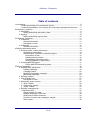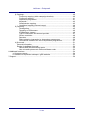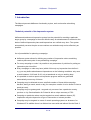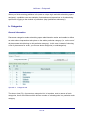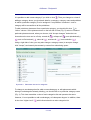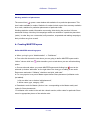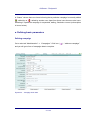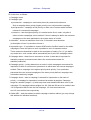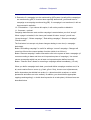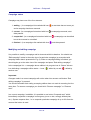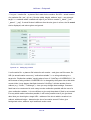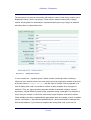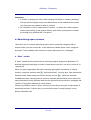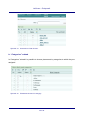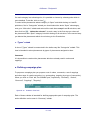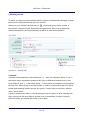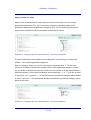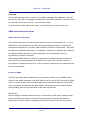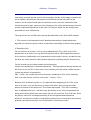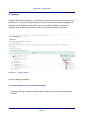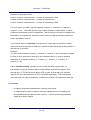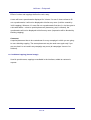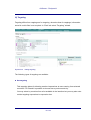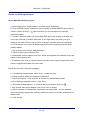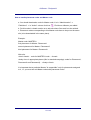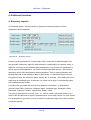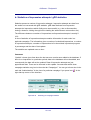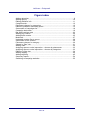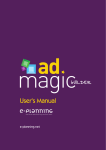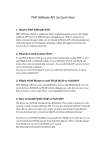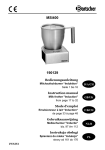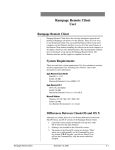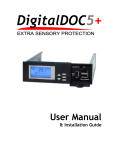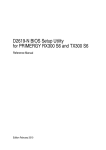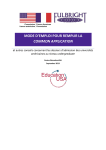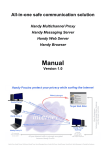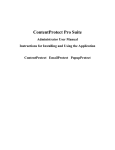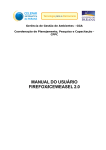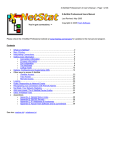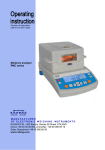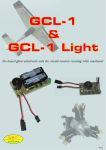Download AdOcean User`s Manual
Transcript
AdOcean User’s Manual Copyright © AdOcean Sp. z o. o. 2006 AdOcean - Podręcznik Table of contents 1.Introduction........................................................................................................................5 Technical potential of the impression system.........................................................5 Technical potentialities of the system for measuring campaign effectiveness.......7 2.Advertisers, agencies........................................................................................................9 a. Advertisers..............................................................................................................9 Adding and editing advertiser’s data.................................................................9 b. Agencje.................................................................................................................10 Adding and editing agency data......................................................................10 3.Publishers, categories.....................................................................................................11 a. Publishers..............................................................................................................11 General information.........................................................................................11 Description of view...........................................................................................11 b. Categories.............................................................................................................12 General information.........................................................................................12 4.Defining advertising space..............................................................................................14 a. Creating space, nodes, placements.....................................................................14 Introductory information...................................................................................14 Administration of publisher advertising space.................................................15 Description of view .....................................................................................15 Adding placement/node..............................................................................16 Downloading placement codes...................................................................16 Working statistics of placements................................................................17 b. Creating MASTER space......................................................................................17 Define MASTER advertising space.............................................................17 5.Defining campaign...........................................................................................................18 a. Defining basic parameters....................................................................................19 Defining campaign...........................................................................................19 Campaign status..............................................................................................22 Modifying and editing campaign......................................................................22 Monitoring campaign.......................................................................................23 b. Defining creative...................................................................................................23 c. Use of “Media” tab.................................................................................................27 Description of view...........................................................................................27 d. Advertising space chooser....................................................................................29 a. “Sites” subtab...................................................................................................29 b. “Categories” subtab..........................................................................................30 c. “Types” subtab..................................................................................................31 e. Defining campaign plan........................................................................................31 i) Defining orders..................................................................................................32 Space chooser for order..................................................................................33 Detailed defining of order time.........................................................................34 ASAP and OverEmit functions.........................................................................36 Priorities of orders and campaigns, weights....................................................38 Order status.....................................................................................................39 3 z 58 AdOcean - Podręcznik ii) Cappings...........................................................................................................40 Frequency capping (within campaign duration)..........................................40 Frequency capping......................................................................................41 Impression programme...............................................................................41 Keywords.....................................................................................................42 Questionnaire capping................................................................................43 Conditional capping (internal usage)..........................................................44 iii) Targeting..........................................................................................................45 Geotargeting...............................................................................................45 Targeting on SO/browser............................................................................46 IP addresses, classes.................................................................................46 Type of connection and Internet provider....................................................47 Screen resolution........................................................................................49 Domains......................................................................................................49 Risks related to impression by impression programmes............................50 Conclusions related to the use of impression programmes........................51 iv) Surround..........................................................................................................51 General information.........................................................................................51 Recipe for defining Surround...........................................................................52 Define MASTER advertising space ............................................................52 How to handle placement codes and Master code.....................................53 6.Additional functions.........................................................................................................54 a. Summary reports..................................................................................................54 b. Statistics of impression attempts / gDE statistics.................................................55 7.Support.......................................................................................................................... ..56 4 z 58 AdOcean - Podręcznik 1. Introduction The Manual presents AdSerwer functionality to plan, emit and monitor advertising campaigns. Technical potential of the impression system AdOcean advertisement impression system has the potential for reaching a particular target group by a campaign in the most effective way. An advertisement is emitted on the basis of defined impression plans and impressions are verified every hour. The system automatically corrects the plan so as creatives are emitted evenly and as effectively as possible. List of potentialities for planning a campaign: ● AdOcean system allows for defining any number of impression orders combining creative-placement pairs for any advertising campaign. ● For every campaign or order it is possible to set parameters of priorities for putting an impression plan into effect. ● Every campaign or order may have (within full hours) any impression time defined – e.g. you may define advertisement impressions on the following conditions: only once a week between 12.00 and 13.00, only at weekends or only on working days. ● It is possible to receive reports on impression progress which are generated automatically once every 24 hours. ● Campaign may be directed at users a definite number of times within campaign duration, during a month, week or day (for example a creative is to be shown 3 times a week per user). ● Campaign may be geotargeted – targeted only on users from a particular country, province or city. Geolocalisation for Poland is with a unique accuracy of 75%. ● Campaign or particular orders may be targeted on certain address classes (IP). Impression may also depend on a type of connection or Internet provider. ● Campaign may be targeted on users of certain operating systems or browsers; for Windows XP in addition there is a division into users with and without Service Pack 2. 5 z 58 AdOcean - Podręcznik ● Creatives may be emitted for users who use monitors of particular screen resolution. ● There is a possibility of rotating a particular order creative according to specified creative cycle. In addition, there is BestPerforming option available which allows for emitting creatives with the greatest effectiveness (creatives with the highest CTR ratio). ● It is possible to define advertising space in such a way that creatives emitted on a particular website depend on each other (e.g. you emit Billboard_1 together with SkyScraper_1). It makes easier to emit competitive campaigns on the same advertising space – this is so called Surround order. ● Advertising creatives can be displayed with the use of certain words in a search engine. ● There are no limits as regards a format of creatives displayed. The impression system serves all the rich media creatives. ● For some types of creatives defined as javascript code there are templates of creatives which allow for getting a finished creative just through completing a code with missing elements (paths to files). You may also create your own templates and use a function of copying creative forms. ● It is possible to integrate creative servers with AdOcean interface. This makes it possible to upload creative files (flash, gif, etc.) on http server, with the use of AdOcean, which to a significant extent facilitates entering a campaign and taking care of defining a creative in a correct way. ● Advertising space may be divided in the same way as a portal is or in advertising agencies case – into particular websites. It simplifies administration of advertising space. ● Every advertiser has its own login which allows for an access to campaign statistics of particular advertiser and makes it possible to track a campaign progress in real-time. ● There are also agency accesses. A set of advertisers is assigned to a particular agency. The agency can see all the campaigns of its advertisers under its access. 6 z 58 AdOcean - Podręcznik Technical potentialities of the system for measuring campaign effectiveness As far as measuring of campaign effectiveness is concerned, AdOcean has been integrated with the advanced gemiusDirectEffect study by Gemius S.A., a tried and tested tool in the Polish market. The system integration makes it possible to get the highest possible quality in presenting results of advertising campaigns run. gemiusDirectEffect study allows for measuring effectiveness of the campaign in progress in many respects: ● measuring a number of actual impressions emitted in accordance with IAB Europe guidelines, ● measuring a number of users, ● measuring a number of clicks on creatives and a number of users who clicked on the creative, ● measuring successful clicks or conversion onto the advertised website (integration with gemiusTraffic or stat.pl studies), ● measuring any number of post-click or post-view actions taken by advertisement users on the advertised website, ● measuring effective frequency of advertisement display, ● geolocalisation of advertisement users divided into provinces and more than 2000 towns in Poland, ● technical parameters of users who have been reached by the advertisement (browser, operating system, etc.), ● relation between clicking and effective frequency of advertisements display. All the indices are measures in an exceptionally short time – data are available on-line with a two-hour delay. For each campaign it is also possible to export data to csv files or download a professional report in pdf format – such a report is generated once a day and contains data until update. 7 z 58 AdOcean - Podręcznik To define a campaign, have it emitted and have statistics produced, you should: 1. Choose (or add and choose) a campaign advertiser. 2. Set a campaign duration, priority and other options of campaign mode. 3. Define creatives. 4. Choose advertising space of sites for impression. 5. Make an impression plan: a) define orders, b) define cappings, c) add selected forms of targeting. 6. Accept (resume) campaign. All these items are described in detail in the manual. 8 z 58 AdOcean - Podręcznik 2. Advertisers, agencies a. Advertisers Each campaign has its advertiser assigned, an exception is a self-promotion campaign. Each advertiser has an access to statistics of its campaigns. An access is granted after login and password defined for a particular advertiser are given. Adding and editing advertiser’s data You should go to “Administration” tab -> “Advertisers”, and then click - “add advertiser” (Fig. 1). When you enter a name, login, password, as option you assign the added advertiser to agency (more information on agencies in item 2.b) and write a comment, if any, next click “add”. Rysunek 1 Adding advertiser 9 z 58 AdOcean - Podręcznik In a similar way you may edit existing advertiser’s data. For that purpose, from advertisers list you should choose a concrete advertiser and when you introduce changes press “accept”, or you may delete a particular advertiser pressing “delete”. It is possible to delete an advertiser if no campaign is defined for it. b. Agencje Agency access makes it possible to observe campaign statistics for different advertisers. Every advertiser may be assigned to one agency. Adding and editing agency data When you go to “Agencies” tab, to add agency click . Enter a name, login, password, optionally a comment and click “add”. It possible to edit data when you click a selected agency from an agencies list (Fig. 2). (You may assign advertiser to agency in “Advertisers” tab.) Rysunek 2 Adding agency 10 z 58 AdOcean - Podręcznik 3. Publishers, categories a. Publishers General information When you create a new publisher and assign advertising space to it, an account for this publisher is opened automatically at http://publishers.adocean.pl. Publishers can see impression statistics on their websites. Description of view A view shows a publishers list. When you click on a selected publisher, you go to a view of this particular publisher info edition (login, password). To change to advertising space edition you should click icon next to a relevant publisher or, when you go to a view of publisher info edition, you may click “edit advertising space” or “Advertising space” subtab. Rysunek 3 Editing publisher info 11 z 58 AdOcean - Podręcznik When you finish entering publisher info (under a unique login and with advertising space assigned), a publisher can see statistics of advertisement impressions on its advertising space after logging to the module of publishers (http://publishers.adocean.pl). b. Categories General information Placement categories make advertising space administration easier and enable to define an order where impressions take place on the whole particular category (i.e. on the set of all placements which belong to this particular category). In this case, instead of choosing a set of placements for order, you choose whole categories (or subcategories). Rysunek 4 Categories tab The above view (Fig. 4) presents a categories list. In brackets, next to names of main categories, there are numbers which show a number of subcategories in a particular main category. 12 z 58 AdOcean - Podręcznik It is possible to add a new category if you click on icon . Then you change to a view of adding a category where you give basic data for a category: category name and publisher to which a particular category is to be assigned. If no publisher is selected – such a category will be accessible to all the publishers. To add or delete a placement from a particular category, you should click icon in “Action” column. In the placement tree on the left side of view (Fig. 5) select or unselect particular placements and, when you choose, click “Accept changes” below the tree. Icons above the tree can be of help: extend all ( ), sort on first-entered ( ), select all ( ), collapse all ( ), unselect all ( ), sort alphabetically ( ), invert selection ( ). Using a right side of view, you may also change a category name (to accept a change click “Accept”) and search placements by names from advertising space. Rysunek 5 Placement chooser for categories To change to a subcategories list, add a new subcategory or edit placements which belong to subcategories already existing, you should click on a particular category name (Fig. 4). This view resembles a view of main categories list and operates the same. However, it is not possible to add a subcategory of subsequent degree. In addition, there is also icon “higher level” ( ) which directs back to a main categories list. 13 z 58 AdOcean - Podręcznik 4. Defining advertising space a. Creating space, nodes, placements Introductory information For each publisher with advertising space assigned, you may add new nodes, placements as well as Master/Slave space. There are two types of placements: 1. Ordinary placement – situated on site in place where an advertisement is to appear. It references to emitter while activating its code, downloads javascript code from emitter and executes it displaying a creative. The number of connections to emitter is the same as the number of placements on a web site. 2. Master-Slaves configuration – Master script in a site banner (in <head> section) connects with emitter, downloads javascript codes for all the defined Slave scripts (situated on a site in places of advertisement impressions). Slave scripts after they are run execute javascript code intended for them (there is only one connection to emitter for Master script, Slave placements do not connect with emitter). A script for Master is downloaded from advertising space from a relevant node in placement hierarchy. Inside Master node there must not be any other nodes (as logically a node is assigned to a web site, and on the web site there are no smaller elements), in Master node there can be only Slave placements. Detailed instructions how to create Master/Slaves space and Surround order for a campaign are given in Chapter 5.e.iv. Tip: Web site configuration in which one site is one Master node and Slave nodes as ordinary placements allows for flexible administration of advertisement contents emitted on www sites. Benefits are fewer connections to emitter and possibility of emitting Surround advertisements. 14 z 58 AdOcean - Podręcznik Administration of publisher advertising space Description of view When you click on “Publishers” tab you get a view of all publishers list and it is possible to change to advertising space edition by clicking in “Action” column on icon next to a publisher chosen. Here you may edit web site advertising space by adding or deleting placements and adding or deleting advertising space nodes. Rysunek 6 Edition of publisher advertising space In table “Publisher advertising space” there are icons which streamline administration of advertising space. They are: “open all” ( ), “close all” ( entire advertising space, sorting icons – alphabetically ( chosen node ( ) – opening and closing the ) and first-entered ( ), show ) – showing a selected node. Below a bar with icons there is a tree of the entire advertising space of a particular publisher. On the right side of the view there are data of a node or placement highlighted at the moment. If a node is highlighted (as in the figure), below the data there are buttons to: accept entered data - “accept”, delete a node where you are right now - “delete this node”, add a new placement as a leaf of 15 z 58 AdOcean - Podręcznik the highlighted tree - “add placement” and add a new subnode - “add node”. Below there is an option for searching a placement by name or part of name. Adding placement/node For every node (beginning with a publisher main node) you may add subnode (icon or zone which is placement (icon To add placement click on icon ( ) ). ) next to a name of the node to which you are going to add placement. The second method is to use button “add placement” on the right side of the view. Next in table “Placement data” enter placement name, choose type and category of placement (optionally), enter placement actual URL (it is not necessary, this is mainly to get the information where actually you can search for a particular placement). Then click “add placement”. In a similar way a node is added but a difference is that you should click on icon ( ). When adding a node it is not possible to assign a category, type or URL address. You should only give a name and decide if this is to be master node or ordinary node (“If Master” checkbox), you may also give actual URL but it is not required. A person preparing plans should properly define placement hierarchy to make it correspond to actual layout of pages in the space of particular site. In a process of deleting leaves it is also verified if a particular zone is on a list in orders or cappings in any campaign; if it is, an error message will appear and it will be impossible to delete such a placement. It is possible to delete nodes when all the placements inside a particular node are deleted. In general, it is not recommended to delete zones (this poses problems of placement cohesion in AdOcean system and www space). Downloading placement codes When you add a placement, in line “Code” there are two icons: and . If you click on the former one, you can see placement code and code operation (in testing www site, in AdOcean system). For every zone you should download placement code and put it on Publisher site. 16 z 58 AdOcean - Podręcznik Working statistics of placements The second icon ( ) opens a new window with statistics for a particular placement. This icon is also available for nodes. Statistics for nodes include, apart from summary statistics for a node, statistics for particular placements of particular node. Working statistics contain information concerning visits during the previous 24 hours, week and 28 days. Next they list campaigns which are emitted on a particular placement (node). In order they are: commercial, self-promotion, suspended and waiting campaigns, their priorities are given as well. b. Creating MASTER space Define MASTER advertising space a. When you log in go to “Administration” -> “Publishers”. b. From sites list choose the one where you are going to define MASTER space and in “Action” column click icon which transfers you to a tab where you can edit advertising space. c. Choose subnode where you create MASTER space and clicking icon next to the subnode (or button “add node” on the right side of the view) go to adding a new node. Enter name and select “If Master” checkbox and click “add node”. d. For every spot to be a part of Master space define Slave placement (in Master node just added): i. click on white icon or button “add placement”, ii. define name, type, category, URL. e. Download a code for Master (click on icon corresponding to the Master node) and codes for Slave placements. f. Put Master zone codes in the web site <head> section, while codes for particular Slave zones in appropriate places of the website code. 17 z 58 AdOcean - Podręcznik 5. Defining campaign Rysunek 7 Screenshot of campaigns list In the main view of “Campaigns” tab there is a campaigns list. In the upper part of this screen there are options for choosing a campaign to be highlighted on a campaigns list below. You may search for campaigns by a part of name, campaigns of particular advertiser, campaigns of particular agency. It is also possible to choose by campaign type (commercial, self-promotion, exclusive) and by campaign status (current, suspended, finished, waiting) which are chosen by selecting appropriate checkboxes and clicking on button “change view”. Below an option for choosing, in the table there is a list of chosen campaigns. In the first line there are icons: add campaign ( page ( ), show all chosen campaigns on one ) (Comment: if there is a large number of campaigns, using this icon may result in loading a complete campaigns list for a long time) and show page view ( ) (it is default view). In “Type” column it is possible to enter: “com”, “self” and “excl” which respectively are abbreviations for types of campaigns: commercial, self-promotion, exclusive (described below). If the entire campaign is defined in ASAP or OverEmit mode (descriptions of these options below), then in “Impression type” column there is appropriate sign. 18 z 58 AdOcean - Podręcznik In “Status” column there are icons informing that a particular campaign is currently edited: - edited by us, - edited by another user. Apart from these icons there are also icons indicating if a particular campaign is suspended, waiting, finished or current (a description in item a below). a. Defining basic parameters Defining campaign Go to main tab “Administration” -> “Campaigns”. Click icon ( and you will get a form of campaign data to complete. Rysunek 8 Campaign basic data 19 z 58 ) - “add new campaign” AdOcean - Podręcznik Fill in this form as follows: 1. Campaign name 2. Campaign type: a) commercial – campaign to emit orders placed by commercial customers. Such a campaign has a priority (higher priority) over self-promotion campaign b) self-promotion – campaign of low priority, to make use of scenes which would be useless for commercial campaigns c) exclusive – has the highest priority, it is emitted as the first in order, only after it orders of other campaigns can be emitted. If there is attempt to define two exclusive campaigns on the same placements, the system warns of conflict. 3. Advertiser – choose an advertiser from a list, or first add a new advertiser (a description in item 2.a) and then choose it. 4. Impression type – it is possible to choose ASAP and/or OverEmit mode for the whole campaign or leave this option so as it is possible to set it for separate orders. These modes are described in detail in the description of orders (5.e.i). If you define any mode here, such a mode will be automatically set for all of the campaign orders. 5. Campaign dates – dates from-to accurate to an hour. A start date is important for statistics purposes (commencement date is the commencement date for statistics production). 6. Campaign priority – priority determines an order in which campaigns are selected for impression if there is a reference to placement on which there are several campaigns emitted. Then a campaign of the highest priority takes priority. If on a particular placement there are several campaigns of the same priority defined, campaigns are selected at random by weights. 7. Campaign share – when a campaign is selected for impression on the basis of priority – a campaign for impression is selected at random by weights. Campaign weight is a number (integer, >1) which says how much band will be taken over by the campaign. If 3 campaigns whose weights are 100, 200 and 300 are to be emitted, then 1/6 of impression will be from the first campaign, 1/3 from the second one and 1/2 from the third one respectively. 8. Global URL – web site address to which campaign creatives redirect (you may change this address for individual creatives). 20 z 58 AdOcean - Podręcznik 9. Determine if a campaign is to be monitored by gDE system (usually all the campaigns are monitored by gDE; if it had not been specially determined, you should leave a campaign as a campaign monitored by gDE). If a campaign is not monitored, it will not be presented in statistics. 10. Full statistics – if you choose this option, it will not be possible to disable it. 11. Comment - optional Campaign basic data are sent and the campaign is created when you click “accept”. When a page is reloaded, in the lower part instead of button “accept” you will see: “Accept changes”, “Delete campaign”, “End editing campaign”, “Resume campaign”, “Resume now!”. The first button is to accept only those changes relating to one view (i.e campaign basic data). Button “End editing campaign” is useful for editing a “current” campaign. Changes will come into effect at the nearest update of emitter (which is at full hour). Button “Resume campaign” makes information sent to the system to start a campaign (of course according to dates and time set in impression plans of campaign). You cannot resume a campaign which has not at least one impression plan defined correctly. Button “ Resume now!” allows for resuming a campaign almost immediately (1-2 min). When you define campaign basic data, you should define campaign creatives and, if at all, send creative files on server (e.g. flash, gif etc. files), choose a set of placements, define impression plan divided into orders (i.e. determine which creatives, on which placements and when are to be emitted). In addition, you should define appropriate cappings and targeting (i.e. decide how impression is to take place). All these items are described below. 21 z 58 AdOcean - Podręcznik Campaign status Campaign may have one of the four statuses: 1. waiting – (in a campaigns list marked with icon ) a start date has not come yet, and a campaign has been resumed. 2. current - (in a campaigns list marked with icon ) a campaign resumed, start date passed. 3. suspended - (in a campaigns list marked with icon ) a campaign can be edited but at the moment is not edited. 4. finished - (in a campaigns list marked with icon ) end date passed. Modifying and editing campaign It is possible to modify a campaign and its elements within its duration. You should use “Edit campaign” button in the main view of a particular campaign (a screenshot with campaign basic data is presented in Fig. 8). When a campaign editing is finished, you should again go to the main view of the campaign and press “End editing campaign”. In the campaigns list – a campaign whose edition is in progress has in “Status" kolumn icon indicating a campaign edition status – icons: - edited by us and - edited by another user. Important: Changes made in a current campaign will not be taken into account until button “End editing campaign” is pressed. You should remember that ending a camping edition does not result in resuming it at the same time. To resume a campaign you should click “Resume campaign” or “Resume now!”. In a current campaign, in addition, it is possible to use button “Suspend now!” which immediately suspends a campaign in emergency (error on site, wrongly defined plan, etc.). System response time, i.e. to suspend a particular campaign is up to 30s from the moment the button is used. 22 z 58 AdOcean - Podręcznik Monitoring campaign To monitor a campaign in a statistics module, in a newly created campaign you should select a checkbox of monitoring with gDE system (selected by default) and next accept a campaign. All the data about a campaign will be delivered to a statistics module once a campaign is defined as complete (at least one creative, one placement and one order) after button “Resume campaign” is clicked. If you include a camping in as well as exclude a campaign from monitoring, it is permanent. If you have made a mistake, you can: 1. delete a campaign just created and once again create it with a correct mark of monitoring, 2. if already there are statistics for a campaign, contact with AdOcean administrators. Data in a statistics module are updated each time a campaign is resumed. After significant changes in configuration (e.g. adding a new object) a campaign results are recalculated (on new conditions) which takes from 15 minutes to several hours, depending on the number of campaigns and their complexity. b. Defining creative When you go to “Creatives” subtab, it is possible to add a new creative if you click on icon . Give creative data: creative name, form, weight and URL (i.e. a web site to which a creative redirects – if it is not given - URL will be taken from a campaign definition), comment (optional). Next click “add creative” and go to defining a creative code. On the bar you can select a proper creative code from among HTML/JS, SWF (FLASH) or IMG. Rysunek 9 Bar with creatives code 23 z 58 AdOcean - Podręcznik 1. “img src “ creative file – a planner fills in data for the creative: file URL – actual location of a particular file (.swf, .gif, etc.), file size (width, height), attribute 'style' – css style and target, i.e. a window where a website will open if you click on creative (“_blank”,“_self”, “_parent”, “_top”). If actual file size is different form the size given in a form, the file actual size is displayed, and values given are ignored. Rysunek 10 Adding img creative 2. swf creative file - a planner fills in data for swf creative – and gives: swf file name, file URL (its actual location on server), “redirection variable”, i.e. a string redirecting to a target site. “Redirection variable” usually takes a form of “?clickTag=<%%REDIR%%>”. At the moment of being emitted <%%REDIR%%> is changed by the system into a link which counts clicks. It may happen that flash instead of “clickTag=” will take another form to redirect (e.g. “?click=”, “?clicktrugh”) – here you may change these settings. Comment: flash has to be constructed in such a way to make redirection possible with the use of a given redirection variable – it is not sufficient to give only these data. If flash is not created in a way which makes redirection possible, it will not be possible even if you give these data. Next you should give a target URL – address of the site to which a creative is to redirect; width and height – determine the size of a creative served. Further, give background colour, attribute 'style' and flash version used. 24 z 58 AdOcean - Podręcznik The last option is to choose how emitter will behave in case of lack of img creative (as a displayed creative if there is no plugin). Flash may be always emitted (lack of plugin causes dunning letter for download) or impression takes place only if plugin is installed, otherwise there no impressions at all. Rysunek 11 Adding flash creative 3. html creative file – a planner gives a whole creative JavaScript code, including a reference to an advertised site; this code will be served by impression module in the form of function series document.write() with the lines of creative code as operand. In a view of adding html code it is possible to choose a ready template for a few types of creatives. They are: popup window, popunder window, brandmark, toplayer, expand skyscraper, expand bilboard, popup image, popunder image, poltergeist. If a template is used, once you choose it, in the html code area a proper template code will be shown. Code variables should be completed with appropriate data. An example of such a variable can be: var bioflash = "http://link.do.flashu/flash.swf"; where link should be changed into flash actual address. If you choose a template and accept html code, you must not 25 z 58 AdOcean - Podręcznik change a template used into the other. If you decide to have your own html code, you have 3 macros to use: <%%REDIR%>, <%%TARGET_URL%%> and <%%PROTO%%>. Macros, at impression, are changed into relevant addresses by emitter. And: <%%REDIR%%> is changed into a link which counts clicks, <%%TARGET_URL%%> into a target site, defined either for the whole campaign or for a creative. <%%PROTO%%> macro makes it easier to handle web sites which use encrypted connection. If this macro is used, it is changed either into “http://” or “https://” depending on a protocol used by a particular site. One more macro <%%FILE_n%%> is available (“n” may be another integrate). Chapter 5.c below describes the manner how this macro is used. While adding any type of creative, we definitely recommend verifying if a result obtained is as the one intended, if a creative is properly displayed and if clicking on creative leads to a proper address. A creative can be verified if you click on icon . If more than one creative file is given (e.g. img and flash) – a creative emitted will be put together in the following way: • img and swf - if a user does not have flash plugin installed, img file will be displayed, • img and/or swf and html – the situation will be the same as above but in addition a html code will be added. It is also possible to copy a creative from other campaigns if you click icon - “copy creative”. You can search for appropriate creative to copy by creative name, creative form, name of campaign which contains a creative searched and by advertiser. When you find appropriate creatives select a checkbox in “Action” column and click - “copy selected creatives”. Copied creatives have names according to the following pattern: nazwa_skopiowanej_kreacji_copyn (“n” takes subsequent values of integrates). 26 z 58 AdOcean - Podręcznik c. Use of “Media” tab Description of view "Media" tab consists of two parts. In the upper part of the view there is a panel which allows upload of creative on the selected, earlier defined server. Creatives server is added to servers list as well as interoperation with AdOcean is started manually. Rysunek 12 Media tab To add creatives server you should provide authorised employees of AdOcean Sp. zo.o. with access data to server with the following parameters: access through ssh, installed rsync, http server. Data connected with configuration and server to be made available are as follows: - domain, - chosen server name (identifier which appears in interface), - account name (login), - path in URL to account contents. When you add server (may be more than one), you can upload creatives directly on these servers. Media tab is intended for this purpose. To send a creative on server you should select a file (with button “Browse”), next select creative version and server on which a creative file is to be sent. You can also add a comment. In order to finish a procedure you should press “Upload!” 27 z 58 AdOcean - Podręcznik A creative will be downloaded by the system and in the nearest future sent on server. Sending/deleting interval of a creative - 1 minute. In the lower part of “Media” tab there is a creatives list with status – it says if a creative is or is not already accessible on server. If you have any doubts (e.g. a file should be already on creatives server), click button “reload” – a view and status will be refreshed. The lower table with accessible creatives contains the following columns: - Name – name of uploaded file, - Action – with two icons: the first one allows makes it possible to see a creative, the second one to delete it from server, - Script Id - macro in the form of <%%FILE_x%%> is used when adding a creative (in “Creatives” tab), it is put in a box relevant to the creative target address. For example when adding an img creative, in place of creative address (file URL) enter e.g. <%%FILE_3%%>, - Server - server where creative is, - Status – “ok” means that a creative is accessible on server; another possibility is an icon indicating uploading/deleting a creative from server, - Version – file version number, - Comment - comment written at adding. Macro <%%FILE_n%%> for reference to a creative appears only at the last, creative highest version (with OK status) – the same will apply if you use the macro – it will refer to a creative of the highest version. Rysunek 13 Uploaded creative files to server 28 z 58 AdOcean - Podręcznik Comments: 1. A creative is assigned to macro while sending information to emitters (statically). The fact that the highest version was deleted/new version added will be noticed only during the next update of data on emitters. 2. An exception is "quick" replacement of creative – to delete the creative highest version and creating a new version with the same name (connections in emitter are through fully qualified URL of creative). d. Advertising space chooser “Web sites” tab is to choose advertising space where a particular campaign will be emitted. When you click on this tab, a view with three subtabs opens: sites, categories and types. These subtabs make it easier to choose placements for a campaign. a. “Sites” subtab In “Sites” subtab choose placements by advertising spaces assigned to publishers. To facilitate selecting/unselecting a number of web sites at one time, use icons “select all” or “unselect all”. When you select appropriate web sites (selecting appropriate checkboxes in “Action” column), accept the selection with - “add the selected”. You may also, from placements selected earlier, delete some part of them clicking on icon - “delete the selected”. Of additional help in choosing can be columns “selected placements/all” which show how many placements from a particular web site are selected at the moment for campaign and “number of impression attempts in recent weeks”. Clicking on publisher name in “Sites” column you may choose only part of placements of a particular web site. If choose this, you should click button “Accept changes” at the bottom of detailed view. 29 z 58 AdOcean - Podręcznik Rysunek 14 Screenshot of site chooser b. “Categories” subtab In “Categories” subtab it is possible to choose placements by categories to which they are assigned. Rysunek 15 Placement chooser for category 30 z 58 AdOcean - Podręcznik If a main category has subcategories, it is possible to choose by subcategories which is more detailed. To do this, click on icon . To select all the placements whose category is “Sport” and which belong to A and B publishers, first in “Categories” subtab you should select the whole “Sport” subcategory, next go to “Web sites” subtab and select all the web sites except A and B web sites, and then click icon - “delete the selected”. In such a way, in the first step you chose all the placements with “Sport” category but which belong to all web sites. In the second step you deleted the placements which do not belong to A or B web sites. c. “Types” subtab A view of „Types” subtab is constructed in the similar way like “Categories” subtab. This view is intended to select placements by types of placements assigned to them. Comment: It is impossible to unselect the placements which are already used in orders and cappings. e. Defining campaign plan To prepare a campaign plan you prepare a set of orders, surrounds, a set of cappings and other ways of creative targeting (e.g. geotargeting, targeting by a type of connection). When you click on “Plan” tab, five subtabs open, respectively: “Summary”, “Orders”, “Surround”, “Cappings”, “Targeting”. Rysunek 16 Subtab in “Plan” tab Each of these subtabs is intended for defining appropriate part of campaign plan. The entire definition can be seen in “Summary” subtab. 31 z 58 AdOcean - Podręcznik i) Defining orders To define an order you should indicate which creatives of a particular campaign, in which period and on which placements are to be emitted. When you go to “Orders” tab and click on , you should give a name, number of impressions, impression type, impression time and priority. Next, link creatives with relevant placements (sets of placements) on which an order will be defined. Rysunek 17 Adding order Comment: A number of impressions may be defined as “-1” – then it is treated as infinite; if it is 0 – then there are no impressions related to this order. A difference between giving 'Very Large Number' and “-1” is that when giving “-1” there will be no limitations in impressions per any hour. When giving a concrete number, a number of impressions per hour will be limited (and definitely smaller then the one given). If order name is not given, “without name” will be taken. If a set of creatives for order or a set of placement are not given, an error message will come up and you will come back to a clean form for completion; in order to retrieve previous values, you should click "back” in a browser. 32 z 58 AdOcean - Podręcznik Space chooser for order Space (a set of placements for order) may be chosen in two ways. You can choose appropriate placements (Fig. 18) or choose by categories (choosing simply all the placements which belong to particular categories) (Fig. 19). To choose by placements simply select checkboxes which correspond to placements chosen. Rysunek 18 Assigning space to order impression – chooser by placements To choose placements on the basis of their categories, you should go to “Categories” subtab – next choose appropriate categories. Next to a category name you can see two numbers separated with “/”. The first one informs of a number of placements already chosen from a particular category (chosen e.g. by means of placements tab), the second one of a number of all the placements in a particular category. In this case checkboxes are selected with: “+” or “-” (you can see that in Figure No. 19). If you use “+”, all the placements in a particular category will be added to order. If you use “-”, the placements already selected from a particular category will be taken off the order. Rysunek 19 Assigning space to order impression – chooser by categories 33 z 58 AdOcean - Podręcznik When you accept settings for a new order with button “add”, you change into a view where you can edit order. Below a table with creatives and placements you can see the buttons: “accept”, “delete” – deletes order, “copy” – creates a copy of order, “+capping” – goes to “Cappings” tab and allows for setting a capping for a particular order. In this view you should also define order time (yyyy.mm.dd) or settle on order which lasts for the whole campaign duration. If you want to define more detailed impression time (i.e accurate to hours, only in weekends or only on workdays) – you can do this when you preliminarily accept an order and go to its edition. Once you press button “add” – button “edit” appears which is next to order time and clicking on this button you go to detailed defining of order time. Detailed defining of order time When you click “add” in the previous step, a window is reloaded and next to order time there appears option “edit”. Clicking “edit” you change into a view of detailed edition of order time. You may switch to edition of order time also from “Orders” subtab in a view of orders list – if you click on a link relevant to an order in “Time period” column. Rysunek 20 Edition of order time 34 z 58 AdOcean - Podręcznik Black spots in particular hours of the day (lower colour part of Figure No. 20) indicate planned impression time. To delete impression time set earlier, you should click button „delete” which will zero impression time – black spots will change into empty spots. If you unselect checkbox “ALL”, it will be possible to enter dates from-to accurate to full hour (otherwise date boxes are disabled). Then row “Hours” makes it possible to define time of the day when an order will be emitted. Row “Days of week” below allows for choosing if an order is to be emitted in selected days of week (weekends, workdays) or all the time. It is the easiest to show how to set time with a simple example: Dates from: 9.05.2006 time:10:00 to: 17.05.2006 time:14.59 Hours defined: 7-18, 20-22 Option of impression on workdays. Click “set” and next “accept data”; such defining will make impressions start on 9 May (Monday) at 10:00, they will last until 18:59, next they start again at 20:00 and will take place for three hours. Next day impressions will start at 7:00 in the morning, will last until 22:59 with an hour’s interval (19-20) and such an impression type will take place until Saturday when impressions will be interrupted and start again on 16 May (Monday) at 7 in the morning. Impressions will finish definitely on 17 May at 14:59. If to time defined in such a way you add next settings without prior deleting (button „delete”), then impression times will be added to each other. Thus, if you set e.g. impression time between 7-10, and next without deleting previous settings with button “delete” you set time between 9-12, then in total you will get impressions between 7-12. It is possible to check time when impressions are set in a lower colour part of the interface. If spots are black, an order will be emitted at those times, if they are empty – there is no impression at this time. As times set are added to each other, you should always delete previous settings before you add new ones but if to the times already set you want to add new ones, then you should not delete the times previously set. The moment all possible impression periods are deleted (“delete”) an order gets a “blocked” status which means that there will be no impressions of a particular order at all. 35 z 58 AdOcean - Podręcznik Comment: You should remember that if an order (or the whole campaign) has additional “overemit” function set, then after a campaign is finished the order will be emitted in “overemit” mode as “overemit” option has a priority – over “blocked” status. To come back to order edition, click “back” in the left-hand top corner of the view. ASAP and OverEmit functions ASAP (concerns order time) This function operates in a similar way as setting a number of impressions at "-1", but a difference is that impressions stop when they reach a defined number of impressions. It means that impressions, until they reach a defined „number of impressions”, take place according to a definition which says: "a campaign is emitted at a maximum pace allowed by algorithm without detriment to other campaigns until the assumed number of impressions in orders is achieved ". While without ASAP function a number of impressions is divided between a number of hours set for the whole impression time defined in an order and a certain number of impressions is emitted per every hour so as a number of impressions is spread over time as evenly as possible. Percent of ASAP This is an extended option of distribution of impressions. Where you set ASAP option (either for the whole campaign or specific order) there is a text box for a percent of ASAP vlaue. 0% ASAP means even, staeady distribution of impressions whereas 100% ASAP gives a maximum acceleration (like plain ASAP). Consecutive percent of ASAP makes corresponding grow of the acceleration of the order impressions. Explanation: We can imagine a situation where we have an order with a 1xUU caping and the emiter plans to distribute the delivery evenly. At the beginning most probably the planned impressions numbers would be reached, because in first days of the time of an order 36 z 58 AdOcean - Podręcznik most of the users will be new (new for this campaign) and the 1xUU caping constraint will not be fulfilled. But while the time passes more and more of the users will see the creative, but the emiter will still plan the deliveries evenly. In such a situation the best solution would be to plan a bit more in the first days of the order and then slowly lower the number of planned impressions of this order. This way we would use the visiting users potnential in a more efficient way. The way the percent of ASAP works can be described best on the 30% ASAP example: 1. 70% percent of the impression limit is distributed according to steady distribution algorithm (for each hour given number of impressions according to the hour-day weigths). 2. Remaining 30%: For the first hour of an order - 30% is evenly distributed for 70% (100%-30%) of the planned time of an order. Let's say that this way there will be 1000 impressions planned for the first hour (additionally to the impressions from the point 1 above), and that for that first hour the emiter delivered 1000 planned impression (reaching the plan fot that hour). For the second hour the emiter settles the following plan: It plans even distribution of: Planned impressions - 1000 impressions (already delivered in the first hour) for left 70% of time order. In the following hour the emiter verifies the plan it plans the amount of impressions: Plan - (1000 + the number delivered in 2nd hour) scheduled for 70% of the remaining time of an order (hence: (full time of an order - 2 hours) * 70%). Because 30% of deliveries (point no. 2) is planned at the beginning for the 70% of the time of an order - so in the first hours (or days if the order's time is long) the emiter delivers more than in the later hours. The number that equals: "70% of the remaining time" is adjusted each hour - and this is why the delivery of the 30% of impressions are being served during whole time of the order and not only in the first 70% of its time. Since the plan for each hour is changed according to the time passed and impressions delivered - therefore the number of impressions planned for the consecutive hours lowers gradually causing that the pace of the acceleration of the delivery lowers. 37 z 58 AdOcean - Podręcznik OverEmit OverEmit function causes that if when order time is over and a number of impressions defined for order has not been achieved, the order will be still emitted until this number in ASAP mode is achieved. Detailed impression time is not observed any more. It means that if order impression was defined every day between 10-15 and when order is finished it changes to OverEmit mode, this order will be emitted all the time, without taking into account this time period. When you select OverEmit option, one more radiobox appears: "OverEmit taking into account defined impression time (applies after campaign is finished)". This function causes that if when campaign duration is over a number of impressions defined for orders has not been achieved, these orders will be still emitted until this number in ASAP mode is achieved. If any of these functions (OverEmit, ASAP) is defined for the whole campaign, all the campaign orders are emitted according to this campaign settings. Thus, if a campaign has ASAP and/or OverEmit options set, it is not possible to change them for particular orders. An option should be defined for the whole campaign if you know that a particular mode will include all the orders of a particular campaign. If you set both ASAP and OverEmit funtions, impressions in ASAP mode will be first (in current order); if an order is not completely emitted within the time allotted for this order, it changes to OverEmit mode which operates as ASAP, but when the defined order time is over. Priorities of orders and campaigns, weights – the way how creatives are chosen for impression The moment an emitter receives information about impression on a particular placement – then, on the basis of priorities and weights, it determines which order will be emitted and which creative of a particular order. 38 z 58 AdOcean - Podręcznik Short description how it takes place in practice: First, all the orders which can be emitted on a particular placement are found. These are all the orders whose number of impressions has not been achieved (evenly spread impressions) and those for whose creatives cappings on a particular placement have not been fulfilled – i.e. for example if capping 3xUU is set, and a user has seen an advertisement just once so far. From among these orders, a group of orders is chosen which belong to a campaign of the highest priority – campaign priority is of top importance at choosing a creative for impression. If there are several campaigns of the same priority, then a campaign for impression is chosen according to campaign defined weights (the weights are treated the same as creative weights explained below). Next, from among the campaign orders which can be emitted, an order of the highest priority is chosen. Then, all the creatives of this order are chosen, and - according to weights - a creative for impression is chosen at random (unless cyclical or sequential capping is set). If there are three creatives in the order whose weights are: Creative1 - weight 100, Creative2 - weight 100, Creative3 weight 200, one of these creatives is chosen at random for impression but the probability is 25% for Creative1, 25% for Creative2 and 50% for Creative3. Order status Status which an order may have (similarly as for campaign – described in chapter 5.a.): waiting, current, finished and suspended. For orders it is possible to immediately block an order by selecting a checbox in “Action” column and clicking icon - “set the selcted as disabled”. If you want to unblock an order, you should selects a checbox next to his order and click on icon selcted as active”. 39 z 58 - “set the AdOcean - Podręcznik ii) Cappings Cappings (as well as targeting) – are defined for a set of creatives connected with a set of placements, i.e. they do not relate directly to orders. A difference between cappings and targeting is that cappings include all the types of targeting for which a cookie file is required, while all these types which do not use a cookie file belong to targeting. Rysunek 21 Adding capping Types of cappings available: ● Frequency capping (within campaign duration) A capping defining a number of impressions displayed to one user within campaign duration. 40 z 58 AdOcean - Podręcznik ● Frequency capping A capping defining a number of impressions displayed to one user within a fixed period of time (weeks, days, hours). ● Impression programme (random weighted, sequential, cyclical, best performing) If you select “random weighted” option, the selected creatives are emitted at random, as per shares set for creatives (percentage weights). Example: If you have creatives: - creative_1 - 70% share, - creative_2 - 20% share, - creative_3 - 10% share, then creatives are emitted at random, but the impression probability is 70% for creative_1, 20% for creative_2 and 10% for creative_3. This way of impression is a default way, but adding it as an option to “impression programme” is deliberate. It makes it possible to suspend cyclical impression, come back to ordinary impression (random weighted) and later on once again to activate a cyclical way of impression in which it was earlier suspended. If you choose option "cyclical", selected creatives are emitted to a user in a cyclical way in order they are listed. Example: creative_1 -> creative_2 -> creative_3 -> creative_1 -> creative_2 -> ... Order of creatives can be changed with buttons in shape of arrows in “Creatives” tab. Comment: There is a risk that orders will be defined in such a way that a cycle will be stopped at one moment and it will be impossible to perform a number of impressions planned. 41 z 58 AdOcean - Podręcznik Example of campaign orders: Order1: creative1 on placement1 – number of impressions 1000. Order2: creative2 on placement1 – number of impressions 1. Order3: creative3 on placement1 – number of impressions 1000. If to such a plan you add a cyclical capping: creative1 -> creative2 -> creative3 -> creative1 -> etc..., then after the first cycle order2 (number of impressions: 1) will be finished as it achieved a limit of impressions. Then the whole cycle will be stopped and there will be no impressions emitted for other orders (no 998 impressions emitted for order1 and 999 for order3). If you choose option "sequential", impressions to a user will be emitted in a proper order, and when a sequence is finished, a creative emitted will be the creative which is the last one in the order. Example: You have three creatives: creative_1, creative_2, creative_3, set a sequential camping for them in such an order in which they are mentioned above. In such a situation impression is as follows: creative_1-> creative_2 -> creative_3 -> creative_3 -> creative_3...etc. Option “BestPerforming” operates in such a way that after a given date, on placements only those creatives will be emitted which achieved the highest “click through rate” (CTR) and all these whose CTR is lower by less than 10% than the highest one (for each placement CTR is calculated separately). CTR is calculated every day and every day according to it creatives are chosen for impression next day. ● Keywords • in capping keywords separated with commas are entered; • to a placement on which creatives are to be emitted with such a capping you should add parameter "&key=slowo1,slowo2,..." where words are dynamically added by a search engine. 42 z 58 AdOcean - Podręcznik KeyWords - Capping fulfilled if one of words given in URL as “key=” or “word=” is present in words list given as a parameter for KeyWords. Words have to be separated with a comma. The system guarantees a correct operation within ASCII characters from 33 (!) to 126 (~) (except “,” and “:”), however, it ignores capital and small letters (all capital letters changes into small ones). With parameters “key” and “word” you can either separate them with a comma or give subsequent words as subsequent parameters “key” or “word”. In addition, in URL words may have escape characters “+” -> “[space]” and “%HH” -> character with hex HH code. ● Questionnaire capping It is intended for stopping impression of all campaign creatives after a certain action is performed (e.g. getting to the last page of a form with thanks for completing it). This capping is useful when on a particular placement e.g. a questionnaire is emitted and you want, after a form is filled out by a user, to stop next impressions of this questionnaire for the same user. Creating the aforementioned capping illustrated with questionnaire impression: You should create additional placement in “Publishers” tab – let’s call it 'placement_stop'. Put a code of this additional placement on the last page of a questionnaire (e.g. on the page with thanks for completing a form). Next, in tab "Administration" -> "Campaigns" -> “Creatives” define a special creative e.g. named 'auxiliary_creative' will be assigned to 'placement_stop' in order (description below). In tab “Plan” -> “Orders” define order which assigns to a creative – questionnaire (popup creative) appropriate placements on publisher site. In addition, you can specify a capping (e.g. 3xUU) for this order. Next define a special order – assign 'placement_stop' to 'auxiliary_creative' in order setting impression at "-1". Then define a blocking capping – to 'auxiliary_creative' assign 'placement_stop' 43 z 58 AdOcean - Podręcznik Effect of orders and cappings defined in such a way: A user will have a questionnaire displayed for 3 times. If a user 3 times refuses to fill out a questionnaire, it will not be displayed to him/her any more (it will be caused by 3xUU capping). Whereas, if a user fills out a questionnaire first time (i.e. he/she gets to a site with thanks – where a special placement 'placement_stop' is located), the questionnaire will not be displayed to him/her any more (impression will be blocked by blocking capping). Comment: A special placement has to be created new for every campaign in which you are going to use a blocking capping. The same placement may be used once again only if you are sure that it is not used in any campaign any more (all campaigns *have to* be finished). ● Conditional capping (internal usage) Used in special cases, cappings unavailable in the interface, added at customer’s request. 44 z 58 AdOcean - Podręcznik iii) Targeting Targeting differs from cappings as for targeting, otherwise than for cappings, information stored in cookie files is not required. In “Plan” tab select “Targeting” subtab. Rysunek 22 Adding targeting The following types of targeting are available: ● Geotargeting This targeting allows for directing creative impressions at users coming from selected countries. For Poland it is possible to choose also a province and city. You may select by countries from a list available in the interface but you may also enter certain targeting expressions in expression box. 45 z 58 AdOcean - Podręcznik Variables used in geotargeting are as follows: k - country, r - region, m - city Examples: 1) (k==31) - Poland 2) (k==31)&&(r==10) - Mazowieckie 3) (k==31)&&(r==10)&&(m==46) - Warsaw ● Targeting on SO/browser In this type of targeting you may choose from among operating systems: All Windows, Windows 95/98/ME, Windows 2000/NT, Windows XP without SP2, Windows XP SP2, MacOS9/MacOSX, UNIX/Linux/MacOSX. From among browsers: Internet Explorer 5.x, Internet Explorer 6.x and higher ones, Mozilla, Firefox, Netscape, Opera. − if nothing is selected in a particular column – it means "emit to all" − if anything is selected – it means "emit to the selected" − lines in the column are connected with logical "or" − columns are connected with logical "and". For example, if you select all the browsers, advertisements will no be emitted to other, unrecognised browsers. Similarly with operating systems. ● IP addresses, classes Targeting is also possible by IP addresses or address classes. You may add 10 IP classes/addresses to one capping. If you add more complicated expressions, it may significantly slow down operation of AdOcean. In this type of targeting “i” variable is used. An expression is entered in a “geotargeting” expression box. 46 z 58 AdOcean - Podręcznik Examples of targeting expressions: 1) i==213.25.67.88 2) (i&255.255.224.0)==212.76.32.0 - “and” bit with mask – this way you may also define IP classes or in a simpler way: 3) (i>212.76.32.0)&&(i<212.76.63.255) examples 2 and 3 means targeting to IP addresses beginning with 212.76.32.1, ending with 212.76.63.254. ● Type of connection and Internet provider To define this type of targeting, use a box for targeting expression in "geotargeting". Targeting is possible depending on a type of connection (e.g. permanent connection, unrecognised connection) and in addition you may also specify Internet provider. At the moment targeting by a type of connection and Internet provider concerns only Poland. Course of action: Assign a type of connection to “l” variable. A variable may take the following values: 1 – DIALUP 2 – permanent connection 3 – DSL 4 – SDI 5 – NEOPLUS 255 – unrecognised 47 z 58 AdOcean - Podręcznik Assign Internet provider to "d" variable. Values which a variable may take are given below: 1 – TPNET 2 – DIALOG 3 – INETIA 4 – MM 5 – CROWLEY 6 – ICPNET 7 – FUTURO 8 – VECTRANET 9 – GAWEX 10 – ECHOSTAR 11 – AUTOCOM 12 – ASTER 13 – ASTERNET 14 – CHELLO 15 – NETIA 16 – ENERGIS 17 – TELE2 255 – unrecognised Example targeting: 1) Targeting expression for permanent connections: (l==2) 2) Targeting expression for permanent and unrecognized connections: !(l==1) or: (l==2)||(l==255) 3) connection: DIALUP, providers: TPNET, DIALOG and NETIA: (l==1)&&((d==1)||(d==2)||(d==15)) 48 z 58 AdOcean - Podręcznik Comment: Space should not be used in targeting expressions. Of course appropriate creatives and placements should be selected as well as added targeting accepted with “add”. ● Screen resolution It targets at users of specified screen resolution. To activate this option you should select targeting “Screen resolution” and from a given list select appropriate expression where “x” and “y” variables (x – width, y – height) take relevant values of screen resolution. ● Domains Targeting is also possible by the domain of the user. It should not be taken as referer targeting. The address of a user visitng a website with AdOcean placement on it is taken into account. The host of such a user is checked and the creatives are delivered on this basis. The explanation: Let's say that we would like to target to “gemius.pl” domain (this means that the impressions will be delivered only when the address of the users is from “gemius.pl” domain, i.e. “ppp.a777.gemius.pl”). When there is an incomming hit, the emiter checks the users IP address whether it knows to which domain the IP address belongs. If it does not know it sends a query to the DNS server. In this pageview (when sending a reuqest to the DNS server is necessary) the targeting to the “gemius.pl” domain is not fullfiled, because the emiter did not know to which domain incoming IP address resolves. This time then any other creative will be delivered instead of the targeted one. However if the same user moves to any other webiste with AdOcean code, then - most probably – previous request sent to the DNS 49 z 58 AdOcean - Podręcznik server had been already answered, and such an answer is kept in the emiter's cache. From this moment (the answer of the DNS server reaching the emiter) the emiter knows, that the given IP address belongs to the “gemius.pl” domain, and it will deliver the creative according to our targeting. After checking the checkbox “Domains” - a text field appears to input the list of domain names, separated by commas without the use of spaces. Example: In the text field we insert: adnet.pl,adocean.pl,people.gem.pl This input targets to domains and their subdomains. For the people.gem.pl entry the targeting is valid for: “people.gem.pl”, “test.people.gem.pl”, “example.people.gem.pl” etc., but not to the sole "gem.pl". Risks related to impression by impression programmes 1. If one creative fails in a cycle or sequence, a number in cookie determines which creative can be next – if this creative is not in a set of creatives possible for impression – the sequence will be suspended: this may happen because a proper creative has not been used in order or due to conditions for cutting out a creative from a set for impression (cappings, ending order). 2. If in order there is a greater number of creatives than in the assigned impression programme, impressions will be divided between creatives possible for impression according to their weights. 3. If different sequences/cycles overlapped, it would be possible to switch from one to the other. It is impossible to introduce such overlapping as it has been blocked. 50 z 58 AdOcean - Podręcznik Conclusions related to the use of impression programmes 1. While defining an impression programme you should ALWAYS watch out for cappings which could forbid impression of one of creatives in sequence/cycle. 2. An exception is when you introduce a capping (e.g. 3xUU) on the last creative in sequence. 3. RULE: sets of creatives and placements in order and its impression programme SHOULD BE identical (unless trafficker has exactly set aim). Comment: Defining a type of capping is permanent, i.e. this type cannot be changed; only parameters can be changed. It is due to a type of entry in cookie which is different for different types of capping. A solution in such a situation is to delete a capping and to create it once again. iv) Surround General information A special type of order is "Surround". A creative is assigned to special “slave” placements in relation 1 to 1 which means that one creative „goes” on a concrete site placement, while the other on the same site is emitted on the other (also defined in advance) place. On a Publisher’s Site there has to be "Master" script in <head> section in html file. "Slave" placements of this Master can be located in any place on the site, but all of them have to be on one and the same site. Surround operates according to the rule "all or nothing". The first creative displayed from the Surround package makes other slave placements pass for its Master’s use (may be cutting out other Surrounds and orders). 51 z 58 AdOcean - Podręcznik Recipe for defining Surround Define MASTER advertising space a. After logging go to “Administration” and then select “Publishers”. b. From a site list choose a site where you are going to define MASTER space and in “Action” column click icon which transfers you to a tab where you can edit advertising space. c. Choose a subnode where you create MASTER space and clicking an orange icon next to the subnode (or button “add node” on the right side of the view) you go to adding a new node. Enter a name, select “If Master” checkbox and click “Add node”. d. For each place to be a part of Master space define slave placement (in the node already added): i. click a white icon or button “Add placement”, ii. define a name, type, category, URL. e. Download a code for Master (click icon which corresponds to the Master node) and codes for slave placements. f. Put Master zone code in <head> section of the site, while codes for particular slave zones in appropriate places of the site code. Define Surround for a concrete campaign: a. If a campaign already exists, edit it; if not – create new one. b. Define creatives which are to appear in Surround. c. Select placements – here you have to choose our defined Master node. d. Go to defining campaign orders – click "Plan". e. "Surround" subtab appears – in order to add new surround, click icon f. Give a name and choose Master node, press “OK” to accept. g. Define a number of impressions, impression time and priority – as in a standard order. Next assign appropriate creatives (defined in item b) to relevant placements for Master node. h. Click “accept”. 52 z 58 AdOcean - Podręcznik How to handle placement codes and Master code a. You should download a code for Master node, it is in “Administration” -> “Publishers” -> in “Action” column click icon . Find there a Master you added. b. Put this code in <head> section on a web site where Surround is to be emitted. c. Placement codes corresponding to this Master node have to be put on the same site (to be downloaded in the same place). Example: Master node: MASTER1. first placement for Master: Placement1 second placement for Master: Placement2 third placement for Master: Placement3 Web site: <html><head>... code for MASTER1 node... </head> <body> here in appropriate places (like in standard campaign) codes for Placement1, Placement2 and Placement3)... </body></html> It is important that a particular Master "is responsible" only for placements assigned to it, i.e. you must not mix Master codes with placement codes. 53 z 58 AdOcean - Podręcznik 6. Additional functions a. Summary reports In “Summary reports” tab it is possible to generate a summary report for all the campaigns, all the publishers. Rysunek 23 Summary reports A report can be generated for a chosen day, week, month and for specified dates. You can generate a summary report for these periods or, additionally to a summary report, a report for every day from a particular period separately. A report, after it is generated, is sent at a given email address in .csv format (comma separated values) – this format is opened by all the office programmes with spreadsheet. Time of report generation and sending depends on the quantity of data for processing. If a generated report covers a long period of time and moreover option “day by day” is selected – then waiting time for a report may be extended up to 30 minutes. If a report size is large, it is divided into parts and compressed (zip format). A format of file generated and sent at email address is as follows – in subsequent columns: Date (DMY), Web site, Campaign name, Campaign type, Advertiser, Order, Placement, Category, Creative, Impressions, Reach, Clicks. If a report is generated for a period “from - to”, column “reach” will remain empty. It is a result of the fact that such a report is generated as a sum of daily reports, for such reports it is not possible to give reach (a sum of reaches for particular days will not be a reach for a particular period). 54 z 58 AdOcean - Podręcznik b. Statistics of impression attempts / gDE statistics Statistics present a number of impression attempts. Impression attempts are data from the emitter not corrected with gDE statistics. gDE data eliminate from impression attempts the impressions which finally were unsuccessful (e.g. due to disconnection, closing a browser, clicking through before loading the advertisement onto another site). The difference between a number of impressions and impression attempts is usually 510%. A view of statistics of impression attempts contains information for each order in a particular campaign. The information gives a number of scheduled impressions, a number of impression attempts, a number of impressions left to be emitted, impression progress in percentage and the date of last update. The statistics are updated once an hour. Comment: “Update” column gives time when the last non-zero results were added to the database. If there is no impression in a particular period, data to the database will not be added, and consequently the date will not be updated. Data of impression attempts are just approximate data. There can be intervals in their update. Accurate data which show campaign statistics are given in the main tab “Campaigns”. You can go to them also in the main tab “Administration” in the view of a particular campaign if you press icon right-side top corner of the interface. Rysunek 24 Switching to campaign statistics 55 z 58 - in the AdOcean - Podręcznik The statistics (made available by gDE) for commercial and exclusive campaigns are updated once every two hours, while for self-promotion campaigns data are updated once every 24 hours. The situation is different for campaigns in which changes were made when they were current (or when they finished) – data of such campaigns need processing from the beginning of campaigns. It is obvious that quantity of data for processing is considerable – therefore, to prevent affecting update of current campaigns with normal progress by processing of changed campaigns – changed campaigns are recalculated in a separate „queue” – depending on a number of campaigns which require recalculating and on quantity of data (number of creatives, placements, impressions, campaign duration) – time of update for a campaign in which changes were made may be from several minutes up to a few hour. 56 z 58 AdOcean - Podręcznik 7. Support Additional information on AdOcean and assistance in solving immediate problems available by e-mail at: [email protected] Contact: AdOcean Sp. z o. o. ul. Domaniewska 41 budynek Mars, klatka D, II piętro 02-672 Warszawa tel. (0 22) 874 41 00 fax (0 22) 874 41 01 [email protected] http://www.adocean.pl 57 z 58 AdOcean - Podręcznik Figure index Adding advertiser .................................................................................................9 Adding agency ..................................................................................................10 Editing publisher info .........................................................................................11 Categories tab ...................................................................................................12 Placement chooser for categories .....................................................................13 Edition of publisher advertising space ...............................................................15 Screenshot of campaigns list ............................................................................18 Campaign basic data .........................................................................................19 Bar with creatives code .....................................................................................23 Adding img creative ...........................................................................................24 Adding flash creative .........................................................................................25 Media tab ...........................................................................................................27 Uploaded creative files to server ......................................................................28 Screenshot of site chooser ................................................................................30 Placement chooser for category .......................................................................30 Subtab in “Plan” tab ...........................................................................................31 Adding order ......................................................................................................32 Assigning space to order impression – chooser by placements .......................33 Assigning space to order impression – chooser by categories .........................33 Edition of order time ..........................................................................................34 Adding capping ..................................................................................................40 Adding targeting ................................................................................................45 Summary reports ...............................................................................................54 Switching to campaign statistics .......................................................................55 58 z 58