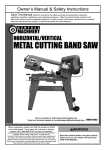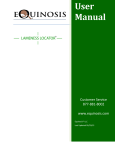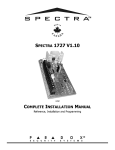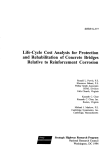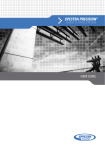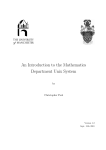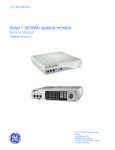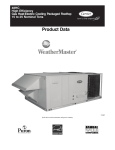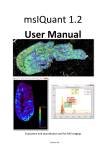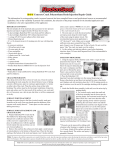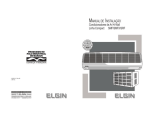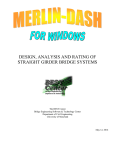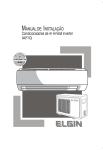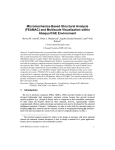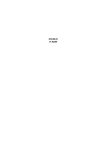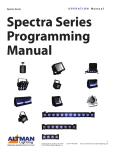Download CTG Manual
Transcript
Concrete Thickness Gauge Quick Start Guide 1. Connect the test head to the hand held reader 2. Turn Power on by depressing power switch on top of reader 3. Enter guess for design thickness of concrete element (in centimetres). The equipment will automatically add 33% to this to ensure the correct thickness is found. 4. Note if the design thickness is more than 60cm the thick mode of operation will be automatically selected. This requires a secondary impact device (ie hammer to be used. Refer to the users manual for details. 5. A pulse velocity must be set for accurate thickness readings. Select option 2 (Cal/Data) in the menu. 6. Option 2 from this menu an insitu calibration. Find some concrete of known thickness. Enter the thickness (in centimetres). Press 1 to fire the striker. A pulse velocity should be returned. If not try again; making sure the concrete surface is reasonably smooth. 7. Option 1 from this menu allows the velocity to be set by the user. This can be estimated with the chart in the Users Manual (page 8) using an estimation of the concrete strength 8. Once velocity, it will return to the main menu. Thickness testing can begin. 9. Hold the test head on the concrete where a thickness is desired. Press 1 to do the test. After a second or two the thickness should be displayed. 10. This can be stored or dismissed. If any error message is displayed refer to the manual for meaning. 11. Install the software included with the equipment and use the CTG download icon to start the download. When downloading ensure that the option 2 (Cal/Data) then 4 (Download/recall) is chosen on the hand held unit 12. The resulting *.dat file stored in the created CTG folder can be viewed using Excel or Notepad. (See page 11-14 for detailed description) Please refer to the user manual for more detailed instructions if any difficulty is experienced IE Theory The he CTG operates on the principles of the Impact Echo (IE) test method. This method was developed specifically for use on concrete to allow single-sided echo testing for thickness measurements and flaw detection. The IE test method uses a sensor to measure and record the waveform resulting from an impact to the surface adjacent to the sensor. This time domain data (time versus amplitude) includes energy from the initial impact as well as energy from echoes of the initial impact which have traveled through the concrete and echoed off of the back side (or off of any shallow cracks parallel to the test surface). By performing a Fast Fourier Transform (FFT) on the data (converting it to frequency versus amplitude), the echoes from the backside become clear and easy to see, appearing as amplitude peaks in the frequency versus amplitude (spectrum) plot. It is important to remember that each specific frequency in the spectral display corresponds to a specific thickness or depth. The simple formula T=C/2F’ is used to find the thickness of the concrete (where T=Thickness, C=the velocity of the waveform through the concrete and F’ is the frequency found by performing the FFT). It is important to remember that for this relationship to hold the concrete must act as a plate whereby the width and breadth of the concrete is at least 3 times the thickness. CTG- Concrete Thickness Gauge User Manual The CTG series of instruments are powerful, hand-held devices designed primarily to measure the thickness of thin concrete slabs and walls in the range of approximately 4cm out to about 2.4m without the need for drilling, coring, or other means, and with only access to one side of the member required. In addition, the CTG1T system allows saving and downloading of the test results into a spreadsheet for profile generation, etc., while the CTG-1TF system also allows downloading of saved waveforms into a powerful analysis software package that lets the user perform additional analyses of the data. This additional analysis capability turns the CTG-1TF into a fully functional Impact Echo (IE) based flaw detection system, capable of analyzing echoes from multiple cracks and other flaws. The CTG units feature a graphical display of the received signal spectrum (which can be saved and recalled on the unit), which allows visual indication of data quality, easy differentiation of bad data, and even the location of partial cracking damage. This line of instruments can also be used to determine relative concrete quality (by measuring concrete compression wave velocity) for test cylinders and other samples with known thicknesses. The device can also be used for thickness measurements of many materials other than concrete, such as plastics, stone, etc., depending on the properties and internal structure of the material being tested. The CTG line includes the capability for measuring in two ranges. The THIN range uses the internal solenoid striking as an impact source, and is used to measure thicknesses from 4 to about 50cm. The THICK range is used for thicknesses greater than 50cm, and requires the use of an external hammer (for greater low-frequency energy) to generate the impact for echo frequency measurements. The range setting of the unit is automatically set upon start-up based on the design thickness entered by the user, or can be manually selected during use from the main menu. The CTG lines are rugged, battery-powered units designed for easy, fast, and reliable operation by anyone with no special training required for basic operation. This operation manual begins with a description of the hardware and simplified operating instructions for all three models, continues on to a more detailed explanation of the various features and functions available, and then includes sections specific to the operations of the special features of the CTG-1T and CTG-1TF. Please note that for the CTG-1TF, this manual only includes instructions on collecting and downloading the data. Instructions on the use of the TFS software for full data analysis on the users PC are included in a separate manual for the TFS software. Page 1 BASIC OPERATION Hardware Connection The CTG system consists of several basic parts: the CTG main body with integral cable, the test head (which includes the sensor, solenoid impactor, for THIN mode tests), and a selection of external hammers for THICK mode tests. Hardware connection consists of connecting the connector on the end of the integral cable to the test head. NOTE: Do note allow dirt or moisture to enter the ends of the test head or cable connectors, as this may interfere with the connection and/or operation of the unit. To connect the test head, butt the two connectors together and rotate the cable connector until it partially engages. Then rotate the lock ring of the cable connector clockwise to screw it down until it locks into place on the test head. The connector should engage fully onto the test head connector and click into place during the locking process. CTG Operation Once the test head is connected to the cable, the CTG may be turned on by pushing the push-on/push-off power switch. The CTG model (CTG-1/CTG-1T/CTG- 1TF) and the version number of the software will display momentarily, followed by a display of the number of records currently saved in memory. The program will then ask the user for the slab or wall design thickness (‘Enter design thickness.’ (in or cm)). At this point, use the keypad to enter the expected or design thickness of the test area. This design thickness will be used by the CTG to set the range (THIN or THICK), Max Thick (maximum test thickness, see below) at 33% greater than the expected thickness, and to select one of three peak picking algorithms which are each optimized for a certain thickness range. As an example, if an expected thickness of 23cm is entered, the Max Thick will be set to 28cm, the THIN mode will be selected, and the ‘medium’ thickness picking optimization routine will be used for automated data analysis. If the expected thickness is not known, simply enter a large value to allow the unit to search a wider range of thicknesses. For thinner unknown sections such as slab or walls to be tested with the internal solenoid (THIN mode), enter a value of 50cm. For thicker structures to be tested in THICK mode enter a value of 1m if the thickness is not known. For very thin sections, such as sidewalks or driveways, we recommend entering 12-15cm as the design thickness. The graphical display of the entire collected spectrum will then allow the user to narrow down the actual depth range for later tests, if needed. The computed Max Thick value is momentarily displayed immediately after the design thickness is entered. The unit will not measure thicknesses greater than Page the 2 displayed Max Thick value unless the Max Thick value is changed in the ‘Calibrate’ Menu discussed below. The alternative way to change the thickness range of the unit (such as changing to a different slab or wall thickness) is to cycle the power off and then back on, and enter the new design thickness. Note that in THICK mode, the minimum thickness is about 30cm. Thus, if testing thinner members (< 30cm) in THICK mode, the results will not be correct. After the expected thickness is entered, the main menu (Test, Cal/Data, Resolution, or Mode) will appear. To perform a simple test using the built-in default concrete properties values, simply press the test head against the concrete and press any RED key - ‘1', ‘3', or ‘0' - or the red FIRE button on the side. In THIN mode, the impactor on the test head should click one to four times and the screen will clear. In THICK mode, the screen will display ‘Strike Surface...’. At this time, impact the surface next to the test head with a small hammer. Strike the surface within about 15cm of the test head. The selection of hammers is discussed in a section below. For either mode, if valid data was obtained, in a few seconds the thickness will appear (in inches or centimeters, depending on the English/Metric units switch), along with a spectral display of the data with the picked peak marked. The marked peak is the frequency peak used to compute the displayed thickness. At the lower left side of the screen, the option to EXIT or SAVE is presented. Pressing ‘1' (EXIT) will clear the last reading and display the main menu again. Pressing ‘2' (SAVE) will save the data in memory, including the displayed spectrum, and display to the user the current record number the data was saved under. The unit is capable of storing up to 300 records, after which a ‘Memory Full’ message will appear and no more data will be saved. To save more records, the memory must be first cleared (see section on Data/Recall menu). The unit is now ready for the next test. Note that multiple impacts (in THIN mode) after a FIRE command are caused by automatic gain adjustment and re-firing of the unit if the signal received was too strong or too weak in a given test. There is no gaining in the THICK mode, as the unit is fixed at the lowest gain setting due to the higher energy typically produced by external hammers. THICK Mode Hammer Selection When testing in THICK mode, the selection of the proper hammer is important in obtaining the best quality data. For tests on walls expected to be between 60-150cm in thickness, a ½ kg steel hammer will be the best choice. For thicker structures, use of a 1.5 kg or larger hammer On/Off Backlight will result in clearer data. Units Operational Controls Page 3 Backlight The CTG has a built-in backlight for the display to allow operation in low-light conditions. Simply press in the ‘Backlight’ switch to activate. Note that the continuous use of the backlight will reduce the battery life by a few hours. English/Metric Units Selection The CTG can operate with either English units or Metric units. The units are selected by the push-on/pushoff button at the top of the CTG labeled ‘English/Metric’. For English units, the thicknesses are displayed in inches (in), and velocities in feet per second (ft/s). For Metric units, the thicknesses are displayed in centimeters (cm) and velocities in meters per second (m/s). Changing the units switch with a thickness or velocity displayed will immediately recomputed the thickness or velocity in the new units and re-display the new reading. Changing the units will also re-compute the current velocity for thickness calculations and Max Thick value to the new units selected. OPERATION NOTES AND HINTS Max Thickness: The CTG with the THIN/THICK software will work on concrete walls and slabs with thicknesses ranging from approximately 4cm to over 1.8m under ideal conditions. In THIN mode, the most reliable readings from the unit will result from tests in the 5-25cm range. Slabs which are in the thinner end of the operating range (less than 10cm) will sometimes give false readings which are much too thick (such as 25-30cm from a 4.5cm thick slab) if the design thickness (and thus Max Thick) is set high (such as 25-30cm). This is normal, and is due to additional resonances present in a thinner slab. Note that this type of response will be particularly likely when testing on a thin section with the unit set to THICK mode. To eliminate the possibility of these false readings, the CTG requires the user to input a design thickness, from which the operating mode and peak picking algorithm are selected and the Max Thick value computed. This will limit the maximum thickness range of the CTG to 33% greater than the entered design thickness. Note that if the unit is then used to test thicker concrete, the design thickness value will have to be changed by reentering a new Max Thick value or by cycling the unit off and then on and entering a new design thickness Display Messages Several different messages may be displayed instead of the thickness after a test if the test does not yield clear results. If the CTG does not receive good data with a clear echo peak from the concrete thickness, the unit will not give a thickness reading and will instead give a message to the user indicating why a reading was not Page 4 obtained. A message of “No Signal, Retest, Press any Key” indicates that the signal level seen by the transducer was insufficient. This will typically happen if the test is done with the test head in air or otherwise not in good contact with a smooth concrete surface. For THIN mode, this can also result from the anvil not being in direct contact with the concrete surface, either because it is over a hole or depression, or if the solenoid is set too high and is not striking the anvil top. If this message appears repeatedly on flat concrete when testing in THIN mode, adjust the solenoid position downward by 2-3 mm and retest. For tests done in THICK mode, this message also means that the signal received was not sufficiently strong to trigger the system. The most common cause in the THICK mode is a failure to impact the surface within the 6 second time window during which the unit waits for a trigger in THICK mode. If this happens, simply repeat the test and be sure to strike the surface within 6 seconds of pressing the FIRE key. If the surface was struck, but the message still appears, check the transducer contact and/or repeat the test with a harder impact. A message of “Delam/Debond, Press any Key” (THIN mode only) indicates that the signal level was too high. This is typical of tests on delaminated concrete or very thin material. This message will also appear if a test is attempted on a table top or metal surface, or if a test is done through unbonded tile or other topping material. Occasionally, this message may appear if testing on the end of a concrete cylinder or other undamped test sample. If this is the case, try re-testing with less pressure (or no pressure) applied to the test head. A message of “High Signal: Retest, Press any Key..” (THICK mode only) indicates that the impact of the hammer was too strong, and that the test needs to be repeated with a lighter impact. Note that the CTG does not require a strong, hard hot to collect good-quality data. A light strike with the hammer allowed to rebound off of surface is usually the best. A message of “No Echo, Retest, Q=0, any key...” indicates that the signal amplitude was good but that no clear echo peaks were found in the record. This can happen if the tested member is very thick, if the concrete is internally honeycombed or has multiple fractures, or if the back side is very uneven (such that no single thickness is seen). This message can also happen if the design thickness value is set too low for the concrete thickness being tested. Note that the IE method relies on seeing reflections from changes in sound wave velocities to measure thickness. If the concrete is on top of a similar stiff material (such as rock or a cementitious base course) no echos may result and this message will appear. This message can also appear in THIN mode if the batteries are very low (low battery light on or flashes during impacts) and the impact is therefore too weak to produce a strong signal. A message of “Adjust Sol. UP, Press any key...” (THIN mode only) indicates that the solenoid may be too close to the anvil on the concrete surface. This will happen if the anvil is resting on a high spot under the impactor or if the solenoid needs to be adjusted up in the frame. Page If the5 message repeats at several locations, adjust the solenoid up by 2-3 mm and repeat the test. The “Q value = X” message, where the X is a number 09, is an indication of the sharpness of the echo peak. For tests with a valid thickness, higher Q values are indicative of a smooth, even back side. Concrete slabs on grade or walls with uneven back sides will generally result in a lower Q value. Note that a low Q does not necessarily indicate a poor reading, but may indicate that the actual concrete thickness in the area of the test location varies over a range due to uneven concrete. Tests on samples such as standard concrete cylinders will normally give the highest Q values (9 typically) due to the sharp resonance of the cylindrical shape. The Q value can be correlated with the spectrum on the screen, with sharper spectral peaks resulting in higher Q values. High/Low Resolution Mode: The CTG offers two selectable thickness resolution modes. The default mode is approximately 2.5% of the thickness reading, while the high-resolution mode is approximately 1% of the thickness reading. Selecting the resolution mode is done by pressing either ‘7' (low resolution) or ‘9' (high resolution) when the main menu is displayed. The option displayed at any given time will be the option that is currently NOT selected, as this allows the user to change options, if desired. The screen will clear momentarily as the new resolution mode is stored, and then the main menu will reappear. Note that the computation of the thickness after each test will take about twice as long in high resolution mode as compared to the default low resolution mode. Note too that for CTG-1TF systems, the time data is saved and downloaded as high resolution for all tests, regardless of the selected mode. Batteries: The rechargeable batteries in the CTG should last 14-16 hours typically on one charge if the backlight is not used, or 10-12 hours if the backlight is used. To charge the batteries, simply plug the charger (only use the charger supplied) into a 110 VAC outlet (220 vac if ordered with that option) and plug the other end into the jack on the right side of the CTG. Allow the unit to charge 10-12 hours (overnight) to fully recharge. Charging is best done at room temperatures to maximize battery life and to allow a full charge. Note that the unit can be used while charging, if desired, but that this will slow down the charge rate. The ‘LOW BATTERY’ light on the front of the unit will light up (or flash during tests) when there is about ½ hour of operating time left on the batteries. Operating the unit after the low battery light is on continuously may result in erratic readings or error messages. Battery Replacement: The batteries in the CTG should typically last for 500-1000 recharge cycles before reduced operating time from an overnight recharge is noticed. The battery pack in the CTG consists of 10 A-A sized batteries in a holder. If needed, they can be replaced by the user with new rechargeable batteries or with standard alkaline batteries. Battery replacement is a simple matter of opening up the back of the CTG to expose the battery compartment, disconnecting the battery pack connector, and then replacing the batteries (top and bottom) in the holder. After replacement, reconnect the battery connector and replace the battery pack into the space in the CTG. Finally, replace the 6 screws removed Page to 6 access the battery pack. If the new batteries are rechargeable, it will be necessary to charge the unit overnight before use, as rechargeable batteries normally come in a discharged state. Caution: Do not attempt to recharge non-rechargeable batteries (such as alkaline cells), as damage to the unit or personal injury may result. Also, only replace the batteries Page 6 with nickel-cadmium rechargeable batteries or nonrechargeable alkaline cells. The use of Li-Ion or other similar batteries may also result in damage to the unit or personal injury, as the charging system has not been designed for these batteries. CALIBRATION The CTG measures thicknesses of concrete by measuring the time required for an echo to bounce off the back side of the concrete member being tested. The thickness is then computed by using this travel time along with the speed of sound in the concrete. The speed of sound in concrete can vary over a range of typically +/10- 15%, 3,000 to 4,300 meters per second (m/s)) depending on the mix design, aggregate type, and age of the concrete. Lower strength mixes typically have velocities in the lower range, while high strength mixes have higher velocities. The default velocity is 3,657 m/s, which is a typical value found in normal slabs and walls with 20-27.5MPa concrete mixes. Using this velocity with no additional calibration should give thicknesses within 10% or less of the actual value for most concrete structures. To increase the accuracy, the CTG offers two easy ways to calibrate the unit to the specific concrete being tested. The first calibration method requires a test location with a known thickness. This can be on any testable part of the member being tested, or on a structure or test cylinder made from similar concrete. From the main menu, press ‘2' (Cal), and then ‘1' (Thickness). Next enter the thickness in the units requested (depending on the current Units switch setting), either inches or centimeters, at the calibration location, and then press ‘ENT’. Next, press the test head onto the surface at the known thickness location and perform a test (press a red key or the FIRE button). If valid data is obtained, the CTG will display the measured velocity at the test location. Be sure that the velocity displayed is reasonable for the material being tested (i.e. in the normal concrete velocity range for concrete tests). If the velocity is not as expected, repeat the test or move to a different location. Note that a thickness-based calibration should not be done in THIN mode on very thick (over 25 cm) or very thin (under 8 cm) members for the best reliability. When testing in THICK mode, we recommend a thickness range of 60-150cm for the best calibration data. In addition, calibration should be done on a smooth, clear surface with a flat backside to obtain the clearest possible data. Once a valid velocity obtained, the unit will now use this velocity for all subsequent tests until it is turned off or the unit is re-calibrated. If large amounts of testing are anticipated for a particular type of concrete, the user should write down the velocity displayed to allow the direct entry of the velocity in the future (after the unit has been turned off and the velocity re-sets to Page the 7 default) using the procedure described in the next paragraph. The second calibration method is the direct entry of the velocity of the concrete in either ft/s or m/s. This method of calibration can be used if a velocity has already been determined for a particular concrete type (from a previous thickness-based calibration, for instance), or if the approximate velocity is known based Page 7 on experience with similar concrete batches or the general mix design. To enter the velocity directly, from the main menu press ‘2' (cal/data), then ‘2' (Velocity). Input the velocity in ft/s or m/s, as requested on the display. Note that the velocity must be in the range of 1,500 to 7,600 m/s to be accepted. Pressing ‘ENT’ with a valid velocity entered will save the velocity and return to the main menu, ready to test. If no location is available on the test member with a known thickness, then the accuracy of the thickness readings can still be improved over the default accuracy by inputting a typical value from the table below based on the estimated strength of the concrete. Typical velocity ranges for normal concrete designs are as follows: 14-20MPa: 3353m/s 20-31MPa: 3657.6m/s (default value) 31-38MPa: 3962m/s 38-48MPa: 4267m/s Note that these values are general guidelines only, and should only be used if a direct calibration cannot be done. Using these values should improve the accuracy of the thickness measurements, but will not result in accuracies equal to those from a direct calibration. Please note that while the CTG can be used to measure velocity of an unknown concrete material, use of these measured velocities to back-calculate strength (such as from the table above) is NOT recommended and will not necessarily be accurate without correlation testing to actual strength values for a particular mix design. GRAPHICAL SPECTRAL DISPLAY The CTG includes a graphical display which presents the frequency spectrum of the data collected for each test, although the spectrum plot includes a scale on the bottom which shows approximate thickness rather than frequency to simplify the data analysis. The automatically picked thickness echo peak is noted on the display with a small cross. This peak is the one used to compute the measured thickness which is numerically displayed on the left side of the screen (i.e T=7.9 in). The sharpness of this peak is reflected in the Q value displayed right under the thickness value. Note that the thickness range displayed is different for THIN and THICK modes. This is due to the different sample rates for the two modes, which results in different frequency spectral ranges. All required conversions are taken care of by the internal software during mode switching. 21.3in 3.7in Page 8 CTG-1T Display: Test on a 3.7 inch slab with 25 inch Max Thick There are several advantages to having the complete spectral display (rather than just the picked thickness value). The most important is that the validity of the picked peak can be checked. For cases such as very thin concrete, there are often several peaks present, with a high-frequency (shallow) peak from the actual thickness echoes, and one or more low-frequency (deep) peaks resulting from structural resonances. A typical example is presented below of a test on a thin (3.7 inch) concrete slab on grade, but with the Max Thick value set to 24 inches. The CTG automatically picked the low-frequency structural resonance peak at 21.3 inches as the thickness peak, but there is a clear thickness echo peak present at 3.7 inches. Correct Thickness of 3.7in The correct (shallow) thickness peak can be automatically picked by simply re-setting the Max Thick value to a lower value. From the spectra shown above, it is clear that there are no other significant peaks present beyond the very low frequency peaks at the left end of the spectra, so any Max Thick value in the range of 5 to 8 inches would be usable. A re-test at the same location after setting the Max Thick value to 6 inches is presented below. As can be seen, this pectra does not include the low-frequency (deep) data, and the automatic pick is correct at 3.7 inches. CARE AND MAINTENANCE The CTG is a rugged unit designed for construction site use, but it is not indestructible. Certain precautions should be taken to ensure the reliable operation of the unit. 1. The CTG should not be exposed to direct rain or other moisture. 2. Take care not to drop the CTG or the test head, as damage may result. 3. Do not pick up the CTG or the test head by the cable, as the cable and connector are not designed for this type of stress. 4. The display screen can be damaged by impacts, excessive pressure, or sharp objects. 5. Do not leave the power switch in the ON position once Page 9 the batteries have been discharged unless the unit is being used with the external power supply/charger attached. 6. The test head should be kept clean and free of mud and dirt, as mud can interfere with the operation of the solenoid impactor and small rocks or other objects on the sensor face can result in poor data or low signal amplitudes. 7. When moving the test head to a new location, take care not to drag the transducer head (the orange urethane button on the bottom of the large round cylinder) across the concrete, as this will cause excessive wear n the transducer. 8. While the test head will operate properly on wet concrete or even through a film of water, do not submerge the test head. If the test head falls into water, disconnect the cable, clean off any mud or dirt, and allow it to dry out as soon as possible. 9. The keypad is designed for finger operation. Do not operate the keypad with a sharp object (such as a pencil end) as this may pierce the keypad cover and damage it. 10. When placing the test head on a surface, place the rear feet down first and then rotate the unit down into position. This will ensure proper contact between the transducer tip and the test surface. CTG-1T/F SPECIAL FEATURES The CTG-1T and CTG-1TF are versions of the CTG which allow the user to output a table of test results through the serial port to a PC for subsequent storage, manipulation and display. In addition, the CTG-1TF also downloads the saved time domain data traces collected for each saved test. This time domain data can then be analyzed by the TFS signal analysis software package. One feature common to both the CTG-1T and CTG-1TF is the inclusion of a time/date clock which can be set by the user. The time and date of each test is saved along with each saved data set for subsequent download. This section of the manual will discuss the setting and use of the Real Time Clock (RTC) and the data downloading procedure. Included is a discussion of the use of the Windows-based download software, the downloaded results data formats, and typical applications. This manual does not include instructions on the use of the TFS software for analysis of the downloaded data using CTG-1TF systems, as the TFS software has it’s own, much more extensive user manual. CLOCK CHECK/SET The clock functions on the CTG-1T and CTG-1TF are accessed from the “cal/data” selection (2) on the main menu. Next, select “Download/Recall” (4) and then “Clock Set/Display” (3). The currently set date and time will be displayed in the format: ‘Date = MM/DD/YY’ ‘Time = HH:MM:SS’ If these settings are correct, simply select “Exit” (2) to return to the main menu. If the date or time needs to be set, press 1 to select the “Set Time/Date” option. After pressing 1, the screen asks for the date in the format MMDDYY, where MM is the current month, DD is the Page 10 current date, and YY is the current year. After entering the digits requested (June 3, 2002 is entered as 060302), press ENT to enter the date and move to the time set. Enter the time in the format HHMM, where HH is the current hour (in 24 hour format) and MM is the current minute. Then press ENT to enter the time and return to the main menu. DATA SAVING AND DOWNLOADING For the CTG-1T and CTG-1TF, the test results and test time/data are saved automatically each time the user elects to save a record from the test results display screen. In addition, for the CTG-1TF, the time domain waveform data for the current test is also saved at the same time. The test result which are saved by the unit for each test include the test number (displayed upon saving), the measure thickness (in inches or centimeters, depending on units switch setting), the Q value, the units (1 for English, 0 for metric), the Max Thick setting, the velocity at the time of test, and the time and date of the test. These parameters are downloaded in ASCII format into a tabular format file which can be easily read in by Excel or other spreadsheet programs. To download the data, the user must first install and run the CTG-1T/F download software on a Windows PC (WIN 95/98/2000) with a free serial (COM) port. The software is capable of using COM1-COM4 for download. To install the download software, first insert the software CD in to a CD drive. Using Explorer, or other file display software, open the CD directory and double click (execute) the SETUP file. Follow the instructions onscreen to install the software and select the location for the shortcut on the START menu. If a single computer is to be used often for downloading, it may be useful to create a shortcut on the desktop to the download software as well. Please note for certain computers, there have been reports of errors in registering certain files during loading. If this occurs, simply choose ‘Ignore’ and continue on. The software in all cases has loaded correctly. After the completion of software loading, the normal location for the shortcut is under the START menu, PROGRAMS, CTG- 1TF DOWNLOAD. Open this menu item to access the download software shortcut. Drag this shortcut out into the desktop to create an easily-accessible icon. Executing the download software will open up the main download dialog box, as pictured below. The box shows Page 11 the pre-selected default file names, as well as the various options for use. base name and directory location downloading multiple sets of data. DOWNLOAD DIALOG BOX FUNCTIONS Results File Name Display and Selection The download software allows the user to select a file name and location for the downloaded ASCII results data (‘Select Results File’ button) and shows the currently selected results file name and location. This is the only file name option applicable to the CTG-1T systems. Please note that if an existing file name and directory is selected as the download target, or if the default file name and directory is used all the time, the download software WILL OVERWRITE any data currently in that file. Download Data File Name Display and Selection The time domain data for CTG-1TF systems is downloaded to a series of files, with the total number of files equal to two times the number of saved records. Each downloaded data set creates a *.DAT file and a *.PRM file for use by the TFS analysis software. The naming of these files is done by starting with a usercreated base file name (up to 5 characters) to which the test number is appended to create the final full file name. Thus, if the base name is “TEST”, the file names of the time data after download will be TEST1.DAT, TEST1.PRM, TEST2.DAT, TEST2.PRM, etc. The base name is input into the “Download Base Name” box. The data directory is set through the “Download Data Directory” box. Please note that the CTG download software WILL OVERWRITE existing data if the same Select Port The Select Port option allows the user to select which COM port to use for the data download. Note that up to 4 COM ports can be displayed, but that only valid ports which are currently NOT IN USE will be displayed for possible selection. If no valid ports are found, a message is printed in a message box at the lower left corner of the screen. If this occurs, then either a serial port needs to be freed up from it’s current use (such as running an external modem or mouse), or additional COM ports must be installed or turned on. Note that most motherboards allow the activation or deactivation of the COM ports in the CMOS setup mode. If one or more serial ports have been turned off, they will not be usable until turned on again. If more than one valid COM port is shown on the screen, select the port that will be used for the download. Note that one of the most common problems in downloading data is the selection of a different COM port in the software than the one to which the download cable is connected. is used for Clear CTG The Clear CTG button is used to ERASE all data currently stored in the CTG, if it is in DOWNLOAD mode. Pressing this button will bring up a confirmation message, asking the user to click one more time, and then will erase all stored data in the CTG connected to Page 12 the COM port. Please be careful with this function, as the data cannot be recovered once erased. Download CTG and Status Window The Download CTG button is used to download the data from the CTG. Do not click on this button until the desired data file names and directories for the results and the time data (as applicable) have been set. Also, this button should be clicked only AFTER the CTG is in the DOWNLOAD mode, as described below. When data is being downloaded, the current file number being sent is displayed in the status window located directly under the Download CTG button. The status window then allows the user to monitor the progress of the download operation. OK and Cancel Buttons Both of these buttons can be used to exit the program. At this time, there is no difference in function between them. DOWNLOADING PROCEDURE The basic procedure for downloading data is for both the CTG-1T and CTG-1TF, with the that the CTG-1TF requires the selection of an file base name for the downloaded data files. The step-by-step procedure is as follows: 1. Connect the CTG to a PC serial port via the cable supplied with the unit. 2. Start the download software. 3. Select the correct COM port the same exception additional download 4. Select the desired file name and directory for the ASCII results data file. 5. Set the file download base name and directory for time domain file downloads (CTG-1TF only) 6. Turn on the CTG unit, enter a dummy design thickness of any valid value (9 inches, etc) 7. On the CTG, press ‘2' to enter the cal/data menu, then press ‘4' to select Download/Recall, then press ‘4' again to select Download. The number of saved results will appear on the screen and the CTG is now in DOWNLOAD mode. 8. Click on the ‘Download CTG’ button on the software. Note: you have about 25 seconds to click on the ‘Download CTG’ button after the selection of Download on the CTG Download/Recall menu (while the CTG is displaying the number of saved records). If no action is taken within 25 seconds, the CTG will exit DOWNLOAD mode and will go back to the main menu. To download data, simply start again by pressing ‘2', then ‘4', then ‘4' when ready. After clicking the ‘Download CTG’ button, the download process will begin. For CTG-1T units, the downloading will be fast, as only the results data is being sent. Downloading of 100 records should only take 5-10 seconds. For CTG-1TF units, the downloading requires just under 1 second per record to complete due to the additional data being sent. Thus, 100 records will take about 1.5 minutes to download. At the end of a successful download, the status window will show the total number of records downloaded. Click on ‘OK’ to exit. At this point, the user of a CTG-1TF unit can use the TFS Page 13 software to analyze the data. This is discussed in the TFS user manual. Users of CTG-1T and CTG-1TF units can use a spreadsheet program to look at the downloaded data results file. This file is discussed below. CTG RESULTS FILE The CTG results file is an ASCII file with data arranged in columns. The column format is as follows: 1. Test Number 2. Measured Thickness (in or cm) 3. Velocity (in ft/s or m/s) 4. Max Thick Value (in or cm) 5. Q Value (1-9) 6. Units of Test (0=Metric, 1=English) 7. Date of Test (MM/DD/YY) 8. Time of Test (HH:MM:SS) The columns of information are separated by spaces, so click on the “spaces as delimiters” box, or otherwise tell the spreadsheet program to split up the data based on the location of spaces. One typical application of the spreadsheet data is to plot the thickness versus test point. If the tests were performed along a line of evenly-spaced points, the resulting plot will be a profile of concrete thickness along a line across the slab or wall. If multiple lines are tested, the data can be imported into a program such as Surfer to create a 2-D plot of thickness across an area. A typical plot from a spreadsheet showing the thickness profile of a slab on grade is presented. This is a plot of tests conducted at 1 foot intervals across a 60 foot slab, and shows the typical variation of slab thickness that can occur. A data set such as this one can be collected in 10 minutes or less on a clear floor with no obstructions to be moved. DOWNLOAD TROUBLESHOOTING If problems are experienced in downloading, the most likely cause is a problem in the serial connection between the computer and the CTG unit. If the download software runs, but no data appears to be downloading (the counter does not increment), check the following: 1. Be sure the CTG unit is in DOWNLOAD mode, as described in the download procedure above, prior to clicking on “Download CTG’. 2. Be sure that there are saved records in the CTG (Number of saved records is greater than 0). when importing the data into a spreadsheet, be sure to Page 14 3. Check the connection between the CTG unit and the serial port - is the serial port active, is the connection sound, is the connector plugged into the correct port? 4. Verify the battery condition on the CTG unit - is the low battery light on? Page 15