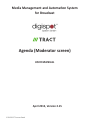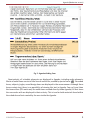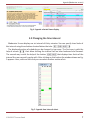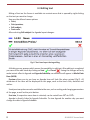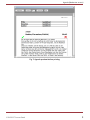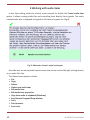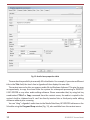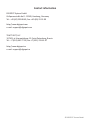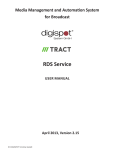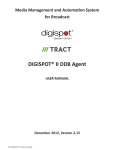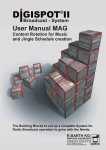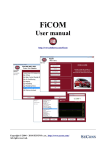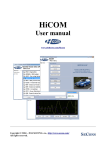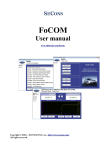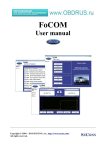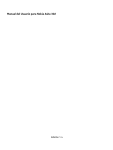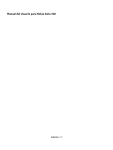Download Agenda (Moderator screen)
Transcript
Media Management and Automation System for Broadcast Agenda (Moderator screen) USER MANUAL © DIGISPOT System GmbH April 2013, Version 2.15 TABLE OF CONTENTS 1 Introduction . . . . . . . . . . . . . . . . . . . . . . . . . . . . . . . . . . . . . . . . . . . . . . . . . . 3 2 Agenda (Moderator Screen) interface. . . . . . . . . . . . . . . . . . . . . . . . . . . . . . 4 3 Configuring Agenda (Moderator Screen). Working with text items . . . . . . 6 3.1 Reading the text . . . . . . . . . . . . . . . . . . . . . . . . . . . . . . . . . . . . . . . . . . . . . . . . . . . . 6 3.2 Changing the time interval . . . . . . . . . . . . . . . . . . . . . . . . . . . . . . . . . . . . . . . . . . 7 3.3 Editing text. . . . . . . . . . . . . . . . . . . . . . . . . . . . . . . . . . . . . . . . . . . . . . . . . . . . . . . . . 8 4 Working with audio items . . . . . . . . . . . . . . . . . . . . . . . . . . . . . . . . . . . . . . 10 Contact information. . . . . . . . . . . . . . . . . . . . . . . . . . . . . . . . . . . . . . . . . . . . . 14 © DIGISPOT System GmbH Agenda (Moderator screen) 1 Introduction Agenda is designed as the main instrument of a studio host. It encompasses all the information contained in the schedule. The contents of the Agenda is available for editing by a whole range of users. However, there is no option for simultaneous editing by several users. Thus, while edited, the document is unavailable for editing from other workplaces. In other words, last changes will be saved. Changes done inside the Agenda can be applied instantly using the Save button in the menu that appears when switching to editing mode. There is a direct connection to broadcasting Schedule and Agenda Schedule – the changes are tracked in real time. Displayed fragment of Agenda can be specified by selecting respective schedule fragment in Agenda Schedule. It is even possible that dates will differ for displayed fragments of air for Schedule and Agenda Schedule. In this way, the system allows viewing broadcasts that are dated differently, for example. Menu options let you shift displayed fragment over time, both 15 minutes forth and 15 minutes back. © DIGISPOT System GmbH 3 2 Agenda (Moderator Screen) interface Agenda represents a sequence of DIGISPOT II DJin schedule blocks in text format. It is a light version of the Schedule, that allows user to monitor the schedule composition within a certain period of time. Agenda (Fig.1) opens after selection of respective tab and displays all items of the air, including jingle and music elements. Agenda is directly linked to Agenga Schedule. Fig. 1. Agenda general view Agenda displays a sequence of schedule blocks in text form for a selected half-hour period. The user has access to detailed visual information about each text and audio element of the Screen: its title, duration and author. Each block has a title and is visually separated (as shown of Fig.2) from other blocks by a blue line. Text items inside a block are divided by black lines. The block that introduces a new hour is separated by a brown line. 4 © DIGISPOT System GmbH Agenda (Moderator screen) Fig. 2. Agenda dividing lines Nominatively, all schedule elements are displayed in Agenda, including audio elements. Blocks of audio items consist of title lines of audio files, marked by special icons: . Recorded items, subjects, jingles, sound design items are displayed in the same manner. Although these items contain text, there is no possibility of viewing this text in Agenda. You can’t pre-listen the items either (PFL works only for audio items created directly inside Agenda). All text items the user works with are displayed in their entirety. This is true for both materials found within the schedule and text created by the user inside the Agenda. © DIGISPOT System GmbH 5 3 Configuring Agenda (Moderator Screen). Working with text items 3.1 Reading the text For convenient text tracking, Agenda allows “highlighting” separate fragments of text. To do this, it is enough to left-click on the text that you want to select. The text background will then change, as shown on Fig. 3. Fig. 3. Selecting the text and text scrolling modes You can scroll down the text by using mouse wheel, scrollbar or buttons ; they move selection of text one item backward or forward, properly. Selecting one or another text item is also reflected in Agenda Schedule. The line that corresponds to selected item in Agenda is highlighted in blue in the Schedule (Fig.4). This allows user to monitor the air in the Schedule. However, if you select an element in Agenda, there will be no mirrored selection of text in Agenda. 6 © DIGISPOT System GmbH Agenda (Moderator screen) Fig. 4. Agenda selected items display 3.2 Changing the time interval Moderator Screen displays an air interval of thirty minutes. You can specify time limits of this interval using three buttons located below the tabs: . The displayed section of schedule can be changed in two ways. The first way is with the help of arrows that allow shifting the interval half an hour backward and forward. The second way is with the help of the button that displays time limits of the interval the user currently works with. After clicking on this button the window shown on fig. 5 appears. Here, with one left click you can select another section of air. Fig. 5. Agenda time intervals chart © DIGISPOT System GmbH 7 3.3 Editing text Editing of text on the Screen is available via context menu that is opened by right-clicking on the text you want to change. Here are the offered menu options: • Print; • Print preview; • Edit subject; • Font scale. After selecting Edit subject the Agenda layout changes: Fig. 6. Text item layout during editing A blinking cursor appears which means the possibility to edit text. After editing is completed you can exit the edit mode by clicking on Save or Cancel . Saving the changes will only make instant effect in Agenda and Agenda Schedule; no edited file will appear in Media Data Base (MDB). Preview allows you to see how an Agenda item will look like when printed (Fig.7). All attributes of the item will be displayed on this page, such as the item’s title, duration and author. Usual preview options are also available to the user, such as scaling and changing parameters of the page, as well as the print button. Font size, if respective menu item is selected, can be varied from 30% to 150%. Agenda is directly linked to Agenda Schedule. To view Agenda for another day you must change the date in Agenda Schedule. 8 © DIGISPOT System GmbH Agenda (Moderator screen) Fig. 7. Agenda preview before printing © DIGISPOT System GmbH 9 4 Working with audio items In text item editing mode the context menu expands to include the Create audio item option. It allows creating audio files and controlling them directly from Agenda. The newly created audio item is displayed on Agenda in the form of a green line (Fig.8). Fig. 8. Moderator Screen’s audio item layout An audio item has an expanded context menu that can be reached by right-clicking directly on an audio file’s line. The offered menu options include: • Cut; • Copy; • Delete; • Create new audio item; • Edit audio item; • Edit audio item properties; • Copy item audio to clipboard (Windows); • Send item to Drag and Drop window; • Print; • Print preview; • Font scale. 10 © DIGISPOT System GmbH Agenda (Moderator screen) Selecting Edit audio item option launches DIGISPOT II BCS EDITOR software – the DIGISPOT II part responsible for recording, editing and saving of audio objects (Fig.9). Detailed information about BCS Editor working methods is found in the DIGISPOT II BCS EDITOR software description. Provided that the workplace is equipped with necessary recording devices the user can record an audio item independently and then edit it. Other audio files from user’s computer are also available for editing. Selecting Open from the File menu of BCS EDITOR software will open any file from hard drive or removable media. Apart from that, the user can save any audio item created and edited in Agenda. There is a possibility of instant saving of such items thanks to a dedicated storage archive which is completely independent from the Data Base and contains all schedule items. Fig. 9. Editing a Moderator Screen’s audio item Please note that there are no menu options that allow saving an item to the Data Base when you save an audio item created in Agenda. You can only save such item on hard drive or removable media. The properties of such audio item can be viewed with the help of the context menu. In spite of the item being stored outside the Data Base, all fields of the Properties window are identical to those of the items stored in the Data Base. However, these remain largely blank. (Fig.10). © DIGISPOT System GmbH 11 Fig. 10. Audio item properties table The user has the possibility to manually fill in the blanks. For example, if you enter a different title in the Title field, the item’s line in Agenda will also display this new title. The context menu also lets you copy an audio file to Windows clipboard. This give the user an opportunity to copy the sound from the system for subsequent processing in DIGISPOT II BCS EDITOR or any other audio editing software. Please remember that, by using hot key combination CTRL+C or Copy command from the context menu, the audio is copied to the system’s built-in clipboard and it can’t be directly inserted into a third-party audio editing software without prior re-saving. You can “drag” a Agenda’s audio item to the Media Data Base, BCS EDITOR software or the Schedule using the Drag and Drop window (Fig. 11), also available from the context menu. 12 © DIGISPOT System GmbH Agenda (Moderator screen) Fig. 11. Drag and Drop window, general view © DIGISPOT System GmbH 13 Contact information DIGISPOT System GmbH Grillparzerstraße 6a D - 22085, Hamburg, Germany Tel.: +49 (40) 229-88-83, Fax: +49 (40) 22-32-09 http://www.digispot.com e-mail: [email protected] TRACT-SOFT, LLC 197101, ul. Kronverkskaya, 23, Saint-Petersburg, Russia Tel.: +7 (812) 490-77-99, Fax: +7 (812) 233-61-47 http://www.digispot.ru e-mail: [email protected] © DIGISPOT System GmbH