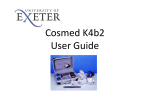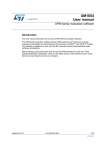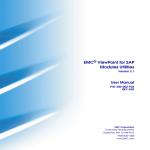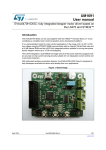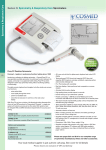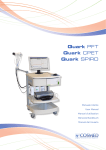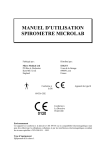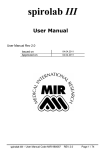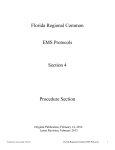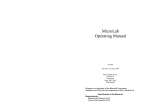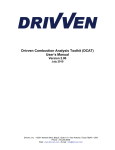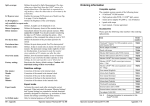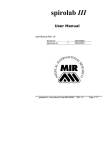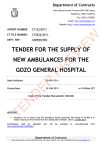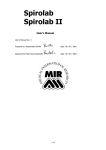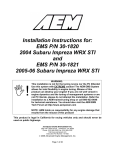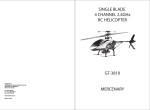Download Test
Transcript
Cardiopulmonary Diagnostic Software Manuale Utente User Manual Manuel d’utilisation Benutzerhandbuch Manual del Usuario COSMED does not assume any liability for end user interpretation of this user manual or for casual or consequential damages in connection with the provision, representation or use of this documentation. No parts of this manual may be reproduced or transmitted in any form without the expressed written permission of COSMED Srl. Each copy of the COSMED Software can only be installed on one computer. Excel is a registered trademark of Microsoft Corporation. DBIII is a registered trademark of Bordland International Inc. Lotus 123 is a registered trademark of Lotus Development Corporation. Omnia Software User manual, III Edition 01/2014 Copyright © 2013 COSMED For SW Release 1.2 COSMED Srl - Italy http://www.cosmed.com Part N. C04144-02-91 2 Table of contents Table of contents ....................................................................................................... 3 Getting started........................................................................................................... 9 Overview of the manual ......................................................................................................................................... 10 Important Keynotes ............................................................................................................................................... 11 Typographic keynotes .......................................................................................................................................... 11 Availability of functions ....................................................................................................................................... 11 Installation............................................................................................................... 13 Minimum Computer (PC) Requirements ................................................................................................................. 14 Converting existing COSMED database files into OMNIA software ......................................................................... 15 Using the COSMED_DB_Converter program ........................................................................................................ 15 Installing the COSMED_DB_Converter program .................................................................................................... 15 Running the COSMED_DB_Converter program for importing the archives........................................................... 16 Software installation .............................................................................................................................................. 18 Introduction......................................................................................................................................................... 18 General warnings and notes ................................................................................................................................ 18 Installing the software (standalone installation) .................................................................................................. 19 Open and close the software ............................................................................................................................... 20 Running the software for the very first time (just following the installation or after resetting the password) ADMINISTRATOR ONLY .......................................................................................................................................... 20 Running the software for the very first time - NEW USER ONLY ........................................................................... 22 Running the software normally ............................................................................................................................. 23 Close the software ................................................................................................................................................. 24 Reinstall the software (program maintenance).................................................................................................... 24 Uninstall the software ......................................................................................................................................... 25 License management .............................................................................................................................................. 26 Devices supplied with a dongle key ..................................................................................................................... 26 Devices supplied without a dongle key ................................................................................................................ 26 Licensers .............................................................................................................................................................. 27 Dongle management (for devices supplied with a dongle key) ............................................................................. 27 Device management (for devices supplied without a dongle key) ........................................................................ 27 User interface, settings and utilities ......................................................................... 31 Functioning principles of the software ................................................................................................................... 32 User interface ......................................................................................................................................................... 35 Dialog windows ................................................................................................................................................... 35 Using the keyboard ................................................................................................................................................ 35 Using the mouse .................................................................................................................................................... 35 Scroll bars ............................................................................................................................................................ 35 3 Shortcuts .............................................................................................................................................................. 35 Settings ................................................................................................................................................................... 36 General ................................................................................................................................................................ 36 Environment and BTPS ......................................................................................................................................... 37 Spirometry ........................................................................................................................................................... 38 GDT ...................................................................................................................................................................... 39 Printout header .................................................................................................................................................... 40 System Administration ......................................................................................................................................... 41 Predicteds ............................................................................................................................................................ 42 International ........................................................................................................................................................ 43 Calibration ........................................................................................................................................................... 44 DLCO Body Box .......................................................................................................................................... 45 ................................................................................................................................................ 46 Export .................................................................................................................................................................. 47 About ................................................................................................................................................................... 48 Utilities ................................................................................................................................................................... 49 Broncho-Challenge protocols ............................................................................................................................... 50 Select an existent protocol .................................................................................................................................... 51 Delete an existent protocol ................................................................................................................................... 51 Add a new protocol ............................................................................................................................................... 51 Modify an existing protocol................................................................................................................................... 53 Backup database (Standalone version only) ......................................................................................................... 53 Restore database (Standalone version only) ........................................................................................................ 54 Backup and restore on server PC (Network version only) ..................................................................................... 54 Device manager ................................................................................................................................................... 54 Customize Report ................................................................................................................................................. 56 User Accounts ...................................................................................................................................................... 57 Change Password .................................................................................................................................................. 58 Users management (editing reserved to the Administrator only) ........................................................................ 58 Roles management (editing reserved to the Administrator only) ........................................................................ 60 Event log .............................................................................................................................................................. 60 Calibration ................................................................................................................63 Introduction............................................................................................................................................................ 64 Flow/volume calibration ...................................................................................................................................... 64 Turbine calibration ................................................................................................................................................ 64 PNT Flowsafe calibration PNT X9 calibration .............................................................................. 64 ............................................................................................................. 64 Analyser calibration ................................................................................................................... 64 Body Box calibration .............................................................................................................................. 64 Calibration frequency ........................................................................................................................................... 65 Running the Calibration program ............................................................................................................................ 66 Flowmeter calibration ............................................................................................................................................ 68 Setup.................................................................................................................................................................... 68 Calibration procedure .......................................................................................................................................... 69 Flowmeter verification ........................................................................................................................................... 71 X9 Linearization tables .................................................................................................... 74 Import existent linearization tables ..................................................................................................................... 74 4 Create new linearization tables ........................................................................................................................... 75 Gas calibration ............................................................................................................................. 78 Connections ......................................................................................................................................................... 78 Start the calibration panel ................................................................................................................................... 78 DLCO calibration .................................................................................................................................................. 79 Body Box calibration ................................................................................................................................. 82 Leakage check ...................................................................................................................................................... 83 Polytropic factor .................................................................................................................................................. 84 Calibration archive ................................................................................................................................................. 87 Printing a report .................................................................................................................................................. 87 Print preview ......................................................................................................................................................... 88 Control panel.......................................................................................................................................................... 89 Control panel for portable devices Control panel for Quark series ............................................................................... 89 ...................................................................................... 90 Database management ............................................................................................ 93 Subject database .................................................................................................................................................... 94 Subjects ............................................................................................................................................................... 95 Add a new subject ................................................................................................................................................. 95 Edit a subject ......................................................................................................................................................... 96 Delete a subject ..................................................................................................................................................... 96 Open the Trend analysis ........................................................................................................................................ 96 Visits .................................................................................................................................................................... 98 Add a new visit card ............................................................................................................................................... 98 Edit a visit card ..................................................................................................................................................... 100 Delete a visit card ................................................................................................................................................ 100 Print a visit card ................................................................................................................................................... 100 Exporting tests with GDT protocol ....................................................................................................................... 101 Tests .................................................................................................................................................................. 102 Start a new test .................................................................................................................................................... 102 View a test ........................................................................................................................................................... 102 Edit a test ............................................................................................................................................................. 102 Delete a test ......................................................................................................................................................... 102 Printing the results from test viewing ................................................................................................................. 102 Receiving data from the unit ...................................................................................................... 104 Download all the subjects .................................................................................................................................. 105 Download subjects one by one .......................................................................................................................... 105 Import data through the GDT protocol ................................................................................................................. 107 Processing the GDT message.............................................................................................................................. 107 What the software allows to do with incoming GDT files ................................................................................... 107 How to process a GDT message 6301 or 6302 .................................................................................................... 108 How to process a GDT message 6311 .................................................................................................................. 109 Spirometry ............................................................................................................. 111 General warnings ................................................................................................................................................. 112 Subject preparation ........................................................................................................................................... 112 Using the turbine ................................................................................................................................................. 112 Using the PNT .............................................................................................. 112 5 Other operations ................................................................................................................................................. 112 Forced Vital Capacity (pre) .................................................................................................................................... 113 Perform a FVC (pre) test ..................................................................................................................................... 114 Test editing ........................................................................................................................................................ 116 Graphs ................................................................................................................................................................. 117 QC and notes ....................................................................................................................................................... 118 Results ................................................................................................................................................................. 118 Test results ......................................................................................................................................................... 119 Pediatric incentive ................................................................................................................................................ 121 Slow Vital Capacity (pre) ....................................................................................................................................... 122 Perform a SVC test ............................................................................................................................................. 122 Test editing ........................................................................................................................................................ 124 Graphs ................................................................................................................................................................. 125 QC and notes ....................................................................................................................................................... 126 Results ................................................................................................................................................................. 126 Test results ......................................................................................................................................................... 128 Maximum Voluntary Ventilation .......................................................................................................................... 129 Perform a MVV test ........................................................................................................................................... 129 Test editing ........................................................................................................................................................ 131 Graphs ................................................................................................................................................................. 132 QC and notes ....................................................................................................................................................... 133 Results ................................................................................................................................................................. 133 Test results ......................................................................................................................................................... 134 Forced Vital Capacity post Bronchodilator ............................................................................................................ 136 Perform a FVC (postBD) test............................................................................................................................... 136 Test editing ........................................................................................................................................................ 138 Graphs ................................................................................................................................................................. 139 QC and notes ....................................................................................................................................................... 140 Results ................................................................................................................................................................. 140 Test results ......................................................................................................................................................... 141 Slow Vital Capacity post Bronchodilator ............................................................................................................... 143 Perform a SVC (post BD) test .............................................................................................................................. 143 Test editing ........................................................................................................................................................ 145 Graphs ................................................................................................................................................................. 146 QC and notes ....................................................................................................................................................... 147 Results ................................................................................................................................................................. 147 Test results ......................................................................................................................................................... 149 Bronchochallenge ................................................................................................................................................. 151 Perform a Bronchochallenge test ....................................................................................................................... 151 Test editing ........................................................................................................................................................ 154 Graphs ................................................................................................................................................................. 156 QC and notes ....................................................................................................................................................... 156 Results ................................................................................................................................................................. 157 Test results ......................................................................................................................................................... 158 Edit function....................................................................................................................................................... 159 How to switch from one panel to another.......................................................................................................... 160 Lung Diffusing Capacity 6 .............................................................. 161 General warnings ................................................................................................................................................. 162 Patient preparation ........................................................................................................................................... 162 CO Diffusing Capacity (DLCO) Test ........................................................................................................................ 163 DLCO single breath (standard technique)........................................................................................................... 163 DLCO single breath test procedure .................................................................................................................... 163 Tips for obtaining acceptable DLCO testing efforts: ............................................................................................ 164 Perform a DLCO test single breath (standard method)....................................................................................... 165 DLCO Intra Breath .............................................................................................................................................. 167 Trial editing........................................................................................................................................................ 170 Test editing ........................................................................................................................................................ 171 Graphs.................................................................................................................................................................. 172 QC and notes ....................................................................................................................................................... 172 Results.................................................................................................................................................................. 173 Test results ........................................................................................................................................................ 173 Body Plethysmography ............................................................................ 175 General warnings ................................................................................................................................................. 176 Preparation for a test......................................................................................................................................... 176 Patient preparation ............................................................................................................................................. 176 Test execution - overview..................................................................................................................................... 178 Performing a test ............................................................................................................................................... 178 TGV/Raw (pre) ..................................................................................................................................................... 179 Preliminary operations ........................................................................................................................................ 179 Thermal equilibrium phase .................................................................................................................................. 181 sRaw test.............................................................................................................................................................. 182 TGV test ............................................................................................................................................................... 182 SVC (or IC) manoeuvre ......................................................................................................................................... 182 End/abort the test ............................................................................................................................................... 183 TGV/Raw post Bronchodilator .............................................................................................................................. 184 Test execution ................................................................................................................................................... 184 Simulated TGV ...................................................................................................................................................... 185 Test execution ................................................................................................................................................... 185 Limitations of the measurement method ............................................................................................................. 187 Viewing and editing test results ........................................................................................................................... 188 Test editing ........................................................................................................................................................ 188 Graphs.................................................................................................................................................................. 189 QC and notes ....................................................................................................................................................... 189 Results.................................................................................................................................................................. 189 Trial editing........................................................................................................................................................ 190 Capture editing .................................................................................................................................................. 191 sRaw editing......................................................................................................................................................... 191 TGV editing .......................................................................................................................................................... 192 SVC/IC editing ...................................................................................................................................................... 193 Test results ........................................................................................................................................................ 193 Predicted values interpretation ......................................................................................................................... 194 Check the test quality ........................................................................................................................................ 194 Six Minute Walk Test ............................................................................... 197 7 The Six Minute Walk Test ..................................................................................................................................... 198 Overview ............................................................................................................................................................ 198 Test editing ........................................................................................................................................................ 198 Summary ............................................................................................................................................................. 198 Results ................................................................................................................................................................. 199 Graphs ................................................................................................................................................................. 199 Trial editing ........................................................................................................................................................ 199 Test results ......................................................................................................................................................... 200 8 Getting started Overview of the manual Omnia Software manual consists of the following chapters: Getting started is an overview of the manual. Installation. How to install the software. User interface, settings and utilities . Describes user interface, where to access custom settings and software utilities. Calibration. Outlines all calibration procedures and how to access control panel. Database management. Description of all database features, accessing subject's archive, backup. Spirometry. How to perform spirometry tests (FVC etc.). Lung Diffusing Capacity. How to perform DLCO tests. Body Plethysmography. How to perform body plethysmography tests (Raw and TGV). Six Minute Walk Test. How to view a Six Minute Walk Test. 10 - Getting started - Overview of the manual Important Keynotes Below are important notes describing the organization of this manual. This will make the manual easier to follow. Typographic keynotes Typographic keynotes used in the manual are as follows: Style Description Bold Indicates a control or key to be pressed Italic Indicates a message displayed by the software Availability of functions Not all the functions described in this user manual are available to every user. Options are dependent on which device and which software options are purchased. Similarly, the software panels can differ from the ones shown in this manual depending on the device and the purchased options. The icons listed below are for specific COSMED products and their configurations: Icon Device(s) microQuark Pony FX, Pony FX Flowsafe, Pony FX MIP/MEP Spiropalm, Spiropalm Plus, Spiropalm 6MWT Quark Spiro Quark PFT Q-Box (Quark PFT Body) If a section only refers to a limited number of devices, all of its subsections refer the same devices unless otherwise specified. Note: At this time, this software is ONLY available for the devices specified above. For all other COSMED devices, the Suite Software is still required. In order to update the existing archives to this software, please read the installation chapter. Please be careful and adhere to the recommendations described in the installation chapter in order to avoid archive corruption, compatibility problems and software crashes. Getting started - Important Keynotes - 11 Installation Minimum Computer (PC) Requirements i3 processor Stand-alone/Network Client: Windows Vista, 7, 8, 8.1 (32 or 64 bit) Network Server: Windows Server 2008 SP2, 2008 R2 SP1, 2012 RAM 4 GB HD with 500MB of free space* CD/DVD drive Monitor with resolution of 1024x768 or greater Available USB or RS232 port ** Available USB port ** Mouse and printer which are compatible with the MS Windows™ operating system PC and monitor compliant with the IEC60950 Standard Acrobat Reader for referring to the installed user manuals If using an external printer, the printer must support PCL3 or higher language and be connected via USB. Note: The devices are not compatible with USB 3.0 ports. Depending on the Operating System configuration, it may be necessary to install one or more of the following packages: Windows Installer 4.5 (redistributable) Microsoft Framework 3.5 (redistributable) Microsoft Framework 4.5 (redistributable) SQL Server 2008 R2 SP1 Express (redistributable) These packages are included on the installation CD, however, they are also available for download directly from the Microsoft website (see below): http://www.microsoft.com/en-us/download/details.aspx?id=8483 (for Windows Installer 4.5) http://www.microsoft.com/en-us/download/details.aspx?id=30653 (for Microsoft Framework 3.5) http://www.microsoft.com/en-us/download/details.aspx?id=30653 (for Microsoft Framework 4.5) http://www.microsoft.com/en-us/download/details.aspx?id=30438 (for SQL Server 2008 R2 SP1 Express) * Additional free space is required if the above mentioned packages must be installed: 850 MB (x86) or 2 GB (x64) for Microsoft Framework 512 MB for SQL Server 2008 R2 SP1 Express ** For devices with a dongle key, 2 USB port are highly recommended (one for the dongle key, the other one for the device). 14 - Installation - Minimum Computer (PC) Requirements Converting existing COSMED database files into OMNIA software Important note: Before installing the Omnia Software, please follow the instructions. Note: Install the COSMED_DB_Converter program only after the Omnia Software installation, otherwise it won't work. The COSMED Suite Software is the software used with COSMED devices prior to the release of the Omnia Software. If your PC has the COSMED Suite Software already installed, please follow these instructions in order to upgrade the software to the Omnia Software and to import the old archives into the new software. Note: Archives can only be converted from Suite Software version 8.0 and higher. 1. Connect the device to the PC and download the archives to the Suite Software (please refer to the Suite Software user manual). 2. Perform a backup of the archives in the Suite Software (please refer to the Suite Software user manual). 3. Close the Suite Software. Important note: The Suite Software and the Omnia Software are not compatible. Do not run both software at the same time. Before starting one of the two software programs, please close the other. 4. Install the Omnia Software (please see the following section, Software installation, page 18) Note: The Omnia Software can only be installed after backing up the old archives. 5. Install the COSMED_DB_Converter program and import the old archives in the new software by means of the COSMED_DB_Converter program (see below, Using the COSMED_DB_Converter program). Note: If the Omnia Software is installed on a new PC, please locate the Suite Software installation folder on the old PC and copy the entire folder in the new PC. Using the COSMED_DB_Converter program The COSMED_DB_Converter program allows you to import the old archives (compatible with the Suite Software release 8.0 or higher) into the new Omnia Software. Installing the COSMED_DB_Converter program The installation of the COSMED_DB_Converter program is a standard Windows installation, it is very simple to complete. 1. Double click the installation file. 2. Follow the on-screen instructions to complete the installation. 3. If you are not logged as Administrator, enter the Administrator user name and password. Installation - Converting existing COSMED database files into OMNIA software - 15 4. When the installation is complete, the program will confirm that the installation has been successfully completed. Running the COSMED_DB_Converter program for importing the archives To start the COSMED_DB_Converter program, click COSMED/COSMED_DB_Converter/COSMED_DB_Converter. on the Windows Start Press Select the archive to convert… to select which archive you would like to be converted. Navigate to the folder containing the Suite Software and press OK. Wait for the archive scan. Press Convert archive to initiate the conversion and wait it to process. The archive will automatically be imported into the Omnia database. 16 - Installation - Converting existing COSMED database files into OMNIA software menu and selecting Close the program selecting File/Exit. Installation - Converting existing COSMED database files into OMNIA software - 17 Software installation Introduction Note: Before installing a new Omnia release, please create a backup of the database. The software is provided in two versions: Standalone and Network. The first one can be installed on a single PC, the second one in a network. Note: The installation of the Network version can be performed by the IT department only. General warnings and notes Do not connect the device to the PC before installing the software. If you have the Suite software already installed, please follow the instructions reported in the section Converting existing COSMED database files into OMNIA software before installing the Omnia Software (see the previous section, page 15). Stand-alone/Network Client: The software can be installed on Windows Vista, 7, 8, 8.1 (32 or 64 bit). NOTE: It is not compatible with previous versions of Windows. Network Server: The software can be installed on Windows Server 2008 SP2, Windows Server 2008 R2 SP1, Windows Server 2012. The software requires the firmware on the device to be version 3.0 or higher, it is included in the installation CD. This firmware is not compatible with old software (Suite), as well as the old firmware (up to 2.99) is not compatible with this software. Only the old microQuark model (up to S/N 2012033999) is compatible with both software versions starting with firmware version 1.3 included. It is not possible to install two copies of the software, doing so will cause malfunctioning. Before installing a new copy of the software, please uninstall the previous one (see page 24). For devices with a dongle key, after installing the Omnia software and after transmitting the new firmware to the device, it won’t be possible to use the device with the Suite software (the transmitted firmware is not compatible with the Suite software). If SQL Server must be installed, the installation can take several minutes (30 minutes and more, depending on the PC and its configuration). If SQL Server 2008 R2 is already installed in the PC, the SQL administrator must coincide with the system administrator. If it is not so, during the installation procedure the SQL instance to which the database will connect will be required, together with user name and password of the SQL administrator. Please contact the IT department for proper installation. 18 - Installation - Software installation Installing the software (standalone installation) Note: The software is copyright protected and should only be installed from the original disk. 1. Insert the installation CD into the CD-ROM/DVD-ROM drive. 2. Installation will begin automatically. If the disc does not start automatically you will need to run Setup.exe from your CD/DVD drive. 3. Follow the on-screen instructions in the dialog boxes to complete the installation. 4. During the installation, the following dialog boxes will open: Select Complete to begin the complete installation (including all the features), select Custom to customize the installation. If you select Custom, the following dialog box will open: You can select the following options: install Omnia files (mandatory, to install the software) install COSMED device drivers (mandatory, to use the COSMED devices with the software) 5. If you are not logged as Administrator, enter the Administrator password when required by the software. Click Yes to confirm and proceed. Installation - Software installation - 19 6. When the installation is finished, the program will confirm that the installation has been completed successfully. Open and close the software When the installation is complete a Cosmed program group will be added to the Windows Start/Programs and an icon will be added to the desktop. Important note: The Suite Software (if installed) and the Omnia Software are not compatible. Do not run both software programs together. Before starting one of the two software programs, please close the other. Running the software for the very first time (just following the installation or after resetting the password) ADMINISTRATOR ONLY Connect the USB dongle key (for devices with a dongle key , stand-alone version) or an authorized device (for devices without a dongle key, stand-alone version) to the PC. Note: For the Network version, it is not necessary to connect the USB dongle key (if supplied) nor the device in order to start the software. A dongle or a device is necessary in order to connect to the device (e.g. for calibration or testing purposes). Open the Windows Start menu and select COSMED/Cosmed Omnia/Cosmed Omnia or press the Cosmed Omnia icon on the PC desktop. The following panel will automatically opened when the software is started. 20 - Installation - Software installation Type the User Name admin and the password admin. Press OK. A new dialog box will appear, the software requires you to change the password. To do so, enter the old password (admin), a new password selected by the user and the confirmation on this new password. Then press OK. Warning: Please be very careful to store this new password in a safe place. Don’t forget it! If you forget the password, perform the password reset according to the instructions in the section Reinstall the software (page 24). This reset can be performed only by the system administrator. Installation - Software installation - 21 Running the software for the very first time - NEW USER ONLY A new user is a user added by the Administrator. This section is reserved for the first access to the software by an user just added by the Administrator. Connect the USB dongle key (for devices with a dongle key, standalone version) or an authorized device (for devices without a dongle key, standalone version) to the PC. Note: For the Network version, it is not necessary to connect the USB dongle key (if supplied) nor the device in order to start the software. The dongle connected to the server is enough. A dongle or a device is necessary in order to connect to the device (e.g. for calibration or testing purposes). Open the Windows Start menu and select COSMED/Cosmed Omnia/Cosmed Omnia or press the Cosmed Omnia icon on the PC desktop. The following panel will automatically opened when the software is started. Type the User Name and ignore the password, leaving the field blank. Press OK. 22 - Installation - Software installation A new dialog box will appear, the software requires you to enter a password to login. To do so, enter the selected password and the confirmation on this one. Then press OK. Warning: Please be very careful to store this new password in a safe place. Don’t forget it! If you forget the password, perform the password reset according to the instructions in the section Reinstall the software (page 24). This reset can be performed only by the system administrator. Running the software normally Connect the USB dongle key (for devices with a dongle key) or an authorized device (for devices without a dongle key) to the PC. Open the Windows Start menu and select COSMED/Cosmed Omnia/Cosmed Omnia or press the Cosmed Omnia icon on the PC desktop. The following panel will automatically opened when the software is started. Installation - Software installation - 23 Enter the chosen User Name and the password. Press OK. Close the software Press the X in the top right corner. Confirm by pressing Yes. Reinstall the software (program maintenance) If you start the software installation procedure when the software is already installed, the following dialog box will appear: Select Modify if you want to modify the installed features. 24 - Installation - Software installation Note: By selecting Modify, you can also select to initialize the database (for example, if it is corrupted, or if you want to delete all the data in the database) or reset the password (for example, if the password was forgotten). Note: Initializing the database will delete all the data included in it. Select Repair if you want to repair the software files. Select Remove if you want to uninstall the software. Note: The operations described in this section are valid only if the software release in the installation CD is identical to the one already installed. If the releases are different, please uninstall the old software before installing the new one. Uninstall the software Insert the installation CD, start the installation procedure and select Remove. Note for uninstalling 1.0 version only: Do not uninstall the software from the Windows control panel nor from the Start/Cosmed/Cosmed Omnia menu. For uninstalling 1.1 version or higher: Alternatively, select Cosmed Omnia in the Windows control panel or select Uninstall Cosmed Omnia in the Start/Cosmed/Cosmed Omnia menu. Follow the on-screen instructions in the dialog boxes to complete the operation. Installation - Software installation - 25 License management In order to allow the software and device to operate properly together, both software and device must be authorized. For database access and consultation only, the Network version doesn’t need a local authorization (see below). The authorization works differently depending on the device (with or without dongle key). Devices supplied with a dongle key The devices supplied with dongle key must work together with an USB dongle key that contains the license for this software version. FOR STAND-ALONE VERSION ONLY: When the software is opened, it checks the license on the dongle, and for this reason the dongle (containing the license) must be already connected to the PC. If the software finds a valid license, it will be started, otherwise a message warns the user and the software will be closed automatically. It is mandatory to connect the dongle each time the software is started, and before starting it. FOR NETWORK VERSION ONLY: When the software is opened, it checks the license on the dongle, if connected to the client PC. If the software finds a valid license, it will be fully functional, otherwise (no dongle is connected or the license is not valid) only the consultation of the database is allowed. So, it is mandatory to connect the dongle each time the software is started, and before starting it, in order to work with the device (calibration, testing…). If the firmware version of the device is older than the one contained in the software, the new firmware will be automatically transmitted to the device before starting the software. Note: The dongle is associated to a specific device and S/N. A dongle doesn’t work with a device which is different from the one for which it is assigned to. The dongle also contains the software and firmware versions for which it is authorized. Do not attempt to update software and/or firmware without having a valid license, otherwise the software and/or the device will become inoperable. Note: If you change the dongle when the software is running, in order to use a different device, please close and restart the software in order to acquire the proper license. Devices supplied without a dongle key The devices supplied without a dongle key already arrive authorized by COSMED to operate with the software release included in the packaging, and contain the corresponding license. FOR STAND-ALONE VERSION ONLY: When the software is started, it checks the license, and for this reason the device (containing the license) must be already connected to the PC (unless previously authorized, see below). If the software find a valid license, it will be started and authorized for a 30-days period, otherwise a message warns the user and the software will be closed automatically. Once authorized, the software will remain authorized for a 30-days period. During this period, it is not necessary to connect the device to the PC prior to starting the software. At the end of this 30-day period, in order to start the software, the device must be connected to the PC again for authorization, at this time, another 30-day period will begin. If the device is re-connected before the 30-days period ends, another 30-days period starts from that date. FOR NETWORK VERSION ONLY: If an authorized device is connected to the PC (not necessarily when starting the software), the operations requiring communication with the device are enabled, otherwise only the consultation of the database is allowed. If the firmware version of the device is older than the one contained in the software, the new firmware is automatically transmitted to the device before opening the software. Note: The license stored on the device contains the software and firmware versions for which it is authorized. Do not attempt to update software and/or firmware without having a valid licence, otherwise the software and/or the device will become unusable. 26 - Installation - License management Note: If you connect another device when the software is running, please close and restart the application in order to acquire the proper licenses. Licensers Licensers is an external program supplied with the Software Omnia. It can be accessed opening the Windows Start menu and selecting COSMED/Cosmed Omnia/Licensers. It allows to manage the licences on the device or on the dongle, access them, update them (for future software and firmware releases) and obtaining useful information about them. Dongle management (for devices supplied with a dongle key) For these devices, the Dongle management tab must be used. In the Read Information Tab, press Read Information in order to obtain the license information contained in the dongle key. In order to update the license on the dongle key, please open the Update Dongle License tab and press Select License…. Select the license file to be sent to the dongle key. The new license will be sent to the dongle, and it will be updated accordingly. Device management (for devices supplied without a dongle key) For these devices, the Device management tab must be used. Installation - License management - 27 In the Device Selection tab, please select the device currently connected to the PC. When the device is selected, the other tabs become active. In the Get Device Information tab, press Read Information in order to obtain the license information contained on the device. Press Clear cache in order to clear the cached files on the PC hard drive. Note: The cached files contain the information about the authorized devices. Clearing the cached files, the 30-day period for this device will be cancelled. In order to start the software, an authorized device must be connected to the PC again. 28 - Installation - License management In order to update the firmware on the device, select the Update Firmware tab and press Upload. In order to update the license on the device, please open the Update Device License tab, enter the license codes and press Upgrade. Alternatively, if you already have a file with the license, it is possible to load the license from this file, by pressing the Load from file button and selecting the proper file. The new license will be sent to the device, and will be updated accordingly. Installation - License management - 29 User interface, settings and utilities Functioning principles of the software The software panels include some central tiles and some icons at the four corners. Below, the home panel is shown: The central tiles lead to the corresponding section of the software. On the home panel, there are six tiles which allow the user to: Open the subject database Start a test Start the calibration program 32 - User interface, settings and utilities - Functioning principles of the software Open the utility tools Open the Settings window Start the test download interface Connect to the COSMED support website. Note: In order to have the Support function working, you must have an active Internet connection. The and icons allow you to navigate through the different pages of the panel. The other icons have the following meanings: Returns to the previous screen Minimize the window Close the software Note: this icon doesn’t close the current panel, it closes the entire software program (the user is prompted for a confirmation) Return to the home panel Logout user Open the Settings window Open this user manual and the splash screen An USB icon is displayed in the lower right part of the screen when a device is connected to the PC through the USB port. User interface, settings and utilities - Functioning principles of the software - 33 On the top part of the panel, as well as on all the other panels, the selected subject data and his/her anthropometric data are displayed, if a subject was already selected from the database (see page 94). 34 - User interface, settings and utilities - Functioning principles of the software User interface Dialog windows The typical operating environment of Microsoft Windows is the Dialog box. This window includes a series of fields which allows you to enter information. Using the keyboard To move the cursor between fields press the Tab key until you reach the desired field. Press Enter to confirm the information input on the dialog box or press Esc to cancel the changes. Using the mouse To move the cursor among fields move the mouse to the desired field and left-click. Left-click on OK to confirm the information input in the dialog box or click Cancel to cancel the changes. Scroll bars Some windows have scroll bars that allow you to see data exceeding the window space available. To move the scroll bar by row, click the arrows at the end of the scroll bars. To move the scroll bar by page, click the grey area on either side of the scroll field. Shortcuts The following shortcuts are available in the software: Esc Returns to the previous screen F1 Opens the software user’s manual F2 Returns to the Home panel F5 Start key (in test execution) F6 Stop key (in test execution) F7 Redo key (in test execution) F8 Abort key (in test execution) F9 Starts the turbine calibration F10 Opens the control panel User interface, settings and utilities - User interface - 35 Settings In order to enter in the Settings dialog box, press the on the home panel. icon in the lower-right corner of the screen or the Settings tile The Settings dialog box is divided into subsections, each of them can be accessed through the list on the left side of the box. To confirm the settings, press OK or Cancel to cancel the changes. All the settings, except the logo (under Organization details) remain if the software is uninstalled and reinstalled. General In this tab you can select: If the software must ask a confirmation when the icon is pressed (Confirm upon quitting) If the allowed genders are all the genders included in the HL7 protocol (Use HL-7 compatible genders), instead of Male and Female. HL7 genders are: Female, Male, Transgender, Hermaphrodite/Undetermined, Other. 36 - User interface, settings and utilities - Settings Environment and BTPS In this tab you can adjust: The environmental temperature (Env. Temperature), pressure (Env. Pressure) and relative humidity (Env. RH) The temperature (Flowmeter Temperat.) and the humidity (Flowmeter RH) at the flowmeter (we suggest to maintain the default values 34°C and 100% respectively) If the BTPS correction must be applied on the inspiration (Apply Inspiratory BTPS) and/or on the expiration (Apply Expiratory BTPS) Note: Acceptable ranges for these values are the following: Environmental temperature: -10/+40 °C Environmental pressure: 400/800 mmHg Environmental relative humidity: 0/100 % Flowmeter temperature: 21/37 °C Flowmeter relative humidity: 0/100 % If you enter values outside of these ranges, when you press OK they will not be stored, they will revert to the last valid entered value. For the environmental parameters, if the device has an embedded sensor, this value will be overwritten by the measured value when a test is started. At this time, only the environmental temperature sensor is included in the devices. User interface, settings and utilities - Settings - 37 Spirometry In this tab you can select: The autoscale for F/V and V/t curves must be activated (Autoscale F/V and V/t for small curves). The autoscale doubles the scale for both flow and volume if the measured values and the predicted values are small (in the range -4/+7 l/s and 0/+8 l respectively). If the spirometry tests are performed with the breathing valve (Use breathing valve (Quark PFT)). This function is enabled for Quark series only. If the three best FVC trials must be printed (Print best FVC + 2 trials) instead of the best one. This setting applies to the FVC (pre and post) trials only. If a Spirogram is shown instead of the V/t plot (Whole FVC manoeuver on V/t plot). This is applied only for the tests performed with this options activated and only for the real-time visualization. If the Quality Control messages must be shown at the end of the test (Show QC messages). 38 - User interface, settings and utilities - Settings GDT GDT is a standardized protocol used by the software for the exchange of data between health facilities. In this tab you can select: If the GDT is enabled (GDT enabled). The directory (Data Path) and the filename (File Name) for importing data (in the Importing Settings section). If the protocol files must be deleted after the import (Delete File after import). The GDT exchange protocol uses files in order to exchange the information. This option permits these files to be deleted at the end of the import procedure. The directory (Data Path), the filename (File Name) and the report directory (PDF Path) for exporting data. Reports will be exported in PDF format. If you click the icons near the paths, you can choose the folder in the standard Windows browse dialog box. User interface, settings and utilities - Settings - 39 Printout header In this tab you can set the information which is to be printed at the header of all reports. It is also possible to add a logo by clicking on the square near the Logo tag. Only bitmap (*.bmp, *.dib, *.rle), JPEG (*.jpg, *.jpeg, *.jpe, *.jfif), *.gif, *.tif, *.tiff and *.png files can be selected. We advise to use images not too big and with the same aspect ratio of the field, in order to avoid distortions due to adaptation of the logo to the field size. 40 - User interface, settings and utilities - Settings System Administration Note: This tab is available for the Administrator only. In this tab you can set: The interval time for automatic logout when the software is not used (Logout session timeout (min)). After this time, the software will automatically logout and you are required to enter your credentials (user name and password) another time. The interval time for changing the password (Password expires in (days)). After this time, for safety reasons, you are required to change your password for accessing the software. Changes will be applied only after restarting the software. User interface, settings and utilities - Settings - 41 Predicteds In this tab you can select: The algorithm for LLN (lower limit of normal) and ULN (upper limit of normal) calculation (LLN/ULN Calc.) For each test group, the default predicted set in use. This is the default predicted set in each visit card when it is created. It is possible to use a different set for specific users, to be specified when creating a visit card (see page 96). By clicking on the arrow at the right side of each field, it is possible to list all the options for this field. By clicking on the link, the Internet Browser will be opened and you will be redirected to the webpage of the scientific publication for this predicted set . Note: You must have an active Internet connection in order to access to the linked pages. If the Z-Score must be shown near the results (Show Z-Score). The Z-Score is how many SD (standard deviation) the measured value is above or below the predicted value. If the predicted values can be extrapolated, in case some data (age, weight, height,…) is outside the allowed range for the selected predicted set (Use extrapolated predicted values). Note: Only a subset of the predicted sets can be extrapolated. For the other sets the extrapolation cannot be applied and the corresponding predicted values are blank (in case of extrapolation required) even if the box is checked. An example of predicted sets than can be extrapolated: For Spirometry: ERS93, ERS93 extended, ITS, ITS extended, Multicentrico, Multicentrico extended (adults), Nhanes III, Nhanes III extended (adults and children), Pneumobil, Pneumobil extended, Norma Mexicana, Norma Mexicana extended (adults). For Body Box: ERS93/ECCS. For DLCO: all the sets. For 6MWT: all the sets. 42 - User interface, settings and utilities - Settings International In this tab you can select: The software language (Language) The unit of measurement (Units of measurement) for each parameter. By clicking on the arrow at the right side of each field, it is possible to list all the options for this field. Changes will be applied only after restarting the software. User interface, settings and utilities - Settings - 43 Calibration In this tab you can set: the volume of the calibration syringe used for volume/flow calibration (in ml) (Syringe Volume (ml)) the concentration of the reference gas (Reference gas) the target pressure, time constant and polytropic factor of the Q-Box (Body Box). 44 - User interface, settings and utilities - Settings DLCO In this tab you can set: if (in single breath DLCO tests) the mouth pressure signal is presented to the user, both in real time and in test viewing (Show “mouth pressure” (single breath)) if the CO curve (during the edit) must be updated with the zero wet correction (Auto-refresh CO curve when editing) the system dead spaces for the different items, and if the ATS dead space value must be used for the anatomic dead space (Dead spaces section) if the TLC(DLCO) must be corrected for obstructed patients (TLC(DLCO) for Obstructed Subject). An obstructed patient is a patient with FEV1/FVC ratio < 0.70 which correction method should be applied for carboxyhemoglobin and CO back pressure (COHb/CO back pressure). The COHb corrects the values if the entered COHb value is more than 2%. COHb value is entered in the visit card, Other data section, Additional info. The breath hold time and the method of breath hold (Breath hold section) If the Quality Control messages must be shown at the end of the test (Show QC messages). User interface, settings and utilities - Settings - 45 Body Box In this tab you can set: the time to be elapsed for reaching thermal equilibrium, before starting the test (Thermal equilibrium wait time) how long the ventilation valve is opened, before starting the test, in order to reach the pressure equilibrium in a shorter time (Ventilation valve opening time) the dead space of breathing valve, PNT and antibacterial filter (System dead space) the resistance of the system (System resistance) how long the shutter is closed during a test (Shutter closing timeout) the number of sequential sRaw captured with a single control (Multi sRaw consecutive capture) the algorithm to be used for the Raw calculation (Raw algorithm). Three algorithms are selectable: - sRaw 0.5: uses the linear portion of the sRaw loop between inspiratory and expiratory flow rates of 0.5 l/s - sRaw 0.2: uses the linear portion of the sRaw loop between inspiratory and expiratory flow rates of 0.2 l/s - sRaw Fmax: is the parameter line connecting the maximum flow points. the Erlenmeyer flask volume, for simulated tests (Erlenmeyer Flask Vol.) 46 - User interface, settings and utilities - Settings Export This tab allows you to select the standard filename and path for exporting the reports in pdf format. The File Name allows you to define the name to be assigned to the file. Press a link under Available fields to enter a value for one of the fields listed or type the chars in the box in order to create the filename template. If the format selected is, for example: “%d - %l %f”, the filename will be composed by <date of the test>, space, line, space, <last name>, space, <first name>. This tool is very useful for network archiving data, particularly when the central unit requires that the file name is formatted in a specific manner. If you click the icon near the path field, you can choose the folder in the standard Windows browse dialog box, instead of entering it in the box. By selecting Open PDF file after exporting, the file will be automatically opened after the export is completed. User interface, settings and utilities - Settings - 47 About This tab includes information about the software release and copyright information. A link to the COSMED website is also present. 48 - User interface, settings and utilities - Settings Utilities In order to open the utility tools, press the Utility tile on the home panel. The central tiles lead to the corresponding tool of the utilities, allowing the user to: open the broncho-challenge protocol interface backup the database to a backup file User interface, settings and utilities - Utilities - 49 restore the database from a previously backed up file open the device manager (for configuring all connected devices) customize the report open the user accounts interface open the event log (for support purposes) The and icons allow you to navigate through the different pages of the panel. Note: Backup and restore tiles are available in the Stand-alone version only and for Administrators only. Broncho-Challenge protocols In this panel you can select the broncho-challenge protocol to be used for broncho-challenge tests. The protocol can be selected among one of the predefined protocols or can be customized by the user (both by modifying an existent protocol or creating a new one). 50 - User interface, settings and utilities - Utilities Select an existent protocol A protocol can be selected under the field Name. All the related information will appear in each field after having selected it. Delete an existent protocol It is possible to delete the selected protocol by clicking on the button Delete Protocol. Confirm with Yes, cancel with No. Add a new protocol To add a new protocol, press the button New Protocol. Enter the protocol name in the dialog box and confirm with OK. User interface, settings and utilities - Utilities - 51 Enter the required information in the fields: Options-Modality: enter the modality for defining each step. - Concentration: the step is defined by entering the agent and the concentration for each step. When creating a bronchodilator step, please use the dose instead of concentration. - Dose: the step is defined by entering the agent and the dose at each step. - Exercise: the step is defined by entering the agent and the time for each step. When creating a bronchodilator step, please use the dose instead of time. (feature not active yet) - Dosimeter: the step is defined by entering for each step: the agent, the concentration, the breaths (how many deliveries must be performed in this step) and the actuation time (the duration of the delivery). When creating a bronchodilator step, please use the dose instead of concentration. (feature not active yet) Options-Nebulizer output (ml/min): enter the nebulizer output (in ml/min), only if a dosimeter is used Bronchoconstrictor agent: enter the name of the agent (agent name) and its measurement unit (unit of measurement) Bronchodilator agent: enter the name of the agent (agent name) and its measurement unit (unit of measurement) By pressing the button New step, you can add a step in the protocol. In order to change the entered values, please click on the desired field to change the shown value. Please be careful to select the correct agent (diluent, bronchoconstrictor or bronchodilator) and to enter dose instead of concentration when using a bronchodilator. Steps are colored according to the administered drug: Light blue, for the diluent Orange, for the bronchoconstrictor Green, for the bronchodilator Other colors are used for: Selected step (grey) Mouse over the step (light grey) 52 - User interface, settings and utilities - Utilities By pressing the button Delete Step, you can delete the selected step. When all the data are entered, press Save in order to save the protocol. Modify an existing protocol In order to modify an existing protocol, change the data in the fields and press Save. Please see the section above (Add a new protocol) for a description of each field. Backup database (Standalone version only) Note: In order to perform backup operations, the Administrator rights are required. We recommend that you periodically back-up the archives, in order to avoid damage or loss of data. Data can be backed-up on the PC itself or on an external device (CD, DVD, external hard disk). If you back-up your data on an external device, the data is protected against PC crashes and/or damage, or against internal hard drive crashes or damage. On the contrary, if data are backed-up only on an external device, they cannot be protected against damage of that external device. COSMED does not assume any liability for damage or loss of data, for example if a hard drive, a PC, a DVD damage should occur. We suggest to create multiple back-ups of data in order to overcome these potential problems. Media damages occur more frequently than you can imagine! Enter the path and the name of the backup file (by clicking on the operation status. icon) and press Start. A progress bar will show the Note: the backup must be stored in a folder not connected to the current user (i.e. the desktop or the Documents folder). We suggest to save the file in a dedicated folder of the main disk, for example in C:/Backup. User interface, settings and utilities - Utilities - 53 Restore database (Standalone version only) Note: In order to perform restore operations, the Administrator rights are required. Restore the database from a previously backed-up file. In order to restore a database, select a backup file by clicking on the the status of the operation. icon and press Start. A progress bar will show Backup and restore on server PC (Network version only) In Network version, backup and restore cannot be performed by means of the Omnia software. It can be performed by the IT department directly operating on the database stored in the server PC. Device manager The device manager allows to configure all connected devices. 54 - User interface, settings and utilities - Utilities On the left side, a list of all COSMED devices that can be interfaced with this software is shown. To enable/disable the communication of a device with the software, please check/uncheck the Enabled checkbox. To select the communication port, click on the corresponding drop-down menu under the Port column and select the proper item. To select the flowmeter used with this device, click on the corresponding drop-down menu under the Flowmeter column and select the proper item. Note: For stand alone devices, the flowmeter selection must be done on the device itself. For these devices, the device manager reports a “---“. On the right side, you can select which device is the default one for each test. By clicking on the Show button, you can see the serial number(s) of the connected device(s) (only if you use the device without dongle). To upload the firmware to a device, please select the device in the list and click on Upload firmware: the software will send the firmware stored on the hard drive to the selected device. A progress bar is displayed during the transmission. Note: When uploading the firmware to a device with a Bootloader up to 1.5 (excluded), at the end of the transmission the SW confirms the upload, but the firmware could hang on 99%. In this case, a manual reset of the device is necessary. In any case, the firmware is successfully uploaded. Note: The Bootloader version is displayed as soon as the device is powered on (before the COSMED logo). On the right side of the panel, you can set the default device (among the enabled ones) for performing each test type. The Scan Devices button will scan all the connected (and authorized) devices and will update the list on the left accordingly. User interface, settings and utilities - Utilities - 55 The View button allows to visualize the information for the selected device. Press Save to save the choices. Customize Report The customize report panel allows you to customize the reports printed by the software. For each of the report type (able to be selected on the drop down menu in the top part of the screen), you can select: Which tests will be printed in the report. They are selectable in the Tests section. This option is not available for all the report types. Which parameters will be printed in the report. They are selectable in the Select Rows section. The main parameters cannot be deselected. Which fields will be printed for each parameter. They are selectable in the Select Columns section. You can also select the order of the parameters to be printed by means of the Move Up and Move Down buttons, except for the main parameters which will be always printed at the top of the list. Note: For the Summary report there is a maximum to the number of parameters able to be printed. Under the report type selection, the available printable parameters for each test type is shown. 56 - User interface, settings and utilities - Utilities Press Save to save changes, Cancel to discard the changes. To restore the factory settings, press the Restore button on the left. User Accounts The User Account tile opens a new panel, for changing the password and for the users management. This panel allows the user to: change the password of the current user open the users management utility (editing reserved to the Administrator only) User interface, settings and utilities - Utilities - 57 open the roles management utility (editing reserved to the Administrator only) Change Password In this panel, you can change your password, by typing the old password and the new password in the proper fields. Press OK to confirm, Cancel to abort. Users management (editing reserved to the Administrator only) The users management panel allows the Administrator to add users, delete users or the ability to request one or more user to change the password. Other users can only view the information. 58 - User interface, settings and utilities - Utilities The panel is divided in two sections: the users list (on the left) and the roles list (on the right). The users list lists all the users that can access the software. Two users are predetermined and cannot be changed, nor deleted: admin (the Administrator) and support (for the technician who must service the software and/or the device). Other users can be added or deleted by the Administrator. In order to add a user, press the Add User button. A row will be added in the users list. You can modify the fields by clicking on them. The Inactive checkbox disables (if checked) the selected user: it means that this user cannot access to the software until re-enabled. The Change PWD @ 1st login checkbox requires (if checked) the selected user to change his/her password when he/she authenticates next time. The PWD never expires checkbox allows (if checked) the password to be valid forever (independently from the system settings). In order to delete a user, select it and press the Delete User button. Confirm the operation or cancel. The Reset Password button allows one to reset the password of the selected user. The next time he/she authenticates, he/she will be required to create his/her password (i.e. an “user reset”, a re-initialization of the user, as it was a new user). The roles list lists all the roles defined in the Roles management panel (see below). For each user, you can set the roles he/she belongs to. One or more roles can be assigned to an user. User interface, settings and utilities - Utilities - 59 Roles management (editing reserved to the Administrator only) The roles management panel allows the Administrator to add roles, delete roles or change the rights for each role. Other users can only view the information. The panel is divided in two sections: the roles list (on the left) and the rights for each role (on the right). The Administrator and the Technical Support roles are predetermined and cannot be changed. For each of the other roles (and for the roles defined by the Administrator) you can change the rights by selecting or deselecting the corresponding checkboxes on the right section. To add or to delete a role, respectively press the Add Role or Delete Role button. Press Save to save changes. Event log The event log panel shows all the events logged by the software. 60 - User interface, settings and utilities - Utilities It is possible to sort these events by date (by clicking on the desired date on the calendar) and/or by type (by checking/unchecking the type in the Show Severity section below the calendar). To remove the date filter, please double click on the selected date. The event log can be useful for maintenance activities. User interface, settings and utilities - Utilities - 61 Calibration Introduction Regular calibration is necessary to assure your system is acquiring reliable measurements. Each device requires different calibrations depending on the features of each product. Flow/volume calibration Flow/volume calibration is performed using a 3-liter calibration syringe. If the syringe is not included in the packaging it can be ordered directly from COSMED, REF C00600-01-11. Each flowmeter requires a separate calibration. Note: If an anti-bacterial filter is used during testing, you should also use one when performing the turbine calibration. Turbine calibration Flows and volumes are measured by the bidirectional digital turbine, which offers a very low resistance to flow. Air passing through the helical conveyors cause the spiral rotation of the turbine rotor. The rotating blade interrupts the infrared light beamed by the three diodes of the optoelectronic reader. The turbine flowmeter does not require daily calibration since it is not affected by pressure, humidity and/or temperature. However, regular calibration should still be performed as well as the recommended maintenance procedures (see System maintenance chapter of the device user’s manual). PNT Flowsafe calibration The PNT Flowsafe is a disposable flow transducer (pneumotach) which calculates the flow by measuring the pressure differential between the two sides of a screen. COSMED recommends that you perform a daily calibration and a calibration every time a new box of pneumotachs is opened. PNT X9 calibration The PNT X9 is a flow transducer (pneumotach) which calculates the flow by measuring the pressure differential between the two sides of a screen. ATS recommends a daily calibration of the pneumotach. Note: The PNT X9 must be calibrated with the COSMED antibacterial filter. Analyser calibration The software allows you to automatically calibrate the zero, gain and delay of the gas sensors. We strongly recommend that you perform these calibrations prior to each test. Note: Before using the device you must allow for the required warm-up period, which is different depending on which test is being performed. The first chapter of the User manual of the device specifies the minimum warm-up times. The device should be powered on in order to warm-up the system. It is not necessary that the PC software is open during the warm-up period. You should not perform calibrations or testing procedures until the system has completed the required warm-up period. Body Box calibration The software allows you to verify the box leakage and the polytrophic factor. The first operation checks that the global system time constant is within the acceptability range, the second one checks that the polytrophic factor is within the acceptability range. If one or both these calibrations fail, please don’t perform any test and contact COSMED technical support. 64 - Calibration - Introduction Calibration frequency The table below shows a summary with the calibration intervals recommended by COSMED. Calibration Device(s) Recommended interval Turbine All Each week, if the flowmeter is changed, if the ambient conditions (temperature, humidity and pressure) change significantly and in all the cases you suspect that the measurements are not reliable anymore PNT Flowsafe Each time the flowmeter is changed (the PNT Flowsafe is a disposable device) PNT X9 Each day, if the flowmeter is changed, if the ambient conditions (temperature, humidity and pressure) change significantly and in all the cases you suspect that the measurements are not reliable anymore DLCO Each day and before each test Leakages Each day Polytropic factor Each day or if the ambient conditions (temperature, humidity and pressure) change significantly Calibration - Introduction - 65 Running the Calibration program In order to start the calibration program, press the Calibration tile in the home panel. The tiles in the calibration program allow the user to: begin a flowmeter calibration begin a flowmeter verification 66 - Calibration - Running the Calibration program enter or create the linearization tables for the PNT X9 begin a gas calibration begin a Q-Box leakages or polytropic factor check open the flowmeter calibration archive open the control panel The and icons allow to navigate through the different pages of the panel. Calibration - Running the Calibration program - 67 Flowmeter calibration In this chapter, the calibration procedure for both turbine, Flowsafe and PNT X9 is described. Setup In order to perform flow and volume calibrations you should connect the syringe to the flowmeter of choice, as shown in the picture below. A flowmeter calibration is mandatory when you change the flowmeter, when the ambient conditions (temperature, humidity and pressure) change significantly and in all the cases you suspect that the measurements are not reliable anymore. COSMED also suggests to repeat the calibration each week. You should check that the correct reference values are used (see page 44) before performing the calibration. Note: If a bacterial filter is used for testing you should also include one during the flowmeter calibration. 2 5 10 5 11 6 1 3 4 1. Calibration syringe C00600-01-11 2. Wrinkled tube A-108-300-012 3. Silicone tube C00311-01-20 4. ID18 turbine adapter C03047-01-20 5. Antibacterial filter A-182-300-004 6. Conic adapter C00063-01-20 8. PNT C02580-01-06 9. ID18 turbine C02500-01-04 10. PNT X9 C03600-01-05 11. ID28 turbine C03400-01-04 13. Pony turbine C02235-01-05 68 - Calibration - Flowmeter calibration 8 9 13 Calibration procedure Note: It is not possible to perform the calibration via software for the standalone devices. It must be performed directly on the device. In the Calibration panel, press the Flowmeters calibration tile. Begin with the syringe piston pushed all the way in. Press the Start button If requested, select the device. Calibration - Flowmeter calibration - 69 Select if the breathing valve is used or not. Wait until that the red dot in the lower right part of the screen becomes green. Move the piston in and out for 6 inspiratory and expiratory strokes. The graph on the left will display the F/V graph. On the right you will see the current stroke and, at the end of the calibration manoeuvre, the inspiratory and expiratory gains, and the measured volumes with their relative errors (both inspiratory and expiratory) before and after the calibration. During the manoeuvre, in order to restart the calibration, press Redo, to end the calibration press Stop, to cancel it press Abort. At the end of the calibration, press Accept. New values will be stored. 70 - Calibration - Flowmeter calibration Flowmeter verification The flowmeter verification is useful in order to check the flowmeter response at different flows, using the gains stored at the end of the last calibration. ATS recommends a weekly linearity check. To start the check, press Flowmeter Verification in the Calibration panel. Begin with the syringe piston pushed all the way in. Press the Start button If requested, select the device. Calibration - Flowmeter verification - 71 Select if the breathing valve is used or not. Wait until that the red dot in the lower right part of the screen becomes green. Perform strokes at low, mid and high flows in order to let the red icons in the upper right corner become green. These icons show the status of the check for low, mid and high flows both for inspiratory and expiratory strokes: they are red if the corresponding check is not completed and green if it is completed. Each check is completed if a stroke has the mean flow within the range (see table below) and the measured volume within the standard ATS range (2.9-3.1 l for a 3 litres syringe). Flow Min. range Value Max. range Low 0 l/s 0.3 l/s 0.6 l/s Mid 0.6 l/s 1 l/s 1.4 l/s High 4 l/s 6 l/s 8 l/s In the left side of the panel, you can see the F/V graph. In it, six colored bands (for inspiratory and expiratory flows) represents the ranges for low (light pink), mid (light green) and high flows (light brown). When you perform the linearity check, it is important to remain as close as possible with one of the bands in order to complete the corresponding check. In the right side of the panel, you can see for each stroke the measured flow, volume and the corresponding relative error, and the status of the six checks (low, mid and high flows for both inspiratory and expiratory flows). The color of the icons is red if the corresponding check has not been performed yet or it is not good, green if the corresponding check has passed. The colors of the stroke values are: 72 - Calibration - Flowmeter verification green, if the stroke is accepted (both flow and volume in the acceptable range). Only the first accepted stroke for each check is green black, if the stroke is accepted but there is another accepted stroke for this flow range or if the flow is not in one of the three (low, medium or high) ranges red, if the volume is outside the ATS range. During the manoeuvre, in order to restart the check, press Redo, to end the check press Stop, to cancel it press Abort. Press Accept to accept the entire check. Note: The flowmeter linearity check can be stopped even if the six checks are not completed. Calibration - Flowmeter verification - 73 X9 Linearization tables This function allows the user to create or import the linearization tables for the PNT X9. Note: The linearization tables are specific for a single X9. If you change the X9 used, you must import (or create) the linearization tables for this new X9. To start the procedure, press X9 linearization tables in the Calibration panel. Import existent linearization tables To import an existent linearization table, press the Upload button. 74 - Calibration - X9 Linearization tables Enter the X9 Serial Number and search (through the icon) the file containing the linearization table. Press OK to confirm or Cancel to abort. An acoustic signal will confirm the operation success. Create new linearization tables Press Start. If requested, select the device. Enter the X9 Serial Number, select if the breathing valve is used or not and select the Apply change to. The changes can be applied to the generic table (generic table, if no linearization table was already imported or created), an imported table (imported table, if a linearization table was already imported for the selected serial number) or an existing table (latest table, if a linearization table was already created for the selected serial number. Wait until that the red dot in the lower right part of the screen becomes green. Calibration - X9 Linearization tables - 75 Perform strokes at different flows in order to complete all the 8 green bar on the left of the graph. Each bar fills in if the stroke flow is within a predetermined range corresponding to that bar. During the strokes, in the upper right section the measured volume and its relative error (both for inspiration and exhalation, using the existent and the current tables) are shown, while in the lower right section two graphs show the linearization tables (one for the existent table, the other one for the current table). The data for current table are updated in real time, according to the changes to the existent table. 76 - Calibration - X9 Linearization tables During the manoeuvre, press Redo in order to restart, press Zero to perform the baseline, press Abort to cancel, press Stop to end the operation. Press Accept to accept the results. Calibration - X9 Linearization tables - 77 Gas calibration This function allows the user to calibrate the gas analyzers. Connections In order to calibrate the analyzers you should disconnect the sampling line from the reader and connect it to the front panel of the Quark. The cylinders used for the calibration must be properly connected to the rear panel of the Quark and the output pressure should be between 5 and 6 bars. Before starting the calibration you should make sure that the reference values are correct (see the Setting Reference Values section). Note: Cellular phones should be turned off to eliminate potential electrical interferences. Note: If a “gas absent” error appears during the calibration, please check that the cylinder’s residual pressure is above 10 bar and that the cocks are open. Start the calibration panel To start the calibration, press Gas calibration in the Calibration panel. 78 - Calibration - Gas calibration Another panel will open, in which you can select which gas calibration must be performed. DLCO calibration Warning: After turning the Quark on you should allow the system to warm-up prior to beginning any calibration. The DLCO calibration should be performed daily and repeated prior to each DLCO test. To start a DLCO calibration, press DLCO calibration in the Gas calibration panel. Calibration - Gas calibration - 79 Press Start. If requested, select the device. 80 - Calibration - Gas calibration Check the warnings and the cylinder gas concentrations (in case, edit these values according to the cylinder’s certificate of analysis) and press OK. Wait till the end of the calibration. During the manoeuvre, press Redo in order to restart, press Abort to cancel. Press OK to accept the check, Cancel to abort and Factory Setting to restore the factory settings. Calibration - Gas calibration - 81 Body Box calibration This function allows the user to perform the two calibrations of the Q-Box. To start the calibration, press Body Box calibration in the Calibration panel. Another panel will open, in which you can select which calibration must be performed. Note: The box must be empty (without the patient), the door closed, the O2/CO2 cylinder open and the Q-Box unit switched on in order to perform these checks. Wait at least 2 minutes after closing the door before starting the check. Errors during the calibration procedures can be due to: Unit off RH/TA probe not properly connected Door not closed Cylinders closed or with insufficient pressure Pneumatic tube not connected or damaged Gasket damaged Other minor causes 82 - Calibration - Body Box calibration Leakage check To start a leakage check, press Leakage check in the Body Box calibration panel. Press Start. If requested, select the device. Wait till the end of the calibration. Calibration - Body Box calibration - 83 During the manoeuvre, press Redo in order to restart, press Abort to cancel. Press Accept to accept the entire check. Polytropic factor To start the polytropic factor check, press Calibration in the Body Box calibration panel. 84 - Calibration - Body Box calibration Press Start. If requested, select the device. Wait till the end of the calibration. Calibration - Body Box calibration - 85 During the manoeuvre, press Redo in order to restart, press Abort to cancel. Press Accept to accept the entire check. 86 - Calibration - Body Box calibration Calibration archive The flowmeter calibration archive summarizes, for each device, the calibrations and the linearity checks performed. To access the archive, press Calibration Archive in the Calibration panel. Select the device in the top left corner, a list of all the performed calibrations and checks will be displayed. In this list, for each calibration the serial number of the device on which that calibration was performed is shown. On the right side the graph and the check data will be displayed (if available). If you click on the column header of the table on the left side, the table is sorted by the respective column. To restore the factory settings, press the Restore factory settings button. The default values for the selected calibration and the selected device are stored, replacing the current ones. Printing a report Print prints a report with the selected linearity check and the corresponding calibration. By clicking on Print you will access to the print preview. Calibration - Calibration archive - 87 Print preview You can export a pdf file of the calibration report selecting File/Export to PDF. On the top part of the panel, there are icons which allow you to: Print the report Copy the selected text (if any) Zoom in the report Zoom out the report Set the zoom at 100% Fit the page width to the screen View the whole page View two pages 88 - Calibration - Calibration archive Control panel The control panel allows you to check the main hardware functions of the device. To access the control panel, press Control panel in the Calibration panel. The control panel will open. Two different control panels are displayed depending on the device used. Control panel for portable devices In order to start the control panel data acquisition, press Start. If requested, select the device. The panel is divided in three sections: Calibration - Control panel - 89 On the right side, a graph of the selected value vs. time On the top left, a list of the measured quantities, their measured values, the unit of measurement, if they are enabled (measured), if the quantity must be shown in the graph (only one at time can be shown in the graph), the minimum and the maximum measured value. On the bottom left, the sample time for the measurement of the quantities. In the top bar, press mV or um to switch from showing measurements in mV and in the current unit of measurement, press All to enable all the quantities, None to disable all the quantities and Stop to exit from control panel. Control panel for Quark series In order to start the control panel data acquisition, press Start. If requested, select the device. The panel is divided in four sections: On the right side, a graph of the selected value vs. time In the center, buttons and controls for hardware control of the device (cylinders, valves, trimmers,…) 90 - Calibration - Control panel On the top left, a list of the measured quantities, their measured values, the unit of measurement, if they are enabled (measured), if the quantity must be shown in the graph (only one at time can be shown in the graph), the minimum and the maximum measured value. On the bottom left, the sample time for the measurement of the quantities. On the top bar, press mV or um to switch from showing measurements in mV and in the current unit of measurement, press All to enable all the quantities, None to disable all the quantities and Stop to exit from control panel. Calibration - Control panel - 91 Database management Subject database The subject database consists of Subject Cards, Visit Cards and Test Cards, which are displayed on one screen when the database is opened. To open the database, press the Database tile on the home panel. The panel is divided into three sections: Subject (on the left), which shows the list of the stored subjects with their main data. Visits (in the center), which shows the list of the visits for the selected subject with their main data. Please note that a list of the visits is displayed only when a subject is selected from the list on the left. Tests (on the right), which shows the list of the tests performed during a visit with additional info (if available). Please note that a list of the tests is displayed only when a visit is selected from the list in the centre and this visit contains one test at least. Please also note that a test can include one or more trials. Inside each visit card, there can be maximum one test for each test type (i.e. 1 FVC, 1 SVC, 1 MVV,…). All of the trials performed during the current visit are stored as trials of the single test and not as several tests. For example, if you perform three consecutive trials of FVC, they are stored as three trials of the FVC test. If you later perform (but during the same visit) two other trials of a FVC, they will be stored as the trials #4 and #5 of the single FVC test of the current visit. In order to find a subject, you can type the subject name in the field in the top part of the panel. A filter will be activated, filtering all the subjects with the entered string in their name. You can order each table by a desired field by pressing the corresponding column header. The icons and allows you to respectively expand or compress the corresponding section, in order to view the data that cannot be displayed for space reasons. On the left, there are some buttons that allow the user to: 94 - Database management - Subject database add a new subject add a new visit add a new test open the trend analysis view the selected test print a report for the selected subject (a summary or a specific test) Subjects Add a new subject Press the New Subject button in the left part of the panel. Database management - Subject database - 95 The New subject panel is divided into three sections (General, Contacts and Other data). Enter the required data. Mandatory fields are highlighted with a red border. Press Save to save the data, Cancel to cancel the operation. The Save button activates only when the mandatory fields are completed with valid data. When data are saved, another panel will open, for creating a visit card with the visit data (see below). Edit a subject Select a subject, press the … on the left of the patient and then the Edit button. The shown panel is the same used for adding a new subject. Edit the desired data and press Save to save the data, Cancel to cancel the operation. Delete a subject Select a subject, press the … on the left of the patient and then the Delete button. Confirm the action by pressing OK or cancel the operation by pressing Cancel. Note: All the subject data (including visits and tests) will be deleted. Open the Trend analysis The Trend analysis is available for subject cards containing two or more visits. Select a subject and press the Trend button in the left part of the panel. 96 - Database management - Subject database Select a date range (by default, the start and the end dates are respectively the ones of the first and of the last visit). The Trend panel will open. Each graph has a green band which shows, for each date, the normal range (LLN-ULN) of the most significant parameters of each test. On the left, six buttons allow to: print the trend report return to the database panel change the visualized parameters change the unit (measured value, % of predicted value or the Z-score) Database management - Subject database - 97 show/hide the labels with the measured data show/hide the lines connecting the dots The graph shows the sentence No data available to trend this parameter if: No test was performed in this date range The predicted value is not available (in the % of the predicted values visualization) Visits Add a new visit card Press the New Visit button in the left part of the panel. The New visit panel is divided into three sections. The General section is the one shown by default. The other sections can be viewed/hidden by using the / icons. Enter the required data. Mandatory fields are highlighted with a red border. In the field Predicted set you can set a predicted set different from the default one selected in Settings (see page 41). To calculate the subject height from the arm span, press the icon. If a subject already has a visit card previously created, the fields are pre-set with the data stored during the last visit. Please change these values if necessary. 98 - Database management - Subject database The Interpretation section allows the user to enter an interpretation for the current visit. This tab can be completed only when at least one test has been performed and stored for the current visit. The interpretation can be entered by the physician by typing the text in the box, or automatically entered by the software, by pressing the Generate button. In this case, the interpretation will remain Unconfirmed until the physician confirms it (he/she evaluate the interpretation as acceptable) by clicking in the Confirmed checkbox. The unconfirmed status is shown with a statement at the end of the automatic interpretation. Note: If you already entered a interpretation and press the Generate button, the automatic interpretation will overwrite the existing one. This section can also be accessed with the Edit interpretation button at the end of a test (see in the corresponding chapters describing the test execution). Database management - Subject database - 99 The Other Data section allows the user to enter other data for the current visit (i.e. reason for the visit, symptoms, prescription, clinical data, other notes,…). To enter additional info in the corresponding section, press the + icon under it and fill in the fields. Press Save to save the data, Cancel to cancel the operation. The Save button activates only when the mandatory fields are completed with valid data. Edit a visit card Select a visit, press the … on the left of the visit and then the Edit button. The shown panel is the same used for adding a new visit card. Edit the desired data and press Save to save the data, Cancel to cancel the operation. Delete a visit card Select a visit, press the … on the left of the visit and then the Delete button. Confirm the action by pressing OK or cancel the operation with Cancel. Note: All the visit data (including tests) will be deleted. Print a visit card Select a visit card and press the Print button in the left part of the panel. 100 - Database management - Subject database Select the report to be printed. Press the Create Pdf button to export the report into pdf (according to the Export settings, see page 47), or Print to open the print preview. If you press the Create Pdf button, the pdf is saved as set in the Export settings (and opened, if selected in the settings), otherwise a print preview will be displayed. You can export a pdf file of the calibration report selecting File/Export to PDF. In the top part of the panel, there are icons which allows you to: Print the report Copy the selected text (if any) Zoom in the report Zoom out the report Set the zoom at 100% Fit the page width to the screen View the whole page View two pages Exporting tests with GDT protocol Select a visit, press the … on the left of the visit and then the GDT button. Tests will be exported in the previously selected folders (as defined in GDT Settings, see page 39) in PDF format together with a GDT message. At the end of the operation, a message will confirm its completion. The exported GDT message (GDT file type 6310) is a file containing the subject data, the visit data, the test data (only for FVC, SVC, MVV, DLCO and Q-Box tests) and a link to the PDF file. Database management - Subject database - 101 Tests Start a new test Press the New Test button in the left part of the panel. Refer to the following chapters for test execution. Alternatively, in order to start a test, it is possible to press the Testing tile in the home panel, selecting the desired test. In this case, a subject must be already selected (the name is shown in the top part of the panel) and his/her visit card must be already created (his/her anthropometric data are shown on the top part of the panel). Otherwise, the Database and/or New visit panel is shown in order to respectively create/select a subject and add a visit. View a test Select a test and press the View button in the left part of the panel. Refer to the following chapters for test viewing. Edit a test Select a test, press the … on the left of the visit and then the Edit button. Refer to the following chapters for test editing. Delete a test Select a test, press the … on the left of the visit and then the Delete button. Confirm the action by pressing OK or cancel the operation with Cancel. Note: All the test data (all the trials of the selected test) will be deleted. Printing the results from test viewing When, in a test viewing panel, the Print button is pressed, the print preview is shown. You can export a pdf file of the calibration report selecting File/Export to PDF. On the top part of the panel, there are icons which allows you to: Print the report Copy the selected text (if any) Zoom in the report Zoom out the report Set the zoom at 100% Fit the page width to the screen 102 - Database management - Subject database View the whole page View two pages Database management - Subject database - 103 Receiving data from the unit In order to download the tests performed and stored on the unit, please connect the unit to the PC and press the Download Tests tile in the home panel. The Download Tests panel will open. Press View data. If requested, select the device from which you want to download the tests. 104 - Database management - Receiving data from the unit In the Device section, the subject list stored on the device is shown. By clicking on the name or on the arrow sign near it, the list of the visits will be shown/hidden (if any); by clicking on the visit or on the arrow near it, the list of the tests performed during this visit will be shown/hidden (if any); by clicking on the test or on the arrow near it, the list of the trials performed during this test will be shown/hidden (if any). You can choose to download all the subjects together or one by one. Before downloading the tests, it is possible to edit the subject data for each of the subjects in the Device list. In order to do that, select the subject and edit its data shown in the Update Data section as desired. Download all the subjects Press the button Add All. If a subject is already present in the PC database, a warning message asks the user if the visits of the current subject must be associated to the subject in the PC archive or not. At the end, a message confirms the end of the download. Download subjects one by one Select the subject to download onto the Device list. It is not possible to download only a subset of visits or tests performed by a subject, but all the visits and tests performed by him/her. If the subject is not present in the PC archive, press Add New, in order to create a new subject with the data of the one stored in the device. The subject and its visits and tests is now imported in the PC database. Database management - Receiving data from the unit - 105 If the subject is already present in the PC archive, type in the field above the PC section the first letters of the subject, select the subject in the PC list (his/her data will be shown in the top part of the panel) and press Add To in order to associate the visits of the subject selected in the Device list to the subject selected in the PC list. At the end, a message confirms the end of the download. 106 - Database management - Receiving data from the unit Import data through the GDT protocol Data can be imported in the software through the GDT protocol. When a GDT file is placed in the importing GDT directory (as defined in GDT Settings, see page 39), the software (if GDT is enabled in GDT Settings) informs the user of this message with the GDT icon in the bottom bar. In order to be detected, the GDT file must be named as defined in the GDT Settings. If the user clicks the GDT icon or opens the Subject Database, a message will appear, asking to the user if he/she wants to process this message or not. In any case the GDT icon will disappear from the bottom bar. If you don’t accept to process the message now, the software continues working ignoring the GDT message. Whenever you open the Subject Database, the message asking if the GDT message must be processed now will appear. If you accept to process the message now, the GDT message is processed. Note: Since the GDT filename set in the GDT Settings is defined, it is necessary to send and process one GDT file at time, otherwise the old GDT file will be overwritten by the new GDT file before being processed. Processing the GDT message What the software allows to do with incoming GDT files The software allows only GDT messages asking to: Add a subject and a visit to the archive Overwrite a subject and a visit in the archive Add a subject and a visit and start a test (only FVC pre, SVC, MVV, DLCO and Q-Box) Start a test (only FVC pre, SVC, MVV, DLCO and Q-Box) on an existing subject View a test result for an existing subject Database management - Import data through the GDT protocol - 107 The first four activities are managed by the same GDT message type (GDT message type 6301 or 6302), while the last activity is managed by the GDT message type 6311. No other GDT message types are compatible with the software See next sections for further details on how the software processes these messages. How to process a GDT message 6301 or 6302 The GDT message allows adding or modifying a subject and its visit, and it can start a test (or not, depending on the message data). Only FVC pre, SVC and MVV tests are supported by the GDT protocol. When the processing starts, a dialog box will open, showing the subject and the visit data. The software tries to match the subject data present in the message and in the PC database by ID or by subject data (first and last name, date of birth and sex). If this operation ends successfully, the right section will contain the patient’s data. You can keep this selection or select another subject in archive (by typing part of his/her identifier in the search field). If the software doesn’t succeed in matching the subject data, no subject is shown, and you can select a subject in archive or not. By pressing New, a new subject with a visit card for the current day is created. By pressing Existing (enabled only if a subject in the right section of the dialog box is shown), a visit card for the selected subject and for the current day is created (if it already exists, it will be overwritten). Note: By pressing Existing, the visit card for the selected subject is overwritten (if existent), while the subject data stored in the PC database are not modified in any case. Please note that if some mandatory fields are blank (they appear with highlighted red border), the message cannot be processed and neither New nor Existing are enabled. The GDT file remains in the importing directory and you need to manually delete it or re-send the GDT message, complete with all mandatory data. If the GDT message contains also a “start test” command, the corresponding test is started, or the generic test selection panel is shown, depending on the message content. 108 - Database management - Import data through the GDT protocol When the GDT processing is over, the GDT file is deleted (if selected in the GDT Settings) or renamed in order to be ignored by the software in the future. How to process a GDT message 6311 The GDT message shows the results for the subject, the visit and the test specified in it. The window is the same as the one appearing when you press View in the test section of the Subject database. When the GDT processing is over, the GDT file is deleted (if selected in the GDT Settings) or renamed in order to be ignored by the software in the future. Database management - Import data through the GDT protocol - 109 Spirometry General warnings Note: Please note the contraindications listed in the first chapter of the User manual of the device prior to testing. 1. The device must be enabled in the Device Manager, it must be properly connected to the PC with the appropriate communication port selected and it must be enabled to perform this kind of test. 2. The name shown in the top part of the panel must correspond to the subject performing the test (if a subject has not been selected, the Subject database will be opened when a test is selected). 3. If a visit card doesn’t exist for the current testing date, the New visit panel will be displayed in order to enter the visit data. 4. If the flowmeter is attached to the breathing valve during the tests, please be sure that the corresponding checkbox in the Spirometry settings is enabled. The sampling line should be disconnected from the flowmeter for spirometry testing. 5. 6. If you are using the turbine, either a paper mouthpiece or an antibacterial filter should be connected to the flowmeter prior to executing the tests. 7. If you are using the pneumotachograph (Flowsafe or X9), do not breathe into the flowmeter, until the green led on the lower right part of the screen appears. 8. For hygienic reasons, the use of an antibacterial filter is strongly recommended. When using the PNT X9, the use of an antibacterial filter is mandatory. 9. The ID28 turbine, the PNT Flowsafe or the PNT X9 should be the flowmeter used during spirometry testing (FVC, SVC, MVV). 10. A calibration for the current flowmeter must be recently performed and the linearity check should be performed successfully. 11. To avoid potential damage to the items, do not hang your hand/arm on the breathing valve during the test. Note: Mobile phones should be turned off prior to testing to eliminate potential interference. Subject preparation Using the turbine Connect the turbine to the unit. Disconnect the sampling line from the flowmeter and attach the flowmeter to the handle. Calibrate the turbine as indicated in the chapter Calibration (ATS recommends a daily calibration). Using the PNT Connect the PNT to the unit through its pneumatic line. Calibrate (if needed) the PNT as indicated in the chapter Calibration. Other operations Instruct the subject to apply the nose clip. 112 - Spirometry - General warnings Forced Vital Capacity (pre) FVC testing is used to verify obstructive and restrictive lung disorders. Quality control messages are available to ensure acceptable manoeuvres are performed for interpretation. Parameters measured during FVC tests include the following: Symbol UM Parameter FVC* L Forced Expiratory Vital Capacity FEV1* L Forced Expiratory Volume in 1 sec FEV1/FVC%* % FEV1 as a percentage of FVC PEF* L/s Peak Expiratory Flow FEF25-75% L/s Mid-exp flow between 25-75%FVC MEF25% L/s Expiratory Flow when 75% of the FVC remains to be exhaled MEF50% L/s Expiratory Flow when 50% of the FVC remains to be exhaled MEF75% L/s Expiratory Flow when 25% of the FVC remains to be exhaled FEF50-75% L/s Mid-exp flow between 50-75%FVC FEF25-50% L/s Mid-exp flow between 25-50%FVC FEF75-85% L/s Mid-exp flow between 75-85%FVC FEV0.5 L Forced Expiratory Volume in 0.5 sec FEV6 L Forced Expiratory Volume in 6 sec FEV1/FEV6 % FEV1 as a percentage of FEV6 FET100% s Forced expiratory time VEXT ml Extrapolated Volume (back extrapolation) FEV2 L Forced Expiratory Volume in 2 sec FEV3 L Forced Expiratory Volume in 3 sec FEV3/FVC% % FEV3 as a percentage of FVC PEFT ms Time to PEF (10% - 90%) FEV6/FVC% % FEV6 as a percentage of FVC FEF0.2-1.2% L/s Mid-exp flow between 0.2 l - 1.2 l FEV2/FVC% % FEV2 as a percentage of FVC FIVC L Inspiratory Forced Vital Capacity FIV1 L/s Forced Inspiratory Volume in 1 sec PIF L/s Peak Inspiratory Flow FIF25-75% L/s Forced mid-inspiratory flow FIF25-50% L/s Mid-inspiratory flow between 25-50%FIVC FIF50-75% L/s Mid-inspiratory flow between 50-75%FIVC FIF75-85% L/s Mid-inspiratory flow between 75-85%FIVC MIF25% L/s Inspiratory Flow when 75% of the FIVC remains to be inhaled MIF50% L/s Inspiratory Flow when 50% of the FIVC remains to be inhaled MIF75% L/s Inspiratory Flow when 25% of the FIVC remains to be inhaled FIV0.5 L Forced Inspiratory Volume in 0.5 sec FIT100% s Forced Inspiratory time FIV3 L Forced Inspiratory Volume in 3 sec FIV2 L Forced Inspiratory Volume in 2 sec FIV6 L Forced Inspiratory Volume in 6 sec Spirometry - Forced Vital Capacity (pre) - 113 PIFT ms Time to PIF (10% - 90%) FIF 0.2-1.2 L/s Mid-insp flow between 0.2 l - 1.2 l MIF/MEF50% - MIF50%/MEF50% ratio FEV1/VC% % Tiffenau index * The first four parameters of the previous list are the main parameters. These parameters are not customizable by the user. See the Test editing section below for more information. Perform a FVC (pre) test or Press the Testing tile in the home panel, then Spirometry and FVCpre, or start a new FVCpre test from the subject database. If no subject was selected (in the top part of the panel there is no subject information), when pressing the Testing tile in the home panel the software will open the Subject database. If no visit card is present for the current day for the selected subject, the New visit panel is opened before starting the test. A panel will open with the F/V and V/t graphs. 114 - Spirometry - Forced Vital Capacity (pre) Explain the manoeuvre to the subject prior to testing (breathe normally, then perform a maximal inspiration followed by a maximal forced exhalation). When the subject and the software are ready press Start to perform the trial. If more than one device was enabled in the device manager, a window will appear asking the user to select which device will perform the test. Check Always use it for this test if you want to use the selected device every time this test is started. Wait until that the red dot in the lower right part of the screen becomes green. Start the trial. Spirometry - Forced Vital Capacity (pre) - 115 The curves are updated in real time. When the effort is complete, press Stop or wait for the automatic end (5 seconds without flow variation). The software will display the F/V and V/t graphs, the parameters and the predicted values. For a description of the panel, see below, Test editing. To abort the trial, press Abort. To restart the trial, press Redo. Both these commands discard the current trial and don’t save any data (it is not stored in the archive). Repeat the trials by pressing New until it the desired number of manoeuvres has been performed. Please note that in a single visit there can be only one test per type, each of them including all the performed trials. This means that all the FVC trials performed during a visit (i.e. in the same day) are stored under the same test. Test editing The test editing panel shows the parameters measured in the trials performed during this test, and can be accessed through the Edit button appearing when the … near the selected test is pressed or at the end of each trial. 116 - Spirometry - Forced Vital Capacity (pre) The panel is divided into three sections: graphs, QC and notes, and results. The button in the upper-left part of the panel allows the user to start a new trial (New). The Save & Exit button allows the user to exit the edit panel and saves the results. By pressing Save & Exit, the Test results panel will be displayed (see below). Graphs In this section of the panel the F/V and V/t graphs of the accepted trials are shown. The curves are colored according to the results section. In the F/V graph the following predicted values (if available) are reported: MEF25%, MEF50% and MEF75% (with a circle) FVC (with a rhombus) PEF (with a horizontal line) In the V/t graph the following predicted values (if available) are reported: FEV1 (with a circle) Spirometry - Forced Vital Capacity (pre) - 117 6s, according to the ATS standard (with a vertical line) FVC (with a horizontal line) The bold curves are the ones corresponding to the best inspiration and best expiration. QC and notes In this section the following are displayed: An automatic quality control by the PC about the trials reproducibility (not editable by the user) A quality control entered by the technician Notes entered by the technician The quality control is graded in 6 levels: A - excellent, B - good, C - satisfactory, D - barely passing, E, F - failing. The PC quality control is graded according the following table: Grade Acceptable Manoeuvres (n) And/or other Required Conditions A ≥3 And best 2 FEV1 and FVC matched within 150mL B ≥3 And best 2 FEV1 and FVC matched within 200mL C ≥2 And best 2 FEV1 and FVC matched within 250mL D 1 Or best 2 FEV1 and FVC did not match within 250mL F 0 None After the first trial, the QC grade can only be D (if the manouver is acceptable) or F. After the second trial, the QC grade can become at most C (if both manouvers are acceptable and the FEV1 and FVC matches between 250ml). Only after the third execution can the QC grade become A or B. Results The results section is divided into two parts: The left side shows all the measured parameters for the trials performed 118 - Spirometry - Forced Vital Capacity (pre) On the right side, the best value for each parameter is shown together with the normal range, the predicted value, the % of the value with respect of the predicted and the Z-Score. Measured values are displayed in italics if they are out of the normal range. A scroll bar allows the user to scroll the parameters in order to view all of them. The normal range is defined by the LLN-ULN range, as set in the Predicted settings. The Z-Score is how many SD’s (standard deviation) the measured value is above or below the predicted value (displayed only if enabled in the Predicted settings). The best value is chosen according to the following criteria: For main parameters (except for FEV1/FVC), the maximum value among all the accepted trials For FEV1/FVC, the ratio between the Best FEV1 and the Best FVC For other parameters, the values in the trials chosen as the Best EXP (for expiratory parameters) and the Best INSP (for inspiratory parameters) The best values are highlighted in the left part of this section with a grey background. On the left side, above the measured parameters, the following appear in order from top to bottom for each trial: If the trial is accepted. By default the software accepts all of the trials. The user can discard some of them, but 1 these trials won’t be deleted from the archive when the user saves and exits from this panel. At least 1 trial must be accepted. If the trial is the best one (inspiratory and expiratory). This selection is automatically determined using the ATS criteria, but the user can select another trial as the best portion. After changing the selection of the best trial, the 1 selected curve is automatically displayed and it cannot be hidden. If the trial is shown in the graph. The box can be selected or de-selected, determining whether the trial will be 1 shown on the graph. The Best trials cannot be hidden. The rank, starting from 1 for the best trial. The rank is according the FVC+FEV1, starting from the highest value and decreasing. The rank doesn’t correspond to the trials sequence. The color representing this trial in the graph above. It is not possible to customize the colors. 1 The color of the check boxes can be white ( ) if selectable, blue ( ) if de-selectable or grey ( ) if not editable. Near these items, on the left, four buttons allow the user to: Accept all the trials (Select All) Automatically select the best trial according to ATS criteria (ATS), that has the maximum FVC+FEV1 value. Accept only the 3 best curves (3 Best), according to the three highest values of FVC+FEV1 values. Restore the last save (Restore). Test results To view a test, press the View button in the left part of the subject database. In this panel, data and graphs are not editable by the user. Test results can also be accessed by pressing Save & Exit in the Edit panel. Spirometry - Forced Vital Capacity (pre) - 119 The panel is divided into three sections. The graphs section shows the graph for the best exp and best insp trials. The QC and notes section is the same as described above in Test editing. The results section is divided into two parts: The left side shows a graphical interpretation of the results On the right side, the best value for each parameter is shown together with the normal range, the predicted value, the % of the value with respect of the predicted and the Z-Score (if enabled in the Predicted settings). On the left side, four bars are shown: for FVC, FEV1, FEV1/FVC% and severity (%pred FEV1). The last one is highlighted in color only if the subject has an obstruction or a possible restriction. Near these parameters, a colored bar with an indicator representing the current status of the subject is displayed. The bars also report the normal range. The buttons on the left part of the panel allow the user to: Edit the test (Edit): the panel shown under Test editing is displayed Start a new test (New Test). The New Test is enabled if the test is performed on the current day. Edit the interpretation (Edit Interpretation): the panel Interpretation of the visit card is displayed Print a report (Print). 120 - Spirometry - Forced Vital Capacity (pre) Pediatric incentive The above icon, displayed during real time FVC testing (both pre and post), enables/disables the paediatric incentive. Pediatric incentive is on by default if the subject is 7 years old or less, off if the subject is 8 years old or more. In either case, the incentive can be enabled/disabled for all patients by clicking on the above button. When on, the pediatric incentive shows, instead of the classic V/t graph, the following one. The aim of the animation is to let the fish exit from the fish tank, swim in the sea and arrive home. In order to exit from the fish tank, and to arrive home, the subject must reach a target value for both the PEF and the FVC. These values are established in the two bars above the animation: the first one defines the % of the predicted PEF to be reached in order to exit from the fish tank, the second one defines the % of the predicted FVC to be reached in order to arrive home. Spirometry - Pediatric incentive - 121 Slow Vital Capacity (pre) The Slow Vital Capacity measurement is an important tool in the assessment of COPD (Chronic Obstructive Pulmonary Disease). Parameters measured during SVC tests include the following: Symbol UM Parameter ERV* L Expiratory Reserve Volume IC* L Inspiratory Capacity VC* L Vital Capacity VE L/min Expiratory Minute Ventilation Te s Duration of Expiration IVC L Inspiratory Vital Capacity IRV L Inspiratory Reserve Volume Ti s Duration of Inspiration VT/Ti L/s VT/Ti ratio Ti/Ttot —- Ti/Ttot ratio EVC L Expiratory Vital Capacity Vt l Tidal Volume RF 1/min Respiratory Frequency Ttot s Duration of Total breathing cycle * The first three parameters of the previous list are the main parameters. These parameters are not customizable by the user. See the Test editing section below for more information. Perform a SVC test or Press the Testing tile in the home panel, then Spirometry and SVC, or start a new SVC test from the subject database. If no subject was selected (in the top part of the panel there is no subject information), pressing the Testing tile in the home panel of the software will open the Subject database. If no visit card is present for the current day for the selected subject, the New visit panel is opened before starting the test. A panel will open with the V/t graph. 122 - Spirometry - Slow Vital Capacity (pre) Explain the procedure to the subject prior to beginning the test (breathe normally, then perform a maximal inspiration followed by a slow maximal exhalation for the EVC, or perform a maximal exhalation followed by a slow maximal inspiration for the IVC). When the subject and the software are ready, press Start to perform the trial. If more than one device was enabled in the device manager, a window will appear asking the user to select which device will perform the test. Check Always use it for this test if you want to use the selected device every time this test is started. Wait until that the red dot in the lower right part of the screen becomes green. Start the trial following the indication in the lower part of the panel (breathe normally and then perform the SVC manoeuvre when prompted). Spirometry - Slow Vital Capacity (pre) - 123 The curves are updated in real time. When the effort is complete, press Stop or wait for the automatic end (5 seconds without flow variation). The software will display the V/t graph, the parameters and the predicted values. For a description of the panel, see Test results and editing below. To abort the trial, press Abort. To restart the trial, press Redo. Both these commands discard the current trial and don’t save any data (it is not stored in the archive). Repeat the trials by pressing New until the desired number of manoeuvres has been obtained. Please note that in a single visit there can be only one test per type, each of them including all the performed trials. This means that all the SVC trials performed during a visit (i.e. in the same day) are stored under the same test. Test editing The test editing panel shows the parameters measured in the trials performed during this test and can be accessed through the Edit button appearing when the … near the selected test is pressed, or at the end of each trial. 124 - Spirometry - Slow Vital Capacity (pre) The panel is divided into three sections: graphs, QC and notes, and results. The button in the upper-left part of the panel allows the user to start a new trial (New). The Save & Exit button allows the user to exit the edit panel and saves the results. By pressing Save & Exit, the Test results panel will be displayed (see below). Graphs In this section of the panel the V/t graph of the accepted trials is shown. The curves are colored according to the results section. The bold curve is the one corresponding to the best. Spirometry - Slow Vital Capacity (pre) - 125 QC and notes In this section, the following are displayed: An automatic quality control by the PC about the trials reproducibility (not editable by the user) A quality control entered by the technician Notes entered by the technician The quality control is graded in 6 levels: A - excellent, B - good, C - satisfactory, D - barely passing, E, F - failing. The PC quality control is graded according the following table: Grade Acceptable Manoeuvres (n) And/or other Required Conditions A ≥3 And best 2 VC matched within 150mL B ≥2 And best 2 VC matched within 200mL C ≥2 And best 2 VC don’t matched within 250mL D 1 --- F 0 None After the first trial, the QC grade can only be D (if the manouver is acceptable) or F. After the second trial, the QC grade can become at most B (if both manouvers are acceptable and the VC matches between 200ml). Only after the third trial can the QC grade become A. Results The results section is divided into two parts: The left side shows all the measured parameters for all the performed trials The right side shows the best value for each parameter, together with the normal range, the predicted value, the % of the value with respect of the predicted and the Z-Score. Measured values are displayed in italics if they are out of the normal range. A scroll bar allows the user to scroll the parameters in order to view all of them. 126 - Spirometry - Slow Vital Capacity (pre) The normal range is defined by the LLN-ULN range, as set in the Predicted settings. The Z-Score is how many SD’s (standard deviation) the measured value is above or below the predicted value (displayed only if enabled in the Predicted settings). The best value is chosen according to the following criteria: For main parameters, the maximum value among all the accepted trials For other parameters, the values in the trials chosen as the Best The best values are highlighted in the left part of this section with a grey background. On the left side above the measured parameters, the following appears in order from top to bottom for each trial: If the trial is accepted. By default the software accepts all of the trials. The user can discard some of them, but 1 these trials won’t be deleted from the archive when the user saves and exits from this panel. At least 1 trial must be accepted. If the trial is the best one. This selection is automatically determined using the ATS criteria, but the user can select another trial among the accepted ones as the best. By changing the selection of the best trial, the selected curve is 1 automatically displayed and it cannot be hidden. If the trial is shown in the graph: The box can be selected or de-selected, determining whether the trial will be 1 shown on the graph. The Best trial cannot be hidden. An Edit button (represented by the icon). By pressing this button, it is possible to change graphically the EELV (end expiratory level) and the EILV (end inspiratory level) of the selected curve, which detect the current volume. Press OK to confirm changes or Cancel to cancel them. The EELV and EILV are represented on the graph with dotted horizontal lines, black for EELV and red for EILV. The Vt and IC parameters under the graph are automatically updated each time the EELV and EILV values are changed. The rank, starting from 1 for the best trial. The rank is according to the SVC, starting from the highest value and decreasing. The rank doesn’t correspond to the trials sequence. The color representing this trial in the graph above. It is not possible to customize the colors. 1 The color of the check boxes can be white ( ) if selectable, blue ( ) if de-selectable or grey ( ) if not editable. Near these items, on the left, four buttons allow the user to: Accept all the trials (Select All) Automatically select the best trial, according to ATS criteria (ATS), that has the maximum SVC value. Accept only the 3 best curves (3 Best), according to the three highest SVC values. Restore the last save (Restore). Spirometry - Slow Vital Capacity (pre) - 127 Test results To view a test, press the View button in the left part of the subject database. In this panel, data and graphs are not editable by the user. Test results can also be accessed by pressing Save & Exit in the Edit panel. The panel is divided into three sections The graphs section shows the graph for the best trial. The QC and notes section is the same as described above in Test editing. The results section is divided into two parts: The left side shows a graphical interpretation of the results The right side shows the best value for each parameter together with the normal range, the predicted value, the % of the value with respect of the predicted and the Z-Score (if enabled in the Predicted settings). On the left side, a bar is shown for VC. Near this parameter, a colored bar with an indicator representing the current status of the subject. The bar also reports the normal range. The buttons on the left part of the panel allow the user to: Edit the test (Edit): the panel shown under Test editing is displayed Start a new test (New Test). The New Test is enabled if the test is performed on the current day. Edit the interpretation (Edit Interpretation): the panel Interpretation of the visit card is displayed Print a report (Print). 128 - Spirometry - Slow Vital Capacity (pre) Maximum Voluntary Ventilation Measurements of Maximum Voluntary Ventilation are commonly performed when exercise testing is also being conducted. MVV measurements are an index of the subject’s maximum ventilatory capacity. The procedure consists of breathing in and out as deep and fast as possible for 12 seconds. The expired volume during the 12 second period is then extrapolated to 1 minute. Parameters measured during MVV testing include the following: Symbol UM Parameter MVV* L/min Maximum Voluntary Ventilation MRf* 1/min Maximum Respiratory frequency MVt* L Tidal Volume (during MVV) MVVt s MVV duration time * The first three parameters of the previous list are the main parameters. These parameters are not customizable by the user. See the Test editing section below for more information. Perform a MVV test or Press the Testing tile in the home panel, then Spirometry and MVV, or start a new MVV test from the subject database. If no subject was selected (in the top part of the panel there is no subject information), pressing the Testing tile in the home panel of the software will open the Subject database. If no visit card is present for the current day for the selected subject, the New visit panel is opened before starting the test. A panel will open with the V/t graph. Spirometry - Maximum Voluntary Ventilation - 129 Explain the procedure to the subject prior to beginning the test (breathe as deep and fast as possible for 12 seconds). When the subject and the software are ready press Start to perform the trial. If more than one device was enabled in the device manager, a window will appear asking the user to select which device will perform the test. Check Always use it for this test if you want to use the selected device every time this test is started. Wait until that the red dot in the lower right part of the screen becomes green. Start the trial. 130 - Spirometry - Maximum Voluntary Ventilation The curves are updated in real time. When the effort is complete, press Stop or wait for the automatic end. The software will display the V/t graph, the parameters and the predicted values. For a description of the panel, see Test results and editing below. To abort the trial, press Abort. To restart the trial, press Redo. Both these commands discard the current trial and don’t save any data (it is not stored in the archive). Repeat the trials by pressing New until the desired number of manoeuvres has been obtained. Please note that in a single visit there can be only one test per type, each of them including all the performed trials. This means that all the MVV trials performed during a visit (i.e. in the same day) are stored under the same test. Test editing The test editing panel shows the parameters measured in the trials performed during this test, and can be accessed through the Edit button appearing when the … near the selected test is pressed, or at the end of each trial. Spirometry - Maximum Voluntary Ventilation - 131 The panel is divided into three sections: graphs, QC and notes, and results. The button in the upper left part of the panel allows the user to start a new trial (New). The Save & Exit button allows the user to exit the edit panel and saves the results. By pressing Save & Exit, the Test results panel will be displayed (see below). Graphs In this section of the panel the V/t graph of the accepted trials is shown. The curves are colored according to the results section. The bold curve is the one corresponding to the best. 132 - Spirometry - Maximum Voluntary Ventilation QC and notes In this section, the following are displayed: A quality control entered by the technician Notes entered by the technician The quality control is graded in 6 levels: A - excellent, B - good, C - satisfactory, D - barely passing, E, F - failing. Results The results section is divided into two parts: The left side shows all the measured parameters for all the performed trials The right side, the best value for each parameter is shown, together with the normal range, the predicted value, the % of the value with respect of the predicted and the Z-Score. Measured values are displayed in italics if they are out of the normal range. A scroll bar allows the user to scroll the parameters in order to view all of them. The normal range is defined by the LLN-ULN range, as set in the Predicted settings. The Z-Score is how many SD’s (standard deviation) the measured value is above or below the predicted value (displayed only if enabled in the Predicted settings). The best value is chosen according to the following criteria: For main parameters, the maximum value among all the accepted trials For other parameters, the values in the trial chosen as the Best The best values are highlighted in the left part of this section with a grey background. On the left side above the measured parameters, the following appears in order from top to bottom for each trial: If the trial is accepted. By default the software accepts all trials. The user can discard some of them, but these trials 1 won’t be deleted from the archive when the user saves and exits from this panel. At least 1 trial must be accepted. If the trial is the best one. This selection is automatically determined using the ATS criteria, but the user can select another trial as the best. By changing the selection of the best trial, the selected curve is automatically displayed 1 and cannot be hidden. Spirometry - Maximum Voluntary Ventilation - 133 If the trial is shown in the graph. The box can be selected or de-selected, determining whether the trial will be 1 shown in the graph. The Best trial cannot be hidden. The rank, starting from 1 for the best trial. The rank is according to the MVV, starting from the highest value and decreasing. The rank doesn’t correspond to the trials sequence. The color representing this trial in the graph above. It is not possible to customize the colors. 1 The color of the check boxes can be white ( ) if selectable, blue ( ) if de-selectable or grey ( ) if not editable. Near these items, on the left, four buttons allow the user to: Accept all the trials (Select All) Automatically select the best trial according to ATS criteria (ATS), which has the highest MVV value. Accept only the 3 best curves (3 Best), according to the three highest MVV values. Restore the last save (Restore). Test results To view a test, press the View button in the left part of the subject database. In this panel, data and graphs are not editable by the user. Test results are accessed also by pressing Save & Exit in the Edit panel. The panel is divided into three sections The graphs section shows the graph for the best trial. The QC and notes section is the same as described above in Test editing. The results section is divided into two parts: 134 - Spirometry - Maximum Voluntary Ventilation The left side shows a graphical interpretation of the results The right side shows the best value for each parameter, together with the normal range, the predicted value, the % of the value with respect of the predicted and the Z-Score (if enabled in the Predicted settings). On the left side, a bar is shown for MVV. Near this parameter, a colored bar with an indicator representing the current status of the subject. The bar also reports the normal range, if available. The buttons on the left part of the panel allow the user to: Edit the test (Edit): the panel shown under Test editing is displayed Start a new test (New Test). The New Test is enabled if the test is performed on the current day. Edit the interpretation (Edit Interpretation): the panel Interpretation of the visit card is displayed Print a report (Print). Spirometry - Maximum Voluntary Ventilation - 135 Forced Vital Capacity post Bronchodilator Bronchodilators are administered during pulmonary function studies to determine if the subject’s airflow obstruction is reversible. Bronchodilators can increase airway size by relaxing the smooth muscle. This test consists of comparing the results between a reference FVC and the FVC obtained after administering the drug (FVC postBD). An increase in the FEV1 of 10-12%, with respect to the baseline value indicates the presence of reversible airway obstruction. The reference FVC is normally an FVC pre (an FVC test performed during the same visit). The software will allow the user to perform a FVC postBD if aFVC pre is not performed. In this case, the software uses the predicted value as the reference FVC. Perform a FVC (postBD) test or Press the Testing tile in the home panel, then Spirometry and FVCpostBD, or start a new FVCpostBD test from the subject database. If no subject was selected (in the top part of the panel there is no subject information), pressing the Testing tile in the home panel of the software will open the Subject database. If no visit card is present for the current day for the selected subject, the New visit panel is opened before starting the test. A panel will open with the F/V and V/t graphs. 136 - Spirometry - Forced Vital Capacity post Bronchodilator Explain the manoeuvre to the subject prior to testing (the same as the FVC pre: breathe normally, then perform a maximal inspiration followed by a maximal forced exhalation). When the subject and the software are ready press Start to perform the trial. If more than one device was enabled in the device manager, a window will appear asking the user to select which device will perform the test. Check Always use it for this test if you want to use the selected device every time this test is started. Wait until that the red dot in the lower right part of the screen becomes green. The following dialog box is displayed: Enter the agent, the unit of measurement (if necessary), and the dose. Administer the agent to the subject. Press OK to confirm and start the trial, Cancel to abort. Spirometry - Forced Vital Capacity post Bronchodilator - 137 The curves are updated in real time. When the effort is complete, press Stop or wait for the automatic end (5 seconds without flow variation). The software will display the F/V and V/t graphs, the parameters and the predicted values. For a description of the panel, see below, Test editing. To abort the trial, press Abort. To restart the trial, press Redo. Both these commands discard the current trial and don’t save any data (it is not stored in the archive). Repeat the trials by pressing New until the desired number of manoeuvres has been obtained. Please note that in a single visit there can be only one test per type, each of them including all the performed trials. This means that all the FVC postBD trials performed during a visit (i.e. in the same day) are stored under the same test. Test editing The test editing panel shows the parameters measured in the trials performed during this test and can be accessed through the Edit button appearing when the … near the selected test is pressed, or at the end of each trial. 138 - Spirometry - Forced Vital Capacity post Bronchodilator The panel is divided into three sections: graphs, QC and notes, and results. The button in the upper left part of the panel allows the user to start a new trial (New). The Save & Exit button allows the user to exit the edit panel and saves the results. By pressing Save & Exit, the Test results panel will be displayed (see below). Graphs In this section of the panel, the F/V and V/t graphs of the accepted trials are shown together with the graphs of the FVC pre (black, thin curves), if performed. The curves are colored according to the results section. In the F/V graph the following predicted values (if available) are reported: MEF25%, MEF50% and MEF75% (with a circle) FVC (with a rhombus) PEF (with a horizontal line) In the V/t graph the following predicted values (if available) are reported: FEV1 (with a circle) Spirometry - Forced Vital Capacity post Bronchodilator - 139 6s, according to the ATS standard (with a vertical line) FVC (with a horizontal line) The bold curves are the ones corresponding to the best insp and best exp. QC and notes In this section, the following are displayed: An automatic quality control by the PC about the trials reproducibility (not editable by the user) A quality control entered by the technician Notes entered by the technician The quality control is graded in 6 levels: A - excellent, B - good, C - satisfactory, D - barely passing, E, F - failing. The PC quality control is graded according the following table: Grade Acceptable Manoeuvres (n) And/or other Required Conditions A ≥3 And best 2 FEV1 and FVC matched within 150mL B ≥3 And best 2 FEV1 and FVC matched within 200mL C ≥2 And best 2 FEV1 and FVC matched within 250mL D 1 Or best 2 FEV1 and FVC did not match within 250mL F 0 None After the first trial, the QC grade can only be D (if the manouver is acceptable) or F. After the second trial, the QC grade can become at most C (if both manouvers are acceptable and the FEV1 and FVC matches between 250ml). Only after the third trial can the QC grade become A or B. Results The results section is divided into two parts: The left side shows all the measured parameters for all the performed trials 140 - Spirometry - Forced Vital Capacity post Bronchodilator The right side shows the best value for each parameter, together with the change compared to the FVC pre (both absolute and relative) and the % of the predicted value. Above this data, the agent and the dose referring to the best step are displayed. If the FVC pre is not present, the change compared to the FVC pre (absolute and relative) is not displayed. Measured values are displayed in italics if they are out of the normal range. A scroll bar allows the user to scroll the parameters in order to view all of them. The normal range is defined by the LLN-ULN range, as set in the Predicted settings (see page 41). The best value is chosen according to the following criteria: For main parameters (except for FEV1/FVC), the maximum value among all the accepted trials For FEV1/FVC, the ratio between the Best FEV1 and the Best FVC For other parameters, the values in the trials chosen as the Best EXP (for expiratory parameters) and the Best INSP (for inspiratory parameters) The best values are highlighted in the left part of this section with a grey background. On the left side above the measured parameters, the following appears in order from top to bottom for each trial: If the trial is accepted. By default the software accepts all the trials. The user can discard some of them, but these 1 trials won’t be deleted from the archive when the user saves and exits from this panel. At least 1 trial must be accepted. If the trial is the best one (inspiratory and expiratory). This selection is automatically determined using the ATS criteria, but the user can select another trial as the best portion. By changing the selection of the best trial, the 1 selected curve is automatically displayed and it cannot be hidden. If the trial is shown in the graph. The box can be selected or de-selected, determining whether the trial will be 1 shown in the graph. The Best trials cannot be hidden. The rank, starting from 1 for the best trial. The rank is according the FVC+FEV1, starting from the highest value and decreasing. The rank doesn’t correspond to the trials sequence. The color representing this trial in the graph above. It is not possible to customize the colors. 1 The color of the check boxes can be white ( ) if selectable, blue ( ) if de-selectable or grey ( ) if not editable. Near these items, on the left, four buttons allow the user to: Accept all the trials (Add All) Automatically select the best trial according to ATS criteria (ATS), which has the maximum FVC+FEV1 value. Accept only the 3 best curves (3 Best), according to the three highest values of FVC+FEV1 values. Restore the last save (Restore). Test results To view a test, press the View button in the left part of the subject database. In this panel, data and graphs are not editable by the user. Test results can also be accessed by pressing Save & Exit in the Edit panel. Spirometry - Forced Vital Capacity post Bronchodilator - 141 The panel is divided into three sections The graphs section shows the graph for the best exp and best insp trials (both for FVC pre, if present, and FVC postBD). The QC and notes section is the same as described above in Test editing. The results section is divided into two parts: The left side shows a graphical interpretation of the results Four bars are shown: for FVC, FEV1, FEV1/FVC% and severity (%pred FEV1). The last one is highlighted in color only if the subject has an obstruction or a possible restriction. Near these parameters, a colored bar with two indicators representing the current status (pre and postBD) of the subject. The bars also report the normal range. The right side, displays data for each parameter. The data presented to the user are different depending on the presence of the FVC pre in the current visit. 1. If the FVC pre is performed, both the FVC pre and the FVCpostBD results are reported. For the FVC pre, the best value for each parameter is shown, together with the normal range, the predicted value, the % of the value with respect to the predicted and the Z-Score (if enabled in the Predicted settings); for the FVCpostBD the best value for each parameter is shown, together with the change compared to the FVC pre (both absolute and relative), the % of the predicted value and the Z-Score (if enabled in the Predicted settings). Above the “post” data, the agent and the dose referring to the best step. 2. If the FVC pre is not performed, the best value for each parameter is shown, together with the normal range, the predicted value, the % of the value with respect of the predicted and the Z-Score. Above the data, the agent and the dose referring to the best step. The buttons in the left part of the panel allow the user to: Edit the test (Edit): the panel shown under Test editing is displayed Start a new test (New test). The New Test is enabled if the test is performed on the current day. Edit the interpretation (Edit Interpretation): the panel Interpretation of the visit card is displayed Print a report (Print). 142 - Spirometry - Forced Vital Capacity post Bronchodilator Slow Vital Capacity post Bronchodilator Bronchodilators are administered during pulmonary function studies to determine if the subject’s airflow obstruction is reversible. Bronchodilators can increase airway size by relaxing the smooth muscle. This test consists of comparing the results between a reference SVC and the SVC obtained after administering the drug (SVC postBD). The reference SVC is normally a SVC pre (a SVC test performed during the same visit). The software will allow the user to perform the SVC postBD if the SVC pre is not performed. In that case, the software uses the predicted SVC value as the reference. Perform a SVC (post BD) test or Press the Testing tile in the home panel, then Spirometry and SVC post BD, or start a new SVC post BD test from the subject database. If no subject was selected (in the top part of the panel there is no subject information), pressing the Testing tile in the home panel of the software will open the Subject database. If no visit card is present for the current day for the selected subject, the New visit panel is opened before starting the test. A panel will open with the V/t graph. Spirometry - Slow Vital Capacity post Bronchodilator - 143 Explain the procedure to the subject prior to beginning the test (breathe normally, then perform a maximal inspiration followed by a slow maximal exhalation for the EVC, or perform a maximal exhalation followed by a slow maximal inspiration for the IVC). When the subject and the software are ready press Start to perform the trial. If more than one device was enabled in the device manager, a window will appear asking the user to select which device will perform the test. Check Always use it for this test if you want to use the selected device every time this test is started. Wait until that the red dot in the lower right part of the screen becomes green. The following dialog box is displayed: Enter the agent, the unit of measurement, if necessary, and the dose. Administer the agent to the subject. 144 - Spirometry - Slow Vital Capacity post Bronchodilator Press OK to confirm and start the trial, Cancel to abort. Start the trial following the indication in the lower part of the panel (breathe normally and then perform the SVC manoeuvre when prompted). The curves are updated in real time. When the effort is complete, press Stop or wait for the automatic end (5 seconds without flow variation). The software will display the V/t graph, the parameters and the predicted values. For a description of the panel, see Test results and editing below. To abort the trial, press Abort. To restart the trial, press Redo. Both these commands discard the current trial and don’t save any data (it is not stored in the archive). Repeat the trials by pressing New until the desired number of manoeuvres has been obtained. Please note that in a single visit there can be only one test per type, each of them including all the performed trials. This means that all the SVC trials performed during a visit (i.e. in the same day) are stored under the same test. Test editing The test editing panel shows the parameters measured in the trials performed during this test, and can be accessed through the Edit button appearing when the … near the selected test is pressed or at the end of each trial. Spirometry - Slow Vital Capacity post Bronchodilator - 145 The panel is divided into three sections: graphs, QC and notes, and results. The button in the upper left part of the panel allows the user to start a new trial (New). The Save & Exit button allows the user to exit the edit panel and saves the results. By pressing Save & Exit, the Test results panel will be displayed (see below). Graphs In this section of the panel the V/t graph of the accepted trials is shown, together with the graphs of the SVC pre (black, thin curves), if performed. The curves are colored according to the results section. 146 - Spirometry - Slow Vital Capacity post Bronchodilator QC and notes In this section, the following are displayed: An automatic quality control by the PC about the trials reproducibility (not editable by the user) A quality control entered by the technician Notes entered by the technician The quality control is graded in 6 levels: A - excellent, B - good, C - satisfactory, D - barely passing, E, F - failing. The PC quality control is graded according the following table: Grade Acceptable Manoeuvres (n) And/or other Required Conditions A ≥3 And best 2 VC matched within 150mL B ≥2 And best 2 VC matched within 200mL C ≥2 And best 2 VC don’t matched within 250mL D 1 --- F 0 None After the first trial, the QC grade can only be D (if the manouver is acceptable) or F. After the second trial, the QC grade can become at most B (if both manouvers are acceptable and the VC matches between 200ml). Only after the third trial can the QC grade become A. Results The results section is divided into two parts: The left side shows all the measured parameters for all the performed trials The right side shows the best value for each parameter is shown, together with the change compared to the FVC pre (both absolute and relative) and the % of the predicted value. Above the data, the agent and the dose referring to the best step. If the SVC pre is not present, the change compared to the SVC pre (absolute and relative) is not displayed. Measured values are displayed in italics if they are out of the normal range. A scroll bar allows the user to scroll the parameters in order to view all of them. Spirometry - Slow Vital Capacity post Bronchodilator - 147 The normal range is defined by the LLN-ULN range, as set in the Predicted settings (see page 41). The best value is chosen according to the following criteria: For main parameters, the maximum value among all the accepted trials For other parameters, the values in the trial chosen as the Best The best values are highlighted in the left part of this section with a grey background. On the left side above the measured parameters, the following appears in order from top to bottom for each trial: If the trial is accepted. By default the software accepts all the trials. The user can discard some of them, but these 1 trials won’t be deleted from the archive when the user saves and exits from this panel. At least 1 trial must be accepted. If the trial is the best one. This selection is automatically determined using the ATS criteria, but the user can select another trial among the accepted ones as the best. By changing the selection of the best trial, the selected curve is 1 automatically displayed and cannot be hidden. If the trial is shown in the graph. The box can be selected or de-selected, determining whether the trial will be 1 shown in the graph. The Best trial cannot be hidden. An Edit button (represented by the icon). By pressing this button, it is possible to change graphically the EELV (end expiratory level) and the EILV (end inspiratory level) of the selected curve, which detect the current volume. Press OK to confirm changes or Cancel to cancel them. The EELV and EILV are represented on the graph with dotted horizontal lines, black for EELV and red for EILV. The Vt and IC parameters under the graph are automatically updated each time the EELV and EILV values are changed. The rank, starting from 1 for the best trial. The rank is according to the SVC, starting from the highest value and decreasing. The rank doesn’t correspond to the trials sequence. The color representing this trial in the graph above. It is not possible to customize the colors. 1 The color of the check boxes can be white ( ) if selectable, blue ( ) if de-selectable or grey ( ) if not editable. Near these items, on the left, four buttons allow the user to: Accept all the trials (Select All) Automatically select the best trial according to ATS criteria (ATS), which has the maximum SVC value. Accept only the 3 best curves (3 Best), according to the three highest SVC values. Restore the last save (Restore). 148 - Spirometry - Slow Vital Capacity post Bronchodilator Test results To view a test, press the View button in the left part of the subject database. In this panel, data and graphs are not editable by the user. Test results can also be accessed by pressing Save & Exit in the Edit panel. The panel is divided into three sections The graphs section shows the graph for the best trial (both for SVC pre, if present, and SVC postBD). The QC and notes section is the same as described above in Test editing. The results section is divided into two parts: The left side shows a graphical interpretation of the results A bar is shown for VC. Near this parameter, a colored bar with two indicators representing the current status (pre and post BD) of the subject. The bar also reports the normal range. The right side, displays data for each parameter. The data presented to the user is different depending on the presence of the FVC pre in the current visit. 1. If the SVC pre is performed, both the SVC pre and the SVCpostBD results are reported. For the SVC pre the best value for each parameter is shown, together with the normal range, the predicted value, the % of the value with respect to the predicted and the Z-Score (if enabled in the Predicted settings); for the SVCpostBD the best value for each parameter is shown, together with the change compared to the SVC pre (both absolute and relative), the % of the predicted value and the Z-Score (if enabled in the Predicted settings). Above the “post” data, the agent and the dose referring to the best step. 2. If the SVC pre is not performed, the best value for each parameter is shown, together with the normal range, the predicted value, the % of the value with respect to the predicted and the Z-Score. Above the data, the agent and the dose referring to the best step. Spirometry - Slow Vital Capacity post Bronchodilator - 149 The buttons on the left part of the panel allow the user to: Edit the test (Edit): the panel shown under Test editing is displayed Start a new test (New Test). The New Test is enabled if the test is performed on the current day. Edit the interpretation (Edit Interpretation): the panel Interpretation of the visit card is displayed Print a report (Print). 150 - Spirometry - Slow Vital Capacity post Bronchodilator Bronchochallenge The most common indication for performing bronchial challenges is to diagnose hyperresponsive airways. Subjects may demonstrate normal baseline pulmonary function testing and show little or no response when administered a bronchodilator, despite repeated complaints of respiratory symptoms (chest tightness, wheezing, cough). In such cases, bronchial challenges can be used to confirm or rule out a diagnosis of hyperreactive airways. Indications for bronchial challenges include the following: Diagnosing Asthma. Confirming a diagnosis of Asthma. Documenting the severity of airway hyperresponsiveness. Following changes in airway hyperresponsiveness. Subjects with hyperreactive airways will demonstrate a response to the inhalation of challenging agents (Methacholine or Histamine) by displaying signs of airway constriction. The testing procedure involves executing repeated FVC manoeuvres following the inhalation of pharmacologic agents according to an established protocol. A subsequent decrease in FEV1 can be used to determine the presence and severity of bronchial hyperresponsiveness. The PD20 (or PC20, depending on the modality: dose or concentration) is the drug dosage that leads to a 20% reduction of the FEV1 with respect to the baseline value. Parameters measured in bronchoprovocation testing include the following: Symbol UM Parameter FallFEV1 % Fall in FEV1 from baseline or post diluent PD10 (or PC10) —- Provocative dose causing FEV1 to fall 10% from baseline PD15 (or PC15) —- Provocative dose causing FEV1 to fall 15% from baseline PD20 (or PC20) —- Provocative dose causing FEV1 to fall 20% from baseline The software associates all FVC efforts conducted throughout the procedure to the FVC pre (baseline FVC) obtained during that date’s visit. It is not necessary to perform an FVC pre. The test can be compared to the “diluent” step (the first step, without bronchoconstrictor) or to the predicted values if the diluent step is not present. Perform a Bronchochallenge test or Press the Testing tile in the home panel, then Spirometry and Broncho Challenge, or start a new Broncho Challenge test from the subject database. If no subject was selected (in the top part of the panel there is no subject information), pressing the Testing tile in the home panel of the software will open the Subject database. If no visit card is present for the current day for the selected subject, the New visit panel is opened before starting the test. A panel will open with the F/V and V/t graphs. Spirometry - Bronchochallenge - 151 Explain the manoeuvre to the subject prior to testing (the same as the FVC pre: breathe normally, then perform a maximal inspiration followed by a maximal forced exhalation). When the subject and the software are ready press Start to perform the trial. If more than one device was enabled in the device manager, a window will appear asking the user to select which device will perform the test. Check Always use it for this test if you want to use the selected device every time this test is started. Wait until that the red dot in the lower right part of the screen becomes green. 152 - Spirometry - Bronchochallenge Select the protocol. The first step is displayed. Use the Prev Step and Next Step buttons to select the desired step. Modify the agent dose, if needed Press OK. If one or more steps were already performed, the proposed step is the last one performed. It is possible to repeat it, or go to one of the following steps by means of the Next Step button. It is not possible to go back to a previous step. Caution: When you repeat the step, the drug must not be administered. The drug must be administered ONLY if the selected step is a new one. If necessary, administer the agent to the subject (only if a new step is selected). The curves are updated in real time. Spirometry - Bronchochallenge - 153 When the effort is complete, press Stop or wait for the automatic end (5 seconds without flow variation). The software will display the F/V and V/t graphs, the parameters and the predicted values. For a description of the panel, see Test editing below. Warning: If the FEV1 falls more than 20% compared to the FVC pre value (or to the diluent step if the FVC pre is not present), please end the test since it can become dangerous. Pay attention to this value at the end of each trial. To abort the trial, press Abort. To restart the trial, press Redo. Both these commands discard the current trial and don’t save any data (it is not stored in the archive). Repeat the trials by pressing New until the desired number of manoeuvres has been obtained. When New is pressed, and the trial is started, it is possible to repeat the current step or proceed to one of the next steps (it is not possible to go back to a previous steps). Caution: When you repeat the step, the drug must not be administered. The drug must be administered ONLY if the selected step is a new one. In the Bronchochallenge protocol, each step corresponds to one test in the same visit card. In each step different trials st are stored. For example there can be a Bronchochallenge test (the 1 step) with three trials performed with the diluent, nd rd then another test (the 2 step) with one trial performed with 30 mcg of metacholine, another one (the 3 step) with two trials performed with 60 mcg of metacholine, etc. This means that all the Bronchochallenge trials performed with a defined quantity of drug during a visit (i.e. in the same day) are stored under the same test. Other trials performed with different quantities of drug are stored under other tests. The flow chart at page 160 shows the bronchochallenge test protocol. Test editing The test editing panel shows the parameters measured in the trials performed during this step, and can be accessed through the Edit button appearing when the … near the selected test is pressed or at the end of each trial. 154 - Spirometry - Bronchochallenge The panel is divided into three sections: graphs, QC and notes, and results. The button in the upper left part of the panel allows the user to start a new trial (New). The Save & Exit button allows the user to exit the edit panel and saves the results. By pressing Save & Exit, the Test results panel will be displayed (see below). It shows all the protocol steps (as a summary), and not a single step. Warning: If the FEV1 falls more than 20% compared to the FVC pre value (or to the diluent step if the FVC pre is not present), when the Test results panel is displayed a message warns the user that a limit is reached. Please end the test as it can become dangerous. Spirometry - Bronchochallenge - 155 Graphs In this section of the panel the F/V and V/t graphs of the accepted trials are shown, together with the graphs of the FVC pre (black, thin curves). The curves are colored according to the results section. In the F/V graph the following predicted values (if available) are reported: MEF25%, MEF50% and MEF75% (with a circle) FVC (with a rhombus) PEF (with a horizontal line) In the V/t graph the following predicted values (if available) are reported: FEV1 (with a circle) 6s, according to the ATS standard (with a vertical line) FVC (with a horizontal line) The bold curves correspond to the best insp and best exp. QC and notes In this section, the following are displayed: An automatic quality control by the PC about the trials reproducibility (not editable by the user) A quality control entered by the technician Notes entered by the technician The quality control is graded in 6 levels: A - excellent, B - good, C - satisfactory, D - barely passing, E, F - failing. The PC quality control is graded according the following table: Grade Acceptable Manoeuvres (n) And/or other Required Conditions A ≥2 And best 2 FEV1 matched within 100mL B ≥2 And best 2 FEV1 matched within 200mL C ≥2 And best 2 FEV1 don’t matched within 200mL D 1 --- 156 - Spirometry - Bronchochallenge F 0 None After the first trial, the QC grade can only be D (if the manouver is acceptable) or F. After the second trial, the QC grade can become A, B or C. Note: The quality control criteria are different from those of the FVC pre. Results The results section is divided into two parts: The left side shows all the measured parameters for all the performed trials The right side shows the best value for each parameter, together with the change compared to the FVC pre (both absolute and relative) and the % of the predicted value. Above the data, the step number, the agent and the dose referring to the best step. If the FVC pre is not present, the data is compared to the diluent step. If the diluent step is also not present, the data is compared to the predicted values, and the absolute and relative changes are not displayed. Measured values are displayed in italics if they are out of the normal range. A scroll bar allows the user to scroll the parameters in order to view all of them. The normal range is defined by the LLN-ULN range, as set in the Predicted settings. The Z-Score is how many SD’s (standard deviation) the measured value is above or below the predicted value (displayed only if enabled in the Predicted settings). The best value is chosen according to the following criteria: For main parameters (except for FEV1/FVC), the maximum value among all the accepted trials For FEV1/FVC, the ratio between the Best FEV1 and the Best FVC For other parameters, the values in the trials chosen as the Best EXP (for expiratory parameters) and the Best INSP (for inspiratory parameters) The best values are highlighted in the left part of this section with a grey background. On the left side, above the measured parameters, the following appears in order from top to bottom for each trial: If the trial is accepted. By default the software accepts all the trials. The user can discard some of them, but these 1 trials won’t be deleted from the archive when the user saves and exits from this panel. At least 1 trial must be accepted. If the trial is the best one (inspiratory and expiratory). This selection is automatically determined using the ATS criteria, but the user can select another trial as the best portion. By changing the selection of the best trial, the 1 selected curve is automatically displayed and it cannot be hidden. If the trial is shown in the graph. The box can be selected or de-selected, determining whether the trial will be 1 shown in the graph. The Best trials cannot be hidden. The rank, starting from 1 for the best trial. The rank is according the FVC+FEV1, starting from the highest value and decreasing. The rank doesn’t correspond to the trials sequence. The color representing this trial in the graph above. It is not possible to customize the colors. 1 The color of the check boxes can be white ( ) if selectable, blue ( ) if de-selectable or grey ( ) if not editable. Spirometry - Bronchochallenge - 157 Near these items, on the left, four buttons allow the user to: Accept all the trials (Add All) Automatically select the best trial according to ATS criteria (ATS), that is the one which has the maximum FVC+FEV1 value. Accept only the 3 best curves (3 Best), according to the three highest values of FVC+FEV1 values. Restore the last save (Restore). Test results Note: In this section, where FVC pre is referred, it means that (if selected through the Change button, see below) the diluent step can be used instead of FVC pre step. To view a test, press the View button in the left part of the subject database. In this panel, data and graphs are not able to be edited by the user. Test results includes all the steps of the Bronchochallenge test. Test results are accessed also by pressing Save & Exit in the Edit panel. The panel is divided into three sections. The graphs section reports F/V and V/t graphs for each step (the FVC pre and all the steps of the bronchochallenge test, the best trial only for each step). The QC and notes section reports only the Technician notes (the QC is displayed in the results section, since it can be different for each step) The results section is divided into two parts: 158 - Spirometry - Bronchochallenge The left side shows, each parameter and each step, the measured values and, for FVC pre, the % of the predicted values. Above the parameter list, the step (its color corresponds to the color of the curve in the graphs section), the time of the trial, the QC and the %Fall FEV1. The right side shows a graph of the Fall FEV1% compared to the FVC pre (or the percentage of the FEV1 compared to the FVC pre) vs. the administered dose/concentration. The drop-down menus above the graph allow the user to choose if the graph must be drawn using the dose or cumulated dose (when available) for the x-axis and the Fall FEV1 (Fall FEV1%) or its 1-complement (FEV1 (%baseline)) for the y-axis. Below the graph, the agent dose that caused a 20%, 15% and 10% of the Fall FEV1. If at the first step the Fall FEV1% is >20%, the agent dose is indicated as < of the dose of the first step; if the Fall FEV1% at the last step is <20%, the agent dose is indicated as > of the cumulated dose of the last step. In other cases, the displayed value is calculated with an interpolation (according to the ATS Standard) between the previous and the current step. The dose/concentration causing a 20% of the Fall FEV1 is highlighted in red. The buttons in the left part of the panel allows the user to: Continue the Bronchochallenge test (Bronchochallenge). Test starts from the last step performed. Start a new test (New Test) Swap the FVC pre and the Diluent step (Change): the FVC pre step is replaced by the Diluent step. This is the reference step for the calculation of the Fall FEV1% in all the subsequent steps Edit the interpretation (Edit Interpretation): the panel Interpretation of the visit card is displayed Print a report (Print). Edit function Since the Edit button is not available in the Test results panel, you can access the edit function from the subject database only. When a step of the Bronchochallenge test is selected, the Edit button will allow access to the edit panel of the selected step only, while the View button will allow access to the test results (summary) as described above. Spirometry - Bronchochallenge - 159 How to switch from one panel to another Below is a flowchart that represents the navigation between the three panels described above (perform a trial, test editing, and the test visualization). Perform a trial Test editing Test results * Both New and Bronchochallenge allow the user to repeat the current step (performing a new trial of the current step) or to go to the next step or to one of the next steps (performing the first trial of the new step). 160 - Spirometry - Bronchochallenge Lung Diffusing Capacity General warnings 1. The device must be enabled in the Device Manager, it must be properly connected to the PC with the appropriate communication port selected and it must be enabled to perform this type of test. 2. The name shown in the top part of the panel must correspond to the subject performing the test (if a subject has not been selected, the Subject database will be opened when a test is selected). 3. If a visit card does not exist for the current testing date, the New visit panel will be displayed in order to enter the visit data. 4. DLCO testing must be performed using the ID 28 turbine or the PNT X9 with the sampling line connected. 5. The Quark must be properly connected to the PC with the appropriate communication port selected. 6. The DLCO cylinder must be open and the output pressure should be within 5 and 6 bars. 7. The mouthpiece should be connected to the flowmeter and the antibacterial filter appropriately. 8. For hygienic reasons, the use of an antibacterial filter is strongly recommended. In case of using the PNT X9, the use of an antibacterial filter is mandatory. Note: When performing several trials, it is recommended that you wait at least 5-minutes between trials. Note: After turning the device on wait at least the recommended warm-up time before beginning calibration or testing procedures. Notice: Cellular phones should be turned off to eliminate potential electrical interferences. Patient preparation Calibrate the turbine or the PNT X9 as indicated in the chapter Calibration (ATS recommends a daily calibration). Perform a DLCO calibration (see Calibration). Connect the sampling line to the flowmeter and connect it to the breathing valve. Instruct the patient to apply the nose clips. The use of antibacterial filters is strongly recommended. 162 - Lung Diffusing Capacity - General warnings CO Diffusing Capacity (DLCO) Test Diffusion can be defined as the flow of particles from an area of higher concentration to an area of lower concentration. Measuring diffusion in pulmonary function laboratories can provide information about the transfer of gas between the alveoli and the pulmonary capillary blood. Oxygen and Carbon Dioxide must move across both the alveolar-capillary membrane and the blood plasma barrier during the diffusion process. The rate of diffusion across these barriers is limited by several factors: the surface area available for diffusion to take place, the distance the gas molecules must travel, the solubility coefficient of the gases in the liquid, and the partial pressure gradient between air and blood and the density of each gas. Measurement of the diffusing capacity is usually performed by using an inspired gas containing Carbon Monoxide (CO) because of its high affinity for Hemoglobin (approximately 210 greater than its affinity for oxygen). Carbon Monoxide is soluble in the blood and has an insignificant concentration in venous blood. DLCO measurements may be obtained by the following methods: 1. Single Breath with Apnea (ATS/ERS standard) 2. Single Breath without Apnea (requires a fast response CO analyzer) The main parameters measured during DLCO testing include: Symbol UM Parameter DLco ml/min/mmHg CO Diffusion Capacity DLco corr ml/min/mmHg CO Diffusion Capacity corrected for Hb, COHb, PB. DLco/VA ml/min/mmHg Krogh factor VA l Alveolar volume TLC (DLCO) l Total Lung Capacity Dm ml/min/mmHg Membrane Diffusion capacity Vc ml Capillary Volume DLCO single breath (standard technique) This procedure consists of instructing the patient to carry out a maximal inspiration and an 8-10 second breath hold (during which the expiratory valve is closed), followed by a slow exhalation to the level of Residual Volume. The inhaled mixture contains a low concentration of CO (0.3%) and a tracer gas which is not metabolized (CH4, Methane). The expired concentrations of CO and the Tracer gas (CH4) are analyzed and the test results are determined. The “wash-out volume”, “collected volume”, and “breath hold time” must be within a specific range which has been established by ATS and ERS standards. You do have the option to customize the optimal range of “wash-out” and “collected” volumes according to the Vital Capacity demonstrated by the patient being tested. This function may be useful when patients demonstrate a lower than normal VC and have difficulty exhaling the typical “collected volume” required to obtain measurements. DLCO single breath test procedure 1. Instruct the patient to begin the procedure by breathing normally. 2. Ask the patient to exhale completely to Residual Volume. ATS-ERS standards recommends that this portion of the manoeuvre be limited to 6 seconds. In patients with severe obstructive lung disease exhalation to RV may require additional time. 3. Next, instruct the patient to inhale the DLCO gas mixture to Total Lung Capacity. The inspiration should be rapid since the calculations assume instantaneous lung filling. ATS and ERS standards state that 85% of the patient’s inspiratory volume should be inhaled in less than 4 seconds. It should be noted on the post-test notes if longer inspiratory times are necessary to achieve the recommended 85% VI goal. 4. When the patient completes a full inspiration, instruct him/her to hold their breath for the required apnea time. Lung Diffusing Capacity - CO Diffusing Capacity (DLCO) Test - 163 5. Last, the patient should empty their lungs with a smooth, unforced exhalation. The expired breath should not contain any hesitations or interruptions and the total exhalation time should not exceed 4 seconds. It should be noted in the post test notes if the patient requires a longer expiratory time to provide an adequate alveolar gas sample. The following is an example of a correctly performed test: Visual examples of errors that could occur during testing: Correct manoeuvre Stepwise inhalation or exhalation; Maximum exhalation not completed (exhaled volume larger than inhaled volume) Exhaled gas leak Inhalation too slow Transient overshoot from high flows and changing gas temperatures Tips for obtaining acceptable DLCO testing efforts: 1. Ask the patient to perform the simulated test (see below) as many times as necessary until he/she is comfortable with the procedure prior to performing the test. 164 - Lung Diffusing Capacity - CO Diffusing Capacity (DLCO) Test 2. Open the cylinder and the pressure regulator completely. 3. Assure that the patient’s inspiration (IVC (DLCO)) is at least 90% of the maximum SVC. 4. Maintain the apnoea time between 9 and 11 seconds. 5. Obtain a sampling volume near 1000 ml. Patients with severe obstructive lung disease may not have the ability to meet all of the conditions described above. In such cases DLCO measurements may not be completely accurate, but can still be used when making comparisons to prior DLCO measurements obtained from the same patient. Perform a DLCO test single breath (standard method) or Press the Testing tile in the home panel, then Lung Diffusion Capacity and DLCO Single Breath, or start a new DLCO Single Breath test from the subject database. If no subject was selected (in the top part of the panel there is no subject information), when pressing the Testing tile in the home panel the software will open the Subject database. If no visit card is present for the current day for the selected subject, the New visit panel is opened before starting the test. A panel will open with the V/t graph. Explain the manoeuvre to the subject prior to testing. Lung Diffusing Capacity - CO Diffusing Capacity (DLCO) Test - 165 When the subject and the software are ready press Start to perform the trial. If more than one device was enabled in the device manager, a window will appear asking the user to select which device will perform the test. Check Always use it for this test if you want to use the selected device every time this test is started. Select the apnoea time (10 seconds is the standard and recommended value) and if the current trial is a simulated test. The simulated test is useful if you wish to conduct a procedure without having the patient inhale CO and CH4. This function may be useful when familiarizing the patient with the manoeuvre prior to performing the actual test. Wait until that the red dot in the lower right part of the screen becomes green. Start the trial, following the next steps: 1. Breathe normally 2. When the message appears, press start during a maximal exhalation 166 - Lung Diffusing Capacity - CO Diffusing Capacity (DLCO) Test 3. Instruct the patient to inhale the DLCO gas mixture up to a TLC level. At the end of inspiration the valve will close and the patient will be forced to hold their breath. When the breath hold time is completed instruct the patient to exhale to Residual Volume. 4. When the manoeuvre is completed press Stop or wait for the automatic end. The software will display the Trial edit panel (see below). To abort the trial, press Abort. To restart the trial, press Redo. Both these commands discard the current trial and don’t save any data (it is not stored in the archive). DLCO Intra Breath or Press the Testing tile in the home panel, then Lung Diffusion Capacity and DLCO Single Breath, or start a new DLCO Single Breath test from the subject database. Lung Diffusing Capacity - CO Diffusing Capacity (DLCO) Test - 167 If no subject was selected (in the top part of the panel there is no subject information), when pressing the Testing tile in the home panel the software will open the Subject database. If no visit card is present for the current day for the selected subject, the New visit panel is opened before starting the test. A panel will open with the V/t graph. Explain the manoeuvre to the subject prior to testing. When the subject and the software are ready press Start to perform the trial. If more than one device was enabled in the device manager, a window will appear asking the user to select which device will perform the test. Check Always use it for this test if you want to use the selected device every time this test is started. Select if the current trial is a simulated test. The simulated test is useful if you wish to conduct a procedure without having the patient inhale CO and CH4. This function may be useful when familiarizing the patient with the manoeuvre prior to performing the actual test. Wait until that the red dot in the lower right part of the screen becomes green. Start the trial, following the next steps: 1. Breathe normally 168 - Lung Diffusing Capacity - CO Diffusing Capacity (DLCO) Test 2. When the message appears, press start during a maximal exhalation 3. Instruct the patient to inhale the DLCO gas mixture up to a TLC level. At the end of inspiration ask the patient to exhale slowly to Residual Volume, while maintaining a constant flow rate (between 250 and 750 ml/s). The flow rate is highlighted with a green horizontal bar, the flow graph must remain within this bar as long as possible. 4. When the manoeuvre is completed press Stop or wait for the automatic end. The software will display the Trial edit panel (see below). To abort the trial, press Abort. To restart the trial, press Redo. Both these commands discard the current trial and don’t save any data (it is not stored in the archive). Lung Diffusing Capacity - CO Diffusing Capacity (DLCO) Test - 169 Trial editing At the end of the trial, the trial edit panel is shown. This panel is slightly different depending on the DLCO test performed (single breath or intra breath), but the main features are the same for both tests. The trial edit panel shows the parameters measured in the selected trial, and can be accessed at the end of the trial or through the icon shown in the test edit panel above each trial. The graph at the center shows the DLCO graph of the current trial. In the graph, vertical dotted lines show the limit of the washout and sampling volumes. These limits are customizable by moving them through the mouse or by moving the sliders shown below the graph. If the checkbox ATS criteria (below the graph) is checked, these limits are not editable, since they are calculated starting from the ATS criteria. For the intra breath tests, the green bar for the exhalation flow is also shown. On the right, four sections allows to change the default settings (as set in the DLCO settings): 1. Dead space allows to change the default dead spaces; the meaning of each field is explained in the DLCO settings section. 2. Correction factors allows to change the default correction factors; the meaning of each field is explained in the DLCO settings section. 3. Membrane diffusion allows to use this trial as one of the trials for the membrane diffusion test. In order to do that, please check the Enabled checkbox and enter the O2 % of the gas used during this trial. The membrane diffusion results will be shown in the test edit and results panels only if two or more trials are selected for this test. 4. Breath hold method (shown only in case of single breath test) allows to change the default breath hold method; the meaning of each field is explained in the DLCO settings section. The buttons in the upper left part of the panel allows the user to: Start a new trial (New) Restore the original data, ignoring all the editing (Restore) Magnify a part of the graph (Magnifier). A magnifying glass will appear on the graph, and it can be moved through the mouse. 170 - Lung Diffusing Capacity - CO Diffusing Capacity (DLCO) Test The Save & Exit button allows the user to exit from the trial edit panel saving the results. The test edit panel will be shown. Test editing The test editing panel shows the parameters measured in the trials performed during this test, and can be accessed through the Edit button appearing when the … near the selected test is pressed or pressing the Save & Exit button in the trial edit panel. The panel is divided into three sections: graphs, QC and notes, and results. The button in the upper left part of the panel allows the user to start a new trial (New). The Save & Exit button allows the user to exit the edit panel and saves the results. By pressing Save & Exit, the Test results panel will be displayed (see below). Lung Diffusing Capacity - CO Diffusing Capacity (DLCO) Test - 171 Graphs In this section of the panel DLCO graph of the best trial is shown. In the graph, the mouth pressure (only for DLCO breath hold), the breath hold (only for DLCO breath hold), the washout and the sampling volume are shown. QC and notes In this section it is displayed: An automatic quality control by the PC about the trials reproducibility (not editable by the user) A quality control entered by the technician Notes entered by the technician The quality control is graded in 6 levels: A - excellent, B - good, C - satisfactory, D - barely passing, E, F - failing. The PC quality control is graded according the following table: Grade IV% * Breath hold time (s)* DLCO variation (% or ml/min/mmHg) Inspiratory time (s) Expiratory time (s) Sample collection time (s) A ≥ 90 9-11 ≤ 7.5% - 2 ml/min/mmHg <4 <4 <3 B ≥ 85 8-12 ≤ 10% - 3 ml/min/mmHg <4 <4 <3 C One of the “B” grade criteria is not satisfied D Two different among the “B” grade criteria are not satisfied F All other cases * DLCO Single Breath only 172 - Lung Diffusing Capacity - CO Diffusing Capacity (DLCO) Test Results The results section is divided into two parts: The left side shows all the measured parameters for all the performed trials The right side, the mean value for each parameter is shown, together with the normal range, the predicted value, the % of the value with respect of the predicted and the Z-Score. Measured values are displayed in italics if they are out of the normal range. A scroll bar allows the user to scroll the parameters in order to view all of them. The normal range is defined by the LLN-ULN range, as set in the Predicted settings. The Z-Score is how many SD’s (standard deviation) the measured value is above or below the predicted value (displayed only if enabled in the Predicted settings). In the left side, for each trial, above the measured parameters, it appears, in order from the top to the bottom: If the trial is accepted. By default the software accepts all the trials. The user can discard some of them, but these 1 trials won’t be deleted from the archive also when the user saves and exits from this panel. At least 1 trial must be accepted. If the trial is the best one (the one with the maximum value of the DLCO), but the user can select another trial as the best one. Changing the selection of the best trial, the selected curve is automatically displayed. The rank, starting from 1 for the best trial. The rank is according the DLCO, starting from the highest value and decreasing. The rank doesn’t correspond to the trials sequence. 1 The color of the check boxes can be white ( ) if selectable, blue ( ) if de-selectable or grey ( ) if not editable. Near these items, on the left, four buttons allow the user to: Accept all the trials (Select All) Automatically select the best trial according to ATS criteria (ATS), that is the one which has the maximum DLCO value. Accept only the 3 best curves (3 Best), according to the three highest values of DLCO values. Restore the last save (Restore). Test results To view a test, press View button in the left part of the subject database. In this panel, data and graphs are not editable by the user. Test results are accessed also by pressing Save & Exit in the Edit panel. Lung Diffusing Capacity - CO Diffusing Capacity (DLCO) Test - 173 The panel is divided into three sections The graphs section show the graph for the selected DLCO trial. The QC and notes section is the same as described above in Test editing. The results section is divided into two parts: The left side shows a graphical interpretation of the results The right side, the mean value for each parameter is shown, together with the normal range, the predicted value, the % of the value with respect of the predicted and the Z-Score (if enabled in the Predicted settings). In the left side, two bars are shown: for DLCO corr and DLCO/VA. Near these parameters, a colored bar with an indicator representing the current status of the subject. The bars also report the normal range. The buttons in the left part of the panel allows the user to: Edit the test (Edit): the panel shown under Test editing is displayed Start a new test (New Test). The New Test is enabled if the test is performed on the current day. Edit the interpretation (Edit Interpretation): the panel Interpretation of the visit card is displayed Print a report (Print). 174 - Lung Diffusing Capacity - CO Diffusing Capacity (DLCO) Test Body Plethysmography General warnings Note: Please note the contraindications listed in the first chapter of the User manual of the QBox prior to testing. 1. The device must be enabled in the Device Manager, it must be properly connected to the PC with the appropriate communication port selected and it must be enabled to perform this kind of test. 2. The name shown in the top part of the panel must correspond to the subject performing the test (if a subject has not been selected, the Subject database will be opened when a test is selected). 3. If a visit card doesn’t exist for the current testing date, the New visit panel will be displayed in order to enter the visit data. 4. The test must be performed with the included PNT X9 with the sampling line connected. 5. The Q-Box must be properly connected to the PC and the Quark PFT with the appropriate communication port selected. 6. The Cal. (5% CO2, 16%O2, Bal. N2) cylinder must be opened and contain a pressure between 5 and 6 bars. 7. The use of an antibacterial filter is mandatory. 8. Do not touch the Body Box, the pneumatic tubes and the cart during the test. 9. Avoid air displacements in the room where the test will be performed (e.g. a slamming door, an opening window, etc.), since the pressure transducers are very sensitive. 10. When ending a test, please wait for adequate air change inside the Body Box before starting another one. Note: Cellular phones should be turned off prior to testing to eliminate potential interferences. Preparation for a test Calibrate the PNT and the Body Box (leakage and polytropic factor) as indicated in the chapter Calibration. Connect the PNT and the breathing valve inside the Q-Box unit. Patient preparation The equipment is adjusted so that the patient can sit comfortably in the chamber and reach the mouthpiece without having to flex or extend the neck. The patient must be seated comfortably, there is no need to remove dentures. The procedure is explained in detail, including that the door will be closed, the patient’s cheeks are to be supported by both hands, and a nose clip is to be used. Let the patient enter into the Body Box, paying attention to avoid bumping the head while entering (if necessary, he/she can use the proper handle). Explain the procedure in detail, including that the door will be closed, the patient’s cheeks are to be supported by both hands, and a nose clip is to be used. The patient is instructed to insert the mouthpiece in their mouth and breathe quietly until a stable end-expiratory level is achieved (usually 3–10 tidal breaths). 176 - Body Plethysmography - General warnings Note: Control of shutter closure includes a program to reopen it after 3 seconds (TGV only), to minimize patient discomfort and avoid the subject experiencing fear when (s)he is trying to breathe when the shutter is closed. Patients should always be informed to remove the mouthpiece from their mouth in the event the shutter does not open or if the subject senses substantial difficulty breathing. Instruct the patient to apply the nose clips. Close the door. The plethysmograph door is closed, and time is allowed for the thermal transients to stabilize and the patient to relax (normally 2-minutes). Body Plethysmography - General warnings - 177 Test execution - overview This test measures the TGV (thoracic gas volume) and the Raw (airway resistance). In particular, the plethismograph relates pressure variations inside the Body Box with volume variations of the air within the lungs, by means of the Boyle’s law. It states that, under isothermal conditions, the product of volume and pressure of a gas is constant. During a panting maneuver (respiratory frequency about 60 breaths per minute), the apnea valve is closed and patient is asked to perform short and rapid breaths. While the patient try to breathe, he/she expands the gas within the lungs and causes the pulmonary volume to increase. Consequently, the body box pressure increases, since its volume decreases. When the patient exhales, the opposite occurs. In healthy individuals, there is a little difference between the FRC measured with nitrogen wash-out technique (or other dilution techniques) and the TGV measured by means of a Body Box. This is not true for patients with particular pulmonary pathologies: for these patients the TGV is often much higher than the FRC. Parameters measured during the tests include the following: Symbol UM Parameter sRaw cmH2O·s Specific Airway Resistance Raw cmH2O/l/s Airway Resistance sGAW 1/(cmH2O·s) Specific Airway Conductance GAW l/s/cmH2O Airway Conductance TGV L Thoracic Gas Volume ERV l Expiratory Reserve Volume IRV l Inspiratory Reserve Volume IC l Inspiratory Capacity VC l Vital Capacity TLC (pleth.) l Total Lung Capacity RV (pleth.) l Residual Volume RV/TLC (pleth.) % Motley Index TGV/TLC (pleth.) % TGV/TLC ratio Raw Tot cmH2O·s/l Total Airway Resistance Raw ins cmH2O·s/l Inspiratory Airway Resistance Raw exp cmH2O·s/l Expiratory Airway Resistance Performing a test The software allows three test types: 1. TGV/Raw pre 2. TGV/Raw post Bronchodilator 3. A simulated TGV (for verification only) 178 - Body Plethysmography - Test execution - overview TGV/Raw (pre) Test includes three different manoeuvres: 1. sRaw (specific Airways Resistance) 2. TGV (Thoracic Gas Volume) 3. SVC (Slow Vital Capacity) The order of the manoeuvres is not necessarily the one mentioned above. The only constraint is that the SVC must be performed immediately after a TGV. Note: The maximum test duration is 5 minutes. After that time, the test automatically ends and the measured values are saved. The thermal equilibrium (as defined in the Body Box settings) is not included in these 5 minutes. Preliminary operations or Press the Testing tile in the home panel, then Body Plethysmography and TGV/RAW PRE, or start a new TGV/RAW PRE test from the subject database. If no subject was selected (in the top part of the panel there is no subject information), when pressing the Testing tile in the home panel the software will open the Subject database. If no visit card is present for the current day for the selected subject, the New visit panel is opened before starting the test. A panel will open with some graphs. Body Plethysmography - TGV/Raw (pre) - 179 Graphs and data shown in this panel are explained here below: On the top left, a V/T graph showing 30 seconds of subject’s breaths. After 30 seconds, the graph is cleared and it starts graphing from beginning. On the top center, the Flow/Pbox graph, showing the subject’s current loop and his/her last one. The shown loops are not stored. These loops are not shown during the SVC or IC tests. On the top right, two vertical bars (and the correspondent values) for respiratory frequency and box pressure, updated in real time, useful for monitoring these values. On the bottom left, the last captured sRaw and the values of all the captured sRaws. It is possible to view another sRaw by selecting the corresponding value on the list below the graph. On the bottom center, the last captured TGV and the values of all the captured TGVs. It is possible to view another TGV by selecting the corresponding value on the list below the graph. On the bottom right, the last SVC/IC and the values of all the performed SVC/IC. It is possible to view another SVC/IC manoeuvre by selecting the corresponding value on the list below the graph. On the very bottom of the screen, a status bar that can show informative messages during the test. Explain the manoeuvre to the subject prior to testing. When the subject and the software are ready press Start to perform the trial. If more than one device was enabled in the device manager, a window will appear asking the user to select which device will perform the test. Check Always use it for this test if you want to use the selected device every time this test is started. 180 - Body Plethysmography - TGV/Raw (pre) Thermal equilibrium phase This is the first phase of each test, and it is automatically performed before any subsequent manoeuvre (sRaw, TGV or SVC/IC) 1. Wait until the end of the thermal equilibrium phase (the duration of this phase is defined in the Body Box settings). In this first phase, the operator is waiting for the thermal equilibrium between the inside and the outside of the Body Box. In the meanwhile the patient will begin to relax inside the box, and he/she can breathe within the PNT, in order to familiarize themselves with the device and the technique. During this phase, all the buttons are disabled, and the vent valve between the inside and the outside of the Body Box is open, to allow reaching the equilibrium. In this phase, the Body Box pressure column oscillates around the zero. Under the volume/time graph a countdown is shown. Note: The PNT can always be re-zeroed by pressing the ZERO button. Ensure that the patient is disconnected from the breathing valve. 2. When the phase is over, the vent valve closes and the pressure (monitored in the right column) oscillates following the patient’s breaths. If the value drifts towards higher or lower values, the thermal equilibrium was not reached, and it is necessary to open the vent valve, by pressing the icon VENT VALVE. 3. When the vent valve closes (after a time specified in the Body Box settings), observe the pressure column, and, if necessary, repeat the previous step until the pressure no longer drifts. 4. At this point, the system is ready for the test. Ask the patient to breathe quietly, with the nose clips, supporting their cheeks with their hands. 5. Press START to start the test and the visualization of the measured data. Body Plethysmography - TGV/Raw (pre) - 181 sRaw test 1. The patient must breathe at a constant rate. If the above button is OFF, he/she can breathe at current frequency, otherwise (ON) the frequency must be faster than normal (about 1 breath/second, 60 breaths/minute). The physician must indicate to the patient if he/she needs to increase or decrease his/her respiratory frequency in order to normalize the breath. Panting frequencies >1.5 Hz (90 breaths/minute) may lead to errors, and those <0.5 Hz (30 breaths/min) may cause problems with the controlled leak of the body plethysmograph system. It is possible to use a metronome to give rhythm to the patient. 2. To capture a sRaw, press one of the two above buttons. The first one captures a single sRaw, the second one more than one sRaw, sequentially, as defined in the Body Box settings. The graph and the measured value are shown in the corresponding box in the lower part of the screen. The values shown are calculated starting from the predicted TGV. Note: When the test has been completed, the sRaw will be recalculated starting from the actual TGV (if performed). It is normal that the real time sRaw measurements are different from the one shown when the test is completed (unless the calculated TGV is equal to the predicted one or no TGV are performed during the test). 3. The above button allows the alignment of the loop with the axes origin. 4. Capture at least three sRaw within 5% (the difference between the higher and the lower value divided for their mean value must be <0.05) to guarantee repeatability of the manoeuvre. TGV test 1. The patient must breathe at a respiratory frequency of about 60 breaths/minute, at least during the occlusion. 2. To capture a TGV, press the above button. The graph and the measured value are shown in the corresponding box in the lower part of the screen. 3. The above button allows the alignment of the loop with the axes origin. 4. Capture at least three TGV within 5% (the difference between the higher and the lower value divided for their mean value must be <0.05) to guarantee repeatability of the manoeuvre. SVC (or IC) manoeuvre Note: The SVC (or IC) can only be performed immediately after a TGV. For this reason, the button to start this manoeuvre is enabled only if the TGV is the last capture. 1. If necessary, the patient can remove the mouthpiece and breathe between the TGV and the SVC. Patients with severe dyspnoea may have difficulty performing the preferred VC method (i.e. ERV immediately after TGV, followed by a slow IVC). To overcome this, the patient can be instructed to take two or three tidal breaths after the panting manoeuvre, prior to performing the linked ERV and IVC manoeuvres. 2. Start the SVC or the IC by pressing one of the two buttons shown above. The Flow/Pbox graph become blank. The subject can perform the manoeuvre when he/she wants. 182 - Body Plethysmography - TGV/Raw (pre) 3. At the end of the manoeuvre, press one of the two buttons shown above (the one corresponding to the performed manoeuvre). End/abort the test When the test is completed press Stop or wait for the automatic end (5 minutes). The software will display the test edit panel. For a description of the panel, see below, Test editing. To abort the trial, press Abort. To restart the trial, press Redo. Both these commands discard the current trial and don’t save any data (it is not stored in the archive). Body Plethysmography - TGV/Raw (pre) - 183 TGV/Raw post Bronchodilator The Body Box Post test is a Body Box test after bronchodilator administration, comparing results before and after the administration. Bronchodilators are administered during lung function studies to determine if the subject’s airflow obstruction is reversible. Bronchodilators can increase airway size by relaxing the smooth muscle. Test execution or Press the Testing tile in the home panel, then Body Plethysmography and TGV/RAW post BD, or start a new TGV/RAW post BD test from the subject database. If no subject was selected (in the top part of the panel there is no subject information), when pressing the Testing tile in the home panel the software will open the Subject database. If no visit card is present for the current day for the selected subject, the New visit panel is opened before starting the test. A panel will open with some graphs. Start and perform the test as indicated in the previous section. 184 - Body Plethysmography - TGV/Raw post Bronchodilator Simulated TGV The simulated TGV test is useful to verify if the TGV measurement meets the accuracy requirements, through the Erlenmayer flask standardized method. To perform this check, please prepare the flask as described in J. Wanger et al.: Standardisation of Lung Volume Measurement, Eur.Resp.J, 2005, 26, 511-522 and reported below. Fill a flask of known volume with thermal mass (e.g. copper wool) in order to simulate the isothermal conditions within the lung. The accuracy of adult plethysmographs in measuring the gas volume of the container should be 50 mL or 3%, whichever is greater, based on a mean of five determinations. Connect the flask to the PNT and close the box door. Test execution or Press the Testing tile in the home panel, then Body Plethysmography and TGV Simulated, or start a new TGV Simulated test from the subject database. If no subject was selected (in the top part of the panel there is no subject information), when pressing the Testing tile in the home panel the software will open the Subject database. If no visit card is present for the current day for the selected subject, the New visit panel is opened before starting the test. A panel will open with some graphs. Body Plethysmography - Simulated TGV - 185 Start and perform the test as indicated in the previous section (the user can capture TGV only). 186 - Body Plethysmography - Simulated TGV Limitations of the measurement method Below are some limitations of this procedure, according to the international scientific community: Overestimation of TGV in subjects with severe obstruction or induced bronchospasm unless slow ‘panting’ speed (ie, approximately 1 cycle/s) is maintained. Erroneous measurement of TGV, Raw, or sGaw due to improper panting technique. Excessive pressure fluctuations or signal drift during panting may invalidate TGV, Raw, or sGaw. Non-panting measurements have been suggested for use in children or others who have difficulty mastering the panting maneuver. Non-panting maneuvers in plethysmographs with built-in thermal leaks may invalidate TGV or Raw measurements. Computer-determined slopes of either TGV or Raw tangents may be inaccurate. All slopes should be visually inspected and adjusted according to an established laboratory procedure. Excessive abdominal gas or panting techniques that employ accessory muscles may increase the measured TGV, due to compression effects. Plethysmography is a complex test. Careful calibration of multiple transducers is required. Attention to frequency response, thermal stability, and leaks is necessary. Choice and application of reference values affect interpretation. Reference values for TGV using plethysmographically determined lung volumes are not widely available. Make a tentative selection from whatever published reference values are available. The characteristics of the healthy reference population should match the study group with respect to age, body size, gender, and race. The equipment, techniques, and measurement conditions should be similar. Following selection of seemingly appropriate reference values, compare measurements obtained from a representative sample of healthy individuals (10-20 subjects, over an appropriate age range) to the predicted values obtained from the selected reference values. If an appreciable number of the sample fall outside of the normal range, more appropriate reference values should be sought. Body Plethysmography - Limitations of the measurement method - 187 Viewing and editing test results For Body plethysmography the software allows for three editing levels: test edit, trial edit and capture edit. The test edit panel is shown at the end of each test, it shows the parameters measured in the trials performed during the test and it allows the user to select the trials to be used for the final results. It can also be accessed through the Edit button appearing when the … near the selected test is pressed or at the end of each trial. The trial edit panel is accessible from the test edit panel, it shows the parameters measured in the captures performed during the selected trial and it allows the user to select the captures to be used for the results of the selected trial. The capture edit panel is accessible from the trial edit panel and it allows the user to edit each single capture (sRaw, TGV or SVC). Test editing The test edit panel is shown at the end of each test, it shows the parameters measured in the trials performed during the test and it allows the user to select the trials to be used for the final results. It can also be accessed through the Edit button appearing when the … near the selected test is pressed or at the end of each trial. The panel is divided into three sections: graphs, QC and notes, and results. The button in the upper left part of the panel allows the user to start a new trial (New). The Save & Exit button allows the user to exit the edit panel and saves the results. By pressing Save & Exit, the Test results panel will be displayed (see below). 188 - Body Plethysmography - Viewing and editing test results Graphs In this section of the panel all the accepted captures (for each accepted trial) are shown. Each maneuver type is displayed on a different graph. Through the mouse, it is possible to horizontally move each graph in order to visualize all the captures, if some of them are hidden for space reasons. QC and notes In this section it is displayed: A quality control entered by the technician Notes entered by the technician Results The results section is divided into two parts: The left side shows all the measured parameters for all the performed trials The right side presents a subset of the parameters. For each of them, its measured value (see below for information about how this value is chosen), together with the normal range, the predicted value, the % of the Body Plethysmography - Viewing and editing test results - 189 value with respect of the predicted and the Z-Score. Measured values are displayed in italics if they are out of the normal range. A scroll bar allows the user to scroll the parameters in order to view all of them. The value is chosen according to the following criteria: For parameters linked to Raw and TGV, a mean of the values in the accepted trials For VC and TLC, the maximum value among all the accepted trials RV is calculated as TLC-VC For other parameters, the values in the trials corresponding to the VC max. On the left side, for each trial, above the measured parameters, it appears in order from the top to the bottom: If the trial is accepted. By default the software accepts all the trials. The user can discard some of them, but these 1 trials won’t be deleted from the archive also when the user saves and exits from this panel. At least 1 trial must be accepted. An Edit button (represented by the icon). By pressing this button, the trial edit panel will open. 1 The color of the check boxes can be white ( ) if selectable, blue ( ) if deselectable or grey ( ) if not editable. Near these items, on the left, two buttons allow the user to: Accept all the trials (Select All) Restore the last save (Restore). Trial editing The trial edit panel is accessible from the test edit panel, it shows the parameters measured in the captures performed during the selected trial and it allows the user to select the captures to be used for the results of the selected trial. The panel is quite identical to the test edit panel. The only difference is that each capture is identified through a color, shown above the measured parameters of that capture. 190 - Body Plethysmography - Viewing and editing test results Two observations must be pointed out: 1. The calculation of the sRaw and Raw is based on the first accepted TGV capture. 2. If a TGV is deselected (i.e. the Accepted checkbox is not checked), and an SVC was performed immediately after that TGV, also this SVC is deselected. If that TGV is selected again, the corresponding SVC remains deselected. Capture editing The capture edit panel is accessible from the trial edit panel and it allows the user to edit each single capture (sRaw, TGV or SVC). sRaw editing The sRaw edit panel is divided in two sections: the left one allows the editing of the sRaw and Raw, the right one allows the editing of inspiratory and expiratory Raw. It is possible to change the slope and the intercept of each loop both graphically and using the bars below the graph. The values are automatically updated in the corresponding boxes. For the right graph, before editing it is necessary to select which section of the loop (inspiratory or expiratory) must be edited. The + and - icons on the graphs allow to respectively zoom in or out the graphs. The Restore button near each graph allows the user to discard all the edits performed on the loop. Press OK to confirm changes or Cancel to cancel them. Body Plethysmography - Viewing and editing test results - 191 TGV editing The TGV edit panel is divided in two sections: the left one allows the editing of the V/T curve, the right one allows the editing of the slope and intercept of the TGV loop. In the graph on the left, in particular, it is possible to adjust the TGV level (the dotted blue line) to match the subject’s actual TGV value, in order to obtain a reliable value of the TGV (note that the occlusion level cannot be edited). In the graph on the right, it is possible to change the slope and the intercept of the TGV loop both graphically and using the bars below the graph. The value is automatically updated in the corresponding box after each edit. The + and - icons on the graphs allow to respectively zoom in or out the graphs. The Restore button near each graph allows the user to discard all the edits performed on the loop. Press OK to confirm changes or Cancel to cancel them. 192 - Body Plethysmography - Viewing and editing test results SVC/IC editing The SVC/IC edit panel is used to graphically edit the EELV (end expiratory level) and the EILV (end inspiratory level) of the selected curve, which detect the current volume. The EELV and EILV are represented on the graph with dotted horizontal lines. The Vt and IC parameters near the graph are automatically updated each time the EELV and EILV values are changed. Press OK to confirm changes or Cancel to cancel them. Test results To view a test, press View button in the left part of the subject database. In this panel, data and graphs are not editable by the user. Test results are accessed also by pressing Save & Exit in the test edit panel. Body Plethysmography - Viewing and editing test results - 193 The panel is divided into three sections The graphs section is the same as described above in Test editing. The QC and notes section is the same as described above in Test editing. The results section is divided into two parts: The left side shows a graphical interpretation of the results The right side, the value for each parameter is shown, together with the normal range, the predicted value, the % of the value with respect of the predicted and the Z-Score (if enabled in the Predicted settings). In the left side, two bars are shown: for TLCpleth and for sRaw. Near these parameters, a colored bar with an indicator representing the current status of the subject. The bars also report the normal range. The buttons in the left part of the panel allows the user to: Edit the test (Edit): the panel shown under Test editing is displayed Start a new test (New Test). The New Test is enabled if the test is performed on the current day. Edit the interpretation (Edit Interpretation): the panel Interpretation of the visit card is displayed Print a report (Print). Predicted values interpretation Predicted values for Raw and sRaw are the maximum predicted for the patient. It means that a lower value is positive, thus the lower the value, the more positive the result. Predicted values for Gaw and sGaw are the minimum predicted for the patient. It means that an higher value is positive, thus the higher the value, the more positive the result. Check the test quality TGV maneuvers are acceptable when the displayed or recorded tracing indicates proper panting technique (the loop generated against a closed shutter should be closed or nearly so). 194 - Body Plethysmography - Viewing and editing test results The patient should support his/her cheeks with the hands to prevent pressure changes induced by the mouth. This should be done without supporting the elbows or elevating the shoulders. Recorded pressure changes should be within the calibrated pressure range of each transducer. The entire tracing should be visible. Pressure changes that are too large or too small may yield erroneous results. Thermal equilibrium should be evident; tracings should not drift on the display or recording. The panting frequency is approximately 1 Hz if the filter is not applied. Frequency should be held constant for withintesting session comparisons (ie, pre- and post-bronchodilator testing) and serial testing. Raw and sGaw maneuvers may be considered acceptable if the open-shutter panting maneuver shows a relatively closed loop, particularly in the range of +0.5 to -0.5 L/s. Body Plethysmography - Viewing and editing test results - 195 Six Minute Walk Test The Six Minute Walk Test Overview The Six Minute Walk Test is a test that can be performed on the Spiropalm 6MWT only, and it is downloadable in the software OMNIA. Note: The test cannot be performed through the software. The software allows viewing and editing of the test only. To download the test from the Spiropalm 6MWT, please refer to the corresponding section of this manual (Receiving data from the unit, page 102). Test editing The test edit panel can be accessed through the Edit button appearing when the … near the selected test is pressed or from the test results panel. The panel is divided into four sections: summary, results, and two graphs. The Save & Exit button allows the user to exit the edit panel and saves the results. By pressing Save & Exit, the Test results panel will be displayed (see below). Summary This section of the panel contains two tabs: the first one (Summary) contains a summary of the results of the selected trial 198 - Six Minute Walk Test - The Six Minute Walk Test the second one (Steps Data) contains the measured data of the selected trial every 15 seconds. If a step is selected, the corresponding step on the graphs on the right is highlighted. Results The results section shows the measured parameters for all the performed trials. A scroll bar allows the user to scroll the parameters in order to view all of them. For each trial, above the measured parameters, it appears, in order from the top to the bottom: 1 If the trial is accepted. Only one trial can be accepted. At least 1 trial must be accepted. If the trial is the best. The trial with the highest distance is automatically selected as the best and the selection 1 cannot be changed. An Edit button (represented by the icon). By pressing this button, the trial edit panel will open. 1 The color of the check boxes can be white ( ) if selectable, blue ( ) if de-selectable or grey ( ) if not editable. Graphs The two graphs on the right show: the SpO2 and HR vs. time Ve, RF and IC (if at least one IC step is selected, see below in the trial editing section) vs. time. Trial editing The trial edit panel is accessible from the test edit panel, it shows the details of the selected trial and it allows the user to select the steps during which the subject performed an IC. The panel is divided into four parts: test data, measured data, and two graphs. The test data section of the panel contains the test data that was entered in the Spiropalm unit before the test. If some data are erroneous or were not entered, they can be edited. The measured data section contains the measured data presented every 15 seconds (all the parameters are the mean of the measured values in a 15-seconds period, except for the IVmax, which is the maximum value in this period). Six Minute Walk Test - The Six Minute Walk Test - 199 It is possible to select if during a step the subject performed an IC manoeuvre. The graph in the upper right section contains a representation of the mean IV (bar graph) and maximum IV (dot graph) every 15 seconds. The graph in the lower right section contains a representation of the IC, Ve and RF vs. time. Test results To view a downloaded test, press the View button in the left part of the subject database. In this panel, data and graphs are not editable by the user. Test results are accessed also by pressing Save & Exit in the test edit panel. The panel is divided into four sections: summary, results (graphical interpretation) and two graphs. The summary and the graph sections are the same as described above in Test editing. The results section shows a graphical interpretation of the results. Three bars are shown: the Six minute distance (the distance covered during the test), the ∆IC, calculated as the difference between the baseline IC (performed on the Spiropalm before the test) and the minimum IC during the test among the selected ICs, and the BR (Breathing Reserve). Near these parameters, a colored bar with an indicator representing the current status of the subject. The bars also report the normal range. The buttons in the left part of the panel allows the user to: Edit the test (Edit): the panel shown under Test editing is displayed Print a report (Print). 200 - Six Minute Walk Test - The Six Minute Walk Test www.cosmed.com COSMED srl Via dei Piani di Monte Savello 37, Albano Laziale - Rome 00041 ITALY O +39 06 931-5492 F +39 06 931-4580 [email protected] cosmed.com