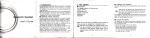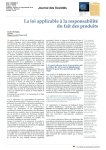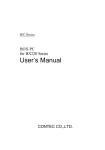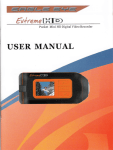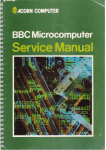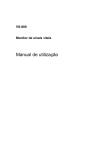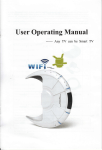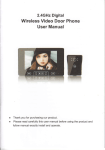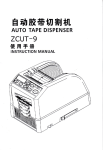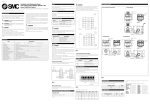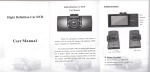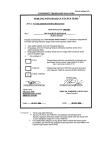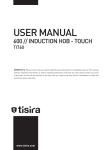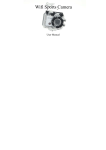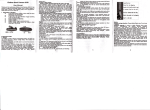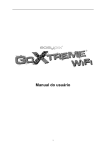Download User Manual
Transcript
WiFiCAM
FullHD 1080P
o
o
User Manual
Thank you for
bulng our Wi-Fi DV. Before start using this product, please
carefully to maximize its performance and extend the life of the product.
ffi
I
read this manual
W
1.
Shutter button
)
Microphone
i.
LCD disPlaY
4.
l,ens
5.
Wi-Fi switch and status indicator (red)
6.
Power / Mode button
7.
Infrarod sigral recePtion light
8. Micro USB Port
9.
and settings
Tum on the WlFi DY the LCD will display the following status
o oo
Mini HDMI Port
10. Micro SD card slot
11. External microPhone
12. Battery cover Push switch
13. LED
light
e99
s4MssMa
1.
Camera mode
2.
3.
4.
Video recording mode (default)
Wi-Fi icon (display when enabled)
TF card icon (display when loaded)
5.
Resolution icon:
In camera mode, HI sknds for 8 Mega Pixels (3264x2448), and in video recording mode, it
:)
stands for FHD (1920x1080,30fos);
In camera mode, LO stands for 5 Mega Pixels (2592x1920), and in video recording mode, it
Video preview mode (1080P
stands for 720P (1280x720,30fos);
HILO only displays in video recording mode, standing for 720P
6.
7.
8.
9.
(I
default)
Video mode (720R30fps)
280x720,60fus)'
I
ffisffil
Mute mode, displays when enabled, and disabled by default.
Counter, displays up to 999.
hffiffi
Timer, displays hours and minutes.
Battery icon: current battery level ofthe camera.
Note: The above icons may vary according to the status ofthe DV
Camera mode (8MP)
After tum on the DV, you can press the Power/Ivlode button to switch the following modes in
turn:
Video mode (720P,60fps)
T
i
i
I
Camera mode (SMP)
It
In video mode, press the Shutter button to start recording, LED flash, and press it again to stop;
High speed car4 at least Class 4 is recommended; When using time delay function or recording
In camera mode, press the Shutter button to take photo.
ffi
When you use the DV for the first time,please:
video in professional mode, the card of Class 10 is required.
Tlrn off
the DV before inserting or
removing tbe card.
2. Use the battery
1. Insert a micro SD or micro SDHC card, as shown in the following picture.
2.1 Install the battery.
Please install the lithium battery correctly as shown in the following graphic.
m.'ffi{{ffi-'ifffi
Figure I
Figure 2
Figure 3
Figure 4
il
2.2 Charging the battery.
Step I . Push
ffilh
the battery cover switch to the lock position( \3l/
As shown in figure
1,
The DV uses removable rechargeable lithium battery. When the DV is off, connect it to the PC
via USB cable to charge the battery. During charging the ststus indicator (blue) win fight
on,and the indicator offwhen charging completes.
Note: When the DV is on, connecting it to the PC will not charge.
Tirrn on/off
and remove the battery cover.
1.
St€p 2. Put the lithium battery into the battery slot. Make sure the electrodes of the battery are
corresponding to the symbols of the DV shell(
(fl)
\-Jtl
1. Tum on: press and trotO
). As shown in figure 2 and figure 3.
Step 3. Install the battery cover back in place, and lock the switch to the lock
fix
the battery. As shown in figure 4.
positi"r,ffilDr"
can be heard from buzzer
,l;
ry
:a'.
*r"@Uutton
for about 3 seconds, LCD displays."ON" and a beep
Note: The DV will turn off automatically if it is idle for 5 minutes'
2. Tirm off: press and hold
*"@)oun*
for about 3 seconds, LCD displays
..oFF" and
a beep
Start to Use
Default setting: After tum on the DV, the default setting is
can be heard from buzzer
t0
as
below:
The DV is
Eft
z--f
rtI
ll:[[l
h
Video recording
in video
mode icon
recording
N
Battery level
Battery is full
ffi
Mute icon
pressing the buttons.
mode.
Video resolution
FHD: 1080p@30fos
Recording time
Stands for 0 hour and 00 minute.
TF card icon
Display when
a
TF card is inserte( otherwise no display.
6e
The DV is in Mute mode, no Beep will be heard when
It displays only when Mute mode is
activated.
Wi-Fi icon
Display when activated.
Shooting modes. The DV provides different shooting modes. Press trr. Uot on
the following first two modes
will show on the DV
operation.
t2
t3
@
repeatedly,
screen , and other models display on the
App
HI
IEfr
z--J
stands for FHD (1920x1080,30 fus) video
1.
Video
fIn
u
Video
To record a video, please check whether the DV is under Video mode.
HILO
ffi
Itrft
.it--.f
Lo stands for 720P (1280x720,30 fps) video
III
Ifthe
i"orffi
i. rot
stands for 720P (1280x720,60 fus) video
stands for 8M (3264 x 2448) resolution
CI
displayed on the s"r""rr,
p."rr rh"@button repeatedly until it
start recording:
and."t"ur" th"@brrttor, th.
appears
Photo
Lo stands for 5M (2592 x 1920) resolution
Continuous
The DV supports taking 3 photos continuously (only via
shot
App)
Self+imer
In self-timer mode , you can set 0s, 2s or 1 0s (only via App)
I
Press
flash. At the same time the red indicator
Stop recording: Press and release
stop flashing.
l4
At the same time
i.ooffiand
vrill flash too, meaning
[:] displayed in LCD will
the recording is in process.
the(Pbottor, the iconlh#and [:]
the red indicator
displayed in LCD
will stop flashing either, meaning
t5
will
the recording is
Wi-Fi
stopped.
3. Enable/disable
When the TF card is full, or the battery runs out, the recording
The Wi-Fi is disabled by default. Press the Wi-Fi button on the side of the DV to enable it. When
recorded video
will
will stop automatically, and the
starting connecting to Wi-Fi network, the indicator
be saved before the DV tums off.
connected, the indicator
z.
no,o
[5]
To take a photo,
displayed on the
Press and release
will remain on,
and the
to save power, Wi-Fi will be automatically disabled
please check whether the
s*".n, n
"r,
*"@
tn"@Uttor,
DV is under Camera mode. If the
iconfiis
will
flash, and when a Wi-Fi network is
Wi-Fi icon will display on LCD
ifno terminal
not
button repeatedly until it appears.
a beep
will
be heard and the red indicator
will flash, meaning
photo is taken.(Ifyou take photos more than 999 copies, the LCD screen display only 999)
a
*
!
?
When Wi-Fi is enabled, the
Wi-Fi is disabled by default
Wi-Fi icon will display on LCD
l6
t7
screen.( In order
is connected after 30 seconds)
5. Connecting to
4. Enable/disable Mute mode
Theblzzqisenabledbydefault.UndertheVideoorPhotomode,pressandholdtheShutter
HDMI
cable (optional)
of the
If you need to transfer tlle image and audio to an HDTV for playback, insert the com end
in the
asshown
HDMI cable to the DY and the other end (output) to the HD input of the HDTY
mode' the icon
button to disable the btzzer and indicator to enter Mute mode' Under Mute
r,.,
HDTV
5.1 Connect the DV to HDTV via
following figure:
*r,
mode.
u*nray on the screen; press and hold the Shutter button again to exit Mute
fl
,l
t
+
?
I
+
When Mute mode is enabled,
Buzzer is enabled bY default
the Mute icon will disPlaY on LCD
18
19
playback
please stop video recording'
removing the HDMI cable'
Note:Before contrecting or
and disconnect Wi-Fi
Iirst'
the LCD disprays
it enters playback mode,
5.2 when HDTV is connected,
as
slnl
I
I
,Icoaharne,
Playback mode
DcscttptiQ,tf
Under Plavback mode currentlv.
)
File number
There are
3
Video icon
The file is a video.
below:
In Playback mode, press the
video file is selected, press the Shutt".
20
files and you are viewins the l9b one.
Po*", brruorr@ to svritch between photos
are several photos or videos, press the Wi-Fi
to stop playing.
3l
tuuorrW
button@
and videos.When there
to select the photo or video. When a
to play it, and press the Shutter button again
In playback mode, press and hold the Shutter
formatting
will
appear. Press
formatting,then press the
the Wi-fi
po*",
botton
@
ounoo8,
Uutton
to
ffi
a prompt of deleting the file or
to
switch between deleting or
select yes or No, and press the shutter
6, Connecting to PC
6.1 Tum on the DV and connect it to the
bun"r@
to confirm and exit.
will
enter U-disk mode and the
usB port ofthe
W
PC via the attached USB cable. The
LCp_rt! airptuy *.,tgtow
23
after connection:
DV
Now you can view the photos or videos takat by DV on PC'
Now you can qtart the web cam through application. To retum to u-disk mode (PCU mode), press
Note: After the DV connecting to PC to enter U.disk mode, you will
see
two removable disks
the photos trken and
displayed in My computer of Windows, one is the TF card, storing all
,h"@
including a lile
video recorded by users; the other one stores the system file information,
Note:Driver is not required for web cam mode (PCC mode) on windows xP(sP3) version or
named SSID-PW.CFG, containing the AP
Users can
password for AP login'
ID of the DV and the
buttonagain.
above.
viiw these information but cennot modify, delete or format them'
6.2 In U_disk mode
(pcU mode),
mode), and the LCD
will display
press the shutter
as
button@
to
.*it"t
to web cam mode
(pcc
below
24
25
W
Instruction
You can use the remote controller to record videos, take photos and shut down the DV. When
Buttons
Power off bufton
t
Signal emission Port
using the remote controller, aim the signal emission port to the infrared sienal reception light
the DV, and press the video button, photo button or power offbutton.
,viaeowtton
lnfrared signal reception light
Photo button
26
of
W
1, How to
2. Android APP
2.1 Install SYMAGIX APP (provided by dealer or via intemet) on Android smartphone or tablet.
install an APP
tffi
ffiii.
When installation completes, the LCD
will display icon
scan the QR
1.1 Search for "SYMAGIX" in Google Play (for An&oid OS)'or
""Ut
2.2 lnsert the TF card and turn on the
DY then press the Wi-Fi button to enable it. Now you
instruction'
printed on the gift box to find the APP and install it according to the
see the
1.2 Search for
"SYMAGIX" inAPP
Store (for iOS) or scan the QR code
Wi-Fi icon on the LCD.
2.3 Enable Wi-Fi on Android smartphone or tablet and search for wireless AP sigtal
SY5000_WIFI, then connect it to DY until the system displays "Connected successfrilly".
tHftffir*,"u
to the instruction'
on the gift box to find the App and instatl it according
can
Note: The
frst time cornecting to DV
,
you need to enter password " I 234567890"
29
.
1.
rffi
6. Photo mode
Video resolution
2. White balance
7. Video mode
2,4ClicktheiconsvraeotxrntheApplistoftheAn&oidsmartphoneortablettoopenit.Now
3. Setup (enter setup menu)
8. Wi-Fi signal icon
and start some operating' The
you can preview the image sent by the DV on the phone or tablet
4. Enter Playback mode
9. DV battery icon
figure'
operation interface on terminal is shown in the following
5. Shutter button
s6ms{q Prsview
3. iosAPP
3.1 Install SYMAGIX APP (provided by dealer or via internet) on
ios
phone or tablet. when
(.e
installation completes, the LCD
will display
iconffi
3.2 Insert the TF card and tum on the DV, then press the
t.E,l
3t
30
wi-Fi button to enable it. Now you
can
see the
Wi-Fi icon on the LCD'
3.3 Enable
WlFi
comect it to DV
1.DV battery tcon
then
AP signal SY5000-WJFI,
and search for wireless
on iOS phone or tablet
..Connected successfu11y,,.
until the system displays
to
Note: The first time connecting
"
*.
DV'
2. Video resolution
3. White balance
you need to enter password
4. SetuP (enter setuP menu)
5. Enter PlaYback mode
E:Efl
S--G
3.4 Click the iconffi
.^. -L^-6
it. Now you
tahrer to open
ooen it'
phone or
^" tablet
in the App list of the iOS
6. Shutter button
tcan
7. Photo mode
The operation
tablet and start some operating
the DV on the phone or
by
sent
image
the
preview
8. Video mode
figure'
is shom in the totlowing
interface on terminal
33
a)
Note:
1.
A TF card must be lnserted if you need to take a photo, record
a vldeo,
or download fles
on the terminal;
2. The
W-Fi indicator will remain on when the terminal is connected to DV.
34