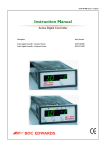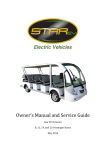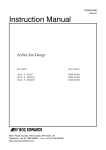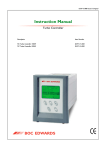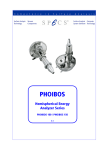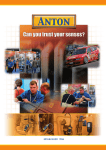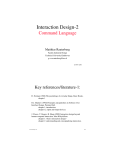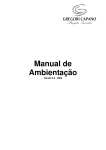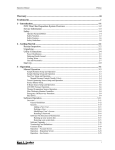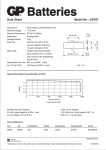Download D397_21_880 TIC Controller User Manual issue E
Transcript
D397-21-880 Issue E Original Instruction Manual Instrument Controller Description Item Number TIC Instrument Controller D397-00-000 Instrument Controller CONTENTS PAGE dcs/0138/0802 Section Title 1 INTRODUCTION 1 1.1 1.2 Scope and definitions Product description 1 1 2 TECHNICAL DATA 3 2.1 2.2 2.3 2.4 2.4.1 2.4.2 2.4.3 2.4.4 Electrical data Operating and storage data Mechanical data Connections Active gauge connectors Logic interface Serial communications Analogue outputs 3 3 3 4 4 5 6 7 3 INSTALLATION 9 3.1 3.2 3.3 3.3.1 3.3.2 3.3.3 3.3.4 3.3.5 Unpack and inspect Fitting the controller Controller electrical connections Connecting the electrical supply Additional earth bonding Connecting an active gauge Connecting the logic interface Connecting the serial interface 9 9 12 12 12 13 13 14 4 OPERATION 17 4.1 4.2 4.3 4.4 4.5 4.6 4.7 4.7.1 4.8 4.8.1 4.8.2 4.8.3 4.8.4 4.8.5 4.8.6 4.8.7 4.8.8 4.8.9 4.9 4.10 4.11 Front panel description Menu structure Navigating the menu The view screen Turning gauges and relays ON/OFF Changing list items Changing numerical values Entering negative components e.g. 5.00E-03 Gauge setup Default setup options (all gauges) Gauge status messages Active Pirani Gauge (APG) Active Linear Pirani Gauge (APGX) Active Thermocouple Gauge (ATC-E) control Active Strain Gauge (ASG) control Active Inverted Magnetron (AIM) Gauge control Active Ion Gauge (AIGX-S) control Wide Range Gauge (WRG) Alarms The main menu Linking gauges 17 18 19 19 19 20 20 21 21 22 22 22 23 25 25 27 27 29 31 31 31 Dec 05 i Page i Issue E Instrument Controller CONTENTS (continued) PAGE ii Section Title Page 4.12 4.13 4.13.1 4.14 4.15 4.16 Parameters/Units Screen options Organising gauges on the view screen Relay setpoint outputs Service information Electrical supply failure 33 33 33 34 34 34 5 MAINTENANCE 35 5.1 5.2 5.3 5.4 5.5 Safety Fault finding Cleaning the controller Software updates Factory defaults 35 35 36 36 36 6 STORAGE AND DISPOSAL 37 6.1 6.2 Storage Disposal 37 37 7 SERVICE, SPARES AND ACCESSORIES 39 7.1 7.2 7.3 Service Spares Accessories 39 39 39 INDEX 41 Return of BOC Edwards Equipment Issue E ii Dec 05 Instrument Controller ILLUSTRATIONS PAGE Figure 1 2 3 4 5 6 7 8 9 10 11 12 13 14 15 16 17 18 19 20 21 22 23 24 25 Dec 05 Title iii Page Pin connections for an 8-way FCC/RJ45 Pin connections for a 15-way sub-miniature 'D' type socket Pin connections for a 9-way sub-miniature 'D' type socket Pin connection for 4-way analogue output connector Bench mounted TIC dimensions (mm) Front panel removal Rack mounting of a TIC Panel cut out drawing Rear panel connections IBM PC RS232 interface - 9-way IBM PC RS232 interface - 25-way RS485 TIC network Front panel display View screen shortcuts Menu structure New gauge connected Changing numerical values Gauge setup screen Gauge setup screen APGX-M Gauge setup screen ASG Gauge setup screen AIGX Gauge setup screen WRG Controlled item Control setup Gauge order set up iii 4 5 6 7 10 10 11 11 12 15 15 15 17 18 18 19 20 22 24 26 28 30 31 32 34 Issue E Instrument Controller TABLES PAGE iv Table 1 2 3 4 5 6 7 8 9 10 11 12 13 14 15 16 17 18 19 20 21 22 23 24 25 Issue E Title Page Compatible equipment for the Instrument Controller Gauge connector pin-out Logic interface connector pin-out Serial communications connector pin-out Pin allocation for analogue outputs Component checklist Front panel symbols and their functions Default setup options (all gauges) Gauge status messages Error/diagnostic monitoring APG Setup options APGX Error/diagnostic monitoring APGX ATC-D and ATC-M gauge tubes Error/diagnostic monitoring ATC-E Setup options ASG Error diagnostic monitoring ASG Error/diagnostic monitoring AIM Setup options AIGX Error/diagnostic monitoring AIGX Setup options WRG Error/diagnostic monitoring WRG Fault finding Factory default settings Accessories Accessories (continued) iv 2 4 5 6 7 9 17 21 22 23 24 24 25 25 26 26 27 28 29 29 30 35 36 39 40 Dec 05 Instrument Controller 1 INTRODUCTION 1.1 Scope and definitions PAGE 1 Read this manual before you install and operate the BOC Edwards Instrument Controller. Important safety information is highlighted as WARNING and CAUTION instructions; you must obey these instructions. The use of WARNINGS and CAUTIONS is defined below. WARNING Warnings are given where failure to observe the instruction could result in injury or death to people. CAUTION Cautions are given where failure to observe the instruction could result in damage to the equipment, associated equipment and process. Throughout this manual, page, figure or table numbers are sequential. The following IEC warning label appears on the controller: Warning - refer to accompanying documentation. BOC Edwards offer European customers a recycling service. 1.2 Product description WARNING Improper use of the equipment could cause damage to it or injury to people. The user is responsible for the safe operation and monitoring of the equipment. Hazardous voltages should not be connected to this unit except where specified. The Instrument Controller is provided with a large clear graphics display, easy-to-use control interface via a touch sensitive keypad, an RS232/485 interface for control and data monitoring on a remote PC and a logic interface for interface with associated system hardware. Dec 05 1 Issue E INTRODUCTION This manual provides Installation, Operation and Maintenance instructions for the BOC Edwards Instrument Controller. You must use the Controller as specified in this manual. Instrument Controller The compatible instruments that can be used with the Instrument Controller are listed in Table 1. PAGE TIC variant 2 Compatibility TIC Instrument Controller Up to 3 active gauges including: APG, APGX, ATC, ASG, AIM, WRG and AIGX INTRODUCTION Table 1 - Compatible equipment for the Instrument Controller Issue E 2 Dec 05 Instrument Controller 2 TECHNICAL DATA 2.1 Electrical data PAGE Fuse Earth Stud 2.2 55 VA maximum (D397-00-000) 5 A at 110 V a.c. D397-00-000 12 A at 240 V a.c. D397-00-000 The unit is self-protecting and has no user replaceable fuse. The unit will recover once any overload is removed. M4 Operating and storage data Ambient operating temperature range Ambient storage temperature range Maximum ambient operating humidity Maximum operating altitude IP rating 2.3 CEE/IEC 320 90 to 264 V a.c. 47 to 63 Hz TECHNICAL DATA Connector type Electrical supply Power consumption TIC Instrument Controller Peak inrush current 3 0 oC to 40 oC -30 oC to 70 oC Max 90% RH non condensing at 40 oC 3000 m max 20 Mechanical data Weight TIC Instrument Controller Dec 05 1.3 kg 3 Issue E Instrument Controller PAGE 4 2.4 Connections 2.4.1 Active gauge connectors TECHNICAL DATA Connector type Power supply Maximum power rating Input voltage range Output ID current Control output FCC/RJ45, 8-way (refer to Figure 1) 24 V d.c. 21 W total for the three gauges -0.5 V to 15 V 33 µA, 0 V to 13 V active: <0.8 V d.c. (2 mA max) inactive: open (internal pull-up to 24 V) low: <2.0 V d.c. (Iout<160 µA) high: >3.5 V d.c. (internally pulled up to 24 V) Control input Figure 1 - Pin connections for an 8-way FCC/RJ45 Pin 1 2 3 4 5 6 7 8 Allocation Power supply positive Power supply common Signal input Identification Signal common Control line 1 Control line 2 N/C Table 2 - Gauge connector pin-out Issue E 4 Dec 05 Instrument Controller 2.4.2 Logic interface PAGE 25-way sub-miniature 'D' type socket (refer to Figure 2) 24 V d.c. 5W active: <1.1 V d.c. (Iout < 20 mA) <0.8 V d.c. (Iout < 2 mA) inactive: open (internal pull up to 24 V) low: <2.0 V d.c. (Iout<160 µA) high: 3.5 V to 24 V d.c. (internal pull up to 24 V) 0 to 10 V (5 mA max) 50 mV resolution Control input Analogue output 5 TECHNICAL DATA Connector type Power supply Maximum output power Control output Figure 2 - Pin connections for a 15-way sub-miniature 'D' type socket Pin 1 2 3 4 5 6 7 8 9 10 11 12 13 14 15 16 17 18 19 20 21 22 23 24 25 Allocation Screen Analogue output signal Setpoint 1 output Do not connect Setpoint 5 output Setpoint 4 output Power supply common Do not connect Gauge 1 enable input Power supply common Power supply positive Power supply common Power supply common Analogue output common Setpoint 2 output Setpoint 3 output Do not connect Alarm output Setpoint 6 output Gauge 2 enable input Gauge 3 enable input Do not connect Do not connect Do not connect System interlock input (SYSI) Table 3 - Logic interface connector pin-out Dec 05 5 Issue E Instrument Controller 2.4.3 PAGE 6 Serial communications Connector type RS232 transmit TECHNICAL DATA 9-way sub-miniature 'D' type socket (refer to Figure 3) mark: < - 8 V (Iout max: -8 mA) space: > +8 V (Iout max: +8 mA) mark: < +1.0 V (Iin max: -2.0 mA) space: >+2.0 V (Iin max: +2.0 mA) maximum input: ±12 V 9600 baud, 1 stop bit, 8 data bits, no parity, Xon/Xoff Output differential: >1.5 V (Iout max: ± 25 mA) Input differential threshold: >± 0.2 V (Iin max: ± 1 mA) Maximum input: -7.0 V to +12 V The TIC applies one unit load to the RS485 bus. RS232 receive RS232 protocol RS485 Bus load Figure 3 - Pin connections for a 9-way sub-miniature 'D' type socket Pin 1 2 3 4 5 6 7 8 9 Allocation N/C RS232 transmit RS232 receive N/C RS232 common N/C N/C RS485 data A RS485 data B Table 4 - Serial communications connector pin-out Issue E 6 Dec 05 Instrument Controller 2.4.4 Analogue outputs Connector type PAGE Phoenix 2.5 mm 4-way mating half Phoenix FK-MC 0.5/4-ST-2.5 (available from BOC Edwards as 5000 17005) All signals Gauge signals: ± 1 mA Common: ± 3 mA Output voltages Gauge connected: TECHNICAL DATA Short circuit protection Max load 7 Gauge signal voltage (± 2% ± 15 mv when in range 0 to +10 V) 12 V (± 1.3 V) Gauge disconnected: 1 2 3 4 gea/d39701/f4 Figure 4 - Pin connection for 4-way analogue output connector Pin 1 2 3 4 Allocation Gauges 1-3 (Top Ports) Gauge 1 signal Gauge 2 signal Gauge 3 signal Common (0 V) Table 5 - Pin allocation for analogue outputs Dec 05 7 Issue E Instrument Controller PAGE 8 This page intentionally blank. Issue E 8 Dec 05 Instrument Controller 3 INSTALLATION 3.1 Unpack and inspect PAGE 9 Check that your package contains the items that are listed in Table 6. If any of these items are missing, notify your supplier in writing within three days. If the Controller is not to be used immediately, store the Controller in suitable conditions as described in Section 6.1. Quantity Description Check() 1 Controller 1 Quick Guide and Health and Safety Information 1 TIC CD 2 Rear non-slip feet 1 Logic interface plug 1 Analogue output mating half connectors Table 6 - Component checklist 3.2 Fitting the controller WARNING If access to the IEC connector is restricted an additional isolation device should be provided, which will be easily accessible by an operator. CAUTION Rubber feet must be fitted (Figure 5, item 1) so that there are correct clearances for air circulation. If you do not, the performance of the Controller may be affected at high operating temperatures. The Controller can be used on a bench-top or can be fitted in a rack or cabinet. Figure 5 shows the dimensions of the TIC that are required for bench top use. Note: Dec 05 If the interlocks are not used the logic interface adaptor must be fitted to the 25-way connector. 9 Issue E INSTALLATION Remove all of the packaging material and check the Controller. If the Controller is damaged, follow the BOC Edwards return of equipment procedures that are laid out in the back of this manual. Do not use the Controller if it is damaged. Instrument Controller PAGE 10 INSTALLATION 1. Rubber foot Figure 5 - Bench mounted TIC dimensions (mm) WARNING Ensure that all electrical wiring is safely secured so that people cannot trip on them. If a Controller is fitted in a rack, cabinet or panel, follow the directions given in Figures 6, 7 and 8. CAUTION Allow 150mm at the rear for cables. Allow 50mm top and bottom and 15mm to the sides for sufficient air circulation. Do not cover any of the ventilation holes. CAUTION This unit is IP20 rated. Please ensure that the unit is not installed where fluids can enter into the controller. CAUTION The unit must be supported at the rear. 1. Bench top adaptor 2. Fixing screw and washer Figure 6 - Front panel removal Issue E 10 Dec 05 Instrument Controller • Remove the bench top adaptor (Figure 6, item 1) by removing the four screws (Figure 6, item 2). • Slide the Controller into the 19" rack or panel cut out. The use of 19" rack guide rails (Figure 7, item 2) and support at the rear of the Controller is recommended as shown in Figure 7. The panel cut out information is defined in Figure 8. 1. Fixing screw and washer 2. 19" rack guide rails Figure 7 - Rack mounting of a TIC Figure 8 - Panel cut out drawing Dec 05 11 11 INSTALLATION • Fix the Controller in place using the four screws removed previously (Figure 7, item 1). PAGE Issue E Instrument Controller 3.3 Controller electrical connections PAGE CAUTION 12 INSTALLATION Do not connect Barocel capacitance manometers to the TIC. Doing so will result in damage to the gauge and will invalidate the warranty. GEA/D39721/F8 7 1. 2. 3. 4. 5. 6. 7. Gauge inputs Logic interface Serial communications port Earth stud Mains input Mains on/off Analogue outputs Figure 9 - Rear panel connections 3.3.1 Connecting the electrical supply WARNING High voltages exist in the Controller when it is operating. Ensure that the Controller is earthed and observe all appropriate safety precautions for the safe installation and handling of electrical equipment. If you do not, there will be a danger of injury or death to people by electric shock. Ensure that the electrical supply switch is set to 'off' and then connect the Controller to the electrical supply with an appropriate supply cable. 3.3.2 Additional earth bonding The electrical supply cable normally provides protective earthing for electrical safety. If this is not the case, or if additional earth bonding is required, then the earth stud on the rear of the Controller (Figure 9, item 4) should be connected to your vacuum system earth. Issue E 12 Dec 05 Instrument Controller Connect a suitably earthed cable between the two nuts fitted to the earth stud on the rear of the TIC. Note: Do not remove the bottom nut from the earth stud. 3.3.3 Connecting an active gauge PAGE 13 Do not connect Barocel capacitance manometers to the TIC. Doing so will result in damage to the gauge and will invalidate the warranty. Up to three compatible active gauges can be fitted to the gauge connectors on the rear panel. Connect the gauges using Edwards active gauge cables to each of the three gauge sockets on the rear of the TIC. Note: Only one AIGX gauge can be connected to the TIC at a time. 3.3.4 Connecting the logic interface 3.3.4.1 Introduction Note: In most applications it will be preferable not to earth the logic interface power supply common to prevent earth loops inadvertently occurring. CAUTION Do not connect voltages greater than 24 V to the logic interface. The logic interface provides a number of signals that can be used for monitoring the status of your vacuum system, and for controlling certain aspects of its operation. These signals can be broadly divided into two groups, control inputs and status outputs. 3.3.4.2 Using control inputs Control inputs provide a means of controlling the operation of the TIC and the associated vacuum system from external sources. Gauge 1, 2, 3 Enable Pins 9, 20, 21): The gauge enable inputs can be used to control the operation of the gauges. If gauge enable is open, the associated gauge cannot be turned on, and will turn off if it is operating. To enable the gauges, connect the required gauge enable line to 0 V. Note: Only gauges that can be turned on and off will respond to this input. Refer to the gauge manual for further details. SYSI: The System interlock input can be used to interlock the TIC to a system fail or control signal. When 'SYSI' is open, all gauges will turn off. The TIC will also trip into the fail condition. To clear the system interlock and allow the gauges to start, connect 'SYSI' to 0 V. Dec 05 13 Issue E INSTALLATION CAUTION Instrument Controller Note: Only gauges that can be turned on and off will respond to this input. Refer to the gauge manual for further details. PAGE 14 WARNING INSTALLATION ’SYSI’ is not fail safe and should not be relied upon for safety critical applications. 3.3.4.3 Using status outputs Status outputs provide a means for external systems to react based upon the current state of the TIC. Relay setpoints: The setpoint outputs can be used to interface to external logic or can be used to drive relays. Each output can be configured in software to activate at a certain pressure. Refer to Section 4.11 for how to configure these outputs. Each relay can be manually controlled. Refer to Section 4.5. Two types of relay box are available as options from BOC Edwards with either 3 or 6 relay outputs. The relay box has built in relays that can switch external loads and provides a connector to interface to an external system. Refer to the relay box instructions for further information on using the setpoint outputs. To drive a relay without a relay box, connect the coil of a suitable 24 V d.c. relay between 'Setpoint Output' (negative) and 'Power Supply Positive' (positive). Alarm: Alarm can be used to interface to external logic or can be used to drive a relay. This output is normally active and will become inactive in the event of an alarm condition. To drive a relay, connect the coil of a suitable 24 V d.c. relay between 'Alarm Output' (negative) and 'Power Supply Positive' (positive). Note: Total current drawn from 24 V pin on logic connector should be 208 mA maximum. 3.3.5 Connecting the serial interface The TIC has two serial communications protocols built in, RS232 and RS485. RS232 is the simplest interface and can be used to allow a host PC to control the TIC. RS485 allows a host PC to control a small network of TICs. 3.3.5.1 Connecting RS232 The TIC is fitted with a 9-way 'D' type socket on the rear panel, refer to Figure 9, item 3. The interface uses two lines for data transfers and an additional line as a signal common. Hardware handshaking is not implemented. If connecting to an IBM compatible PC fitted with a 9-way 'D' type socket then a 'straight through' male-female 9-way extension cable can be used to connect the TIC to the computer as shown in Figure 10. Connection to an IBM PC fitted with a 25-way serial connector should be made as shown in Figure 11. Use shielded cable for the interface to reduce interference problems and limit the length of the RS232 link to less than 10 metres. For longer links, either install line drivers or use RS485. Issue E 14 Dec 05 Instrument Controller PAGE 15 INSTALLATION Figure 10 - IBM PC RS232 interface - 9-way Figure 11 - IBM PC RS232 interface - 25-way 3.3.5.2 Connecting RS485 RS485 provides the TIC with the capability to be networked with other TICs and a host PC as shown in Figure 12. CAUTION All of the ground connections are tied together. If differences exist in the local ground voltage, damage could occur. If the TICs being networked are liable to experience different ground potentials, a suitable RS485 isolator should be connected between them. Use shielded cable for the interface to reduce interference problems and limit the length of the RS485 link to less than 1000 metres. Long links may require the addition of 120 Ω terminating resistors at each end of the link to improve communications reliability. Figure 12 - RS485 TIC network Dec 05 15 Issue E Instrument Controller PAGE 16 This page intentionally blank. Issue E 16 Dec 05 Instrument Controller 4 OPERATION 4.1 Front panel description PAGE 17 OPERATION Figure 13 - Front panel display Symbol Name UP DOWN SELECT MENU CYCLE Function Move up through a menu. Cycle selected numerical values up. Cycle a selected list item upwards. Move down through a menu. Cycle selected numerical values down. Cycle a selected list item downwards. Enter the highlighted sub-menu. Edit the highlighted list or numerical item. Move to the next digit of a numerical value. Jump to the setup screen for the highlighted gauge. Switch between the default view screen and the main menu. Exit the current sub-menu or setup screen. Abort edit of a selected list item. Move to the previous digit of a numerical value. Turn a highlighted gauge on or off. Table 7 - Front panel symbols and their functions Dec 05 17 Issue E Instrument Controller 4.2 PAGE 18 Menu structure Figures 13 and 15 show the view screen shortcuts and menu structure for the TIC. They also give an indication as to what buttons will take you where within the menu layout. OPERATION Figure 14 - View screen shortcuts Figure 15 - Menu structure Issue E 18 Dec 05 Instrument Controller 4.3 Navigating the menu This section summarises the display navigation method for the TIC. There are 4 buttons for menu navigation and configuration tasks. A fifth button is used for switching gauges ON and OFF. In most configuration tasks there are no more than three menu levels. 4.4 The view screen The view screen can be set to various view options; refer to Section 4.13 for the various view screen options which can be set. The following, describes the view screen that shows all gauges. (Refer to Figure 16). The status of the setpoint relays is shown at the bottom line of the view screen. Relays that are on are shown in reverse video. Active gauges are fitted with a resistor that is unique to the type of gauge. When a new gauge is connected, TIC automatically identifies the gauge and indicates that a new gauge has been detected as shown in Figure 16. Figure 16 - New gauge connected In this example new gauges have been plugged into channels 1 and 2. Scroll up/down ( / ) to the selected gauge channel and press the 'Select' ( ) button. The display will identify the gauge type and display either an output or message. Gauges, which measure up to atmospheric pressure (high pressure gauges), will automatically display an output. 4.5 Turning gauges and relays ON/OFF Pressing the 'Cycle' ( ) button with view screen items selected will turn the items 'on/off'. Low pressure gauges (AIGX and AIM) default to 'OFF', as they should not be operated at pressures greater than their upper range limit. Low pressure gauges may be switched on manually, by scrolling to the display line and pressing the 'Cycle' ( ) button, or they may be linked to and protected by a suitable high pressure gauge (refer to Section 4.11). If the selected item is the relay status line, a list of the relays will appear. Scroll to the required relay, use the ’cycle’ ( ) button to switch the item. When the relay is activated the display section on the view screen will change to reverse video. Dec 05 19 Issue E 19 OPERATION Refer to Table 7 for a description of the functions that the buttons on the front panel perform. PAGE Instrument Controller Note: Low pressure gauges must be 'enabled' by the Logic Interface before TIC can turn them ON and OFF. This is done either by fitting a link across the appropriate pins on the mating connector, or using an external switch. PAGE 20 The logic interface plug supplied with the TIC has links for this purpose. OPERATION If System Interlock (SYSI) is active, pressing the 'Cycle' ( ) button will not switch on low pressure gauges. Conversely, if SYSI is opened during the vacuum cycle, all connected controllable components will be switched OFF. 4.6 Changing list items To change a list item, scroll to the required line and press the 'Select' ( using the up and down arrows ( / ). ) button. The list can then be scrolled Pressing the 'Select' ( ) button will accept the adjustment and return the highlight to the row item, allowing another item to be selected for adjustment. Pressing the 'Menu' ( ) button will cancel the adjustment and return the highlight to the row item, allowing another item to be selected for adjustment. 4.7 Changing numerical values To change a numerical item, scroll to the required line and press the 'Select' ( ) button. The first number will then be highlighted and can be changed using the up and down arrows ( / ). The 'Select' ( ) button will move the highlight to the next digit with each successive press, allowing the complete number to be entered. Pressing the 'Select' ( ) button with the last digit selected will accept the adjustment and return the highlight to the row item, allowing another item to be selected for adjustment. At any time, mistakes can be corrected by pressing the 'Menu' ( ) button. This will move the highlight to the previous digit with each successive button press, allowing corrections to be made. Pressing the 'Menu' ( ) button with the first digit selected will cancel the adjustment and return the highlight to the row item, allowing another item to be selected for adjustment. Figure 17 - Changing numerical values Issue E 20 Dec 05 Instrument Controller 4.7.1 Entering negative components e.g. 5.00E-03 To enter a negative exponent you must first enter the number, then change the sign of exponent. For example, to enter 5.00E-03: First enter the number using the ( / ) and ( OPERATION ) button to move to the + character 5.00E + 03 Use the ( / ) buttons to change the character to - 5.00E - 03 Finally, press the ’select’ ( ) button three times to complete the entry 5.00E - 03 The entry is now complete; us the ( to return to other menus. ) button to move to the next list item, or the ’menu’ ( ) button When a new gauge has been identified, scrolling to the selected gauge and pressing the 'Select' ( accesses the 'Gauge Setup' screen. (Refer to Table 8). ) button 4.8 / Gauge setup Menu option Gauge Gas type Description Indicates type of gauge connected. Allows the user to select the gas type. Choice of: N2, He, Ar, CO2, Ne, Kr or Volts. Note: For gas dependent gauges, it is important that the correct gas is selected to ensure correct pressure indication. Filter Allows the user to select filter status. Filter 'OFF' gives pressure output as reported by the gauge (update rate 3 per second approx). Filter '1 sec' applies a one second moving average to the readings, reducing the effects of noise on reading stability. Name Allows the user to name gauges. 4 characters can be set appropriate to the system, A-Z, 0-9, _ (space). Note: If the gauge name is set the name will appear if the gauge is disconnected. To reset to the gauge type ensure 4 spaces appear in the gauge name setup. Table 8 - Default setup options (all gauges) Dec 05 21 21 ) buttons as above 5.00E + 0 3 Then use the ’menu’ ( PAGE Issue E Instrument Controller 4.8.1 PAGE 22 Default setup options (all gauges) All gauges have the following default items on their respective setup screens. (The example below shows the APGM as the connected gauge). OPERATION Figure 18 - Gauge setup screen Note: Active Strain Gauges (ASG) are gas independent. Selection of any gas type will give the same pressure output. 4.8.2 Gauge status messages Standard status messages are shown in Table 9. Diagnostic messages Description Not Connected Disconnected Indicates that no gauge has been connected to TIC, or if a cable has been connected, the gauge may not be connected to the other end. The gauge connection has been removed intentionally or accidentally. New ID Indicates that a new gauge has been connected to TIC. The gauge is recognised by TIC, but must be acknowledged by the user before TIC will allow the gauge to operate on the system. Uknw Indicates that the connected gauge is not recognised by TIC. In this case, TIC will continue to display the gauge as Uknw and will give an output in volts only. Table 9 - Gauge status messages 4.8.3 Active Pirani Gauge (APG) Note: For a detailed specification and instructions regarding the use of the APG and APGX gauges refer to the appropriate Instruction Manual (D021-71-885, D023-71-880 and D023-91-880). The Active Pirani Gauge (APG) is a gas dependent high-pressure thermal conductivity gauge. The measuring range of the APG-M and the corrosion resistant APG-MP is 100 mbar to 10-3 mbar (75 to 7.5 x 10-4 Torr); the range of the APG-L is 10 mbar to 10-4 mbar (7.5 to 7.5 x 10-5 Torr). All of the gauges will indicate pressure up to 1000 mbar (750 Torr) at reduced accuracy. Note: Issue E At pressures above 600 mbar, sensitivity is reduced and TIC displays atmospheric pressure. 22 Dec 05 Instrument Controller Note: Before the APG is used and periodically thereafter, atmosphere and vacuum calibration should be carried out in accordance with the directions shown in the Instruction Manual (D021-71-885, D023-71-880 and D02391-880). PAGE 23 The APG is set up as per the default gauge setup instructions shown in Section 4.8.1 above. There are no error/diagnostic messages specific to APG. (Refer to Table 10). Diagnostic messages Description Over Range (Gauge output >11.000 V) Indicates that either the measured gas pressure is outside the range of the gauge, or that there is a fault with the gauge. Clear the error message, reduce the process pressure to within the range of the gauge, 'Scroll' to the gauge display line and press 'Cycle'. If the gauge fails to give a pressure readout it should be replaced. This is most likely to occur with gasses of low molecular weight such as Helium. Under Range (Gauge output <1.800 V) Indicates that there is either a calibration error, or the gauge is faulty. Calibrate the gauge as described in the instruction manual. If the fault persists, replace the gauge. Table 10 - Error/diagnostic monitoring APG 4.8.4 Active Linear Pirani Gauge (APGX) The Active Linear Pirani Gauge (APGX) is a gas dependent high-pressure thermal conductivity gauge. The measuring range of the APGX-M and the corrosion resistant APGX-MP is 100 mbar to 10-3 mbar (75 to 7.5 x 10-4 Torr); the range of the APGX-L is 10 mbar to 10-4 mbar (7.5 to 7.5 x 10-5 Torr). All of the gauges will indicate pressure up to 1000 mbar (750 Torr) at reduced accuracy. The Linear Convection Gauges (APGX-H) are gas dependent, high pressure thermal conductivity and convection gauges. The measuring range of the APGX-H is 1333 to 3 x 10-4 mbar (1000 to 2.3 x 10-4 Torr). At pressures above 10 mbar, pressure measurement is by convection, which provides consistent sensitivity and accuracy to the top of the measuring range. APG(X)s are permanently enabled and hence give an output as soon as they are recognised. The APGX is set up as per the default gauge setup instructions shown in Section 4.8.1. (Refer to Figure 19). APGX has menu options in addition to those shown. (Refer to Default setup options (all gauges) Section 4.8.1. (Refer to Table 11). Dec 05 23 Issue E OPERATION There are no additional setup options for APG. (Refer to Default setup options (all gauges) Section 4.8.1. Instrument Controller Menu option Calibrate PAGE 24 Description OPERATION Allows the user to adjust the APGX at atmosphere and vacuum. Connect the APGX to TIC and allow it to operate at atmospheric pressure for at least 10 minutes. 'Scroll' to 'Calibrate' and press 'Select'. 'Command Sent' appears for 1 s to confirm instruction has been carried out. Reduce the system pressure to 1 x 10-4 mbar (7.5 x 10-5 Torr) or below for the APGX-M or APGX-MP, or 1 x 10-5 mbar (7.5 x 10-6 Torr) or below for the APGX-L and APGX-H. Press ’Select’. ’Command Sent’ appears after 1 second to confirm instruction has been carried out. Press ’menu’ ( ) button to return to the display screen. Table 11 - Setup options APGX Figure 19 - Gauge setup screen APGX-M APGX has an in-built error monitoring capability. (Refer to Table 12). Diagnostic messages Description Over Range (Gauge output = 9.750 V) Indicates that there is a fault with the gauge and it should be replaced. Under Range (Gauge output <0.300 V) Indicates that there is a fault with the gauge and it should be replaced. Filament Fail (Gauge output = 9.500 V) Indicates that the gauge filament is broken. The gauge should be replaced. Cal Error (Gauge output = 9.600 V) Indicates that the gauge has gone out of calibration. This could be because of the wrong gas type being selected, pressing the atmosphere and vacuum adjustment button in mid-range or contamination of the gauge. The gauge should be re-adjusted as described in Table 11. If the fault persists the gauge should be replaced. No Tube (Gauge output = 9.700 V) Indicates that the replaceable gauge tube is missing or incorrectly fitted. Check the tube and ensure that the two fixing screws are properly secured. Note: APGX-H only. Table 12 - Error/diagnostic monitoring APGX Note: Issue E There is a +/- 50 mV tolerance on the gauge outputs shown in Table 12. 24 Dec 05 Instrument Controller 4.8.5 Active Thermocouple Gauge (ATC-E) control Note: For a detailed specification and instructions regarding the use of the ATC-E, refer to the Instruction Manual (D351-08-880). Tube name Tube part number Pressure measuring range ATC-D D355-12-000 65 to 6.5 x 10-2 mbar (50 to 5 x 10-2 Torr) ATC-M D355-13-000 1.3 to 1.3 x 10-3 mbar (1 to 1 x 10-3 Torr) Table 13 - ATC-D and ATC-M gauge tubes Before connecting to TIC, the ATC-E must be configured for the type of gauge tube (ATC-D or ATC-M) to be used. This is done by selecting the body colour of the tube with the two-position switch. Note: For a valid pressure readout, the switch must be correctly set on the ATC-E. Note: At pressures above 600 mbar, ATC-D sensitivity is reduced and TIC displays atmospheric pressure. The ATC-M does not display pressures above 4.2 mbar. There are no additional setup options for ATC-E. (Refer to Default setup options (all gauges) Section 4.8.1. Please refer to Table 14 for the error and diagnostic information for the ATC-E gauge. Diagnostic messages Description Over Range (Gauge output >11.000V) Indicates that either the measured gas pressure is outside the range of the gauge, or that there is a fault with the gauge. Clear the error message, reduce the process pressure to within the range of the gauge, scroll to the gauge display line and press 'Cycle'. If the gauge fails to give a pressure readout it should be replaced. This is most likely to occur with gasses of low molecular weight such as Helium. Under Range (Gauge output <1.500V) Indicates that the gauge is faulty and should be replaced. Table 14 - Error/diagnostic monitoring ATC-E 4.8.6 Active Strain Gauge (ASG) control Note: For a detailed specification and instructions regarding the use of the ASG, refer to the Instruction Manual (D357 - 25 - 880). Active Strain Gauges are gas independent diaphragm gauges. There are two gauges with full scales of 2000 and 1000 mbar (1500 and 750 Torr) respectively. Both gauges measure pressures down to 1 mbar (7.5 x 10-1 Torr), have a linear pressure characteristic and output voltage directly proportional to the pressure. The output is 0 to 10 V d.c. over the measuring range of the gauge. Dec 05 25 Issue E 25 OPERATION Active Thermocouple Gauges are low cost, gas dependent, high pressure, thermal conductivity gauges. The ATC-E electronics module is compatible with two types of thermocouple gauge tube to give a wide measuring range. (Refer to Table 13). PAGE Instrument Controller ASG has menu options in addition to those shown. (Refer to Default setup options (all gauges) Section 4.8.1. (Refer to Table 15 and Figure 20). PAGE 26 Menu option OPERATION Range Description Indicates full scale of available gauge options. Choice of: 1000 or 2000 Set zero Allows the user to zero the gauge. Reduce the system pressure to 2 x 10-2 mbar (1.5 x 10-2 Torr) or below for the 2000 mbar (1500 Torr) ASG or 1 x 10-2 mbar (7.5 x 10-3 Torr) or below for the 1000 mbar (750 Torr) ASG. 'Scroll' to 'Set zero' and press 'Select'. 'Command Sent' appears for 1s to confirm instruction has been carried out. Display Indicates pressure display options. Choice of: Float (mantissa and exponent). Fixed (number to 1 decimal place). Table 15 - Setup options ASG Figure 20 - Gauge setup screen ASG Please refer to Table 16 for the error and diagnostic information for the ASG. Diagnostic message Description Over Range ASG Cant Zero (Gauge output >11.000 V) Indicates that either the measured gas pressure is outside the range of the gauge, or that there is a fault with the gauge. Clear the error message, reduce the process pressure to within the range of the gauge, scroll to the gauge display line and press 'Cycle'. If the gauge fails to give a pressure readout it should be replaced. Indicates that the gauge output is outside the range -100 mV to +100 mV. The most likely cause of this error is either attempting to zero the gauge at too high a pressure or a gauge fault. Attempt to zero the gauge again and if the fault persists, the gauge should be replaced. Table 16 - Error diagnostic monitoring ASG Issue E 26 Dec 05 Instrument Controller 4.8.7 Active Inverted Magnetron (AIM) Gauge control Note: This section covers both standard (AIM-S) and linear (AIM-X) output gauges including low magnetic field (-SL or -XL) and bakeable (type DN40CF) versions. PAGE Note: For a detailed specification and instructions regarding the use of the AIM-S and AIM-X gauges, refer to the appropriate Instruction Manual (D146-41-885 & D146-61-880). OPERATION Active Inverted Magnetron (AIM) gauges are gas dependent, cold cathode, ionisation gauges, which measure pressures in the range 1 x 10-2 to 1 x 10-9 mbar (7.5 x 10-3 to 7.5 x 10-10 Torr). There are a number of variants, offering standard (AIM-S) and linear (AIM-X) outputs, low external magnetic field (AIM-SL and AIM-XL) variants for use on sensitive scientific instruments and special bakeable tubes for use in UHV applications. There are no additional setup options for AIM. (Refer to Default setup options (all gauges) Section 4.8.1. Please refer to Table 17 for the error and diagnostic information for the AIM gauge. Diagnostic messages Description Over Range (Gauge output >11.000 V) Indicates that the measured gas pressure is outside the range of the gauge or the wrong gas type has been selected. Check the gas selected is correct, switch off the gauge, clear the error, reduce the process pressure to within the range of the gauge and press 'Cycle'. If the error persists, there is a fault with the gauge and the electronics module should be replaced. Under Range (Gauge output <0.025 V) Indicates that there is a fault with the gauge or cable. Replace the cable and if the fault persists, the electronics module should be replaced. Striking Not Struck Indicates that the gauge is attempting to strike. TIC will continue in this mode for up to 15 minutes. Indicates that the gauge failed to strike within 15 minutes. This is most likely to be because of the gauge tube becoming contaminated. The gauge tube should be inspected for signs of contamination or debris. If the anode and cathode are not bright, the gauge should be cleaned or the electrodes replaced (D145-45-802 or D146-61-802) as described in the AIM instruction manual. Table 17- Error/diagnostic monitoring AIM 4.8.8 Active Ion Gauge (AIGX-S) control Note: TIC does not support the AIGX-D variant of the AIGX range. Note: For a detailed specification and instructions regarding the use of the AIGX, refer to the Instruction Manual (D048-50-880). Dec 05 27 Issue E 27 Instrument Controller PAGE 28 The Active Ion Gauge (AIGX-S) is a fully integrated active instrument, with a measuring range of 6.6 x 10-2 to 6.6 x 10-10 mbar (5 x 10-2 to 5 x 10-10 Torr). The gauge has a 1 volt/decade linear output in the range 0 to 10 V d.c. The AIGX-S is supplied with two filaments, which may be manually selected at the gauge head. For maximum filament life, the gauge includes automatic emission current switching and high-pressure shutdown. The only user selectable features are a setpoint and degas facility. OPERATION The gauge also includes a comprehensive range of diagnostic outputs, which are displayed on TIC. AIGX has menu options in addition to those shown. (Refer to Default setup options (all gauges) Section 4.8.1. (Refer to Table 18 and Figure 21). Menu option Degas Description Allows the user to degas the gauge. 'Scroll' to 'Degas' and press 'Select'. 'Command Sent' appears for 1 s to confirm degas sequence initiated. Note: Whilst the gauge is degassing, the pressure output may read slightly higher than normal. The maximum duration of the degas cycle is 3 minutes, during which the pressure shown on the 'View' screen will be suffixed with a 'DG' e.g. 1.67DG - 09. At the end of the cycle, the gauge will automatically return to its normal operating mode. If the pressure rises above 1.3 x 10-4 mbar (1 x 10-4 Torr) during the cycle, degas will automatically stop until the pressure falls below 4 x 10-5 mbar (3 x 10-5 Torr), at which point degas resumes for the remainder of the cycle. Note: There is no facility enabling degas to be manually switched off mid-cycle. Table 18 - Setup options AIGX Figure 21 - Gauge setup screen AIGX Issue E 28 Dec 05 Instrument Controller AIGX has an in-built error monitoring capability. (Refer to Table 19). PAGE Diagnostic messages Description Over Range 29 Over Pressure (Gauge output = 9.700 V) Indicates that the gauge has automatically shut down, because of pressure rising above 6.6 x 10-2 mbar (5 x 10-2 Torr). Reduce pressure and re-enable the gauge. Emission Error (Gauge output = 9.500 V) Indicates that either the filament is broken (switch over) or gauge was enabled at too high a pressure – reduce and re-enable. Electrical supply is out of spec – check the cables (length and cross section). Under Range (Gauge output <0.025 V ) Indicates that either the gauge internal fuse has blown or there is a fault with the gauge. The fuse should be replaced as described in the AIGX instruction manual and if the fault persists, the electronics module should be replaced. Initialising Indicates that the gauge is establishing an emission current. This usually takes about 5 seconds. Table 19 - Error/diagnostic monitoring AIGX 4.8.9 Wide Range Gauge (WRG) Note: For a detailed specification and instructions regarding the use of the WRG, refer to the Instruction Manual (D147-01-885). The WRG is a combined Pirani and inverted magnetron gauge in a single compact unit. The WRG measures pressure from atmosphere down to 1 x 10-9 mbar (7.5 x 10-10 Torr). The WRG is gas dependent and has a log/ linear output in the range 2-10 V d.c. The Pirani part of the gauge measures from atmosphere to 1 x 10-3 mbar (7.5 x 10-3 Torr) while the inverted magnetron measures from 1 x 10-2 down to 1 x 10-9 mbar (7.5 x 10-3 to 7.5 x 10-10 Torr). Output from both sensors is used to determine pressure between 1 x 10-2 and 1 x 10-3 mbar (7.5 x 10-3 and 7.5 x 10-4 Torr). WRG has menu options in addition to those shown. (Refer to Default setup options (all gauges) Section 4.8.1. (Refer to Table 20 and Figure 22) Menu option Calibrate Description Allows the user to perform the atmosphere and vacuum adjustment on the WRG. Connect the WRG to TIC and allow it to operate at atmospheric pressure for at least 10 minutes. 'Scroll' to 'Calibrate' and press 'Select'. 'Command Sent' appears for 1s to confirm instruction has been carried out. The WRG will automatically perform a Pirani sensor vacuum setting every time it is pumped down below 1 x 10-4 mbar (7.5 x 10-5 Torr). Table 20 - Setup options WRG Dec 05 29 Issue E OPERATION (Gauge output >9.800 V) Indicates that there is a fault with the gauge and the electronics module should be replaced. Instrument Controller PAGE 30 OPERATION Figure 22 - Gauge setup screen WRG Note: If the Pirani sensor is replaced (see WRG instruction manual D147-01-885) it may initially fail to indicate pressures less than 1 x 10-3 mbar (7.5 x 10-4 Torr). In this case a manual vacuum calibration is required. Pump down to 1 x 10-5 mbar (7.5 x 10-6 Torr) or below before performing the CAL operation as described in the instruction manual. WRG has an in-built error monitoring capability. (Refer to Table 21). Diagnostic messages Description Over Range (Gauge output >10.600V) Indicates that there is a fault with the gauge and it should be replaced. Not Struck (Gauge output = 1.300V) Indicates that the magnetron part of the gauge has not struck. The gauge tube should be inspected for signs of contamination or debris. If the anode and cathode are not bright, the gauge should be cleaned as described in the WRG instruction manual. Striker Fail (Gauge output = 1.200V) Indicates that the striker filament has broken. The electrode assembly (D147-01-802) should be replaced as described in the WRG instruction manual. Mag Fail (Gauge output = 1.100V) Indicates that the magnetron part of the WRG has shorted out. This could be because of contamination or a foreign body. The WRG should be cleaned as described in the instruction manual. If this fails to rectify the fault, the WRG should be serviced and the electrode assembly (D147-01-802) replaced as described in the instruction manual. Filament Fail (Gauge output = 1.000V) Indicates that the Pirani element of the gauge has failed. The most likely fault being a broken filament. The WRG should be serviced as described in the instruction manual. Under Range (Gauge output <0.950V) Indicates that there is a fault with the gauge and the electronics module should be replaced. Table 21 - Error/diagnostic monitoring WRG Issue E 30 Dec 05 Instrument Controller 4.9 Alarms If an Alarm occurs, an 'Alarms' warning will begin flashing in the lower half of the view screen. Refer to Figure 16. The Alarm will stop flashing when it has been acknowledged and will disappear when the alarm situation no longer exists. An alarm is acknowledged by pressing the 'Select'( ) button whilst the flashing alarm is highlighted. To clear an alarm you will need to refer to the fault finding guide in Section 5 of this instruction manual. This guide gives information of what the alarm is and the possible solutions for clearing the alarm. 4.10 The main menu The main menu can be accessed by pressing the 'Menu' ( From here the following sub-menus can be accessed. 4.11 ) button on the view screen (refer to Figure 13). Linking gauges When the Link Gauges option is selected from the main menu, a list of controllable items (gauges) is displayed, along with the item that is currently controlling each of them. By default, each item is 'Not Linked' indicating that nothing is in control of the item. There are four steps to set up the link, proceed as follows: 1. Select the controlled item. Scroll to the item that is to be controlled and press the 'Select' ( shown in Figure 23. ) button as gea/d39721/f22 Figure 23 - Controlled item 2. Select the controlling item. The top highlighted line is used to select the controlling item. Select the controlling item from the list of those available and press the 'Select' ( ) button to confirm the choice. Dec 05 31 Issue E 31 OPERATION The Alarm can then be selected by moving the cursor over it and pressing the 'Select' ( ) button. This action will take you to the Alarms screen. Alternatively the Alarms screen can be accessed through the main menu. PAGE Instrument Controller 3. PAGE 32 Enter the required setpoints. The 'On' and 'Off' setpoints can be adjusted to suit the application. If the controlling item is a gauge, the units can be changed between pressure (current pressure units) and voltage (V). Select the units to be used and then adjust the 'On' and 'Off' setpoints as required as shown in Figure 24. OPERATION gea/d39701/f25 Figure 24 - Control setup Note: For gauges: Off setpoint ≥ On setpoint. If the adjustment of either the On or Off setpoint results in the above rules being broken, the setpoint that was not adjusted will be altered to match the newly entered one. Note: When entering a pressure, the sign of the exponent can only be changed when the exponent is non-zero. To set a negative exponent, the exponent value should be set first, and then the 'Menu' ( ) button used to move back to alter the sign. 4. Enable the setpoint. Once configured, the setpoint should be enabled by changing the bottom 'Setpoint' line from 'OFF' to 'ENABLED'. Issue E 32 Dec 05 Instrument Controller 4.12 Parameters/Units PAGE This screen allows the user to change the units that are displayed and other parameters such as: 33 • Panel Lock - This function completely locks the front panel. An operator will only be able to see the view screen. The password for this function is shown on the CD inlay card. • The 0 - 10 V analogue output on the logic interface can be set to follow any gauge pressure. • Display contrast allows the user to change the contrast of the display. • Protocol shows whether RS232 or RS485 is being used. • Comms address - To set the comms address of the TIC. 4.13 Screen options The user can utilise this screen to choose what is to be displayed on the view screen. The options include: • Show all gauges - This shows all the gauges in 1X height. • Show three gauges - This shows 3 gauges at a time in 2X height. The user can scroll to all the gauges set up to be viewed. • Three gauge order - The user can set the order which gauges are shown. • Show one gauge - Show 1 gauge at a time in 3X height. The user can scroll to all the gauges set up to be viewed. • One gauge order - The user can set the order which gauges are shown. 4.13.1 Organising gauges on the view screen The three gauge order and one gauge order functions are used to set up what gauges and in what order the gauges are shown on the view screen. In the following example the user wants to set the order below: • Position 1: The gauge plugged into the ’gauge 1’ connection • Position 2: A gauge is not plugged into the ’gauge 2’ connection, the user does not want Position 2 to be shown on the screen. The No gauge selection has been made. • Position 3: The gauge plugged into the ’gauge 2’ connection Dec 05 33 Issue E OPERATION • Setup lock - When the 3 digit lock code is entered, the lock is enabled and an operator will not be able to change any of the setups, however the operator is still able to scroll through the menus and start and stop pumps. The lock is disabled by entering the 3 digit unlock code again. Instrument Controller PAGE 34 OPERATION gea/d39701/f26 Figure 25 - Gauge order set up Note: The user can set up different ordering, to show three gauges or one gauge. Once the set up is complete and the user views the screen, the gauge set up at position one is shown first. The user can scroll around to all the other gauges set up in the positions defined. In the example above only 2 positions can be scrolled to as the user has chosen that position 2 will not be shown when you return to the main view screen. 4.14 Relay setpoint outputs The relay setpoints option allows the setpoint outputs on the logic interface to be linked to a gauge pressure or pump speed. They are set up in the same way as Linking Gauges, refer to Section 4.11. When a relay setpoint becomes active, the display section on the view screen will change to reverse video. 4.15 Service information Service information contains the following information: • Software Issue - This is the issue of the currently installed software. This will change when new software is downloaded to the TIC in the future. • Serial Number - The serial number of the TIC is used when contacting BOC Edwards about the product. • Analogue O/P - The analogue output value (internal units) is used when contacting BOC Edwards about the product. • Reset TIC - Resets the TIC to it's factory default configuration and can be used to quickly undo all user settings (links between gauges and pumps, relay setpoints, units, gauge gas types, etc.). 4.16 Electrical supply failure If the electrical supply to the TIC fails, any gauges connected and the logic interface will stop operating until the power is restored. Issue E 34 Dec 05 Instrument Controller 5 MAINTENANCE 5.1 Safety PAGE 35 Obey the safety instructions given below and take note of the appropriate precautions. If you do not you cause injury to people and damage to equipment. There are no serviceable parts on the TIC. Do not open, return to your nearest BOC Edwards service centre for any repairs that are necessary. The BOC Edwards return of equipment forms can be found at the rear of this manual. 5.2 Fault finding General Gauge Diagnostic messages Description Over Range Refer to appropriate Section in manual. Under Range Refer to appropriate Section in manual. New ID Refer to Table 9. Uknw Refer to Table 9. Not connected Refer to Table 9. Not Struck Refer to appropriate Section in manual. Filament Fail Refer to appropriate Section in manual. Mag Fail Refer to Table 21. Striker Fail Refer to Table 21. Cal Error Refer to Table 12. Initialising Refer to Table 19. Emission Error Refer to Table 19. Over Pressure Refer to Table 19. ASG Cant Zero Refer to Table 16. SYSI Inhibit The system interlock has been disconnected. Please check that the logic interface plug is connected correctly, or check the status of the system interlocks. Ext Inhibit Enable lines have been disconnected, please check your external inhibit lines. No Reading An object has not received a value update from its source within a given time and is flagging that its value is now old. Check connections to components of system. No Message An object has not received a reply to a message it sent within a given time. Check logic interface connections, are correctly attached to the TIC. Table 22 - Fault finding Dec 05 35 Issue E MAINTENANCE WARNING Instrument Controller 5.3 Cleaning the controller PAGE 36 If necessary, use a soft dry cloth to clean the exterior of the Controller. Do not clean with harsh abrasives or liquids. MAINTENANCE If the interior of the Controller requires cleaning, it is our recommendation that you return the Controller to your supplier or your nearest BOC Edwards Service Centre. 5.4 Software updates The software within the Controller and the TIC PC monitor program will be updated as part of BOC Edwards ongoing development program. The updates and associated instruction manual can be found by visiting www.upgrades.bocedwards.com. 5.5 Factory defaults The following is a list of factory default settings for the TIC: Menu option Default Gauge and relay slaving - not slaved Gas type = Nitrogen Gauge Filter Name = Off = _ _ _ _ (4 spaces) CapMan / ASG range = 1000 Analogue out slaved = NONE Setup lock = Off Panel lock = Off Pressure units = mbar PC comms = RS232 Multi-drop address Default screen CapMan/ASG fixed/float =0 = All = Float IGC Filament =1 IGC Head =A IGC Emission = Auto IGC Restrike = Off IGC Fil Const = 10.0 Table 23 - Factory default settings Issue E 36 Dec 05 Instrument Controller 6 STORAGE AND DISPOSAL 6.1 Storage PAGE 37 6.2 Disposal Dispose of the Controller and any components safely in accordance with all-local and national safety and environmental requirements. Alternatively, you may be able to recycle the Controller and/or cables; contact BOC Edwards or your supplier for advice (also see below). The Controller and associated cables are within the scope of the European Directive on Waste Electrical and Electronic Equipment, 2002/96/EC. BOC Edwards offer European customers a recycling service for the Controller/cables at the end of the product’s life. Contact BOC Edwards for advice on how to return the Controller/cables for recycling. WARNING Do not incinerate the Controller. If the Controller is heated to very high temperatures, dangerous gases may be emitted and internal components may explode. Dec 05 37 Issue E STORAGE AND DISPOSAL Store the Controller in clean dry conditions in accordance with the technical specifications. Refer to Section 2 of the main manual on the CD. Instrument Controller PAGE 38 This page intentionally blank. Issue E 38 Dec 05 Instrument Controller 7 SERVICE, SPARES AND ACCESSORIES 7.1 Service PAGE 39 For more information about service options, contact your nearest Service Centre or other BOC Edwards company. 7.2 Spares Spare Item Number TIC Front Bezel Kit TIC Logic Interface Front Panel Assembly D397-00-803 D397-00-850 D397-00-822 Note: This assembly is suitable for customers who have electrical and electronic repair expertise and possess a portable appliance tester. If the customer is unable to carry out this repair, the Controller should be returned to BOC Edwards for a full repair and safety re-test. 7.3 Accessories Table 24 shows the range of accessories that can be purchased. Product Description TIC Profibus Module APG-L, APG-MP, APG-M ranges APGX-H, APGX-L, APGX-M and APGX-MP ranges ATC-D and ATC-M ASG AIM-S, AIM-SL, AIM-X, AIM-XL ranges WRG-S and WRG-SL Ordering Information D397-50-000 Table 24 - Accessories Dec 05 39 Issue E SERVICE, SPARES AND ACCESSORIES A worldwide network of BOC Edwards Service Centres supports BOC Edward's products. Each Service Centre offers a wide range of options including equipment decontamination; service exchange; repair; rebuild and testing to factory specifications. Equipment, which has been serviced, repaired or rebuilt, is returned with a full warranty. Instrument Controller PAGE 40 SERVICE, SPARES AND ACCESSORIES Active Gauge Cables (including FCC68 compatible connections at both ends) 0.5m active gauge cable 1m active gauge cable 3m active gauge cable 5m active gauge cable 10m active gauge cable 15m active gauge cable 15m active gauge cable (24 AWG) 25m active gauge cable 30m active gauge cable (24 AWG) 50m active gauge cable 100m active gauge cable ASG adaptor cable Relay Boxes TIC Relay box 3 x 240V TIC Relay box 6 x 240V Interface cables 2m Logic interface cable 2m RS232 interface cable Mains cables (Suitable for TIC controllers) 2m UK plug 2m USA plug 2m Northern European plug Other accessories and supporting products TIC updates, software and manuals D400-01-005 D400-01-010 D400-01-030 D400-01-050 D400-01-100 D400-01-150 D400-05-150 D400-01-250 D400-05-300 D400-01-500 D400-01-999 D400-03-060 D397-00-804 D397-01-804 D397-00-833 D397-00-834 D400-13-025 D400-13-120 D400-13-120 www.upgrades.bocedwards.com Table 24 - Accessories (continued) Issue E 40 Dec 05 Instrument Controller A Accessories . . . . . . . . . . . . . . . . . . . . . . . . . . . . . 39 Active gauge connectors . . . . . . . . . . . . . . . . . . . . 4 Additional earth bonding . . . . . . . . . . . . . . . . . . . 12 Alarms . . . . . . . . . . . . . . . . . . . . . . . . . . . . . . . . . 31 Analogue outputs . . . . . . . . . . . . . . . . . . . . . . . . . . 7 PAGE 41 B Bench mounted TIC dimensions (mm) . . . . . . . . 10 C Changing list items . . . . . . . . . . . . . . . . . . . . . . . . 20 Changing numerical values . . . . . . . . . . . . . . . . . . 20 Cleaning the controller . . . . . . . . . . . . . . . . . . . . 36 Component checklist . . . . . . . . . . . . . . . . . . . . . . . 9 Connecting an active gauge . . . . . . . . . . . . . . . . . 13 Connecting the electrical supply . . . . . . . . . . . . . 12 Connecting the serial interface . . . . . . . . . . . . . . 14 Connections . . . . . . . . . . . . . . . . . . . . . . . . . . . . . . 4 Controller electrical connections . . . . . . . . . . . . 12 D Disposal . . . . . . . . . . . . . . . . . . . . . . . . . . . . . . . . 37 E Electrical data . . . . . . . . . . . . . . . . . . . . . . . . . . . . . 3 Electrical supply . . . . . . . . . . . . . . . . . . . . . . . . . . . 3 Electrical supply failure . . . . . . . . . . . . . . . . . . . . 34 Entering negative components . . . . . . . . . . . . . . . 21 F Factory defaults . . . . . . . . . . . . . . . . . . . . . . . . . . 36 Fault finding . . . . . . . . . . . . . . . . . . . . . . . . . . . . . 35 Fitting the controller . . . . . . . . . . . . . . . . . . . . . . . 9 Front panel display . . . . . . . . . . . . . . . . . . . . . . . . 17 Fuse . . . . . . . . . . . . . . . . . . . . . . . . . . . . . . . . . . . . 3 G Gauge order set up . . . . . . . . . . . . . . . . . . . . . . . 34 Gauge setup . . . . . . . . . . . . . . . . . . . . . . . . . . . . . 21 I Installation . . . . . . . . . . . . . . . . . . . . . . . . . . . . . . . 9 Introduction . . . . . . . . . . . . . . . . . . . . . . . . . . . . . . 1 L Linking gauges . . . . . . . . . . . . . . . . . . . . . . . . . . . . 31 Logic interface . . . . . . . . . . . . . . . . . . . . . . . . . . . . 5 M Maintenance . . . . . . . . . . . . . . . . . . . . . . . . . . . . . 35 Mechanical data . . . . . . . . . . . . . . . . . . . . . . . . . . . 3 Dec 05 41 Issue E Instrument Controller Menu structure . . . . . . . . . . . . . . . . . . . . . . . . . . 18 PAGE 42 O Operating and storage data . . . . . . . . . . . . . . . . . 3 Operation . . . . . . . . . . . . . . . . . . . . . . . . . . . . . . 17 Organising gauges on the view screen . . . . . . . . 33 P Pin allocation for analogue outputs . . . . . . . . . . . 7 Pin connection for 4-way analogue output connector 7 R Relay setpoint outputs . . . . . . . . . . . . . . . . . . . . 34 S Safety . . . . . . . . . . . . . . . . . . . . . . . . . . . . . . . . . . 35 Scope and definitions . . . . . . . . . . . . . . . . . . . . . . 1 Serial communications . . . . . . . . . . . . . . . . . . . . . 6 Serial communications connector pin-out . . . . . . 6 Service . . . . . . . . . . . . . . . . . . . . . . . . . . . . . . . . . 39 Service information . . . . . . . . . . . . . . . . . . . . . . . 34 Software updates . . . . . . . . . . . . . . . . . . . . . . . . . 36 Spares . . . . . . . . . . . . . . . . . . . . . . . . . . . . . . . . . 39 Storage . . . . . . . . . . . . . . . . . . . . . . . . . . . . . . . . . 37 Storage and disposal . . . . . . . . . . . . . . . . . . . . . . 37 T Technical data . . . . . . . . . . . . . . . . . . . . . . . . . . . . 3 U Unpack and inspect . . . . . . . . . . . . . . . . . . . . . . . . 9 Using control inputs . . . . . . . . . . . . . . . . . . . . . . 13 Using status outputs . . . . . . . . . . . . . . . . . . . . . . 14 V View screen shortcuts . . . . . . . . . . . . . . . . . . . . 18 Issue E 42 Dec 05