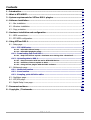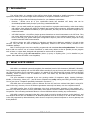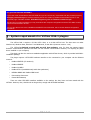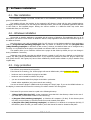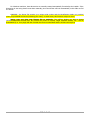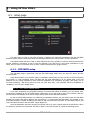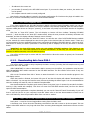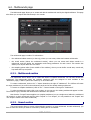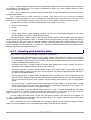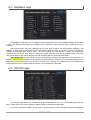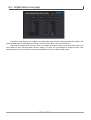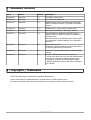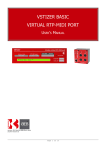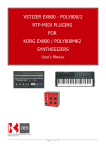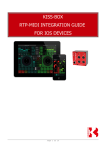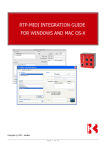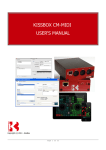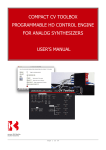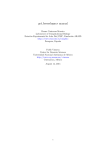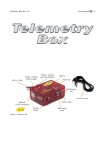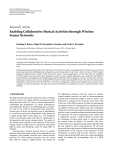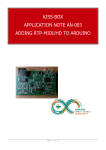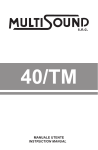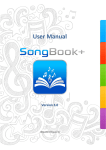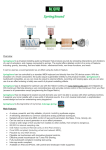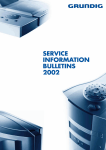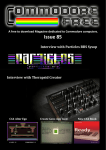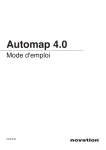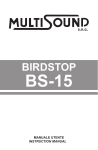Download VSTizer DSS-1 User`s Manual - Kiss-Box
Transcript
VSTIZER DSS-1 RTP-MIDI PLUGIN FOR KORG DSS-1 SYNTHESIZER USER'S MANUAL COPYRIGHT DOCUMENT 2012/2015 KISS-BOX /BEB DIGITAL AUDIO REVISION 2.2 Page 1 of 18 Contents 1 - Introduction..........................................................................................................3 2 - What is RTP-MIDI?................................................................................................3 3 - System requirements for VSTizer DSS-1 plugins...................................................4 4 - Software installation.............................................................................................5 4.1 - Mac installation........................................................................................................5 4.2 - Windows installation.................................................................................................5 4.3 - Copy protection........................................................................................................5 5 - Hardware installation and configuration...............................................................7 5.1 - MIDI connections.....................................................................................................7 5.2 - RTP-MIDI configuration............................................................................................8 6 - Using VSTizer DSS-1..............................................................................................9 6.1 - Setup page..............................................................................................................9 6.1.1 - RTP-MIDI setup....................................................................................................9 6.1.1.1 - RTP-MIDI manual setup............................................................................................9 6.1.1.2 - RTP-MIDI plug&play setup.....................................................................................10 6.1.2 - Downloading data from DSS-1...........................................................................10 6.1.2.1 - Help! The VSTizer reports a checksum error during after a download!..................10 6.1.3 - Uploading data to DSS-1....................................................................................11 6.1.3.1 - Keep connection with last active RTP-MIDI device................................................11 6.1.3.2 - Selection of data to upload to DSS-1......................................................................11 6.1.3.3 - Using VSTizer plugins with Akai MPC software......................................................12 6.2 - Multisounds page...................................................................................................13 6.2.1 - Multisound section.............................................................................................13 6.2.2 - Sound section.....................................................................................................13 6.2.3 - Sampling point definition editor .......................................................................14 6.3 - Oscillators page......................................................................................................15 6.4 - VCF/VCA page........................................................................................................15 6.5 - Digital Delay Lines page..........................................................................................17 7 - Document revisions.............................................................................................18 8 - Copyrights / Trademarks.....................................................................................18 Page 2 of 18 1 - Introduction The VSTizer DSS-1 is a member of the VSTizer plugin family, designed to simplify integration of hardware synthesizers within your favorite Digital Audio Wokstation or sequencer software environment. The VSTizer plugins offer the following functions for your hardware synthesizers: • Librarian : VSTizer turns all of your synthesizers banks into standard VST banks, that can be downloaded/uploaded easily from/to synth using a standard MIDI link. • Editor : you can easily modify any program in any bank from a graphic visual interface, rather than dealing with obscure front panels with small LCD displays and complex menu structures. All changes made in the local editor are transmitted immediately to your synthesizer, and they can be stored with a simple click to create new banks • VSTi MIDI interface : the VSTizer plugins present themselves as virtual instruments to the VST host. They can receive MIDI events like any other VSTi and transmit them to your hardware synthesizer. You do not have to deal with your system MIDI ports configuration anymore, since all the VSTizer plugins are using network based RTP-MIDI communication All VSTizer plugins are VST2.4 plugins for Windows and Mac OS-X platforms, available in 32 and 64 bits versions. They can also be used as standalone applications, thanks to the VSTizer Runner, included in the installation package. Each of these plugins have been carefully programmed and tested on the real synthesizers. This means that we did not create a sort of common framework to make many editors as fast as possible, but we program each of them on a clean basis, designed and optimized for each model of synthesizer. Note that VSTizer plugins do not need any driver (or proxy or anything else...) to be installed on your system. Who said that RTP-MIDI is not Plug&Play? 2 - What is RTP-MIDI? RTP-MIDI is a worldwide open and completely free standard, listed in RFC documents (RFC4695 / RFC6295). This guarantees that anybody can use RTP-MIDI without needing to pay any license and ensures that no company can claim RTP-MIDI to be its proprietary product. It is based on the well-known RTP protocol (listed as RFC3550 standard), which is based in turn on standard IP stack. This allows any RTP-MIDI product to use standard networks components. This open standard is supported by an ever growing number of companies: Apple, Yamaha, Behringer, KissBox, iConnectivity, Cinara, etc... (and all these companies are really making and selling RTP-MIDI products. It's not just a list of “companies potentially interested in a protocol”...) RTP-MIDI does not necessarily relies on Ethernet and can be used over wireless links (iPad is using RTPMIDI in this way). However, the use of Ethernet guarantees extremely low latency over the complete network. RTP-MIDI benefits from all RTP advantages, like clock synchronization, detection of loss packets, etc... Moreover, RTP-MIDI provides a recovery mechanism, which allows a receiver to detect missing informations due to lost packets. This innovating mechanism allows to recover MIDI data without needing any retransmission. RTP-MIDI is natively integrated in Mac OS X since 2006 (no need to install any driver on this platform), and free Windows drivers are now available for all Windows platforms from XP to Seven, in 32 and 64 bits versions. It is also fully supported by iOS and Android, and it does not require any external computer to act as a gateway with these platforms Page 3 of 18 Is it your first time with RTP-MIDI ? If you have never worked before with RTP-MIDI and you do not feel very comfortable with this powerful protocol, we highly recommend you to read the following document, written by KissBox and available for free on the download page of KissBox website: RTP-MIDI Integration guide for Windows and MacOS.pdf This document contains all details you may need about the computer configuration and how RTP-MIDI controls communication between devices. You can also take a look to the CM-MIDI and MIDI2TR User's Manuals, which contain detailed configuration procedures. 3 - System requirements for VSTizer DSS-1 plugins The VSTizer DSS-1 requires a 32 bits VST2.4 host, or a 64 bits VST2.4 host. The host must run under Windows XP, Windows Vista, Windows 7 and Windows 8, or Mac OS-X (minimum version : 10.6) The VSTizer is designed to work with any VST host software, even if it does not support System Exclusive communication (because RTP-MIDI can use network communication channels, not requiring any MIDI driver installed on your computer) The plugin can also be used as a standalone application with VSTizer Runner, which is provided with DSS-1 installation package. The plugin requires a RTP-MIDI hardware interface to be connected to your computer via the Ethernet network: • KissBox MIDI2TR (V3 minimum) • KissBox MIDI8TR • KissBox CM-MIDI • KissBox RTP-X (installed directly inside the synthesizer) • MIDIBox MBHP with KissBox OEM board • iConnectivity iConnect4+ • Cinara MIDI Gateway There are other RTP-MIDI interfaces available on the market, but they have not been tested with the VSTizers. However, they should work as long as they comply with RTP-MIDI standard. Page 4 of 18 4 - Software installation 4.1 - Mac installation An installation package is provided. Double-click on the installation package file and follow the instructions given on the different screens. The installer will copy the modules in the computer's VST directory, along with the other installed plugins. We highly recommend that you do not change the destination folder, since all VST compatible applications will look in this folder to find installed plugins. Placing the VSTizer modules in a different folder may make them unreachable from your VST hosts. 4.2 - Windows installation We provide an installer application, compatible with all versions of Windows. This application also run in 32 bits mode if you have a 64 bits version of Windows. Start the setup application and follow the instructions given in the different screens. Note that there is not really a standard folder for VST plug-ins on the Windows platform. Most applications look for /Program Files/steinberg/vstplugins folder by default on Windows 32 bits and /Program Files (x86)/steinberg/vstplugins on Windows 64 bits versions. However, this default folder can be changed at any moment, so it is possible that the plug-ins are located in a different folder on some computers. The installer offers you to install the VSTizer DSS-1 plugin in that folder by default, but you can change it during installation if necessary. Advanced users should note that the default directory created for VST plug-ins is defined in the following registry key HKEY_LOCAL_MACHINE\Software\VST. If you experience problems to load VST plug-ins within your host, please check if this registry key has not been modified by another audio software or plug-in installer using regedit utility. 4.3 - Copy protection The VSTizers are protected by a license file. If the license file is missing, your VSTizer plugin will start in DEMO mode, where limitations will apply: – banks can not be saved from the plugin to hard disk – banks can not be loaded from disk to the plugin – you can not transfer banks from plugins to the DSS-1 synthesizer – limited edition capabilities (only some controls are working) You can see that the plugin in DEMO mode by checking the “Setup” page. If you see the DEMO indicator on the display, it means that the license file is missing or invalid or saved in the wrong place. The license file you receive must be copied in the following directory: • /Library/Audio/Plug-Ins/VST/ on Mac computers (note that this is the directory related to the root of your hard disk, not the folder located in Users directory!) • c:\Program Files\steinberg\vstplugins\ on Windows XP computers (32 bits). If this directory does not exist, you must create it, since the license file must be located at this place. • c:\Program Files (x86)\steinberg\vstplugins\ on Windows 7 to Windows 10 computers (64 bits). If this directory does not exist, you must create it, since the license file must be located at this place Page 5 of 18 For Windows machines, these directories are normally created automatically if needed by the installer. If the directories do not exist, please create them manually, since the VSTizer will look automatically in this folder to find the license. WARNING : the license file contains your unique serial number and the identification details you provided when you purchased the licence (including your name). In other terms, this license is unique to YOU!! Never, ever you give your license file to anybody. The VSTizer plugins are able to detect counterfeited/hacked license files. Any license file found on forums, illegal software website, etc... will be deactivated by us. Your plugin will then consider the file as counterfeited and the VSTizers will reject it. Page 6 of 18 5 - Hardware installation and configuration MIDI2TR and CM-MIDI interfaces have two RTP-MIDI endpoints. This means that you can connect two synthesizers on the same RTP-MIDI interface. Of course, they can be different synthesizers being controlled by different programs (since the two endpoints within these interfaces are fully independent) 5.1 - MIDI connections The VSTizer DSS-1 requires a MIDI IN / MIDI OUT pair of cables between the MIDI interface and the DSS-1 synthesizer (such a pair is called a “session endpoint” in RTP-MIDI terminology). The reason is that the DSS-1 uses a quite complex acknowledgment mechanism when data are transferred over the MIDI cables. So the VSTizer needs to know when the synthesizer is ready to accept new data, that's why a bidirectional MIDI path is required between the VSTizer and the DSS-1. If you have installed a RTP-X module within your synthesizer, there is nothing special to do, since all connections are already made, you can go to the next chapter. If you are using an external RTP-MIDI interface, you have to connect the two MIDI cables between the interface and the synthesizer. Take care to connect the two MIDI cables on the same RTP-MIDI endpoint, as shown in the following diagram. Do not connect the two cables on connectors coming from different endpoints! 1 - Connect a cable between the DSS-1 MIDI OUT connector and the MIDI IN connector of your RTP-MIDI interface 2 – Connect a cable between the DSS-1 MIDI IN connector and the MIDI OUT connector of your RTP-MIDI interface Page 7 of 18 5.2 - RTP-MIDI configuration Since RTP-MIDI uses standard networking components, it is necessary to configure them a first time (you do not have to configure everything each time of course) Basically, you need to configure two things: your computer network card and the RTP-MIDI interface. The only major point to check is the use of the same subnet network. We recommend you to use a subnet located at 192.168.0.xx, since this is the default setup of Kiss-Box products (Kiss-Box default address is 192.168.0.253). But any other subnet can be used, of course. Please refer to MIDI2TR or CM-MIDI User's Manual for detailed configuration procedures of your hardware (including the computer). You can also find these informations in the RTP-MIDI Integration guide for Windows and MacOS document available on KissBox website. You will need to download the KissBox Editor and run it to configure the RTP-MIDI interface. You must use KissBox Editor version 11 minimum (older versions of the KissBox Editor are not able to access to new functionalities available in CM-MIDI or MIDI2TR interfaces) Note that the VSTizer require a MIDI2TR V3 minimum, a MIDI8TR, a CM-MIDI interface or a RTP-X interface. Older DUAL MIDI models (models sold before 2012) will not work properly with the last versions of VSTizers. If you have a V1 or V2 DUAL MIDI interface, please contact KissBox for a hardware retrofit. Look at the sticker on the back panel: if you see “Bootloader V3.xx”, then you have a Box with a V3 CPU, and it's fully compatible with VSTizers. Page 8 of 18 6 - Using VSTizer DSS-1 6.1 - Setup page The Setup page is used for two main purposes. It defines the connection parameters with the RTP-MIDI hardware device, and it controls how banks are exchanged between the VSTizer DSS-1 and the synthesizer. The Instance Name edit box contain a name defined by the user, typically to remind to which synthesizer the VSTizer software is connected. It can be used for example if you have two or more same synthesizers in your setup, and you want to remember which of them is being controlled by the plugin instance. 6.1.1 - RTP-MIDI setup The RTP-MIDI setup is performed using the RTP-MIDI target edition box, the Scan RTP button and the Connect button. These buttons allow you to perform either a completely manual setup (in case you like to control everything by yourself), or a fully plug&play setup. RTP-MIDI has the great advantage to let you decide what is the best approach for your setup, compared to other solutions supposed to do everything “by magic” (but finally, you do not control anything... and when it does not work, you never know why... just remember that from “Plug&Play” to “Plug&Pray”, there is just a simple letter). 6.1.1.1 - RTP-MIDI manual setup If you have configured your RTP-MIDI interface in manual mode (static IP address), you can directly enter the interface IP address in the “RTP-MIDI target” edition box. You do not need to enter a port number, since the VSTizer knows automatically which port is being used by MIDI2TR and CM-MIDI interfaces. In case your RTP-MIDI interface use a different port allocation scheme, you just need to enter the RTP-MIDI Control Port number after the IP address, with a semicolon (“:”) between the two parameters. For example, if your RTP-MIDI interface is located at address 192.168.0.20 and uses ports 2000 and 2001 for RTP-MIDI protocol, just enter 192.168.0.20:2000 in the RTP-MIDI Target edition box. Once the destination has been entered, the VSTizer will try to open a session with the remote device. When the session is opened, the “Connected” LED will be active. If the LED remains off, check the following points: Page 9 of 18 • IP address is the correct one • port number (if entered) is the RTP-MIDI control port. If you enter the Data port number, the session can not be opened • the computer network card is correctly configured Note that the entered address is stored in the plugin configuration file. Each time the plugin is loaded in the VST host, it will then automatically reconnect to the RTP-MIDI interface. 6.1.1.2 - RTP-MIDI plug&play setup If you have configured your RTP-MIDI interface in DHCP or ZeroConf mode (Plug&Play mode), you can not enter the target IP address in the edition box since the address is dynamically attributed. Since the VSTizer DSS-1 supports mDNS (also known as “Bonjour” protocol), it can locate very easily any RTP-MIDI interface in Plug&Play mode. Click first on “Scan RTP” button. The LCD display on bottom will then indicate “Scanning RTP-MIDI network...”, while the LED on the “Scan RTP” remains active. When the scan procedure is finished, the button will deactivate, and the LCD display indicates “Network scan is finished”. Click then on the box under the “Scan RTP” button. You will then see a list of all RTP-MIDI devices available on your network (the names displayed here are the one given in the Kiss-Box Editor as “Session name”. That's why we recommend to choose meaningful names when configuring the Kiss-Box RTP-MIDI devices). Choose the RTPMIDI device to which your DSS-1 synthesizer is connected (it will be displayed in the box) and click on Connect button. IMPORTANT: the Scan RTP button works only with KissBox RTP-MIDI interfaces. This function is not available when you use a RTP-MIDI interface from another manufacturer. In that case, you will need to enter the interface IP address manually in the RTP-MIDI target box. The VSTizer will then open a session with the remote device. When the session is opened, the “Connected” LED will be active. 6.1.2 - Downloading data from DSS-1 The VSTizer DSS-1 is able to dump completely the DSS-1 memory (including the PCM sample memory) and transform it into a VST bank file. VERY IMPORTANT: in order to download the DSS-1 memory into the VSTizer, the synthesizer must have the MIDI IN and MIDI OUT cables connected to the RTP-MIDI interface. The file transfer will not work if only one cable is connected. Click on the “Download from DSS-1” button to start the transfer. You can see the transfer progress in the LCD display window. When the transfer is finished, the button LED goes off and the LCD display will indicate “Downloading from DSS-1 is finished”. You can stop the transfer at any moment by clicking the button again. It is not recommended to save the resulting VST bank file, since it contains incomplete data. Note that download the complete synth memory takes a long time (up to 2 minutes 30 seconds if the DSS-1 memory is fully loaded with samples). This does not come from RTP-MIDI interface itself, but from the limited speed of MIDI communication. Once you have performed a complete download, you can use the “Save VST bank” functionality of your VST host to save the .fxb file on your computer's hard disk. Please refer to the host documentation to know how to save a VST bank file, since the procedure differs from one host to another. 6.1.2.1 - Help! The VSTizer reports a checksum error during after a download! Don't panic... it may be a known bug/problem coming from the DSS-1 itself. A checksum error occurs when the data being received from the DSS-1 seems to be be corrupted. This can happen when MIDI cables are very long and when there are strong electromagnetic interferences sources near the cables. Page 10 of 18 However, during our numerous tests with the DSS-1, we have discovered that the checksum error appears sometimes while the transferred data are perfectly correct. For an unknown reason, this never happens with files coming from original Korg floppy disks, but with disks from other sources (typically with floppy disks which were distributed with music magazines when the DSS-1 was in production). A bad MIDI cable (or interferences) will produce errors with all disks. So, if you see that the problem occurs only with some specific disks (while other disks do not produce any error), you can safely assume that the problem comes from the disk files themselves. In that case, we recommend you first to make a new transfer attempt. If you get the same error, you are probably facing a false error (it seems that the DSS-1 firmware does not compute the checksum properly with some disks, but the transferred data are ok). Once the data have been transferred and saved as a VST bank by the VSTizer, we recommend you to perform the following test. Restart the DSS-1 (switch OFF then ON again) to clean its memory, then upload the bank in the DSS-1 and check that all sounds are correct (which will be the case most of the time, believe us...) 6.1.3 - Uploading data to DSS-1 The VSTizer DSS-1 is able to load a complete sound bank (called a “System” by Korg) into your DSS-1, including the PCM samples. In other terms, you will not need to use the DSS-1 floppy disk drive anymore, since you can now transfer everything via MIDI. We have transformed all the original floppy disk from Korg into VST bank files, so you can get access to the whole library (more than 800 banks) without any physical floppy disk, thanks to the VSTizer. These banks are available for free to all registered users (a good way to get rid of these scandalous offers seen on Internet of people selling “original” floppy disk for incredibly high prices) You need first to load the VST bank file in the VSTizer DSS-1 plugin. The procedure depends on the host, please check your host's user's manual. Please check the next chapter before loading a new VST bank in VSTizer. 6.1.3.1 - Keep connection with last active RTP-MIDI device The IP address and RTP-MIDI device name to which the VSTizer is connected are stored within the VST bank. This allows the plugin to reconnect automatically to the RTP-MIDI device from which the bank was generated when the bank is loaded. If you load a VST bank containing a different IP address than the one you are currently using (e.g: a bank made with another RTP-MIDI devices), you will see the “Connected” LED on the Setup screen going off when the bank is loaded. In this case, you must then reconnect manually the VSTizer by entering the IP address of the RTPMIDI device, or by scanning it, before you can send the bank to the DSS-1. 6.1.3.2 - Selection of data to upload to DSS-1 A DSS-1 bank (or “system” in DSS-1 terminology) is made of 3 parts: • Parameters of 32 programs (parameters for oscillator/VCF/VCA/DDL) • Multisound parameters (up to 16 multisounds) • Sampled PCM data These 3 parts must be loaded in the synthesizer in order to load a whole “system” image. The VSTizer is able to determine the exact amount of data to transfer in order to reduce the upload time, but a complete load takes a non-negligible time (almost 3 minutes for a bank containing 256K samples) However, you will quickly notice that it is not always necessary to upload the 3 parts of a system. For example, when you define multisounds, you will need to upload only the multisound parameters (to check tuning and key assignation for example). It may happen also that you want to work on the same PCM waves, but with different programs (many DSS-1 sounds have been created with the same basic waveform set). The VSTizer allows you to select which parts of a “system” you want to upload in the DSS-1. As you can see on the Setup screen, the “Upload to DSS-1” button is linked to three other buttons, which are used to select what you want to send to the synthesizer. Page 11 of 18 Once you have selected the data to transfer to the DSS-1, click on the “Upload to DSS-1” button and wait until the different parts are loaded in your synthesizer. When the upload is complete, the “Upload” button will go off and the LCD display will indicate “Uploading to DSS-1 is finished”. You can abort the upload procedure at any moment (in case you notice that you are not loading the correct bank for example). This avoids you to wait until the whole transfer is finished. To abort the transfer, just click a second time on the “Upload” button. Note that it is not recommended to try to play anything with a partially loaded DSS-1 synthesizers. You may hear nothing... or horrible noises and clicks depending on what was already in the synthesizer memory. However, do not panic, there is absolutely no risk for your synthesizer itself if it is not loaded completely. 6.1.3.3 - Using VSTizer plugins with Akai MPC software The Akai's MPC Software (for MPC Studio and MPC Renaissance) only have a limited VST host implementation. Basically, you can only load a plugin, open its editor and select a program in the list. The MPC does not support user controlled bank importing / saving, which means that most plugins will be able to use only their default banks when instanciated in MPC. As a result, you can edit sounds within the plugin editor, they will be saved automatically by the MPC software, but you can not export the sound from one plugin instance to another. In order to help MPC user's with the VSTizer series, we have then added two specific functionalities inside our plugins: “Import VST bank” and “Export VST bank”. You can use these functions in any VST host, but you should remember that most VST host implement these functions normally (in other terms, we recommend you to use in priority the import/export functions from your host in priority) Here are the steps to use the VSTizer DSS-1 within a MPC project, with the factory bank: – Start MPC software – Select the track you want to use to drive your hardware synthesizer and select the “Plugin” type – Click on the dropdown list named “Plugin” in the area just under, and choose the VSTizer you want to use. You will notice that the preset list is filled with default program names coming from the VSTizer. – Click on the “e” button to open the VSTizer editor window – Click on the “Import VST bank” button in the VSTizer editor window, and choose the VST bank you want to load in the VSTizer. The VST bank is now loaded in the plugin, and can be edited, transferred to the synthesizer, etc.. However, you will notice that the program list has not been updated in the MPC (it's still filled with default program names) To update the preset list within MPC, just close and reopen your MPC project. The list within MPC will be updated automatically when your project reloads. Page 12 of 18 6.2 - Multisounds page The Multisounds page allows you to create and edit the multisounds used by the digital oscillators. This page also allows you to import WAV files directly in the sounds. The multisounds page is made of 3 sub-sections : • the multisound edition section (on the top), where you can create, delete and rename multisounds • the sound section (below the multisound section), where you can create and delete sounds in a multisound, and also define key assignation and tuning parameters for each sound. This section also allows you to import WAV files in a sound • the sampling points editor (lower middle of the window), where you can define sound start, sound end, loop start and loop end points 6.2.1 - Multisound section The multisound section allows you to create and delete a complete multisound. You can also rename the multisound. The multisounds define the oscillator waveform (they are assigned to each oscillator in the “Oscillators” page). A DSS-1 system can contain up to 16 multisounds. To create a multisound, click on the “+” button located on the right of “Multisound”. The VSTizer will create an empty multisound (no sound in the multisound) at the end of the already existing multisound. To remove a complete multisound, click on the “-” button located on the right of “Multisound”. To select a multisound, simply click on its number. As you can see, the existing multisounds appear in white. The numbers in grey indicates the multisound not defined in the system. Note that the “Looped” button applies to a complete multisound, not to a single sound within the multisound (all sounds in a given multisound must be either “looped” or “non looped”, it is not possible to mix “looped” and “non looped” sounds in the same multisound) 6.2.2 - Sound section The sound section allows to create, edit and delete sounds in a given multisound. As with multisound, you have to select the sound you want to work with by clicking first on its number. Page 13 of 18 The “+” button creates an empty sound (it is automatically added at the end of already existing sounds in the multisound). By default, every new sound is considered as a whole loop, which simplifies greatly the work when importing cyclic waveforms. The “-” button removes the selected sound in the multisound. It frees automatically the wave memory from the associated samples. The “L” button allows to import a WAV file in a sound. If you import a file on a new sound, the existing samples are moved automatically (so the new samples are “inserted” at the correct place in the memory). If you import a file in a sound already containing a wave, the current wave is replaced with the content of the file. The WAV files must have the following characteristics to be loaded in the VSTizer: • mono (1 audio channel) • 16 bits • no tags • 16kHz, 24kHz, 32kHz or 48kHz sampling frequency (32 kHz is the recommended frequency, since it gives the best flexibility in the DSS-1 sample playback engine) Note that the DSS-1 oscillator engine is not extremely flexible, and may react strangely when the imported samples requires a big transposition value. You should also avoid to import wave files with a original key which is too low. When the DSS-1 is not able to transpose a sample, it plays the same pitch on different keys, even if the Transpose button is activated. When you hear that a sound is not being transposed correctly by the DSS-1, you will need to resample the sound externally to a nearer key. Typically, a whole transposed multisound contains 5 to 8 samples, depending on the expected tessiture. 6.2.3 - Sampling point definition editor Every sound in a multisound in the DSS-1 is defined by 5 parameters: • the sample length. This parameter can not be edited, it defines the length of the whole sound, including possible unused samples (for example, leading/trailing silences). Since the DSS-1 memory is very limited, it is recommended to edit the WAV files externally, the keep the sampled waveforms to the strict required length (no leading/trailing unused sound) • the sample start point : it defines where the sample starts playing when a note is played. This point is represented on the graphic display by the green line on the left • the sample end point : it defines the last sample to play. This is mainly used for non-looped sounds (like percussive samples), played one time when a note is played. This point is represented by the red line on the right of the graphical display. • the loop starting point : it defines where the sampling engine goes back once it has reached the loop end point. The DSS-1 playback engine will play continuously the samples between the loop starting point and the loop end point as long as a note is played. The loop starting point appears in cyan on the graphical display • the loop end point : it defines with the loop starting point the wave length to be played within a looped sound. The loop start point and the loop end points are not used when a multisound is “non looped”. The loop end point appears in yellow on the graphical display. You can move each of the four editable points using the “<” and “>” buttons associated with each point parameter. When the “S” symbol is visible, the points are moved “slowly” for each click. If you click on the “S” button, it turns in “F” for Fast. The points can be moved 16 times faster in the waveform. You can navigate accurately within a sound using the buttons located on the lower left of the display. The “+” and “-” buttons define the zoom factor (with a precision down to the sample), while the arrow buttons scroll the wave display to the left or to the right. Once a multisound has been created/edited, do not forget to upload it in the synthesizer using the “Setup” screen (the sound parameters are not transmitted dynamically when controls are changed) Page 14 of 18 6.3 - Oscillators page The Oscillators page allows you to define the program parameters for the two digital oscillators of each DSS1 voice. The different parameters are detailed in the synthesizer's user's manual, which should be use as a reference. Note that the DSS-1 uses two parameters on the front panel to define the ratio between Oscillator 1 and Oscillator 2. Korg requires that the sum of the two oscillator outputs is kept as constant. In order to simplify the oscillator programming with VSTizer DSS-1, we have modified the ratio control to make sure that Korg's requirement is met all the time, without needing any specific attention from the sound programmer. The single “Osc 1/2 Mix Ratio” knob ensures that the mix ratio is kept all the time in the required values. VERY IMPORTANT: the DSS-1 always use the two oscillators even when the Mix Ratio is set to 100% for one oscillator. When the two oscillators are using different multisounds, the sounds for the note being played must be defined in the two multisounds. If the sound for a given note is missing in a multisound, the two oscillators will remain silent even if the oscillator with the missing note is muted by the Mix Ratio. 6.4 - VCF/VCA page The VCF/VCA page allows you to define the program parameters for the VCF / VCA analog chip within the DSS-1. Please refer to the user's manual for details related to the different parameters. It must be noted that the DSS-1 do not react in the same way to control messages received from MIDI and Page 15 of 18 parameters set from the synthesizer front panel. In particular, the DSS-1 simply ignore any change made by the DATA ENTRY A and DATA ENTRY B sliders when a note is being played. For example, if you play a note with the keyboard and you change the filter cutoff frequency, you will notice that there is no effect on the played sound even if the LCD display on the DSS-1 shows the current cutoff value. You must first release the currently played note or play a new one to hear the change in the filter. When you edit the same parameter with the VSTizer DSS-1, you will notice that the DSS-1 reacts immediately to the new value (and you can not see the value on the display since the synthesizer must be in PLAY mode). Depending on the parameter you change, the processor may take different time in order to interpret the new value, leading to some “zipper” noise superposed on the audio signal. The VSTizer DSS-1 is not responsible of this, this is strictly inherent to the internal processing of the synthesizer. Page 16 of 18 6.5 - Digital Delay Lines page The DDL1/2 page allows you to configure the Digital Delay Lines and the internal equalizer of the DSS-1. The different parameters are described into the DSS-1 user's manual. Please refer to this document. Note that the Digital Delay Lines can react very weirdly to dynamic change of the time value (due to old sound data not being refreshed when the time varies). It is then not recommended to change the DDL Time parameters during a live performance to avoid unpredictable noise on the DSS-1 audio output. Page 17 of 18 7 - Document revisions Date Author Version Description 20/09/2012 B.Bouchez 0.1 First draft for beta testers 02/01/2013 B.Bouchez 1.0 First release for distribution 16/03/2013 B.Bouchez 1.1 Added chapters “Import VST Bank” and “Export VST Banks” for software version 1.2 (Update for Akai MPC support) 20/03/2013 B.Bouchez 1.2 Updated text for copy protection related items 20/12/2013 B.Bouchez 1.3 Removed all references to “MIDI Only” version 15/07/2014 B.Bouchez 1.4 Text and drawings updated for CM-MIDI interface Added reference to generic manual from KissBox for RTP-MIDI setup Removed references to MIDI2TR V1/V2 (VSTizer DSS1 V1.6 and greater requires MIDI2TR 6.0 or CM-MIDI 1.1 minimum) 15/05/2015 B.Bouchez 2.0 Major update for V2.0 Document reviewed completely to include instructions for importing WAV files in multisounds 20/05/2015 B.Bouchez 2.1 Section about multisound definition in oscillators page updated 01/08/2015 B.Bouchez 2.2 Document updated after release of version 2.2: - VSTizer now allows the use of any RTP-MIDI interface (not anymore restricted to KissBox interfaces now) - Description of VSTizer Runner application added - Added complementary information about “Checksum error” display 8 - Copyrights / Trademarks VST Plugin Technology is a trademark of Steinberg Media Gmbh Carbon knob designed by Sasha Radojevic, licensed under CC0 public domain license All brands and product names listed in this document are properties of their respective owners Page 18 of 18