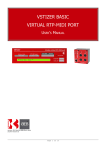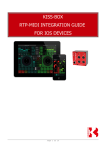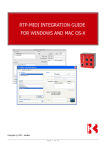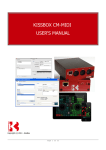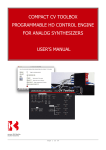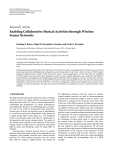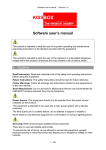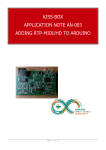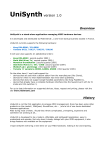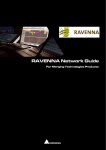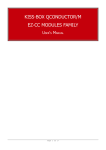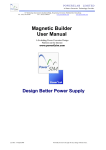Download VSTizer EX800 / Poly800II User`s Manual - Kiss-Box
Transcript
VSTIZER EX800 - POLY800/2 RTP-MIDI PLUGINS FOR KORG EX800 / POLY800MK2 SYNTHESIZERS USER'S MANUAL COPYRIGHT 2013 KISS-BOX /BEB DIGITAL AUDIO 1.4 DOCUMENT REVISION Page 1 of 15 Contents 1 - Introduction.......................................................................................................... 3 2 - What is RTP-MIDI?................................................................................................ 3 3 - System requirements for VSTizer EX800 / Poly800 plugins..................................4 3.1 - RTP-MIDI version..................................................................................................... 4 3.2 - MIDI version............................................................................................................ 4 3.3 - Demonstration version..............................................................................................5 4 - Software installation............................................................................................. 6 4.1 - Mac installation........................................................................................................ 6 4.2 - Windows installation.................................................................................................6 5 - Hardware installation............................................................................................ 7 5.1 - MIDI connections (RTP-MIDI and MIDI versions)....................................................... 7 5.2 - MIDI configuration (MIDI version only)......................................................................7 5.3 - RTP-MIDI configuration (RTP-MIDI version only)........................................................8 5.3.1 - Kiss-Box DUAL MIDI configuration (V1/V2)........................................................8 5.3.2 - Kiss-Box RTP-MIDI (V3) / VSTizer / RTP-X configuration................................ 10 6 - Using EX800 and Poly800/2 VSTizer plugins....................................................... 11 6.1 - Setup page............................................................................................................ 11 6.1.1 - RTP-MIDI setup (RTP-MIDI versions only)....................................................... 11 6.1.1.1 - RTP-MIDI manual setup.......................................................................................... 11 6.1.1.2 - RTP-MIDI plug&play setup..................................................................................... 12 6.1.2 - Downloading sounds from EX800 / Poly800Mk2..............................................12 6.1.3 - Uploading sound bank to EX800 / Poly800Mk2................................................12 6.2 - Editor page............................................................................................................ 14 7 - Document revisions............................................................................................. 15 8 - Copyrights / Trademarks..................................................................................... 15 Page 2 of 15 1 - Introduction The VSTizers EX800 and Poly800/2 are members of the VSTizer plugin family, designed to simplify integration of hardware synthesizers within your favorite Digital Audio Wokstation or sequencer software environment. VERY IMPORTANT : the Poly800/2 version is designed to work only with Poly800Mk2 synthesizers. This plugin does not work with the Poly800 synthesizer, since the first version of Poly800 did not support System Exclusive transfers. The VSTizer plugins offer the following functions for your hardware synthesizers: • Librarian : VSTizer turns all of your synthesizers banks into standard VST banks, that can be downloaded/uploaded easily from/to synth using a standard MIDI link. • Editor : you can easily modify any program in any bank from a graphic visual interface, rather than dealing with obscure front panels with small LCD displays and complex menu structures. All changes made in the local editor are transmitted immediately to your synthesizer, and they can be stored with a simple click to create new banks • VSTi MIDI interface : the VSTizer plugins present themselves as virtual instruments to the VST host. They can receive MIDI events like any other VSTi and transmit them to your hardware synthesizer. You do not have to deal with your system MIDI ports configuration anymore, since all the VSTizer plugins are using network based RTP-MIDI communication All VSTizer plugins are VST2.4 plugins for Windows and Mac OS-X platforms, available in 32 and 64 bits versions. They can also be used as standalone applications, thanks to a specially created Max/MSP patch, available freely from Kiss-Box website. Each of these plugins have been carefully programmed and tested on the real synthesizers. This means that we did not create a sort of common framework to make many editors as fast as possible, but we program each of them on a clean basis, designed and optimized for each model of synthesizer. Note that the RTP-MIDI version of the VSTizer plugins do not need any driver (or proxy or gateway or anything else...) to be installed on your system. 2 - What is RTP-MIDI? RTP-MIDI is a worldwide open and completely free standard, listed in RFC documents (RFC4695 / RFC6295). This guarantees that anybody can use RTP-MIDI without needing to pay any license and ensures that no company can claim RTP-MIDI to be its proprietary product. It is based on the well-known RTP protocol (listed as RFC3550 standard), which is based in turn on standard IP stack. This allows any RTP-MIDI product to use standard networks components. RTP-MIDI does not necessarily relies on Ethernet and can be used over wireless links (iPad is using RTPMIDI in this way). However, the use of Ethernet guarantees extremely low latency over the complete network. RTP-MIDI benefits from all RTP advantages, like clock synchronization, detection of loss packets, etc... Moreover, RTP-MIDI provides a recovery mechanism, which allows a receiver to detect missing informations due to lost packets. This innovating mechanism allows to recover MIDI data without needing any retransmission. RTP-MIDI is natively integrated in Mac OS X since 2006 (no need to install any driver on this platform), and free Windows drivers are now available for all Windows platforms from XP to Seven, in 32 and 64 bits versions. Note that the drivers are needed only to emulate MIDI ports from system point of view. Since RTP-MIDI is running on the top of open, mature standards (IP / UDP / RTP), an application can also perfectly run directly an RTP-MIDI engine without needing any complex driver to install. RTP-MIDI are also compatible with any existing router or network device, since it does not use any reserved/proprietary communication code. Page 3 of 15 3 - System requirements for VSTizer EX800 / Poly800 plugins Whatever the version (RTP-MIDI or MIDI), the VSTizer EX800 requires a 32 bits VST2.4 host, or a 64 bits VST2.4 host. The host must run under Windows XP, Windows Vista, Windows 7 and Windows 8, or Mac OS-X (minimum version : 10.6) The VSTizer is designed to work with any VST host software, even if it does not support System Exclusive communication (because RTP-MIDI can use network communication channels, not requiring any MIDI driver installed on your computer) It requires a Kiss-Box RTP-MIDI hardware interface to be connected to your computer via the Ethernet network. The plugin can be used with the following products from Kiss-Box: • Dual MIDI (V1/V2) • Dual RTP-MIDI (V3) • VSTizer MIDI interface • RTP-X (installed directly inside the synthesizer) Page 4 of 15 4 - Software installation 4.1 - Mac installation An installation package is provided. Double-click on the installation package file and follow the instructions given on the different screens. The installer will copy the modules in the computer's VST directory, along with the other installed plugins. We highly recommend that you do not change the destination folder, since all VST compatible applications will look in this folder to find installed plugins. Placing the VSTizer modules in a different folder may make them unreachable from your VST hosts. 4.2 - Windows installation We provide an installer application, compatible with any 32 bits version of Windows from XP. This application also run in 32 bits mode if you have a 64 bits version of Windows. Start the setup application and follow the instructions given in the different screens. Note that there is not really a standard folder for VST plug-ins on the Windows platform. Most applications look for /Program Files/steinberg/vstplugins folder by default. However, this default folder can be changed at any moment, so it is possible that the plug-ins are located in a different folder on some computers. The installer offers you to install the VSTizer plugin in that folder by default, but you can change it during installation if necessary. The installer also create the necessary key in the registry base to allow the VST hosts to find the plugins in the standard directory. Advanced users should note that the default directory created for VST plug-ins is defined in the following registry key HKEY_LOCAL_MACHINE\Software\VST. If you experience problems to load VST plug-ins within your host, please check if this registry key has not been modified by another audio software or plug-in installer using regedit utility. Page 5 of 15 4.3 - Copy protection The VSTizers are protected by a license file, and the free versions (offered to all users of KissBox RTP-MIDI interfaces) are also protected by an automatic recognition of Kiss-Box RTP-MIDI hardware devices. If the license file is missing or if the RTP-MIDI hardware (for bundled versions) is not recognized as a genuine Kiss-Box product, your VSTizer plugin will start in DEMO mode, in which severe limitations apply: – banks can not be saved from the plugin to hard disk – banks can not be loaded from disk to the plugin – you can not transfer banks from plugins to the synthesizer – limited edition capabilities (only some controls are working) The copy protection file you receive after you purchase the software must be copied in the following directory: /Library/Audio/Plug-Ins/VST/ on Mac computers (note that this is the directory related to the root of your hard disk, not the folder located in Users directory!) c:\Program Files\steinberg\vstplugins\ on Windows computers WARNING : the license file contains your unique serial number and the identification details you provided when you purchased the licence (including your name). In other terms, this license is unique to YOU!! Never, ever you give your license file to anybody. The VSTizer plugins are able to detect counterfeited/hacked license files. Any license file found on forums, illegal software website, etc... will be deactivated by us. Your plugin will then consider the file as counterfeited and the VSTizers will reject it. Page 6 of 15 5 - Hardware installation and configuration KissBox DUAL MIDI, DUAL RTP-MIDI and the VSTizer interfaces have two RTP-MIDI endpoints. This means that you can connect two synthesizers on the same RTP-MIDI interface. Of course, they can be different synthesizers being controlled by different programs (since the two endpoints within these interfaces are fully independent) 5.1 - MIDI connections The VSTizer plugins requires a MIDI IN / MIDI OUT pair of cables between the MIDI interface and the synthesizer (such a pair is called a “session endpoint” in RTP-MIDI terminology). If you have installed a RTP-X module within your synthesizer, there is nothing special to do, since all connections are already made, you can go to the next chapter. If you are using a MIDI interface or a RTP-MIDI interface (like Kiss-Box DUAL MIDI, DUAL RTP-MIDI or VSTizer interfaces), you have to connect the two MIDI cables between the interface and the synthesizer. Take care to connect the two MIDI cable on the same MIDI endpoint on the interface, as show in the following diagram. Do not connect the two cables on connectors coming from different endpoints! 1 - Connect a cable between the synthesizer MIDI OUT connector and the MIDI IN connector of your MIDI or RTP-MIDI interface 2 – Connect a cable between the synthesizer MIDI IN connector and the MIDI OUT connector of your MIDI or RTP-MIDI RTP-MIDI interface 5.2 - RTP-MIDI configuration Since RTP-MIDI uses standard networking components, it is necessary to configure them a first time (you do not have to configure everything each time of course) Basically, you need to configure two things: your computer network card and the RTP-MIDI interface. The only major point to check is the use of the same subnet network. We recommend you to use a subnet located at 192.168.0.xx, since this is the default setup of Kiss-Box products (Kiss-Box default address is 192.168.0.253). But any other subnet can be used, of course. Please refer to your computer's operating manual to know how to configure your Ethernet network card. You will need to download the Kiss-Box Editor from Kiss-Box website (available for free) and run it to configure the RTP-MIDI interface. Page 7 of 15 (By the way, did you notice that other networked solutions supposed to be “fully plug&play” need also a configuration tool?) 5.2.1 - Kiss-Box DUAL MIDI configuration (V1/V2) The oldest Kiss-Box products (based on V1 and V2 CPU) implement different protocols. With these products, you need to configure the protocol to be RTP-MIDI (Apple MIDI) to make them compatible with VSTizer plugins. To identify your Kiss-Box model, take a look to the serial number sticker located in the back. If you see “Bootloader version 1.xx” or “Bootloader version 2.xx”, you have a V1 or V2 CPU, and you need to follow the instructions in this paragraph (otherwise, go to the next paragraph, since you have a V3 CPU) You can use Kiss-Box Editor V9 (Windows only) or V10 (Windows/Mac) to configure these Boxes. Procedure to configure the DUAL MIDI is the following one (please refer to Kiss-Box Editor Manual, available on Kiss-Box website, for details about this software) • Start Kiss-Box Editor • Locate the DUAL-MIDI Box on your network using the Scan or Connect buttons (if you have a doubt concerning the address used by the Box, press and hold the small button on front panel until the blue LED stops blinking. The Box will then take back its default address 192.168.0.253) • Double-click on the Box in the tree display to open the Box configurator • Select Apple MIDI in the Protocol section • Click “Upload” to activate your selection in the Box • Close the configurator window • Select the Box in the tree display on the left (simple click) • Enter the new address you want for the Box (do not keep the default address for the Box, otherwise you would not be able to configure new Boxes, since only one Box per address is allowed) • Click “Upload” to set the new address in the Box and click “Reset” to activate new setup Your DUAL-MIDI Box is now ready to be used with the VSTizer plugins. Page 8 of 15 5.2.2 - Kiss-Box RTP-MIDI (V3) / VSTizer / RTP-X configuration The new Kiss-Box products are based on a completely new CPU board, named “V3”. The VSTizer interface or a RTP-X module are based on this module (follow instructions in this paragraph in all cases for these models) If you have a Kiss-Box DUAL-MIDI interface delivered in 2012, you may have a V2 or a V3, depending on the delivery date. Look at the sticker on the back panel: if you see “Bootloader V3.xx”, then you have a Box with a V3 CPU, and you have to follow instructions in this paragraph. All these products implement the following feature • Support static addressing, DHCP or Zeroconf • Support Bonjour Plug&Play discovery protocol • Only “Pure RTP-MIDI” protocol support, to simplify configuration (Legacy protocols are now in a separate firmware file) You need Kiss-Box Editor V10 (Windows/Mac) to configure these Boxes • Start Kiss-Box Editor • Locate the MIDI interface Box on your network using the Scan or Connect buttons (if you have a doubt concerning the address used by the Box, press and hold the small button on front panel until the blue LED stops blinking. The Box will then take back its default address 192.168.0.253) • Double-click on the Box in the tree display to open the Box configurator • Enter the session name you want for the Box. This name will be used by Bonjour protocol to display the name of the Box in the Control Panel. • You can ignore the port and protocol settings, they are defined automatically when using RTP-MIDI protocol • Click “Upload” to activate your parameters in the Box • Go back to the main Editor window • Select the Box in the tree display on the left (simple click) • Enter the new address you want for the Box (do not keep the default address for the Box, otherwise you would not be able to configure new Boxes, since only one Box per address is allowed). If you want your Box to use a DHCP or ZeroConf address (Plug&Play mode), simply enter “0.0.0.0” for the Box IP address • Click “Upload” to set the new address in the Box and click “Reset” to activate new setup Your RTP-MIDI interface is now ready to be used with the VSTizer plugins. Page 9 of 15 6 - Using EX800 and Poly800/2 VSTizer plugins 6.1 - Setup page The Setup page is used for two main purposes. It defines the connection parameters with the RTP-MIDI hardware device, and it controls how banks are exchanged between the VSTizer and the hardware synthesizer. Note that the RTP-MIDI parameters do not exist in the MIDI version. The Instance Name edit box contain a name defined by the user, typically to remind to which synthesizer the VSTizer software is connected. It can be used for example if you have two or more same synthesizers in your setup, and you want to remember which of them is being controlled by the plugin instance. 6.1.1 - RTP-MIDI setup The RTP-MIDI setup is performed using the RTP-MIDI target edition box, the Scan RTP button and the Connect button. These buttons allow you to perform either a completely manual setup (in case you like to control everything by yourself), or a fully plug&play setup. RTP-MIDI has the great advantage to let you decide what is the best approach for your setup, compared to other solutions supposed to do everything “by magic” (but finally, you do not control anything... and when it does not work, you never know why...). By the way, did you notice that some competitors to RTP-MIDI claim to be “100% Plug&Play”. So why do you need a configuration tool for them, too ? 6.1.1.1 - RTP-MIDI manual setup If you have configured your RTP-MIDI interface in manual mode (static IP address), you can directly enter the interface IP address in the “RTP-MIDI target” edition box. If you use a Kiss-Box RTP-MIDI product (Kiss-Box DUAL RTP-MIDI, VSTizer MIDI, RTP-X), you do not have to deal with the RTP ports being used, the VSTizer knows what to do. In case your RTP-MIDI interface use a different port allocation scheme (like the older V1 or V2 Kiss-Box CPUs), you just need to enter the RTP-MIDI Control Port number after the IP address, with a semicolon (“:”) between the two parameters. For example, if your RTP-MIDI interface is located at address 192.168.0.20 and uses Page 10 of 15 ports 2000 and 2001 for RTP-MIDI protocol, just enter 192.168.0.20:2000 in the RTP-MIDI Target edition box. Once the destination address has been entered, the VSTizer will try to open a session with the remote device. When the session is opened, the “Connected” LED will be active. If the LED remains off, check the following points: • IP address is the correct one • port number (if entered) is the RTP-MIDI control port. If you enter the Data port number, the session can not be opened • the computer network card is correctly configured Note that the entered address is stored in the plugin configuration file. Each time the plugin is loaded in the VST host, it will then automatically reconnect to the RTP-MIDI interface. 6.1.1.2 - RTP-MIDI plug&play setup If you have configured your RTP-MIDI interface in DHCP or ZeroConf mode (Plug&Play mode), you can not enter the target IP address in the edition box since the address is dynamically attributed. Since the VSTizers supports mDNS (also known as “Bonjour” protocol), it can locate very easily any RTP-MIDI interface in Plug&Play mode. Click first on “Scan RTP” button. The LCD display on bottom will then indicate “Scanning RTP-MIDI network...”, while the LED on the “Scan RTP” button remains active. After a few seconds, the button will deactivate, and the LCD display indicates “Network scan is finished”. Click then on the box under the “Scan RTP” button. You will then see a list of all RTP-MIDI devices available on your network (the names displayed here are the one given in the Kiss-Box Editor as “Session name”. That's why we recommend to choose meaningful names when configuring the Kiss-Box RTP-MIDI devices). Choose the RTPMIDI device to which your synthesizer is connected (it will be displayed in the box) and click on Connect button. The VSTizer will then open a session with the remote device. When the session is opened, the “Connected” LED will become active. Note that the selected device name is recorded in the VSTizer configuration file. The plugin will then automatically try to reconnect to the selected device the next it is loaded in the VST host. 6.1.2 - Downloading sounds from EX800 / Poly800Mk2 The VSTizers EX800 and Poly800II are able to dump completely the synthesizer memory and transform it into a VST bank file. VERY IMPORTANT: in order to download the EX800 / PolY800Mk2 memory into the VSTizer, the synthesizer must have the MIDI IN and MIDI OUT cables connected to the RTP-MIDI interface. The file transfer will not work if only one cable is connected. Click on the “Download from EX800” button to start the transfer. You will notice that the LED display on the synthesizer becomes blank during the transfer with the VSTizer. When the transfer is finished, the button LED goes off and the LCD display will indicate “Downloading from EX800 is finished”. You can stop the transfer at any moment by clicking the button again. It is not recommended to save the resulting VST bank file, since it contains incomplete data. Once you have performed a complete download, you can use the “Save VST bank” functionality of your VST host to save the .fxb file on your computer's hard disk. Please refer to the host documentation to know how to save a VST bank file, since the procedure differs from one host to another. 6.1.3 - Uploading sound bank to EX800 / Poly800Mk2 The VSTizer plugin is able to load a complete sound bank into your EX800 or Poly800Mk2, including the PCM samples. In other terms, you will not need to use the cassette interface drive anymore. VERY IMPORTANT: the MIDI implementation of the EX800 has a stupid bug: parameter 86 is always reset when the synthesizer is powered on. You must then set this parameter manually to 1 each time you start the Page 11 of 15 EX800, otherwise your VSTizer plugin will not be able to control correctly the EX800. This bug does not exist in the Poly800Mk2. We have transformed the original tapes (especially the factory ones) from Korg into VST bank files. These banks are available for free to all registered users (a good way to get rid of these scandalous offers seen on Internet of people selling WAV files or even cassette copies for incredibly high prices) You need first to load the VST bank file in the VSTizer. The procedure depends on the host, please check your host's user's manual. For example, on Reaper, you need to click on the '+' sign just over the VSTizer editor window, and then choose “Import VST patch/bank file”. IMPORTANT: the RTP-MIDI Target IP Address and the RTP-MIDI device name (for Plug&Play mode) are stored within the VST banks. When you load a new bank into the VSTizer, you may notice that the “Connected” LED goes off. This occurs if the device address (or name) stored in the bank is not the one you are using in your configuration (and this will probably occur the first time you load a completely new bank within the plugin). Just reconnect the VSTizer using manual or Plug&Play method (see before) by entering the destination IP address or selecting the device in the list. Then save the bank under a new name. This bank is now configured for your setup, and will reconnect automatically the next time you use it. Click then on the “Upload to EX800” button... and simply wait until the complete bank is loaded in your synthesizer When the upload is complete, the “Upload” button will go off and the LCD display will indicate “Uploading to EX800 is finished”. You can abort the upload procedure at any moment (in case you notice that you are not loading the correct bank for example), by clicking a second time on the “Upload” button. 6.1.4 - Using VSTizer plugins with Akai MPC software The Akai's MPC Software (for MPC Studio and MPC Renaissance) only have a limited VST host implementation. Basically, you can only load a plugin, open its editor and select a program in the list. The MPC does not support user controlled bank importing / saving, which means that most plugins will be able to use only their default banks when instanciated in MPC. As a result, you can edit sounds within the plugin editor, they will be saved automatically by the MPC software, but you can not export the sound from one plugin instance to another. In order to help MPC user's with the VSTizer series, we have then added two specific functionalities inside our plugins: “Import VST bank” and “Export VST bank”. You can use these functions in any VST host, but you should remember that most VST host implement these functions normally (in other terms, we recommend you to use in priority the import/export functions from your host in priority) Here are the steps to use the VSTizer EX800 within a MPC project, with the factory bank: – Start MPC software – Select the track you want to use to drive your hardware synthesizer and select the “Plugin” type – Click on the dropdown list named “Plugin” in the area just under, and choose the VSTizer you want to use. You will notice that the preset list is filled with default program names coming from the VSTizer. Page 12 of 15 – Click on the “e” button to open the VSTizer editor window – Click on the “Import VST bank” button in the VSTizer editor window, and choose the VST bank you want to load in the VSTizer. The VST bank is now loaded in the plugin, and can be edited, transferred to the synthesizer, etc.. However, you will notice that the program list has not been updated in the MPC (it's still filled with default program names) To update the preset list within MPC, just close and reopen your MPC project. The list within MPC will be updated automatically when your project reloads. Page 13 of 15 6.2 - Editor page The Editor page is where you can edit the 64 programs of your synthesizer. The Editor page for EX800 and the Editor page for Poly800Mk2 are very similar, the second one including the DDL and EQ parameters not existing on the EX800. All other parameters are the same. Note that the EX800 and the Poly800Mk2 MIDI implementation are very limited. In particular, these synthesizers do not accept to change only one sound parameter over MIDI. They require to get a complete transfer (in other terms, when you change one parameter, the VSTizer needs to send data for the 64 programs to the synthesizer) This particularity has two impacts: – you can not change smoothly a parameter on the VSTizer and hear immediately the result. Each time you change a parameter, it takes around 1 second for the synthesizer to process the new data – receiving the data from MIDI takes a lot CPU power inside the synthesizer, which can not continue to play the current notes (you can see that the LED display on the EX800 becomes blank while it receives the data from the VSTizer) It is however much easier to edit parameters from the VSTizer rather than from the EX800 or Poly800Mk2 front panels (especially when the keys start to bounce, making the numeric keypad on the synthesizer almost impossible to use) IMPORTANT : the EX800 and the Poly800Mk2 store immediately the updated data coming from the VSTizer in the synthesizer's memory. This means that you do not have to use the “WRITE” key anymore on the synthesizer. The sounds will remain in the synthesizer while it is turned off and will become immediately available when you will power it on again. Page 14 of 15 7 - Document revisions Date Author Version Description 15/02/2013 B.Bouchez 0.1 First draft for beta testers 05/03/2013 B.Bouchez 1.0 First release for distribution 16/03/2013 B.Bouchez 1.1 Document updated after including “Export to VST bank” and “Import from VST bank” buttons on Setup page (mainly for for Akai MPC Studio and MPC Renaissance users) 17/03/2013 B.Bouchez 1.2 Minor document update: - Setup screenshot updated - Added paragraph concerning the parameter 86 on EX800 21/03/2013 B.Bouchez 1.3 Added copy protection chapter 20/12/2013 B.Bouchez 1.4 Removed “MIDI only” related sections (Removal of “native MIDI” support in all VSTizers due to many problems reported with hosts not dealing properly with SYSEX messages) 8 - Copyrights / Trademarks VST Plugin Technology is a trademark of Steinberg Media Gmbh Carbon knob designed by Sasha Radojevic, licensed under CC0 public domain license Page 15 of 15