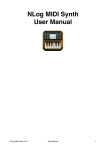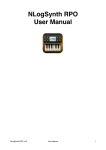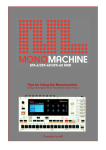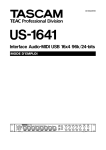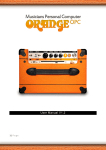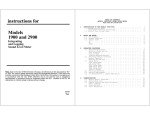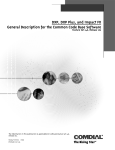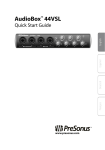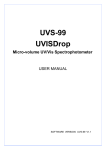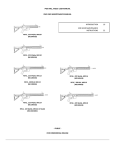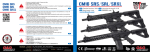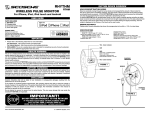Download NLogPoly Synth Manual.pages
Transcript
NLogPoly Synth! User Manual! ! ! Preface! ! This manual describes NLogPoly Synth version 5.3! ! NLogPoly Synth is a professional level software synthesizer for Apple’s Mac OS X. ! ! NLog models a polyphonic and multi-timbral classical analogue style synthesizer with 4 oscillators, noise generator, frequency modulation, ring modulator, 2 filter, 4 envelope generators, 4 LFOs, a modulation matrix and a stereo effect section containing reverb, 4band parametric EQ, distortion, phaser, flanger, chorus and delay.! ! We at TempoRubato believe in high quality audio and sound synthesis. It is our aim to provide highest standards possible on the used hardware. Carefully tuned algorithms and efficient machine level programming gives us the freedom we need.! ! Great user interface design and graphics by David Boldini provides for intuitive and appealing GUI experience. Maximizing user's creativity is what we want to achieve in our interface design.! ! NLogPoly Synth was created by Rolf Wöhrmann in 2011.! ! Frankfurt, October 2014! ! ! ! ! ! © Rolf Wöhrmann, 2011-2014. All rights reserved.! Apple, the Apple logo, Logic Studio, GarageBand, MainStage, iPod, iPod touch, and iTunes are trademarks of Apple Inc., registered in the U.S. and other countries. iPhone is a trademark of Apple Inc. Ableton and Ableton Live are trademarks of Ableton AG. VST is a trademark of Steinberg Media Technologies GmbH. All other trademarks are property of their respective owners. NLogPoly Synth v5.3! User Manual! 1 Content! ! What’s new in 5.3?!...........................................................................4! Standalone App & Plug-In Versions!...............................................5! Installation!.........................................................................................6! Audio / MIDI Preferences [Standalone App]!..................................7! Audio!......................................................................................................................................7! MIDI!.......................................................................................................................................8! Voice Control [Standalone App]!......................................................9! Menu Structure!...............................................................................11! Performance Section!......................................................................12! Keyboard Settings!...............................................................................................................14! Arpeggio!..............................................................................................................................16! XY Pad!.................................................................................................................................19! Loading Sounds!.............................................................................20! Importing & Exporting !.........................................................................................................20! Single Patches!.....................................................................................................................20! Banks!...................................................................................................................................21! Saving Sounds!................................................................................22! Tape [Standalone App]!...................................................................23! Metronome [Standalone App]!.......................................................25! System Settings!..............................................................................26! Pitch Settings!..............................................................................................................26! Knobs Settings!............................................................................................................28! Control Settings!...........................................................................................................29! MIDI Settings [Standalone App]!..................................................................................30! Envelope Settings!.......................................................................................................30! Sound Editing!.................................................................................31! Oscillators!...................................................................................................................32! Frequency Modulation Synthesis!........................................................................................32! Ring Modulation!...................................................................................................................32! Noise Generator!..................................................................................................................32! Filters!..........................................................................................................................33! LFOs!...........................................................................................................................35! Envelopes!...................................................................................................................36! Amplifier & Glide!.........................................................................................................37! Modulation Matrix!........................................................................................................38! Effects Section!............................................................................................................40! Delay!....................................................................................................................................40! Reverb!.................................................................................................................................41! EQs!......................................................................................................................................41! Phaser!.................................................................................................................................42! Flanger!.................................................................................................................................42! NLogPoly Synth v5.3! User Manual! 2 Chorus!.................................................................................................................................43! Distortion!..............................................................................................................................43 NLogPoly Synth v5.3! User Manual! 3 What’s new in 5.3?! ! The version 5.3 has been mainly built for supporting the VST3 format. In addition, there has been a couple of bug fixes. ! ! ! ! NLogPoly Synth v5.3! User Manual! 4 Standalone App & Plug-In Versions! ! NLogPoly Synth for Mac OS X comes in currently two parts: A standalone app and a plugin both supporting 32- & 64-bit environments for VST2, VST3 & Audio Units. ! ! The standalone app is a multi-timbral synth engine providing the power of 8 polyphonic virtual analogue synths. Each with 4 OSC, 2 Filter, 4 LFOs, 4 Envelopes, Modulation Matrix and an individual Effect Rack with Reverb, 4 Band Parametric EQ, Chorus, Phaser, Flanger, Stereo Delay and Distortion. All 8 synths can be assigned to individual MIDI channels. With assigning them to the same MIDI channel NLogPoly Synth provides a polyphonic multi-layered synth with up to 8 layers.! ! The plug-in version is running in as many instances your hardware allows within your DAW (digital audio workstation). It provides the full set of more than 200 parameters of the NLog synth engine for automation or remote control by external hardware controller. NLogPoly Synth Plug-In has been tested with the recent versions of major hosts like Apple's Logic X, GarageBand, MainStage, Ableton's Live, Steinberg’s Cubase or Presonus’ StudioOne. Other hosts support the Audio Unit or VST2 or VST3 standard may also work fine.! ! This manual describes both versions of NLogPoly Synth. If some feature applies only to one of both, it will be noted accordingly. NLogPoly Synth v5.3! User Manual! 5 Installation! ! The standalone app will be downloaded from the Mac App Store and installed automatically. Further, the Mac App Store will also notify about any updates of the standalone app and provides its own mechanism to perform the update.! ! The plug-in version needs to be downloaded from: ! ! http://www.temporubato.com/plugin! ! Please unzip the archive you have downloaded and double click on the package. The installer will guide you through the installation procedure.! ! The plug-in requires, that the standalone app is installed within the main applications folder of your Mac system disk. Typically when downloaded from the Mac App Store it will be automatically installed there, if not, please move it into this place1:! ! /Applications/NLogPoly Synth.app! ! Now, restart your favorite plug-in host like Apple’s Logic Studio or Ableton’s Live. You can run in 32-bit or 64-bit mode2. Please make sure, that you have the most recent version of your host application.! ! Please check your plug-in host documentation, how to instantiate plug-ins within their environment.! ! In case of problems, please email to [email protected] 1 Depending on your language settings in the Finder ‘Applications’ may be named ‘Programme’ etc. However, the physical file system path you see like in the Terminal.app is always ‘Applications’! 2 Some Plug-In hosts like Native Instrument’s Maschine needs to be run in 64-bit mode, since otherwise they do not display Cocoa user interfaces of Plug-Ins. This is a design decision of Native Instruments.! NLogPoly Synth v5.3! User Manual! 6 Audio / MIDI Preferences [Standalone App]! ! For running the standalone app the audio and MIDI preferences must be set. Please select „Preferences...“ from the „NLogPoly Synth“ menu. There are two preferences tabs for „Audio“ and „Midi.“! ! Audio! ! You have to select the „Audio Device“ for playback. The list will show all installed audio drivers compatible with Apple‘s Core Audio standard. If you newly connect an audio hardware while running NLog, you may to re-open the preferences panel to see it. For further control of the audio driver please use Apple‘s standard tool „Audio-MIDI-Setup.app“ found under „/Applications/Utilities.“! ! ! ! The „Sample Rate“ selects from the sample rates the device is able to run. Different audio devices may have different rates available. The device sample rate will be changed immediately. NLog’s internal audio engine will change its internal sample rate to the device one’s at next restart. However, you can continue to run NLog without any problems since in case sample rates will be automatically converted in high quality.! ! The „HW Buffer Size“ controls the size of the sample buffers NLog uses to communicate with the audio hardware. NLog is optimised for running in low latency mode with sample buffers as small as 32 samples which relates to less than 1 ms at 44.1 kHz sample rate. However, not all hardware may run fast enough for such low latency. Best to start with a setting of 128 samples. If you experience clicks or time outs please increase „HW Buffer Size“ accordingly until they disappear.! ! Please press „Apply“ for taking the settings into effect. Please also note that restarting Core Audio drivers may result in clicks, so control volume accordingly. This is not due to NLog but to the audio hardware and Core Audio drivers.! ! ! NLogPoly Synth v5.3! User Manual! 7 MIDI! ! Mac OS X computer can be connected to many MIDI devices using Apple‘s Core Midi technology. For in depth control of the MIDI driver please use Apple‘s standard tool „AudioMIDI-Setup.app“ found under „/Applications/Utilities.“ Here you can also set-up virtual MIDI devices as well as MIDI connections via WiFi or ethernet networks.! ! ! Within the „Midi“ section of NLog‘s preferences panel you simply select from the list of MIDI devices which one you want to use to control NLog. You can select as many as you like. Further MIDI control like channel settings will be performed directly within NLog‘s „Voice Control“ interface (please refer to next section).! ! NLogPoly Synth v5.3! User Manual! 8 Voice Control [Standalone App]! ! NLogPoly Synth‘s standalone app is 8-times multi-timbal. Each timbre is called „voice“ and is by itself polyphonic. Above the on-screen keyboard there are eight boxes controlling the individual voices:! ! ! In each box you have 4 controls: Sound patch, MIDI channel, audio output channels, volume control.! ! All parts above the voice controller are used for sound editing. They display the settings of the „active“ voice which is highlighted in „blue“ by its patch name field in the voice controller. You can change the active voice by clicking on its patch name field within its voice controller.! ! Each voice listens to a specific MIDI channel of all MIDI devices selected in the „Midi“ section of the preferences (please see section above.) The MIDI channel of each voice can be selected from the lower left corner of each voice control.! ! You can assign each voice a different MIDI channel, but you can also assign different voices to the same channel. Thus, multi layered sounds can be created.! ! To the right of the MIDI channel selector the audio output channels can be assigned. NLog synth engine produces stereo audio for each voice. If you have an audio device with more than 2 output channels, you can assign each voice to a specific output channel pair.! ! At the right of each voice controller section there is a volume control for quickly changing voice volumes without making them active in the user interface.! NLogPoly Synth v5.3! User Manual! 9 ! From the „File“ menu of NLogPoly Synth you can save the complete set of all voice settings for fast store and reload. Please use „Save Session...“ and „Open Session...“ accordingly. The files are stored with an „.nlogsession“ extension. NLogPoly Synth v5.3! User Manual! 10 Menu Structure! ! The NLog Synth is structured into different screens. Each screen can be activated by a menu button on the top. After startup the main screen is shown:! ! ! ! The „Info“ menu button activates an info panel with useful information about the software. By clicking on the icons the respective web page will open.! ! All other menu screens will be described in the following sections. ! ! ! ! NLogPoly Synth v5.3! User Manual! 11 Performance Section! ! The performance section is always displayed. It provides the main controls for performing with NLogPoly Synth:! ! ! ! The performance section contains two wheels, an XY-pad, main volume, pan & glide control, four assignable performance knobs, keyboard and arpeggio settings. The keyboard settings are for standalone app only. The performance knobs let you control quickly four main aspects of the selected sound patch without going into the detailed edit sections.! ! Performance Knobs! ! The four performance knobs to the right can be assigned in the "Knobs" subpage of the "Sys" section to various synth parameters of NLog. The selection which parameters will be assigned is saved within user preferences. The individual values of the selected parameters will be saved within each sound patch.! ! [Standalone app] The performance knobs can be assigned to specific MIDI controller messages. Please see settings chapter below.! ! Wheels! ! The pitch wheel on the very left lets you bend the pitch of the currently played notes. After releasing the wheel it snaps back into neutral middle position. The maximum bend interval NLogPoly Synth v5.3! User Manual! 12 can be set in the "Control" section of the "Sys" menu and will be saved within user preferences.! ! The other wheel controls a specific parameter of the sound patch like filter cutoff. The respective parameter can be set in the "Control" section of the "Sys" menu. The parameter type and position of the wheel parameter will be saved within the sound patch.! ! Both wheels are also controlled by standard MIDI messages from external MIDI hardware.! ! NLogPoly Synth v5.3! User Manual! 13 Keyboard Settings! ! The keyboard settings within the performance section lets you control the configuration of the keyboard. Some of the settings are stored in the user preferences. Please check the appropriate paragraph. ! ! ! ! Arpeggio! ! Please see the following chapter. ! ! Size [Standalone App]! ! With the "size" button you can control the size of the keyboard. It toggles between four different sizes in increasing order. The size setting is stored in the user preferences.! ! Poly / Mono / Legato! ! By default NLog Synth runs in polyphonic mode. Some classical analogue synths were not able to do polyphony. Therefore there are two non-polyphonic modes called "Mono" and "Legato." You can toggle between all three modes by pressing the button.! ! In mono mode each new key stroke will trigger a new envelope onset. In legato mode a new key stroke triggers only a new envelope onset if there has no previous key been still pressed. Otherwise just the pitch is changed.! ! If hold is activated and you are in mono or legato mode, each new key stroke will stay hold, but will release the previously hold key.! NLogPoly Synth v5.3! User Manual! 14 ! If "Unisono" is activated in the "Pitch" submenu of the "Sys" page, the sound by default is non-polyphonic even if "Poly" is activated. The "Unisono" setting is stored with the sound patch, while the Poly/Mono/Legato setting is stored in the user preferences.! ! Velocity [Standalone App]! ! The "Velo" button toggles between on and off state. If activated the vertical position of the initial touchdown at the onscreen keyboard determines the velocity. For MIDI devices the MIDI velocity data is used.! ! The velocity setting is stored in the user preferences.! ! Hold [Standalone App]! ! The "Hold" button toggles between on and off state of keyboard hold. While activated all keys of the onscreen keyboard will be sticky. After release the key keeps pressed and the note continues to sound. For deactivating a note press the key again.! ! You can activate as many keys as you like. However, depending on the speed and hardware capabilities of your device, only a certain maximum number of notes will be able to sound. If this maximum number is reached, voice stealing will occur and keep the number for sounds below that maximum. In any case, keys stay pressed.! ! ! Keys Off [Standalone App]! ! This button quickly terminates all sounding notes. NLogPoly Synth v5.3! User Manual! 15 Arpeggio! ! The "Arp" button within the keyboard settings leads you to the arpeggio subpage:! ! Press the "ArpOn/Off" button to toggle to "Arp On" mode. Now just press a few keys. The keyboard is automatically switched to "hold" mode in arpeggio. With the other buttons on the arpeggio subpage you control the arpeggio style. ! ! With “Exit” you will leave the arpeggio subpage.! ! Sync On/Off! The "Sync" button activates sync mode. ! The standalone app version can be synchronized to incoming MIDI Clock messages from external devices or virtual MIDI connections. If “Sync” is activated the arp tempo and downbeat position is sync'ed to the incoming messages. If arp sync is activated and no sync signal is received, there are no notes emitted from NLog. Thus, you can start & stop NLog's arpeggio from start & stop of the sync master. ! ! The Plug-In version can be synchronized to the song‘s tempo when „Sync“ is activated. The arpeggio‘s tempo is then synchronized to the song tempo even if the tempo varies. In addition to tempo sync, you can also sync the beat position either to be aligned to the moment a key is pressed, or to the next downbeat position of the master tempo of the Plug-In host. Select “Key Sync” or “Beat Sync” accordingly after activating sync mode.! ! Algorithm! The "Algo" button toggles through a set of different arpeggio algorithms from simple up or down to more complex ones. Here is the list with schematic explanations: Up -> 1 2 3 4 1 2 3 4 1 2 3 4 ... Dwn -> 4 3 2 1 4 3 2 1 4 3 2 1 ... UpDo -> 1 2 3 4 3 2 1 2 3 4 3 2 1 ... Up2 -> 1 3 2 4 1 3 2 4 1 3 2 4 ... Dwn2 -> 4 2 3 1 4 2 3 1 4 2 3 1... OrgU -> 1 1 2 1 3 1 4 1 1 1 2 1 3 1 4 1 ... OrgD -> 4 4 3 4 2 4 1 4 4 4 3 4 2 4 1 4 ... Rand -> random like 3 4 1 2 3 1 3 2 4 OrgR -> random with fixed note 4 1 2 1 3 1 4 1 1 1 2 1 1 1 4 1 ... Chrd -> chord mode! Octave! ! NLogPoly Synth v5.3! User Manual! 16 The "Oct" button toggles between the range of used octaves. In the "Org..." algorithms every second notes are never affected by the octave setting. Thus, in the "Org..." algorithms every second note a constant key is repeated independent of the octave settings. ! Rhythm! The "Rthm" button toggles between different rhythmic patterns including accent patterns. ! Repeat! The "Rept" button toggles between the number of repetitions of a note before the next note of the algorithm is played.! Humanize! ! The "Hum" button toggles between different level of "humanizing" playback in terms of temporal precision, length variation and accents. ! Swing! ! The "Swng" button controls the swing from even notes (50%) to heavily punctuated notes (95%).! Note Length! ! The "Len" button controls the length of the notes relative to the beat from 5% to 95%. ! Tempo! The "+" and "-" buttons controls the BPM from 40 to 320. Keeping the button hold will automatically count the BPM up rsp. down. Alternatively you can tap the tempo in between both buttons. To the right side of the "+" button you control the metrical division from 1/4 to 1/32 including some triplets. ! Transposition Modes! The "Trans" button controls the transposition modes. In transposition mode you transpose the arpeggio by simply pressing a single key to which the arpeggio is transposed. There are three states "Off", "Chrm" and "Diat". The latter two modes puts the keyboard into a transposition controller: The hold arpeggio notes are moved invisibly into the background. If you are now changing the hold note by pressing a different key, the arpeggio will be automatically transposed. Thus, you can play the arpeggio much like a pattern based player. The two modes "Chrm" and "Diat" differs in the way the transposition is executed. In "Chrm" mode the arpeggio is simply transposed chromatically. In "Diat" mode NLog tries to identify the tonality of the arpeggio and stays in that tonality if the transposition key is also NLogPoly Synth v5.3! User Manual! 17 in that key, e.g.: Arpeggio is C-E-G-B , thus NLog is detecting a C-Major key. If you now press D as the transposition key NLog will transpose to D-F-A-C. In chromatic mode NLog would have transposed this example to D-F#-A-C# Arpeggio Storage! The arpeggio settings are stored within each sound patch. When transposition mode is activated, also the arpeggio keys are stored in the patch. Thus, you can store the transpositional patterns with your sound and make them an inherent ingredient.! ! Delay Sync Mode! ! The delay has been extended with a synchronized mode. Please see delay description within the „Edit“ section.! ! ! NLogPoly Synth v5.3! User Manual! 18 XY Pad! ! The XY-pad provides a two dimensional controller based on two selected sound parameters. The parameters can be selected in the "Sys" menu on the "Control" subpage. The selected parameter are stored within the sound patch. Thus, each sound patch has it's individual XY parameter settings.! ! ! Both parameters are controlled via moving the knob in the XY-pad. You can either drag the knob for a continuous movement or single click in the display. Double clicking returns the knob to the default values of the two parameters stored in the sound patch.! ! Standalone app: The X/Y pad can be assigned to specific MIDI controller messages. Please see settings chapter further below.! ! ! ! NLogPoly Synth v5.3! User Manual! 19 Loading Sounds! ! NLog Synth organizes all sounds within several sound banks each containing 32 sounds. There are predefined read-only factory banks as well as three user banks in which you can save your own creations. Press “Load” to display the sound selection page:! ! ! In the display the top row buttons let you select the bank. The left side buttons represent the factory banks. The right side buttons toggle between the three user banks.! ! The 32 sounds in each bank are divided into three pages. On the bottom right you can select between the pages of each sound bank.! ! In the main area of the sound screen the patches of the selected page / bank are displayed. Selecting a patch button will load this patch. All current edits will be lost, so please make sure that you have saved edits in case you want to keep them.! ! The patches will be shared automatically between the standalone app and the Plug-In version.! ! Importing & Exporting ! ! Single Patches! ! Patches can be saved and loaded from the file system. In the standalone app choose „Save Patch...“ and „Load Patch...“ from the „File“ menu, in the Plug-In press the „Export Patch“ rsp. „Import“ button. ! ! For persistent storage after loading, you have to save the patch into a sound bank. Just navigate to the „Save“ page.! ! Patches have the extension „.nlogpro“ and can be opened also directly from the Finder.app. ! ! Patch files can be exchanged with the iPad app „NLogSynth PRO“ in both directions. Thus, you can read patches written from your iPad, work on them on your Mac and save them to further continue with NLogSynth PRO on your iPad.! ! NLogPoly Synth can also load patches written with the iOS app „NLog MIDI Synth.“ However, the iOS app NLog MIDI Synth cannot read patches written with NLogPoly Synth since its synth engine has fewer modules. ! NLogPoly Synth v5.3! User Manual! 20 ! Banks! ! Complete sound banks of 32 patches can be saved and loaded from the file system. In the standalone app choose „Save Bank...“ and „Load Bank...“ from the „File“ menu, in the Plug-In press the „Export Bank“ rsp. „Import“ button. ! ! When loading a sound bank, you have to select one of the three user banks in which the new 32 patches will be stores. Please be aware that all previous sounds of that bank will be deleted!! ! Bank files have the extension „nlgbankpro.“ ! ! ! NLogPoly Synth v5.3! User Manual! 21 Saving Sounds! ! For storing sound edits permanently select „Save“ from NLog‘s main menu:! ! First, select the user bank, page and the slot where you want to save your patch edits. Then select the „Save“ button and type in name or optionally accept the existing name. Last, you have to press „Return“ to permanently save the patch.! ! All patch saved from the standalone app are automatically available also in the Plug-In version and vice versa. Further, if you have multiple Audio Units running they all share saved patches. NLogPoly Synth v5.3! User Manual! 22 Tape [Standalone App]! ! The tape screen can be reached from main menu via the "Tape" button. It provides recording facilities for quickly recording NLogPoly Synth:! ! ! Recording! ! Pressing the "Rec." button activates recording mode. The actual recording starts with the first key pressed. Any played sound will be recorded including all used wheels, performance knobs, xy controller and sound parameter. It is no problem to leave the tape page while recording, but you have to come back to stop the recording. ! ! If the metronome is activated, its sound is not included in the recording.! ! The maximal recording length is restricted to 240 secs. If the maximal length is reached the recording automatically stops. ! ! In recording mode the "Rec." button changes its label to "Stop" which needs to be pressed to finish the recording. It is a good practice to wait after the last pressed note has been played its release tail and not to cut it off by pressing stop too early.! ! After the recording has been finished the display is updated with the waveform of the recording. It is automatically scaled to the dimensions of the display.! ! You have to save the recording to keep it permanently. ! ! Playback! ! The last recording can be played back by pressing the "Play" button. In playback mode the button title changes to "Stop" for finishing playback. If the end of the recording is reached the playback stops automatically.! ! The slider on the right controls the playback volume. You can play-along with the actual sound patch. You can leave the tape screen anytime while playback.! ! Looping! ! If the "Loop" button is activated playback will operate in loop mode. If activated the button will be highlighted in blue.! ! In the tape display the loop is displayed in dark blue:! NLogPoly Synth v5.3! User Manual! 23 ! ! ! On the left and right side of the loop there are handles which you can drag to control start and end positions of the loop. This can be done even while playback. To avoid clicks in „Wave“ mode, playback automatically applies very short fade in and fade outs with a crossfade at each loop cycle.! ! Other Buttons! ! The "Save" button lets you save a recording permanently on your device. A dialog will be presented to enter an appropriate name for the recording. The correct file extension will be added automatically.! ! The "Click" button activates the metronome control. See the following section for detailed description. NLogPoly Synth v5.3! User Manual! 24 Metronome [Standalone App]! ! The metronome panel will be displayed when the "Click" button is pressed from the tape screen. It displays controls to activate and configure the metronome:! ! ! Activation! ! The left button activates the metronome and toggles between three states of operation: "Off", "On" and "Rec."! ! In off state the metronome is deactivated. In on state the metronome runs all the time. In rec state the metronome runs only while recording in the tape screen is activated.! ! BPM Control! ! To the right of the activation button there are three controls for modifying the tempo of the metronome expressed in BPM (beats per minute).! ! The plus and minus buttons in- and decrease the tempo. A single click with operate by a single BPM unit. When holding one of these buttons after a short delay the BPM is modified continuously. Thus, you can quickly change the tempo. ! ! In the middle the actual BPM is displayed. Tapping on this display will modify the tempo according to the speed of the tapping.! ! Accentuation! ! The "Acc" button controls accentuation. Pressing the button toggles between various states. In the "Acc 0" state the accentuation is deactivated. In the "Acc 2" state every second beat is accentuated, in the "Acc 3" state every third and so on up to every sixth beat.! ! Volume Control! ! The slider controls the playback volume of the metronome.! ! NLogPoly Synth v5.3! User Manual! 25 System Settings! ! The system settings page can be accessed from the main menu with the "Sys" button. It is divided into the subpages "Pitch", "Knobs", "Control", „MIDI“ and "Env." They can be reached pressing the appropriate buttons:! ! ! ! ! ! Pitch Settings! ! ! ! Tuning! ! The pitch page controls the overall tuning. By pressing the plus and minus buttons the pitch is modified in steps of one Hertz. This setting is stored within user preferences.! ! Transpose! ! Press the +/- buttons to apply a global transposition +/-12 semitones. Setting is stored within user preferences. ! Unisono! ! The unisono parameter controls two to four unisono voices. When activated each key stroke plays not only one note, but the number of unisono voices. The synth is operated in monophonic mode when unisono is activated. All unisono settings are stored within the sound patch.! ! NLogPoly Synth v5.3! User Manual! 26 The unisono voices are controlled by detune, pan and delay parameter which modify each individual unisono voice slightly to the others. Thus, rich and fat sounds can be easily produced.! ! Osc Running/Reset Phase! ! Use reset phase for percussive sounds, and running phase for analogue style sounds. The difference is very subtle to hear, but important for sound designers. In running phase the oscillators are kept running after release end that each new note starts with a different phase as in analogues oscillators. In reset phase mode oscillators are started always with same phase, which is important for sharp attacks or percussive sounds. ! Setting is stored with each patch individually. ! NLogPoly Synth v5.3! User Manual! 27 Knobs Settings! ! ! The four performance knobs on the performance screen can be assigned to four sound parameters. The parameter assignments will be saved within user preferences. ! ! Pressing one of the parameter assignment buttons will open a dialog for selecting the sound parameter:! ! ! ! The possible sound parameters are organized in four pages. The pages can be switched by pressing the page buttons at the right bottom. A parameter is selected by pressing the respective parameter button which is accordingly highlighted.! ! Once your are finished with the parameter selection press the "OK" button in the bottom left corner to assign the parameter or simply "Cancel" to leave the dialog without any change.! ! ! ! NLogPoly Synth v5.3! User Manual! 28 Control Settings! ! ! Pitch Bend Interval! ! The interval setting of the pitch bend wheel determines the bend interval when the wheel is at maximum or minimum. The interval can be set with the plus / minus buttons in halftone steps from 1 to 12. The setting will be stored within the sound patch.! ! Wheel Parameter! ! The second wheel can be assigned a specific sound parameter. Pressing the parameter button leads to a parameter selection dialog similar to the one described for the "Knobs" settings page. However, the wheel parameter assignment is stored within the sound patch.! ! XY Parameter! ! The XY settings assigns the sound parameters controlled in the XY screen by dragging in the respective directions. Pressing one of the parameter buttons leads to a parameter selection dialog similar to the one described for the "Knobs" settings page. However, the XY parameter assignments are stored within the sound patch.! ! ! ! ! NLogPoly Synth v5.3! User Manual! 29 MIDI Settings [Standalone App]! ! ! ! The settings map different MIDI Controller numbers to the X&Y-pad parameters as well as to the 4 „perf“ parameters. They control the same sound elements of NLog as their onscreen equivalents.! ! ! Envelope Settings! ! ! ! The envelope settings let you control the steepness of the envelope curves. There are four options for each:! ! • • • • Flat! Normal! Square! Steep! ! Try different slopes for different sound types, e.g. steep slopes for percussive sounds.! ! NLogPoly Synth v5.3! User Manual! 30 Sound Editing! ! NLog models a classical analogue style synthesizer with 4 oscillators, noise generator, frequency modulation, ring modulator, 2 filter, 4 envelope generators, 4 LFOs, a modulation matrix and a stereo effect section containing reverb, 4-band parametric EQ, distortion, phaser, flanger, chorus and delay.! ! ! ! ! NLogSynth PRO Diagram Volume & Pan Dist Sound Generation OSC1 Phaser Flanger Chorus Delay EQ Reverb Output Mastering Osc Mix Ring Mix FM Noise Mix OSC2 Filter 1 Filter Pan Amp Noise Filter 2 OSC3 Filter Mode Selector OSC4 Modulation Matrix LFO 1 LFO 2 LFO 3 Modulation LFO 4 Env 1 Env 2 Env 3 Env 4 KeyTrack, Velocity, Expression ! ! ! ! ! ! NLogPoly Synth v5.3! User Manual! 31 Oscillators! ! The oscillator section is shown by pressing the 'Osc' menu button:! ! ! ! All oscillators are implemented based on a custom, studio quality alias-free algorithm. They are separately tunable ("Pitch") with fine grained detuning ("Detune") at the second, third and fourth one. All provide 20 waveforms ("Wave") including classic analogue style sine, triangle, sawtooth and square as well as more complex waveforms. The first osc, when waveform is set to square ("sqr"), also provides pulse-width ("PW") control which can be modulated by LFO1 directly or by various sources within the modulation matrix. The blend between oscillators 1 & 2 can be controlled by the "Osc Mix" button and modulated with LFO2 directly or via modulation matrix. Oscillators 3 & 4 can be individually switched on or off and controlled in volume which can be modulated via modulation matrix as well. You can alternatively turn off an oscillator without modifying the blend by simply selecting the "off" waveform.! ! Frequency Modulation Synthesis! ! Osc1 can modulate Osc2's frequency. For classical FM synthesis turn "Osc Mix" to 1.0 to isolate FM-controlled output of oscillator 2. Intensity of modulation is controlled by "FM" knob. Play around with different "Pitch" and "Detune" settings as well as different waveforms. Start with "sin" wave in the beginning, then move to more complex ones. By modulating the "FM" or Osc1's pitch parameter with LFOs or Envelope 3 you can create highly complex and fantastic sounds and patches. Blend Osc1's modulation signal into the mix by turning "Osc Mix" back from 1.0 to lower values. The blend can be modulated by LFO2. All FM parameters can also by modulated within modulation matrix.! ! Ring Modulation! ! Blend with the "Ring" knob into the ring modulated signal of both oscillators. Use this classic electronic music effect for example to add additional higher partials and make sounds more crisp and brilliant. You can modulate the "Ring" parameter with LFO2, Envelope 3 or within modulation matrix.! ! Noise Generator! ! NLog Synth contains a generator for white noise. The "Noise" knob blends between oscillator mix 1&2 and noise. The blend can be modulated by LFO2, Envelope 3 or within modulation matrix. NLogPoly Synth v5.3! User Manual! 32 Filters! ! The filter section is shown by pressing the 'Filt' menu button:! ! ! ! ! The two filter carefully implement classical analogue filters. There are 6 genuine filter types for each: A lowpass (LP) which damps higher frequencies, a high-pass (HP) which removes low frequencies, and a bandpass (BP) which selects only a specific range of frequencies. All LP, HP and BP filter types come in two modes where the steepness of the frequency reduction is different like LP2 has less steepness than LP4. For compatibility of pre-2.0 versions of NLog there is the "LPv1" compatibility mode for keeping older patches consistent. By selecting "OFF" as filter type you bypass the filter. The "Cutoff" parameter selects the respecting frequency range while "Resonance" adds additional frequencies by adding feedback, which is a classic analogue style effect.! ! The filter 1 has its own envelope 2 below in the screen. It modulates the cutoff frequency by the amount controlled with "-> Cutoff" parameter. The modulation can be positive or negative for rising or lowering the cutoff frequency. Cutoff can be further modulated by the note you play. With the "Keytrack" parameter the cutoff rises for higher notes, with the "Velocity" knob louder notes rise cutoff. Finally, LFO 1 and LFO 2 can modulate the cutoff as well.! ! Below filter 2 there are various controls for setting up the filter architecture. First, there are 3 filter modes to select from: parallel, serial and split.! ! In parallel mode both filter have input from all oscillators and run in parallel. The 'FiltPan' then blends between the outputs of both filters.! ! In serial mode filter 1 is taking the output of all oscillators and feeds input of filter 2. The filter panning then blends between direct output of filter 1 (in which filter 2 has no effect) and the output of filter 2 (in which the output of filter 1 is indirectly contained by feeding input of filter 2).! ! In split mode filter 1 takes the output of oscillators 1 & 2 only, while oscillators 3 & 4 are feeded into filter 2. The filter pan is blending between filter outputs 1 & 2.! ! The filter pan can be modulated within the modulation matrix. Thus, highly complex sound structures can be achieved.! ! When activating the 'CfSync' switch, both filter cutoff frequencies are synchronized. The cutoff knob of filter 2 then changes into 'CfDelta' which controls a fixed difference between NLogPoly Synth v5.3! User Manual! 33 cutoff frequencies. Thus, when you modify cutoff frequency of filter 1 while 'CfSync' activated, cutoff frequency of filter 2 is modified accordingly plus/minus the filter delta value.! ! The last two knobs below filter 2 let modulate its cutoff frequency by envelopes 2 & 3 directly.! ! All filter cutoffs and resonance parameters can also be modulated within modulation matrix, e.g. modulating the resonances results into interesting sound textures. ! ! ! ! ! NLogPoly Synth v5.3! User Manual! 34 LFOs! ! NLog has 4 LFOs. The first two LFOs are shown when selecting menu button ‘Lfo’ while the other two are shown at the modulation matrix page:! ! ! ! ! LFO stands for low frequency oscillator which are used to modulate various parameters of NLog Synth. They can be controlled in frequency and waveform. The "Delay" parameter lets the LFO's modulation fade in smoothly controlled by the delay time set. LFOs 1, 3 & 4 have also a "Sync" switch. When selected, the LFO phases like in a vibrato are synchronized when you play multiple notes at once. ! ! The LFO 2 has a "Keymod" switch. When activated, the amount of modulation is controlled by sliding the onscreen keys vertically when you play notes. This gives additional expression control. LFOs 1 & 2 have some preset modulation target options at the ‘Lfo’ menu section. In addition, all four LFOs can individually target many different sound parameters within the modulation matrix.! ! ! ! ! ! NLogPoly Synth v5.3! User Manual! 35 Envelopes! ! The envelope section of envelopes 1-3 is shown by pressing the 'Env' menu button, while envelope 4 is edited at the modulation matrix page:! ! ! ! ! All NLog Synth' envelopes are based on the classic analogue ADSR model: ‘A’ means ‘Attack’ and controls the time to rise to full level when a key is pressed. ‘D’ means ‘Decay’ and controls the time for falling again after peak has been reached. ‘S’ means ‘Sustain’ and controls the level Decay is falling to. ‘R’ means ‘Release’ and controls the time the note sounds after a key has been released.! ! The specific "Velo->A" parameter lets modulate the "Attack" time by velocity of keys pressed. ! ! Evenlope 1 is pre-routed to the amplifier while envelope 2 is pre-routed to cutoff filter 1. ! For envelope 3 the ‘env’ shows some pre-defined modulation targets above. ! ! All four envelopes can be individually set to different targets within the modulation matrix.! ! Experiment with modulation of oscillator pitch for implementing drum or sci-fi sounds. The "Noise", "FM" and "Ring" targets let the envelope modulate various aspects and character of a sound patch.! ! ! ! ! NLogPoly Synth v5.3! User Manual! 36 Amplifier & Glide! ! The amplifier controls are shown within the performance section and control simply volume and panning:! ! Use the "Glide" parameter to control speed of the portamento effect when you play notes legato.! ! ! NLogPoly Synth v5.3! User Manual! 37 Modulation Matrix! ! Press ‘Mod’ in the main menu and the modulation matrix page will be shown:! ! ! As already mentioned, the modulation matrix page shows you also the controls for LFO 3 & 4 as well as Envelope 4. ! ! But the main function is the modulation matrix itself on the right side. Here you have 4 modulation slots which can be selected with the button at the top right. Each slot is defined by a modulation source which you can pick from a list when pressing the source button:! ! ! All four LFOs as well as Envelopes can function as modulation sources. In addition, keyboard parameters like ‘Key Track’ (note pitch), ‘Velocity’ and ‘Expression’ can be used. The latter relates to the vertical movement while holding a key at the onscreen keyboard.! ! Within each slot, you can route the modulation source to up to 3 destinations which you can pick from a list of destination parameters by pressing the respective button:! ! ! ! Apart from sound editing parameters you already know from their respective editing page, there are some specific ones for the modulation matrix: The amount LFOs and Envelopes control various sound parameters can be modulated individually, e.g. the modulation target “Lfo1 Amnt” controls the amount of how much Lfo1 modulates to what it is assigned to.! ! NLogPoly Synth v5.3! User Manual! 38 For example: Lfo1 modulates the pitch of Oscillator 1 & 2 in a vibrato like manner. Now you can use the modulation matrix to let envelope 3 modulate the amount of this vibrato. Thus, the vibrato is evolving in its pitch amplitude over time according to the settings of envelope 3. To put this even further, you can then use at the “Env” page the ‘Velo->A’ parameter of Envelope 3 in a way that the attack time of introducing the vibrato is controlled by note velocity.! ! For each destination the amount of modulation can be controller by the horizontal sliders to the right. It can be positive or negative.! ! With the modulation matrix you have sheer endless options to modulate your sounds and put all your creativity into sound design. NLogPoly Synth v5.3! User Manual! 39 Effects Section! ! The "Eff" button at the main menu lets access you an effects section with a stereo delay, reverb, a four band parametric EQ, phaser, flanger, chorus and distortion:! ! ! The delay section is shown to the left while all other effects are selected by the respective sub-menus to the right. The latter have also a ‘bypass’ button which let you switch them off individually.! ! ! Delay! ! The delay section contains a stereo delay with cross-feedback and damping. "Delay L" and "Delay R" control the delay time of the respective stereo channel. ! ! A switch toggles between time driven and synchronized mode. In the latter the delay times left & right are relative to the tempo setting of the arpeggiator. The „DelayL“ & „DelayR“ parameter can be set to different relationships to the tempo. The „Decouple“ parameter add in synchronized mode some extra time to the delay in order not to be too mechanical. It does so by adding slightly different values to the right and left channel. Thus, some extra stereo effect is heard.! ! "Feed" controls the amount of feedback within each channel, while "X-Feed" controls the feedback send from one channel to the other. ! ! "HiCut" adds damping to the feedback by implementing a simple lowpass filter within the feedback loop. With "HiCut" the delayed signal gets smooth and prevents overdriven feedback. ! ! Be careful with adding feedback, it can become very noisy! ! ! The "Dry/Wet" knob in the right bottom blends between original and delayed signal.! ! ! NLogPoly Synth v5.3! User Manual! 40 Reverb! ! ! The reverb can be controlled by size of the room,damping factor (‘dullness’ of the room), stereo width and controls for amounts of dry & wet signal.! ! ! EQs! ! ! ! ! ! The two EQ pages gives you control to a four band parametric equalizer. ! ! The first page shows high- and low-shelf parameters for controlling the very high and low end of the frequency spectrum. You can control the frequency cutoff point as well as a positive or negative gain factor for amplifying rsp. attenuating frequency components.! ! The second page shows two peak elements. Each of them can be controlled in terms of center frequency, Q-factor (the spread of the peak) and gain factor for amplifying rsp. attenuating frequency components.! ! ! ! ! ! NLogPoly Synth v5.3! User Manual! 41 Phaser! ! ! The phaser implements a typical ‘phasing’ effect by applying a set of allpass filter to the sound.! ! On the left side, the phasing effect can be controlled in terms of speed and depth of phasing as well as the color (‘timbre’).! ! On the right side positive or negative feedback can be added to intensify the phasing. The ‘Phase’ parameter controls the phase difference between the two stereo channels. Thus, the stereo width can be influenced. The ‘Dry/Wet’ parameter controls the mix between the phased signal and the original signal. ! ! ! Flanger! ! ! ! The flanger is mimicking the old effect of playing the same sound on two tape reels and slightly delaying and accelerating the speed of one the two tape reels.! ! On the left side, the flanging effect can be controlled in terms of speed and depth as well as the ‘phase’ which controls the phase difference between the two stereo channels. Thus, the stereo width can be influenced.! ! On the right side positive or negative feedback can be added to intensify the flanging. The ‘Dry/Wet’ parameter controls the mix between the flanged signal and the original signal. ! ! ! ! ! NLogPoly Synth v5.3! User Manual! 42 Chorus! ! ! ! The chorus section is simply controlled by "Speed" and "Depth" parameters which control the speed and intensity of the time varying delay. You can use the chorus to make sounds more rich and fat.! ! ! ! Distortion! ! ! ! The amount of distortion is controlled by the "Drive" parameter. "Dry/Wet" blends between the distorted and and original signal. Please be careful with distortion, since sound can be harsh and loud!! ! ! ! ! NLogPoly Synth v5.3! User Manual! 43











































![MXSP-TGS10 スピーカー本体取扱説明書ダウンロード [PDF 5.01MB]](http://vs1.manualzilla.com/store/data/006711074_2-6eb604bb1976524a6f2e622ed4bbe4cf-150x150.png)