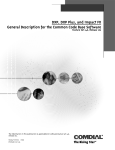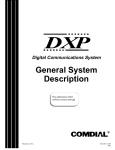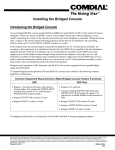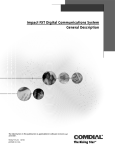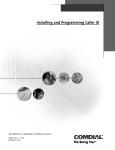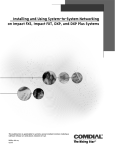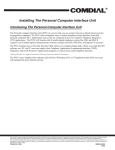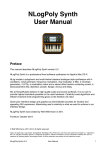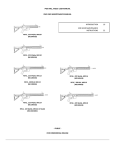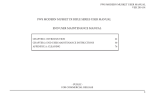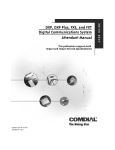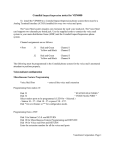Download DXP General System Description Rel 15B
Transcript
DXP, DXP Plus, Impact FX Digital Communication System General Description For The Common Code Base Software Release 173, Feature Set 15B The information in this publication is applicable for software Feature Set 15B. GCA40–229.01 04/00 printed in U.S.A. Comdial® strives to design the features in our communications systems to be fully interactive with one another. However, this is not always possible, as the combinations of accessories and features are too varied and extensive to insure total feature compatibility. Accordingly, some features identified in this publication will not operate if some other feature is activated. Comdial disclaims all liability relating to feature non-compatibility or associated in any way with problems which may be encountered by incompatible features. Notwithstanding anything contained in this publication to the contrary, Comdial makes no representation herein as to the compatibility of features. Issued: 2/12/97 Table Of Contents GCA40–229 Table of Contents Introducing The Software Release · · · · · · · · · · · · · · · · · · · · · · · · · · · · · · · · · · · · · · · · · 1 Introducing The Software Features........................................................................................1 Detailing Hardware And Software Considerations For The DXP System .........................2 Detailing The Hardware Considerations. . . . . . . . . . . . . . . . . . . . . . . . . . . . . . . . . . . . . . . 2 Detailing The Software Considerations . . . . . . . . . . . . . . . . . . . . . . . . . . . . . . . . . . . . . . . 2 Explaining The Software Release Features · · · · · · · · · · · · · · · · · · · · · · · · · · · · · · · · · · 3 Voice Mail Port Expansion ......................................................................................................3 Programming The Features · · · · · · · · · · · · · · · · · · · · · · · · · · · · · · · · · · · · · · · · · · · · · · · 5 Upgrading The DXP Software ................................................................................................5 Converting The DXP Database. . . . . . . . . . . . . . . . . . . . . . . . . . . . . . . . . . . . . . . . . . . . . . 6 Translating An Earlier DXP Database To A Common Code Base Database. . . . . . . . . . . 6 Master Clearing The DXP System . . . . . . . . . . . . . . . . . . . . . . . . . . . . . . . . . . . . . . . . . . . 7 Upgrading The DXP Plus Software ........................................................................................8 Upgrading the Impact FX Software .......................................................................................9 Using The System Software Key . . . . . . . . . . . . . . . . . . . . . . . . . . . . . . . . . . . . . . . . . . . . 9 Enabling The Impact FX System Software . . . . . . . . . . . . . . . . . . . . . . . . . . . . . . . . . . . 10 Table Of Contents – iii This page remains intentionally blank. Introducing The Software Release 1 GCA40–229 Introducing The Software Release Introducing The Software Features Software Release 173, Feature Set 15B contains new features and feature enhancements designed to make the common code base (CCB) systems—the DXP, DXP Plus, and Impact FX Systems— easier for end users to use. CCB began with software release 10A and provides a uniformity of features across the spectrum of digital communications system platforms. While hardware capacities may limit feature availability for some CCB systems, the CCB software is completely compatible for all system models. The software changes and additions available with software Release 173, as either part of Feature Set 15B or as stand alone features, are named in the following list: • Voice Mail Port Expansion Introducing The Software Features – 1 GCA40–229 Introducing The Software Release Detailing Hardware And Software Considerations For The DXP System Detailing The Hardware Considerations The DXP system must be operating on a DXCPU–68K CPU board. Software Release 173 is not compatible with systems using a DXCPU–186 CPU board found in earlier DXP systems. If you are upgrading a DXP system to Release 173 from software 9C or earlier, you must use the DXPSW–DLRP package. In addition to the Release 173 software card, this package includes the following items that you must install as part of the software upgrade: • new cabinet labeling for board configurations, • new Random Access Memory (RAM) card (DXRAM–EXPC), • VMMI programming software. If you are upgrading a DXP system to Release 173 from software 10A or later, you may only need to change the software card (DXPSW–DLRC) on the existing DXRAM–EXPC Random Access Memory (RAM) memory card; however, since Release 173 for the DXP digital communications system requires a revision B DXRAM–EXPC memory card, you may also need to upgrade the memory card in your system to revision B. If your DXP should still include a revision A memory card, you must install an DXRAM–UPC upgrade kit to convert it into a revision B card at the time you upgrade the system software to Release 173. The DXRAM–UPC kit includes two memory chips (integrated circuit components) and an upgrade label. NOTE: The DXRAM-UPC kit is not available through the normal distribution supply channels. You can obtain the DXRAM kit through Comdial Distributor Sales by calling 1-800-669-2663 and speaking with a Distributor Sales representative. Detailing The Software Considerations • The DXP database must be at least revision 9A before you can translate it to Release 173. You can use the 9A revision of the PCMMI programming software to upload your current DXP database and then download it to a data storage area—such as your computer’s hard drive—as a revision 9A database.* You must then use VMMI to translate this stored 9A data into a Release 173 database before you load it back into the system. • The PC Attendant Position software must be at least revision 5A. (You must upgrade the software in your PC Attendant to this level to be compatible with this latest software release.*) It is a good practice to upgrade the PC Attendant Position computer to contain at least 2 megabytes of RAM memory. While this may not be necessary for every installation, upgrading to 2 megabytes of RAM memory ensures that the PC Attendant Position functions properly under all conditions. *Remember, you can download the latest VMMI, and PC Attendant software from the Comdial Online Support Server on the World Wide Web at: http://bbs.comdial.com. 2 – Detailing Hardware And Software Considerations For The DXP System Explaining The Software Release Features 2 GCA40–229 Explaining The Software Release Features Voice Mail Port Expansion When connecting a voice mail system to a digital telephone system, installers must identify the station intercom number of each voice mail connection and link these numbers together to form a circular hunt group for call-handling purposes. Feature Set 15B increases the number of station intercom numbers that are available for voice mail connection from 32 to 64. Installers can map a Transfer To Voice Mail button on system telephones. A system user presses this button to transfer an incoming call directly to a voice mail box so the caller can leave a message. In mapping the button, installers type XVM plus a two-digit code that equals one of the voice mail ports. With the port increase enhancement provided by Feature Set 15B, installers can now map buttons XVM01 through XVM64 Prior to Feature Set 15B, with the networking status enabled, the system reserved voice mail port 32 for centralized voice mail on the hub. With Feature Set 15B, the system reserves voice mail port 64 for centralized voice mail on the hub This parameter has the following two consequences: • Installers must not use voice mail port 64 for local node voice mail when networking status is active. The system ignores any parameters programmed for that port. • Installers must use port 64 for a Transfer to Voice Mail button whenever they plan for this button to cause a transfer to centralized voice mail. The VMMI programming software allows installers to program XVM64 to create a button that will transfer calls to centralized voice mail but prevents installers from programming voice mail port 64 in a networking database. Voice Mail Port Expansion – 3 GCA40–229 Explaining The Software Release Features This page remains intentionally blank. 4 – Voice Mail Port Expansion Programming The Features 3 GCA40–229 Programming The Features Upgrading The DXP Software To enable VMMI use on the DXP system, you must upgrade the DXP software to at least release 10A (or to whatever software revision that is now current). Further, to preserve your existing database you must convert it through the use of the PCMMI database programming software that is at software release 9x. The upgrade to software release 10A or later requires that you also install a new RAM card (DXRAM–EXPC) as well as the software memory card (DXPSW–DLRC) on the DXP’s central processor unit. If you need detailed instructions for installing this circuit board and card, refer to the DXP System Hardware Instructions in your service literature. To ensure that you execute the database conversion and software upgrade correctly, you must perform the following detailed operations in the sequence listed below: 1. Convert The Database 2. Translate The Database 3. Install The Memory Card (and RAM Card if needed) 4. Master Clear The System 5. Connect To The System 6. Restore The Converted Database Discussions located on the following pages explain each of the above steps in detail. Upgrading The DXP Software – 5 GCA40–229 Programming The Features Converting The DXP Database Use this procedure to convert an existing DXP database to a software release 9x compatibility. This action places the database in an arrangement that allows you to translate it. Translating the database makes it compatible with software releases that support VMMI usage (software release 10A and later). 1. Employ a PC with an XMODEM communications program and use the DXP’s embedded MMI programming method to store the current DXP database to the PC’s hard drive. The saved database does not include the SMDA/SMDR records. If you need these SMDA/SMDR records, you must make a printout of them before you perform the database storage. 2. Disconnect the PC from the DXP. 3. If the stored database is not at least software release 9A, obtain a copy of revision 9A or later PCMMI programming software and load it on your computer. NOTE: Remember, you can always down load the latest PCMMI software from the Comdial On-Line Support Server. Reach the Support Server from the Comdial home page on the World Wide Web by connecting at: http://www.comdial.com/. 4. Use this revision 9A or later PCMMI to restore the existing, or current, DXP database file. Restoring the database using the 9A PCMMI makes the database 9n compatible. 5. Save the converted database to your computer's hard drive using a new file name. Using a new file name prevents the computer from overwriting the original file. Translating An Earlier DXP Database To A Common Code Base Database Use this procedure to translate a DXP database—which you have first converted to be compatible to software release 9x—to be compatible with a common code base software release of 10A and later. 1. From the VMMI window, select the File pull-down menu. 2. Select Open As . . .. 3. From the Open database File window, select the database that you wish to open and OK your choice. A prompt asks you to confirm the translation. You must click OK to proceed. 4. Specify a new file location where the translated database can reside. 5. Select the destination platform type for the system and OK your selection. The Select Board Type window opens. 6. Use the Select Board Type window to describe the board configuration of the DXP database that you are translating. (a) For reference before upgrading the software to 10A or later, make a record of the DXP’s physical board configuration. (b) Use the board record information to answer the prompts on the Select Board Type window. The prompts first ask for all installed station boards beginning with the DXP’s leftmost universal slot in the main cabinet. The prompts then ask for all installed line boards beginning with the DXP’s leftmost line slot in the main cabinet. When a slot in the original DXP contains an auxiliary board, select the No Board response. When the prompt asks for a station board but a line board occupies that slot in the original DXP, select the No Board response. When the prompt asks for a line board but a station board occupies 6 – Upgrading The DXP Software Programming The Features GCA40–229 that slot in the original DXP, select the No Board response. When you finish listing the board configuration, OK your selections. NOTE: Under BOARD CONFIGURATION/CABINET VIEW, the VMMI graphically shows the boards installed in the arrangement that you specified and leaves a blank slot for any place that you answered a station or line board prompt with a no board response (c) A prompt asks that you confirm that conversion has taken place by clicking OK. 7. Select Open As . . .. 8. Select the file name that you specified in step 4 and OK your selection. 9. Specify the destination revision and destination platform for the translated database and OK your specification. Database translation now occurs. 10. From the File drop-down menu, select SAVE. 11. Check the translated results, and under BOARD CONFIGURATION/CABINET VIEW, use your mouse to move the board images to match your plan for the upgraded system. Remember, you must physically move the boards in the common equipment cabinet to match the arrangement that you set with the VMMI program. Master Clearing The DXP System To insure that the DXP will perform properly with the new memory card, master clear the system. The DXCPU–68K board provides a method for the master clear to occur automatically at the initial power up after you have changed or upgraded the software card. CAUTION A master clear operation erases an existing database. If you wish to preserve the existing database, you must archive it before you master clear the system. You can then restore this database after you master clear the system. Remember, if this database is not at software release 10A or later, you must convert and translate it. Execute the following sequence of events exactly as they are stated here: 1. On the DXPCPU–68K circuit board, set DIP switch 8 to its ON position. 2. Connect the DXP’s AC power cord to the AC outlet and turn on the AC power switch. At power up, the DXP automatically executes a master clear operation. After the master clear sequence is complete, the indicators on the DXCPU–68K and DXSRV boards turn on steady and the indicators on the station and line boards wink ON for four seconds and OFF for four seconds. The system performs the automatic master clear one time following the initial power up after you have upgraded the software. It will not perform an automatic master clear operation again after subsequent power ups. 3. You can leave DIP switch 8 ON or you can turn it OFF. Leaving it ON will ensure that the DXP will always power up in a master cleared and operational mode after a software upgrade. Turning it off prevents the DXP from becoming operational at power up after a software upgrade. The OFF setting may be acceptable because, should you forget to save your database, you have an opportunity to reconsider your actions before the DXP erases the current database. Upgrading The DXP Software – 7 GCA40–229 Programming The Features Upgrading The DXP Plus Software The DXP Plus digital communications system includes system software when it ships from the factory. At initial system installation, you do not need to load the system software to make the system operational. Should you need to later reload the system software (for software upgrade purposes for example), you can do so using the supplied system software disk. Use Windows File Manager or MS–DOS commands to save the disk’s information from your computer’s floppy drive to its hard drive. Having the software on your computer’s hard drive allows the data to load into the system’s memory much quicker than it would from the computer’s floppy disk drive. To load the system software information, your PC must be connected to the communications system. CAUTION The system does not automatically save the existing database during a software upgrade. If you need to preserve the existing database, you must archive it before you upgrade the software. After you upgrade the software, you can restore the existing database to the system. 1. Archive the existing database. (a) From the Switch pull-down menu, select the Connect To... menu item, connect VMMI to the system, and return to the Switch pull-down menu. (b) From the Switch pull-down menu, select the Archive Database menu item. (c) Choose a memory storage location for the archive operation to use and OK your choice. Since the database can be quite large, you should choose a location on your computer’s hard drive to ensure that you have enough memory to store the database. (d) The system automatically archives its database. 2. From the Switch pull-down menu, select the Connect To... menu item, connect VMMI to the system, and return to the Switch pull-down menu. 3. From the Switch pull-down menu, select the System Software Upgrade menu item. 4. The system automatically takes itself out of service. 5. Choose the location where the new software data resides (select disk drive, directory, and file), and OK your choice. The system loads the software data, resets itself, and places itself back in service. 6. Restore the existing database (if desired). (a) From the Switch pull-down menu, select the Connect To... menu item, connect VMMI to the system, and return to the Switch pull-down menu. (b) From the Switch pull-down menu, select the Restore Database menu item. (c) Choose the memory storage location that contains an archived database and OK your choice. The system automatically restores its database. 8 – Upgrading The DXP Plus Software Programming The Features GCA40–229 Upgrading the Impact FX Software Each system requires a system software keying code. This keying code, or system software key, is an encrypted string of characters, that you obtain from a Comdial representative and enter into VMMI programming during software upgrade operations. The system software key enables feature sets, system capacity, and special stand alone features as ordered. The system software key controls the active feature set of the installed software by controlling access to the database configuration of all features. Using The System Software Key Since you use the VMMI program to enable the system software key, you must have the software file (the xxxxxxxx.bin file) stored on the PC from which you plan to run the VMMI program. Further, you must determine the system serial number and then call a Comdial representative to obtain the system software keying code that the system uses to enable the software. Download the latest xxxxxxxx.bin file from the Comdial Online Support Server. Reach the Online Support Server through the Comdial Internet home page on the worldwide web at www.comdial.com. Once there, follow the prompts to get to the Support Server and then to get to the location where you can download software upgrades for the FX system. Determine the system serial number by using the VMMI program, and call the Comdial representative at: — 1-800-669-2663 (calls from within the U.S.A.) — 1-804-978-2290 (international calls) NOTE: You do not need to install a hardware mechanism on the serial port of the PC to enable the system software (although you do need to do so when you obtain the magic number needed to turn on the CTI applications). Having that hardware mechanism installed does not interfere with system software enabling. Upgrading the Impact FX Software – 9 GCA40–229 Programming The Features Enabling The Impact FX System Software The following procedure details the sequential software enabling details: 1. Obtain the software .bin file and store it away on the PC if you have not already done so. Download the latest xxxxxxxx.bin file from the Comdial Online Support Server. Reach the Online Support Server through the Comdial Internet home page on the worldwide web at www.comdial.com. Once there, follow the prompts to get to the Support Server and then to get to the location where you can download software upgrades for the Impact FX system. 2. Log into the system with VMMI and view the system serial number at the lower right corner of the VMMI screen. Remember, the system operates in a test mode for one hour before it turns itself off. (Usually, you can also determine the system serial number from the label that is located on the CPU board’s faceplate.) 3. While not necessary at this point in the software enabling sequence, if you are adding CTI applications, you should run the Key Update Utility program to determine the CTI application’s key serial number and current magic number. You need to provide this information to the Comdial representative so the representative can, in turn, provide the information you need to turn on the CTI applications. Performing step three now will save making a second telephone call later to obtain this needed application information. (a) Stop the VVP voice mail manager service from the following location: Start/Settings/Control Panel. Select the Services icon, highlight voice mail manager, and click Stop. (b) With the CTI application's hardware mechanism installed on the PC’s parallel printer port, locate the software key icon on the main desktop menu and double click on it. If the icon is not available, use the Start/Programs/Comdial/Keymod menu to locate the software key program and double click there. This action opens the Key Update Utility program. (c) From the update utility, click the Examine Key button. The system responds by displaying the following information in the key update screen: the key’s serial number, the current magic number of the installed key. 4. Once you know the system serial number (and the CTI application information if needed), contact the Comdial representative: — 1-800-669-2663 (calls from within the U.S.A.) — 1-804-978-2290 (international calls) To obtain the system software key and the CTI application’s magic number, you must provide to the representative the following facts: — system serial number ( located on the CPU board’s faceplate), — port size of the system, — feature set desired, — system software applications desired, — stand-alone features desired — CTI applications desired (if applicable), — method of payment. Armed with this information, the representative provides the encrypted alphanumeric character strings that represent the system software key and the CTI application enabling magic number. 10 – Upgrading the Impact FX Software Programming The Features GCA40–229 5. Use VMMI to log into the system, open the Switch drop-down menu, and click on System Software Upgrade. 6. Archive the existing database as prompted (if desired) by going to Switch/Archive Database on the VMMI screen and continue. 7. From the system software upgrade window, click the Provide a New Key line, and type the system software key character sequence into the open block. 8. Click Next, browse for and select the software upgrade xxxxxxxx.bin file that you earlier stored in the PC. 9. VMMI provides a new screen that presents the feature set and release number of the software upgrade. 10. Click Finish on this screen, and observe that the system loads the software and then resets itself. 11. Reconnect VMMI to the system, and restore the archived database or reprogram the features as needed. 12. If CTI applications are a part of the installation, restart the Key Update Utility program (using the same procedure detailed in step three); enter the new CTI application magic number character sequence into the update utility; and then click the Update Key button. The utility menu shows a completion code value to indicate that the procedure is finished. Verify that the completion code matches the completion code that the Comdial representative provided to you, and click the Done button to end the session. 13. Restart the voice mail manager service. From the Start/Settings/Control Panel Location, select the Services icon, highlight voice mail manager, and click Start. By completing the above procedure, you enable the system operating software for the telephony portion of the system (and enable the CTI applications that run on the PC portion of the system if CTI applications are a part of the installation). Upgrading the Impact FX Software – 11 GCA40–229 Programming The Features This page remains blank intentionally. 12 – Upgrading the Impact FX Software This manual has been developed by Comdial Corporation (the “Company”) and is intended for the use of its customers and service personnel. The information in this manual is subject to change without notice. While every effort has been made to eliminate errors, the Company disclaims liability for any difficulties arising from the interpretation of the information contained herein. The information contained herein does not purport to cover all details or variations in equipment or to provide for every possible contingency to be met in connection with installation, operation, or maintenance. Should further information be desired, or should particular problems arise which are not covered sufficiently for the purchaser’s purposes, contact Comdial, Inside Sales Department, Charlottesville, Virginia 22906 GCA40–229.01 04/00 printed in U.S.A.