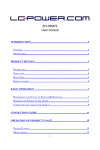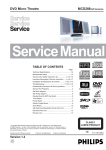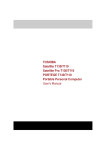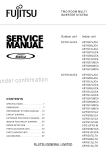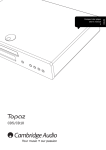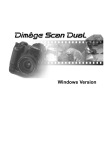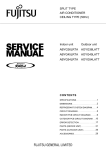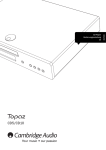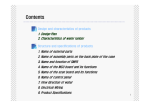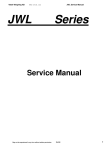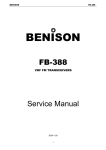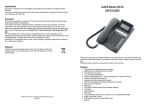Download samsung digimax 35 mp3 User guide manual operating instructions
Transcript
CONTENTS PRECAUTION …………………………………………………………………………………………… 4 Ⅰ. S P E C C I F I C A T I O N 1. Specification ………………………………………………………………………………………………… 5 2. System requirment ………………………………………………………………………………………… 5 Ⅱ. FAQs 1. CHECK THE CAMERA BEFORE USING 1. Error Message ……………………………………………………………………………………………… 6 2. Available menory card ……………………………………………………………………………………… 6 3. Flash ………………………………………………………………………………………………………… 6 4. Battery (AC Adaptor) ……………………………………………………………………………………… 7 2. PHOTOGRAPHING 1. Memory card not recognized …………………………………………………………………………… 7 2. Photographing does not operate ……………………………………………………………………… 7 3. The Flash will not fire. …………………………………………………………………………………… 7 4. What does mean the Hi and Lo. ……………………………………………………………………… 7 3. Listening to MP3 music 1. What is MP3 ………………………………………………………………………………………………… 8 2. Nonconvertible to MP3 mode from Camera mode ………………………………………………… 8 3. Music sounds like a rupture……………………………………………………………………………… 8 4. Noise in music ……………………………………………………………………………………………… 8 5. Auto Pass to next music Disabled …………………………………………………………………… 8 4. e-maxManager 1. DIGIMAX 35 MP3 Install …………………………………………………………………………………… 9 2. e-maxManager Install …………………………………………………………………………………… 10 3. Connect to PC a. USB Connect …………………………………………………………………………………………… 12 b. RS232C serial cable Connect ………………………………………………………………………… 13 4. e-maxManager application 1) e-maxManager ……………………………………………………………………………………………13 2) Image . Image Call disabled ………………………………………………………………………………… 13 . Photographed Image displayed ………………………………………………………………… 14 . Image Download disabled ………………………………………………………………………… 14 . What type of image saved ……………………………………………………………………… 14 3) Video . Storage method ……………………………………………………………………………………… 14 . Difference by screen size when compressed and not compressed ……………………… 14 . How to set Frame Rate …………………………………………………………………………… 14 . How to set the audio ……………………………………………………………………………… 15 . If video capture executed, Video Capture window is displayed but window becomes black and no image displayed ………………………………………………………………… 15 . No audio sound in replay after video recording ……………………………………………… 17 . Where is the image saved after screen capture……………………………………………… 17 5. MP3 . How to download MP3 music file …………………………………………………………………… 17 . How to upload the MP3 file to camera ………………………………………………………… 18 . UPLOAD disabled ……………………………………………………………………………………… 18 Ⅲ. Products Construction 1. Location Diagram for each S/W ……………………………………………………………………… 2. Circuit Diagram……………………………………………………………………………………………… 3. PARTS ARRANGEMENT FOR EACH PCB 1) MAIN PCBUNIT…………………………………………………………………………………………… 2) KEY BOARD PCBUNIT ………………………………………………………………………………… 3) POWER PCBUNIT ……………………………………………………………………………………… 4. EXPLODED VIEW AND PARTS LIST …………………………………………………………………… 19 20 21 25 27 29 Ⅳ . A D J U S T M E N T …………………………………………………………………………………………… 31 Ⅴ . T R O U B L E S H O O T I N G ………………………………………………………………………………… 32 3 Downloaded From camera-usermanual.com PRECAUTION PRECAUTION Check the followings and then Install & Use Digimax 35 MP3, prior to install at PC. ※ First, insert the provided CD into pc. If the camera connected with PC without installing software, an error can be occurred during install. Install Digimax 35 MP3 and then connect with the camera. Install the Drive and then do ⓔ-maxManager by language. ※ If no sound card in PC or not installed properly, the provided program will not operate properly(video capture). First check the operation of sound card. (Checking Method) Run Start→Program→Aux. Program→Entertainment→Recorder and then check if recorded and played normally. ※ Microsoft Netmeeting can be affected by Internet Communication Line. Especially, video and voice may not be transmitted and received properly if one of the followings occurred. - If using the Modem - If using the LAN network with firewall installed - If using leased-line with movable or private IP Address ※ If using another cable of the USB cable supplied when purcahsing, image device can not be founded when running video capture. Must use the supplied USB c a b l e . (If using another cable, use the amplifier cable within 2 m) ※ Function can be changed into Digital photographing<->MP3 Mode when pressing and holding Mode Button for about 2 seconds. ※ Image Size can be changed from initial Hi to Lo when pressing Mode button. ※ Image Deletion can be changed in the sequence of Hi → Lo → DEL LAST → D E L ALL if pressing Mode button. Select DEL LAST or DEL ALL and press ENTER button. 4 Downloaded From camera-usermanual.com Ⅰ. SPECIFICATIONS 1. Specifications Image Sensor Lens Viewfinder Resolution Color Storage Focus distance Flash Flash Range Shutter Speed Exposure White Balance Auto Power off Image Delete PC interface PC CAMER MP3 PLAYER S/N ratio Headphone output Output Frequency range Weight Dimensions Dimensions 1/3" CMOS Seneor, Approximately 310,000 pixels Focal length : f= 5.8mm Aperture : F 2.3 Optical Viewfinder 640 X 480 (Hi mode) 320 X 240 (Lo mode) 24bit (16.7million colour) Internal 2MB memory USB PC Camera (40 cm ~ Infinity) Digital camera (1.0 M ~ Infinity) Off / Automatic Flash Selectable 1.3m ~ 2.0m 1/10 ~ 1/8000 sec Auto Auto 2 min Last image deletion / All deletion Digital Output Connector (USB Port and RS232C) 5 fps CIF (320 X 240) 15 fps QCIF (160 X 120) Music Playing Mode/Volume Control Mode/Music Select Mode/Music Delete Mode 60dB 8mW 20Hz ~ 16Hz 120g 92(W) X 65(H) X 36(D)mm Compact Flash Card (Optional) AC Power Adapter (3.3V, 1.5A:Optional) 2. System requirment ● ● ● ● ● ● ● Microsoft Windows 98 / Windows 2000 More than 32MB RAM (64MB is recommended) Over Pentium 166MHZ processor (More than Pentium II is recommended) At least 40MB of hard disk drive USB or Serial connector , CD-ROM Drive Over SVGA display(800 X 600) with 16Bit colour Internet Web Browser 5 Downloaded From camera-usermanual.com Ⅱ. FAQs 1. CHECK THE CAMERA BEFORE USING 1. Error message LCD Status Panel Warning Low battery power. Step The camera beeps twice as warning signal. Replace the batteries The Compact Flash card is not inserted. Insert the Compact Flash card. The Compact Flash card is corrupt/ damaged or has a different format. Either format the card or replace it with a new one. The Compact Flash card memory is full. nsert a new Compact Flash card or delete some files. The object and background are badly light. Set the Flash mode to delete Automatic Flash Mode. Flash is now charging. Wait until the Flash is fully charged. 2. Available memory card : 4,8,16,32,64MB 3. Flash The Digimax 35 / MP3 has 2 Flash Modes. Flash off will always appear as the first flash mode. When you press the Flash button just below the top LCD panel, the flash mode will alternate between Flash Off and Auto Flash. If the object is in dim light, "Lob " will blink and the camera will sound a warning signal by beeping twice. . 6 Downloaded From camera-usermanual.com Ⅱ . FA Q s 4. Battery . If the camera is not being used for a long period of time please remove the batteries. . This will extend the battery life and prevent damage from a battery leak or corrosion. . Avoid using Manganese batteries. Only use the high density alkaline batteries. . Do not mix old and new batteries. . Low temperatures (below ) may reduce the output efficiency of the batteries, shortening the operating time of the camera. . When not in use, please turn the camera off to prevent overheating. . Usage of the wrong batteries can cause damage to the camera. Please insert the batteries correctly using, the +/- polarities. . Keep the camera warm when using in low temperatures. The reduced efficiency of batteries will usually recover in normal temperatures. When inserting the batteries, please make sure that the camera is turned off. . Please prepare the extra batteries for travel, ceremony and using the camera where external temperature is very low. ※ Auto power off Digimax 35 / MP3 has Auto Power Off function, and shuts down automatically when not used for 2 minutes. ※ AC Adaptor Please remove the AC Power Adapter from the camera when not in use for a long time. The Digimax 35 / MP3 is not equipped with an Automatic Power Off function when used with an AC power adapter. 2. Photographing 1) Memory card not recognized An error message "ErC"will appear on the LCD status panel if a memory card is inserted without being initialized. To initialize the card, use "Del All" in mode functions. Initializing the card allows data to be recorded. 2) Photographing does not operate . Battery consumption.(� ) -> 새 Replace new battery or use adaptor. . Card not inserted .( ) -> Insert card. . Card recording full.( ) -> Insert new card. . Card broken or different format of compact flash card.( ) -> Use compact flash card supplied separately.(Other products might be different in format). . Photographed object has a low brightness.( ) -> Select Auto Flash Mode. 3) The Flash will not fire. The flash is off.The objects and background are too bright. -> Set to Automatic Flash mode. 4) What does mean the Hi and Lo. Hi mode : This mode sets the image size by VGA (640x480). Lo mode : This mode sets the image size by CIF (320x240). 7 Downloaded From camera-usermanual.com Ⅱ . FA Q s 3. Listening to MP3 music 1) What is MP3 MP3 is a part of file extensions generally used such as .HWP, .WAV, .TXT in computer. Exactly speaking, it is the abbreviation of 'MPEG Audio Layer-3'. MPEG is Motion Pictures Expert Group. That is to say, as MPEG, the expert established technical standard; in accordance with the specification for compressing, sending, and restoring video and audio signals under International Standard Organization such as ISO and IEC. MP3 is called "MPEG Audio Layer-3", where Layer-3 means version up in the order of Layer-1, Layer-2, and Layer-3. In general, 1 to 4 of compression rate for Layer-1, between 1 to 6 1 to 8 for Layer-2, and between 1 to 10 and 1 to 12 for Layer-3. Layer-3 is called MP3 and widely used because of having the highest compression rate. 2) Nonconvertible to MP3 mode from Camera mode There was MP3 music file saved in memory card or UPLOAD error. Format flash memory card and then upload MP3 file again. 3) Music sounds like a rupture Some MP3 file may not support specific bandwidth. MP3 file has a bandwidth between 128 kbps and 192 kbps, but a rupture can be occurred from 160 kbps in upload. If more than 160 kbps, there is no error when uploading one by one, but it sounds like a rupture when uploading a lot of music simultaneously. 4) Noise in music If there being noise in every music, an error can be occurred in headphone. Replace headphone. If there being noise in specific music, it means the error of MP3 file itself. Upload again and upload another music. 5) Auto Pass to next music Disabled If uploading one music, replay the same music continuously. UPLOAD not completed normally. Upload again. 8 Downloaded From camera-usermanual.com Ⅱ . FA Q s ◆ ⓔ-maxManager 1. Digimax 35 MP3 Install a. Insert the CD into the CD-ROM Drive and the following screen will appear on the PC screen. Please install the Digimax 35 / MP3 driver by click "Driver Installation" b. Press the next button, it will be install automatically. ⇧ ⇧ ⇧ 9 Downloaded From camera-usermanual.com ⇧ Ⅱ . FA Q s c. Digimax 35 MP3 Uninstall Start -> Program -> Digimax 35 MP3 -> Uninstall Digimax 35 MP3 2. e-maxManager Install a. Please install the e-maxManager by selecting the language you want to install. 10 Downloaded From camera-usermanual.com Ⅱ . FA Q s Install completed 11 Downloaded From camera-usermanual.com Ⅱ . FA Q s b. ⓔ-maxManager Uninstall Start -> Program -> Digimax 35 MP3 -> Uninstall Digimax 35 MP3 selected It will remove the all application automatically. 3. Connect to PC ● USB input / output port Image files and MP3 files can be exchanged between a PC and the Digimax 35 / MP3. The USB port will allow the camera to be used as a PC Camera to download images or to upload files to the Digimax 35 / MP3. The PC should be installed using Windows 98 / Windows 2000. 1. Install Digimax 35 / MP3 driver for the e-maxManager which will let the USB send information to the computer. 2. Connect the USB Cable into USB Port on the PC. 3. When "USb" can be viewed on the LCD Status panel, the cable has been properly connected. 12 Downloaded From camera-usermanual.com Ⅱ . FA Q s ● RS232C output port (Optional) This port will allow you to download data files onto the PC without using a USB port. By using this type of port you will be limited to using the digital camera mode only. 1. Connect the Serial cable to the COM1 or COM2 port on your computer. 2. Connect the other end of cable to the digital output port on the camera. Turn the camera on. 4. e-maxManager application 1) ⓔ-maxManager Have you ever got hundreds of digital images from digital camera and got tired of their filenames and similar icons? Have you ever collected bunches of multimedia files but finally messed them up in your disk? Now Samsung e-maxManager provides you a clear workspace where you can collect image, video and MP3 music, type by type, with their recognizable thumbnails displayed on the workspace. Samsung e-maxManager serves a convenient platform between your Digimax35/MP3 and computer. There are three categories - Image, Video and MP3 - can be managed within Samsung e-maxManager. User can add these type of files into the respondent category. (a) Image : You can add the general image formats, including BMP and JPEG into the Image category. It accepts images of palette color or 24 bits RGB color. Mono and CMYK color type is not allowed. The image source can be your disk or TWAIN source for a Digimax 35/MP3. (b) Video : You can add video file from disk or launch the Video Capturer to directly capture the video from Digimax 35/MP3 . (c) MP3 : This category collects MP3 music files. You can use Add Item command or dragand-drop to select MP3 files to this category. You can use software to play a MP3 file or to upload MP3 files into CompactFlash Card of a Digimax35 MP3. 13 Downloaded From camera-usermanual.com Ⅱ . FA Q s 2) Image . Image Call disabled. The following message will be displayed in Image Call. -> Check the connections. -> The camera is switched off. detach USB Cable from PC and re-connect to PC while the power switch is "ON". -> If BUSY indicated on camera LCD, pull out USB cable and then reconnect it after BUSY disappeared. . Photographed Image displayed. -> There is no photographed image in memory card. -> Image was not saved due to an error of memory card. . Image Download disabled. -> Check the connections. -> Samsung Digimax 35 MP3 Driver not installed normally. Install again. . What type of image saved? -> Download photographed image, and automatically saved as JPEG. To save another file, Select FILE SELECT →ITEM SEND →Select file type as BMP,JPG. . 3) Video . Storage method If the image recorded and saved with video capture, it will be saved as avi file. Control the size of saved file using [Auto Stop Size Setup] and [Auto Stop File Size Setup] in option menu. . Difference by screen size when compressed and not compressed 15 Frame/sec 30 Frame/sec QCIF(320X240) comp non comp 1.194k 14.913k 907k 15.139k comp 634k 654k . How to set Frame Rate? Control the size at Option → Video in Video Capture. Control Frame Rate at Option → Capture in video Capture. 14 Downloaded From camera-usermanual.com CIF(160X120) non comp 12.87k 13.025k Ⅱ . FA Q s . How to set the audio? Indicates the quality of sample audio. Hight quality needs more system resources. This means higher audio quality may cause serious video frame dropping if the system resources is critical. (Sound card should be installed in system) ●Bit by sample : Sets the number of bit which partitions sound wave-form. 8 bit sample divides each sample into the unit of 256 and 16 bit sample divides into 65536. Greater the number of partition, more similar with the original analog wave-form but increased information requires more storage space. ●Channel : Mono or Stereo ●Frequency : The sample frequency ※ If you did not interface the sound card in your PC, do not modify "Audio" Box. Otherwise it may cause the system error with message "Illegal Audio setting". ※ Audio setting example Sample size Sample size Channels File size Sound quality 44KHz 16bit Stereo 172 KB/sec CD sound 22KHz 8bit Mono 22 KB/sec Radio sound 11KHz 8bit Mono 11 KB/sec Telephone sound . If video capture executed, Video Capture window is displayed but window becomes black and no image displayed. -> To use USB PC Camera, detach USB cable from PC and re-connect to PC while the power switch is "OFF". ☞ Camera turns OFF but the same situation occurred. -> If pressing Ctrl + Alt + Del Key simultaneously, 'VIDEO CAPTURE device[No Response] displayed. After a completion of work, if running VIDEO CAPTURE again, an ERROR can be occurred as shown in the following. If pressing OK, normal VIDEO can be displayed and functions operated normally. 15 Downloaded From camera-usermanual.com Ⅱ . FA Q s If pressing VIDEO in OPTION, DIGIMAX 35MP3 would not be displayed as shown in the following and another device be selected. Reset the VIDEO CAPTURE as follows. ☞ Select Start →Setup →Control Panel →Multimedia →Device. Select another capture device excepting for Microsoft WDM Image Capture, press Registration Information and select "This video capture device not used" as shown in the above figure. Restart PC, run e-Maxmanager, and execute VIDEO CAPTURE for normal operation. 16 Downloaded From camera-usermanual.com Ⅱ . FA Q s . No audio sound in replay after video recording ☞ Check if peripheral equipment connected. -> Check if MIC and SPEAKER connected. ☞ Select OPTION from VIDEO CAPTURE and check if Audio Capture selected or not. . Where is the image saved after screen capture? -> Recorded avi file is saved in video folder and image capture saved in image folder. Saved in the lower folder such as Image, MP3, Video, and etc. as follows. C:\Program \Samsung \Samsung e-maxManager Image Mp3 Video 5. MP3 ... H o w t o d o w n l o a d M P 3 m u s i c f i l e . To download MP3 file from Internet, connect to your favorite Internet Search Site. Most Internet Search site provides web sites list having MP3 files and you can connect to web sites and download your favorite MP3 files from their list. For example, if saving downloaded MP3 music to the directory ① "Add Item" in ② Designate MP3 music and select MP3 folder OPEN in downloaded path(C:WTEMP) 17 Downloaded From camera-usermanual.com ③ Downloaded music appears in e-maxManage. Ⅱ . FA Q s . How to upload the MP3 file to camera. To upload MP3 files to the camera, detach USB cable from PC and re-connect PC while the p o w e r s w i t c h i s “ O N” Select the mP3 files which you like to upload to the compact flash card. Upload the MP3 file from the PC to the compact flash card using the“MP3 Upload”function in the e-maxManager“File”menu through the USB cable . UPLOAD disabled. 1. When uploading MP3 file, the following message will be displayed. -> Camera turns OFF. Pull out USB cable and set Power Switch to ON to reconnect. 2. When uploading several music simultaneously, the following message will be displayed. -> The object to upload has a memory more than the current MEMORY CARD. Delete unnecessary image and MP3 file from the current card or divide and upload the music as the memory of card. 18 Downloaded From camera-usermanual.com Ⅲ. PRODUCT CONSTRUCTION 1. LOCATION DIAGRAM FOR EACH S/W S3 S1, S2 S0 S4 S5 S6 2. FUNCTION EXPLANATION FOR EACH S/W No. S/W Switch Name Function 1 S0 Power S/W Power ON/OFF 2 S1,2 Shutter S/W Shutter Operation (AE,AF) 3 S3 Enter Button MP3 Play 4 S4 Mode Button Mode change Contact - Digital : Hi - MP3 5 S5 Flash Button Lo : VOL SEL Flash mode change Flash off Flash Auto MP3 : MP3 stop 6 S6 CFcard remove Button CF Card removral button 19 Downloaded From camera-usermanual.com Type DEL Ⅲ . PRODUCT CONSTRUCTION 2. CIRCUITDIAGRAM 20 Downloaded From camera-usermanual.com Ⅲ . PRODUCT CONSTRUCTION 3. PARTS ARRANGENENT FOR EACH PCB ASS'Y 1) MAIN PCBUNIT a) Parts Arrangement (Top) 21 Downloaded From camera-usermanual.com Ⅲ .PRODUCT CONSTRUCTION b) Parts Arrangement (Bottom) 22 Downloaded From camera-usermanual.com Ⅲ . PRODUCT CONSTRUCTION ▶ PARTS LIST No. Quantity. Reference Spec 1 1 CON1 CF SOCKET 2 1 CON2 10 PIN 3 1 CON3 16 PIN 4 20 C1, C2. C5~C14, C18, C20, C21, C24, C31, C37~C39 0.1uF 5 3 C3, C4, C50, 22P 6 7 1 40 C15 XTL2, C16, R18, R19, R27, R31, R34, C40, C41, C42, C51, C52 C57, C60, C64, C67, C68, C69, C70, C71, C72, C73, C74, C75, C76, R83, R84, R87, R88, R89, R90, R91, R92, C77 4.7nF 8 1 C17 470pF 9 1 C19 1nF 10 2 C22, C23 47pF 11 2 C28, C25 680pF 12 3 C26, C27, C54 10uF 13 1 C29 1uF 14 3 C30, C35, C36 33uF 15 1 C32 100uF 16 2 C33, C34 0.33uF 17 4 C42, C43, C65, C66 10pF 18 1 C44 100p 19 8 C45, C46, C48, C49, C51, C52, C53, C56 0.1u 20 1 C47 100u/6.3V 21 1 C55 100u 22 1 C58 5p 23 1 C63 20pF 24 1 C72 33pF 25 1 D1 DAP202K 26 1 D2 DA227 27 1 IC1 IMAGW SENSOR-HV7131B 28 1 IC2 USB-NET2888 29 1 IC3 ADM3232E 30 1 IC4 FLASH SST39VF160 31 2 IC5, IC6 32 1 IC7 STA013T-TQFP44 33 1 IC8 WM8725 D/A CONVERTER 74LVC245 23 Downloaded From camera-usermanual.com Ⅲ . PRODUCT CONSTRUCTION No. Quantity. Reference Spec 34 1 IC9 BH3544F-AUDIO AMP 35 1 IC10 CPU-EOC33208 QFP15 36 1 IC11 PST597JNR 37 1 IC12 ASIC 38 1 IC13 SDRAM-HM52161265-TSOP50 39 2 IC14, IC16 74HC32 40 1 IC17 74HC393 41 1 J1 JACK USB 42 1 J2 PHONE JACK STRERO 43 3 L3, L4, L5 44 1 Q1 45 2 Q2, Q3 46 1 R1 1.5K 47 48 3 32 R2, R3, R80 R4, R5, R6, R7, R8, R9, R10, R86, R12, R13, R35, R36, R37 R38, R39, R40, R41, R43, R45, R46, R48, R49, R54, R55, R56 R57, R58, R59, R60, R61, R69, R70 100 IuH 2SA1015 DTC143EUA 10K 49 11 R11, R17, R33, R47, R53, R77, R78, R81, R82, R85, R98 50 4 R14, R15, R66, R75 4.7K 51 1 R16 1K 52 2 R20, R65 1M 53 4 R21, R22, R28, R32 4.7 54 4 R23, R26, R29, R30 56K 55 2 R24, R25 2.7K 56 2 R50, R44 100K 57 1 R79 47K 58 1 R93 18 59 1 R94 1.5 60 1 TEST PIN 10 PIN 61 1 XTL 1 14.318M 62 1 XTL3 24MHz 63 1 ZD1 3.3V 24 Downloaded From camera-usermanual.com 0 Ⅲ . PRODUCT CONSTRUCTION 2) KEY BOARD PCBUNIT a) Parts Arrangement (Top) b) Parts Arrangement (Bottom) 25 Downloaded From camera-usermanual.com Ⅲ . PRODUCT CONSTRUCTION ▶ PARTS LIST No. Quantity. Reference Spec 1 1 BUZ301 BUZZER 2 1 CON301 16PIN 3 7 C301, C305, C307, C308, C309, C310, C311 0.1u 4 1 C302 0.1uF 5 1 C303 0.01uF 6 1 C304 10u/10V 7 1 C306 1000P 8 4 D301, D302, D304, D305 1SS355 9 1 IC301 TC7W14FU 10 1 IC302 TC7W00FU 11 1 IC303 HT1621B 12 1 LCD 13 1 Q301 DTC143 EUA 14 1 Q302 HNT1815 15 1 R301 1M 16 1 R302 4.7K 17 2 R304, R305 1K 18 6 R306, R307, R308, R309, R311, R312 10K 19 1 R310 100 20 1 SW301 FUNCTION S/W 21 1 SW302 C KEY 22 1 SW303 F KEY 23 1 SW304 M KEY 24 1 SW305 E KEY 26 Downloaded From camera-usermanual.com Ⅲ . PRODUCT CONSTRUCTION 3) POWER PCB UNIT a) Parts Arrangement (Top) b) Parts Arrangement (Bottom) 27 Downloaded From camera-usermanual.com Ⅲ . PRODUCT CONSTRUCTION ▶ PARTS LIST No. Quantity. 1 2 3 4 5 6 7 8 9 10 11 12 13 14 15 16 17 18 19 20 21 22 23 24 25 26 27 28 29 30 31 32 33 34 35 36 37 38 39 40 3 1 1 1 2 1 1 1 1 1 1 1 1 1 1 1 1 3 1 1 1 2 3 1 2 2 1 1 1 1 1 1 1 1 1 1 1 1 1 1 Reference Spec C103, C107, C201 C104 C202 C203 D102, D101 D201 D202 IC101 J101 J102 J103 LM201 L101 L102 Q101 Q102 Q103 Q104, Q201, Q202 Q203 Q204 R101 R201, R103 R104R R208, R209 R105 R108, R109 R202, R203 R204 R205 R206 R207 R210 R211 R212 R213 S201 TP3 TP1, TP2 T201 T202 ZD201 0.1uF 100uF/10V 0.022uF/400V 60uF/330V RB051L-40 SR96A MA111(or 1SS355) RN5RK332A DC JACK RS232 JACK 10 PIN TUB301 27uh/1A 10uh/600ma DTC143 EUA 2SD2098R LML6401 HNT1815G HPT1015G 2SD2152R 5.6M 27K 10K 560 4.7K 330 8.2K 1K 3M 100 1M 20M 10M 180K TS6370 T POINT R T POINT TRANS301 TR 300V 28 Downloaded From camera-usermanual.com Ⅳ. 1-15 1-11 1-32 1-14 1-36 1-12 1-10 1-7 1-33 1-13 1-35 1-8 1-34 1-31 1-37 1-16 1-39 1-15 1-1 1-2 1-15 1-5 29 1-29 1-38 1-6 1-15 1-30 1-18 1-23 1-27 1-25 1-15 1-26 1-22 1-19 1-17 1-24 1-20 1-21 1-3 1-28 Downloaded From camera-usermanual.com EXPLODED VIEWS AND PARTS LIST 1-4 Ⅳ. EXPLODED VIEWS AND PARTS LIST ▶ PARTS LIST Fig.No. 1- 1 1- 2 1- 3 1- 4 1- 5 1- 6 1- 7 1- 8 1- 9 1 -10 1 - 11 1 - 12 1 - 13 1 - 14 1 - 15 1 - 16 1 - 17 1 - 18 1 - 19 1 - 20 1 - 21 1 - 22 1 - 23 1 - 24 1 - 25 1 - 26 1 - 27 1 - 28 1 - 29 1 - 30 1 - 31 1 - 32 1 - 33 1 - 34 1 - 35 1 - 36 1 - 37 1 - 38 1 - 39 Parts No. 9007-1495-01A 9007-1496-01A 7217-2079-01A 9001-0793-01A 9008-0379-01A 9008-0380-01A 9008-0381-01A 9003-0152-01A 6003-0286-01A 7217-2091-01A 7217-2087-01A 7217-2077901A 6003-0291-01A 7217-2073-01A 6003-0290-01A 7217-2086-01A 6003-0288-01A 7217-2088-01A 6711-0417-01A 7217-2089-01A 7017-0290-01A 6003-0289-01A 7017-0292-01A 7217-2072-01A 7217-2082-01A 7217-2078-01A 7217-2084-01A 7217-2081-01A 7217-2080-01A 7217-2075-01A 7217-2074-01A 7411-0780-01A 7017-2091-01A 7217-2083-01A 7217-2085-01A 7217-2076-01A 7217-2090-01A 6003-0287-01A 6003-0293-01A Parts Name Front Cover Ass’y Back Cover Ass’y Jack Cover Battery Holder Unit Ass’y Main Board PCB Ass’y Power Board PCB Ass’y Key Board PCB Ass’y VIew Finder Ass’y Screw Power Knob Slide Power Knob Eyepiece WIndow Screw Back Cover Screw Mode Button Screw Lens Holder Lens Strap Link Holder Strap Link Screw Angle, Down Battery Connector Front Cover Name Plate Protection Filter Decoration Ring Decoration Plate B Decoration Plate A Finder Window Battery Cover Connector Shaft Angle, Up Battery Connector Release Decoration Release Button LCD Window Battery Holder Screw Holder Screw 30 Downloaded From camera-usermanual.com Supply Q'ty Available Parts 1 1 1 1 1 1 1 1 1 1 1 1 1 1 10 1 1 1 1 1 1 1 2 1 1 1 1 1 1 1 1 1 1 1 1 1 1 1 1 O O O O O O O O O O O O O O O O O O O O O O O O O O O O O O O O O O O O O O O Remarks Ⅴ . ADJUSTMENT 1. Adjustment ▣ Adjustment a. Disconnect Front cover of camera. b. Connect the camera with PC and run Vidcap or Amcap. (Vidcap or Amcap down load from Micrsoft homepage.(www.microsoft.com)) c. Install DSC resolution chart in the distance of 1 m with camera. d. While monitoring video capture on PC Monitor, rotate the lens until the resolution chart displayed clearly.(Resolution chart : DSCCH-01) e. Focus on the most clear image and then perform lens bonding.(1401B Bond) 1m 31 Downloaded From camera-usermanual.com Ⅵ . TROUBLESHOOTING 1. 1. DSC Photographing Press Shutter button. (BUSY displayed in LCD) Measure AE and AWB at IC 1 through CMOS sensor. -. Shutter speed : 1/1000~1/30 -. Color Temp : 2700。 K ~ 5600。 K If an object dark, "Lob" displayed in LCD and photographing will not operate. Select Auto flash Mode. (Press FLASH key and change into flash Mode.) Save the photographed image in SDRAM IC13. If "Lob" displayed, start charging. (Check the voltage of C203. : about 280V) If the photographing completed, Buzzer sound occurred one time. After a completion of charging, photographing can be operated. Compress the photographed image in ASIC IC12. ※ NOTE 1. Strobo charging time : 10± 2 seconds 2. AWB will not operate during Flash photographing 3. G No. : 4 Thumbnall Storage (Saved as "PIC...") Photo 1 Storage (Saved as "DSC...".) ※ NOTE 1. HI : 640×480, Lo : 320×240 2. Resolution of Thumbnall : 80×60 3. Photographing available number can be varied to the capacity of CFcard, but can be done up to 999 frames. 32 Downloaded From camera-usermanual.com Ⅵ . TROUBLESHOOTING 2. PC Camera 3. MP3 Upload & Play Set Power switch to "OFF". Set Power switch to "ON". Connect the camera with USB cable. (USB IC2) Connect the camera with USB cable. Run ⓔ-maxManager, select image mode and then run video capture. Run ⓔ-maxManager to upload MP3 music. Camera scanned image is transferred to PC via USB cable. MP3 will play push the“ENTER”key. ※ NOTE 1. If the environment changed, automatically measure AE and AWB. 2. First install WDM driver. 3. Separate power is not required to use USB cable. CPU IC 1001 Operation by IC7 of MP3 Decoder(IC7, PIC 31 : Date,32 : Clock) Read data from CF Card and transfer MP3 Decoder data to D/A converter (IC8) ※ IC 8 Pin 1 : left/right channel clock Pin 2 : Serial Data, Pin 3 : Serial clock Transfer Audio date to AMP IC9, and it will be output at headphone. ※ NOTE IC 7 MP3 Decoder : As single Chip, Layer 3 decoder of MPEG 2 . Also, MPEG 1,2 Audio format is the spec. of ISO, but MPEG 2,5 is not. 33 Downloaded From camera-usermanual.com Ⅵ . TROUBLESHOOTING 4. TROUBLESHOOTING 1) Operation Error Not operated Does 3.3V output at Pin 2 of IC101? Power board Error(Replace) Does 3.3V output at Pin 5 of IC11? Reset IC 11 Error Does Crystal XTL 3 operate? Check R65, C43, C42, R66, C44, C58. Check if continuous pulse appeared at Pin 26 of IC 4 and Pin 18 of SDRAM IC 13. 34 Downloaded From camera-usermanual.com Ⅵ . TROUBLESHOOTING Power board Error Is the voltage 2.2V~3.3V between TP1 and TP2? Check if Battery holder connected with L/W and Power Jack. Is the voltage between 2.2V and 3.3V in Q103? Q103 Error Does duty pulse output at pin 5 of IC 101. IC 101 Error 75% Q102 Error ※ NOTE 1. If the operating current more than 1A, parts short(ZD1) can be occurred. 2. In case of high battery consumption, check the C104 for short. 35 Downloaded From camera-usermanual.com Ⅵ . TROUBLESHOOTING 2) MP3 Play Error MP3 does not play. Is Crystal XTL1 14.3181Mhz ? XTL 1 or R20, C22, C23 Error Perform MP3 Play again sequentially. MP3 uploaded music error. Upload again and play. ※ NOTE If a noise occurred during MP3 Music Play, check if C32 being 100 uF and replace the faulty. 36 Downloaded From camera-usermanual.com Ⅵ . TROUBLESHOOTING 3) Flash does not fire. Flash does not fire. After flashing, camera operation error Flash lead wire rearrange Check Q201, 202, 203, 204 for poor. Is 2.5~3.3 V input at Transformer and more than 280V output? T 201 Error Check D 202 for error. D 202 Error XE Tube Error 37 Downloaded From camera-usermanual.com Ⅵ . TROUBLESHOOTING 4) PC Connection Error PC Connection Error Check OS version of PC. (WIN 98 or latest) Upgrade OS System. Have Digimax 35MP3 Driver been installed? Driver install Twain driver did not run. Select Source as DIGIMAX 35MP3 and then reconnect USB and Serial cables. ※ NOTE When image not downloaded normally using RS232 Serial cable, check RS232 jack and Driver IC 3. 38 Downloaded From camera-usermanual.com