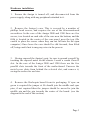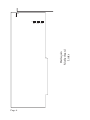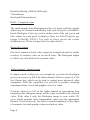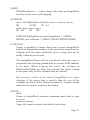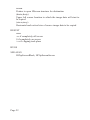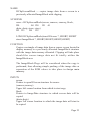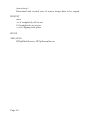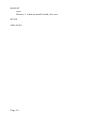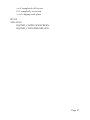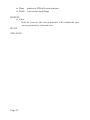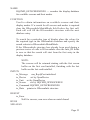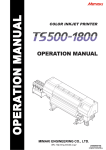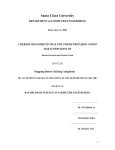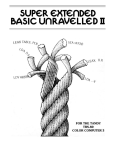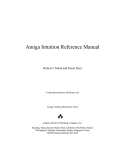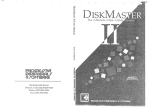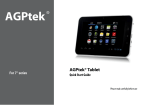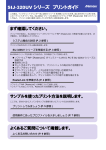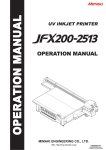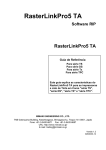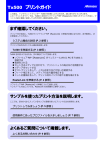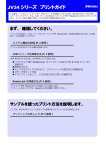Download User Manual - Amiga Hardware Database
Transcript
HARLEQUIN The 32 bit Frame Buffer User Manual 1991 COPYRIGHT This manual is the Copyright (c) 1990 of Keybonus Ltd. All Rights Reserved. This document may not, in whole or in part, be copied, photocopied, reproduced, translated, or reduced to any electronic medium or machine readable form, without prior written consent, in writing, of Keybonus Ltd. Marketed internationally by Amiga Centre Scotland. Harlequin House Walkerburn Peeblesshire Scotland EH43 6AZ Tel: 089 687 583 Fax: 089 687 456 TABLE OF CONTENTS Introduction ......................................................... Registration, support and upgrades ....................... Installing The Harlequin Board ........................... What it does ........................................................ Software Interface & Programmers guide ........... General outline ........................................... Overview ............................................ Software Outline ................................ Cardless software ............................... Bug reporting ..................................... Interface Library .................................................. Interface Device .................................................. Product specification ........................................... 1 1 2 7 11 - 54 11 - 14 11 12 13 14 15 - 35 37 - 54 56 - 59 LIST OF FIGURES Mother board (Links) ........................................ External connections ......................................... 6 57 ACKNOWLEDGEMENTS The Harlequin manual was produced using Professional Page V 2.0 on an Amiga 3000. Keybonus would like to take this opportunity to thank the following:Jan Jones, Andrew Moss and Alan Tucker for their confidence in bringing the original Harlequin Frame Buffer (a jumble of wires connected to the parallel port of an Amiga 500) to Amiga Centre Scotland. They worked enthusiastically at all times of day and night to improve the specification and to implement it on an Amiga 2000 internal card. V.A. Elliott M.C. for his continuous interest in the project, for his belief in it, and his help in creating the organisation to successfully develop it. BBDP for the quality and professionalism that they incorporated in the design and manufacture, and for magnificent efforts to enable the pre-production boards to be successfully demonstrated at shows in London and Cologne. David Grieve of Ekka Electronics for not only providing a superb handsome design, but also for his willingness to discuss at midnight the implementation of the latest ideas for revisions to the specification. Ian Ballantyne of Scope Picture Production, Glasgow, for his help and advice in ensuring that the Harlequin fully meets the requirements of IEEE 470-1 broadcast specification. Various staff at CBM, for their help at various stages especially on the software interface. Mike Tinker who produced software to load images to the Harlequin before he even had a board. He designed and implemented the software interface for the Harlequin, which software developers from all over the world have commented on enthusiastically. All staff at the Amiga Centre Scotland for their time and patience. This is by no means an exhaustive list of those we should thank, as this would take several pages of the manual, please regard this as a personal thanks to any one involved. Lastly our sincere thanks to you for your purchase of the Harlequin. INTRODUCTION Congratulations on the purchase of your new Harlequin Frame Buffer. The Harlequin is a 32 bit Frame Buffer for the Amiga computer, this allows in excess of 16.7 million colours to be displayed on screen. So you can now see the advantage offered by 24 bit graphics software packages. You will notice this leaves an extra 8 bits, which we call the Alpha channel. This can be used for more sophisticated equipment to allow linear keying and is discussed in greater detail in the ‘What it does’ chapter. The Harlequin board has been designed to provide compatibility with a range of additional accessories, including Genlocks, single frame controllers, and other video equipment. The board is designed for the Zorro II bus used in the Amiga range of computers, and has been satisfactorily tested in most A2000 and A3000 versions. The output from the Harlequin is totally independent from the Amiga video, offering a range of resolutions in both interlace and non interlace modes. This allows one or more boards to be incorporated in an Amiga each driving a separate device. The Amiga’s multi tasking allows different images to be output from each Harlequin while retaining the original Amiga monitor output. REGISTRATION Keybonus treats the support for the Harlequin and other products it produces very seriously. We are continually improving our existing products and producing new products, and normally make these improvements available in the form of product upgrades. It is therefore imperative that you fill out and return the registration card you received with this product. Failure to do so will mean we may be unable to contact you regarding upgrades to the Harlequin. Furthermore technical support will not be given to anyone who is not in our registered user database. So please send in your registration card. Page 1 INSTALLING THE HARLEQUIN BOARD WARNING Some of the components on your Harlequin board and inside the Amiga are sensitive to static electricity. When installing the Harlequin board, it is imperative that you work in a static free environment, always being careful to ground yourself against the Amiga’s chassis before handling the Harlequin board. If you are uncertain about working inside the Amiga, then ask your dealer to install the board for you. A failure to take these precautions will invalidate your warranty. The installation of the Harlequin is a relatively simple operation. All you need is a small phillips head screwdriver and a pair of steady hands to install the board. The following steps outline the procedure involved : Software Installation To install the Harlequin software onto a system disk from the floppy disk provided :1. Boot the machine in the normal way 2. Insert the Harlequin disk and double click on the Harlequin disk icon. 3. Double click on the install icon. This will copy the library & device driver to your hard disk Libs: and Devs: directories respectively. NOTE: The above must be performed before huser can be run. To run huser double click on it’s icon. Page 2 Hardware installation 1. Ensure the Amiga is turned off, and disconnected from the power supply, along with any peripherals attached to it. 2. Remove the Amiga’s case. This is secured by a number of phillips head screws, and requires the use of the aforementioned screwdriver. In the case of the Amiga 2000 and 1500 there are five screws, two located on each side of the case near the bottom, and the fifth is located in the center of the rear panel, near the top. (Be careful to place the screws where they can not fall into the the open computer.) Once loose the case should be slid forward, then lifted off, being careful not to snag any wires in the process. 3. Having exposed the Amiga’s guts, be sure to ground yourself by touching the exposed metal on the chassis. Locate a vacant Zorro II slot. In the case of the Amiga 2000 and 1500 these are the five parallel slots towards the front of the motherboard. Unscrew the metal cover plate from behind the selected slot, and remove it, saving the screws for use later. 4. Remove the Harlequin board from its packaging. If sync on green is required the jumper at S6 should join the middle and sync pins, if not required then the jumper should be moved to join the middle pin and the pin towards the centre of the board. (see the diagram at the end of this section). Page 3 5. Align the board with the selected slot. There is a plastic card guide at one end, and this should be used to correctly align the card with the slot. Push the card gently but firmly home into the slot, ensuring that the board does not contact any other boards in the process (in some cases this may mean leaving a vacant slot adjacent to the Harlequin board). Attach the mounting bracket using the screws saved at the last step. 6. The Harlequin board is now installed in the Amiga, and you can replace the case and resecure it with the original screws. 7. Ensure the Amiga is turned off then reconnect the power supply. 8. Re boot your Amiga as normal. If the board is installed correctly the computer will boot exactly as it did before installation. 9. Using the floppy disk provided, or a copy of it. Run the test program ‘huser’. The program is mouse driven with large blue selection buttons. Select :- screen format, Buffer 0, any resolution, interlaced then System info. The program should report the details of the Harlequin board installed, with the memory found displayed in Megabytes. 10. This completes the installation of the Harlequin board in the Amiga, however the board now needs to be connected to the outside world. In most cases this will be a display monitor or piece of video equipment. Page 4 11. Power off the Amiga, prior to connecting any leads to the Harlequin board. 12. Connect one end of the lead to the Video output from the Harlequin board, and the other end to your display or video equipment. 13. Power on the equipment, and re-boot the Amiga. 14. Using the floppy disk provided, or a copy of it. Run the test program ‘huser’. The program is mouse driven with large blue selection buttons. Select :- screen format, Buffer 0, any resolution, interlaced, clear screen then Rectangles or lines. A simple test pattern of rectangles or lines should be visable on the display. The Harlequin board is now fully installed. For further information on what it can achieve, read the chapter on ‘WHAT IT DOES’. Page 5 S6 S5 IN B OUT IN G OUT IN R OUT Page 6 S4 S3 Harlequin Motherboard Links SYNC WHAT IT DOES Harlequin gives you a great image! If you care about your image, whether its your image with customers or friends, or the image you create in your Amiga, Harlequin will enhance it. By giving you a choice of nearly 17 million colours for every pixel, Harlequin faithfully delivers your image whether it comes from the real world or from the limits of your own creative genius. By whatever means you intend to let the world see the fruits of your efforts, Harlequin’s output lets you choose stills or animation, broadcast quality video, or photorealistic, high resolution monitor display. Loading images to Harlequin If you are using an application package which has a standard Harlequin driver then simply follow the instructions of your application package and enjoy the Harlequin output. If your image file is in one of the many formats supported by the Rasterlink software delivered with your Harlequin then use Rasterlink to load your image to Harlequin. Rasterlink may be used independently from Harlequin to convert image files from one format to another. Taking images from Harlequin Depending on how you wish to view your image, you will make use of some or all of Harlequin’s outputs:RGB + Composite sync (1v pk-pk 75Ohms) Digital key output Alpha channel (1v pk-pk 75Ohms) Genlock control lines and Harlequin’s configuration modes:- Page 7 Double buffering (3000 & 4000 only) 3 Resolutions Interlaced/Non-interlaced RGB + Composite Sync The main outputs from Harlequin are the red, green and blue signals which may be obtained individually with sync on green (switchable). Inside Harlequin, 8 bits are used to define each of the red, green and blue values for each pixel. In high res there are 910x576 pixels per image (910x486 NTSC). For each of those pixels the colour definitions use 24 bits leaving 8 bits for other effects. Digital key output One bit is connected to the video output as a simple bit mask to enable overlays of external video on an on/off basis. The Harlequin output is effectively stencilled on the external video. Alpha channel - Linear keying If simple on/off overlays are not enough for you then the Harlequin gives you access to a full 8 bit Alpha channel which is output as a 256 level linear key, which can be used to control more advanced video equipment. With this capability it is possible to produce stunning superimpositions of text and graphics over live video. Consider values 0 to 255 on the Alpha channel as representing how transparent the Harlequin image will be when overlaid on the external video. With value 0 only the Harlequin image is seen, while 255 gives wholly external video. Intermediate values give the appropriate mixture. Used selectively, this allows smooth transitions at the edges of computer text and graphics when overlaid on video. Page 8 When used globally on all pixels it allows you to fade external video to or from a specific colour, or cross fade between Harlequin graphics and external video. The end result depends on your own creativity. Genlockability The Harlequin’s output has the synchronising signals required by genlocking devices. To mix video signals it is necessary to synchronise them. Harlequin’s broadcast quality output is ideal. If your video equipment is prone to drift and you would like the ability to trim the Harlequin’s output to match, then providing you have purchased a model /T, you can. Please refer to appendix NN for details. Double buffering On Harlequin 3000 and 4000 there are double buffers. This means that one frame may be loading while the other is on display. Switching between frames is accomplished by a software switch and is a very effective means of producing a slide show or limited real time animation. Animators can flick between two adjacent frames as necessary. Interlace/Non-Interlace On a suitable monitor, Harlequin’s output is superb and rock steady in non-interlace mode. When working with video it is necessary, because of the video standards for T.V., to use Harlequin’s interlace mode. Page 9 Page 10 Harlequin Graphics Card Overview ================================ The Harlequin graphics card supports up to 32 bit pixels, with 24 bits displayed. The pixels are broken down into 8 bits each of red, green, blue and alpha. The bits are number from 0 to 31 with the lowest bit (bit 0) being the least significant bit of the alpha channel and the highest bit (bit 31) being the most significant bit of the red channel. The standard Amiga display uses the pixel value to index into a 12 bit colour palette, on the Harlequin card this is not necessary as the 24 bits of pixel data are used as the colour information, this gives in excess of 16 million colours. The alpha channel has many uses even though it is not displayed, to a large extent the use can be dictated by the application. Certain facilities are designed into the board based on the alpha channel output. The lowest bit (bit 0) is connected to the video connector as a single bit mask output, this enables simple video overlays where the external video is either on or off. The whole of the alpha channel is also output as a 256 level linear key which is able to control more advanced video equipment to allow variable levels of video/graphics overlay, thereby allowing smooth transitions to be made between graphic objects generated by the card and external video. The Harlequin graphics card supports either 1 or 2 buffers, with or without alpha channels fitted. If a double buffer card has alpha memory there will be alpha on both buffers, no card will have 2 buffers but only 1 alpha. The Harlequin card supports the following resolutions in both interlace and non-interlace: 910 x 576 (PAL version) 832 x 576 (PAL version) 740 x 576 (PAL version) 910 x 486 (NTSC version) 832 x 486 (NTSC version) 740 x 486 (NTSC version) Page 11 Software Outline =============== The software has been designed for implementation in 3 levels. The current release implements level 1 only. Level 1 provides the basic functions of card allocation, pixel operations and block operations. Additional, higher level, functions are scheduled for levels 2 and 3. The level 1 functions enable all operations to be constructed by compounding the basic drawing operations into higher level operations, such as line drawing, cursors and masking operations. If higher level functions are designed into applications they can be removed and replaced by Harlequin interface software calls as and when they become available. Currently no standards are defined for deep bitmaps for use with the Amiga but Keybonus, in conjunction with Amiga Centre Scotland, are actively involved in discussions with other members of GRAphics Extensions for the Amiga (GRAFEXA) to establish a standard. As standards are defined it is intended that they will be integrated into the interface software, this will ensure as wide a range of software is available for the Harlequin card as possible. For the developer this will allow 1 version of a product to be developed which will have as wide a market as possible. Registered developers for the Harlequin card will of course be kept up to date as any changes or developments are made. There are 2 methods of accessing the Harlequin card, an Exec style shared library and a device driver. The device driver is built upon the functions of the library so that a single method of controlling card access can be provided. While only the library is required in the Libs: directory to access its functions, it is necessary to have both the library installed and the device driver in the Devs: directory when device driver commands are used. With the Level 1 software, applications are given exclusive access to the individual buffers. With future levels windowing may be Page 12 implemented, this will have the effect of allowing different screen sizes to be opened than are supported in hardware, ensure that the the screen allocated by a call to HOpenScreen is adequate for the purpose you have in mind. If it is essential that a full buffer is always allocated (for example double buffered animation) set the EXCLUSIVE bit in the HNewScreen. Type field before opening the screen. Remember that the full palette is always available with the Harlequin card, even when multiple windows are open, so that in the many occasions when a custom screen was required with the normal Amiga display it is not always necessary with the Harlequin. When requesting screens by screen number please note that the lowest screen number, zero, is the first buffer on the first card (looking from the front of the Amiga this is the Harlequin card in the right most slot). The next screen will be 1 which is the second buffer of the first card, if fitted. Any second card fitted will always have the first buffer numbered 2, even when the first card didn’t have a second buffer. The interface software will support a virtually unlimited number of cards. No calls should be made to any Harlequin function while Forbid or Disable are active, except where indicated in the documentation, as a deadlock could result. Deadlocks would be caused when task A has use of the card but a Forbid by task B never allows task A to complete, and therefore relinquish control of the card, leaving task B waiting for control. Cardless Software ================= A version of the library is supplied that will work without a Harlequin card fitted and simulate the actual operations available with the card. The library is located in the libs directory on the developers disk and called harlequin_cardless.library, it will be necessary to copy this file to your assigned libs: directory and rename it to harlequin.library. The Page 13 software simulates a double buffered PAL card with alpha channels fitted. When used with a standard A2000 and 68000 the library will operate at approximately the same speed as an A2000 and Harlequin card configuration. When used with an A2000 and accelerator card or an A3000 the library will run faster than normal, this is because the simulated writes will be to 32 bit memory at full processor speed. It is unfortunately not possible to give timings for how much of a speed increase this will provide as it very much depends on the operation. The only way to obtain accurate timings is to test with the Harlequin card fitted! Bug Reports =========== This software is pre-release and we therefore request detailed bug reports. While this level of the software has a fairly limited set of functions there are many variations possible with many of the functions, some may have slipped through early testing (the HClipBlockScreen has 256 possible combinations of source/dest DrawModes!). The interface software is designed to enable application programmers to write simpler drawing functions and to simplify porting existing applications to the Harlequin card, many options were left open so that developers could make requests for functions that could be included, either before public release or in higher levels of the interface. If there is something that you would find indispensable then please pass your comments onto Amiga Centre Scotland. Page 14 NAME HOpenScreen — allocate and set format of a screen SYNOPSIS HScreen = HOpenScreen(HNewScreen) D0 A0 struct HScreen *HOpenScreen(struct HNewScreen *) FUNCTION Allocates and initialises a HScreen structure, sets the screen format according to the requirements in the HNewScreen structure. If the HNewScreen.Type HDISPLAY flag is set the screen display will be turned on, although the display may still be hidden if another buffer is in use on the same card. Before a call to the HOpenScreen function the HNewScreen structure must be initialised with the required screen dimensions and any Flags necessary. The HNewScreen structure is not required after the call and, unless screen conversions are to take place, can be discarded. With the Level 1 library, if the screen requested is already open then the HOpenScreen function will fail. Ensure all HOpenScreen calls are paired with a HCloseScreen call to ensure that the screen is freed for use by other applications. To open a double buffered display use 2 calls to HOpenScreen, the screens on the same card will have consecutive numbers with the first numbered even and the second odd, eg. 0/1, 2/3. Setting the HDOUBLEBUFFER flag in HNewScreen.Type will ensure that a screen is only allocated if there is a second buffer available on the same card, the HDOUBLEBUFFER flag must be cleared before attempting to open the second buffer. To open the second, matching, buffer use the HScreen.ScreenNumber from the HScreen returned by the first HOpenScreen call with Page 15 the lower bit changed. Provided that the HDISPLAY bit is not set in either of the HNewScreen structures the HOpenScreen call can be surrounded with a Forbid/Permit pair. Setting HNewScreen.ScreenNumber to -1 will cause the first available screen with the required attributes to be allocated. Calls can be made to HGetScreenInfo to establish the screens available and their formats. The screen is not cleared when opened, to open a screen with the display on and cleared use the following sequence of function calls: HOpenScreen - with HNewScreen.Type HDISPLAY bit clear HClearScreen HScreenFunction - with mask = SCREEN_ON Unless the requested type was HBORDERLESS, future Levels of the library may draw a border around the screen (to implement windows), the borders will be drawn outside the allocated screen area so that the pixel at location (0,0) will be the first pixel in the drawing area upper left corner, not in the border. INPUTS HNewscreen Pointer to HnewScreen structure. RESULT HScreen Pointer to HScreen structure on success, else zero BUGS SEE ALSO HcloseScreen, HGetScreenInfo Page 16 NAME HCloseScreen — close a Harlequin screen previously opened by a call to HOpenScreen SYNOPSIS HCloseScreen(screen) A0 void HCloseScreen(struct HScreen *) FUNCTION This function closes a screen previously opened with a call to HOpenScreen. The HScreen structure allocated by the call to HOpenScreen will be freed by the call. If another screen is open on the card it will be brought to the front. INPUTS screen Pointer to HScreen structure allocated by HOpenScreen RESULT None BUGS SEE ALSO HOpenScreen Page 17 NAME HSetPixel — set a pixel in an open screen SYNOPSIS HSetPixel(screen, colour, x, y) A0 D0 D1 D2 void HSetPixel (struct HScreen *,ULONG,SHORT,SHORT) FUNCTION Sets the colour of a pixel on screen. The colour RGB values are placed in the upper 3 bytes of the function argument colour and the alpha in the lower byte (when alpha is being used). The screen origin is (0,0) located in the upper left corner of the display. If the (x,y) coordinates are outside the display area the pixel will not be drawn. When setting the pixel colour the settings in HScreen.DrawMode are taken into account, this allows writing to take place only to those channels that are enabled. INPUTS screen Pointer to an open HScreen struct colour Colour value to place in pixel (x.y) Point within the screen that the pixel is to be written RESULT None BUGS SEE ALSO HReadPixel, HWritePixel Page 18 NAME HReadPixel — read a pixel colour from an open screen SYNOPSIS colour = HReadPixel (screen, x , y) D0 A0 D0 D1 ULONG HReadPixel(struct HScreen *,SHORT,SHORT) FUNCTION Reads the colour of the specified pixel in the specified screen. The RGBA value for the pixel is placed in the return value colour. No account is taken of HScreen.DrawMode so that the full 32 bit pixel value is returned. The screen origin is 0,0 located in the upper left corner of the display. No check is made for out of bounds (x,y) values, an out of bounds read will return an unspecified colour. INPUTS screen Pointer to open HScreen structure (x,y) Point within the screen that the colour is to be read from RESULT colour RGBA value from screen x,y location with RGB values in upper 3 bytes and alpha in lower byte BUGS SEE ALSO HSetPixel, HWritePixel Page 19 NAME HWritePixel — writes the colour from HScreen.FgPen into the screen SYNOPSIS HWritePixel (screen, x, y) A0 D0 D1 void HWritePixel(struct HScreen *,SHORT,SHORT) FUNCTION Writes the colour from HScreen.FgPen to the pixel located at (x,y) in the specified screen. The screen origin is (0,0) located in the upper left corner of the display. If the (x,y) coordinates are outside the display area the pixel will not be drawn. When setting the pixel colour the settings in HScreen.DrawMode are taken into account, this allows writing to take place only to those channels that are enabled. INPUTS screen Pointer to open HScreen structure (x,y) Point within the screen that the FgPen is to be written RESULT None BUGS SEE ALSO HSetPixel, HReadPixel Page 20 NAME HClipBlockScreen — copies image data from an ImageBlock structure to the screen with clipping SYNOPSIS error = HClipBlockScreen(block, sourcex, sourcey, screen, D0 A0 D0 D1 A1 destx, desty, sizex, sizey) D2 D3 D4 D5 LONG HClipBlockScreen(struct ImageBlock *, SHORT, SHORT, struct HScreen *, SHORT, SHORT,SHORT,SHORT) FUNCTION Copies a rectangle of image data from a source ImageBlock located in Amiga main memory to the previously opened screen. Clipping will take place should the source image data not fit totally within the screen area. The ImageBlock.Flags will be considered when the copy is performed, thus allowing packed data or seperate RGB channels to be used. When copying the pixel, the settings in HScreen.DrawMode are taken into account, this allows writing to take place only to those channels that are enabled. No account is taken of the source ImageBlock size when clipping, if the image data is smaller than the size of the rectangle specified in the function parameters, random Amiga main memory may be written to the display. INPUTS block Pointer to ImageBlock structure containing image data to copy to screen (sourcex,sourcey) Upper left corner location from which to start copy Page 21 screen Pointer to open HScreen structure for destination (destx,desty) Upper left corner location to which the image data will start to be copied (sizex,sizey) Horizontal and vertical size of source image data to be copied RESULT error -ve if completely off screen 0 if completely on screen +ve if clipping took place BUGS SEE ALSO HClipScreenBlock, HClipScreenScreen Page 22 NAME HClipScreenBlock — copies image data from a screen to a previously allocated ImageBlock with clipping SYNOPSIS error = HClipScreenBlock(screen, sourcex, sourcey, block, D0 A0 D0 D1 A1 destx, desty, sizex, sizey) D2 D3 D4 D5 LONG HClipScreenBlock(struct HScreen *, SHORT, SHORT struct ImageBlock *, SHORT,SHORT,SHORT,SHORT) FUNCTION Copies a rectangle of image data from a source screen located in display memory to a previously allocated ImageBlock structure with the image data memory allocated. Clipping will take place should the source image data not fit totally within the ImageBlock area. The ImageBlock.Flags will be considered when the copy is performed, thus allowing simple packing of the image data or separation of the RGB values to take place in Amiga main memory. INPUTS screen Pointer to open HScreen structure for source (sourcex,sourcey) Upper left corner location from which to start copy block Pointer to ImageData structure to which screen data will be copied (destx,desty) Upper left corner location to which the image data will start to be copied Page 23 (sizex,sizey) Horizontal and vertical size of source image data to be copied RESULT error -ve if completely off screen 0 if completely on screen +ve if clipping took place BUGS SEE ALSO HClipBlockScreen, HClipScreenScreen Page 24 NAME HClipScreenScreen — copies screen image data to another screen or on the same screen with clipping SYNOPSIS error - HClipScreenScreen(sourcescreen, sourcex, sourcey, D0 A0 D0 D1 destscreen, destx, desty, sizex, sizey) A1 D2 D3 D4 D5 LONG HClipScreenScreen(struct HScreen *, SHORT, SHORT, struct HScreen *, SHORT, SHORT, SHORT, SHORT) FUNCTION Copies a rectangle of image data from a source screen to a destination screen, the source and destination screen pointers may point to the same screen to allow image data to be copied around screen. Clipping of both the source and destination screen image data will take place should the source image data not be totally within the screen areas. Conversion will take place between the source screen image data and the destination screen image data if the formats are different. When image data is being copied within the same screen, the start point for the copy will be selected so as to prevent overwritting of the source data by the destination write. When setting the destination pixel the settings in HScreen.Draw Mode are taken into account, this allows writing to take place only to those channels that are enabled. INPUTS sourcescreen Pointer to HScreen structure from which image data is to be Page 25 copied (sourcex,sourcey) Upper left corner location of rectangle to copy destscreen Pointer to HScreen structure to which image data is to be copied, may be same as sourcescreen (destx,desty) Upper left corner location of rectangle to copy too (sizex,sizey) Horizontal and vertical size of source image data to be copied RESULT error -ve if completely off screen 0 if completely on screen +ve if clipping took place BUGS SEE ALSO HClipBlockScreen, HClipScreenBlock Page 26 NAME HScreenFunction — perform function on screen SYNOPSIS newmask = HScreenFunction(screen,mask) D0 A0 D0 USHORT HScreenFunction(struct HScreen *,USHORT) FUNCTION Carries out various functions on the screen, these functions include: SCREEN_ON - turn screen RGB display on SCREEN_OFF - turn screen RGB display off SCREEN_FRONT - move screen to front SCREEN_BACK - move screen to back GENLOCK_ON - if present, turn genlock on GENLOCK_OFF - turn genlock off ALPHA_ON - turn screen alpha output on ALPHA_OFF - turn screen alpha output off The mask values perform the following functions: SCREEN_ON, SCREEN_OFF Attempt to turn the RGB output for the specified screen either on or off. The function will fail if HEXCLUSIVE access was not granted when the screen was opened (Level 1 software will always be granted HEXCLUSIVE access but this may change in future levels), check the newmask returned. SCREEN_FRONT, SCREEN_BACK Attempt to move the specified screen to either the front of all others or behind all others. The function will fail if the no other screen is open or if HEXCLUSIVE access has not Page 27 been granted, check the newmask returned. If the screen switch will be successful the function will not return until the screens have been switched. When used for animation, this will ensure that any future writes to the back screen are not displayed. GENLOCK_ON, GENLOCK_OFF If fitted this mask will turn the genlock either on or off. The function will fail if an attempt is made to turn on a genlock when one is not fitted. If the genlock is already in the requested state the operation will succeed. ALPHA_ON, ALPHA_OFF Attempt to turn the alpha output for the specified screen either on or off. The function will fail if (in later levels of the library only) any other screen is open in the same buffer and has requested an alpha channel. Set bits in the mask are processed from least significant to most significant. If it is neccesary for a group of operations to be carried out in a different order then multiply calls to the function will be required. INPUTS screen Pointer to HScreen structure for an open screen mask Mask value of functions requested RESULT newmask Returns a mask value with bits set for the currently true conditions. To find the current settings for the screen call the function with mask = 0, this will not cause any changes to be made to the current mask settings but will return the Page 28 current mask. BUGS SEE ALSO Page 29 NAME HClearScreen — optimised screen clearing to FgPen colour SYNOPSIS HClearScreen(screen) A0 void HClearScreen(struct HScreen *) FUNCTION Uses the most efficient method of clearing the screen provided by the hardware. The colour in HScreen.FgPen is used for clearing to allow any screen colour to be set. The alpha channel will always be cleared to zero, the off condition for any external video. INPUTS screen Pointer to previously opened HScreen structure RESULT None BUGS SEE ALSO Page 30 NAME HConvertScreen — changes mode/resolution of open screen SYNOPSIS error = HConvertScreen(screen,newscreen, flags) D0 A0 A1 D0 LONG HConvertScreen(struct HScreen *,struct HNewScreen *, UBYTE) FUNCTION Attempts to convert the screen format to that specified in newscreen. When the screen conversion will reduce the screen width, it is necessary to set the HNewScreen.ConvertX value to the x location on the current screen that will become the left edge of the converted screen. When the screen conversion will increase the screen width, it is necessary to set the HNewScreen.ConvertX value to the x location on the converted screen that will become the left edge of the current screen image. The parameter, flags, is used to control the display during conversion, the screen can be either turned off or left on view. It must be remembered that screen conversion will corrupt the display during the conversion. A flag can also be set which causes no conversion of the image, this is primarily used when the screen is known to be clear and will therefore not be corrupted. Generally conversion will only succeed if HEXCLUSIVE access has been granted to the screen, this is the only means of access to the Level 1 library but this may change with future levels of the library. Page 31 Upto 0.5Mb of memory is currently required during screen conversion, if the memory is not available the function will fail. INPUTS screen Pointer to currently open screen newscreen pointer to HNewScreen structure initialised to the required parameters. flags Options while conversion takes place RESULT error Non zero for success, the screen structure will contain the new screen parameters, else zero BUGS SEE ALSO Page 32 NAME HGetScreenInfo — searches display database for available screens and their modes SYNOPSIS error = HGetScreenInfo(screeninfo) D0 A0 LONG HGetScreenInfo(struct HScreenInfo *) FUNCTION Used to obtain information on available screens and their display modes. If a search for all screens and modes is required clear the HScreenInfo.MatchMode field before the first call. Each call will fill the HScreenInfo structure with the next database entry. To search for a particular type of display place the values for the required type in the HScreenInfo structure and specify the search criteria in HScreenInfo.MatchMode. If the HScreenInfo structure has already been used during a previous series of calls to HScreenInfo clear the Info_ID fields to zero so that the search will start from the first entry in the display database. NOTE: The screens will be returned starting with the first screen buffer on the first card installed, finishing with the last buffer on the last card installed. INPUTS screeninfo Pointer to HScreenInfo structure Page 33 RESULT error Returns -1 when no match found, else zero BUGS SEE ALSO Page 34 NAME HRectFill — fills a rectangle with FgPen colour SYNOPSIS error = HRectFill(screen, xmin, ymin, xmax, ymax) D0 A0 D0 D1 D2 D3 LONG HRectFill(struct HScreen *, SHORT, SHORT, SHORT, SHORT) FUNCTION Fills a rectangle on the specified screen with the colour in screen->FgPen. Clipping will take place should the rectangle not fit totally within the destination screen area. When setting the destination pixel the settings in HScreen.DrawMode are taken into account, this allows writing to take place only to those channels that are enabled. INPUTS screen Pointer to HScreen structure (xmin,ymin) Upper left corner of rectangle to be filled (xmax,ymax) Lower right corner of rectangle to be filled RESULT error -ve if completely off screen 0 if completely on screen +ve if clipping took place BUGS SEE ALSO Page 35 Page 36 NAME HQCMD_OPENSCREEN — allocate, set format and display a screen FUNCTION Allocates and initialises a HScreen structure, sets the screen format according to the requirements in the HNewScreen structure. If the HNewScreen.Type HDISPLAY flag is set the screen display will be turned on, although the display may still be hidden if another buffer is in use on the same card. Before a call to the HQCMD_OPENSCREEN command the HNewScreen structure must be initialised with the required screen dimensions and any Flags necessary. The HNewScreen structure is not required after the call and can be discarded. With the Level 1 device, if the screen requested is already open the HQCMD_OPENSCREEN command will fail. Ensure all HQCMD_OPENSCREEN calls are paired with a HQCMD_CLOSESCREEN calls to ensure that the screen is freed for use by other applications. To open a double buffered display use 2 calls to HQCMD_OPENSCREEN, the screens on the same card will have consecutive numbers with the first numbered even and the second odd, eg. 0/1, 2/3. Setting the HDOUBLEBUFFER flag in HNewScreen.Type will ensure that a screen is only allocated if there is a second buffer available on the same card, the HDOUBLEBUFFER flag must be cleared before attempting to open the second buffer. To open the second, matching, buffer use the HScreen.ScreenNumber returned by the first HQCMD_OPENSCREEN call and change the least significant bit. Setting HNewScreen.ScreenNumber to -1 will cause the first available screen with the required attributes to be allocated. Calls can be made using HQCMD_GETSCREENINFO to establish the screens available and their formats. Page 37 To open a screen with the display on and cleared use the following sequence of command calls HQCMD_OPENSCREEN - with Type HDISPLAY bit clear HQCMD.CLEARSCREEN HQCMD_SCREENFUNCTION - with mask = SCREEN_ON Unless the requested type was HBORDERLESS, future levels of the library may draw a border around the screen (to implement windows), the borders will be drawn outside the allocated screen area so that the pixel at location (0,0) will be the first pixel in the drawing area upper left corner, not in the border. IO REQUEST io_Message mn_ReplyPort initialised io_Device set by OpenDevice io_Unit set by OpenDevice io_Command HQCMD_OPENSCREEN io_Data pointer to HNewScreen structure RESULT io_error If the command succeeded io_Error will be null. If the command failed io_Error will be non-zero. io_Screen Pointer to HScreen structure on success BUGS SEE ALSO HQCMD_CLOSESCREEN, HQCMD_GETSCREENINFO Page 38 NAME HQCMD_CLOSESCREEN — close a Harlequin screen previously opened by the HQCMD_OPENSCREEN command FUNCTION This command closes a screen previously opened by the HQCMD_OPENSCREEN command. The HScreen structure allocated by the HQCMD_OPENSCREEN command will be freed by the call and the display will be turned off. If another screen is open on the card it will be brought to the front. INPUTS io_Message mn_ReplyPort initialised io_Device set by OpenDevice io_Unit set by OpenDevice io_Command HQCMD_CLOSESCREEN RESULT None BUGS SEE ALSO HQCMD_OPENSCREEN Page 39 NAME HQCMD_SETPIXEL — set a pixel in an open screen FUNCTION Sets the colour of the specified pixel in the specified screen to the colour specified in io_Colour. The colour RGB values are placed in the upper 3 bytes of the IOExtHQ argument io_Colour. The screen origin is (0,0) located in the upper left corner of the display. If the (x,y) coordinates are outside the display area the pixel will not be drawn. When setting the pixel t colour the settings in HScreen.DrawMode are taken into account, this allows writing to take place only to those channels that are enabled. INPUTS io_Message mn_ReplyPort initialised io_Device set by OpenDevice io_Unit set by OpenDevice io_Screen set by HQCMD_OPENSCREEN io_Comrnand HQCMD_SETPIXEL io_Colour colour value to place in pixel io_DestX screen x coordinate io_DestY screen y coordinate RESULT None BUGS SEE ALSO HQCMD_READPIXEL, HQCMD_WRITEPIXEL Page 40 NAME HQCMD_READPIXEL — read a pixel colour from an open screen FUNCTION Reads the colour of the specified pixel from the screen. The colour RGBA value is placed in io_Colour. The screen origin is (0,0) located in the upper left corner of the display. No account is taken of HScreen.DrawMode so that the full 32 bit pixel value is returned. No check is made for out of bounds (x,y) values, an out of bounds read will return an unspecified colour. INPUTS io_Message mn_ReplyPort initialised io_Device set by OpenDevice io_Unit set by OpenScreen io_Screen set by HQCMD_OPENSCREEN io_Command HQCMD_SETPIXEL io_DestX screen x coordinate io_DestY screen y coordinate RESULT io_Colour Colour value from screen x,y location with RGB values in upper 3 bytes and alpha in lower byte BUGS SEE ALSO HQCMD_SETPIXEL, HQCMD_WRITEPIXEL Page 41 NAME HQCMD_WRITEPIXEL — writes the colour from io_Screen->FgPen into the screen FUNCTION Writes the colour from io_Screen->FgPen to the pixel located at (io_destX, io_DestY) in the specified screen. The screen origin is (0,0) located in the upper left corner of the display. If the (x,y) coordinates are outside the display area the pixel will not be drawn. When setting the pixel colour the settings in HScreen.DrawMode are taken into account, this allows writing to take place only to those channels that are enabled. INPUTS io_Message mn_ReplyPort initialised io_Device set by OpenDevice io_Unit set by OpenDevice io_Screen set by HOpenScreen io_Command HQCMD_WRITEPIXEL io_DestX screen x coordinate io_DestY screen y coordinate RESULT None BUGS SEE ALSO HQCMD_SETPIXEL, HQCMD_READPIXEL Page 42 NAME HQCMD_CLIPBLOCKSCREEN — copies image data from an ImageBlock structure to the screen with clipping FUNCTION Copies a rectangle of image data from a source ImageBlock located in Amiga main memory to the previously opened screen. Clipping will take place should the source image data not fit totally within the screen area. The ImageBlock.Flags will be considered when the copy is performed, thus allowing simple packing of the image data or seperate RGB values to be placed on the screen. When copying the pixel the settings in HScreen.DrawMode are taken into account, this allows writing to take place only to those channels that are enabled. No account is taken of the source ImageBlock size when clipping, if the image data is smaller than the size of the rectangle specified in the function parameters, random Amiga main memory may be written to the display. INPUTS io_Message mn_ReplyPort initialised io_Device set by OpenDevice io_Unit set by OpenDevice io_Screen set by HQCMD_OPENSCREEN io.Command HQCMD_CLIPBLOCKSCREEN io_Data source ImageBlock pointer io_DestX destination screen start x io_DestY destination screen start y io_SourceX source ImageBlock start x io_SourceY source ImageBlock start y io_SizeX block width io_SizeY block height RESULT io_Error -ve if completely off screen Page 43 0 if completely on screen +ve if clipping took place BUGS SEE ALSO HQCMD_CLIPSCREENBLOCK, HQCMD_CLIPSCREENSCREEN Page 44 NAME HQCMD_CLIPSCREENBLOCK — copies image data from a screen to a previously allocated ImageBlock with clipping FUNCTION Copies a rectangle of image data from a source screen located in display memory to a previously allocated ImageBlock structure with the image data memory allocated. Clipping will take place should the source image data not fit totally within the ImageBlock area. The ImageBlock.Flags will be considered when the copy is performed, thus allowing simple packing of the image data or seperation of the RGB values to take place in Amiga main memory. INPUTS io_Message mn_ReplyPort initialised io_Device set by OpenDevice io_Unit set by OpenDevice io_Screen set by HQCMD_OPENSCREEN io_Command HQCMD_CLIPSCREENBLOCK io_Data destination ImageBlock pointer io_DestX destination ImageBlock start x io_DestY destination ImageBlock start y io_SourceX source screen start x io_SourceY source screen start y io_SizeX block width io_SizeY block height RESULT io_Error -ve if completely off screen 0 if completely on screen +ve if clipping look place BUGS SEE ALSO HQCMD_CLIPBLOCKSCREEN, HQCMD_CLIPSCREENSCREEN Page 45 NAME HQCMD_CLIPSCREENSCREEN — copies screen image data to another screen or on same screen with clipping FUNCTION Copies a rectangle of image data from a source screen to the IOExtHQ screen, the source and destination screen may be the same screen to allow image data to be copied around screen. Clipping of both the source and destination screen image data will take place should the source image data not be totally within the screen areas. Conversion will take place between the source image data and the destination image data if the formats are different. When image data is being copied within the same screen, the start point for the copy will be selected so as to prevent overwritting of the source data by the destination write. When setting the destination pixel the settings in HScreen.DrawMode are taken into account, this allows writing to take place only to those channels that are enabled. INPUTS io_Message mn_ReplyPort initialised io_Device set by OpenDevice io_Unit set by OpenDevice io_Screen set by HQCMD_OPENSCREEN io_Command HQCMD_CLIPSCREENSCREEN io_Data source HScreen pointer io_DestX destination screen start x io_DestY destination screen start y io_SourceX source screen start x io_SourceY source screen start y io_SizeX block width io_SizeY block height RESULT io_Error Page 46 -ve if completely off screen 0 if completely on screen +ve if clipping took place BUGS SEE ALSO HQCMD_CLIPBLOCKSCREEN, HQCMD_CLIPSCREENBLOCK Page 47 NAME HQCMD_SCREENFUNCTION — perform function on screen FUNCTION Carries out various functions on the screen, these functions include: SCREEN_ON - turn screen RGB display on SCREEN_OFF - turn screen RGB display off SCREEN_FRONT - move screen to front SCREEN_BACK - move screen to back GENLOCK_ON - if present, turn genlock on GENLOCK_OFF - turn genlock off ALPHA_ON - turn screen alpha output on ALPHA_OFF - turn screen alpha output off The mask values perform the following functions: SCREEN_ON, SCREEN_OFF Attempt to turn the RGB output for the specified screen either on or off. The command will fail if HEXCLUSIVE access was not granted when the screen was opened (Level 1 software will always be granted HEXCLUSIVE access but this may change in future levels), check the io_Mask return. SCREEN_FRONT, SCREEN_BACK Attempt to move the specified screen to either the front of all others or behind all others. The command will fail if the display is not double buffered or if HEXCLUSIVE access has not been granted, check the io_Mask return. If the screen switch will be successful the function will not return until the screens have been switched. When used for animation, this will ensure that any future writes to the back screen are not displayed. Page 48 GENLOCK_ON, GENLOCK_OFF If fitted this mask will turn the genlock either on or off. The command will fail if an attempt is made to turn on a genlock when one is not fitted. If the genlock is already in the requested state the operation will succeed ALPHA_ON, ALPHA_OFF Attempt to turn the alpha output for the specified screen either on or off. The ALPHA_ON command will fail if no alpha channel is fitted. Set bits in the mask are processed from least significant to most significant. If it is necessary for a group of operations to be carried out in a different order then multiply calls to the function will be required. INPUTS io_Message mn_ReplyPort initialised io_Device set by OpenDevice io_Unit set by OpenDevice io_Screen set by HQCMD_OPENSCREEN io_Command HQCMD_SCREENFUNCTION io_Mask mask value for functions requested RESULT io_Mask Returns an io_Mask value with bits set for the currently true conditions. To find the current settings for the screen call the function with mask = 0, this will not cause any changes to be made to the current mask settings but will return the current mask. BUGS SEE ALSO Page 49 NAME HQCMD_CLEARSCREEN — optimised screen clearing to FgPen colour FUNCTION Uses the most efficient method of clearing the screen provided by the hardware. The colour in io_Screen->FgPen is used for clearing to allow any screen colour to be set. The alpha channel will always be cleared to zero, the off condition for any external video. INPUTS io_Message mn_ReplyPort initialised io_Device set by OpenDevice io_Unit set by OpenDevice io_Screen set by HQCMD_OPENSCREEN io_Command HQCMD_CLEARSCREEN RESULT BUGS SEE ALSO Page 50 NAME HQCMD_CONVERTSCREEN — changes mode/resolution of open screen FUNCTION Attempts to convert the screen format to that specified in io_Data->HNewScreen. When the screen conversion will reduce the screen width, it is necessary to set the HNewScreen.ConvertX value to the x location on the current screen that will become the left edge of the converted screen. When the screen conversion will increase the screen width, it is necessary to set the HNewScreen.ConvertX value to the x location on the converted screen that will become the left edge of the current screen image. The io_Mask is used to control the display during conversion, the screen can be either turned off or left on view. It must be remembered that screen conversion will corrupt the display while the conversion takes place. An io_Mask bit can also be set which causes no conversion of the image, this is primarily used when the screen is known to be clear and will therefore not be corrupted. Generally conversion will only succeed if HEXCLUSIVE access has been granted to the screen, this is the only means of access to the Level 1 device but this may change with future levels of the device. Up to 0.5Mb of memory is currently required during screen conversion, if the memory is not available the command will fail. INPUTS io_Message mn_ReplyPort initialised io_Device set by OpenDevice io_Unit set by OpenDevice io_Screen set by HQCMD_OPENSCREEN io_Command HQCMD_CONVERTSCREEN Page 51 io_Data pointer to HNewScreen structure io_Mask conversion mask/flags RESULT io_Error Null for success, the screen structure will contain the new screen parameters, else non zero BUGS SEE ALSO Page 52 NAME HQCMD_GETSCREENINFO — searches the display database for available screens and their modes FUNCTION Used to obtain information on available screens and their display modes. If a search for all screens and modes is required clear the HScreenInfo.MatchMode field before the first call. Each call will fill the HScreenInfo structure with the next database entry. To search for a particular type of display place the values for the required type in the HScreenInfo structure and specify the search criteria in HScreenInfo.MatchMode. If the HScreenInfo structure has already been used during a previous series of calls to HScreenInfo clear the Info_ID fields to zero so that the search will start from the first entry in the display database. NOTE: The screens will be returned starting with the first screen buffer on the first card installed, finishing with the last buffer on the last card installed. INPUTS io_Message mn_ReplyPort initialised io_Device set by OpenDevice io_Unit set by OpenDevice io_Screen set by HQCMD_OPENSCREEN io_Command HQCMD_GETSCREENINFO io_Data pointer to HScreenInfo structure RESULT io_Error Null for success, non zero when no match found BUGS SEE ALSO Page 53 NAME HQCMD_RECTFILL — fills a rectangle with FgPen colour FUNCTION Fills a rectangle on the screen with the colour in io_Screen->FgPen. Clipping will take place should the rectangle not fit totally within the destination screen area. When setting the destination pixel the settings in HScreen.DrawMode are taken into account, this allows writing to take place only to those channels that are enabled. INPUTS io_Message mn_ReplyPort initialised io_Device set by OpenDevice io_Unit set by OpenDevice io_Screen set by HQCMD_OPENSCREEN io_Command HQCMD_RECTFILL io_DestX left edge of area to fill io_DestY top edge of area to fill io_SizeX right edge of area to fill io_SizeY bottom edge of area to fill RESULT io_Error -ve if completely off screen 0 if completely on screen +ve if clipping took place BUGS SEE ALSO Page 54 Page 55 PRODUCT SPECIFICATION Harlequin Memory Description Board 1500 1.5Mb Basic single buffered board 2000 2Mb Single buffer board with Alpha Channel 3000 3Mb Double buffered board without Alpha Channel 4000 4Mb Double buffered board with Alpha Channel There are two versions of the board reflecting the two TV standards, namely PAL and NTSC PAL 740 x 576 832 x 576 910 x 576 NTSC 740 x 486 832 x 486 910 x 486 Vertical Frequency 50 Hz 60 Hz Horizontal Frequency Interlaced 15.625 KHz Non-interlaced 31.25 KHz Page 56 15.734 KHz 31.5 KHz EXTERNAL CONNECTIONS There are two 15 pin sockets on the board one for the video output and the other for the genlock interface. The video output comprises a 15 pin D type female connector with the following pin assignments : PIN DESCRIPTION 1 Mixed Blanking TTL levels 2 Mixed Syncs TTL levels 3 Field (Vertical) Syncs TTL levels 4 Line (Horizontal) Syncs TTL levels 5 Video Red 1v pk-pk into 75 ohms 6 Video Green 1v pk-pk into 75 ohms 7 Video Blue 8 15 Genlock 1 9 1 9 1v pk-pk into 75 ohms Video 8 Video Alpha 1v pk-pk into 75 ohms 9 Digital Key 10 +5 Volts 11 Digital Ground 12 Analogue Ground 13 Analogue Ground 14 Analogue Ground 15 Analogue Ground 8 15 Page 57 The Genlock interface comprises a 15 pin D type male connector with the following pin assignments : PIN 1 2 3 4 5 6 7 8 9 10 11 12 13 14 15 DESCRIPTION VMODE0 GROUND VMODE1 Ground /GPRES Ground /LSYNC Ground /FSYNC Ground /FRST Ground Ground Ground GLCLK VMODE0, VMODE1 -Video mode select output These binary coded bits enable the genlock to select its VCO centre frequency for each video mode. The nominal value is different for each horizontal resolution and between PAL and NTSC. The table below summarises the required values. The column marked ratio indicates the multiplying factor required to generate the nominal master frequency from the nominal line rate (PAL = 15,625Hz, NTSC = 15,734.264Hz). Page 58 /GPRES Genlock present input This pin is pulled to 5V through a 10k resistor on the Harlequin card. The genlock should ground this pin so that the Harlequin knows when the genlock is connected. /LSYNC Line Synchronisation output This pin carries ‘pure’ line sync pulses, that is, a 4.7us pulse every 64us (PAL) or 63.5555us (NTSC), the pulse train has no equalising pulses or other artifacts of field synchronisation. The signal is at TTL levels and is low during the pulse. /FSYNC Field Synchronisation output This pin carries a single broad pulse of 160us at 50Hz field rate (PAL) or 191us at 60Hz field rate (NTSC). The signal is at TTL levels and is low during pulse. /FRST Field Reset input A falling edge on this pin will cause the Harlequin synchronisation generator to restart at the beginning of field 1. The input should therefore be a single pulse of greater than 80ns triggered by the start of field 1 synchronisation in the reference signal (i.e. at 25Hz/30Hz rate). The input should be at TTL levels and low during the pulse. Page 59 GLCLK Genlock Master Clock input This pin carries the genlocked master clock from which the on-board synchronisation timings are derived. The nominal frequencies of this input for PAL/NTSC and the various horizontal resolutions are given in the table above. The input should be at TTL levels and have a niminally 50% mark space ratio (60% / 40% worst case). Page 60 Amiga Hardware World Everything about Amiga hardware... ~ http://amiga.resource.cx