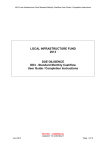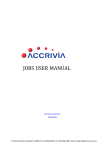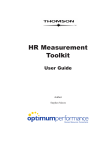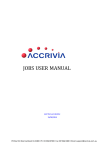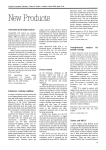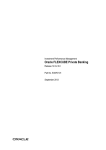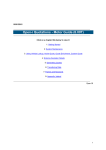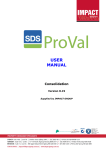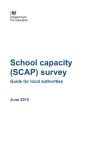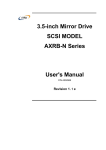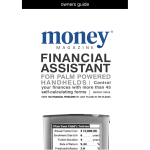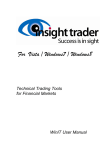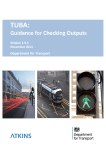Download SDS Landval User Manual V710
Transcript
USER MANUAL for Program Version 7.10 SDS Shelton Development Services Redcroft House Redcroft Walk Cranleigh Surrey GU6 8DS Tel. 01483 278444 Fax. 0845 076 3777 Email [email protected] Contents 1.0 Opening & Closing SDS Landval 1.1 To Open SDS Landval 1.2 To Exit SDS Landval Page 4 4 4 2.0 Open, Save & Close Appraisal Files 2.1 To Start a New Appraisal 2.2 To Open an Existing Appraisal 2.3 To Save a New Appraisal 2.4 To Save an Existing Appraisal as a New Version 2.5 To Close an Appraisal 5 5 5 5 5 5 3.0 Colour Coding, Navigation & Screen Sizing 3.1 Cell Label & Data Entry Colour 3.2 Button Colours 3.3 Navigation 3.4 Screen Sizing 6 6 6 6 7 4.0 Setting and Applying Default Values 4.1 To Set Personal Defaults 4.2 Set Scheme Defaults 4.3 Save Default Values 4.4 Create a New Version of Defaults Values 4.5 Protect Default Values by Password 8 8 8 10 10 11 5.0 Updating Data in the Database 5.1 To Open the Database for Viewing 5.2 To Update the Database 5.3 To Change the Name of the Database 5.4 To Update an Appraisal with the Latest Database Values 5.5 To Change the Password 5.6 To Update Costs in the Database 12 12 13 13 13 13 14 6.0 Carrying out an Appraisal 6.1 Applying Defaults 6.2 Entering Data 6.3 General Scheme Details 6.4 Unit & Sales Details 6.5 Sales Prices 6.6 Unit Build Cost 6.7 Housetype Performance Information 6.8 Unit Mix 6.9 Site Costs 6.10 Overheads 6.11 Technical Fees 6.12 Marketing 6.13 Gross Margin 6.14 Abnormals 6.15 Gross Development Value 6.16 Existing Property Resale 6.17 Acquisition Fees 6.18 Residual Land Value 15 15 15 16 17 19 19 20 20 21 21 22 22 23 24 24 25 25 26 7.0 Net Margin 7.1 Features of the Cashflow 7.2 Creating a Cashflow 7.3 Equity & Finance Analysis 7.4 Recovery of Costs on Sale 7.5 Return on Capital 27 28 30 31 31 32 8.0 Land Value Sensitivity 8.1 Land Value Sensitivity by Profit Margin 8.2 Land Value Sensitivity by Sales Value 8.3 Effect on Land Value for Other Changes 33 33 33 34 2 con’t 9.0 Unit Profit Analysis 35 10.0 Printing 36 11.0 Stamp Duty Land Tax 37 12.0 Miscellaneous Topics 12.1 Validations 12.2 Appraisal Summaries 12.3 Notes 12.4 Undo 38 38 38 38 38 13.0 Help 39 3 1.0 Opening & Closing the Application Landval is a Microsoft Excel based program. Appraisals are saved as Excel workbooks but these can only be opened form within the Landval operating environment. To share appraisals with those who do not have Landval, we recommend that the Landval reports are printed and then scanned as pdf copies. On opening Landval the Excel operating environment will be amended and as a precaution the user should first close any other workbooks which may be open in Excel. 1.1 To Open Landval Double click on the shortcut icon on the desktop screen to open the Control Panel. 1.2 To Close Landval 1. Ensure any open appraisals have been closed. To check that all appraisals have been closed, click View opened files 2. To exit Landval and restore the Microsoft Excel environment click Exit Landval 4 2.0 Open, Save & Close Appraisal Files 2.1 To Start a New Appraisal 1. From the Control Panel, click Start a new appraisal. 2. Select the Landval Version 710 (or later) version. 2.2 To Open an Existing Appraisal 1. From the Control Panel, click Open existing file. 2. Choose the appraisal file to be opened from the Excel Open dialog box. Navigate to the correct drive/directory if necessary. 2.3 To Save a New Appraisal 1. 2. 3. 4. 5. Return to the Home Page of the appraisal. Click Save. Check that the directory which is shown in the ‘Save As’ box is correct. Check the file name is correct. Avoid using punctuation marks in the file name. Click Save to save the appraisal. 2.4 Save an Existing Appraisal as a New Version 1. 2. 3. 4. Return to the Home Page of the appraisal. Click Save as New Version. Verify the name of the new file and the directory in which it is to be saved. Click Save. ! Tip Amend the description of the Appraisal Version cell in the header section of the appraisal to describe the new version being saved. This entry will be appended to the file name. 2.5 To Close an Appraisal 1. Return to the Home Page of the appraisal. 2. Click Close. 3. If the file has not been previously saved then save it as described above, otherwise confirm whether any changes that may have been made are to be saved. Important Information If during the save procedure described above, you cancel out of the Save dialog box, you will be warned that the file has not been saved. Clicking Ok to this message will result in any changes to the appraisal being lost. 5 3.0 Colour Coding, Navigation & Screen Sizing 3.1 Cell Label and Data Entry Colours Cell descriptions (or labels), user input and those parts of the program under automatic control of the Landval application are identified by different colours as follows. Pink Labels: Essential information/data required by Landval from the user to obtain a meaningful land value. Green Labels: Indicates that user input is entirely optional. Blue Labels: Indicates that these can be overwritten by the user. Blue Data Entries: All entries by the user are shown in blue. All existing blue data entries can be overwritten by the user. Note that all default values and entries from the database are in blue indicating that they can be modified by the user. Black Labels/Data Entries: These are all under the control of the Landval application. Red Descriptions/Data Entries: Warning Messages or Errors. Orange Descriptions Memorandum information for the user. 3.2 Button Colours To assist the user to move to any part of the appraisal, navigation buttons are identified by black text on a yellow background. The Help navigation button has a light blue background. Green buttons identify that an action is performed. The Start button on the Home page has a green background because when the appraisal is first started, default values are applied. The printer button has its own colour. 3.3 Navigation Click the appropriate yellow button to move to the relevant part of the appraisal. Other useful keyboard shortcuts to assist navigation are as follows: <Home> <Ctrl + Home> Cursor returns to far left of screen on current row. Cursor returns to top left cell of the page. 6 <Tab> Cursor moves (usually left to right) to each unprotected cell ready to receive input. After making an input the tab button also performs an Enter action. 3.4 Screen Sizing Once a new appraisal has been started all the pages in the appraisal are automatically sized on clicking the Start button on the Home page. If the appraisal is subsequently viewed on a different screen size, resizing can be carried out by clicking the button on the Home page. 7 4.0 Setting and Applying Default Values Default values are inserted at the time a new appraisal is created. All default values can be overwritten on the appraisal. There are two classes of default values: Personal Defaults and Scheme Defaults. Personal defaults consist of the printer name, your user name and the nominated file for saving your appraisals. Scheme defaults are set in separate file on the system and are accessible by all users. Different sets of default values can be created. 4.1 To Set Personal Defaults 1. 2. 3. 4. 5. 6. From the Control Panel click Set Defaults. Select the Personal Defaults option and click OK. Place the cursor into the first input, prompted by the label Printer. Select a printer name from the choices presented and click OK. In the next field enter your name/initials. Click into the last field, labelled Nominated Folder for Appraisal Files. Browse for a preferred folder, anywhere on the system, where you will want to save appraisal files, click OK. 7. Click Save & Return to Control Panel to save your settings. 4.2 Set Scheme Defaults 1. From the Control Panel click Set Defaults. 2. Select an appraisal default file. Note that apart from Personal Defaults all names appearing at this position are valid default files. Click OK. 3. This will open the selected file at its Home Page position. 8 4. Click View Defaults. 5. Each file has a number of pages where default values can be set. The first one is called the Appraisal Defaults. 4.2.1 Appraisal Default Values 1. Before values can be added, or amended, click Update Defaults. 2. If the values on this page have been password protected, you will be required to enter the password. 3. Proceed to enter values as prompted. Only set values you want to use on a regular basis. 4. Note that on this page the Stamp Duty Land Tax rates are set. 4.2.2 Overheads Appendix 1. Click Overheads. 2. Before values can be added or amended, click Update Defaults. 3. If the values on this page have been password protected, you will be required to enter the password. 4. Proceed to enter values as prompted. Only set values you want to use on a regular basis. 5. Add descriptions. 6. Values against each description can be entered as follows: Cost Per week, Sum Per Plot, Lump Sum. If more than one entry type is used the costs will be added together. 7. Overheads Contingency has special input options at the start. 9 4.2.3 External Appendix 1. Click Externals. 2. Before values can be added or amended, click Update Defaults. 3. If the values on this page have been password protected, you will be required to enter the password. 4. Proceed to enter values as prompted. Only set values you want to use on a regular basis. 5. Note that the first section of the page has a number of fixed descriptions. Following these the user can define further descriptions. 6. Values against each description can be entered in columns as follows: The first 3 columns allow a Bill of Quantities to be produced. Measured Quantity e.g. 107 Units e.g. m² Cost Per Measured Unit e.g. £10/m² Sum Per Plot Lump Sum % of Plot/Build Cost % of Sales Value. 7. Contingency has special input options at the start. 4.2.4 Other Appendices 1. For Fees, Marketing and Abnormal appendices, follow the same procedure as above 4.2.3 4.3 Save Defaults Values Return to the Home Page. Click Save Defaults. On saving a file the password settings are activated (if used). 4.4 Create a New Version of Default Values Having set and saved a file of default values, this can then be amended to suit other scheme situations and saved as a new version. 1. 2. 3. 4. 5. 6. 7. 8. Open an existing default file (see 4.2). Click View Defaults. Click Update Defaults. Change the input prompted by the pink label Name of this Defaults File to another name. Continue to add/amend values on this page and on the appendices as required. Return to the Home Page. Click Save as New Version. Follow on-screen instructions. 10 4.5 Protect Default Values by Password 1. Each page of the default values file has to be protected separately and a different password can be used. 2. Move to the default value page to be protected. 3. Click Set or Change Password. 4. Follow on-screen instructions. 5. Password protection will be effective only after the file has been saved from the Home Page. 6. Click Save Defaults. If the page has been password protected you will be required to enter the password before the default values can be amended. At the start of each default values page, the Password Status will be displayed. Even when the status is Not Set, you must still click Update Defaults before being able to change any values. NOTE: Changing values in the default files will not affect existing appraisals. 11 5.0 Updating Data in the Database The Database file contains 10 separate databases with space for 105 dwelling types in each. These may be defined by the user as a particular Standard House Type or may refer simply to generic types. The information held in each database is as follows: Dwelling Name/Type (essential) No of Beds Area (ft²) Substructures Superstructures Contingency Total Cost Total Cost (ft²) Plotting Density Unit Frontage The Contingency value can be entered either as a % (all values below 25 are treated as percentages) or as a lump sum. Contingency percentages are displayed in italics. The calculated contingency sum generated by a % value is displayed for information. The Database is a separate file and is available to all Appraisals at all times. 5.1 To Open the Database for Viewing 1. From the Control Panel click Edit Database 2. The database file of house type information will be displayed. 3. To view a particular database, click its number e.g. 1 One. 12 No amendment can be made to the database at this stage, but it is possible to view all the data and to print it. 5.2 To Update the Database 1. Open the Database file [5.1] and select the required database. 2. Click the button Update Database. You may be prompted for a password. 3. All cells available for input/amendment are now unlocked. Use the <Tab> or <Arrow> keys to move to any free line and enter the data. 4. On completion click Home Page 5. Click Save, Protect & Close, confirm whether to save changes. 6. Repeat steps 1-5 for other databases. Changes and new entries on the database will be immediately available to all appraisals. The data fields shown in green type are optional. The database name and Dwelling Name/Type description [pink label] are essential if data is to be successfully transferred to an Appraisal. Changes to the Database will not affect existing Appraisals. 5.3 To Change the Name of a Database On delivery the ten databases in the file are named One, Two, Three etc. To change this name: 1. Select a database. 2. Click Update Database. 3. Change the Database Name at the top of the page. 5.4 To Update an Appraisal with the latest Database Values 1. 2. 3. 4. 5. Open the appraisal [2.2]. On line a1 scroll to Column A. Delete the name of the dwelling type. Click Insert Dwelling Type from Database. From the Database choose the name of the deleted type from the appropriate database. 6. Click Enter into Appraisal. 7. All data from the Database will be overwritten into Column A. 8. Repeat steps 3 - 7 for Columns B, C etc. NOTE. Data from the Database will always be inserted into the column with the first empty Dwelling Type cell. Any existing data in that column will be overwritten. 5.5 To Change the Password 1. Open the Database file [5.1]. 2. Select a database. 13 3. Click Change Password 4. Follow on-screen instructions. N.B. Databases must be protected separately as necessary and each can have a separate password. 5.6 To Update Costs in the Database To update costs by a percentage (e.g. for inflation) use the automated procedure as follows: 1. 2. 3. 4. Open the Database file [5.1]. Select a database. Click Auto’ Costs Update Follow on-screen instructions. When using this function note that the Contingency sum, where set as a percentage, will not be affected, i.e. the same % will be applied to the revised costs. Separate % can be used for Substructure & Superstructure costs. This procedure can only be undone by applying a reverse sign calculation. NOTES Changing the details in the house type does not affect existing appraisals. 14 6.0 Carrying Out an Appraisal 1. Click Start New on the Control Panel. 2. Select the option Landval Version 710 (or a later version) 3. The Home page of the Appraisal will show after opening. 6.1 Applying Defaults 4. Click the Start button on the Home Page to show a list of default file options. 5. Select the appropriate file (or choose <None>) and click O.K. ! Warning: When the <None> option is chosen the SDLT values will not be set. These will have to be entered manually on the Stamp Duty page. The values in the selected default file will be copied onto the appraisal. These values can be changed on the appraisal without affecting the defaults file. Similarly changing the value in the defaults file will not impact on the appraisal. 6.2 Entering Data Only cells which are open for input are available to the user. All other cells are locked. Attempting to enter data into a locked cell will cause an error message to be shown. Most cells which can accept data are highlighted by grey or black line border. Where a percentage is required, the use of the percentage key is not required. In early versions of Excel a decimal may be required, otherwise enter the appropriate number, e.g. 5 for 5%. To navigate directly to cells available for input use the <Tab> key. This will move the cursor left to right, line by line to each available cell. Pressing <Tab> after input will register the entry and move to the next available cell. Alternatively the <Arrow> or <Enter/Return> keys can be used. The <Arrow> keys are particularly useful for moving down the column of data for a particular unit type which is being appraised. 15 To delete data before the <Tab/Enter/Return> key has been pressed, use the <Esc> key. The <Backspace> and <Delete> keys can be used in the normal way. Data shown in blue can be overwritten without needing to delete it first. ! Warning: Do not use Excel’s key shortcuts for copying/pasting etc. as this may cause unexpected errors and formatting problems. 6.2.1 Data Validation All user data is validated on input. Limits are set for most values and if the input lies outside the limit a warning will be displayed. If the value is correct, press the ‘Yes’ button to accept it, otherwise use the <Esc> key and re-enter the correct value. 6.3 General Scheme Details These are shown at the beginning of the Appraisal and apart from the Site Acreage are all optional entries. Date This will be today’s date on creating a new Appraisal. It will remain fixed unless overwritten. ! Tip To overwrite an old date with today’s date, use a key combination of <Ctrl + semicolon>. Scheme Name Site Address/Project Name. Local Authority Relates to scheme’s location. Site Area This can be entered in hectares or acres. To select the preferred unit of measure, change the label description. Enter the gross area of site. This will default to the Net Area cell, but can be overwritten – see next label description. Alt. Net Area Enter net developable area here if different from the gross. Appraisal Version Assists the user to identify the particular Appraisal where more than one Appraisal has been carried out (e.g. when using different mixes/costs/values). Prepared By User’s name or initials etc. Site No/Reference User’s internal reference number or other identification for a particular scheme. 16 Agent Owner Sketch Layout Section 106 Notes User Comments Name of the introducing or selling agent. Land owner’s name. Identification of sketch layout drawing number to which the Appraisal relates. Short description about any relevant Agreement Short Description of key information. A further area for Notes is on Line aa ! Tip Completion of the above information is best done by using the <Tab> key. 6.4 Unit & Sales Details Lines a1 to a7 Each particular dwelling type can be identified by a name or the appropriate description on the first line of the Appraisal. There is room for up to 37 different types to be entered, one column per type, headed by the letters A, B, C……etc. On Page One (A to E) of the Optimisation 5 types can be entered. Also shown on Page One are the Subtotals for all data entered on Page Two and Page Three together with a total for the whole Appraisal. To move to Page Two click Page 2 at the top of the screen. To move to Page Three click Page 3 at the top of Page Two. For duplicating data input across columns use the Copy & Paste gadgets at the side of the page. Each dwelling type can be identified with the following attributes: Dwelling Description: (house, flat, type ref.) Floor Area: Frontage: No. of Bedrooms: Habitable Rooms: Sales Price Input Essential input. Enter specific name, ref. no. or type. Essential input. Select unit of measurement: ft² or m². Select preferred unit of measurement: ft or m. Enter number of bedrooms. Enter number of habitable rooms. Essential input. Enter either as a specific price or as a price per unit floor area. Entries above 10,000 will be treated as a specific price. Line a7 will confirm the price and the equivalent price per unit floor area will be shown underneath. See also 6.5 below. 17 6.4.1 To Enter Details of a Dwelling Type from the Housetype Database: 1. Click on the button Insert Dwelling Type. 2. 3. 4. 5. Highlight the required Database. The dwelling type names will be listed. Highlight the required Dwelling Type. Click Enter into Appraisal. All information from the database for that type will be entered on to the Appraisal in the first column where the Dwelling Type Name is empty. If there is no room on the Appraisal (i.e. all Dwelling Description name cells have data in them) a warning message will be shown. Landval will insert the data into the first empty Dwelling Description. Any other information in this column will be overwritten. To undo the input, click Undo. ! Tip When entering data from the database, to avoid accidentally overwriting data, always give each dwelling type on the Appraisal a description of some kind on Line a1. 18 6.5 Sales Price This is essential data. Enter the estimated sales price for each dwelling type. The sales price must be entered either as a specific sum or as a price per unit floor area. Make the entry on the line labelled Sales Price Input, Line a6. N.B. Entries below 10,000 will be read as a price per unit floor area. Entries 10,000 and above will be treated as a specific price. 6.6 Unit Build Cost Landval allows building costs to be split between Unit Build Cost and Site Costs. Unit Build Cost refers to the cost of the superstructure and substructure of the unit together with any other costs (such as specification adjustments etc.) which will be directly affected by the chosen mix of dwelling types. Unit Build Cost can be entered by a cost per unit floor area or as separate sums for Substructure and superstructure. Line b is used for entering a cost per unit floor area (which can also be a cost for all build costs so that site costs can be ignored). Lines b1, b2 are for specifying an actual Substructure Cost and Superstructure Cost per unit Line b3 is for adding a Contingency. This can be entered either as a specific sum, or as a percentage. Entries below 25 will be treated as percentages, e.g. 2.0 = 2%. Percentage values are shown in italics. Lines b4 and b5 are for adding extra costs to either Substructures or Superstructures (per unit). Line b6 shows the Total Unit Build Cost and the Cost per unit floor area is shown below. ! Tip For a faster but less sensitive Appraisal, a gross cost of building (including all oncosts etc) can be entered at Line b. All Site Costs and other on-costs (Lines e to g) can then be ignored. Costs are split between Unit Build Cost and Site Costs because as the unit mix/number of each type changes, so the building cost will vary directly to the mix chosen. Site costs (infrastructure, off-site works etc.) however are less likely to change. ! Warning: You can’t specify these costs as a price/floor area at line b as well as specific sums on lines b1/b2. You can combine entries on lines b3, b4 and b5 with line b. 19 Note that if the database specified a contingency percentage for a particular housetype, this value will be transferred to the appraisal as a sum, not as a percentage. 6.7 Housetype Performance Information Lines c1 to c6 assist the user to determine the optimum mix of units on the site. Line c1 shows the residual value after Unit Build Costs have been deducted from the Sales Value. When converted to a Optimising Value (SV – Unit Costs) (line c3) by the application of the Plotting Density (line c2) then in broad terms those units with the highest Optimising will give the highest residual land value for the site. Aim to get the Total at line c1 as high as possible. Lines c4 to c6 give important performance statistics of the site as a whole as follows: c4 - Site Plotting Density. Indicates the overall density, e.g. units per acre. c5 - Site Cover. This is the floor area per unit site area. c6 - Plotting efficiency. This is a comparison of the theoretical net acreage that the specified unit mix requires (based on the plotting densities entered in line c2) with the actual net area of the site. A value above 100% indicates that the site is incapable of accommodating the specified unit mix (or that the plotting densities have been underestimated). A value somewhat lower than 100% indicates inefficient use of the land available (based on the plotting densities entered in line c2). 6.8 Unit Mix Line d. Enter a specific number of units for each dwelling type at line d. Site coverage details of the user specified mix will be shown in lines c4 to c6 as described above. A percentage of each type in the overall unit mix will be shown under the line % Unit Mix. 20 6.9 Site Costs Lines e1 to e2. Site costs comprise all direct construction costs not included in the Unit Build Costs, e.g. external works, roads & sewers, infrastructure, services, abnormal costs. These costs are split into 2 categories: 1. Externals 2. Abnormals Externals can be entered either as a user-defined sum or a detailed appendix of costs can be created. Only one option is possible and both are shown on line e1. To create an Appendix of Externals: 1. 2. 3. 4. 5. Click Externals Appendix. Complete costs for the predefined descriptions. Enter descriptions and costs as necessary. These can also be set by default. Return to the Appraisal Site Costs. On line e1 delete any user-defined entry and set Appendix option to y. Abnormal costs are entered in exactly the same way on line e2. To access the Abnormal Appendix click Abnormals Appendix and follow steps 2 - 4 above. Only one option can be used, User-defined Sum or Appendix. In these Appendices, the contingency provision is set at the bottom of the page. The user can explicitly exclude the Appendices by entering n at the prompt label. 6.10 Overheads Lines f1 – f2. Site overhead costs can be defined in one of three ways, viz. 1) by user defined sum, 2) summarised in an Appendix or 3) calculated by a percentage on the Build Cost. To enter as a user-defined sum, use the input box on line f1 and ignore all other inputs in this section. 21 To create an Appendix of Overheads: 1. Click Overheads Appendix. 2. Define Total Build Period by entering dates for Start on Site, Sales Rate (units/week) or a Sales Period and Lead-in Time, First Sales LC and Last Sales LC are displayed. 3. Complete costs for predefined descriptions. 4. Add additional descriptions and costs as necessary. 5. Return to the appraisal click Overheads. 6. On line f1 delete any user-defined sum entry and set Appendix option to y. In this Appendix, the contingency provision is set at the bottom of the page. The user can explicitly exclude the Appendices by entering n at the prompt label. On line f2 a percentage of the Build Cost (i.e. Unit Build Costs plus Site Costs) can be entered. 6.11 Technical Fees Lines g1 – g2. Technical Fees can be defined in one of three ways, viz. 1) as a user defined sum, 2) summarised in an Appendix or 3) by percentage. To enter as a user-defined sum, use the input box on line g1 and ignore all other entries in this section. The user can explicitly exclude the Appendices by entering n at the prompt label. To create an Appendix of Fees: 1. 2. 3. 4. Click Fees Appendix. Add descriptions and costs. Return to the appraisal Technical Fees. On line g1 set the Appendix option to y. To define technical fees by percentage, enter the % in line g2. The calculation is a % of all building costs (net of technical fees) and this total is shown on line g2. 6.12 Marketing Lines i1 and i2 22 6.12.1 Part Exchange Units 6.12.2 Marketing Costs To allow for part exchange units in the Cashflow, enter the No. PX Units to be purchased, the Av’ge Value per unit and the Hold Period (in months). The Cashflow will automatically time these to fit in with the pattern of development sales. Enter a combination of any or all of the following options at Line i1 Enter a percentage of Sales Value total on Line i1 To create an Appendix of Marketing Costs 1. Click on Marketing Appendix 2. Optionally, complete the timing information at the start. This will be used in the Cashflow. 3. Add descriptions and costs. 4. Return to the appraisal Marketing Costs. 5. On line i1 set the Appendix option to y. ` 6.13 Gross Margin Line j Gross Margin will normally be entered as a required gross profit margin from which a residual land value will be derived. It is entered as a percentage of the sales total and is defined as follows: Gross Margin = Net Profit Before Tax + Interest Charge + Overheads The required GM % can be defined either for the scheme as a whole or for individual units. The following example shows it being defined for the whole scheme. In the next example. Different GM% are defined for each unit. The weighted average GM% is shown next to the total. On line r it is possible to enter a User Specified Net LV and a Residual GM% will be displayed at Line j. 23 6.14 Land Abnomals Lines m1 and m2 Entries on these lines allow further opportunities for including costs which do not fall readily into any of the foregoing cost categories. Label descriptions can be redefined by the user. Data entry is by user-defined sum as shown above. 6.15 Gross Development Value Line n The Gross Residual Development Value is calculated as follow: Total Sales Value, less - Total Unit & Site Costs - Site Overheads - Technical Fees - Marketing Costs - Gross Margin - Land Abnormals = Gross Residual Development Value 24 6.16 Existing Property Resale Lines p1, p2 and p3 Where a scheme includes a property which is to be sold on separately from the main development, the contribution to land value that this sale makes can be shown. 1. 2. 3. 4. Enter Enter Enter Enter the Resale Price (Line p) any Selling & Legal Costs % (Line p1) any costs for Refurbishment Works (Line p2) any other User Defined Sum (Line p3) The sub-total (Resale Price less costs) will be added as a Net Contribution to the LV. The units total at the start of the appraisal will indicate where an existing property resale is included. It will not be added to the development units total. 6.17 Acquisition Fees Lines q1 – q5 6.17.1 SDLT Stamp Duty Land Tax – Line q1, will show automatically according to limits and percentages shown in the Stamp Duty page. When the net land value is very close to the limits of the bands an error may occur. When this happens a warning message will show and the correct Land Value should then be specified as a User Specified Net LA at Line r. If SDLT bands and rates change after the appraisal has been started, click Stamp Duty and make the amendments. These amendments will only apply to this appraisal. For global changes to the SDLT details make the changes in the Defaults file (see 4.0). 6.17.2 Acquisition Fees Fees for introducing agent, legal fees and other fees, Lines q2-q4 can be shown by one or a combination of three entry options, viz. a percentage of land value, a sum per unit and a lump sum. 25 6.17.3 VAT To include VAT on a land purchase, enter the correct VAT % on Line q5. This will recalculate the SDLT (Line q1) on the Net LV plus the VAT. If the VAT can be subsequently reclaimed then enter the relevant Recoverable VAT % on Line q5. If the total VAT is reclaimable set the cell to 100%. The user can make manual adjustments to the cashflow to show the payment of the VAT and its recovery. 6.18 Residual Land Value Line r The Residual Net Land Value represents the price which can be afforded for the land based on the cost and value input, whilst making the required Gross Margin. When the user specifies a land value on this line - User Specified Net LV - the SDLT, acquisition fees are recalculated and a Residual Gross Margin is shown on Line j. To revert to the residual land value, delete the specified land value. 26 7.0 Net Margin To calculate the Net Margin and Return on Capital Employed for the scheme it is necessary to carry out a cashflow. Begin by entering a Cashflow Start at line s, e.g. Jan 2004. This date will define the earliest event which can be entered in the cashflow. The date can be past, present or future. Income and expenditure can start later than Month 1, but not earlier. ! Tip To insert the current month (which will remain fixed unless subsequently updated) use a key combination of <Ctrl + semicolon>. The Cashflow uses the following values all of which can be set as defaults: Interest %, Negative Bal’s - line t1 Interest %, Positive Bal’s - line t2 Corporate Overheads – line t3 Exchange Deposit % - line t4 Used for all negative balances. Used for all positive balances. Not used in the Cashflow, but is used to derive a Net Margin. Optional: calculation is based on the Net Land Value. Equity injection can be defined on the Cashflow page and this will be used to finance the project before resorting to borrowing. Interest in the month is calculated on the average cashflow balance at the start and end of the month. The maximum cashflow period is 120 months. 27 7.1 Features of the Cashflow 1. Click Cashflow. 2. Options for Equity & Spreading Equity percentages can be set for Land and Build & Marketing. This will determine the amount of equity which will be used to finance the scheme before resorting to borrowed money. No interest rate or other cost is applied to this equity. Build Costs can be automatically spread over a defined period either by an Scurve (technically a sine function) or by equal amounts. Sales income can be automatically spread over a defined period either by equal amounts or by a user defined plot selling sequence. To create a plot selling sequence, follow these steps. Click Plot Sales Sequence Assign plot numbers to each of the dwelling types. Add in the Timing of Existing Property Resale (if applicable) Then define the actual selling sequence at the foot of the page. Click the Optional Validation Check on User Input to check no mistakes have been made. Set the Sales Spread option on the Cashflow to User Sequence. 28 3. Cost & Income Headings The appraisal costs nad income are summarised into the following headings. Land Costs (incl. Land fees, Land Abnormals & Technical Fees). External Development – Standard. Build Costs – Abnormals and the Balance. Marketing costs – Fees and Part Exchange All Sales (including Existing Property Resale). 2. Values for all Cost Heads are under program control and are shown on the line Appraisal Total £. 3. Spreading of the values can either be carried out automatically by specifying start and end month numbers or by entering sums for each month. For spreading options on build costs and sales income see above. 4. If the Outstanding £ total is not showing zero, an error message will be shown on the Appraisal indicating that the interest calculation is incorrect. Ensure the Appraisal Total £ is fully entered and that the Outstanding £ total is zero. 5. If using automatic spreading the cashflow spreads the values as follows: Land Costs: Land Exchange Deposit in the Specified Month. Balance of all Land Costs in the Legal Completion Month. All Other Cost Heads: Build costs as set by the user (equal amounts or Scurve) and equal amounts for marketing costs. All Sales: By equal amounts or user defined sequence as described above. When the Overheads Appendix has been used an option will be given either to spread the income according to the dates shown on the Appendix, or between a Start and End month entered on the cashflow. The use of the Overheads Appendix is indicated near the start of the Cashflow and relevant dates/month numbers are shown. 29 7.2 Creating a Cashflow 1. Click Cashflow Start & Int %. 2. Enter a Cashflow Start at line s in the format mmm-yyyy. 3. Enter the interest rate(s) at line t1 and t2. 4. Enter Corporate Overheads at line t3 5. Enter an exchange deposit % at line t4 6. Click Cashflow 7. Set Land Equity % and Build & Mark’tg Equity % options if appropriate. 8. Set options for Build Spread and Sales Spread (complete the Plot Sales Sequence page first if using this option). 9. For automatic completion of the cashflow, set the Exchange/Start and Legal Completion/End Month Numbers. Click Automatic Cashflow Update at the top of the Cashflow. Only those cost heads which have a Month No. entered by the user will be updated, but see 7.1 above. If the Overheads Appendix is being used there will be an option to time sales income in accordance with the Appendix timings. 10. For manual completion of the cashflow enter specific sums month by month. As sums are entered the Outstanding £ total will reduce. Ensure this total is at zero for a correct interest calculation. 11. The cashflow can be completed by a mix of manual and automatic methods. To prevent automatic overwriting of a cost head ensure the Start and End Month Numbers are omitted. 12. Return to the appraisal Net Margin & ROCE. The Appraisal will show the Cashflow Interest at line u and is deducted from the Gross Margin to give an Operating Margin. Corporate Overheads are deducted at line w to leave a Net Margin at line x. An IRR of the Total Cashflow will be shown if it is possible to be mathematically calculated. 30 7.3 Equity & Finance Analysis On the Cashflow, scrolling to the right will display the analysis of Equity and Finance. Equity percentages for Land and Build can be set at the start of the Cashflow. The equity is used to fund the project before resorting ot private finance. No cost or interest rate on the use of the equity is charged. Note that the equity total is used to fund all cashflows regardless of whether they arise from Land or Building expenditure. 7.4 Recovery of Costs on Sale This is shown on the far right of the Cashflow page. Total Costs are written off against the Sales Income on an averaged cost basis and pro rata the sales income. Therefore in the example below, the first income of £663,000 has a Recovery of Costs on Sales of £541,658. The sales income is 17.7% of the All Sales and the cost recovery is therefore 17.7% of the Total Costs. The Gross Margin showing in the last column is therefore always the same as a percentage of the Sales Income. See also Unit Profit Analysis at Section 9.0. 31 7.5 Return on Capital Line y1 and y2. The Annual Return on Total Capital Employed is calculated as follows: The Annualised Operating divided by the Average Total Capital Employed where: The Annualised Operating Margin is the Operating Margin (i.e. Gross Margin after Interest) divided by the Cashflow Period times 12. And The Average Total Capital Employed is the Total Cumulative Cashflow divided by Cashflow Period The ROCE will be shown on both the Appraisal at line y1 as above and on the Cashflow. The IRR will be calculated on the Total Cashflow (i.e. before any equity) if possible. The Return on Costs is also shown and this can include or exclude the interest. The user must make the appropriate choice at Line t3. 32 8.0 Land Value Sensitivity Lines z1 to z3. The land value can be recalculated automatically for user specified profit criteria. It is also possible to carry out a sensitivity analysis by examining what percentage change in sales values is needed to achieve a target land value or target Gross Margin. This second feature is not affected by the cashflow. 8.1 Land Value Sensitivity by Profit Margin On the left side of the screen, the current sales and land values are shown together with the following profit margins: Gross Margin on Development Sales Net Margin on Development Sales Net Margin on Total Costs Ann. Return on Capital Employed - line line line line z1 z2 z3. z4. The user can Set Target % Margins for one or all of the above profit criteria. Note: Before starting a sensitivity exercise ensure that the Cashflow has been fully completed (with no errors). Enter target profit margins at lines z1, z2, z3 or z4. The New Land Value will be displayed. Certain rules are used for recalculating the revised land values which are explained by message boxes when using this feature. 8.2 Land Value Sensitivity by Sales Values 33 This feature does not use the cashflow. It reports the % change required in Sales Values to achieve the Target LV or Target GM %. In the above example the current land value is £1,000,000. To achieve a land value of £1,200,000 sale prices would need to increase by 7.68% and this result assumes the current gross margin of 18.9%. Alternatively, to achieve a gross margin of 25% in place of the current 18.9% sales prices would have to increase by 8.43%. In other words this increase in sales prices, for the current land value of £1,000,000 would give a residual GM of 25%. 8.3 Effect on Land Value for Other Changes Lines z5 to z8 There are 4 reports in this section. Each reports what the land value would be for a given percentage change in Gross Margin (line z5) Sales Values (line z6) and Total Build Costs (line z7). At Line z8 the combined results of the preceding changes are shown. For the effect on land value for gross margin changes, set the input +/- % step change in GM by selecting a value from the drop down box. The report to the right shows the revised land values starting with the current GM% value and stepping up and down from this for up to 5 steps in total. Changes in Sales Prices and Total Build Costs follow a similar procedure. After changes have been made to the appraisal the results in this section will no longer be valid and will not be displayed. To refresh the report click Update Sensitivity at the top of the screen. Changes in the Step Value will always trigger a refresh. 34 9.0 Unit Profit Analysis This feature allows an analysis of gross margin against each dwelling type based on the apportionment of plot costs. Gross Margin in the appraisal is defined at the appraisal level (i.e. on total sales value). Unit mix should normally be determined by using dwelling types in the higher range of the Residual Optimising Value shown at Line c1, i.e. these units will produce the highest residual land value and therefore give the user the best chance of being competitive. Gross Margin at a dwelling type level can be shown, if the user defines the method that costs should be apportioned to each unit. To do this, click Unit Profit Analysis There are 5 main cost headings of which 4 can have one of 6 apportionment options as follows. Cost Headings Unit Build Cost - This cost is automatically set to the total unit build cost, as Line b6. Site Costs & Overheads Technical Fees Marketing Land Value, including Land Abnormals & Acq. Fees Apportionment Options By Sales Value By Floor Area By Average per Unit By Unit Build Costs By Plotting Density By Habitable Room Once these options have been selected from the drop down list box above each column heading the residual margin and % will be shown. This information is also shown on the Detailed Summary. 35 10.0 Printing All printing is done from a single button Printing Options Any combination of pages and quantity can be printed. Pages can be printed in colour if preferred. Uncheck the Print in Black & White option. The user’s printer as set in Personal Defaults (see 4.1)will be shown in the Printer Details, but other printers can be selected. When printing Page One, pages Two and Three will automatically be printed if any relevant data has been entered. 36 11.0 Stamp Duty Land Tax Values and bands for Stamp Duty Land Tax are set in the default file(s). On starting a new appraisal, Stamp Duty Land Tax values from the default file will be copied into the appraisal and can be viewed by clicking Stamp Duty. These values will remain fixed in the appraisal but if legislative changes occur, they can be amended by overwriting with revised values. This action will be necessary for all appraisals where the original values become superseded. As soon as new Stamp Duty Land Tax rates are effective, ensure default file(s) are amended accordingly so that all new appraisals will use the correct values. If an appraisal is started and no default values are used (the <None> option is chosen on clicking Start on starting a new appraisal) then the Stamp Duty page of the appraisal will be empty. In this case at line q1 a warning message will be displayed and the user must therefore enter the values manually on the Stamp Duty page. Click Stamp Duty and enter the correct values. When calculating a residual net land value, based on a GM %, it is possible that the incorrect Stamp Duty Land Tax rate will be used if the residual land value is close to the Stamp Duty Land Tax limits. In this case a warning message will be displayed at line q1. Replace the residual land value with a Specified Net LV at line r to correct the situation. 37 12.0 Miscellaneous Topics 12.1 Validation Nearly all user input is checked on entry against a range of likely values. If the value entered is outside the range a validation message will be displayed, but in most cases the validation can be overridden. You will be asked to continue with your input. E.g. Entering 12,123,123 as a sales price on line a4, will bring up the following message. If the input is correct, to continue, click Yes. At the very top of the appraisal page there is also a validation section which will display user errors and the line numbers for key areas, e.g. Unit Build Costs, Stamp Duty Land Tax, Cashflow etc. This will only be visible if an error is detected. 12.2 Appraisal Summaries There are two Appraisal Summaries, a Detailed Summary and an Outline Summary. Click Detailed Summary or Outline Summary as appropriate. There is no user input on these. 12.3 Notes Line aa A section to enter memorandum information is at the end of the appraisal, line aa. Click Notes. 12.4 Undo To undo the last user input, click Undo . This can also be used to remove data imported from the Database. 38 13.0 Help For on-screen help, click the Help button at the top of the page followed by Index, View Topic & Print. To view a topic click View Topic. To print the topic note click Print Topic. For context specific help on the appraisal pages, place the cursor on the line number cell at the left of the page e.g. b3, then click Help . To return to the appraisal click Return to Appraisal at the top of the page. Some cells on the appraisal have user help notes in a comment box. Comments are identified by a small red triangle in the top right corner of the cell. To view the comment, place the mouse cursor over the red triangle. 39