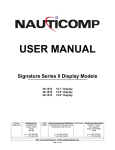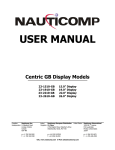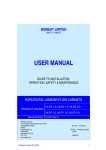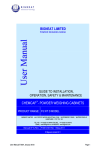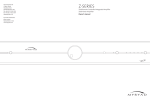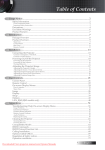Download USER MANUAL
Transcript
USER MANUAL Centric Display Models 23-1510 23-1910 23-2110 23-2310 Canadian Headquarters: Nauticomp Inc. 8 Callaghan Road Lindsay, Ontario Canada K9V 4R4 p: +1 705 328 2992 f: +1 705 328 2990 15.0” Display 19.0” Display 21.3” Display 23.1” Display United Nauticomp European Distribution Kingdom: CA Clase 2 Mornington Place, Waterberry Drive Waterlooville, Hants, PO7 7XX United States: Nauticomp International 1200 NE 7th Avenue Fort Lauderdale Florida, United States 33304 p: +44 2392 247920 f: +44 2392 261959 URL: www.nauticomp.com E-Mail: [email protected] p: +1 954 235 4875 f: +1-705-328-2990 TABLE OF CONTENTS 1 GENERAL 1.1 1.2 1.3 1.4 1.5 2 7 7 7 8 9 9 10 11 12 14 Primary Control Functions Overview Menu Mode Button and Indicator Functions Picture Menu Advanced Menu PIP Menu Options Menu Source Menu Start-up Source Input Messages Lock Functions Backlight Control Indicator Brightness 15 16 16 17 17 18 18 19 19 20 21 21 21 MAINTENANCE 4.1 4.2 5 Handling Precautions Planning Power Requirements Grounding Cable Runs Display Location EMC Guidelines Mechanical Installation – Display Electrical Installation – Display Recommendations for VGA/DVI Source OPERATION 3.1 3.2 3.3 3.4 3.5 3.6 3.7 3.8 3.9 3.10 3.11 3.12 3.13 4 4 4 5 6 6 INSTALLATION 2.1 2.2 2.3 2.4 2.5 2.6 2.7 2.8 2.9 2.10 3 Forward Display Description Contents of the Package Warnings Important Information Routine Maintenance EMC Servicing and Safety Guidelines 22 22 TROUBLESHOOTING 5.1 Common Symptoms and Possible Solutions Page 2 of 40 23 TABLE OF CONTENTS continued… 6 SPECIFICATIONS 6.1 6.2 6.3 6.4 23-1510 23-1910 23-2110 23-2310 15.0” 19.0” 21.3” 23.1” Display Display Display Display 24 25 26 27 7 TECHNICAL DRAWINGS 7.1 7.1 7.2 7.2 7.3 7.3 7.4 7.4 8 23-1510 23-1510 23-1910 23-1910 23-2110 23-2110 23-2310 23-2310 15.0” 15.0” 19.0” 19.0” 21.3” 21.3” 23.1” 23.1” Display Display Display Display Display Display Display Display – Options – Options – Options – Options 28 29 30 31 32 33 34 35 APPENDIX 8.1 8.2 8.3 8.4 8.5 8.6 Warranty Certificate Warranty Limitations Return of Goods Information (RMA) Document Revision History Contact Details Product Notes Page 3 of 40 37 37 38 38 39 40 1 GENERAL 1.1 Forward Founded in 1997, Nauticomp Inc. based in Canada designs and manufactures the widest range of watertight sunlight and daylight readable displays for worldwide markets. Nauticomp Inc. is a fully accredited ISO 9001:2000 Company with regional offices located in the United States of America and Europe. The Centric displays have been tested by DELTA Electronics Testing and found to comply with the requirements of the International Association of Classification Societies (IACS) as well as the selected requirements of IEC 60945, IEC 60529 and MIL-STD-810F. In support of the above, we offer the added value of a global network of experienced Dealers and Systems Integrators to ensure customer satisfaction. Please carefully read and follow the procedures stated in this manual. 1.2 Display Description Centric Displays are a series of approved LCD displays based on a modular concept. The TFT LCD’s used in the Centric Series displays range from 15.0” thru to 23.1” sizes. The front, display frame, cover, stand, turntable and sunshade are made of treated aluminium to reduce weight and eliminate corrosion problems. These basic mechanical parts are all constructed and assembled the same way. The electronics include a custom-made power supply, high quality display controller, backlight inverter with sealed transformers and a custom-made interface board. All Centric displays use the same power supply and OSD – On Screen Display. The power supply can be supplied with 115 VAC/24 VDC or 230 VAC/24 VDC. The displays can be surface mounted from the front or simply used as a free standing unit using the optional Stand and Turntable. All Centric displays have VGA, DVI and RS232 input for remote control purposes. The 19.0”, 21.3” and 23.1” displays also have both S-VHS (S-Video) and CVBS (Composite) video inputs. Page 4 of 40 1 GENERAL continued… All Centric displays operate from an internal regulated power supply with an external switch converting 115 VAC/24 VDC or 230 VAC/24 VDC. Each Centric Display is shipped with a 2 Year / 24 Month Limited Warranty parts and labour. 1.3 Contents of the Package Each Display is shipped with Description Part Number AC Power Cable 00-0600 1 6ft. Grounded power cable DC Power Plug 25-DCPP 1 Attached to Display VGA Cable 00-0622 1 6ft. 15 Pin D-Sub VGA Cable Front Mounting Kit As Specified 4 4 x M6 screws and screw covers User Manual Manual Rev 1 1 Manual 1 Not to Scale Cut-Out (Paper) Kit Qty Remarks Optional for each Display – Description Adjustable Universal Stand Turntable for Stand Flush Mount Kit Sunshade DVI Cable Part Number 25-XX1US01 25-XX1T 25-XXFMK 25-XX1SS 00-0XXX Qty 1 1 1 1 1 Remarks Stand and 4 x M6 screws and screw covers Turntable and 4 x M8 screws and screw covers Gasket and O-rings Shade and 4 x M3 screws and screw covers 6ft Triple shielded DVI-I cable XX – Refers to the display size. Insert 15, 19, 21 or 23 depending on the size of display. *Example – 25-151US01 refers to a 15” Adjustable Universal Stand Page 5 of 40 1 GENERAL continued… 1.4 Warnings 1.4.1 Product Installation: All equipment must be installed and operated in accordance with the Nauticomp instructions provided. Failure to do so could result in poor product performance, personal injury and/or damage to connected items. 1.4.2 Electrical Safety: Make sure you have switched off the power before you start installing this product. The display unit contains high voltages. Adjustments require specialized service procedures and tools only available to qualified service technicians. There are no user serviceable parts or adjustments. The user should never attempt to service the equipment doing so will void the products warranty. 1.4.3 Navigation Aid: If this display is used within a navigation system, it is considered as an aid to navigation. Its accuracy can be affected by many factors, including equipment failure or defects, environmental conditions, and improper handling or use. It is the user’s responsibility to exercise common prudence and navigational judgments. This unit should not be relied upon as a substitute for such prudence and judgment. Always maintain a permanent watch so you can respond to situations as they develop. 1.4.4 TFT Colour LCD Displays: The colours of the Display may seem to vary when viewed against a coloured background or in coloured light. This is a perfectly normal effect that will be seen with all colour LCD displays. In common with all Thin Film Transistor (TFT) panels, the screen may exhibit a few (less than 7) wrongly illuminated pixels. These may appear as black pixels in a light portion of the screen, or as coloured pixels in black areas. 1.4.5 EMC Conformance: The design and manufacture of Nauticomp equipment and accessories conform to the appropriate Electromagnetic Compatibility (EMC) standards, but correct installation is required to ensure that performance is not compromised. 1.4.6 1.5 User Manual Content: The technical and graphical information contained in this User Manual, to the best of our knowledge, was correct as it went to press. However, our policy of continuous improvement and updating may change product specifications without prior notice. As a result, unavoidable differences between the product and User Manual may occur from time to time. Nauticomp cannot accept liability for any inaccuracies or omissions it may contain. Important Information This User manual contains important information on the installation and operation of your new display. In order to obtain the best results in operation and performance, please read this User Manual thoroughly. Nauticomp’s Technical Support representatives or your local dealer will be available to answer any questions you may have. Page 6 of 40 2 INSTALLATION 2.1 Handling Precautions The casing of the Display gives good protection to its internal components. To prevent damage to the LCD Display, it is important to observe a few simple precautions. 2.2 2.1.1 Unpack your display carefully to prevent damage. 2.1.2 If the surface is soiled, wipe lightly with clean absorbent cotton or other soft cloth. 2.1.3 The TFT panel and circuit boards contain devices that are sensitive to Electrostatic Discharge. Adequate ESD precautions should be taken during unpacking, handling and installation of the TFT display. 2.1.4 There are no user serviceable parts inside the display. All servicing must be carried out by qualified personnel. 2.1.5 The casing should never be opened by unqualified personnel, as there are potentially harmful voltages within this equipment. 2.1.6 Save the carton and packing in case you need to return the Display for service. Planning Before you install your Display, plan the installation considering: 2.2.1 Display location and mounting options. 2.2.2 Power requirements. 2.2.3 Cable runs - do not run video cables near any AC power sources. 2.3 Power Requirements The display has an internal regulated power supply. With the external switch the display will input 115 VAC/24 VDC or 230 VAC/24VDC. Page 7 of 40 2 INSTALLATION continued… 2.4 Grounding It is important that an effective RF ground is connected to the display. You must ground the display by connecting the drain (earth) terminal directly on the Nauticomp power supply to the nearest RF ground source (superstructure). The length should be as short as possible. CAUTION: This display is not intended for use on positive ground circuits. The power input cable Earth screen connections must be connected directly to a RF ground source. Recommended Vessel Power Source 24 VDC 115 / 230 VAC Rating of Fuse 5 Amp 10 Amp Page 8 of 40 2 INSTALLATION continued… 2.5 Cable Runs Consider the following before installing the Display: 2.5.1 All cables should be adequately secured, protected from physical damage and protected from exposure to heat. Avoid running cables through bilges or doorways, or close to moving or hot objects. 2.5.2 Acute bends must be avoided. 2.5.3 Where a cable passes through an exposed bulkhead or deckhead, a watertight feedthrough should be used. 2.5.4 Make sure any excess cable is coiled and secured. 2.5.5 Do not run video cables near AC power sources or wires. CAUTION: Do not ‘Pull’ cables through the bulkheads, walls or tight spaces using a cord attached to the connector. This method could damage the connections. 2.6 Display Location 2.6.1 Viewing angle: This LCD panel has been chosen to give the very best performance, including viewing angle. However, the contrast and colours seen on all LCD displays vary slightly with viewing angle. Note: Viewing an LCD panel from the bottom angle (outside specified display viewing angle characteristic) is typically unacceptable. 2.6.2 Access: There must be sufficient space behind the display to allow cable connections to the rear connectors, avoiding tight bends in the cable. All connections are bottom entry. 2.6.3 Interference: The selected location should be far enough away from devices that may cause interference, such as motors, generators and radio transmitter/receivers (see the EMC guidelines section 2.7). 2.6.4 Magnetic compass: Mount the display unit at least 3 ft (1m) away from a magnetic compass. 2.6.5 Environment: To prevent overheating, do not restrict airflow at the front or rear of the display unit; ensure there is adequate ventilation. Page 9 of 40 2 INSTALLATION continued… 2.6.6 Heat Management: The display is designed to work within most high ambient heat conditions. There are extreme yet rare conditions that may cause the display to go black or “Blackout”. This is normally caused by concentrated and excessive UV rays (DIRECT SUNLIGHT) acting on the LCD panel. To minimize the risk of the Display being subjected to the above one should endeavour to: - 2.7 2.6.7 Employ additional cooling to assist with heat dissipation. 2.6.8 Provide additional shading. EMC Guidelines All Nauticomp Displays and accessories are designed to the best industry standards for use in the rugged electronic environment. The design and manufacture conforms to the appropriate Electromagnetic Compatibility (EMC) standards (reference section 1.4.5), but correct installation is required to ensure that performance is not compromised. Although every effort has been taken to ensure that they will perform under all conditions, it is important to understand what factors could affect the operation of the product. The guidelines given here describe the conditions for optimum EMC performance, but it is recognized that it may not be possible to meet all of these conditions in all situations. To ensure the best possible conditions for EMC performance within the constraints imposed by any location, always ensure the maximum separation possible between different items of electrical equipment. For optimum EMC performance, it is recommended that where ever possible Nauticomp displays and cables connected should be: 2.7.1 At least 3 ft (1 m) from any equipment transmitting or cables carrying radio signals e.g. VHF radios, cables and antennas. In the case of SSB radios, the distance should be increased to 7 ft (2 m). 2.7.2 More than 7 ft (2 m) from the path of a radar beam. A radar beam can normally be assumed to spread above and below the radiating element. 2.7.3 Supplied from a separate battery from that used for engine start. Voltage drops below 10 V, and starter motor transients, can cause the equipment to reset and or cause the loss of some information and may change the operating mode. 2.7.4 Used with Nauticomp specified cables. Cutting and rejoining (Splicing) these cables can compromise EMC performance and must be avoided. NOTE: If a suppression ferrite is attached to a cable, this ferrite should not be removed. Page 10 of 40 2 INSTALLATION continued… 2.8 Mechanical Installation – Display Mechanical drawings are included in the enclosed with each manual. The display is packaged with all accessories for the ordered mounting type. 2.8.1 Front Mounting The display is mounted to e.g. a console using 4 x M6 front mounting screws and screw covers enclosed in the delivery. The screws must be tightened to 70 inch pounds / 7.9 Newton meters 2.8.2 Mounting Stand The Stand is mounted to the table or ceiling using 4 x M6 stand Mounting screws and screw covers enclosed in delivery. The screws must be tightened to 70 inch pounds / 7.9 Newton meters. The Display is mounted to the stand using the 4 x M6 front mounting screws and screw covers enclosed in delivery. The screw must be tightened to 70 inch pounds / 7.9 Newton meters. The angle of the display can be adjusted from -12 degrees to 90 degrees from vertical using the fingertip screws on each side of the stand. Pull out the screws and turn counter clockwise until they are fixed. Move the display until the desired angle is achieved and turn the fingertip screws clockwise until they are loose again. Move the display back and forth to align the fingertip screws in the holes. If the display is exposed to severe vibration or shock it can be firmly fixed using two M10 nuts on each side of the stand. Remove the plastic covers and tighten the screws to 70 inch pounds / 7.9 Newton meters. Replace the plastic covers. Screws must be loosened before adjusting the stand each time. 2.8.3 Turntable Mounting The turntable is mounted to the table or ceiling using 4 x M8 turntable mounting screws and screw covers not included in the delivery (optional). The screws must be tightened to 70 inch pounds / 7.9 Newton meters. The turning radius of the display can be adjusted 0-360 degrees by adjusting the display using a minimum of force. The display swivel tension can be adjusted using the M10 nuts on the top of the turntable. Remove the plastic covers and loosen or tighten the screws as required. Remember to replace the plastic covers again. If the display is exposed to severe vibration or shock the M10 screws can be tightened to 70 inch pounds / 7.9 Newton meters. Loosen the screws before adjusting the turntable each time. Follow the stand mounting instruction (reference section 2.8.2) for mounting of the display to the stand and turntable. Page 11 of 40 2 INSTALLATION continued… 2.8.4 Sunshade Mounting The sunshade is mounted to the display using 4 x M3 sunshade mounting screws and covers. Remove the covers from the mounting holes and mount the sunshade on the display. The 4 x M3 sunshade mounting screws thread into the 4 x M6 front mounting screws. The screws must be tightened to 17 inch pounds / 1.9 Newton meters. Mount the sunshade screw covers. 2.8.5 Sealing Kit The kit consists of a gasket for the back of the display and rubber O-rings for the mounting screws. The gasket must be inserted into the recess in the display back prior to mounting of the display. Please observe that the gasket is firmly fitted inside the recess all the way around and that the mounting surfaces are clean. 2.9 Electrical Installation - Display 2.9.1 Cabling – Electrical Supply All electrical installations are made to the terminals placed on the lower rear side of the display. All terminal designations are marked on the terminal plate beneath the terminals. If the display is exposed to vibration or shock all cables should be fixed to the cable retainers below the terminal plate using plastic tie straps. Connect drain (earth) to the nearest RF ground source (superstructure) Figure1. Terminal Plate for 15” Centric Display Page 12 of 40 2 INSTALLATION continued… 2.9.2 Power Supply The display can be supplied by 115 VAC/ 24 VDC or 230 VAC /24 VDC. The selected AC voltage is marked on a label on the terminal plate. The display is connected to AC voltage by means of the standard AC power cable included in the package. The AC current to the display must be limited by a 10 amp fuse or similar. The display is connected to DC voltage by means of DC power plug included in the package. The DC current to the display must be limited by a 5 amp fuse. The wire used must be suitable for up to 8 A. 2.9.3 VGA Cable The VGA cable is included in the package. On the 15.0” and 19.0” displays the VGA cable is to be connected to the VGA terminal. On the 21.3” and 23.1” displays the DVI-I to VGA cable is to be connected thru the DVI-I terminal. Fasten the screws in the terminal for adequate earth connection. 2.9.4 DVI Cable The DVI cable is not included in a standard delivery but is available as an option. The DVI cable is connected to the DVI-I terminal. Fasten the screws on the terminal for adequate earth connection. 2.9.5 Video / Composite Cables Video cables can be connected to the display by means of the S-VHS (S-Video) and CVBS (Composite) terminals. The video cables must be of high quality to avoid interference on the signal. 2.9.6 RS232 Cable The display is equipped with a standard 9-Pin D–SUB connecter for RS232 remote control. Detailed information about this interface and remote control of the display is given in the remote control section. Page 13 of 40 2 INSTALLATION continued… 2.9.8 Cabling – Connections 2.9.8.1 All cables can only be installed one-way. Do not force cables into sockets. 2.9.8.2 All cables must be connected to the output source before connecting to display. CAUTION: Always connect all video input cables before connecting the power. 2.10 Recommendations for VGA/DVI Source All Centric displays comply with VESA DDC1/2B Windows Plug and Play. No driver disks are required. A computer running Windows 2000, XP and later versions may interrogate the display for its technical characteristics. For best results Nauticomp recommends that you set the PC or device to match the “native” resolution, and suggested frequency as suggested in section 6 of this manual. (See specifications for your particular display) Example: 1024 x 768 at 60Hz is the preferred resolution and refresh rate. Unlike CRT Displays, LCD displays do not flicker; hence selecting a higher refresh rate provides no advantage. Page 14 of 40 3 OPERATION 3.1 Primary Control Functions The controls and indicators are placed on the user panel in the lower right side of the display. The normal function of the controls and indicators are explained in the following table: OSD (On Screen Display) Controls and Indicators – Layout Press once to turn on display. Press and hold for 5 sec to turn off display Light indicates that the display is supplied with AC and/or DC power. Light indicates that the display is supplied with 115 or 230 VAC Light indicates that the display is supplied with 24VDC Press once to activate the OSD in unlocked state. Press and hold for 5 sec to activate the OSD in locked state. Light indicates that the OSD is not active. Press once to activate the OSD in unlocked state. Press once to deactivate the OSD again. Indicates that the menu control is active. Only active when the OSD is active. 1. Press once to go to the selected sub menu. 2. Press once to set or unset the selected sub menu. 3. Indicates that the SET control is active. Press once to select the next menu when the OSD is active Press and hold to increase the indicator brightness when the OSD is not active. Indicates that the (+) control is active Press one to select the previous menu when the OSD is active. Press and hold to decrease the indicator brightness when the OSD is not active. Indicates that the (–) control is active Turn clockwise to increase the screen (brightness). Turn counter clockwise to decrease the screen (brightness). Page 15 of 40 3 OPERATION continued… 3.2 Overview - Menu Mode There are up to Five (5) different Menu Tabs: Picture Advanced PIP Option Source Control Buttons and Indicators: Menu, Set, + and - (reference section 3.1) are used to navigate and select OSD (On Screen Display) settings: - 3.3 3.2.1 Momentarily pressing the Menu button activates the Display’s Menu Mode. When this is done the monitor displays the Centric Menu - In Menu Mode other functions for the Menu button are: Exit 3.2.2 In Menu Mode other functions for the Set button are: Select. (Reference table section 3.3) 3.2.3 In Menu Mode the functions of the + and - buttons are changed to operate: Scroll and Adjust (Reference table section 3.3) 3.2.4 To close the menu press the Menu button until the menu disappears. Alternatively, the menu can be left to time out and disappear by itself. 3.2.5 When selecting the Menu it will open showing the last Tab offering quick access without the need to ‘Scroll Down’. Button & Indicator Functions – Menu Mode Navigation Function Action ACTIVATE the Menu Mode: Press the Menu button MOVE to next Menu TAB: Use +/- buttons ACCESS Selected Menu TAB (highlighted Blue): Press the Set button SCROLL through input signals: Press the +/- button SELECT a desired parameter/setting: Press the Set button ADJUST parameter/setting: Use +/- button SAVE parameter/setting: Press the Set button Detailed description of the OSD menus are listed on the following pages: Page 16 of 40 3 OPERATION continued… 3.4 Picture Menu Picture Menu - As viewed on Display - No PIP Input… Picture Functionality … Option Function Brightness Contrast H Position V Position Phase Frequency 3.5 Adjust Adjust Adjust Adjust Adjust Adjust the the the the the the screen black level screen contrast horizontal position of the picture vertical position of the picture picture phase picture frequency (width) Advanced Menu Advanced Menu - As viewed on Display… Advanced Functionality… Option Function Colour Temp Red Gain Green Gain Blue Gain Set the colour temperature of the picture Adjust gain of the red colour Adjust gain of the green colour Adjust gain of the blue colour Page 17 of 40 3 OPERATION continued… 3.6 PIP Menu PIP Menu – As viewed on Display… PIP Functionality… Option Function PIP Size PIP Position PIP Source Brightness Contrast Colour Set the picture in picture size Set the picture in picture position Set the picture in picture source Adjust the picture in picture brightness Adjust the picture in picture contrast Adjust the picture in picture colour 3.7 Options Menu Options Menu - As viewed on Display… Options Functionality… Option Function OSD Position OSD Timeout Backlight Lock Status Set Set Set Set the the the the on screen display location on screen display timeout dimming control parameters lock status Page 18 of 40 3 OPERATION continued… 3.8 Source Menu Source Menu - As viewed on Display… Source Functionality… Option Function Analog Analog RGB 2 Digital RGB Composite S-Video 3.9 Select Select Select Select Select standard RGB source (VGA) alternative RGB source (VGA) If applicable digital RGB source (DVI) composite video source (CVBS) s-video source (S-VHS) Start-up Make sure that power and valid video signal are supplied to the display. Press the power button once – the Power, Lock and relevant AC/DC indicators will light up. The Button and Indicator backlight can be adjusted using the (+/-) controls. The display will search for a video signal on the input source last selected. If the display states “No Input Signal – Going to Sleep”, the correct source can be selected using the Set button. The default source is Analog RGB1. The screen brightness can now be adjusted using the dimming control on the front panel and the picture positioning and size can be adjusted using the OSD. Page 19 of 40 3 3.10 OPERATION continued… Source Input Messages When the display detects a valid video signal it will shortly indicate the source input, resolution and frequency of the input signal. (See below) The input source can be selected using the set button. If the video signal is out of range either the resolution or frequency is too high or too low for the display. Page 20 of 40 3 OPERATION continued… 3.11 Lock Function The display is equipped with a lock function, which prevents accidental or unauthorized use of the OSD. The lock function does not affect the indicator brightness and backlight controls. The status of the lock function is controlled by the OSD and the remote control. CAUTION: The display is always locked when a valid RS232 signal is available. When the display is locked the OSD can be activated by pressing the Lock button for 5 sec. 3.12 Backlight Control The screen backlight (brightness) can be adjusted using the Dimming control on the front panel. It can also be adjusted using the OSD and remote control. There is an indication above the Dimming control which indicates its calibrated setting. This setting must be used when the backlight is being controlled by the OSD or remote control. If the Dimming control is not positioned correct the OSD or remote control will not be able to adjust the brightness correctly. If the backlight is only to be controlled by the Dimming control the OSD backlight setting must be fixed at 50%. 3.13 Indicator Brightness Indicators are the lights behind the buttons. The brightness level of the indicators can be adjusted by means of the (+/-) controls when the OSD is not active. Press and hold the + control to increase the brightness level of the indicator light and the – control to decrease the brightness level when OSD is inactive. Page 21 of 40 4 MAINTENANCE 4.1 Routine Maintenance Good performance requires maintenance checks regularly. The following are recommended: 4.1.1 Check all cable connectors on the rear of the display to ensure they are secured. 4.1.2 Examine all cables for signs of damage such as; chafing, cuts, nicks or corrosion. 4.1.3 Take care when cleaning the display. Wipe the LCD with clean, damp cloth to remove dust or salt deposits. Use an LCD cleaner to dissolve the debris and change the cloth frequently so as not to scratch or damage the glass. To remove O-rings marks, carefully apply a mild detergent solution or IPA (Isopropyl Alcohol). CAUTION: Ensure the Display is disconnected from power before carrying out routine maintenance. CAUTION: Do not wipe the Display with a dry cloth - As this could scratch the screen coating. CAUTION: Do not use Acid, Ammonia based or abrasive products. 4.2 EMC Servicing and Safety Guidelines Only authorized Nauticomp service technicians should service Centric displays. They will ensure that service procedures and replacement parts used will not affect performance. Kindly note the following: 4.2.1 There are no user serviceable parts in any Centric display or power supply. 4.2.2 Some products generate high voltages. Never handle the cables/connectors when power is being supplied to the equipment. 4.2.3 When powered up, all electrical equipment produces electromagnetic fields. These can cause adjacent pieces of electrical equipment to interact with one another with a consequent adverse effect on operation. In order to minimize these effects and enable you to get the best possible performance from your Centric display, guidelines are given in the installation instructions (Reference section 2.9); to enable you to ensure minimum interaction between different items of equipment, i.e. ensure optimum Electromagnetic Compatibility (EMC). 4.2.4 Always report any EMC-related problem to your Nauticomp dealer. We use such information to improve our quality standards. 4.2.5 In some installations, it may not be possible to prevent the equipment from being affected by internal influences. In general this will not damage the equipment but it can lead to spontaneous resetting action, or momentarily may result in faulty operation. Page 22 of 40 5 TROUBLESHOOTING All Centric displays are subjected to comprehensive testing and quality assurance programs. However, if this unit should develop a fault, please refer to the following table to identify the most likely cause and the corrective action required to restore normal operation. If you still have a problem after referring to the table below, contact Nauticomp Technical Services Department for further advice at 705-328-2992 Always quote the product serial numbers. Display unit serial number is printed on the back of the unit. 5.1 Common Symptoms and Possible Solutions Problem Solution No AC or DC indication and no picture on the screen a) Press the Power control shortly and press and hold the + control for 7 sec b) Check the AC and/or DC power cable and make sure that voltage is present at the terminals a) Check that a valid signal is present on the selected source – use e.g. another display b) Turn the Dimming control clockwise c) Press the menu control (or press and hold the Lock control for 5 sec) and select the correct Video source with the OSD. Adjust the picture positions and frequency with the OSD Check if the video resolution and frequency are included in the Mode table above a) Set the dimming control in its calibrated setting little (mark above the dimming control) b) Adjust the backlight to 50% with the OSD a) Adjust the picture phase with the OSD b) Check cables – AC interference No picture on the screen but AC and/or DC is present The picture does not fit the screen size The picture cannot be adjusted to fit the screen size The backlight cannot be adjusted from total darkness to full brightness using the Dimming control Part of or whole picture is blurred Page 23 of 40 6 SPECIFICATIONS 6.1 Specifications: 23-1510 15.0” Display Page 24 of 40 6 SPECIFICATIONS continued… 6.2 Specifications: 23-1910 19.0” Display Page 25 of 40 6 SPECIFICATIONS continued… 6.3 Specifications: 23-2110 21.3” Display Page 26 of 40 6 SPECIFICATIONS continued… 6.4 Specifications: 23-2310 23.1” Display Page 27 of 40 7 TECHNICAL DRAWINGS 7.1 Technical Drawings: 23-1510 15.0” Display Page 28 of 40 7 TECHNICAL DRAWINGS 7.1 Technical Drawings: 23-1510 15.0” Display – Options Page 29 of 40 7 TECHNICAL DRAWINGS continued… 7.2 Technical Drawings: 23-1910 19.0” Display Page 30 of 40 7 TECHNICAL DRAWINGS continued… 7.2 Technical Drawings: 23-1910 19.0” Display – Options Page 31 of 40 7 TECHNICAL DRAWINGS continued… 7.3 Technical Drawings: 23-2110 21.3” Display Page 32 of 40 7 TECHNICAL DRAWINGS continued… 7.3 Technical Drawings: 23-2110 21.3” Display – Options Page 33 of 40 7 TECHNICAL DRAWINGS continued… 7.4 Technical Drawings: 23-2310 23.1” Display Page 34 of 40 7 TECHNICAL DRAWINGS continued… 7.4 Technical Drawings: 23-2310 23.1” Display – Options Page 35 of 40 8 APPENDIX continued… 8.1 Warranty Certificate The Nauticomp warranty terms and conditions as described below do not affect the customer’s statutory rights: - Limited Warranty Nauticomp warrants each new centric display to be of good materials and workmanship. Nauticomp or its approved agents will repair or exchange under warranty any parts proven to be defective in material or workmanship under normal use, for a period of 2 years / 24 months from date of shipment from Nauticomp. Nauticomp’s Limited Warranty covers the parts and labour associated with any warranty repair as described above, provided that the unit is returned to Nauticomp or one of its appointed agents. 8.2 Warranty Limitations Warranty Limitations Nauticomp Warranty policy does not apply to equipment that has been subjected to accident, abuse or misuse, shipping damage, alterations, corrosion, incorrect and/or non-authorized service, or equipment on which the serial number has been altered, mutilated or removed. Nauticomp assumes no responsibility for damage incurred during installation or as a result of improper installation. This Warranty does not cover routine system checkouts, alignment/calibration, sea-trials or commissioning. A suitable proof of purchase, showing date, place, and serial number must be made available to Nauticomp or authorized service agent at the time of request for Warranty service. Overtime/premium labour portion of services outside of normal working hours is not covered by this Warranty. Travel cost allowance on certain products with a suggested retail price below $2500.00 is not authorized. When/or if repairs are necessary, these products must be forwarded to a Nauticomp facility or an authorized dealer at owner’s expense and then will be returned via surface carrier at no cost to the owner. Travel costs other than auto mileage, tolls and two (2) hours travel time, are specifically excluded on all products. Travel costs, which are excluded from the coverage of this Warranty, include but are not limited to: taxi; launch fees, aircraft rental, subsistence, customs, shipping and communication charges etc. Travel costs, mileage and time, in excess to that allowed must have prior approval in writing. To the extent consistent with state and federal law 8.3.1 This warranty is strictly limited to the terms indicated herein, and no other warranties or remedies shall be binding on Nauticomp including without limitation any warranties of merchantable or fitness for a particular purpose. 8.3.2 Nauticomp shall not be liable for any incidental, consequential or special (including punitive or multiple) damages. All Nauticomp products sold or provided hereunder are merely aids to navigation. It is the responsibility of the user to exercise discretion and proper navigational skill independent of any Nauticomp equipment. Page 36 of 40 8 APPENDIX continued… 8.3 Return of Goods Information (RMA) Obtaining Warranty Service In the event of Warranty service being required, contact Nauticomp directly. A suitable proof of purchase, showing date, place of purchase, and serial number must be made available to Nauticomp or authorized service agent at the time of request for Warranty service. Note: Make sure to call Nauticomp Technical support at 705-328-2992 to obtain an RMA Number before returning ANY defective product to Nauticomp. Failure to do so may result in rejection of shipment. 8.4 Document Revision History The current issue is the last on the list. Revision 4 Date Nov 30th 2009 Author J. Smeall Page 37 of 40 Checked & Approved 8 APPENDIX continued… 8.5 Contact Details Canadian Headquarters: Nauticomp Inc. 8 Callaghan Road Lindsay, Ontario, K9V 4R4. p: +1 705 328 2992 f: +1 705 328 2990 United Kingdom: Nauticomp European Distribution 2 Mornington Place, Waterberry Drive, Waterlooville, Hants, PO7 7XX p: +44 2392 247920 f: +44 2392 261959 United States: Nauticomp International. 1200 NE 7th Avenue. Ft Lauderdale, Florida, 33304. p: +1 954 235 4875 f: +1 705 328 2990 Nauticomp Inc. is fully accredited ISO 9001:2000 Company INTERTEK Certification Nº 4546 Page 38 of 40 8 APPENDIX continued… 8.6 Product Notes: Page 39 of 40 Copyright © 2007 Nauticomp Inc. 8 Callaghan Road, Lindsay, Ontario, CANADA K9V 4R4 Information in this manual is copyrighted to the respective owners. All other product names or trademarks are properties of their respective owners All rights are reserved by Nauticomp Inc. This information may not, in whole or in part, be copied, photocopied, reproduced, translated or reduced to any electronic medium or machine-readable form without the prior written consent of Nauticomp Inc. Page 40 of 40