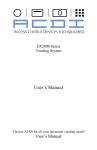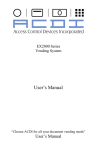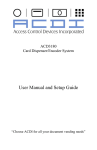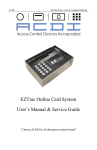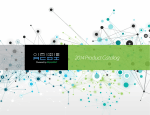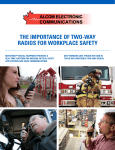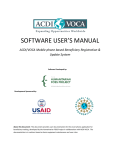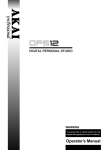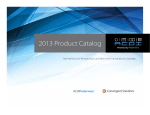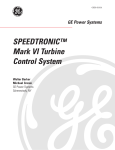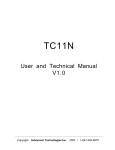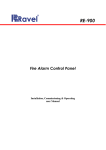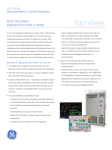Download ACD3000 Manual
Transcript
ACD3000 Series Vending Card System User’s Manual “Choose ACDI for all your document vending needs” User’s Manual ACDI ACD3000 Series User & Technical Manual INTRODUCTION ............................................................................................. 1 OVERVIEW ....................................................................................................... 1 Staff Copies ............................................................................................. 1 SETUP ................................................................................................................ 2 UNPACKING THE VENDING SYSTEM ................................................................. 2 Physical Mounting .................................................................................. 2 SELECTING THE COPIER ................................................................................... 2 Changing the Copier Type ...................................................................... 2 SETTING THE PRICE PER COPY ......................................................................... 3 SETTING THE MINIMUM VEND ......................................................................... 4 FEATURES ........................................................................................................ 4 MEMBRANE SWITCH/OVERLAY ....................................................................... 4 RS232 SERIAL INTERFACE ............................................................................... 4 PROGRAMMING ACD3000 SERIES VENDING SYSTEM ....................... 5 OVERVIEW ....................................................................................................... 5 ADJUSTING THE WELCOME SCREENS ............................................................... 5 Edit Text on the Display.......................................................................... 5 Edit Time Each Screen is Displayed ....................................................... 6 ASSIGNING SUPERVISOR AND USER PIN NUMBERS ......................................... 6 Pin Menu ................................................................................................. 6 Adding User PIN Numbers ..................................................................... 7 Clearing User PIN Numbers.................................................................... 7 Adding Supervisor PIN Numbers ............................................................ 8 Clearing Supervisor PIN Numbers .......................................................... 8 METERS MENU - ACCOUNTING ........................................................................ 9 View Meters Menu .................................................................................. 9 Reading Meters ....................................................................................... 9 Printing Meters ...................................................................................... 10 Clearing Meters in the Meters Menu ..................................................... 10 ENABLING HIDDEN PINS MODE ..................................................................... 11 Turning the Hidden Pins Mode ON or OFF .......................................... 11 DELAY SETTINGS ........................................................................................... 11 Disable Delay ........................................................................................ 11 Blind Time ............................................................................................ 12 Card Time Out....................................................................................... 12 Pin Time Out ......................................................................................... 12 CARD READER SERVICE MODE ...................................................................... 14 Encode Cards - Cash ............................................................................. 14 Card Max............................................................................................... 14 Card Time Out....................................................................................... 15 Group Code 1 ........................................................................................ 15 Group Code 2 ........................................................................................ 15 ACDI ACD3000 Series User & Technical Manual Group Code 3 ........................................................................................ 16 Site Code ............................................................................................... 16 Rom Code ............................................................................................. 16 ACDI ACD3000 Series User & Technical Manual Introduction Overview This document describes the operation and service of the ACD300 series copy/print controller. The ACD3000 Series is an advance generation of copy/print control, combining innovation and engineering to meet the demand of the ever-changing market. This ACD3000 has up to 8 separate Price Lines to allow for the charging of black and white copies, color copier, large paper sizes, scans, and faxes. For Staff Copies, the ACD3000 has an external keypad to allow User and Supervisor copies at no charge. The ACD3000 is also equipped with a serial interface to allow for communication with Print Management Software and an external printer for reports and meter readings. This interface allows the ACD3000 to be field programmable for software updates. The ACD3000 series is available in a variety of options and configurations including coin, bill, stored value, and credit card options. The ACD3000 Series vending system will accept ACDI CopyMate Cards intended for use with this system. Once the card is inserted, the display shows the $ amount available, also known as ESCROW Amount. For normal operation, when the escrow amount is greater than or equal to a given Price Line the ACD3000 will enable that feature on the Copier. The ACD3000 receives signals from the copier that indicate a copy has been made and at what Price Line. The copy is then metered by the ACD3000 and a new escrow value is calculated, in addition, Price Lines are re-assessed for validity. Up to 8 distinct price lines are supported depending on copier or M.F.P. our card reader is interfaced to. Press EJECT to retrieve card. Staff Copies Staff Copies are available using the Supervisor PIN, User PIN, or secondary group cards. As copies are made in any of these modes, the ACD3000 meters each copy and provides reports to verify usage. (Please refer to illustration 1.01) Introduction 1 ACDI ACD3000 Series User & Technical Manual Setup Unpacking the Vending System The following equipment is included in your ACD3000 Series shipment: • ACD3000 Series vending unit • Parts Box including: o Operation and Service Manuals o 16V Power Supply o H20-Interface Harness (Copier Specific) o Interface Installation Instructions Physical Mounting Your ACDI Vending System will mount easily to several stands designed and offered by ACDI, or can be set on a table top or counter. Selecting the Copier The ACD3000 Series has several preconfigured settings for Copier Type. In Default mode, the ACD3000 Series interfaces with most B&W copiers and printers. Choose the copier from the list that most closely matches your model copier. This will adjust the prices and screens to reflect the newly selected copier model. Specific Interface Instructions are included with each order and better explain the interface to the mfp. Changing the Copier Type 1. 2. 3. 4. 5. 6. 7. 8. 9. 10. 11. Enter Supervisor Pin – 73784230 Press FWD until display reads “Service Mode” Press ENTER to select “Service Mode” Press FWD until display reads “Setup Menu” Press ENTER to select the Setup Menu Press FWD until display reads “Select Copier” Press ENTER, display will read “Copier Default” (Or, current copier type) Press ENTER and a flashing cursor will appear Press FWD or BACK to change the copier type Once display show your preferred Copier Type, press ENTER to save it Press EXIT 2 times followed by EJECT to exit the Service Mode. Features 2 ACDI ACD3000 Series User & Technical Manual Setting the Price per Copy The ACD3000 series allows a wide array of pricing options based on the copier or mfp connected as well as the ability to charge different prices based on the type of currency source being used. To set the price for stored value card systems addons, set the price for the appropriate price group. Note: Magnetic cards can be programmed in up to 3 distinct groups. This allows different customer groups to have different price points. The Cash Customer menu will be the price that is displayed on the card reader screen. The price per copy for magnetic cards is dependent the prices set for groups, Group 1, Group 2, and Group 3. You can adjust the cash price per copy by following the steps below: 1. Enter Supervisor Pin – 73784230 2. Press FWD until display reads “Service Mode” 3. Press ENTER to select “Service Mode” 4. Press FWD until display reads “Price Menu” 5. Press ENTER, then display will read “Edit Prices Cash Customers” 6. Press FWD until display shows price group you want to edit. 7. Press ENTER, then display will read “Cash Customers Price 1 $0.10”, or whatever Price Line 1 has been programmed for 8. Press ENTER to Edit Price 1 (cursor will appear on the display) 9. Using the keypad enter the new price per copy and press ENTER to save 10. Press FWD to edit Price Line 2 and follow steps 6-8 Note: Price Lines 3 & 4 are “adders” to price lines 1 & 2 to account for duplex or premium paper size. For a better understanding of the pricing matrix, please review example shown below. ACD3000 Price Menu Price 1 $0.10 Price 2 $0.50 Price 3 $0.20 Price 4 $0.20 Price 5 $0.40 Price 6 $0.60 Price 7 $1.00 Price 8 $1.20 Price Label (Example) B&W Color B&W Premium Paper B&W Duplex B&W Premium Paper Duplex Color Premium Paper Color Duplex Color Premium Paper Duplex Features 3 ACDI ACD3000 Series User & Technical Manual Setting the Minimum Vend The ACD3000 series has a feature called the minimum vend. This is the smallest amount that must be entered to enable the copier or mfp. By having this setting independent from the price lines, the ACD3000 series can force a patron to deposit enough money to cover all vend options on copiers that do not give advanced signaling for color, duplex, and paper size options. You can adjust the minimum vend by following the steps below: 1. Enter Supervisor Pin – 73784230 2. Press FWD until display reads “Service Mode” 3. Press ENTER to select “Service Mode” 4. Press FWD until display reads “Price Menu” 5. Press ENTER, then display will read “Edit Prices Cash Customers” 6. Press FWD until display reads “Edit Prices Minimum Vend” 7. Press ENTER, then display will read “Minimum Vend Price $0.00”. 8. Press ENTER to Edit Price (cursor will appear on the display) 9. Using the keypad enter the new price and press ENTER to save. 10. Press EXIT 2 times followed by EJECT to exit the Service Mode. Features Membrane Switch/Overlay The ACD3000 features a membrane switch keypad built in to the graphic overlay. This keypad provides access to all menus and options as well as supervisor pin accounts and user pin accounts. There are several different options and models available. The LCD is a 2 line, 16-character display with a backlight allowing for multiple lines of text and instructions to be displayed. RS232 Serial Interface With the addition of a RS232 serial interface, the EX2000 series has expanded areas of use and has eased the hassle of upgrades and service. This standard 9pin serial connector allows the EX2000 to interface with software applications as well as ACDI’s Bootloader program. The Bootloader program allows users to reload the software on to the unit. Features 4 ACDI ACD3000 Series User & Technical Manual Programming ACD3000 Series Vending System Overview The ACD300 Series Vending System provides numerous levels of customization. By Pressing the top service button located on rear of unit and an Active Supervisor Pin Number, the following features are programmable within the Service Mode: • • • • • Amount of Time each welcome screen appears on the display Text for all of the 12 welcome screens are editable on the display Supervisor and User Pin Numbers (Default Supervisor Pin is 73784230) Delay Settings Assigning Supervisor and User PIN Numbers Adjusting the Welcome Screens Edit Text on the Display You can adjust the text that is displayed on Screens 1 through Screens 12 by following the steps below: 1. Enter Supervisor Pin – 73784230 2. Press FWD until display reads “Service Mode” 3. Press ENTER to select “Service Mode” 4. Press FWD until display reads “Setup Menu” 5. Press ENTER, then screen will display “Cash Settings” 6. Press FWD until display reads “Edit Welcome Screens” 7. Press ENTER, then screen will display “Edit Screen 1” 8. Press FWD until display reads “Edit Screen 2” or the number of screen desired to be edited. 9. Press ENTER, then screen will read “Edit Text” 10. Press ENTER, then screen will display “Color $0.50” 11. Press ENTER, then screen will display a line under the first character $0.50” on the screen “Color 12. Pressing FWD, the character currently underlined will change to the next valid character “Dolor $0.50” 13. Pressing BACK, the character currently underlined will change to the $0.50” prior valid character “Color 14. Pressing 6 will switch the underlined cursor to the right 15. Pressing 4 will switch the underlined cursor to the left 16. Pressing 8 will move the underlined cursor down 17. Pressing 2 will move the underlined cursor up 5 ACDI 18. 19. 20. 21. 22. 23. 24. 25. ACD3000 Series User & Technical Manual Pressing 0 will delete the underlined character. Pressing 5 will clear the text from the whole screen. Pressing FWD and BACK to edit the character. Pressing 7 and 9 to edit the character from lower case to upper case. Press ENTER to disable editing. Press EXIT, then screen will display “Edit Text” Press EXIT, then screen will display “Edit Screen 2” Press FWD to edit other screens and follow steps 9-22 Note: Welcome Screens 1 thru 8 are automatically set to price lines 1 thru 8 respectively. Therefore all but the lower right 7 characters are editable. Edit Time Each Screen is Displayed You can adjust the time that each welcome screen is displayed by following the steps below: 1. Enter default Supervisor Pin – 73784230 2. Press FWD until display reads “Service Mode” 3. Press ENTER to select “Service Mode” 4. Press FWD until display reads “Setup Menu” 5. Press ENTER, then screen will display “Cash Settings” 6. Press FWD until display reads “Edit Welcome Screens” 7. Press ENTER, then screen will display “Edit Screen 1” 8. Press ENTER, then screen will read “Edit Text” 9. Press FWD until the display reads “Edit Time” 10. Press ENTER, then screen will display “Time 2” (Default is 2 sec.) 11. Press ENTER, the cursor will blink 12. Pressing FWD will increase the value. 13. Pressing BACK will decrease the value. 14. Press ENTER to lock in value. 15. Press EXIT, then screen will display “Edit Time” 16. Press EXIT, then screen will display “Edit Screen 1” 17. Press FWD to edit Welcome Screen 2 and follow steps 8-16 Assigning Supervisor and User PIN Numbers Pin Menu 100 User and 25 Supervisor PIN numbers are programmable within the ACD3000 Series vending system. This feature provides multiple users’ access to “Staff Copies” and gives control and accountability to the Owner by recording the number of copies per User or Supervisor. Therefore, you have 6 ACDI ACD3000 Series User & Technical Manual vending and account management all in one machine. To view PIN usage, refer to the METERS MENU. Adding User PIN Numbers 1. 2. 3. 4. 5. 6. 7. 8. Enter Supervisor Pin – 73784230 Press FWD until display reads “Service Mode” Press ENTER to select “Service Mode” Press FWD until display reads “PIN Menu” Press ENTER, display will read “User PIN” Press ENTER, display will read “Add User” Press ENTER, display will read “Begin Entering PIN” Enter up to 6-digit PIN that you want to add. Note: Longer pin numbers are more secure. 9. Press ENTER, display quickly flashes “Adding PIN”, “PIN Added” then defaults to “Begin Entering PIN” 10. Repeat steps 8 and 9 until all desired PINs are added. 11. Press EXIT, display will read “Add User” 12. Press EXIT 3 times followed by EJECT to exit the Service Mode. Clearing User PIN Numbers 1. 2. 3. 4. 5. 6. 7. 8. 9. 10. 11. Enter Supervisor Pin – 73784230 Press FWD until display reads “Service Mode” Press ENTER to select “Service Mode” Press FWD until display reads “PIN Menu” Press ENTER, display will read “User PIN” Press ENTER, display will read “Add User” Press FWD until display reads “Clear PIN” Press ENTER, display will read “Begin Entering PIN” Enter up to 6-digit PIN that you want to delete and press ENTER Display will read, “Are you sure?” Press ENTER, display quickly flashes “Deleting PIN” and defaults to “PIN Deleted” 12. Press EXIT, display will read “Clear PIN” and follow steps 7-10 to delete additional PINs 13. Press EXIT 3 times followed by EJECT to exit the Service Mode . 7 ACDI ACD3000 Series User & Technical Manual Adding Supervisor PIN Numbers 1. 2. 3. 4. 5. 6. 7. 8. 9. Enter Supervisor Pin – 73784230 Press FWD until display reads “Service Mode” Press ENTER to select “Service Mode” Press FWD until display reads “PIN Menu” Press ENTER, display will read “User PIN” Press FWD until display reads “Supervisor PIN” Press ENTER, display will read “Add Supervisor” Press ENTER, display will read “Begin Entering PIN” Enter up to 6-digit PIN that you want to add. Note: Longer pin numbers are more secure. 10. Press ENTER, display quickly flashes “Adding PIN”, “PIN Added” then defaults to “Begin Entering PIN” 11. Press EXIT, display will read “Add Supervisor” and follow steps 7-8 to add additional PINs 12. Press EXIT 3 times followed by EJECT to exit the Service Mode. Clearing Supervisor PIN Numbers 1. 2. 3. 4. 5. 6. 7. 8. 9. 10. 11. 12. Enter Supervisor Pin – 73784230 Press FWD until display reads “Service Mode” Press ENTER to select “Service Mode” Press FWD until display reads “PIN Menu” Press ENTER, display will read “User PIN” Press FWD until display reads “Supervisor PIN” Press ENTER, display will read “Add Supervisor ” Press FWD until display reads “Clear PIN” Press ENTER, display will read “Begin Entering PIN” Enter the 8-digit PIN that you want to delete and press ENTER Display will read, “Are you sure?” Press ENTER, display quickly flashes “Deleting PIN” and defaults to “PIN Deleted” 13. Press EXIT, display will read “Clear PIN” and follow steps 9-12 to delete additional PINs 14. Press EXIT 3 times followed by EJECT to exit the Service Mode. 8 ACDI ACD3000 Series User & Technical Manual Meters Menu - Accounting The EX2000 Series allows you to track revenue by reading and recording meter amounts shown on the display or printing a hard copy to a portable SKT40 dot Matrix Printer. The meter readings show the total number of copies made and paid for, as well as the number of “Bypass” copies. These meters are resettable, preventing you from having to dictate the current copy count. Our unit also offers a persistent total clicks meter. This number is non-resettable and will continue to increment for the life of the product. This meter is useful as an added form of accountability to the copier and coin-op resettable counters. View Meters Menu To View Meters Menu, Enter Meter Menu by following these commands: 1. Enter default Supervisor Pin while Operators Key is in the “ON” position – 73784230 2. Press FWD until display reads “Service Mode” 3. Press ENTER to select “Service Mode” 4. Press FWD until display reads “Meters Menu” 5. Press ENTER, display will read “Read Meters” 6. Press FWD to scroll through options: a. b. c. Read Meters i. Cash Customers – Displays paid copies per copy type or price line ii. User – Displays number of copies made per PIN Account iii. Supervisor – Displays number of copies made per SUPERVISOR Account iv. Total – Displays total number of metered copies v. Persistent Total – Displays total number of metered copies for life of product.(NONRESETTABLE) Print Meters Clear Meters Reading Meters (See Illustration 1.01) 1. 2. 3. 4. Follow steps 1-5 from “View Meters Menu” above. Press ENTER, display will read “Read Groups” Press ENTER, display will read “ Read Cash Customers” Press ENTER, display will read “ Cash Customers Price1 #” 9 ACDI 5. 6. 7. 8. 9. 10. 11. 12. 13. 14. 15. 16. ACD3000 Series User & Technical Manual Press FWD to scroll through the options: a. Cash Customers Price 1 # b. Cash Customers Price 2 # c. Cash Customers Price 3 # d. Cash Customers Price 4 # e. Cash Customers Price 5 # f. Cash Customers Price 6 # g. Cash Customers Price 7 # h. Cash Customers Price 8 # i. Cash Customers Total # Press EXIT 2 times until display reads “Read Groups” Press FWD, display will read “Read User” Press ENTER, the first User Account will appear: a. 123456 # Press FWD to scroll through each User Account Press EXIT, display will read “Read Groups” Press FWD until display reads “Read Supervisor” Press ENTER, the first Supervisor Account will appear: a. 73784230 (Default Supervisor PIN) Press FWD to scroll through each Supervisor Account Press EXIT, display will read “Read Groups” Press FWD until display reads “Read Total” Press ENTER, display will read “Total #” Printing Meters To print, you must have an ACDI certified Serial Printer with a printer cable. 1. Enter Supervisor Pin – 73784230 2. Press FWD until display reads “Service Mode” 3. Press ENTER to select “Service Mode” 4. Press FWD until display reads “Meters Menu” 5. Press ENTER, display will read “Read Meters” 6. Press FWD, display will read “Print Meters” 7. Press ENTER, display will read “Press Enter To Print” 8. Press ENTER to print, display will read “Printing” while in process and default back to “Press Enter To Print” 9. Press EXIT, display will read “Read Meters” Clearing Meters in the Meters Menu Clearing Meters resets the copy counts for Cash Customers, USERS and SUPERVIORS. It is useful to clear meters after you have reconciled copies-tocash and have printed the records on the SKT-40 Dot Matrix Printer, enabling a good starting point for the next recording period. 10 ACDI ACD3000 Series User & Technical Manual 1. 2. 3. 4. 5. 6. 7. Enter Supervisor Pin – 73784230 Press FWD until display reads “Service Mode” Press ENTER to select “Service Mode” Press FWD until display reads “Meters Menu” Press ENTER, display will reads “Read Meters” Press FWD until display reads “Clear Meters” Press ENTER 2 time to select Clear Meters, display will read “Press Enter To Clear” 8. Press ENTER to clear, display will read, “Are you sure?” 9. Press ENTER to select continue clearing, display will read “Clearing” while in process and default back to “Meters Clear” 10. Press EXIT 2 times followed by EJECT to exit out of the Service Mode and to return to the default Idle Screen a. Twenties Enabling Hidden Pins Mode The EX2000 series coin-op has the ability to hide the display of pins as entered on the top keypad. This added security feature allows for discrete entering of access pins in public venues. Turning the Hidden Pins Mode ON or OFF 1. 2. 3. 4. 5. 6. 7. 8. 9. Enter Supervisor Pin – 73784230 Press FWD until display reads “Service Mode” Press ENTER to select “Service Mode” Press FWD until display reads “Setup Menu” Press ENTER, display will read “Cash Settings” Press FWD until display reads “Other Settings” Press FWD until display reads “Hidden Pins Mode Enabled” Press ENTER to toggle between Enabled and Disabled Press EXIT 3 times followed by EJECT to exit the Service Mode and return to the main Idle Screen Delay Settings Disable Delay This setting determines how long the EX2000 waits before disabling the copier. Useful when last vend or partial pages are an issue. 1. Enter Supervisor Pin – 73784230 2. Press FWD until display reads “Service Mode” 3. Press ENTER to select “Service Mode” 11 ACDI ACD3000 Series User & Technical Manual 4. 5. 6. 7. Press FWD until display reads “Setup Menu” Press ENTER, display will read “Cash Settings” Press FWD until display reads “Delay Menu” Press ENTER, display will read “Disable Delay 25 mSec” (Default Disable Delay is 25 mSec) 8. Press ENTER to edit Disable Delay and a flashing cursor will appear 9. Press FWD to increase the delay or press BACK to decrease the delay 10. Press ENTER to save your new delay 11. Press EXIT, display will read “Delay Menu” Blind Time This setting determines how long the EX2000 waits before accepting another copy charge pulse. Useful when more than one charge is made per copy, this setting can correct the problem. By extending the Blind Time, the EX2000 can ignore additional pulses. 1. Follow steps 1 thru 7 from “Disable Delay” above 2. Press FWD until display reads “Blind time 250 mSec” (Default Blind Time is 250 mSec) 3. Press ENTER to edit Blind Time and a flashing cursor will appear 4. Press FWD to increase Blind Time or press BACK to decrease blind time 5. Press ENTER to save your new Blind Time 6. Press EXIT, display will read “Delay Menu” Card Time Out This setting determines how long a card will remain in the reader without copier activity. 1. Follow steps 1 thru7 from “Disable Delay” above 2. Press FWD until display reads “Card Time Out 00:06:00” (Default Card Time Out is 6 min.) 3. Press ENTER to edit Card Time Out and a flashing cursor will appear 4. Press FWD to increase Card Time Out or press BACK to decrease Card Time Out 5. Press ENTER to save your new Card Time Out 6. Press EXIT, display will read “Delay Menu” Pin Time Out This setting determines how long a pin number will remain engaged without copier activity. 1. Follow steps 1 thru 6 from “Disable Delay” above 12 ACDI 2. 3. 4. 5. 6. 7. ACD3000 Series User & Technical Manual Press ENTER, display will read “Disable Delay” Press FWD until display reads “Pin Time Out 00:05:00” (Default Blind Time is 5 min.) Press ENTER to edit Pin Time Out and a flashing cursor will appear Press FWD to increase Pin Time Out or press BACK to decrease Pin Time Out Press ENTER to save your new Pin Time Out Press EXIT, display will read “Delay Menu” 13 ACDI ACD3000 Series User & Technical Manual Card Reader Service Mode The internal card reader mechanism has its own sub menu for card specific setting called the card reader service menu. The following pages will walk you through functions specific to the card reader service menu. Note: The keypad functions differently when in Card Reader Service Mode. Encode Cards - Cash 1. 2. 3. 4. Enter default Supervisor Pin– 73784230. Press FWD until display reads “Card Reader Service” Press ENTER to screen should read “Encode Cards?” Press FWD screen will read “G1 Code: 9” ‘9 is default (your actual group 1 code will display) 5. 6. 7. 8. 9. 10. 11. 12. 13. 14. 15. 16. 17. 18. If group 2 or group 3 cards are needed Press ENTER until G2 or G3 appears. Press FWD screen will read “Encode Cash?” Press FWD screen will read “Balance:$ .000” Press FWD to increase value to encode by .01 Press 6 to increase value to encode by .10 Press 3 to increase value to encode by 1.00 Press BACK to decrease value to encode by .01 Press 4 to decrease value to encode by .10 Press 1 to decrease value to encode by 1.00 When you have the card at the desired value, Press ENTER. Wait for card reader to prompt “To Encode, Insert Card” Insert card to be encode. You may continue to encode as many cards as you want at this value. Press FWD will leave the Service Mode. Card Max 1. 2. 3. 4. 5. 6. 7. 8. 9. 10. Enter default Supervisor Pin– 73784230. Press FWD until display reads “Card Reader Service” Press ENTER to screen will read “Encode Cards?” Press ENTER until screen reads “Crd Max:$ .000” or current max. Note you will step through several menus. Press FWD to increase value by .01 Press 6 to increase value by .10 Press 7 to increase value by 1.00 Press BACK to decrease value by .01 Press 4 to decrease value by .10 Card Reader Service ACDI ACD3000 Series User & Technical Manual 11. Press 1 to decrease value by 1.00 12. Press ENTER until screen reads “Exit Use Bypass” 13. Press BACK to leave the Service Mode. Card Time Out * This setting should always be zero. 1. 2. 3. 4. 5. 6. 7. 8. 9. 10. 11. 12. 13. Enter default Supervisor Pin– 73784230. Press FWD until display reads “Card Reader Service” Press ENTER to screen will read “Encode Cards?” Press ENTER until screen reads “Crd Timeout: 000”. Note you will step through several menus. Press FWD to increase value by 1 minute Press 6 to increase value by 10 minute Press 7 to increase value by 100 minute Press BACK to decrease value by 1 minute Press 4 to decrease value by 10 minute Press 1 to decrease value by 100 minute Press ENTER until screen reads “Exit Use Bypass” Press BACK to leave the Service Mode. Group Code 1 – Setting is preset and should only be changed if instructed. 1. 2. 3. 4. 5. 6. 7. 8. 9. 10. 11. Enter default Supervisor Pin– 73784230. Press FWD until display reads “Card Reader Service” Press ENTER to screen will read “Encode Cards?” Press ENTER until screen reads “G1 Code: 9” or current group 1 code. Note you will step through several menus. Press FWD to increase value by 1 Press 6 to increase value by 10 Press BACK to decrease value by 1 Press 4 to decrease value by 10 Press ENTER until screen reads “Exit Use Bypass” Press BACK to leave the Service Mode. Group Code 2 – Setting is preset and should only be changed if instructed. 1. 2. 3. 4. 5. 6. 7. 8. Enter default Supervisor Pin– 73784230. Press FWD until display reads “Card Reader Service” Press ENTER to screen will read “Encode Cards?” Press ENTER until screen reads “G2 Code: 2” or current group 1 code. Note you will step through several menus. Press FWD to increase value by 1 Press 6 to increase value by 10 Press BACK to decrease value by 1 Card Reader Service ACDI ACD3000 Series User & Technical Manual 9. Press 4 to decrease value by 10 10. Press ENTER until screen reads “Exit Use Bypass” 11. Press BACK to leave the Service Mode. Group Code 3 – Setting is preset and should only be changed if instructed. 1. 2. 3. 4. 5. 6. 7. 8. 9. 10. 11. Enter default Supervisor Pin– 73784230. Press FWD until display reads “Card Reader Service” Press ENTER to screen will read “Encode Cards?” Press ENTER until screen reads “G3 Code: 3” or current group 1 code Note you will step through several menus. Press FWD to increase value by 1 Press 6 to increase value by 10 Press BACK to decrease value by 1 Press 4 to decrease value by 10 Press ENTER until screen reads “Exit Use Bypass” Press BACK to leave the Service Mode. Site Code – Setting is preset and should only be changed if instructed. 1. 2. 3. 4. 5. 6. 7. 8. 9. 10. Enter default Supervisor Pin– 73784230. Press FWD until display reads “Card Reader Service” Press ENTER to screen will read “Encode Cards?” Press ENTER until screen reads “G3 Code: 3” or current group 1 code. Note you will step through several menus. Press FWD to increase value by 1 Press 6 to increase value by 10 Press BACK to decrease value by 1 Press 4 to decrease value by 10 Press ENTER until unit exits the Service Mode Rom Code –Setting is preset and should only be changed if instructed. 1. 2. 3. 4. 5. 6. 7. 8. 9. 10. Enter default Supervisor Pin– 73784230. Press FWD until display reads “Card Reader Service” Press ENTER to screen will read “Encode Cards?” Press ENTER until screen reads “G3 Code: 3” or current group 1 code. Note you will step through several menus. Press FWD to increase value by 1 Press 6 to increase value by 10 Press BACK to decrease value by 1 Press 4 to decrease value by 10 Press ENTER until unit exits the Service Mode. Card Reader Service ACDI ACD3000 Series User & Technical Manual Access Control Devices Inc. 7428 Lindsey Rd. Suite 2 Little Rock, AR 72206 1-877-290-3327