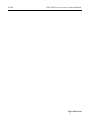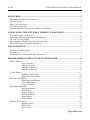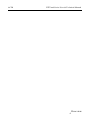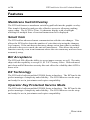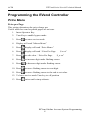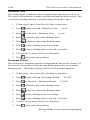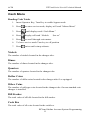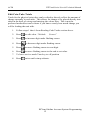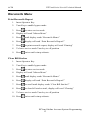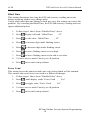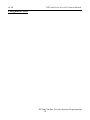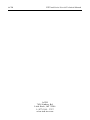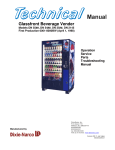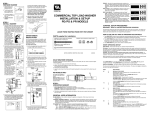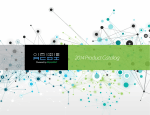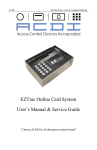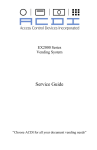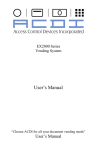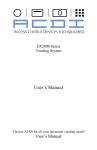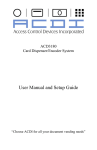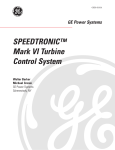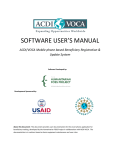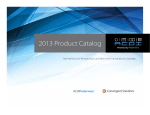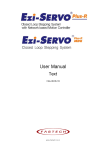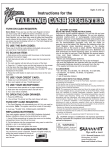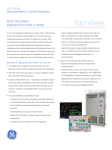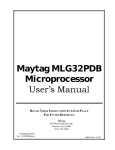Download EZVend Escrow Copier Currency Solution User`s Manual
Transcript
ACDI EZVend Series User & Technical Manual EZVend Escrow Copier Currency Solution User’s Manual “Choose ACDI for all document control needs” ACDI EZVend Series User & Technical Manual Introduction 2 ACDI EZVend Series User & Technical Manual FEATURES ........................................................................................................ 5 MEMBRANE SWITCH/OVERLAY ........................................................................ 5 SMART COIN ..................................................................................................... 5 BILL ACCEPTANCE ............................................................................................ 5 EX TECHNOLOGY ............................................................................................. 5 OPERATOR KEY PROTECTED SERVICE MODE.................................................... 5 UNPACKING THE EZVEND CURRENCY SOLUTION ............................ 6 EZVend Copier Vend Tower......................................................................................... 6 Operation and Setup Manual (This Manual).................................................................. 6 24 VAC Power Supply .................................................................................................. 6 H10-Interface Harness Pack (Copier Specific) .............................................................. 6 H64-EZM Copier Interface Extension........................................................................... 6 EZVEND SETUP............................................................................................... 7 PHYSICAL MOUNTING ....................................................................................... 7 POWER-UP ......................................................................................................... 7 IDENTIFYING THE FIRMWARE VERSION ............................................................. 7 PROGRAMMING THE EVEND CONTROLLER........................................ 8 PRICE MENU ..................................................................................................... 8 Price per Page.......................................................................................... 8 Minimum Vend ....................................................................................... 9 Maximum Refund ................................................................................... 9 Maximum Escrow ................................................................................. 10 CASH MENU .................................................................................................... 11 Reading Cash Totals.............................................................................. 11 Edit Coin Tube Totals ........................................................................... 12 RECONCILE MENU .......................................................................................... 13 Print Reconcile Report .......................................................................... 13 Clear Bill Stacker .................................................................................. 13 Clear Cash Box ..................................................................................... 14 READING METERS ........................................................................................... 15 Navigate Meters .................................................................................... 15 Paid Pages ............................................................................................. 15 Bypass Copies ....................................................................................... 15 Persistent Meter..................................................................................... 15 Print Meters........................................................................................... 16 Clear Meters.......................................................................................... 16 DELAY SETTINGS ............................................................................................ 17 Disable Delay ........................................................................................ 17 Blind Time ............................................................................................ 18 Force Vend............................................................................................ 18 Introduction 3 ACDI EZVend Series User & Technical Manual Overview 4 ACDI EZVend Series User & Technical Manual Features Membrane Switch/Overlay The EZVend features a membrane switch keypad built into the graphic overlay. This simple 4 button keypad provides effortless access to all menus, making setup a snap. The LCD is a 2 line, 16-character display with a backlight allowing for multiple lines of text and instructions to be displayed. Smart Coin The EZVend has advanced smart communication with the coin changer. This allows the EZVend to detect the number of coins that exist using the changers level sensors. If the unit detects that more change exists than what is currently reflected in the service mode, the unit will autocorrect. This allows the unit to function correctly even in environments where the coin count may not have been accurately setup. Bill Acceptance The EZVend-200 offers the ability to accept paper currency as well. The units ships with the capability to accept $1, $5 U.S. Treasury Notes. With advanced anti-cheat and bill detection security this unit offers the reliability that ACDI is know n for. EX Technology The EZVend is built around the EX2000 Series technology. The EZVend is the perfect marriage of simplicity and reliability. The EZVend tower can be setup and ready for use in just minutes and copier compatibility Operator Key Protected Service Mode The EZVend is built around the EX2000 Series technology. The EZVend is the perfect marriage of simplicity and reliability. The EZVend tower can be setup and ready for use in just minutes and copier compatibility Overview 5 ACDI EZVend Series User & Technical Manual Unpacking the EZVend Currency Solution The following equipment is included in the EZVend shipment: EZVend Copier Vend Tower This EZVend coin tower takes the power of the EX Series coinops combined with the Operation and Setup Manual (This Manual) This guide will walk you through the installation and setup process for your EZVend Coin Tower. 24 VAC Power Supply This Power Supply converts the standard 110 VAC from a wall outlet and drops it down to 24 VAC for power to the EZVend Tower. H10-Interface Harness Pack (Copier Specific) This copier specific interface creates a control connection between the EZVend currency vending unit and the copier or MFP. Contingent on the copier/mfp under control the EZVend H10-Interface can enable color, b&w, and premium paper size signals. H64-EZM Copier Interface Extension This harness provides a connection from the EZVend to the H10 copier interface harness. Unpacking 6 EZVEND Setup Physical Mounting The ACDI Vending System will mount easily to any of the appropriate stands designed and offered by ACDI, or it can mount to the wall or cabinet. Power-up When powering on the EZVend Series, the display will read “Initializing CoinOp X.XXX” All Swipe or Keypad enabled control devices will display the following on their LCD Display: “Enter Account” ***Please refer to “ADJUSTING WELCOME SCREENS” for information on adding additional text screens and the amount of time each screen is displayed. Identifying the Firmware Version The EZVend has the ability for on-site upgrades. To know whether the machine requires an upgrade, you can check to see which Version is currently loaded on the EZVend by writing down the firmware version upon boot up or viewing the firmware version when entering service mode. EZVend Series User & Technical Manual ACDI Programming the EVend Controller Price Menu Price per Page This setting determines the price charge per Useful when last vend or partial pages are an issue. 1. Insert Operator Key 2. Turn Key to enable bypass mode. 3. Press 4. Display will read “Meters Menu” 5. Press display will read “Price Menu.” 6. Press display will read “ Price Per Page 7. Press to edit value “ Price Per Page 8. Press to increase digit under flashing cursor. 9. Press to decrease digit under flashing cursor. to enter service mode. $ x.xx” $_x.xx” 10. Press to move flashing cursor to next digit. 11. Press to move flashing cursor to the end to set value. 12. To leave service mode Turn key to off position 13. Press twice until coinop reboots. EZVend Online Account System Programming 8 EZVend Series User & Technical Manual ACDI Minimum Vend This setting allows a minimum coin level independent from the price to be set. The copier will not become available until this minimum has been reached. This is useful for ensuring customer is properly charged for duplex copies. 1. Follow steps 1 thru 6 from Price Per Page section above. 2. Press display will read “ Minimum Vend 3. Press to edit value “ Minimum Vend 4. Press to increase digit under flashing cursor. 5. Press to decrease digit under flashing cursor. 6. Press to move flashing cursor to next digit. 7. Press to move flashing cursor to the end to set value. 8. To leave service mode Turn key to off position 9. Press $ x.xx” $_x.xx” twice until coinop reboots. Maximum Refund This setting sets a maximum amount of change that the unit will be returned. If the escrow is above that level then the unit informs patron they must continue making copies. This helps keep high coin levels for extended operation. 1. Follow steps 1 thru 6 from Price Per Page section above. 2. Press display will read “ Maximum Refund 3. Press to edit value “ Maximum Refund 4. Press to increase digit under flashing cursor. 5. Press to decrease digit under flashing cursor. 6. Press to move flashing cursor to next digit. 7. Press to move flashing cursor to the end to set value. 8. To leave service mode Turn key to off position 9. Press $ 20.00” $_20.00” twice until coinop reboots. EZVend Online Account System Programming 9 EZVend Series User & Technical Manual ACDI Maximum Escrow This setting sets a maximum amount the coin box will accept before disabling coin and bill input. This helps con 1. Follow steps 1 thru 6 from Price per Page section above. 2. Press display will read “ Maximum Escrow 3. Press to edit value “ Maximum Escrow 4. Press to increase digit under flashing cursor. 5. Press to decrease digit under flashing cursor. 6. Press to move flashing cursor to next digit. 7. Press to move flashing cursor to the end to set value. 8. To leave service mode Turn key to off position 9. Press $500.00” $500.00” twice until coinop reboots. EZVend Online Account System Programming 10 EZVend Series User & Technical Manual ACDI Cash Menu Reading Cash Totals 1. Insert Operator Key, Turn Key to enable bypass mode. 2. Press to enter service mode, display will read “Meters Menu” 3. Press until display reads “Cash Menu.” 4. Press display will read “Nickels 5. Press to scroll through coin meters. 6. To leave service mode Turn key to off position 7. Press $xx.xx” twice until coinop reboots. Nickels The number of nickels located in the changer tube. Dimes The number of dimes located in the changer tube. Quarters The number of quarters located in the changer tube. Dollar Coins The number of dollar coins located in the changer tube if so equipped. Other Coins The number of odd type coins located in the changer tube if a non standard coin changer is installed. Bill Stacker The total value of all bills located in the bill stacker. Cash Box The total value of all coins located in the cash box. EZVend Online Account System Programming 11 EZVend Series User & Technical Manual ACDI Edit Coin Tube Totals Totals for the physical coin tubes can be edited to directly reflect the amount of change currently in each tube. This allows for change to be placed directly into tubes in the back of coinop and entering the values here. This is not the preferred method but can be faster if you know exactly how much change you will be loading the unit with. 1. Follow steps 1 thru 6 from Reading Cash Totals section above. 2. Press to edit value “Nickels 3. Press to increase digit under flashing cursor. 4. Press to decrease digit under flashing cursor. 5. Press to move flashing cursor to next digit. 6. Press to move flashing cursor to the end to set value. 7. To leave service mode Turn key to off position 8. Press $xx.xx” twice until coinop reboots. EZVend Online Account System Programming 12 EZVend Series User & Technical Manual ACDI Reconcile Menu Print Reconcile Report 1. Insert Operator Key 2. Turn Key to enable bypass mode. 3. Press 4. Display will read “Meters Menu” 5. Press until display reads “Reconcile Menu.” 6. Press display will read “Print Reconcile Report?” 7. Press to print reconcile report, display will read “Printing” 8. To leave service mode Turn key to off position 9. Press to enter service mode. twice until coinop reboots. Clear Bill Stacker 1. Insert Operator Key 2. Turn Key to enable bypass mode. 3. Press 4. Display will read “Meters Menu” 5. Press until display reads “Reconcile Menu.” 6. Press display will read “Print Reconcile Report?” 7. Press to scroll until display reads “Clear Bill Stacker?” 8. Press to clear bill stacker total, display will read “Clearing” 9. To leave service mode Turn key to off position 10. Press to enter service mode. twice until coinop reboots. EZVend Online Account System Programming 13 EZVend Series User & Technical Manual ACDI Clear Cash Box 1. Insert Operator Key 2. Turn Key to enable bypass mode. 3. Press 4. Display will read “Meters Menu” 5. Press until display reads “Reconcile Menu.” 6. Press display will read “Print Reconcile Report?” 7. Press to scroll until display reads “Clear Cash Box” 8. Press to clear bill stacker total, display will read “Clearing” 9. To leave service mode Turn key to off position 10. Press to enter service mode. twice until coinop reboots. EZVend Online Account System Programming 14 EZVend Series User & Technical Manual ACDI Reading Meters Navigate Meters 11. Insert Operator Key 12. Turn Key to enable bypass mode. 13. Press to enter service mode. 14. Display will read “Meters Menu” 15. Press display will read “Delay Menu.” 16. Press display will read “Paid Pages 17. Press to scroll to next meter. 0” 18. To leave service mode Turn key to off position 19. Press twice until coinop reboots. Paid Pages Paid Pages meter keeps track of the number of pages cash customers have made since the last reset. Bypass Copies Bypass Copies records the number of copies made in supervisor bypass mode using the operator key. Persistent Meter This meter is a non-resettable counter that counts all copies being made through the vend tower. EZVend Online Account System Programming 15 EZVend Series User & Technical Manual ACDI Print Meters With optional serial point of sale printer the meters can be printed off for physical record of coin and usage counts. 1. Follow steps 1 thru 6 from the Navigate Meters section above. 2. Press to scroll until display reads “Print Meters?” 3. Press to print meters, display will read “Printing” 4. To leave service mode Turn key to off position 5. Press twice until coinop reboots. Clear Meters With optional serial point of sale printer the meters can be printed off for physical record of coin and usage counts. 1. Follow steps 1 thru 6 from the Navigate Meters sections above. 2. Press to scroll until display reads “Clear Meters?” 3. Press to clear meters, display will read “Clearing” 4. To leave service mode Turn key to off position 5. Press twice until coinop reboots. EZVend Online Account System Programming 16 EZVend Series User & Technical Manual ACDI Delay Settings Disable Delay This setting determines how long the EZVend currency vending unit waits before disabling the copier. Useful when last vend or partial pages are an issue. 1. Insert Operator Key 2. Turn Key to enable bypass mode. 3. Press 4. Display will read “Meters Menu” 5. Press display will read “Delay Menu.” 6. Press display will read “ Disable Delay 7. Press to edit value “Disable Delay 8. Press to increase digit under flashing cursor. 9. Press to decrease digit under flashing cursor. to enter service mode. 25” _ 25” 10. Press to move flashing cursor to next digit. 11. Press to move flashing cursor to the end to set value. 12. To leave service mode Turn key to off position 13. Press twice until coinop reboots. EZVend Online Account System Programming 17 EZVend Series User & Technical Manual ACDI Blind Time This setting determines how long the EZVend currency vending unit waits before accepting another copy charge pulse. Useful when more than one charge is made per copy, this setting can correct the problem. By extending the Blind Time, the EZVend currency vending unit can ignore additional pulses. 1. 2. Follow steps 1 thru 6 from “Disable Delay” above. Press display will read “ Blind Time 25” 3. Press to edit value “Blind Time 4. Press to increase digit under flashing cursor. 5. Press to decrease digit under flashing cursor. 6. Press to move flashing cursor to next digit. 7. Press to move flashing cursor to the end to set value. 8. To leave service mode Turn key to off position 9. Press _ 25” twice until coinop reboots. Force Vend This setting forces the patron to make one copy before funds will be returned. This ensures that coin tower is not used as a dollar bill changer. 1. Follow steps 1 thru 6 from “Disable Delay” above. 2. Press until display reads “Force Vend Yes” to toggle value “Force Vend No” 3. Press 4. To leave service mode Turn key to off position 5. Press twice until coinop reboots. EZVend Online Account System Programming 18 ACDI EZVend Series User & Technical Manual Configuration Notes EZVend Online Account System Programming 19 ACDI EZVend Series User & Technical Manual ACDI 7428 Lindsey Rd. Little Rock, AR 72206 1 (877) 290 – 3327 www.acd-inc.com