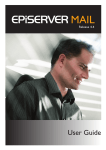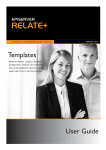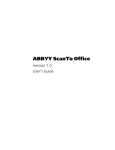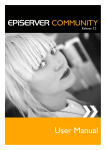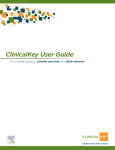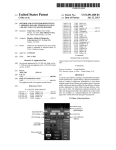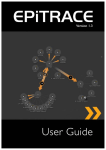Download EPiServer Mail 4.4 SP1 Rev B User Guide
Transcript
Release 4.4.1 User Guide Copyright This user guide is protected by the Copyright Act. Changes to the contents, or par tial copying of the contents, may not be made without permission from the copyright holder. The manual may be freely distributed in its entirety, either digitally or in printed format, to all EPiServer Mail users. User Guide for EPiServer Mail 4.4.1 Rev B Last saved 9 October 2009 © EPiServer AB Table of Contents Table of Contents INTRODUCTION 5 W HAT IS EP I S ER VER M AIL ? . . . . . . . . . . . . . . . . . . . . . . . . . . . . . . . . . . . . . . . . . . . . . . . . . . . . 5 Main Functionality . . . . . . . . . . . . . . . . . . . . . . . . . . . . . . . . . . . . . . . . . . . . . . . . . . . . . . . . . . . . . . . . . . 5 H OW D OES EP I S ER VER M AIL WOR K ? . . . . . . . . . . . . . . . . . . . . . . . . . . . . . . . . . . . . . . . . . . . . 5 Glossar y . . . . . . . . . . . . . . . . . . . . . . . . . . . . . . . . . . . . . . . . . . . . . . . . . . . . . . . . . . . . . . . . . . . . . . . . . 5 Fur ther Reference . . . . . . . . . . . . . . . . . . . . . . . . . . . . . . . . . . . . . . . . . . . . . . . . . . . . . . . . . . . . . . . . . . 6 GETTING STARTED 7 M AIN V IEW . . . . . . . . . . . . . . . . . . . . . . . . . . . . . . . . . . . . . . . . . . . . . . . . . . . . . . . . . . . . . . . . 7 SEND A NEW MAILING 8 M ESSAGE S ETTINGS TAB . . . . . . . . . . . . . . . . . . . . . . . . . . . . . . . . . . . . . . . . . . . . . . . . . . . . . . 8 HTML C ONTENT TAB . . . . . . . . . . . . . . . . . . . . . . . . . . . . . . . . . . . . . . . . . . . . . . . . . . . . . . . . 9 HTML Editor . . URL . . . . . . . . . EPiSer ver CMS Text Editor . . . . . . . . . . . . . . . . . . . . . . . . . . . . . . . . . . . . . . . . . . . . . . . . . . . . . . . . . . . . . . . . . . . . . . . . . . . . . . . . . . . . . . . . . . . . . . . . . . . . . . . . . . . . . . . . . . . . . . . . . . . . . . . . . . . . . . . . . . . . . . . . . . . . . . . . . . . . . . . . . . . . . . . . . . . . . . . . . . . . . . . . . . . . . . . . . . . . . . . . . . . . . . . . . . . . . . . . . . . . . . . . . . . . . . . . . . . . . . . . . . . . . . . . . . . . . . . . . . . . . . . . . . . . .9 . .9 . 10 . 10 TEXT C ONTENT TAB . . . . . . . . . . . . . . . . . . . . . . . . . . . . . . . . . . . . . . . . . . . . . . . . . . . . . . . . 10 URL . . . . . . . . . . . . . . . . . . . . . . . . . . . . . . . . . . . . . . . . . . . . . . . . . . . . . . . . . . . . . . . . . . . . . . . . . . . . 10 EPiSer ver CMS . . . . . . . . . . . . . . . . . . . . . . . . . . . . . . . . . . . . . . . . . . . . . . . . . . . . . . . . . . . . . . . . . . . 10 Text Editor . . . . . . . . . . . . . . . . . . . . . . . . . . . . . . . . . . . . . . . . . . . . . . . . . . . . . . . . . . . . . . . . . . . . . . 11 P REVIEW /S END TAB . . . . . . . . . . . . . . . . . . . . . . . . . . . . . . . . . . . . . . . . . . . . . . . . . . . . . . . . . 11 U NSUBSCRIBE TO M AILINGS . . . . . . . . . . . . . . . . . . . . . . . . . . . . . . . . . . . . . . . . . . . . . . . . . . 11 REVIEW SENT MAILINGS 14 M AILING S TATISTICS . . . . . . . . . . . . . . . . . . . . . . . . . . . . . . . . . . . . . . . . . . . . . . . . . . . . . . . . 14 Link Repor t Tab . . . . . . . . . . . . . . . . . . . . . . . . . . . . . . . . . . . . . . . . . . . . . . . . . . . . . . . . . . . . . . . . . . 14 Deliver y Repor t Tab . . . . . . . . . . . . . . . . . . . . . . . . . . . . . . . . . . . . . . . . . . . . . . . . . . . . . . . . . . . . . . . 15 MANAGING RECIPIENTS 16 I MPOR T S TANDARD R ECIPIENT L IST . . . . . . . . . . . . . . . . . . . . . . . . . . . . . . . . . . . . . . . . . . . . . 16 CSV files . . . . . . . . . . . . . . . . . . . . . . . . . . . . . . . . . . . . . . . . . . . . . . . . . . . . . . . . . . . . . . . . . . . . . . . . 16 S AVE E- MAIL A DDRESSES FROM THE S EARCH R ESULT . . . . . . . . . . . . . . . . . . . . . . . . . . . . . . . . 17 M ESSAGE B OUNCES . . . . . . . . . . . . . . . . . . . . . . . . . . . . . . . . . . . . . . . . . . . . . . . . . . . . . . . . . 17 INTEGRATION WITH EPISERVER CMS 18 T HE EP I S ER VER M AIL TAB ON A PAGE . . . . . . . . . . . . . . . . . . . . . . . . . . . . . . . . . . . . . . . . . . . 18 T HE S TATISTICAL TRENDS TAB . . . . . . . . . . . . . . . . . . . . . . . . . . . . . . . . . . . . . . . . . . . . . . . . . 19 INDEX 21 © E P i Se rv e r A B | 3 4 | User Guide for EPiSer ver Mail 4.4 Rev B © E P i Se rv e r A B Introduction Introduction What is EPiServer Mail? E-mail communication is becoming increasingly impor tant. As par t of the digital marketing communication mix, EPiSer ver Mail is one of the best tools for communicating with your target audience and engaging them in a dialogue. E-mail communication is fast, cost-efficient and enables you to distribute personalized content to your audience. A well-designed e-mail must be easy to create and distribute. When properly used, e-mail communication enables you to convey selected topics to your audience and create demand, increase brand awareness, generate sales oppor tunities and drive traffic to your Web site. It is also an efficient tool for internal information. For e-mails to create the desired results, the communication must be developed directly for the target audience. With EPiSer ver Mail you can easily handle small, targeted e-mail campaigns or larger mailings. You can send the e-mails to an unlimited number of recipients, personalize the mailings and schedule when the mailing should be executed. This enables you to build powerful information or marketing campaigns. Main Functionality With EPiSer ver Mail you can deploy an e-mail communication initiative from any location; all you need is Internet access. One of the main advantages of EPiSer ver Mail is that you create your e-mails directly from your EPiSer ver CMS environment which is already in place for your external Web site, intranet, extranet or your EPiSer ver community. This way content is only produced once and reused in multiple channels, saving time and resources, and improving quality. It also ensures that traffic is driven to the Web site. Some of the major functions in EPiSer ver Mail are: • Fast creation of mailings and other recurring e-mail communication effor ts • Send any Internet page to multiple recipients • Send mailings to an unlimited number of recipients • Detailed statistical data in real-time • An unlimited number of recipient lists How Does EPiServer Mail Work? EPiSer ver Mail is a powerful software for distribution of e-mails and newsletters. It is built to handle ver y large numbers of e-mails or newsletters and consists of a client par t (EPiSer ver Mail Editor) and a ser ver par t (EPiSer ver Mail Ser vice). The client par t is described in this User Guide. In the client par t, the message is created and the distribution is set and initiated. Then there is an order e-mail with advanced Meta data sent to the dedicated EPiSer ver Mail mass distribution ser vers. The ser vers distribute the e-mails and newsletters without disturbing or absorbing impor tant power from the sender’s IT environment. Real-time statistics for each distribution is available instantly. Glossary Mailing - A mailing is an e-mail sent at one time to multiple addresses by a sender. Message - A message is an e-mail message sent to one address. Recipient - A recipient is the e-mail address receiving the mailing. © E P i Se rv e r A B | 5 6 | User Guide for EPiSer ver Mail 4.4.1 Rev B Further Reference The following manuals can be found on EPiSer ver World, http://world.episer ver.com, for fur ther reference. • EPiServer CMS Editor’s Manual • EPIServer CMS Administrator’s Manual • EPiServer Community User Manual • EPiServer Mail Developer’s Guide © E P i Se rv e r A B Getting Star ted Getting Started Main View When you have successfully installed EPiSer ver Mail and logged into EPiSer ver CMS Edit mode, the Mail tab is visible in the left pane. The main view consists of the following menu options: • New Mailing - Select New Mailing to create, select and initiate the distribution of newsletters or e-mails to your target group. • Sent Mailings - Select Sent Mailings to view sent mailings. Statistics and results from each mailing are also displayed here. • Manage Recipients - Select Manage Recipients to select and impor t lists of recipients. • Account Statistics - Select Account Statistics to view the statistics for the EPiServer Mail account. • Manage Sections - Select Manage Sections to create sections. Sections are a way of grouping lists and giving rights to specific editors. © E P i Se rv e r A B | 7 8 | User Guide for EPiSer ver Mail 4.4.1 Rev B Send a New Mailing It is easy to compose and distribute mailings to your target group from the New Mailing window, which contains four tabs with settings that need to be entered before you can distribute your mailing. Message Settings Tab 1. In the Recipients group box, select where the recipient list should come from and which recipient list to use. Read more about this under Managing Recipients on page 16. 2. You also need to choose a Category for your mailings. You can create and add categories, for instance “Weekly Newsletter”, for your mailings. This information is used when unsubscribing to a mailing. Read more about this under Unsubscribe to Mailings on page 11. 3. Select which section the mailing should be created for. New sections can be created by clicking Manage Sections from the left pane. 4. The predefined information in the Header group box can be changed before sending a mailing. Enter a subject for the mailing in the Subject field. The information entered in these fields is displayed for the recipients when they receive the e-mail. 5. Based on the information in the recipient lists, you can select one or more of the following attributes from the Attributes list: - E-mail address; displays the recipients’ e-mail address in the subject field. Recipient ID; displays the recipients’ ID in the subject field. Unsubscribe URL; displays an unsubscribe link in the subject field. Firstname; displays the recipients’ first name in the subject field. Lastname; displays the recipients’ last name in the subject field. Attributes are available for adding either in the subject field, or in the HTML editor. If you want to add the unsubscribe URL option directly in an EPiSer ver CMS page (for instance a newsletter template), the unsubscribe link must be added in that specific page template. 6. The Optimize for spam filters check box allows you to select whether you want to sacrifice some statistics collection to avoid having your newsletter classified as spam. 7. Select the Add parameters to redirected links check box if you want the information about which recipients have clicked on the links to be sent. 8. The Remove active content tags check box allows you to select whether you want EPiSer ver Mail to remove any SCRIPT, APPLET, OBJECT and EMBED tags in the HTML © E P i Se rv e r A B Send a New Mailing content. This also removes on-mouse-over and similar attributes from other tags. This function can be convenient for instance if using a page published on a Web site, where the page template contains these types of tags. 9. Continue with the creation of the mailing by clicking the HTML Content tab. HTML Content Tab You can either choose to send an URL, HTML, text or EPiSer ver CMS page to your recipients. HTML Editor When you create a mailing that contains HTML text, it is possible to enter variables in the HTML editor that personalize the message, e.g. to have ever y recipient name automatically pasted into each distributed message. EPiSer ver Mail suppor ts use of up to 20 variables. Enter a variable into your mailing by selecting the appropriate attribute from the Attributes drop-down list. Fur ther information about variables can be found under Import Standard Recipient List on page 16. Note The HTML editor is an easy way to create an HTML message. However, to ensure that all tags and formatting remain in the final output as intended, it may better to use the Text Editor. URL 1. Select URL in the Choose HTML Source section. 2. Enter a specific Web address for the content by selecting the URL button and entering the appropriate URL. Click Fetch to make sure that the URL you request is available with content. © E P i Se rv e r A B | 9 10 | User Guide for EPiSer ver Mail 4.4.1 Rev B EPiServer CMS The content from a page on the Web site can also be used in the newsletter. 1. Select EPiServer CMS in the Choose HTML Source section. 2. Click Browse and browse to the page that contains the content to be used in the newsletter. Note that if you want to add the unsubscribe URL option directly in an EPiSer ver CMS page (for instance a newsletter template), the unsubscribe link must be added in that page template. Text Editor Select Text Editor in the Choose HTML Source section and enter the text that you want to be included in the mailing. Text Content Tab In the Text Content tab you enter the text that you want to be displayed for the recipients if their e-mail clients do not suppor t HTML. You can select to either write the message in a text editor, select to send an EPiSer ver CMS page or to send a URL that is automatically shown if the recipients e-mail client does not suppor t HTML. URL 1. Select URL in the Choose Text Source section. 2. Enter a specific Web address for the content by selecting the URL button and entering the appropriate URL. Click Fetch to make sure that you URL you request is available with content. EPiServer CMS The content from a page on the Web site can also be used in the newsletter. 1. Select EPiServer CMS in the Choose Text Source section. © E P i Se rv e r A B Send a New Mailing 2. Click Browse and browse to the page that contains the content to be used in the newsletter. Text Editor Select Text Editor in the Choose HTML Source section and enter the text that you want to be included in the mailing. Preview/Send Tab In the Preview/Send tab you can view the message content and all settings before actually sending or scheduling to send your message. 1. Select when you want to send the mailing in the Send section. Select Send now if you want the mailing to be sent immediately when you click Send. It is also possible to schedule message to be distributed for specific day and time. This feature is convenient when you want the mailing to be sent when you are not able to click Send yourself, such as during holidays or special events. 2. Click View Restrictions to view the mailing restrictions on the EPiSer ver Mail account. 3. Preview the HTML content in your Web browser by clicking Preview HTML in Web browser. Note that your Web browser may not accurately represent the design that recipients will see when opening the message, depending on different e-mail client software. 4. Edit any content of the tabs in the mailing by clicking Edit. 5. When you are satisfied with the content, click Send. 6. After sending your message, you can choose to go back to your current message, send a new message or choose any of the options in the main menu. Unsubscribe to Mailings The recipient of a mailing will always have the possibility to unsubscribe. This is a built-in function which offers two possibilities: 1. The recipient can choose to unsubscribe only to a mailing of a cer tain categor y, for instance a weekly newsletter. The recipient will be excluded from all fur ther mailings of this categor y. © E P i Se rv e r A B | 11 12 | User Guide for EPiSer ver Mail 4.4.1 Rev B 2. The recipient can also choose to unsubscribe to all mailings from this par ticular EPiSer ver Mail sender installation. The recipient will not receive any future mailings from this site. When the recipient clicks on the unsubscribe link in the mailing, the unsubscribe option page will be displayed. The recipient can then choose either option to unsubscribe. © E P i Se rv e r A B Send a New Mailing © E P i Se rv e r A B | 13 14 | User Guide for EPiSer ver Mail 4.4.1 Rev B Review Sent Mailings All statistics for sent mailings in EPiSer ver Mail are saved and it is possible to look at them in real time and see, for example, how many recipients have read the e-mail or how many have clicked on a par ticular link. Note If you remove a recipient list, the statistics for the mail will stop the gathering of information for that sendout. The sent mailings view has a search interface, where you can search by section, recipient list, subject and the date when the message was sent. The clock icon indicates that a message has been scheduled to be sent. Hold the cursor over the icon to see the scheduled date and time for the mailing. Mailing Statistics Click the name of one of the listed mailings to open the Mailing Statistics window, which consists of the Link Report and Delivery Report tabs. Link Report Tab The Link Report tab allows link statistics to be visualized with markers showing how many clicks have been made to each link. Click Show/Hide Link Statistics to show and hide the link statistics for the mailing. It is also possible to expor t a list of who has clicked which links as a file. Click Export Clicks and select to open or save the file. © E P i Se rv e r A B Review Sent Mailings Delivery Report Tab The Delivery Report tab displays pie char ts and graphs visualizing the most impor tant statistics, as well as options to expor t lists of the people who have opened the message and the addresses that bounced it. Expor t information on opened and bounced messages by clicking Export Opened or Export Bounced and selecting to open or save the file. © E P i Se rv e r A B | 15 16 | User Guide for EPiSer ver Mail 4.4.1 Rev B Managing Recipients Recipient lists can be impor ted and expor ted from and to external applications. All recipient lists are displayed as shown below with information about list creation date and the number of recipients it contains. The Standard source is for sources impor ted from text or XML files into EPiSer ver Mail. Other sources, such as EPiSer ver Community or EPiSer ver CMS, may be available depending on your installation. Note If you remove a recipient list, the statistics for the mail will stop the gathering of information for that sendout. Import Standard Recipient List EPiSer ver Mail can impor t E-mail address lists from XML and CSV files (semi colon separated). CSV files The most common way to impor t e-mail lists is from Microsoft Excel. When you impor t e-mail addresses from Microsoft Excel, the file needs to be saved in a specific format according to below. The first row is a header row and is not impor ted into EPiSer ver Mail. The first column is always used as the e-mail address. It is possible to impor t a list that consists of only one column with e-mail addresses. In the example above, there are additional columns with variables such as first name, last name and title. These variables can be used for different needs and are used to personalize each e-mail sent from EPiSer ver Mail. EPiSer ver Mail handles up to 20 variables for each recipient list. For fur ther information about designing your own personalized messages, see the Developer's Guide for EPiSer ver Mail on EPiSer ver World. Save the Excel sheet as a .csv file (semi-colon delimited) and make sure that the file has the format UTF-8. If it is not possible to make sure that the .csv file is in UTF-8 format, open the file with a regular text editor, such as Notepad, and save the file again making sure that the file is in UTF-8 format. © E P i Se rv e r A B Managing Recipients Save E-mail Addresses from the Search Result If you use EPiSer ver Community, it is possible to save e-mail addresses from the search results in User Management within EPiSer ver Community directly to EPiSer ver Mail. This option makes it easy to send bulk e-mail or newsletters to different selections of members in EPiSer ver Community. The e-mail addresses can be saved to a static list or to a dynamic list Message Bounces The EPiSer ver Mail ser ver collects information about e-mails that bounce. The information is delivered with Web Ser vices to the sender. It is up to the sender to decide action on e-mail addresses that bounce. For example, if an address bounces more than two times it can be removed from that specific recipients list. © E P i Se rv e r A B | 17 18 | User Guide for EPiSer ver Mail 4.4.1 Rev B Integration With EPiServer CMS EPiSer ver Mail is closely integrated with EPiSer ver CMS. When installing EPiSer ver Mail, the application will be available not only as a Mail tab in the left pane, but also as an EPiServer Mail tab on each page of your Web site. This means that you can easily create mailings from any of the EPiSer ver CMS pages on your Web site. The EPiServer Mail Tab on a Page Creating mailings directly from an EPiSer ver CMS page works the same way as when using the mail tab in the left pane. You will find sections for entering recipients information, mailing categor y, header information with attributes, text content, advanced settings and the preview and sending section. When you have sent the mailing you will receive a confirmation message. For each page, there will also be a Message History tab, where you will see an over view of the mailing statistics for that par ticular page. © E P i Se rv e r A B Integration With EPiSer ver CMS The Statistical Trends Tab In the integrated EPiSer ver CMS and Mail, you will have a statistic feature which provides an over view of message statistics for subpages to a parent page. The statistics are presented graphically and provides a number of different views. The statistics over view can be found under a tab named Trends, on the EPiServer Mail tab of the parent page. The Trends tab has the following options for displaying message statistics over time: © E P i Se rv e r A B | 19 20 | User Guide for EPiSer ver Mail 4.4.1 Rev B • Number of Opened Messages; displays the number of messages that have been opened. A message is considered opened when a user has opened the message in an e-mail client and downloaded the pictures (depends on the e-mail client used). • Number of Unique Opened Messages; displays the number of messages that have been opened by a specific user identified by the recipient ID. This information is used when generating the Export Clicks statistics in the Link Report (under the Mail tab), for sent mailings. • Number of Link Clicks; displays the number of times users have clicked on links in the message. This information can also be monitored for specific links in each e-mail under Show Link Statistics (under the Mail tab) for sent mailings. • Number of Bounced Messages; displays the number of bounced messages. This information can also be graphically monitored for each message under the Mail tab, Sent Mailings/Delivery Report tab. • Number of Recipients; displays the number of recipients that have received the message. © E P i Se rv e r A B Index Index Number of unique opened messages . . . . 20 O A Account statistics . . . . . . . . . . . . . . . . . . . . . . 7 Add parameters to redirected links . . . . . . . 8 Attributes . . . . . . . . . . . . . . . . . . . . . . . . . . . . 8 Optimize for spam filters . . . . . . . . . . . . . . . 8 P Preview HTML in Web browser . . . . . . . . 11 Preview/Send tab . . . . . . . . . . . . . . . . . . . . 11 C CSV files . . . . . . . . . . . . . . . . . . . . . . . . . . . . 16 R D Recipient ID . . . . . . . . . . . . . . . . . . . . . . . . . 8 Remove active content tags . . . . . . . . . . . . . 8 Delivery Report tab . . . . . . . . . . . . . . . . . . . 15 S E EPiServer CMS Edit mode . . . . . . . . . EPiServer Community . . . . . . . . . . . . EPiServer Mail tab on page . . . . . . . . E-mail address . . . . . . . . . . . . . . . . . . Expor t Bounced . . . . . . . . . . . . . . . . . Expor t Clicks . . . . . . . . . . . . . . . . . . . Expor t Opened . . . . . . . . . . . . . . . . . . . . . . .7 . . . . . 17 . . . . . 18 . . . . . .8 . . . . . 15 . . . . . 14 . . . . . 15 Sections . . . . . . . . . . . . . . . . . . . . . . . . . . . . . 7 Sent mailings . . . . . . . . . . . . . . . . . . . . . . . . 14 Show/Hide Link Statistics . . . . . . . . . . . . . . 14 Statistics for subpages . . . . . . . . . . . . . . . . . 19 Subject . . . . . . . . . . . . . . . . . . . . . . . . . . . . . . 8 T Text Content tab . . . . . . . . . . . . . . . . . . . . 10 Trends statistics tab . . . . . . . . . . . . . . . . . . . 19 F First name . . . . . . . . . . . . . . . . . . . . . . . . . . . . 8 U H Unsubscribe . . . . . . . . . . . . . . . . . . . . . . . . . 10 Options . . . . . . . . . . . . . . . . . . . . . . . . . 11 Unsubscribe URL . . . . . . . . . . . . . . . . . . . . . 8 HTML Content tab . . . . . . . . . . . . . . . . . . . . 9 HTML Editor . . . . . . . . . . . . . . . . . . . . . . . . . 9 V I Impor t recipient list . . . . . . . . . . . . . . . . . . . 16 Introduction . . . . . . . . . . . . . . . . . . . . . . . . . . 5 View Restrictions . . . . . . . . . . . . . . . . . . . . 11 L Last name . . . . . . . . . . . . . . . . . . . . . . . . . . . . 8 Link Repor t tab . . . . . . . . . . . . . . . . . . . . . . 14 M Mailing . . . . . . . . . . . . . . . . . . . . . . . . . . . . . . . 5 Mailing statistics . . . . . . . . . . . . . . . . . . . . . . 14 Main view . . . . . . . . . . . . . . . . . . . . . . . . . . . . 7 Manage Sections . . . . . . . . . . . . . . . . . . . . . . . 8 Managing recipients . . . . . . . . . . . . . . . . . . . 16 Message . . . . . . . . . . . . . . . . . . . . . . . . . . . . . 5 Message Bounces . . . . . . . . . . . . . . . . . . . . . 17 Message Settings tab . . . . . . . . . . . . . . . . . . . 8 N New mailing . . . . . . . . . . . . . . . . . . . . Number of bounced messages . . . . . Number of link clicks . . . . . . . . . . . . . Number of opened messages . . . . . . Number of recipients . . . . . . . . . . . . . . . . . . . . . 7, 8 . . . . 20 . . . . 20 . . . . 20 . . . . 20 © EPiServer AB | 21 22 | User Guide for EPiSer ver Mail 4.4 © EPiServer AB