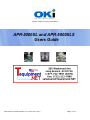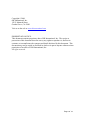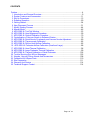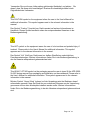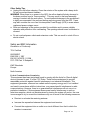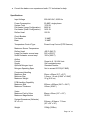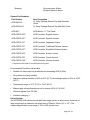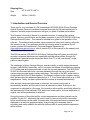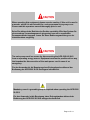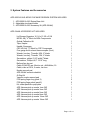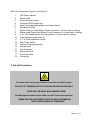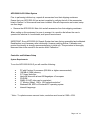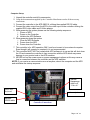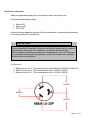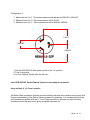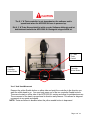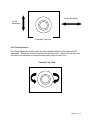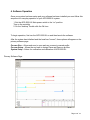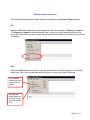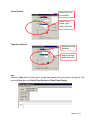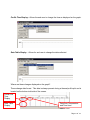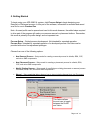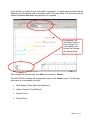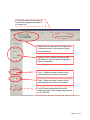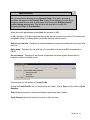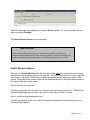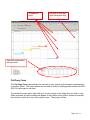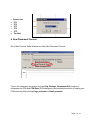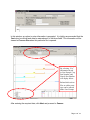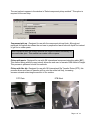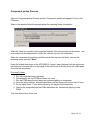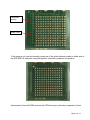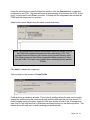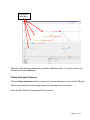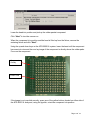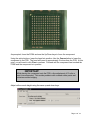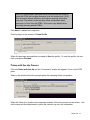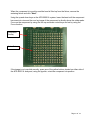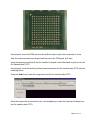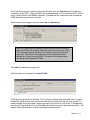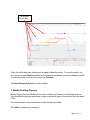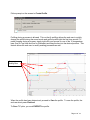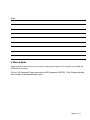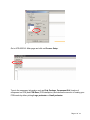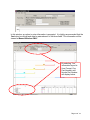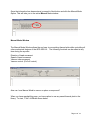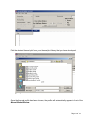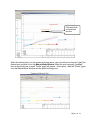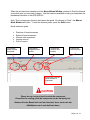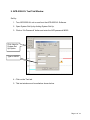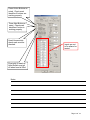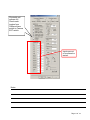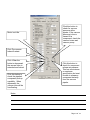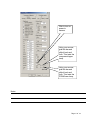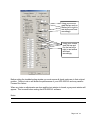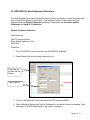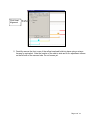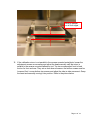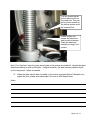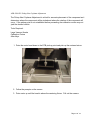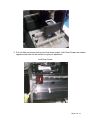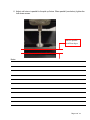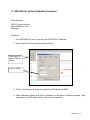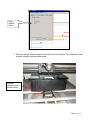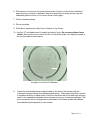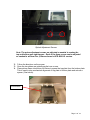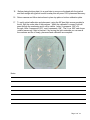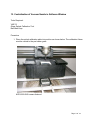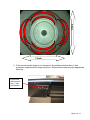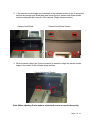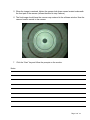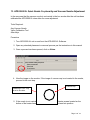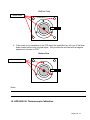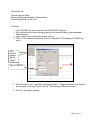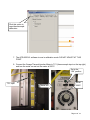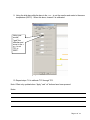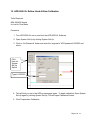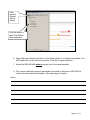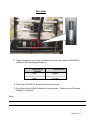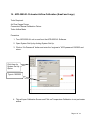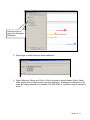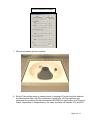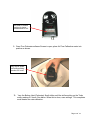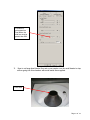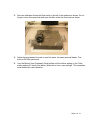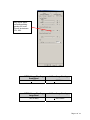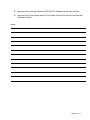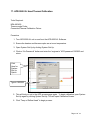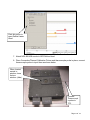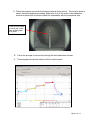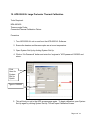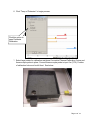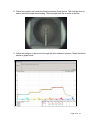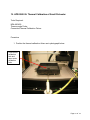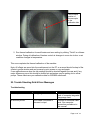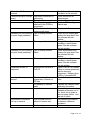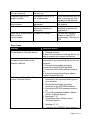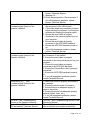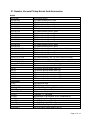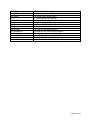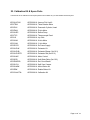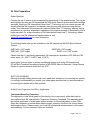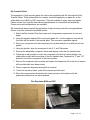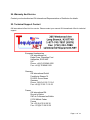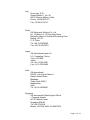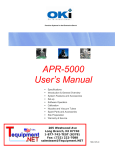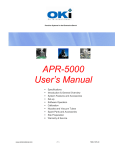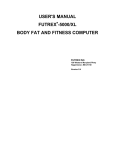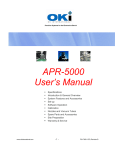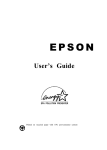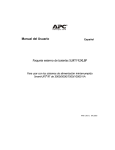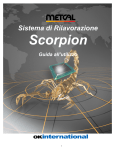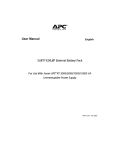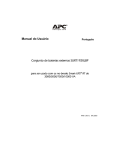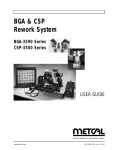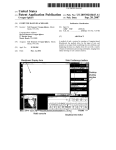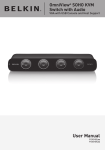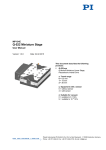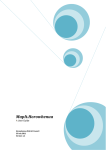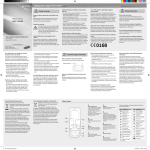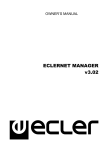Download APR-5000XL and APR-5000XLS Users Guide
Transcript
Precision Systems for the Electronics Bench APR-5000XL and APR-5000XLS Users Guide APR-5000XL and APR-5000XLS Users Guide 7000-1590_E Page 1 of 114 Copyright © 2004 OK International, Inc. 12151 Monarch Street Garden Grove, CA 92841 Visit us on the web at www.okinternational.com PROPRIETARY NOTICE: This document contains proprietary data of OK International, Inc. The receipt or possession of this document does not convey any rights to reproduce it, disclose its contents, or to manufacture the concepts and details disclosed by this document. This document may not be copied or disclosed in whole or in part to anyone without written permission of an officer of OK International, Inc. All rights reserved. Page 2 of 114 CONTENTS Preface................................................................................................................................... 4 1. Introduction and General Overview.................................................................................. 9 2. System Features and Accessories................................................................................. 11 3. Set-Up Procedures......................................................................................................... 13 4. Software Operation ........................................................................................................ 20 5. Getting Started ............................................................................................................... 24 6. New Placement Process ................................................................................................ 31 7. Modify Existing Process ................................................................................................. 44 8. Manual Mode ................................................................................................................. 46 9. APR-5000-XL Test Tab Window .................................................................................... 53 10. APR-5000-XL Head Alignment Procedure ..................................................................... 59 11. APR-5000-XL Optical Calibration Procedure ................................................................. 70 12. Centralization of Vacuum Nozzle in Software Window.................................................. 76 13. APR-5000-XL Quick Nozzle Co-planarity and Vacuum Nozzle Adjustment ................... 80 14. APR-5000-XL Thermocouple Calibration ....................................................................... 82 15. APR-5000-XL Reflow Head Airflow Calibration .............................................................. 85 16. APR-5000-XL Preheater Airflow Calibration (Small and Large) .................................... 88 17. APR-5000-XL Head Thermal Calibration ....................................................................... 96 18. APR-5000-XL Large Preheater Thermal Calibration ...................................................... 99 19. APR-5000-XL Thermal Calibration of Small Preheater ................................................ 102 20. Trouble Shooting Grid & Error Messages..................................................................... 103 21. Nozzles, Vacuum Pickup Nozzle And Accessories ...................................................... 108 22. Calibration Kit & Spare Parts........................................................................................ 110 23. Site Preparation ........................................................................................................... 111 24. Warranty And Service .................................................................................................. 114 25. Technical Support Contact ........................................................................................... 114 Page 3 of 114 Preface Safety And Regulatory Information WARNING • TO PREVENT FIRE OR SHOCK HAZARD, DO NOT EXPOSE SYSTEM TO MOISTURE. • TO PREVENT FIRE OR SHOCK HAZARD, DO NOT USE FLAMMABLE SOLVENTS NEAR OR ON THE SYSTEM WHILE CONNECTED TO POWER SOURCE. • TO PREVENT POSSIBILITY OF INJURY OR DAMAGE TO THE SYSTEM, DO NOT OPERATE WITH ANY COVERS OR PANELS REMOVED. • CHANGES OR MODIFICATIONS MADE TO THIS PRODUCT WITHOUT EXPRESS APPROVAL FROM OK INTERNATIONAL COULD VOID THE USERS AUTHORITY TO OPERATE THE EQUIPMENT. ● Read and understand the entire User’s Manual before installation or operation of the APR-5000-XL/XLS. Heed all warnings on the system and in the operating instructions. Vor Installation oder Inbetriebnahme des APR-5000 muss die gesamte Bedienungsanleitung gelesen und verstanden worden sein. Beachten Sie alle Warnhinweise am System selbst, sowie die Sicherheitshinweise in diesem Handbuch. ● Use of the APR-5000-XL/XLS is intended only for the removal and placement of electronic components on to printed circuit boards by properly trained personnel. If you are not familiar with the proper and safe operation of the APR-5000-XL/XLS, do not operate until proper training has been obtained. Das APR-5000 darf nur zum Entlöten und Platzieren elektronischer Komponenten auf Leiterplatten durch entsprechend geschultes Personal eingesetzt werden. Wenn Sie mit dem ordnungsgemäßen und sicheren Betrieb des Systems nicht vertraut sind, sollten Sie zunächst in die Funktionen eingewiesen worden sein. ● Unit should be operated only from the type of power source indicated on the serial number label. Schließen Sie das Gerät nur an die Stromversorgung an, die auf dem Typenschild angegeben ist. ● Use only the supplied power cords. Avoid damage to the power cord. If damage should occur, replace it with the approved OK International replacement power cord. Page 4 of 114 Verwenden Sie nur die zum Lieferumfang gehörenden Netzkabel, und achten Sie darauf, dass Sie diese nicht beschädigen. Ersetzen Sie beschädigte Kabel durch Originalkabel des Lieferanten. This CAUTION symbol on the equipment refers the user to the User’s Manual for additional information. This symbol appears next to the relevant information in the manual. Das Symbol “Caution” (Vorsicht) am Gerät verweist auf weitere Informationen im Handbuch. Dieses Symbol erscheint neben den entsprechenden Hinweisen in der Bedienungsanleitung. This HOT symbol on the equipment warns the user of a hot surface and potential injury if touched. Please refer to the User’s Manual for additional information. This symbol appears next to the relevant information in the manual. Das Symbol “Hot” (Heiß) am Gerät warnt vor heißen Oberflächen und möglichen Personenverletzungen. Weitere Informationen finden Sie in der Bedienungsanleitung, in der die Hinweise entsprechend gekennzeichnet sind. This HEAVY LIFTING symbol on the packaging warns the user to team lift the APR-5000XL/XLS during removal from packaging and installation on the workbench. Please refer to the User’s Manual for additional information. This symbol appears next to the relevant information in the manual. Mit dem Symbol “Heavy lifting” (schwer) auf der Verpackung wird der Bediener darauf aufmerksam gemacht, dass das Gerät nur von mehreren Personen aus der Verpackung genommen und an dem Arbeitsplatz installiert werden sollte. Weitere Informationen finden Sie in der Bedienungsanleitung, in der die Hinweise entsprechend gekennzeichnet sind. Page 5 of 114 Other Safety Tips ● Unplug the unit before cleaning. Clean the exterior of the system with a damp cloth. Do not use solvent-based cleaners. WARNING: When there is no power to the APR, the reflow head will slowly descend to the down position from its “home position”. This may result in the head assembly coming in contact with the work piece. To avoid potential damage to the workpiece it is highly recommended it be removed before removing power from the APR. Users may also consider the use of an Uninterruptible Power Supply (UPS) in areas where unplanned power outages occur. ● Slots and openings in the system provided for ventilation and to ensure reliable operation and protection from overheating. The openings should never be blocked or covered. ● Do not overload power outlets and extension cords. This can result in a risk of fire or electric shock. Safety and EMC Information Declaration of Conformity TUV Certified 89/336/EEC EN61326-1: 1997 EN 55011/CISPR 11:1998 FCC CFR Part 15 Subpart B EMC Standards Europe North America Federal Communications Commission This equipment has been tested and found to comply with the limits for Class A digital device, pursuant to part 15 of the FCC Rules. These limits are designed to provide reasonable protection against harmful interference in an industrial installation. This equipment generates, uses and can radiate radio frequency energy and, if not installed and used in accordance with the instructions, may cause harmful interference to radio communications. However, there is no guarantee that interference will not occur in a particular installation. If this equipment does cause harmful interference to radio or television reception, which can be determined by turning the system off and on, the user is encouraged to try to correct the interference by one or more of the following measures: ● Reorient or relocate the receiving antenna. ● Increase the separation between the equipment and receiver. ● Connect the equipment into an outlet on a circuit different from that to which the receiver is connected. Page 6 of 114 ● Consult the dealer or an experienced radio / TV technician for help. Specifications Input Voltage 200-240 VAC, 50/60 Hz Power Consumption System Total Pre-Heater (Large Configuration) Pre-Heater (Small Configuration) Reflow Head 20 AMP, single phase 3700 W 2800 W 1400 W 550 W Circuit Breaker Pre-Heater Base 15 AMP 15 AMP Temperature Control Type Closed-Loop Control (RTD Sensors) Maximum Source Temperature Reflow Head Large Pre-Heater source temp Small Preheater source temp 400°C (842°F) 350°c (662°F) 350°c (662°F) Airflow Control Supply Optional Nitrogen Input Nitrogen Operating Spec Preset to 8, 16 & 24 l/min Self contained pump Standard Feature Not to exceed 65 PSI(4.7 BAR) Component Handling Maximum Size Minimum Size Maximum Weight 55mm x 55mm (2.2" x 2.2") 1.0mm x 1.0 mm (0.040” x 0.040”) 55 g (0.92 oz) PCB Handling Capability Maximum Size Maximum Thickness 622mm x 622mm (24.5” x 24.5”) 6.0mm (0.240”) Vision Maximum Field of View Maximum Magnification 55mm x 55mm (2.2” x 2.2”) 10-55X System Dimensions (Estimate) WxDxH Weight 914mm x 914mm x 711mm (36” x 36” x 36”) 100Kg (220lbs) Page 7 of 114 Warranty System Part Numbers Part Number APR-5000-XL One-year parts & labor 90 days heaters & lamps Item Description XL Array Package Rework Sys with Standard Vision APR-5000-XLS XL Array Package Rework Sys with Split Vision APR-M17* APR Monitor, 17" Flat Panel APR-CNTRL-EN* APR-Controller, English Version APR-CNTRL-SP* APR-Controller, Spanish Version APR-CNTRL-JP* APR-Controller, Japanese Version APR-CNTRL-TC* APR-Controller, Traditional Chinese Version APR-CNTRL-SC* APR-Controller, Simplified Chinese Version APR-CNTRL-KR* APR-Controller, Korean Version APR-CNTRL-FR* APR-Controller, French Version APR-CNTRL-GR* APR-Controller, German Version * Required for APR-5000-XL and APR-5000-XLS system. Environmental Conditions (all models) • Suitable for indoor use only at altitudes not exceeding 6500 ft (2km) • All systems must be grounded • Maximum relative humidity of 80% at 88°F (31°C) decreasing linearly to 50% at 104°F (40°C) • Temperature range of 41°F (5°C) to 104°F (40°C) • Mains supply voltage fluctuations not to exceed ±10% of 210 VAC • Pollution degree 2 per IEC 644 • Insulation category II Vision System The APR-5000-XLS system provide split field image system to allow corner crossover on large components a maximum four-sided view of 55mm x 55mm (2.2” x 2.2”). The camera magnification has a range of 10X to 55X optical zoom. Page 8 of 114 Shipping Data 48" W x 48"D x 48" H Size Weight 340 lbs. (154 KG.) 1. Introduction and General Overview Thank you for your purchase of a OK International APR-5000-XL/XLS Array Package Rework System. Each unit has been inspected thoroughly by OK International prior to shipment, and with proper maintenance will give you years of reliable performance. This Operator’s Instruction Manual is a valuable resource. It explains the systems options, features, specifications and the basic operation of your APR-5000-XL/XLS Array Package Rework System. This manual is intended as a guide to the operation of the software. The software itself provides users prompts and, along with training, will guide the operator in use. If any problems should occur during setup or operation of your system, contact OK International's Technical Support Department at [email protected] or refer to section XVII of this manual for the nearest local OK International Representative. This OK Internatioal APR-5000-XL/XLS Array Package Rework System provides both accurate component placement and specifically tailored reflow profiles (through OK International’s patented single component Micro Oven™) in one user friendly, single platform rework system. The challenges of Array Package Rework, and the inability to easily inspect placement accuracy (with BGAs in particular), call for a solution that allows for simultaneous viewing of PC board pads and component pads or balls for accurate placement. The APR-5000XL/XLS fills this need with quick, accurate placement through the use of an optical system employing dual image overlay technology. The image of the BGA solder balls is overlaid with that of the PC board pattern. The image is viewed on the computer monitor then the motorized fine adjustment permits fine X, Y, Z and theta adjustment at up to 50X magnification. Finally, the part is placed and the vacuum is released automatically. After accurate component placement is achieved, the vacuum pickup tube is automatically retracted and the reflow nozzle is lowered into place. At this point, the component is subjected to a five zone, full convection reflow profile, specifically tailored to the requirements of that particular PCB, device and solder paste. Accurate duplication of original oven reflow parameters is achieved. During the course of the reflow profile, source temperatures and time intervals can be modified “On the Fly”, eliminating the need to wait for the current pro\file to terminate before modifications can be made. Precise solder joint temperatures are measured and displayed on a real time graphical display, thus providing the necessary data to accurately and easily establish the optimum reflow profile for each particular application within minutes. Page 9 of 114 When operating this equipment, please exercise caution. If this unit is used in a manner, which it is not intended for, serious personal injury may occur. Please read this operators manual thoroughly prior to use. Seien Sie während des Betriebs des Gerätes vorsichtig. Wird das System für einen anderen Verwendungszweck eingesetzt, kann es zu ernsthaften Personenschäden kommen. Lesen Sie diese Bedienungsanleitung vor der Inbetriebnahme sorgfältig. The main power cord is a means for disconnecting the APR-5000-XL/XLS from an operating energy source. Equipment must not be positioned in a way that impedes the disconnection of the main power cord in case of an emergency. Für den Anwender ist die Benutzung eines Erdungsbandes während der Bedienung der APR-5000 XL/XLS zwingend erforderlich. Mandatory use of a grounding strap is required when operating the APR-5000 XL/XLS. Für den Anwender ist die Benutzung eines Erdungsbandes während der Bedienung der APR-5000 XL/XLS zwingend erforderlich. Page 10 of 114 2. System Features and Accessories APR-5000-XL/XLS ARRAY PACKAGE REOWRK SYSTEM INCLUDES: 1. APR-5000-XL/XLS Series Base Unit 2. Adjustable size board holder 3. APR-5000-XL/XLS Accessory Kit (APR-5XLAK) APR-5XLAK ACCESSORY KIT INCLUDES: Lid Storage Organizer 18 1/4 x 13 3/8 x 3 5/8 MPVB, Adj. "V" Block for BGA Components Optical Calibration Kit Tape, Kapton Handle, Squeegee CSP-VB, Adj. "V" Block for CSP Components Fine gauge multi-colored thermocouples (5incl.) Wrench, hex key, T-handle, 9/64, 6" blade Wrench, hex key, T-handle, 7/64, 6" blade Screwdriver, slotted, 3/16" width,7"blade Screwdriver, Phillips, #2,7 13/16" long Ball end hex key set Cable, EGA/CGA ser. Monitor ext., db9f/db9m, 6 ft. Cable, video w/ RCA, 2 meter, low loss Nozzle removal pad APR-5XLAK contents checklist O-Ring Kit Vacuum nozzle removal pad PCB spring finger long (pack 2) PCB spring finger short (pack 2) Kit, solder paste/flux prep plate APR Vacuum pick up nozzle 1mm O/D APR Vacuum pick up nozzle 3mm O/D APR Vacuum pick up nozzle 5mm O/D APR Vacuum pick up nozzle 8mm O/D APR Vacuum pick up nozzle 12mm O/D APR Vacuum pick up nozzle 19mm O/D 1 1 1 1 1 1 1 1 1 1 1 1 1 1 1 1 1 1 2 2 1 1 1 1 1 1 1 Page 11 of 114 1 13 2 3 11 4 5 6 10 7 9 8 Figure 1 17 12 14 15 16 Figure 2 18 APR-5000XL and APR-5000XLS Users Guide 7000-1590_D Page 12 of 114 Main Unit Components (Figure 1 and Figure 2) 1. 2. 3. 4. 5. 6. 7. 8. 9. 10. 11. 12. 13. 14. 15. 16. 17. 18. LED Power Indicator Reflow Head Composite video output Computer RS232 cable input Open Frame adjustable printed circuit board holder Next Button (Enter) Reflow Head Up Action Button (2 button operation 1 on each side of casting) Reflow Head Down Action Button (2 button operation 1 on each side of casting) X & Y Axis Enable Button (2 button operation 1 on each side of casting) Type K thermocouple inputs (5) X, Y & Theta Adjustment Control Main Power Switch Camera & Lighting assembly Nitrogen input Circuit breaker Main power cord Flow meter head Cooling fan 3. Set-Up Procedures The main unit is very heavy. Please uncrate the unit with 2 people. DO NOT LIFT THE MAIN UNIT BY THE PCBA BOARD HOLDER RAILS. LIFTING BY THE RAILS WILL DAMAGE THEM! Das Basisgerät ist sehr schwer. Bitte nur mit 2 Personen auspacken. HEBEN SIE DAS HAUPTGERÄT NICHT AN DEN SCHIENEN AN. UB ESCHÄDIGUNGEN ZU VERMEIDEN! Page 13 of 114 APR-5000-XL/XLS Main System Prior to performing initial set-up, unpack all accessories from their shipping containers. Ensure that your APR-5000-XL has arrived complete by verifying that all of the accessories listed in Section II of this manual have been included. After all components are located, setup can then begin. • Remove the APR-5000-XL Main Unit and all accessories from their shipping containers. When setting up this equipment, be sure to arrange it in a position that allows the user to operate this machine in a comfortable, well-spaced environment. IMPORTANT: Every APR-5000-XL Rework System has been factory assembled and calibrated. Recalibration is not necessary after initial setup. However verifying Airflow, Calibration and product functionality is strongly recommended prior to initial use. This procedure is thoroughly discussed later in the manual in the section titled “Calibration.” Controller and Software Setup System Requirements To run the APR-5000-XL/XLS you will need the following: ● ● ● ● ● ● ● ● ● PC with Pentium III processor (600 MHz or higher recommended) 128 MB of (RAM) memory 3.5” floppy disk drive Hard disk drive with at least 20 Megabytes of free space CD-ROM 32MB, 4X AGP video card or equivalent 17” Monitor (28dpi) 1280 x 1024 optimal resolution * Windows® 98, 2000 or Windows® NT operating system Internal Hauppauge * Note – To optimize screen use and vision, resolution must be set at 1280 x 1024. Page 14 of 114 Computer Set-up 1. Unpack the controller and all its accessories. 2. Using the documentation supplied by the Controller Manufacturer make all the necessary connections. 3. Connect the controller to the APR-5000-XL utilizing the supplied RS-232 cable. 4. Connect the video output from the APR to the video input on the controller utilizing the supplied RCA video cable and S-Video adaptor. 5. When powering the system please use the following startup sequence: i. Power on APR ii. Power on the Controller iii. Initialize the APR Software 6. When powering down the system i. Close the APR Software ii. Power down the APR iii. Power down the Controller 7. This controller is for APR operation ONLY and is not meant to be a network computer. Even though it will operate on a network it is not recommended. 8. This controller MUST NOT be locked while APR software is in use as this will shut down the I/O and causes the controller to lose connection with the APR which may cause damage to your product and or the APR machine. 9. NEVER turn on the screen saver or power management options as this may cause a loss in connection between the controller and the APR machine. NOTE: If you receive a communication error at anytime; reboot the computer and the APR and reinitialize the startup sequence. Internal Hauppauge video card “Video In” Mouse and Keyboard video output card. Machine RS232 cable Controller Connections Page 15 of 114 Final Power-up Sequence Attach an appropriate power plug to the stripped end of the power cord. Use recommended power plugs: • • • Nema 6-20 Nema L6-20 IEC 60309 Use the following diagrams together with the manufacturer’s recommended procedure for hooking up wires to a power plug: IMPORTANT Before connecting the machine to power you will need to determine the voltage at the wall socket. Use a basic AC voltmeter to do this task. Below are three different diagrams showing some basic wire configurations for the US. These are not necessarily showing what configuration you will see. Please have a qualified electrician wire in the machine. Configuration 1 1. Measure from X to Y. This measurement should always be 208VAC to 240VAC 2. Measure from G to X. This measurement will be 110VAC-125VAC 3. Measure from G to Y. This measurement will be 110VAC-125VAC 115VAC 240VAC 115VAC Page 16 of 114 Configuration 2 1. Measure from X to Y. This measurement should always be 208VAC to 240VAC 2. Measure from G to X. This measurement will be 0 VAC 3. Measure from G to Y. This measurement will be 208VAC-240VAC 0 VAC 240VAC 240VAC 1. Set the APR-5000-XL Main power switch to the “on” position. 2. Turn on controller 3. On the “desktop” Double click the Oki icon. Your APR-5000-XL Series Rework System is now ready for operation! Using the Main X, Y & Theta Controller All Reflow Head movement is driven and controlled by the base action buttons and control stick. Proper understanding of the Reflow Head movement is necessary. It is recommended that the end user become familiar with the X, Y and Theta controller to optimize use and avoid any movement errors that may occur during a standard process run. Page 17 of 114 The X, Y & Theta controller is not dependant on the software and is operational when the APR-500-XL base is powered up. Die X, Y & Theta Steuereinheit ist nicht von der Software abhängig und ist betriebsbereit sobald das APR-5000-XL Basisgerät eingeschaltet ist. X, Y and Theta Control X and Y Controller Action Button X and Y Controller Action Button X or Y Axis Head Movement Depress the yellow Enable button on either side and point the controller in the direction you want the reflow head to go. You need only press one of the two controller Enable buttons. These are located on either side of the APR-5000-XL casting and allow for ambidextrous use. The movement of the head is proportional in direction and pressure. This allows for diagonal movement at any grade and speed. NOTE: Theta movement is disabled when the yellow enable button is depressed Page 18 of 114 X Axis Movement Y Axis Movement Controller Top View Fine Theta Adjustment Fine Theta adjustment is done when the yellow Enable button on either side are NOT depressed. This allows for fine movement with minimal touch. Simply turn the top of the controller in the direction you need the reflow head vacuum tube to turn. Controller Top View Page 19 of 114 4. Software Operation Once your system has been setup and your software has been installed you must follow this sequence for everyday operation of your APR-5000-XL system. 1. Set the APR-5000-XL Main power switch to the “on” position. Turn on the controller 2. On the “desktop” Double click the Oki icon. To begin operation, first turn the APR-5000-XL on and then launch the software. After the system has initialized and the head has “homed”, three options will appear on the primary software page: Process Run – Allows end-user to open and use a current or saved profile. Process Setup – Allows the end user to design Place and Remove profiles. System Setup – Allows for verification and calibration of APR-5000-XL. Primary Software Page Page 20 of 114 Window Options and Features The following Window Options and Features are available in all Process Setup windows. File Options in File are limited and are self explanatory with the exception of Export and Import. The Export and Import functions allow the user to export or import thermal profiles from a saved file. This function is the only way thermal plots can be saved and e-mailed from machine to machine. Edit Options in Edit allow the end-user to copy the actual screen as a screen print or as a profile image only. Also, the end-user can modify the type of curves and Temp/Time lines. Copy Window screen-prints the entire image on screen Save Window Image allows the end-user to copy the profile image only Page 21 of 114 Curve Options Select Curve to be modified Select Curve name, style, width, and color. Temp/Line Options Select Line to be modified Select line style, width, and color. View Options in View allow the end-user to change data viewed during recording or during use. The two modifiable items are Profile Time Display and Data Table Display. Page 22 of 114 Profile Time Display – Allows the end-user to change the time as displayed on the graph. Data Table Display - Allows for end-user to change the data collected. Where are these changes displayed on the graph? These change data format. This data is always present during a thermal profile plot and is located on the bottom right side of the screen. Profile Live Time Display Data Table Display Data from Temperature and Time lines Page 23 of 114 5. Getting Started To begin using your APR-5000-XL system, click Process Setup to begin designing your Removal or Placement process. In this part of the software, information is recorded and saved as a file for use in Process Run. Note –A saved profile can be opened and used in this mode however, the added steps required to drive part of the program will make your common removal or placement tedious. Remember, this mode is primarily for profile design, and not repeated use. Process Setup – Guided process development. Not intended for repeated operation. Process Run –Intended for repeated operation of a developed process. End User can be provided with minor fine adjustment privileges. Choose from one of the following options: • New Removal Process – Setup mode for creating a removal process for shields, BGA, CSP, and micro-SMD components. • New Placement Process – Setup mode for creating a placement process for shields, BGA, CSP, and micro-SMD components. • Modify Existing Process – Setup mode for modifying an existing placement or removal process for shields, BGA, CSP, and micro-SMD components. • Manual – Setup mode that allows the end user to import existing thermal plots (not Processes) and operate the APR-5000-XL manually. This feature allows the end user to toggle between the Profile and Vision. Page 24 of 114 New Removal Process Type in the necessary information such as Chip Package, Component Ref (location of component on PCB) and PCB Desc (PCB description) and choose the amount of heating your PCB needs by either picking Large preheater or Small preheater. Page 25 of 114 In this window, an option to enter information is prompted. It is highly recommended that the Yes button be clicked and data be entered in each of the three fields. This information will be viewed in Process Run when this particular file is opened. By selecting “Yes” information keyed in User Prompt, Cup Part Number, and Nozzle Part Number will display below. After entering the required data, click Next and proceed to Camera The APR-5000-XL software will automatically switch to the Vision screen. The following information is now available to modify: • Head Speed (Coarse and Fine Adjustment) • Lighting Controls (Top & Bottom) • Camera Focus • Camera Zoom Page 26 of 114 This button allows the end user to modify the programmed height in Process Run. Head Speed (Coarse and Fine Adjustment) – Allows end-user to alter speed of head during a process. Lighting Control- Allows end-user to alter light setting to achieve optimum lighting for a given component. Focus - Allows end-user to alter focus to achieve optimum visual on component. Zoom - Allows end-user to alter zoom to achieve optimum visual on component. Copy Window screen-prints the entire image on screen. Save Image saves picture as a J-PEG file. Page 27 of 114 IMPORTANT All movements are recorded during Process Setup. As a result, any and all mistakes will appear in the Process Run. A way to avoid editing Process Setup programs each time an error is discovered is by clicking the Enable operator control during process run. This will allow the end user to modify the programmed height in Process Run. When done with adjustments, press Next and proceed to Lift. In Lift, the option to lift the component during the removal process is provided. This option was designed to allow for a three distinct processes that are used in rework. Retract vacuum tube - Designed to minimize adjacent component heating that may occur after removal. Raise head – Designed for use with high I/O removable such as large BGA components or CBGA. Do not remove – Designed to self-center components that have slightly skewed but not bridged or reflow cold solder joints. Follow prompt on the screen to Create Profile. During the Create Profile run, two key buttons are visible. One is Stop, and the other is Cycle Advance. Stop allows the process to be aborted before a profile has been created. Cycle Advance allows the end user to cycle to the next zone. Page 28 of 114 When this has been accomplished, proceed to Save the profile. To save the profile, the end user must press Finished. The New Removal Process is now complete. IMPORTANT These features allow the end user to create the correct profile for the process movement and makes thermal profiles easier to modify or e-mail. To monitor your profile, attached the five thermocouples to the PCB and component as needed. Profile Window Options Options in the Profile Window allow the end user to add eight time lines and modify existing temperature lines while the program is in process. This allows the end user to record eight key data points in the profile. These options can be activated when the using the pointer on the screen. Data within those crossing lines will be monitored as part of the graph data located on the lower middle part of the screen. How to activate new time lines? Left click your pointer on a far right of your screen where the dotted time line is. When active, simply hold and drag the new line to any point on the profile you wish to record. How to modify existing temperature lines? Left click your pointer to any one of the four available temperature lines and drag the line to vertical position desired. Page 29 of 114 Temperature Lines Left click mouse and hold & drag time line. Data from temperature and time lines Cut/Copy Curve The Cut/Copy Curve option allows the end use to copy a given profile line and superimpose it on another profile. This option allows can be used to verify an existing profile and test the APR5000 XL performance over time. To activate this copy option, right click your mouse pointer on the target line you wish to copy. When activated, an option window will appear in the middle of the monitor screen and prompt the end user to pick from one of the seven curves. They are as follows: Page 30 of 114 • • • • • • • Bottom Heat TC1 TC2 TC3 TC4 TC5 Top Heat 6. New Placement Process Go to Main Process Setup Window and click New Placement Process. Type in the necessary information such as Chip Package, Component Ref (location of component on PCB) and PCB Desc (PCB description) and choose the amount of heating your PCB needs by either picking Large preheater or Small preheater. Page 31 of 114 In this window, an option to enter information is prompted. It is highly recommended that the Yes button be clicked and data be entered each of the three fields. This information will be viewed in Process Run when this particular file is opened. By selecting “Yes” information keyed in User Prompt, Cup Part Number, and Nozzle Part Number will display below. Related info such as Flux or solder paste type can be entered under User Prompt. After entering the required data, click Next and proceed to Camera Page 32 of 114 The next option to appear in the window is “Select component pickup method”. This option is required for the next step. Component pick up - Designed for use with the component pick-up block. Although not preferred, this option also allows the end user to prepare the rework site with liquid flux instead of gel flux or solder paste. Note-Liquid flux does not evenly distribute the organic material necessary for a sound solder joint. This method can create voids or opens. Pickup with paste - Designed for use with OK International component stenciling plate (BST). This method along with the correct stencil allows the end user to recreate OEM stand-off height. This process is preferred to both flux methods. Pickup with flux dip - Designed for use with OK International Dip Transfer Plates (DTP), this process allows end users to transfer gel flux onto the solder ball only, increasing success rate and minimizing the amount of flux residue. DTP Plate DTB Block Page 33 of 114 Component pickup Process Click on Component pickup Process and the “Component” window will appear. Focus on the PCB pads. When in this window follow the prompts place the centering fixture into position. When the fixture is in position and component oriented, follow the prompts on the screen. Use both coarse and fine adjustments to place the vacuum cup onto the component. When the component is in position and the head is lifted up from the fixture, remove the centering fixture and click “Next”. Using the up and down keys on the APR-5000-XL system, lower the head until the component has come into view and the over lay image of the component is directly above the solder pads. Focus on the component. Focusing Process 1. 2. 3. 4. 5. 6. Dim the component lamp (top lamp). Focus directly onto the PCBA and zoom into view. Dim the PCBA lamp (bottom lamp) and increase lighting on component. Using the action buttons, drive the head down until the component comes into full view Do not adjust focus. Focus will be driven by the height of the component. Once bit the component and the PCBA have been set, increase the lighting on the PCBA. Your view should be in focus now. Page 34 of 114 Component Overlay Solder Pads If the image is not over-laid correctly, press one of the yellow buttons located on either side of the APR-5000-XL body and, using the joystick, orient the component into position. As prompted, focus the PCBA and use the UP/Down keys to place he component in focus. Page 35 of 114 Using the action buttons, lower the head into position. Use the Coarse button to lower the component to the PCB. The head will lower to approximately 2 inches form the PCB. At this point, you will need to click Fine to continue. Proceed until the component has touched the PCBA and the component is in position. Adjust reflow nozzle height using the same up and down keys. Note- OK International’s patented reflow nozzle allows the nozzle to touch the PCBA with minimal clearance from the nozzle body (.010). This increases thermal efficiency and reduces spacing issues that may exist. The reflow nozzle can also reflow components when spaced up to 3mm from the PCBA. This can be very helpful when reworking densely packed PCBAs. Click Next to release the component. Follow prompt on the screen to Create Profile. Profiling during a process is allowed. This on-the-fly profiling allows the end user to quickly change the profile during the record mode and get the profile right the first time around. To make changes during a process, simply left click your mouse on one of the 10 temperature bars (five for Top Heat and five for Preheater) and drag the bar into the desired position. This feature allows the end user to modify existing processes as well. Page 36 of 114 Temperature Setting Bars When the profile has been determined, proceed to Save the profile. To save the profile, the end user must press Finished. Pickup with paste Process Click on Pickup with paste and the “Component” window will appear. Focus on the PCB pads. When in this window follow the prompts place the centering fixture into position. Place the BGA Stenciling Template (BST) into position. Page 37 of 114 Lower the head into position and pick up the solder pasted component. Click “Next” to turn the vacuum on. When the component is in position and the head is lifted up from the fixture, remove the centering fixture and click “Next”. Using the up and down keys on the APR-5000-XL system, lower the head until the component has come into view and the over lay image of the component is directly above the solder pads. Focus on the component. Component Overlay Solder Pads If the image is not over-laid correctly, press one of the yellow buttons located on either side of the APR-5000-XL body and, using the joystick, orient the component into position. Page 38 of 114 As prompted, focus the PCBA and use the Up/Down keys to focus the component. Using the action buttons, lower the head into position. Use the Coarse button to lower the component to the PCB. The head will lower to approximately 2 inches from the PCB. At this point, you will need to click Fine to continue. Proceed until the component has touched the PCBA and the component is in position. IMPORTANT While placing the component onto the PCB, a fine adjustment of 10 mils or less is recommended. This avoids problems with crushed solder paste and minimizes solder bridging. Adjust reflow nozzle height using the same up and down keys. Page 39 of 114 Note- OK International’s patented reflow nozzle allows the nozzle to touch the PCBA with minimal clearance from the nozzle body (.010). This increases thermal efficiency and reduces spacing issues that may exist. The reflow nozzle can also reflow components when spaced up to 3mm from the PCBA. This can be very helpful when reworking densely packed PCBAs. Click Next to release the component. Follow prompt on the screen to Create Profile. When this has been accomplished, proceed to Save the profile. To save the profile, the end user must press Finished. Pickup with flux dip Process Click on Pickup with flux dip and the “Component” window will appear. Focus on the PCB pads. When in this window follow the prompts place the centering fixture into position. When the fixture is in position and component oriented, follow the prompts on the screen. Use both coarse and fine adjustments to place the vacuum cup onto the component. Page 40 of 114 When the component is in position and the head is lifted up from the fixture, remove the centering fixture and click “Next”. Using the up and down keys on the APR-5000-XL system, lower the head until the component has come into view and the over lay image of the component is directly above the solder pads. Focus on the component by using the fine up and down control keys and not by using the Focus function. Component Overlay Solder Pads If the image is not over-laid correctly, press one of the yellow buttons located on either side of the APR-5000-XL body and, using the joystick, orient the component into position. Page 41 of 114 As prompted, focus the PCBA and use the Up/Down keys to place the component in focus. After the component has been aligned and focused to the PCB pads, click next. Using the spatula provided with the flux transfer kit spread a controlled bead of gel flux onto the flux transfer plate (DTP). As prompted, move the centering fixture forward and place the flux transfer plate (DTP) into the centering fixture. Using the down keys, lower the component into the flux transfer plate (DTP). Once the component is immersed in flux, use the Up keys to raise the head up and away from the flux transfer plate (DTP). Page 42 of 114 Using the action buttons, lower the head into position. Use the Coarse button to lower the component to the PCB. The head will lower to approximately 2 inches from the PCB. At this point, you will need to click Fine to continue. Proceed until the component has touched the PCBA and the component is in position. Adjust reflow nozzle height using the same Up and Down keys. Note- OK International’s patented reflow nozzle allows the nozzle to touch the PCBA with minimal clearance from the nozzle body (.010). This increases thermal efficiency and reduces spacing issues that may exist. The reflow nozzle can also reflow components when spaced up to 3mm from the PCBA. This can be very helpful when reworking densely packed PCBAs. Click Next to release the component. Follow prompt on the screen to Create Profile. Profiling during a process is allowed. This on-the-fly profiling allows the end user to quickly change the profile during the record mode and get the profile right the first time around. To make changes during a process, simply right click your mouse on one of the 10 temperature bars (five for Top Heat and five for Preheater) and drag the bar into the desired position. This feature allows the end user to modify existing processes as well. Page 43 of 114 Temperature Setting Bars When the profile has been determined, proceed to Save the profile. To save the profile, the end user must press Finished. When this has been accomplished, proceed to Save the profile. To save the profile, the end user must press Finished. The New Placement Process is now complete. 7. Modify Existing Process Modify Existing Process allows the end user to modify any Removal or Placement process. This simplifies the process and allows multiple component types to be removed from the same PCB. Follow the prompts on the screen and modify the data as needed. Click Next to release the component. Page 44 of 114 Follow prompt on the screen to Create Profile. Profiling during a process is allowed. This on-the-fly profiling allows the end user to quickly change the profile during the record mode and get the profile right the first time around. To make changes during a process, simply right click your mouse on one of the 10 temperature bars (five for Top Heat and five for Preheater) and drag the bar into the desired position. This feature allows the end user to modify existing processes as well. Temperature Setting Bars When the profile has been determined, proceed to Save the profile. To save the profile, the end user must press Finished. To Save T/C plots, you must EXPORT the profile. Page 45 of 114 Notes 8. Manual Mode Setup mode that allows the end user to import existing thermal plots (not Processes) and operate the APR-5000-XL manually. Click on “No Password” button and enter the APR password 1923523. Click Software tab and then "enable" in the Manual Mode option. Page 46 of 114 Go to APR-5000-XL Main page and click on Process Setup. Type in the necessary information such as Chip Package, Component Ref (location of component on PCB) and PCB Desc (PCB description) and choose the amount of heating your PCB needs by either picking Large preheater or Small preheater. Page 47 of 114 In this window, an option to enter information is prompted. It is highly recommended that the Yes button be clicked and data be entered each of the three fields. This information will be viewed in Manual Window ONLY. By selecting “Yes” information keyed in User Prompt, Cup Part Number, and Nozzle Part Number will display below. Page 48 of 114 Once the information has been entered, proceed to Next button and click the Manual Mode Option. This will take you to the active Manual Mode window. Manual Mode Window The Manual Mode Window allows the end user to use existing thermal plots while controlling all other mechanical features of the APR-5000-XL. The following functions can be edited at any time during the a profile: Direction of head movement Speed of head movement Vacuum tube movement Vacuum control: (Puff-off control) How can I use Manual Mode to remove or place a component? When you have reached this page, you have option to use any saved thermal plots in the library. To start, "Click" of File as shown below. Page 49 of 114 Pick the desired thermal plot from your thermal plot library that you have developed. Once the thermal profile has been chosen, the profile will automatically appear in front of the Manual Mode Window. Page 50 of 114 Click and Grab on the actual plot line. When the thermal plot is on the screen as shown above, use your left mouse key and "grab" the thermal plot and slide it into the Manual Mode Window. When the plot is properly "grabbed" from an actual plot bar, a small "Profile" glyph will appear . At this point, slide the "Profile" glyph onto the Manual Mode Window and the profile will copy over. Transferred Thermal Plot Page 51 of 114 When the plot has been transferred to the Manual Mode Window, proceed to Start the thermal cycle when ever you are ready to begin. Use the functions available to help you manipulate the mechanical functions of the APR-5000-XL. Note- This is a temporary function that cannot be saved. By clicking on "Next", the Manual Mode Window will close. To start the thermal profile, press the Start button. Quick reference guide. • • • • • Direction of head movement Speed of head movement Vacuum tube movement Vacuum control Puff-off control Controls the speed of head movement Start button begins thermal profile Controls the vacuum tube location Controls the vacuum pump Controls the "puff-off" /assist release of component Please do not use your hand to catch the component. Even after the cooling cycle the component can be extremely hot. Nehmen Sie das Bauteil nicht mit der Hand auf, da es auch nach der Abkühlphase noch sehr heiß sein kann. Page 52 of 114 9. APR-5000-XL Test Tab Window Set Up 1. Turn APR-5000-XL unit on and boot the APR-5000-XL Software. 2. Open System Set-Up by clicking System Set-Up. 3. Click on “No Password” button and enter the APR password 94025. Click Here for System Set Up Option Type in 94025 4. Click on the Test tab. 5. This test window must be exited as shown below. Page 53 of 114 Press Action Buttons as noted. Check mark identifies if buttons are working properly. Press Next Button as noted. Check mark identifies if button is working properly. Head Home switch check mark must be checked. Inputs are not to be altered or tested. Physically lift head up. Head Switch must go off when head is lifted. Notes Page 54 of 114 Physically pull camera out. Check mark toggles from Camera Home switch to Camera EOT switch. Inputs are not to be altered or tested. Notes Page 55 of 114 Motor is at idle. Click this button to check for vacuum pressure at the pipette. If the vacuum pressure is low or cannot lift a component, check the vacuum hoses and vacuum pump. Click The vacuum tube will retract. Click. When the button is depressed, the vacuum tube is extended and locked. Click this button to check the pipette’s component pick-up capability. When depressed, the vacuum tube will be free-floating. Click this button to check for component release air pressure. This has no minimum or maximum specification but must be able to release a component instantly from the vacuum pipette. Notes Page 56 of 114 Click to turn on power to camera. Using your mouse, grab the bar and slide it back and forth. This tests the component/upper lamp. Using your mouse, grab the bar and slide it back and forth. This tests the PCBA/lower lamp. Notes Page 57 of 114 Using your mouse, grab the bar and run the bar left to right to test airflow and heat accordingly. Using yourmouse, mouse, Using your grab thebar barand and grab the run thebar barleft lefttoto run the right to test testairflow airflow right to and heat and heat accordingly. accordingly. Before exiting the troubleshooting window you must ensure all check marks are in their original position. Failure to do so will hinder the performance of your APR-5000-XL and may cause a Process Run failure. When any tests or adjustments are done and the test window is closed, a grey reset window will appear. This is normal when resting the APR-5000-XL software. Notes Page 58 of 114 10. APR-5000-XL Head Alignment Procedure The Head Alignment procedure details the correct process necessary to center the image and vacuum tube in the center of the monitor. This process consists of two process must be finished before the Optical Calibration procedure. These steps are Vacuum Coplanar Calibration and Head X-Y Calibration. Vacuum Coplanar Calibration Tools Required VNZ-12 Vacuum Nozzle Glass Optical Calibration Tool Allen Keys Procedure 1. Turn APR-5000-XL unit on and boot the APR-5000-XL Software. 2. Open System Set-Up by clicking System Set-Up. Click Here for System Set Up Option Type in 94025 3. Click on “No Password” button and enter the APR password 94025. 4. Open Calibration Screen and Click on Calibration to set reflow to table co planarity. (See next page). The APR head will be in the “home”/up position. Page 59 of 114 Click Head Alignment 5. Carefully remove the front cover of the reflow head and hold into place using a using a tie-wrap or equivalent. Note the location of the side-to-side and to-fro adjustment screws on the left side of the vacuum tube. Do not loosen yet. Page 60 of 114 Zoom View ` 6. Reverse-mount the Optical Calibration Tool onto the board holder and use glass top on bottom surface of matching plate as shown. Page 61 of 114 7. Take vacuum nozzle #12, remove rubber o-ring and attach the vacuum nozzle to the APR. Removing the o-ring allows you to optimize the vacuum pick-up point accuracy. 8. Follow prompts past the vision calibration to when the vacuum engages. 9. Next, mount the Glass Calibration plate on vacuum nozzle and, using the down action keys, lower the Calibration Mirror approximately .25” over the reverse-mounted calibration plate. 10. Using your software options, fine control reduce the lowering speed to .001”-.010 ″. Reducing speed will increase you field of view. 11. Using the down action keys, lower the glass stencil plate until it nearly touches the reverse-mount the Optical Calibration Tool and check distance to be parallel on all four edges. Page 62 of 114 Must be parallel on all four edges. 12. If the calibration mirror is not parallel to the reverse-mounted metal plate, loosen the adjustment screws as necessary and adjust the head manually until the mirror is parallel to the reverse mounted calibration tool. Top two screws adjust front to back motion for front and rear. They act as lock-down screws so the bottom screws must be loosened first. Loosen bottom two screws and adjust the side-to-side movement. Grasp the head and manually moving it into position. Refer to the picture below. Page 63 of 114 Top two screws adjust front to back motion for front and rear. They act as lock-down screws so the bottom screws must be loosened first. Loosen bottom two screws and adjust the side-to-side movement. Grasp the head and manually moving it into position. Note- For a final test, lower the glass stencil plate to the reverse mounted tool, release the glass stencil and attempt to pick-up the plate. If aligned correctly, the steel vacuum pipette will pick up the component. Adjust as needed. 13. When the glass stencil plate is parallel to the reverse mounted Optical Calibration tool, tighten the lock screws and reassemble font cover to APR heater head. Notes Page 64 of 114 APR-5000-XL Pickup Nest Coplanar Adjustment The Pickup Nest Coplanar Adjustment is critical for accurate placement of the component as it determines where the component will be picked and where the rotation of the component will occur. If the pickup point is not established before proceeding the calibration routine may not yield the desired results. Tools Required: Large Vacuum Nozzle Calibration Fixture Allen Keys 1. Drive the motor head down to the PCB pick up point and pick up the centered mirror. 2. Follow the prompts on the screen. 3. Drive motor up until the head is above the centering fixture. Pull out the camera. Page 65 of 114 4. Pull out slide and loosen pick-up point lock-down screws. Lock Down Screws are located opposite each other on the camera for optimum adjustment. Lock Down Screw Page 66 of 114 Movement 5. Adjust side to side as needed and front to rear as needed with mirror near the pick up point as a gauge. This side does not adjust. Movement Side to Side Adjustment Front to Rear Adjustment Page 67 of 114 6. Adjust until mirror is parallel to the pick up fixture. When parallel (see below), tighten the lock-down screws. Must be parallel on all four edges. Notes Page 68 of 114 Rotational Error of Picture in Monitor Adjustments Image rotated in screen This can be adjusted by loosening top locking screw. Then making very small adjustments to the leveling screw on the underside of camera box. When picture is square lock top screw up again. Locking screw Rotational Adjustment Page 69 of 114 11. APR-5000-XL Optical Calibration Procedure Tools Required: VNZ-12 Vacuum Nozzle Vision Calibration Tool Allen Keys Procedure 1. Turn APR-5000-XL unit on and boot the APR-5000-XL Software. 2. Open System Set-Up by clicking System Set-Up. Click Here for System Set Up Option Type in 94025 3. Click on “No Password” button and enter the APR password 94025. 4. Open Calibration Screen and Click on Calibration to set reflow to table co planarity. (See next page). The APR head will be in the “home”/up position. Page 70 of 114 Click Optical option 5. Place the optical calibration plate into position as shown below. The calibration fixture must be central to the pre-heater grate. Place top calibration plate in upward position Page 71 of 114 6. Pull camera out and zoom up to see picture below. Focus in on the bottom calibration plate using focus control on software, then drive head down to bring vacuum cup and calibration plate into focus. Do not touch focus control again. 7. Follow software prompts. 8. Pick up top plate. 9. Drive above camera and verify focus of bottom to top fixture. 10. Use fine “Z” axis head control to adjust top plate in focus. Do not use software focus control. Only use the focus control to focus on the bottom plate. Use lighting controls to see top then bottom plate clearer. Example of unit Out of Calibration 11. Adjust the optical adjustment screws located on the side of the camera until the component image overlays the calibration plate image. The screws should be turned in a clockwise direction to adjust prism if left loose the prism will not be held tight and may result in un-repeatable placement errors as prism may move in camera movement. The three screws are set in a triangle and a combination of the three screws will calibrate the calibration plates perfectly if care is taken. Page 72 of 114 Optical Adjustment Screws Note: The prism adjustment screws are adjusted as needed to overlay the top and bottom gun sight images. Each of the three screws can be adjusted as needed to achieve this. (Camera shown is APR-5000-XL version. 12. Follow the directions on the screen. 13. Once the two plates are optically perfect one on one. 14. Place picture frame into bottom cal fixture to space the top plate from the bottom plate. This is used to stop mechanical alignment of top plate to bottom plate and acts as a spacer. (See below). Picture frame Page 73 of 114 15. Before placing bottom plate it is a good idea to now move the head with the joystick and then realign with joystick to exact overlay this will prove 100% placement accuracy. 16. Return camera and follow instructions to place top plate on bottom calibration plate. 17. To verify optical calibration and placement, using the 90º bent light source provided in the kit, light the under side of the numbers. When the calibration is correct, light will pass through the numbering and it will be visible. Letter 2 represents .002″ cut through, letter 3 represents .003″, and 4 represents .004″. The X is a .002″ and shows rotation inaccuracy if light is blocked. If by moving the light underside you can see all the numbers and the x clearly; placement and calibration are complete. Notes Page 74 of 114 12. Centralization of Vacuum Nozzle in Software Window Tools Required: VNZ-12 Glass Optical Calibration Tool Ball Allen Keys Procedure 1. Place the optical calibration plate into position as shown below. The calibration fixture must be central to the pre-heater grate. APR-5000-XLS camera featured Page 75 of 114 X-Axis Y-Axis 2. If the vacuum nozzle image is not centered in the software window the in Y-axis movement, adjustment the image using the Y-Adjustment screws using the appropriate Allen key. Loosen and slid forward to alter ‘y’ axis stop position Page 76 of 114 3. If the vacuum nozzle image is not centered in the software window in the X movement, remove the camera heat shield plate and loosen the four camera lock-down screws located underneath the front part of the camera. (Single camera version.) Camera Heat Shield Camera Lock-Down Screws \ 4. When loosened, adjust the X-axis movement as needed to align the vacuum nozzle image to the center of the software image window. X-Axis Adjustment Screws Note: When adjusting X-axis make to adjust both screws on each side equally. Page 77 of 114 5. When the image is centered, tighten the camera lock-down screws located underneath the front part of the camera (screws identified in step 5 above). 6. The final image should have the vacuum cup centered in the software window. Now the vacuum head is central to the camera. 7. Click the “Next” key and follow the prompts on the monitor. Notes Page 78 of 114 13. APR-5000-XL Quick Nozzle Co-planarity and Vacuum Nozzle Adjustment In the rare case that the vacuum nozzle is not central to the box nozzle after the unit has been calibrated the APR-5000-XL does allow for some adjustment Tools Required: Any Vacuum Nozzle Vision Calibration Tool Allen Keys Procedure 1. Turn APR-5000-XL unit on and boot the APR-5000-XL Software. 2. Open any standard placement or removal process per the instructions in this manual 3. Once a process has been opened, click on Vision. 4. View the image on the monitor. If the image of vacuum cup is not central to the nozzle, proceed to the next step. Vacuum cup Centering of VAC Cup is set to one side 5. If the nozzle is not central to the PCB, loosen the four heater screws located on the bottom of the heater head and slightly move the heater head into position. Page 79 of 114 Bottom View Screw Holes 6. If the nozzle is not complainer to the PCB insert the small Allen key into one of the three holes located on the inner ring and adjust. This provides the end user with an angular adjustment of nozzle to PCB. Bottom View Adjustment Screws Notes 14. APR-5000-XL Thermocouple Calibration Page 80 of 114 Tools Required: Thermal Injection Meter Convection/Thermal Calibration Thermocouple Thermal Calibration Fixture for XL Procedure 1. Turn APR-5000-XL unit on and boot the APR-5000-XL Software. 2. Run a default profile without taking to warm up the machine inside to get repeatable measurements. 3. Open System Set-Up by clicking System Set-Up. 4. Click on “No Password” button and enter the “engineer’s” APR password 1923523 and return. Click Here for System Set Up Option Type in 1923523 5. This will kick you out to the APR process page again. To begin calibration, open System Set-Up again by clicking "System Set-Up". This will open Calibration Screen. 6. Click TC tab to begin process. Page 81 of 114 Click this option to open thermocouple calibration 7. The APR-5000-XL software is now in calibration mode. DO NOT ADJUST AT THIS POINT. 8. Connect the Omega Thermal Injection Meter to TC1 (thermocouple input on the top right) and turn the meter on and set the meter at 200ºC. Set in the “ON” position TC1 Input Meter info Set at 200ºC Page 82 of 114 9. Using the slide bars slide the bars in the + or – to set the monitor and meter to the same temperature (200ºC). When this done, channel 5 is calibrated. Using your mouse, "grab" the slide bar and move in the + or – to set TC1 to 200ºC. 10. Repeat steps 7-9 to calibrate TC2 through TC5. Note- Offset only updated when “Apply” and “ok” buttons have been pressed. Notes Page 83 of 114 15. APR-5000-XL Reflow Head Airflow Calibration Tools Required: NZA 490-490 Nozzle In-Line Air Flow Meter Procedure 1. Turn APR-5000-XL unit on and boot the APR-5000-XL Software. 2. Open System Set-Up by clicking System Set-Up. 3. Click on “No Password” button and enter the “engineer’s” APR password 1923523 and return. Click Here for System Set Up Option Type in 1923523 4. This will kick you out to the APR process page again. To begin calibration, Open System Set-Up again by clicking System Set-Up. This will open Calibration Screen. 5. Click Temperature Calibration. Page 84 of 114 Click Here for System Set Up Option Click this option to open Flow Reflow Head calibration 6. Open Calibration Screen and Click on Flow Reflow Head to set reflow head airflow. The APR head will be in the “home”/up position. Click OK to begin calibration. 7. Attach the NZA-490-490 without vacuum cup to the head assembly. 8. The vacuum calibration gauge is permanently mounted on the rear to APR-5000-XL. Locate this meter before proceeding. (See next page for details). Notes Page 85 of 114 Rear View 9. Toggle through the instructions and calibrate air flow meter and the APR-5000-XL software to the following specifications: APR-5000-XL Software Low Medium High Factory Setting 8 liters 16 liters 24 liters 10. Follow the APR-5000-XL Software instructions prompts. 11. Flow Reflow Head Airflow Calibration is now complete. Continue to the Pre-heater Calibration Procedure. Notes Page 86 of 114 16. APR-5000-XL Preheater Airflow Calibration (Small and Large) Tools Required: Air Flow Gauge Fixture Convection/Thermal Calibration Fixture Turbo Airflow Meter Procedure 1. Turn APR-5000-XL unit on and boot the APR-5000-XL Software. 2. Open System Set-Up by clicking System Set-Up. 3. Click on “No Password” button and enter the “engineer’s” APR password 1923523 and return. Click Here for System Set Up Option Type in 1923523 4. This will open Calibration Screen and Click on Temperature Calibration to set pre-heater airflow. Page 87 of 114 Click this option to open Flow Preheater Calibration 5. Select large or small heater for airflow calibration. 6. Open Calibration Screen and Click on Flow Pre-heater to set pre-heater Airflow. Select either small heater or large heater to set flow calibration. Simultaneous calibration of the small and large preheater is not allowed. The APR-5000-XL software is now in calibration mode. Page 88 of 114 Airflow Calibration Window 7. Remove top heater grill from machine. 8. Set the Turbo airflow meter to measure knots. A reading of 5 knots should be obtained by sliding airflow slider until 5.0 is measured. If multiply by 100 this measures feet per/minute, thus meeting the OK International APR-5000-XL specification of 500 feet per minute. Depending on voltage/country, the meter should be set between 70% and 80%. Page 89 of 114 Set meter to middle position for knots measurement of 5.0 9. Once Flow Preheater software Screen is open, place Air Flow Calibration meter into position as shown. Vary airflow speed until airflow setting reaches 5.0 knots 10. Vary the Bottom Heat (Preheater) Small airflow until the airflow setting on the Turbo meter reaches 5.0 knots. See below. When this is done, save settings. This completes small heater flow rate calibration. Page 90 of 114 To achieve 5 knots speed on Flow Meter, the slide bar must be greater than 80% 11. Now to set large bowl heater flow rate, cover center cone for small heater to stop airflow going into this chamber with small metal disc supplied. Cover Disc Page 91 of 114 12. Now use calibration fixture with flow meter to the left of the machine as shown. Do not forget to close the center hole and open the hole under the flow meter as shown. 13. Adjust the large heater flow rate to read five knots, the same as small heater. Five knots is 500 feet per/minute. 14. Vary the Bottom Heat (Preheater) Small airflow until the airflow setting on the Turbo meter reaches 5.0 knots. See below. When this is done, save settings. This completes small heater flow rate calibration. Page 92 of 114 Vary airflow speed until airflow setting reaches 5.0 knots. This will be between 70% -80% APR Software Reading Small Bowl > 80% Air Flow Gauge Reading APR Software Reading Large Bowl 70% to 80% Air Flow Gauge Reading > 500 Ft/min > 500 Ft/min Page 93 of 114 15. Apply and save settings follow the APR-5000-XL Software instructions prompts. 16. Remove the Air Flow Gauge and Air Flow Gauge Fixture from the Air Flow/Thermal Calibration Fixture. Notes Page 94 of 114 17. APR-5000-XL Head Thermal Calibration Tools Required: NZA-490-490 Thermocouple Probe Convection/Thermal Calibration Fixture Procedure 1. Turn APR-5000-XL unit on and boot the APR-5000-XL Software. 2. Ensure the heaters and thermocouples are at room temperature. 3. Open System Set-Up by clicking System Set-Up. 4. Click on “No Password” button and enter the “engineer’s” APR password 1923523 and return. Click Here for System Set Up Option Type in 1923523 5. This will kick you out to the APR process page again. To begin calibration, open System Set-Up again by clicking System Set-Up. This will open Calibration Screen. 6. Click “Temp of Reflow Head” to begin process. Page 95 of 114 Click this option to open Reflow Heater Head 7. Attach NZA-490-490 nozzle to APR Reflow Head. 8. Place Convection/Thermal Calibration Fixture and thermocouple probe in place, connect thermocouple probe to input three as shown below. When located central to window, close the box window. (slide) Connect Thermocoupl e probe to TC3. Page 96 of 114 9. Follow the prompts and center the thermocouple as shown below. This must be done to ensure accurate temperature reading. Make sure t/c is in the center of the calibration window as shown this should be marked for repeatability with the mechanical stop. Locate thermocouple in exactly the center. Also vertically open as in photo. 10. Follow the prompts on the monitor through the auto-calibration process. 11. Thermal graph should look similar to this for reflow nozzle Page 97 of 114 18. APR-5000-XL Large Preheater Thermal Calibration Tools Required: NZA-490-490 Thermocouple Probe Convection/Thermal Calibration Fixture Procedure 1. Turn APR-5000-XL unit on and boot the APR-5000-XL Software. 2. Ensure the heaters and thermocouples are at room temperature. 3. Open System Set-Up by clicking System Set-Up. 4. Click on “No Password” button and enter the “engineer’s” APR password 1923523 and return. Click Here for System Set Up Option Type in 1923523 5. This will kick you out to the APR process page again. To begin calibration, open System Set-Up again by clicking System Set-Up. This will open Calibration Screen. Page 98 of 114 6. Click “Temp of Preheater” to begin process. Click this option to open Preheater Calibration. 7. Select large heater for calibration and place Convection/Thermal Calibration Fixture and thermocouple probe in place. Connect thermocouple probe to input five (TC5). Position of calibration hole must be left front. See below. Page 99 of 114 8. Follow the prompts and center the thermocouple as shown below. This must be done to ensure accurate temperature reading. Thermocouple must be in center as before. 9. Follow the prompts on the monitor through the auto-calibration process. Graph should be similar to graph below Page 100 of 114 19. APR-5000-XL Thermal Calibration of Small Preheater Tools Required: NZA-490-490 Thermocouple Probe Convection/Thermal Calibration Fixture Procedure 1. Position the thermal calibration fixture as in photograph below. Close corner calibration hole and open center calibration hole Page 101 of 114 Check central position of thermocouple to the calibration hole 2. Run thermal calibration for small heater and save setting by clicking "Finish" in software window. During all calibration of heaters control air changes in room due to door or air condition changes in temperature. This now completes the thermal calibration of the machine. Note- All offsets are saved into the machine and not the PC so a record should be kept of the offsets in profile window and can be save by print screen or copy and paste. If new calibrations are done the old readings should be checked against the new and if any major differences occur this should be looked into as heaters may be getting old or reflow pumps. These offsets are your calibration data for ISO9000 references. 20. Trouble Shooting Grid & Error Messages Troubleshooting Fault No video picture Reason Hauppauge Disconnected No monitor picture VGA cable connected to incorrect out put Solution Connected Video Cable into back of computer integrated Hauppauge card. Connect to horizontal video card. See computer connection procedures in this manual. Page 102 of 114 Reflow Head Airflow is incorrect Thermocouple plot is erratic (noisy) Preheater plot not reaching set point (large preheater) Check calibration on site. Intermittent connection in yellow plug Damaged thermocouple Thermocouple is not attached to the PCBA or component Reflow Head is shorting thermocouple wires Fan or heating element failed Blower speed is set too low Preheater plot not reaching set point (small preheater) Fan or heating element failed Blower speed is set too low Component moves on placement Excessive air set point in Puff Off Unsuccessful component removal Check solder reflow temperature. Eutectic or PD-free Co planarity of vacuum head Lack of vacuum Unsuccessful component pick-up on camera Pick-up plate is not co planar to vacuum cup Faulty o-ring See Airflow calibration in procedure in this manual. Check connection at thermocouple Replace thermocouple Attach to PCBA using Kapton tape Raise head off wires. Check all four heaters and blowers for large bowl. See the software test tab window Using airflow calibration procedure, check blower speed. See the software test tab window Check both heaters and blowers for large bowl. See the software test tab window Using airflow calibration procedure, check blower speed. See the software test tab window Adjust “Puff-Off” in Process Setup to achieve placement without removing component. Range is from 1 MS to 1 thousand MS. Check Reflow at removal point Calibrate per vacuum head calibration procedure. Check 15 hg of vacuum is available at vacuum cup. If not, check for air leaks or vacuum pump failure. Use test tab to check See calibration procedure for flatness calibration procedure Replace o-ring Page 103 of 114 Unsuccessful component pick-up on camera Component pick up not central to nozzle. Stencil is not co planar to vacuum cup Component slide in X/Y is out of adjustment Component is not central in vision window. Vision window is too small. Camera is out of adjustment. PC resolution is not optimized or monitor is wrong size Possible RTD failure Erratic top or bottom heater plots (not from thermocouples) Error Codes Message Critical System Error (X)- Contact OK International Technical Service. Communications Failure ( X ) – See Troubleshooting Section of the Operator's Manual. APR Hardware Error ( X ) – Please contact Technical Service.. Damaged stencil. Replace Check centralization pick up plate to vacuum cup. See procedure in this manual. Adjust X Y and rotation. See manual. Use 17 inch monitor, check resolution as per manual specification. Use test tab in software window to view RTD is approximately 100 ohms at 25ºC Corrective Action 1. Check administrator rights for PC. 2. Reinstall software Contact OK International Technical Service for help in resolving your system malfunction. 1. Ensure the serial cable is properly connected to the communications port on your computer. 2. Ensure the serial cable is properly connected to the APR 5000 hardware. 3. Ensure the APR 5000 hardware power is on. 4. If you still experience problems, please contact Technical Service. 1. Ensure the serial cable is properly connected to the communications port on your computer. 2. Ensure the serial cable is properly connected to the APR 5000 hardware. 3. Ensure the APR 5000 hardware power is on. 4. If you still experience problems, please contact Technical Support. 5. Messages 7-12. 6. Hardware problem. Please contact Technical Service. 7. Message 13, 15. 8. Cool down the APR5000. Rerun process. If Page 104 of 114 Motor Malfunction ( X ) – See Troubleshooting Section of the Operator's Manual. Camera Malfunction ( X ) – See Troubleshooting Section of the Operator's Manual. Printer Error (X) - See Troubleshooting Section of the Operator's Manual. File Error - See Troubleshooting Section of the Operator's Manual. System Error (X)- Contact OK International Technical Service. you still experience problems, please contact Technical Support. 9. Message 14. 10. Check camera position. Rerun process. If you still experience problems, please contact Technical Service. 1. Ensure there is nothing physically impeding the movement of the reflow head. 2. If the reflow head was completely lowered before starting the software, try closing the software and starting the program again. 3. Ensure the serial cable is properly connected to the communications port on your computer. 4. Ensure the serial cable is properly connected to the APR 5000 hardware. 5. Ensure the APR 5000 hardware power is on. 6. If you still experience problems, please contact Technical Service. 1. Ensure there is nothing physically impeding the movement of the camera. 2. Ensure the serial cable is properly connected to the communications port on your computer. 3. Ensure the serial cable is properly connected to the APR 5000 hardware. 4. Ensure the Camera Box cable is properly connected. 5. Ensure the APR 5000 hardware power is on. 6. If you still experience problems, please contact Technical Service. 1. Ensure the printer is properly connected to the computer. 2. Ensure the printer power is turned on. 3. Ensure there is an adequate supply of paper in the printer. 4. Ensure the printer has adequate printing material (ribbon, toner, etc.) 5. If you still experience problems, please contact Technical Service. File Error - See Troubleshooting Section of the Operator's Manual. Contact OK International Technical Service for help in resolving your system malfunction. Page 105 of 114 Page 106 of 114 21. Nozzles, Vacuum Pickup Nozzle And Accessories Nozzle NZA-USMD NZA-060-060 NZA-080-080 NZA-080-095 NZA-100-100 NZA-130-130 NZA-150-150 NZA-180-180 NZA-200-200 NZA-230-230 NZA-250-290 NZA-270-270 NZA-300-300 NZA-350-350 NZA-350-350-CGA NZA-355-455-CGA NZA-400-400 NZA-450-450 NZA-470-470-CGA NZA-490-490 NZA-555-555-CGA Vacuum Pick-Up Nozzle VNZ-005 VNZ-01 VNZ-03 VNZ-05 VNZ-08 VNZ-12 VNZ-19 Accessories AC-RP APR-NK APR-NK-CSP APR-VRT APR-CNTRL-EN VPI-M17 APR-DK1 FL-APR-2 FLL-APR-2 FLS-APR-2 FLSL-APR-2 FLSS-APR-2 3 mm Round Nozzle APR Reflow Nozzle 6mm x 6mm APR Reflow Nozzle 8mm x 8mm APR Reflow Nozzle 8mm x 9.5mm APR Reflow Nozzle 10mm x 10mm APR Reflow Nozzle 13mm x 13mm APR Reflow Nozzle 15mm x 15mm APR Reflow Nozzle 18mm x 18mm APR Reflow Nozzle 20mm x 20mm APR Reflow Nozzle 23mm x 23mm APR Reflow Nozzle 25mm x 29mm APR Reflow Nozzle 27mm x 27mm APR Reflow Nozzle 30mm x 30mm APR Reflow Nozzle 35mm x 35mm APR Reflow Nozzle 35mm x 35mm Column Grid Array APR Reflow Nozzle 35.5mm x 45.5mm Column Grid Array APR Reflow Nozzle 40mm x 40mm APR Reflow Nozzle 45mm x 45mm APR Reflow Nozzle 47 mm x 47 mm Column Grid Array APR Reflow Nozzle 49mm x 49mm APR Reflow Nozzle 55.5 mm x 55.5 mm Column Grid Array APR Vacuum pick up nozzle .5 mm O/D APR Vacuum pick up nozzle 1mm O/D APR Vacuum pick up nozzle 3mm O/D APR Vacuum pick up nozzle 5mm O/D APR Vacuum pick up nozzle 8mm O/D APR Vacuum pick up nozzle 12mm O/D APR Vacuum pick up nozzle 19mm O/D Nozzle Removal Pad APR 5000 Nozzle Kit APR 5000 CSP and Micro SMD Nozzle Kit Vacuum Nozzle Removal Tool APR-Controller, English Version VPI Monitor, 17" Flat Panel Demonstration PCB with BGA & CSP Component Kit PCB Finger Long (Pack 2) Thick PCB Finger Long (Pack 2) Thick PCB Finger Short (Pack 2) Thick PCB Spring Finger Long (Pack 2) Thick PCB Spring Finger Short (Pack 2) Page 107 of 114 FS-APR-2 FSL-APR-2 FSS-APR-2 PF-1 PICK-APR TF-1T TF-2T TF-3T UBS-APR-XL VNZ-ORINGK-XL VNZ12-ORING VNZ19-ORING APR-5XLAK VAC-P100 PCB Finger Short (Pack 2) PCB Spring Finger Long (Pack 2) PCB Spring Finger Short (Pack 2) KIT, Solder Paste/Flux Prep Plate Component Pick Up Plate Tape Feeder, Micro SMD with Thumb Wheel Tape Feeder, 0603-0402 with Thumb Wheel Tape Feeder, 0201 with Thumb Wheel APR-5000-XL Underboard Support APR-5000-XL/XLS VNZ Pipette O-Ring Kit VNZ-12 O-ring replacement kit (Qty 50) VNZ-19 O-ring replacement kit (Qty 50) APR-5000-XL Accessory Kit Vacuum Assist Plate (double sided Kapton plate) (Qty 100) Page 108 of 114 22. Calibration Kit & Spare Parts Listed below are the calibration kit and spare parts that are available for your APR-5000-XL Rework System. APR-XLVPUK APR-5000-XL Vacuum Pick Up Kit APR-TRM APR-5000-XL Theta Rotation Motor APR-PAC APR-5000-XL Pneumatic Cylinder, Head APR-ZAM APR-5000-XL Z-Axis Motor APR-XLRP APR-5000-XL Reflow Pump APR-TCP APR-5000-XL Thermocouple Panel APR-JS APR-5000-XL Joy Stick APR-XAM APR-5000-XL X-Axis Motor APR-YAM APR-5000-XL Y Axis Motor APR-DCPS APR-5000-XL Dc Power Supply APR-XLPHK APR-5000-XL Preheater Kit APR-XLPHB APR-5000-XL Preheater Blower (Set Of 2) APR-XLPHRTD APR-5000-XL Preheater Rtd (Set Of 2) APR-XLMC APR-5000-XL Motor Control APR-SSR APR-5000-XL Solid State Relay (Set Of 2) APR-EMIPCB APR-5000-XL Emi Circuit Board APR-SVCA APR-5000-XL Split View Camera APR-XLABK APR-5000-XL Action Button Kit APR-EBK APR-5000-XL Enable Button Kit APR-CALKITXL APR-5000-XL Calibration Kit Page 109 of 114 23. Site Preparation Solder Removal: Prepare the site to receive a new component by removing all of the residual solder. This can be accomplished by using an OK International MX-500 Series Rework System with blade cartridge assembly. Employing OK International Smart Heat™ Technology into your rework process will virtually eliminate the potential of accidentally removing any pads when removing residual solder. This is because OK International’s patented Smart Heat™ Technology ensures that tip temperature is constantly maintained, regardless of the thermal demand of the assembly that is being reworked. For more information on OK International Smart Heat™ Technology, please contact your local OK International representative or visit www.OK International.com for more information. The following blade style tips are available for the OK International MX-500 Series Rework System: SMTC-x60 (.410” length) SMTC-x61 (.620” length) SMTC-x62 (.870” length) SMTC-x110 (1.55” length) Please note that “x” denotes tip temperature. All cartridges are available in 500, 600 and 700 series styles. (5 = 500°F, 0=600°F and 1=700°F). As an option you can utilize a vacuum desoldering system such as the OK International SP-440 Self-Contained Desoldering System or MX-500DS Shop-Air Desolder / Solder Rework System to vacuum residual solder from the PCB. NOTE ON CLEANING: Although isopropyl rubbing alcohol and cotton swab work satisfactory for removing flux residue, it is strongly recommended you contact your solder paste manufacturer for recommendations for cleaning the residue left by their products. Solder Paste Deposition And Flux Application Component Stenciling Templates The application of new solder paste or flux directly to the component’s solder balls can be accomplished with OK International’s Component Stenciling Templates. The templates allow the precise application of solder paste without concern for surrounding parts on your PCB. Since the component is pasted rather than the board, operators find this to be a much faster and simpler solution. Please contact your local OK International representative for information and availability. Custom sizes and styles are available. Page 110 of 114 Solder Paste Application using the Component Stenciling Templates: 1. Select the correct solder paste plate for your component and application. 2. Position the component onto the component side of the plate (the side with the smaller cut out or etched component corners.) 3. Secure the component with the supplied clamp assembly. Please be careful not to overtighten the clamp as this can cause the plate to bend, which will affect print quality. 4. Apply solder paste to the solder balls using the supplied spatula. When printing, make sure the stencil face remains clean after your print, this ensures correct solder paste volume. 5. Carefully remove the component clamp assembly and position the solder paste plate onto the component pick up plate aligning it with the two tooling pins. 6. Using the vacuum pipette lift the component from the solder paste plate and continue with your alignment process. Two types of paste deposition plates exist 1. To print on balled devices these are called BST plates Balled stencil template. 2. To print on flat components such as LLP or LGA (Land Grid Array) this is the only recommended way to rework these type of parts as different volumes of solder paste need to be applied to the component pads, this is done with this plate called BRP Plates. Body recognition plate. Type 2 Body Recognition Plate Type 1 Balled Stencil Plate Page 111 of 114 Dip Transfer Plates The application of high viscosity paste flux can be accomplished with OK International’s Dip Transfer Plates. These plates allow for a simple, controlled application of paste flux to the solder balls of your BGA or CSP component. They are available in many sizes and depths. Please contact your local OK International representative for information and availability. Custom sizes and configurations are available. OK International has pioneered the application of high viscosity paste flux using specialized fixtures to ensure consistent repeatable results. 1. Select the Dip Transfer Plate that meets your components requirements for size and depth. 2. Using the supplied spatula fill the cavity with paste flux. Use the spatula to smooth the flux level with the sides of the transfer plate. This ensures a repeatable deposit. 3. Place your component into the component pick up plate and pick it up with the vacuum pipette. 4. Using the joystick, align the component in the X, Y and Theta axes. 5. Remove the adjustable component fixture and replace it with the flux transfer plate. 6. Follow the screen prompts to lower the component into the flux transfer plate so the solder balls contact the bottom plate of the flux transfer plate. Depress the “Z” axis “UP” buttons to return the component to the focus position. 7. Remove the component pick up plate and inspect the impression left in the flux to ensure all the solder balls have been coated. 8. Check component alignment and adjust as required. 9. Follow the screen prompts, push in the camera and click next. 10. Place the component as directed by the screen prompts, and continue with the placement process that you have selected. Flux Dip plates BGA and CSP Page 112 of 114 24. Warranty And Service Contact your local authorized Ok International Representative or Distributor for details. 25. Technical Support Contact OK International offers Hot Line service. Please contact your nearest OK International office for technical support: OK International, Inc. 12151 Monarch Street Garden Grove, CA 92841 USA Phone: +1 714-799-9910 Fax: +1 714-799-9533 European Headquarters OK International Ltd Eagle Close, Chandlers Ford Hampshire, SO53 4NF U.K. Phone: +44 (0) 23 8048 9100 Fax: +44 (0) 23 8048 9109 Germany OK International GmbH Frankfurter Strasse 74 D-64521 Gross-Gerau Germany Phone: +49 (0) 61 52-71 12-0 Fax: +49 (0) 61 52-71 12-22 France OK International SA Rue de la Saône ZAC de Folliouses-les Echêts 01706 Miribel Cedex France Tel: +33 (0)4 72 26 20 30 Fax: +33 (0)4 72 26 20 35 Page 113 of 114 Italy Dover Italy, S.R.I. Strada Statale 11 -No. 28, 20010 Vittuone (Milano), Italia Phone: +39 02 9025161 Fax: +39 02 90111147 China OK Electronics (Beijing) Co., Ltd No. 1 Building, A –10 Long Qing Street Beijing Economic & Technical Developing Zone Beijing, 100176 P. R. China Tel: +86-10-67878490 Fax: +86-10-67878491 Japan OK International Japan Co. 5-3-1 Heiwajima, Ota-ku Tokyo 143-0006 Japan Tel: +81-3-5753-0085 Fax: +81-3-3765-8855 India OK International D3/302, Lok Upavan Phase II Glady's Alwaris Road Majiwade, Thane West 400601 Maharashtra India Tel: +91-22-25396047 Singapore OK International (Sales Support Office) 1 Temasek Avenue #27-01 Millenia Tower Singapore 039192 Tel: +65 67263914 Mobile: +65 9798 4443/ +65 94874276 Page 114 of 114