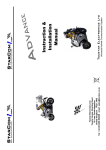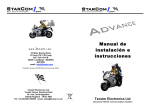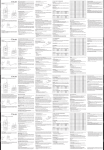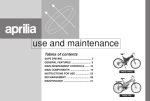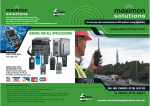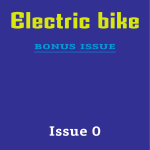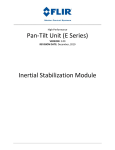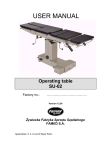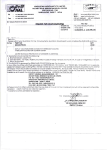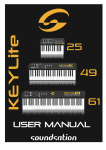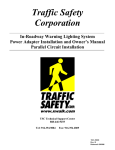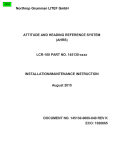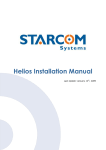Download Digital User Manual
Transcript
Tecstar Electronics Ltd Tecstar House, Bramley Road St. Ives Cambridgeshire United Kingdom PE27 3WS Tel: +44 (0)1480 399499 email: [email protected] Universal Helmet Communication System Tecstar Electronics Ltd Instruction & Installation Manual When using optional audio equipment including radar detectors, GPS or other equipment which is powered from the 12V bike supply, or is grounded to the bike, an isolated cable must be used. Do not use the standard music cable supplied. Please contact your dealer for the correct cable required. Incorrect connection may cause damage to the equipment. Fitting Optional Audio Equipment Tecstar Electronics will not accept any liability relating to the installation or use of this equipment. It remains the user’s responsibility to ensure that their safety will not be impaired in any way before installing and/or using the system. If you are not completely satisfied that you can use the system safely, it should be returned to the place of purchase. Do not use the system at high volume levels as this may cause hearing damage. The system is capable of high volume, which is only intended for use with earplugs. When using a mobile phone or other devices that transmit, the rider should check with their bike dealer that it is safe to do so. The rider must be able to hear warnings from other road users at all times. The volume must be set at a level to allow this. All cabling should be installed so that it will not fly free. There should be no cable slack that could potentially catch in the moving parts of the vehicle. When installing the helmet kit, the helmet must not be modified in any way. When installing the cabling, the safety release connectors must be free to release. Do not bind or restrict the connections in any way. Distraction of any kind can be dangerous when riding a motorcycle. The system must only be used when the rider is completely confident that their riding will in no way be impaired with the use of audio equipment. The StarCom equipment is designed for motorbike use but it remains the responsibility of the rider to ensure that their safety is in no way impaired when using the equipment. Please read carefully before installing or using this equipment Safety First SideCar interface cable Navigation/Radar cable Isolated lead 2.5mm or 3.5mm mono Jack ZUMO Navigation cable Isolated lead StarCom Audio/Phone input splitter, input doubler 3.5mm jack CAB-06 CAB-35 CAB-55 ADA-01 25 For a full accessories list, please consult your dealer or visit www.starcom1.com Bluetooth phone adaptor Remote (Handlebar volume control) Digital Remote Control BULKHead fixing bracket (allows for fitting to bike frame) Bulkhead fitting Phone/Music extension lead 1.5m straight cable Professional fitting kit inc: 2x HSEX-04 1xEXT-01 1xBKT-01 BKT-01 EXT-01 PRO-FIT1 BTM-01 VOL-02 REM-01 Head Set extension lead 1.5m coiled cable Head Set extension lead 60cm straight cable Head Set extension lead 2m/6ft straight cable BULKHead Set extension lead 2m/6ft straight cable BULKHead Set extension lead 60cm/2ft straight cable Push-To-Talk Handlebar switch kit 2m straight cable. Unobtrusive mounting, mounts under the left grip. PTT-02 HSEX-01 HSEX-02 HSEX-03 HSEX-04 HSEX-05 Helmet Set (Full Face) 3.5mm socket for ear phones Inc HSEX-01 Helmet Set (Open Face) 3.5mm socket for ear phones Inc HSEX-01 PlugPhones generic ear plug/phones stereo PP-04 PP-06 PP-010 BMW power lead StarCom1 DC power to cigarette power cable StarCom1 Fitting kit Including DC power Helmet Set Bud Mic (full face) including adaptor cable (1.5m) Helmet Set Boom Mic (open face - full open face slide fitting) inc cable (1.5m) SH-004 SH-006 CAB-20 SCG-01 SFK-01 Selector switch for bike audio systems with on-bike speakers SWT-01 Cable to connect Kenwood TK3101 or UBZ/ FunKey446 to StarCom Cable to connect TS500/700 or XT5000 to StarCom Cable to connect Motorola 5000/6000 series to StarCom Cable to connect Uniden radios to StarCom Cable to connect Alan777, Midland G5 radios to StarCom Cable to connect StarCom to 4pin CB radio Cable to connect StarCom to Motorola radios (GP320) Music lead (walkman type portable stereo headphone socket) Car stereo isolated music wiring kit Stereo isolated music cable for bike powered devices 3.5 to 3.5mm jack. MUS-01 MUS-03 MUS-04 CAB-01 CAB-02 CAB-04 CAB-09 CAB-10 CAB-11 CAB-14 Description Order Code Accessories and Spares 24 Radio to Radio Problems Radio does not receive transmission from another radio: Check both radios are on the same channel and the same sub channel (if sub channels are being used). Radio transmits continuously: The VOX system is incorrectly set, see VOX set-up, page 3. Radio transmits when receiving: The radio volume is set too high; volume on the radios should be no higher than half. Power LED fails to illuminate: 1. Check that the bike ignition is turned on and that Head Set 1 is connected. 2. Check the connections made to the fuse and to the bike supply. 3. Check that the fuse contacts are clean and the fuse holder spring is tensioned. 4. Check the power lead has been connected with the correct polarity, 12v +ve to Red wire, 0v –ve to Black wire. Will not allow setup adjustments: You need to hold down the <FUNC> button for 8 seconds enters the system setup mode. Music keeps stopping: The MUSIC mute system is incorrectly set up, it is too sensitive and low-level noise into the mic is triggering it, see MUSIC mute set-up. Low volume speech: Poor positioning of microphone or speakers; see Helmet kit installation, page 10. Low mobile phone volume: Poor positioning of microphone or speakers; see Helmet kit installation always check the setting on the phone, page 10. Phone / Navigation only out of one channel: Incorrectly plugged into audio input socket. Music will not mute: Only music plugged into the audio socket will be muted. Troubleshooting Guide The manufacturers provide a 12-month guarantee period from the date of purchase. The guarantee covers faulty materials and workmanship. The guarantee will be void if the equipment has been tampered with, modified, misused or subject to neglect. Guarantee If the unit requires cleaning, use a cloth that is only lightly dampened with water or a mild detergent. WARNING! TO AVOID DAMAGE TO THE UNIT, NEVER ALLOW WATER TO GET INSIDE THE CASE. TO AVOID DAMAGE TO THE CASE, NEVER CLEAN WITH SOLVENTS. Cleaning The manufacturers or their agents overseas will provide a repair service for any unit developing a fault. Maintenance Page Issue 3.0 1 Quick Setup Guide ……………………………………………………. 2 4 Introduction …………….………………………………………...…… Specification …………….………………………………….….………… 4 4 Pack Contents …………….………………………………………..… Safety First Please read carefully …………………………..……… 5 5 Installation 5 Considerations …………….……………………………….…… Unit Installation …………….……………………………………..……5 7 Bike Power Cable Installation ………………………………….….…… 8 Headset Extension Cable Stowage …………….………………………… Optional Headset Bulkhead Connectors…………………………. 8 Optional Professional Fitting Kit………………………………….… 9 9 Optional remote volume control ………………………………... 10 Helmet Kit Installation ……………………...………………….. 12 Operation 12 Sole Rider …………….………………………………….……..… 12 Rider to Pillion …………………………….…………..………… 13 Bike to Bike …………………………………….………….…….. 14 Volume Setup and Operation …………………………………..………… VOX Setup and Operation ……………………………………….…….. 16 Rider Pillion Volume Balance …………………………………………. 15 Connecting Two-way Radios ………………………………………. 17 Connecting Mobile Phones ………………………………….…………..17 Connecting Music (Portable Systems) ……………………….……… 18 Connecting Music (Car Radio) ……………………………………… 18 18 Connecting Satellite Navigation or Radar Equipment ………... 19 User Configurations ……….………………………………………… 19 Mic vox / Radio vox ……………………………………………………. 20 Music mute……………………………………………………….. 21 Mute time /Auto volume………………………………………… Sidetone …………………………………………………………… 22 Radio privacy/Mute/PTT control……………………………………23 Maintenance …………..…………………………………….….……… 24 24 Cleaning …………………………………………………………….... Guarantee …………………………………………………….……..… 24 Troubleshooting Guide ……………………………………………….. 24 Accessories …………………………………………………….……… 25 Contents Up: Func: All unit setup parameters are controlled from the 3 control buttons. The <FUNC> button selects the function to be increased or decreased. Single presses of the <FUNC> button will move to the next function as shown and then with cycle back to the first position Down: 2 The unit provides individual volume setup for the rider and passenger. If a user wears ears plugs or has a hearing difficulties, the balance can be adjusted. Press the <FUNC> button to set the Volume to headset 1 or headset 2 then use the <UP> and <DOWN> buttons to set the desired volume levels. Balance setup The volume level will need to be set loud enough to hear comfortably whilst not too loud to prevent the rider from hearing warnings from other road users. Always start with the volume control set to minimum and only when you can hear sound, gradually increase to the desired setting. Rider to Passenger When a rider pillion system is being used the volume should be set so that when talking helmet to helmet the sound level is correct. The volume of other devices e.g. phone or music can then be set by adjusting the volume on the phone or music system. Sole Rider Connect a portable music system or phone with its volume set at mid-level. Then adjust the StarCom volume to give the desired sound level. Thereafter volume adjustments should be made to the music system or other added devices. Bike to Bike Connect the radio to StarCom and set the radio volume at mid level. Then adjust the StarCom volume to give the desired sound level; there after volume adjustments should be made to the radio or other added devices With the Volume LED on and headset1 and headset2 LEDs on pressing the <UP> button will increase the master volume in both headsets. Pressing the <DOWN> button will decrease the master volume. Volume setup Quick setup guide 23 To enter mode hold down the <FUNC> button until a LED flashes, then 14 single presses of the <FUNC> button the LEDs will then be as indicated above. The LEDs flash, the number of flashes shows the current setting, 1=PUSH, 2=LATCH Use the <UP> button to select ‘LATCH’ and the <DOWN> button to select ‘PUSH’ The normal setup for PTT (push to talk) is ‘PUSH’ mode, when the button is pressed the radio transmits and when released the radio stops. This control allows for a latch mode, in latch mode a single press of the button sets the radio into latch mode, the radio will then stay in transmit even when the button is released (it will automatically stop after 30seconds). A second press will then stop the radio from transmitting. PTT control The factory set-up of the mute control is dual. So the rider or the passenger talking (with mute enabled) will caused both the rider music and the passenger music to be muted 100%. This is a user-selectable configuration. The selection can be changed to SOLO then the rider mute will only mute the rider music and the passenger mute will only mute the passenger music. Also the mute amount can be selected to mute by 100% or 50%. To enter mode hold down the <FUNC> button until a LED flashes, then 13 single presses of the <FUNC> button the LEDs will then be as indicated above. The LEDs flash, the number of flashes shows the current setting, 1=dual 100%, 2=solo 100%, 3=dual 50%, 4=solo 50% Use the <UP> button to select ‘solo’ and the <DOWN> button to select ‘dual’ Mute control The factory set-up of the phone and radio input allows only the rider to hear the incoming conversation. This is a user-selectable configuration. To allow the passenger position to hear the incoming conversations, this control must be set ON. To enter mode hold down the <FUNC> button until a LED flashes, then 12 single presses of the <FUNC> button the LEDs will then be as indicated above. The LEDs flash, the number of flashes shows the current setting, 1=off, 2=on Use the <UP> button to select ‘on’ and the <DOWN> button to select ‘off’ Radio privacy Rider Passenger ! = LED Flashing = LED OFF = LED ON 22 Sidetone is the name given to a system where the sound is fed back so it can be heard as you talk, through your own speakers. It is only required when you can not hear yourself talk (e.g. when using earplug speakers). Within a crash helmet you can hear yourself even at speed (try singing to yourself), so feedback isn't normally necessary. The problem with sidetone is that if you sneeze or blow into your microphone, then you hear it loud and clear, this can cause serious problems. If wind noise is picked up, you will hear it. Passenger sidetone is a user selectable feature that allows feedback from the passenger microphone to the passenger speakers, this lets the passenger hear themselves when talking. This feature is factory set to OFF. Under normal conditions it is recommended this feature remains off. To enter mode hold down the <FUNC> button until a LED flashes, then 11 single presses of the <FUNC> button the LEDs will then be as indicated above. The LEDs flash, the number of flashes shows the current setting, 1=off, 2=on. Use the <UP> button to select ‘on’ and the <DOWN> button to select ‘off’. Sidetone HS2 Rider sidetone is a user selectable feature that allows feedback from the rider microphone to the rider speakers, this lets the rider hear themselves when talking. This feature is factory set to OFF. Under normal conditions it is recommended this feature remains off. To enter mode hold down the <FUNC> button until a LED flashes, then 10 single presses of the <FUNC> button the LEDs will then be as indicated above. The LEDs flash, the number of flashes shows the current setting, 1=off, 2=on. Use the <UP> button to select ‘on’ and the <DOWN> button to select ‘off’. Sidetone HS1 Music volume setup ○ ● ○ ● ○ ● ○ ● ○ ● ○ ● ○ ● ●●●○○ ○○○● ○○○○ ○○●● ○○●○ ○●○● ○●○○ ○●●● ○●●○ ●○○● ●○○○ ●○●● ●○●○ ●●○● ●●○○ 3 (1 Push) (1-dual 100%) solo-dual-solo-dual 50% 100% Latch Push (2-lo) (2-lo) (2-lo) (2-lo) (2-lo) (2-lo) (5-5s) (5-5s) (2-lo) (2-lo) (1-off) (1-off) (1-off) Hi - Lo - off Hi - Lo - off Hi - Lo - off Hi - Lo - off Hi - Lo - off Hi - Lo - off 10—2secs 10—2secs Hi - Lo - off Hi - Lo - off ON - OFF ON - OFF ON - OFF Holding down the <UP> and <FUNC> and <DOWN> buttons together for 8 seconds enters the system reset mode. The LEDs will cycle 3 times while defaulting. All setting will then be reset to the factory conditions as shown in the table above. Factory default PTT control Mic vox -Headset 1 Mic vox -Headset 2 Radio vox -Headset 1 Radio vox -Headset 2 Music Mute -Headset 1 Music Mute -Headset 2 Mute Time -Headset 1 Mute Time -Headset 2 Auto vol -Headset 1 Auto vol -Headset 2 Sidetone -Headset 1 Sidetone -Headset 2 Radio privacy Mute control Holding down the <FUNC> button for 8 seconds enters the system setup mode. When in setup mode the LEDs will flash on/off. The <FUNC> button selects the setup function to be changed. Single presses of the <FUNC> button will move to the next function as shown below and then will cycle back to the first position. While in setup mode holding down the <FUNC> button for 4 seconds will exit to normal mode. The LEDs will revert to not flashing. Factory Adjustment Function LEDs ●=ON & reset ◄--► System Setup Holding down the <FUNC> button for 4 seconds will set the key lock mode, this prevents accidental presses of the buttons. When in key lock the LOCK LED is illuminated. To exit key lock hold down the <FUNC> button for 4 seconds. Key Lock Pressing the <FUNC> button selects the music function allowing the music volume levels to be adjusted independently of the master system volume. With the Music LED on and Headset 1 and 2 LEDs on pressing the <UP> button will increase the master volume in both headsets and the <DOWN> button will decrease the music volume. Press the <FUNC> button to set the Music to headset 1 OR headset 2 then use the <UP> and <DOWN> buttons to set the desired music volume levels. LED’s flash to indicate current setting e.g. Mic vox: 1 flash=off 2=Lo & 3=Hi Audio output power: Power supply: External power: Protection external: Visual indication: Power consumption: Intercom operation: Music into 2 headsets: Dimensions: Weight: Operating temp: Phone-1 input: Phone-2 input: Audio-1 input: Audio-2 input: Auxiliary input : Remote volume input: Electrical safety: EMC: 50mA typical 150mA typical (WxHxD) 95x55x25mm (3 ¾” x 2 ¼” x 1”) Approx 200g -10 to +55ºC 3.5mm stereo jack socket 3.5mm stereo jack socket 3.5mm stereo jack socket 3.5mm stereo jack socket 3.5mm stereo jack socket 3.5mm stereo jack socket Designed to EN60950-1: 2002 Complies with EN55103-1: 1997D Max 1 Watt into each headset speaker 12V DC external power input from vehicle 9V to 15V DC 700mA max In-line 2A slow blow fuse Front panel LEDs, 4 1 x StarCom1 Digital communication unit, 1 x DC power cable with in-line fuse. 1 x Fitting kit: 1xDC cable fitting kit, 1x music cable 3x cable crimp connectors, 10x tie wraps, 1 x 4 Velcro discs, 1x Instruction & Installation manual, 4x Rubber mounting pads) Pack contents Due to a policy of continuous development, specification and design may be subject to change without notice. ♦ ♦ ♦ ♦ ♦ ♦ ♦ ♦ ♦ ♦ ♦ ♦ ♦ ♦ ♦ ♦ ♦ Specification StarCom can be used as a sole rider, a rider and passenger, a bike-to-bike system or all three. The core system is a StarCom Module and a Rider/Driver headset; from this basis you simply add what’s required either immediately or at a later date. For rider to passenger communication, simply add a second helmet kit, plug it in and talk on the full duplex intercom system. For bike-to-bike communication, simply add one of the ranges of two-way radios. Stereo music can be connected to the unit’s audio inputs from a car stereo (a car stereo adapter accessory is available), Walkman, MP3, sat navigation or radar device. To add a mobile phone to the system, just add a phone adapter kit or bluetooth module, adapters to suit most phones are available. (The phone must have an auto answer mode). Introduction Rider Passenger Rider Passenger 21 The volume level can be set to automatically adjusted to compensate for road speed and back ground noise. When set to ‘off’ the volume will remain constant, when set to ‘lo’ the volume will automatically increase at speed. Setting to ‘hi’ causes a faster automatic adjustment. To enter mode hold down the <FUNC> button until a LED flashes, then 9 single presses of the <FUNC> button the LEDs will then be as indicated above. The LEDs flash, the number of flashes shows the current setting, 1=off, 2=lo, 3=hi. Use the <UP> button to select ‘lo’ then ‘hi’ and the <DOWN> button to select ‘lo’ then ‘off’ Auto Volume HS2 The volume level can be set to automatically adjusted to compensate for road speed and back ground noise. When set to ‘off’ the volume will remain constant, when set to ‘lo’ the volume will automatically increase at speed. Setting to ‘hi’ causes a faster automatic adjustment. To enter mode hold down the <FUNC> button until a LED flashes, then 8 single presses of the <FUNC> button the LEDs will then be as indicated above. The LEDs flash, the number of flashes shows the current setting, 1=off, 2=lo, 3=hi. Use the <UP> button to select ‘lo’ then ‘hi’ and the <DOWN> button to select ‘lo’ then ‘off’ Auto Volume HS1 The time lapse between the music being muted and coming back on is user selectable and can be set between 2 and 10 seconds in 1 second intervals. To enter mode hold down the <FUNC> button until a LED flashes, then 7 single presses of the <FUNC> button the LEDs will then be as indicated above. The LEDs flash, the number of flashes shows the current setting, 2 – 10 flashes = 2 – 10 seconds. Use the <UP> button to select increase then time and the <DOWN> button to reduce the time Mute Time HS2 The time lapse between the music being muted and coming back on is user selectable and can be set between 2 and 10 seconds in 1 second intervals. To enter mode hold down the <FUNC> button until a LED flashes, then 6 single presses of the <FUNC> button the LEDs will then be as indicated above. The LEDs flash, the number of flashes shows the current setting, 2 – 10 flashes = 2 – 10 seconds. Use the <UP> button to select increase then time and the <DOWN> button to reduce the time Mute Time HS1 Passenger Rider Passenger 20 Music Mute is a voice activated system that mutes the Passenger music volume when talking. In the ‘OFF’ setting the music mute is not functional and the music volume remains on constantly. When set to ‘LO’ the music volume will immediately mute to 10% volume when talking into the mic. It will then return to 100% volume after the Music Mute time (factory set to 5 secs) of not talking. The level is automatically adjusted to compensate for road speed and back ground noise. Under more extreme conditions set to ‘HI’ which requires a high speech level to trigger the music mute. To enter this mode hold down the <FUNC> button until the LED flashes, then 5 single presses of the <FUNC> button the LEDs will then be as indicated above.. Use the <UP> button to select ‘lo’ then ‘hi’ and the <DOWN> button to select ‘lo’ then ‘off’ Music Mute HS2 Music Mute is a voice activated system that mutes the Rider music volume when talking. In the ‘OFF’ setting the music mute is not functional and the music volume remains on constantly. When set to ‘LO’ the music volume will immediately mute to 10% volume when talking into the mic. It will then return to 100% volume after the Music Mute time (factory set to 5 secs) of not talking. The level is automatically adjusted to compensate for road speed and back ground noise. Under more extreme conditions set to ‘HI’ which requires a high speech level to trigger the music mute. To enter this mode hold down the <FUNC> button until the LED flashes, then 4 single presses of the <FUNC> button the LEDs will then be as indicated above.. Use the <UP> button to select ‘lo’ then ‘hi’ and the <DOWN> button to select ‘lo’ then ‘off’ Music Mute HS1 Radio Vox is a voice activated system that causes a bike-to-bike radio to transmit. In the ‘OFF’ setting the Radio vox is not functional and the radio will not transmit. When set to ‘LO’ the Radio vox transmit when talking into the mic. it will then turn off after 1second of not talking. The level is automatically adjusted to compensate for road speed and back ground noise. Under more extreme conditions set to ‘HI’ which requires a high speech level to trigger the vox system. To enter mode hold down the <FUNC> button until a LED flashes, then 3 single presses of the <FUNC> button the LEDs will then be as indicated above. The LEDs flash, the number of flashes shows the current setting, 1=off, 2=lo, 3=hi. Use the <UP> button to select ‘lo’ then ‘hi’ and the <DOWN> button to select ‘lo’ then ‘off’ Radio Vox HS2 5 The unit is water-resistant but not waterproof so care must be taken to keep it dry. If the unit is to be installed on the bike then a fitting kit is supplied. Due to the possible variations of each installation it will require mechanical and electrical knowledge by the fitter. The unit needs to be positioned so that it is protected from the weather but is accessible. Care must be taken not to mount the unit near areas which will get hot, for example, near the engine or exhaust. Also the unit must not be placed close to the ignition system, HT leads coil, alternator, or parts of the bike that could cause electrical interference. Unit Installation Installations must only be undertaken by a person who has a full understanding of the electrical, safety and mechanical requirements involved. If in any doubt, please consult your dealer. The StarCom unit is supplied with a Velcro disc and a tie wrap mounting kit. It requires connection to the 12V DC vehicle supply. A power lead with fitting kit and fuse is supplied. Considerations Installation Installation instructions must be followed carefully. The StarCom equipment is designed for motorcycle use but it remains the responsibility of the rider to ensure that their safety is in no way impaired when using the equipment. When installing the helmet kit, the helmet must not be modified in any way. When installing the cabling, the safety release connectors must be free to release. Do not bind or restrict the connections in any way. All cabling should be installed so that it will not fly free. There should be no cable slack that could potentially catch in the moving parts of the vehicle. The rider must be able to hear warnings from other road users at all times. The volume must be set at a level to allow this. When using a mobile phone or other device that transmits, the rider should check with your bike dealer that it is safe to do so. Safety First 6 Note: If electrical noise is present, for example a clicking or a whining sound, this may be due to the HT system or the alternator and may be cured by moving the StarCom unit and wiring further from the bike electrics. In some cases it may be necessary to improve the electrical suppression on the bike; please consult your bike dealer. The ideal mounting position is under the seat. Using the Velcro discs provided secure the unit into position. Four rubber feet are supplied and may be fitted to the underside of the unit to reduce movement caused by vibration and to prevent the unit from rubbing against the bike. Long tie wraps are also supplied as an alternative or additional mounting. Plug in all required cables to the unit ensuring there is some cable slack to allow for unplugging. The cables need to be secured to prevent them becoming disconnected from the unit when the cables are tugged or when in use. Cable tie wraps are included for securing the cables. Ensure the unit is easily accessible and removable. If the bike is not to be used for some time (for example, during winter months), the unit should be removed and stored in a dry place. Unit Installation continued Rider Passenger Rider 19 Radio Vox is a voice activated system that causes a bike-to-bike radio to transmit. In the ‘OFF’ setting the Radio vox is not functional and the radio will not transmit. When set to ‘LO’ the Radio vox transmit when talking into the mic. It will then turn off after 1second of not talking. The level is automatically adjusted to compensate for road speed and back ground noise. Under more extreme conditions set to ‘HI’ which requires a high speech level to trigger the vox system. To enter mode hold down the <FUNC> button until a LED flashes, then 2 single presses of the <FUNC> button the LEDs will then be as indicated above. The LEDs flash, the number of flashes shows the current setting, 1=off, 2=lo, 3=hi. Use the <UP> button to select ‘lo’ then ‘hi’ and the <DOWN> button to select ‘lo’ then ‘off’ Radio Vox HS1 Mic Vox is a voice activated system that reduces the Passenger mic volume when not in use, which reduces any background noise. In the ‘OFF’ setting the mic vox is not functional and the mic volume remains on constantly. When set to ‘LO’ the mic volume will reduce to 50% volume, talking into the mic will immediately increase the volume to 100%, it will then return to 50% after ½ second of not talking. The level is automatically adjusted to compensate for road speed and back ground noise. Under more extreme conditions set to ‘HI’ which requires a high speech level to trigger the mic level. To enter mode hold down the <FUNC> button until a LED flashes, then 1 single press of the <FUNC> button the LEDs will then be as indicated above. The LED flash, the number of flashes shows the current setting, 1=off, 2=lo, 3=hi. Use the <UP> button to select ‘lo’ then ‘hi’ and the <DOWN> button to select ‘lo’ then ‘off’ Mic Vox HS2 Mic Vox is a voice activated system that reduces the Rider mic volume when not in use, which reduces any background noise. In the ‘OFF’ setting the mic vox is not functional and the mic volume remains on constantly. When set to ‘LO’ the mic volume will reduce to 50% volume, talking into the mic will immediately increase the volume to 100%, it will then return to 50% after ½ second of not talking. The level is automatically adjusted to compensate for road speed and back ground noise. Under more extreme conditions set to ‘HI’ which requires a high speech level to trigger the mic level. To enter this mode hold down the <FUNC> button until the LED flashes, the number of flashes shows the current setting, 1=off, 2=lo, 3=hi. Use the <UP> button to select ‘lo’ then ‘hi’ and the <DOWN> button to select ‘lo’ then ‘off’ Mic Vox HS1 (1 Push) (1-dual 100%) solo-dual-solo-dual 50% 100% Latch Push (2-lo) (2-lo) (2-lo) (2-lo) (2-lo) (2-lo) (5-5s) (5-5s) (2-lo) (2-lo) (1-off) (1-off) (1-off) ()=factory Flashes Hi - Lo - off Hi - Lo - off Hi - Lo - off Hi - Lo - off Hi - Lo - off Hi - Lo - off 10—2secs 10—2secs Hi - Lo - off Hi - Lo - off ON - OFF ON - OFF ON - OFF Adjustment ◄--► 18 It may take a number of trial runs to achieve the best setting. Holding down the <UP> and <FUNC> and <DOWN> buttons together for 4 seconds enters the system reset mode. The LEDs will cycle 3 times while defaulting. All setting will then be reset to the factory conditions as shown in the table above. Factory default ●●●○○ PTT control ○ ● ○ ● ○ ● ○ ● ○ ● ○ ● ○ ● ○○○● ○○○○ ○○●● ○○●○ ○●○● ○●○○ ○●●● ○●●○ ●○○● ●○○○ ●○●● ●○●○ ●●○● ●●○○ ●=On LEDs Mic vox -Headset 1 Mic vox -Headset 2 Radio vox -Headset 1 Radio vox -Headset 2 Music Mute -Headset 1 Music Mute -Headset 2 Mute Time -Headset 1 Mute Time -Headset 2 Auto vol -Headset 1 Auto vol -Headset 2 Sidetone -Headset 1 Sidetone -Headset 2 Radio privacy Mute control Function Holding down the <FUNC> button for 8 seconds enters the system setup mode. When in setup mode the LEDs will flash on/off. The <FUNC> button selects the setup function to be changed. Single presses of the <FUNC> button will move to the next function as shown below and then with cycle back to the top level. While in setup mode holding down the <FUNC> button for 4 seconds will exit to normal mode. The LEDs will revert to not flashing. System Setup Holding down the <FUNC> button for 4 seconds will set the key lock mode, this prevents accidental presses of the buttons. When in key lock the LOCK LED is illuminated. To exit key lock hold down the <FUNC> button for 4 seconds. Key Lock LED’s flash to indicate current setting e.g. Mic vox: 1 flash=off 2=Lo & 3=Hi 7 Warning: If the DC supply is connected directly to the battery, be aware that the centre pin of the DC plug will be live 12V and if this accidentally touches the a ground point or the StarCom1 case the in-line fuse will be blown. Step 4. Using the 10cm cable ties provided, ensure that the fuse crimp connectors and the wiring is secured to the bike frame along the full cable at least every 10cm. You must ensure that the wire cannot fall or bend and foul or touch any moving parts. You must also ensure the wire will not be trapped or pinched in any way, for example, by the seat. Only mount to the bike frame or bodywork and avoid all working parts including brake pipes, ignition cables, etc. Step 3. Using a crimp connector (Crimp 2) or solder joint, connect the StarCom power lead -ve, which is the black wire, to the bike 0V (negative) supply or to a suitable chassis ground point. Tape all joints to insulate electrically and protect from moisture. Step 2. Using a crimp connector (Crimp 1) or solder joint, connect the fused Red wire to the bike 12V (positive) supply. Step 1. Locate a suitable point for power connection. This can be directly to the battery or to a fused supply ideally from the ignition or the lighting circuit and needs to be carefully selected for both suitability and location. Please seek advice from your dealer. Never connect directly to the battery without an in-line fuse placed as close as possible to the battery. Installation must be carried out by a suitably qualified person. Please consult your dealer. The unit is designed to be powered from the vehicle supply. The unit has a built-in voltage regulator, reverse input protection, and fuse so that it is safe to use directly from a vehicle’s supply. A power cable is supplied along with an in-line fuse and fitting kit. Bike power cable Installation 8 The HSEX-04/05 headset extension cable connects the StarCom headset input to a waterproof bulkhead fitting socket. It can be fitted to any convenient and available body panel. Once fitted the helmet kit can easily and quickly be connected when required, simply flip the weatherproof lid and plug in the coiled helmet extension lead. The coiled extension leads stay with the helmets and plug into the bulkhead socket. Optional bulkhead connectors HSEX-04 & HSEX-05 An alternative fitting is to add straight extension leads which are connected to the StarCom pig-tail lead and are then secured to the bike so that they will not be pulled out. The leads would then come from under the seat. The coiled extension leads would now stay with the helmet and plug into the straight extension lead. When not in use, the straight extension leads will plug into the weatherproof retention caps, secured to side of the bike in a convenient position. Optional headset extension leads HSEX-02 & HSEX-03 A rubber connector cap and fixings are provided to protect the headset extension cable connector when not in use. The rubber cap can be secured to the bike with the cable tie fixing and cable tie as shown. This provides weatherproof and secure stowage when the headset is not being used. A standard/typical fitting of StarCom and the cabling would have the StarCom unit located under the seat with the coiled extension leads connected to the StarCom and secured to the bike so that they will not be pulled out. The required length of coiled extension leads would then come from under the seat and plug into the helmets. When not in use the coiled extension leads will plug into the weatherproof retention caps, secured to the side of the bike in a convenient position. Headset extension cable stowage and weatherproof cap 17 The StarCom equipment is designed for motorbike use but it remains the responsibility of the rider to ensure that their safety is in no way impaired when using the equipment. The rider must be able to hear warnings from other road users at all times, the volume must not be set at too high a level to prevent this. Safety First It may take a number of trial runs to achieve the best setting. Pressing the <FUNC> button selects the music function allowing the music volume levels to be adjusted independently of the master system volume. With the Music LED on and Headset 1 and 2 LEDs on pressing the <UP> button will increase the master volume in both headsets and the <DOWN> button will decrease the music volume. Press the <FUNC> button to set the Music to headset 1 OR headset 2 then use the <UP> and <DOWN> buttons to set the desired music volume levels. Music volume setup The unit provides individual volume setup for the rider and passenger. If a user wears ears plugs or has a hearing problem, the balance can be adjusted. Press the <FUNC> button to set the Volume to headset 1 or headset 2 then use the <UP> and <DOWN> buttons to set the desired volume levels. Balance setup To setup the preset volume level you will need to have your helmet on. If a second Helmet kit is to be used then the volume should be set to suit the intercom system. If a second helmet is not to be used then connect any accessory, a music system, a radio or a phone with the accessory’s volume set to a mid-point. Start with the preset volume set to a midpoint and then adjust until the required volume is achieved. Remember that the volume system is active and will automatically increase when the background noise level increases (at speed). <Func> <Down> ! = LED Flashing = LED OFF = LED ON 16 To set the headset 2 volume (only) use the FUNC button to set the volume LED ON and headset 2 LED ON, as shown: Presses of the UP button will increase the volume and the DOWN button will decrease the volume. A click will be heard on each button press, the click will change to a louder beep when the adjustment range limit is reached. To set the headset 1 volume (only) use the FUNC button to set the volume LED ON and headset 1 LED ON, as shown: To set the master volume (headset 1 and 2) use the FUNC button to set the volume LED ON and headset 1 and 2 LED’s ON, as shown: Presses of the UP button will increase the volume and the DOWN button will decrease the volume. A click will be heard on each button press, the click will change to a louder beep when the adjustment range limit is reached. The unit provides a volume level preset/master control. The volume control needs to be set to a level suitable for the rider’s normal operating conditions, i.e. helmet and bike noise levels and whether earplugs are used. The level will need to be loud enough to hear comfortably while not too loud to prevent the rider from hearing warnings from other road users. Volume setup All unit setup parameters are controlled from the 3 control buttons. The <FUNC> button selects the function to be increased or decreased. Single presses of the <FUNC> button will move to the next function as shown and then will cycle back to the first position. All unit setup parameters are controlled from the 3 control buttons. <Up> The unit setup is controlled by the front panel buttons: Setup operation Remote input connector VOL-02 9 StarCom1 Digital has the facility to connect a remote (handlebar) control REM-01. It plugs directly into StarCom1 Digital, and allows all the digital control to be operated easily by the rider. Measuring only 3¼" x 2" x ½" (Credit card size) Optional Digital remote control REM-01 Please note VOL-01 is NOT compatible with Digital StarCom1 Digital has the facility to connect a remote (handlebar) volume control VOL-02. It plugs directly into StarCom1 Digital, this overrides the StarCom1 main volume control and allows the volume to be easily adjusted from the handlebars. Simple mounting can be attached to a tubular handlebar or to any suitable point using the anti-slip releasable cable tie mounting. Optional Handlebar volume control VOL-02 The bracket should be fixed to a convenient position on the bike frame (section 2025mm diameter). Place the P-clip around the selected frame section, place the plate in front and push the bolt through the plate and P-clip, place the washer onto the bolt then the shake-proof washer and then the nut, tighten nut, ensure the plate is square and then fully tighten. Mount the bulkhead connectors and secure with hex nut. Fixing instructions The BKT-01 mounting bracket allows HSEX-04 and/or HSEX-05 bulkhead headset cables and a EXT-01 (for audio or phone) to be fixed to the bike frame in a suitable position, without the requirement of cutting a mount hole. BulkHead fixing bracket Optional PRO-FIT-01 professional mounting kit INCORRECT IN CORRECT Microphone too far Microphone too high from mouth CORRECT Microphone in front of and close to mouth SH-006 Microphone HOT SPOT 10 Full Face Microphone The microphone is designed to only pick up sound from directly in front and very close to it. This minimises the pick up of background noise. The microphone needs to be mounted very close to the mouth, ideally just touching your lips. If the distance between the helmet front and your mouth is too great then use double-sided sticky foam pads to space the mic. Also it MUST be mounted such that you talk into the centre of the microphone. Open Face Microphone Mount the open face microphone such that the ideal hot spot indicated is directly in front of your mouth gently pushing on to your lips. The white/silver mark indicates the side which must be facing your mouth. SH-004 Microphone HOT SPOT THE TEST: Extend your tongue forward, the tip should touch the centre of the HOT SPOT. INCORRECT Microphone too low The mounting of the microphone is the most critical part of the system. Poor mounting may result in very low speech volume, requiring a high volume setting and resulting in poor signal to noise performance and poor vox performance at normal traffic speeds. lips. The microphone - must be directly in front of your mouth very close to your The helmet assembly comprises two speakers and a microphone which is Velcro attached into position, one speaker adjacent to each ear and the microphone in front of the mouth (a boom mic in the open face helmet kit). Incorrect helmet kit installation will affect the performance of StarCom1. Helmet kit Installation 15 Note: 1) Some digital phones may cause interference. If this is the case then try to mount the phone as far as possible from the StarCom unit. 2) Some digital phones don’t feed the ring tone to the headset, so although the call will be answered, the music system of StarCom will not be muted until the rider or caller speaks. 3) For all bike powered devices an isolation cable must be used, if not a ground loop will exist and bike ignition noise will be heard. The mobile phone must have the facility to auto answer an incoming call. When the phone rings the StarCom unit will mute music, if playing, and allow a normal phone conversation. When connected, the volume level of the phone will need to be adjusted to give the required volume in the helmet. Always set the volume low and gradually increase to the desired level. PHONE-2 input Connecting a phone to PHONE-2 input will allow the passenger to use the phone, The rider will not hear the call. PHONE-1 input Connecting a phone to PHONE-1 input will allow the rider to use the phone, The passenger will not hear the call unless the rider privacy control is off. A mobile phone may be added to the system by either: 1) A phone adapter kit. This includes a phone adapter which plugs into the phone, and a 3.5mm to 2.5mm jack lead to connect the adapter to the StarCom unit.. Once set in this mode, the phone is plugged into the system, turned on, and then placed in a safe place (waterproof pocket etc.). 2) A BTM-01 bluetooth adaptor. The BTM-01 is connected to the bike power and paired with your phone. TheBTM-01 will automatically connect to your phone when ever turned on. Mobile phone Interface To add a two-way radio, a radio adapter lead is required. This plugs into the StarCom 6-pin socket labeled RADIO and the other end to the radio. When connected, the volume level of the radio will need to be adjusted to give the required volume in the helmet. Always set the volume low and gradually increase to the desired level. To operate, turn on and then place in a safe place (waterproof pocket etc.). Two-way radio Interface Connecting audio devices Rider Passenger 14 Further electrical devices may be added to the system such as a satellite navigation system with audio output. An adapter lead is required to connect the equipment audio-out to a 3.5mm jack plug; please consult your dealer. When connected, the volume level of this device will need to be adjusted to give the required volume in the helmet. Always set the volume low and gradually increase to the desired level. To operate, turn on, and then place in a safe place (waterproof pocket etc.). Satellite navigation or radar equipment interface Part number MUS-03 is an isolated cable that will connect to the speaker cables on the onbike system. If the music system has an audio out 3.5mm jack socket on the rear, then a MUS-04 cable will plug in directly. When a music system is installed on the bike an isolated stereo cable is required. This is because a direct connection will allow ignition noise to be picked up and the connection to the speakers may cause damage to the systems. Music Interface Installed car radio system When music is connected to the MUSIC-2 input the audio will be directed to headset2. MUSIC-2 input When music is connected to the MUSIC-1 input the audio will be feed to both headset1 and headset2. If a lead is inserted into the MUSIC-2 connector then the MUSIC-1 audio will only be feed to headset1. MUSIC-1 input To add stereo music to the system, a music lead is required. The lead plugs into the headphone output from the music player (3.5mm) and into the StarCom unit’s 'MUSIC’ inputs. When connected the volume level of this music system will need to be adjusted to give the required music volume in the helmet. Always set the volume low and gradually increase to the desired level. Music Interface portable personal music systems 11 THE TEST: Using the music lead supplied and a portable music player, play music through StarCom with your helmet on. Twist the helmet left and right and up and down. If the music becomes louder in either ear then the speaker position needs adjustment. The speakers need very careful positioning: ensure that they are both adjacent to and almost touching each ear; as with headphones even a small gap reduces the volume significantly. Any gap will increase the background bike and wind noise Speaker Installation with your ear canal. The speakers - must be positioned directly over your ear opening. In line The wiring should be neatly pushed within the helmet padding leaving a short connection cable protruding a few centimetres to one side of the helmet. Sticky felt strips are provided for securing the wires neatly to the helmet. The quick release connector is then ready to connect to the system. Boom microphone The microphone (SH-006) boom is a strong bend and stay construction with a simple mounting. The flat rubber spade end to the microphone stem is designed to be inserted or pushed behind the helmet lining to provide a simple and sturdy fit. The microphone stem should be installed so that the centre of the foam area is over your lips and there is as little of the boom showing as possible to minimise the wind drag and microphone buffeting at speed. You will need to test the positioning; the volume of the microphone will increase dramatically as you talk into the ideal spot. Use the sticky felt strips provided to secure the wire. 12 If music is added to the system then the rider will be provided with music in stereo. If the VOX system has been setup, when the rider talks the music will be muted and will remain muted until the rider has been silent for approximately 5 seconds. If a PTT switch is connected then pushing the switch will also mute the music. If a mobile radio is added to the system, the music will again be muted when the radio receives a message and the rider will hear the message clearly. The rider can transmit on the radio by using the PTT switch or by simply talking with the VOX system. A mobile phone can also be added to the system. The phone must be set to auto answer mode. When the phone is answered, again the music system will be muted and the rider can then have a normal telephone conversation. Sole rider use With both helmet kits connected, a full duplex conversation can be held i.e. the rider and pillion can talk at any time or even at the same time. Plugging in the Rider headset (Helmet Kit 1) turns the system ON and removing it will turn the unit OFF. This is also the case when plugging the helmet kit into the extension lead. The unit provides a user master volume control and incorporates an intelligent active volume adjustment system which senses the background noise level and adjusts the volume to compensate. The master volume is therefore set to a suitable level (see Volume control section). When this has been determined the control will not need further adjustment. The unit also provides a VOX system which allows the user to control a radio transmission and music mute by voice. By simply talking, the VOX will mute the music system so that you can talk to a passenger or transmit on the radio to talk to another vehicle. The VOX can be used instead of, or as well as, the PTT (push to talk) switch. Once set up operation is very simple: plug in the headset and away you go. 13 Note: The radio and phone inputs are given equal priority and therefore when talking on the phone with a radio system connected and VOX active, speech will cause the radio to transmit. While the radio is transmitting and for 1 second after finishing talking, you will not be able to receive a message. Note also that having received a message you should wait for approximately 1 second before talking. Wait for the ‘roger’ beep or end of transmission click from the distant radio before talking. Using the mobile radio will automatically mute the music system. It will remain muted until the radio has been silent for approximately 5 seconds. It is recommended that you start off with the PTT (push to talk system) to become acquainted with the radio system and then add VOX later. With the radio connected, the rider can transmit to a distant radio by using the PTT switch or (if the VOX system has been setup) by simply talking, the VOX system will put the radio into transmit mode. It will remain in transmit mode for approximately 1 second of silence. Adding a two-way radio will allow communication to another radio. You will need a radio adapter lead to connect the radio. The lead plugs into the StarCom via a 6-pin socket labelled RADIO and the other end connects to the radio. When connected, the volume level of the radio will need to be adjusted to give the required volume in the helmet. Always set the volume low and gradually increase to the desired level. Bike to bike using a two-way radio If music is added to the system then both rider and pillion will be able to listen to the music in stereo. If the VOX system has been setup when the rider or pillion talks, the music will be muted. It will remain muted until the conversation has been stopped for 2 to 10 seconds (user selectable). If a PTT switch is connected, pushing the switch will also mute the music. Rider to pillion use Operation