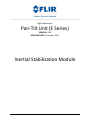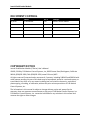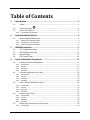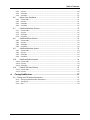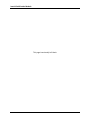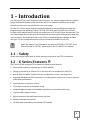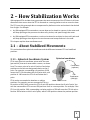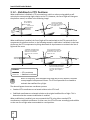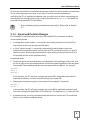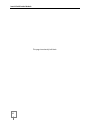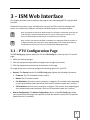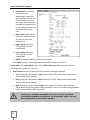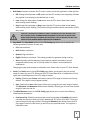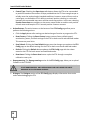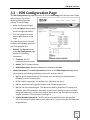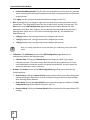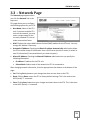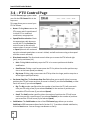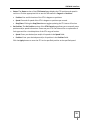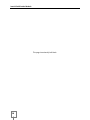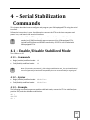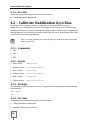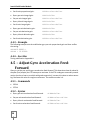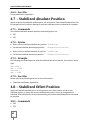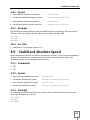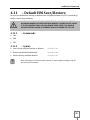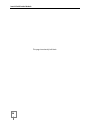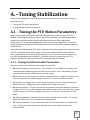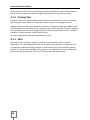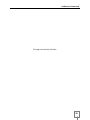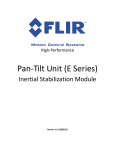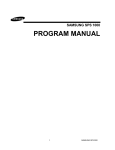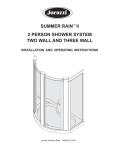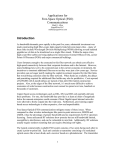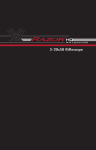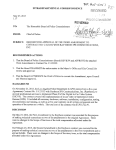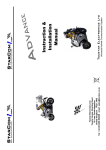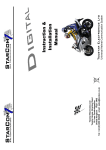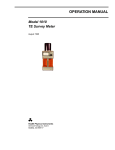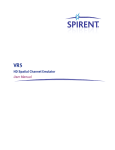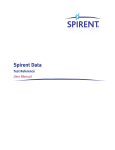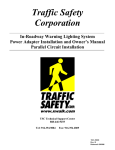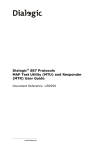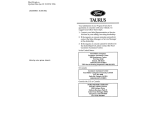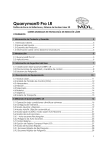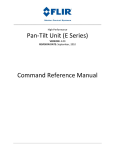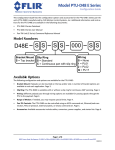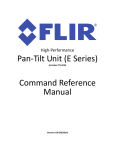Download Pan-Tilt Unit (E Series) Inertial Stabilization Module
Transcript
______________________________________________________________________________ High‐Performance Pan‐Tilt Unit (E Series) VERSION: 2.00 REVISION DATE: December, 2010 Inertial Stabilization Module Inertial Stabilization Module DOCUMENT CONTROL Date 12/2010 Author A. Hernandez Rev. # 2.00 Changes Initial E Series release COPYRIGHT NOTICE Inertial Stabilization Module (E Series) User’s Manual ©1991, 2010 by FLIR Motion Control Systems, Inc., 890C Cowan Road, Burlingame, California 94010, (650)692‐3900, FAX: (650)692‐3930, www.FLIR.com./MCS All rights reserved. Protected under numerous U.S. patents, including 5463432 and 580241 with other patents pending. No part of this book may be reproduced, stored in a retrieval system, or transcribed in any form or by any means including but not limited to electronic, mechanical, photocopying, recording, or otherwise, without the prior written permission of FLIR Motion Control Systems, Inc. The information in this manual is subject to change without notice and, except for the warranty, does not represent a commitment on the part of FLIR Motion Control Systems, Inc. FLIR Motion Control Systems, Inc. cannot be held liable for any mistakes in this manual and reserves the right to make changes. Table of Contents 1 – Introduction .............................................................................................. 1 1.1 – Safety ......................................................................................................................... 1 1.2 1.3 – E Series Features E ................................................................................................ 1 – About This Manual ..................................................................................................... 2 1.3.1 – Formatting Conventions ..................................................................................................... 2 2 – How Stabilization Works ............................................................................ 3 2.1 3 – ISM Web Interface ..................................................................................... 7 3.1 3.2 3.3 3.4 4 – About Stabilized Movements .................................................................................... 3 2.1.1 – Spherical Coordinate System ............................................................................................. 3 2.1.2 – Stabilized vs. PTU Positions ................................................................................................ 4 2.1.3 – Speed and Position Changes .............................................................................................. 5 – PTU Configuration Page ............................................................................................. 7 – ISM Configuration Page ........................................................................................... 11 – Network Page .......................................................................................................... 13 – PTU Control Page ..................................................................................................... 14 – Serial Stabilization Commands ................................................................. 17 4.1 – Enable/Disable Stabilized Mode .............................................................................. 17 4.1.1 4.1.2 4.1.3 4.1.4 – Commands ....................................................................................................................... 17 – Syntax ............................................................................................................................... 17 – Example ............................................................................................................................ 17 – See Also ............................................................................................................................ 18 4.2 – Calibrate Stabilization Gyro Bias .............................................................................. 18 4.2.1 – Commands ....................................................................................................................... 18 4.2.2 – Syntax ............................................................................................................................... 18 4.2.3 – Example ............................................................................................................................ 18 4.2.4 – See Also ............................................................................................................................ 18 4.3 – Auto‐Calibrate Stabilization Gyros .......................................................................... 19 4.3.1 – Commands ....................................................................................................................... 19 4.3.2 – Syntax ............................................................................................................................... 19 4.3.3 – Example ............................................................................................................................ 19 4.3.4 – See Also ............................................................................................................................ 19 4.4 – Adjust Control Gains ................................................................................................ 19 4.4.1 – Commands ....................................................................................................................... 19 4.4.2 – Syntax ............................................................................................................................... 19 4.4.3 – Example ............................................................................................................................ 20 4.4.4 – See Also ............................................................................................................................ 20 4.5 – Adjust Gyro Acceleration Feed‐Forward ................................................................. 20 4.5.1 – Commands ....................................................................................................................... 20 Table of Contents 4.5.2 – Syntax ............................................................................................................................... 20 4.5.3 – Example ............................................................................................................................ 21 4.5.4 – See Also ............................................................................................................................ 21 4.6 – Adjust Gyro Deadband ............................................................................................. 21 4.6.1 – Commands ....................................................................................................................... 21 4.6.2 – Syntax ............................................................................................................................... 21 4.6.3 – Example ............................................................................................................................ 21 4.6.4 – See Also ............................................................................................................................ 22 4.7 – Stabilized Absolute Position .................................................................................... 22 4.7.1 – Commands ....................................................................................................................... 22 4.7.2 – Syntax ............................................................................................................................... 22 4.7.3 – Example ............................................................................................................................ 22 4.7.4 – See Also ............................................................................................................................ 22 4.8 – Stabilized Offset Position ......................................................................................... 22 4.8.1 – Commands ....................................................................................................................... 22 4.8.2 – Syntax ............................................................................................................................... 23 4.8.3 – Example ............................................................................................................................ 23 4.8.4 – See Also ............................................................................................................................ 23 4.9 – Stabilized Absolute Speed ....................................................................................... 23 4.9.1 – Commands ....................................................................................................................... 23 4.9.2 – Syntax ............................................................................................................................... 23 4.9.3 – Example ............................................................................................................................ 23 4.9.4 – See Also ............................................................................................................................ 24 4.10 – Stabilized Relative Speed ......................................................................................... 24 4.10.1 – Commands ....................................................................................................................... 24 4.10.2 – Syntax ............................................................................................................................... 24 4.10.3 – Example ............................................................................................................................ 24 4.11 – Default ISM Save/Restore ........................................................................................ 25 4.11.1 – Commands ....................................................................................................................... 25 4.11.2 – Syntax ............................................................................................................................... 25 A. –Tuning Stabilization .................................................................................. 27 A.1 – Tuning the PTU Motion Parameters .............................................................................. 27 A.1.1 – Tuning the ISM Controller Parameters .............................................................................. 27 A.1.2 – Tuning Tips ......................................................................................................................... 28 A.1.3 – Bias ..................................................................................................................................... 28 Inertial Stabilization Module This page intentionally left blank 1 – Introduction Pan‐Tilt Units (PTUs) from FLIR Motion Control Systems, Inc. may be equipped with an optional Inertial Stabilization Module (ISM) that allows the PTU to preserve the desired line of sight when mounted on a moving vehicle such as a truck or boat. This Pan‐Tilt E Series Inertial Stabilization Module Manual covers the ISM functionality and programming for the following E Series PTU‐D48, PTU‐D100, and PTU‐D300. Each PTU also includes a User Manual specific to that unit model (such as PTU‐D48 E‐Series User Manual). The User Manual describes the electrical and mechanical interfaces and includes general setup and use instructions. You should also refer to the E Series Command Reference Manual included with your PTU for a comprehensive set of serial commands available for your PTU. Note: This manual is not intended for use with the PTU‐D46 or PTU‐D47. If you have a PTU‐D46 or PTU‐D47, please refer to the PTU‐D46‐47 user manual. 1.1 – Safety Please refer to and comply with all safety warnings contained in your PTU User Manual. 1.2 – E Series Features E The E Series of ISM‐equipped PTUs includes the following new features: Internal ISM module (no separate box or cables needed) Setting up and wiring an E Series PTU is the same as for a standard (non‐ISM) PTU. Built‐in Ethernet/Web IP interface for easy configuration, control, and diagnostics Improved ISM Web and ASCII command set provides greater control over tuning to improve stabilization performance. Improved power protection circuitry 32‐pin base connector for simplified wiring Integrated digital encoder with feedback interface for more robust positioning Programmable ranges of motion Higher command rates with lower latency and jitter Reduced calibration movement Full backward compatibility with previous PTU models 1 Inertial Stabilization Module 1.3 – About This Manual This section describes the formatting conventions and information contained in this manual. 1.3.1 – Formatting Conventions This manual uses several formatting conventions to present information of special importance. Commands and other information that is new for the E Series PTUs include the “E” icon shown here. E Lists of items, points to consider, or procedures that do not need to be performed in a specific order appear in bullet format: Item 1 Item 2 Procedures that must be followed in a specific order appear in numbered steps: Perform this step first. Perform this step second. Specific keyboard keys are depicted in square brackets and are capitalized, for example: [ESC]. If more than one key should be pressed simultaneously, the notation will appear as [KEY1]+[KEY 2], for example [ALT]+[F4]. Interface elements such as document titles, fields, windows, tabs, buttons, commands, options, and icons appear in bold text. Menus and submenus have the notation Menu>Submenu. For example, “Select File>Save” means that you should first open the File menu, and then select the Save option. Specific commands appear in standard Courier font. Sequences of commands appear in the order in which you should execute them and include horizontal or vertical spaces between commands. This manual also contains important safety information and instructions in specially formatted callouts with accompanying graphic symbols. These callouts and their symbols appear as follows throughout the manual: WARNING: WARNINGS ALERT YOU TO THE POSSIBILITY OF PERSONAL INJURY OR DEATH IF THESE INSTRUCTIONS ARE NOT FOLLOWED. CAUTION: CAUTIONS ALERT YOU TO THE POSSIBILITY OF EQUIPMENT OR PROPERTY DAMAGE IF THESE INSTRUCTIONS ARE NOT FOLLOWED. Note: Notes provide helpful information. 2 2 – How Stabilization Works ISM‐equipped PTUs include three gyroscopes that sense movement of the PTU base in all three dimensions that occurs when the PTU is mounted on a moving platform such as a truck or boat. The PTU uses this gyroscopic data to compensate for platform motion and maintain the desired line of sight. For example: An ISM‐equipped PTU mounted on a rescue boat can be aimed at a person in the water and will keep pointing at the person as the boat rolls, pitches, and yaws through the water. An ISM‐equipped PTU mounted on a truck can be aimed at an object in the truck’s path and will keep pointing at that object as the truck moves over bumps and ruts in the road. This chapter explains how coordinates work. 2.1 – About Stabilized Movements This section describes spherical coordinates and the difference between PTU and stabilized positions. 2.1.1 – Spherical Coordinate System PTUs use a spherical coordinate system with two axes (pan and tilt) that each rotate about a center, as shown here. The center point of an axis is Position 0 and other positions on that axis are designated relative to the 0 point. For example, commanding a tilt position of 100 moves the PTU tilt axis above the tilt 0 point while a tilt position of ‐100 moves the PTU tilt axis below the 0 point. Spherical coordinates Tilt Coordinates (up/down) Pan Coordinates (left/right) NOTE: Limits not shown. PTUs can be commanded to absolute or relative positions. For example, you can command a PTU to a tilt position of 500, which moves the PTU tilt axis 500 positions above the tilt axis 0 point. You can also command the PTU to move 500 positions from its current position. For example, if the PTU is at tilt position ‐300, commanding a relative position of 500 will move the PTU tilt axis to Position 200 relative to the tilt axis 0 point, which is 500 positions above the previous position. 3 Inertial Stabilization Module 2.1.2 – Stabilized vs. PTU Positions When stabilization is disabled, a PTU mounted on a vehicle or other moving platform will maintain the same pointing angle relative to the PTU; however, the line of sight will change as the platform moves, as shown in the following image: PTU coordinates are set relative to the PTU itself. The PTU is maintaining PTU tilt position 0 but the line of sight is changing as the vehicle moves. PTU is at PTU tilt position 0. Payload PTU vehicle When stabilization is enabled, the line of sight will be maintained as the PTU pans and tilts to compensate for platform motion. In the following example, stabilization is enabled. As the boat pitches up, the PTU compensates by tilting downward an equal amount to maintain the line of sight and vice‐versa: 1. Stabilized coordinates are the same as PTU coordinates when stabilization is first enabled. Here, STP 0 and TP 0 are the same. 2. The PTU tracks to maintain the stabilized line of sight as the vehicle moves. Here, STP 0 is equal to TP -400. 3. The vehicle has moved again and the PTU has again tracked to maintain the stabilized line of sight. Here, STP 0 is equal to TP 400. LEGEND: = PTU coordinates = Stabilized coordinates Note: For simplicity, these examples only show the tilt axis; however, the same concept applies both pan and tilt axes. The PTU will pan and tilt as needed to maintain the stabilized line of sight. The above diagram shows two coordinate systems: Standard PTU coordinates are oriented relative to the PTU itself. Stabilized coordinates are oriented relative to the original stabilized line of sight. This is determined at the moment stabilization is enabled. When stabilization is enabled, you may command the PTU using either standard PTU coordinates or stabilized coordinates. In either case, the PTU will move accordingly and stabilize on the new line of sight when commanded to a new position. 4 How Stabilization Works To illustrate the usefulness of stabilized coordinates, consider the about example of a stabilized PTU on a boat pointing to a location on the shore. The boat is pitching up and down. Positioning the PTU in stabilized coordinates helps you easily track an object moving along the shore despite the pitching boat by using a simple command such as SPP 400. This would not be possible using standard PTU coordinates. Note: Stabilized pointing commands have the prefix S. Please refer to Sections 4.7 . 2.1.3 – Speed and Position Changes PTU movement in stabilized mode varies from non‐stabilized PTU movement as follows: In non‐stabilized mode: In independent control mode (CI command), commanding a position moves the PTU to that position at the most recently specified speed. In “pure” velocity mode (CV command), commanding a velocity begins continuous movement at the specified speed until you halt the PTU, command a position, or the PTU reaches its limits. Commanding a position after commanding a velocity moves the PTU to the specified position at the specified velocity. In stabilized mode: The desired speed and desired position are independent. Commanding a position will slew the line of sight to the commanded position at maximum speed regardless of the last speed commanded. Commanded speeds are constant speeds with no endpoint. For example: SPS500 * SPP0 * SPS500 * In this example, the PTU will start moving at pan speed 500, slew quickly to position 0 in stabilized coordinates, and then continue moving at pan speed 500. Changing the coordinate system for commands will zero speeds. For example: SPS500 * TS500 * In this example, the PTU will start moving at pan speed 500 in stabilized coordinates, and then start moving at tilt speed 500 in PTU coordinates. The stabilized (SPS) motion will halt. In stabilized mode, you may command speeds and positions in either the PTU coordinate frame or the stabilized coordinate frame. 5 Inertial Stabilization Module This page intentionally left blank. 6 3 – ISM Web Interface This chapter describes how to configure and program your ISM‐equipped PTU using the Web interface. Follow the instructions in your User Manual to connect the PTU to the host computer and power it on, obtain the IP address, and launch the Web interface in a browser window. Note: Commands issued via the Web interface correspond to commands issued via the serial interface. Values and delimiters are not shown. Please refer to the Pan‐Tilt E Series Command Reference Manual for a complete list of commands. Note: E Series PTUs may be operated in standard (non‐stabilized) mode as needed, as if ISM functionality was not present. Also, ISM‐equipped PTUs include both Ethernet and RS‐485 connectivity. RS‐232 is not included with ISM‐equipped PTUs. 3.1 – PTU Configuration Page The PTU Config page appears when you click the PTU Config link in the top menu. To use this page: 1. Make your desired changes. 2. Click the appropriate Apply button to apply certain changes (see below). 3. Click the appropriate action button at the bottom of the page. This page allows you to view and configure the following options for your PTU: General: The General section of the PTU Config page displays the following information: Firmware: The PTU installed firmware revision. Model: The PTU model number. Pan Resolution: Horizontal motion resolution, in degrees. This number varies depending on your selected step mode (see below). Each unit of resolution equals one “position.” Tilt Resolution: Vertical motion resolution, in degrees. This number varies depending on your selected step mode (see below). Each unit of resolution equals one “position.” Motion Configuration: The Motion Configuration section of the PTU Config page allows you to specify the following motion options for both pan and tilt in positions. One position equals one unit of resolution: 7 Inertial Stabilization Module Acceleration: Pan and tilt acceleration and deceleration in positions per second per second. The PTU will accelerate at this rate to the selected speed, maintain this speed as long as necessary, and then slow back down at the same rate. Base Speed: Speed the PTU instantly accelerates to. Set this value to 0 for best performance. Upper Speed: Maximum PTU speed that can be commanded. Lower Speed: Minimum PTU speed that can be commanded. Speed: Pan and tilt speed, in positions per second. Click Apply to make your desired speed/acceleration changes on the PTU. Power Mode: The Power Mode section of the PTU Config page allows you to specify the following power options for each axis: Move Power: Amount of power the PTU uses when moving the payload. Low: Setting the move power to Low means that the PTU motors draw lower power while moving and/or holding. Reg: Setting the move power to Reg means that the PTU motors draw normal power while moving and/or holding. High: Setting the move power to High means that the PTU motors draw maximum power while moving the payload in the pan and/or tilt axis. This power setting should be used for intermittent (<20%) duty cycles. CAUTION: THE HIGH POWER SETTING IS INTENDED ONLY FOR INTERMITTENT DUTY CYCLES (<20%). EXTENDED HIGH POWER CYCLES SUCH AS THOSE USED WHEN STABILIZATION IS ENABLED CAN OVERHEAT THE PTU MOTORS. DO NOT USE HIGH MOVE POWER WHEN STABILIZATION IS ENABLED. 8 Hold Power: Amount of power the PTU uses in order to hold the payload in a fixed position. Off: Setting the hold power to Off means that the PTU motor(s) are completely off when the payload is not moving in the selected axis or axes. Low: Setting the hold power to Low means that the PTU motors draw lower power while moving and/or holding. Reg: Setting the hold power to Reg means that the PTU motors draw normal power while moving and/or holding. This power setting should be used for intermittent (<20%) duty cycles. ISM Web Interface CAUTION: THE REGULAR POWER SETTING IS INTENDED ONLY FOR INTERMITTENT DUTY CYCLES (<20%). EXTENDED REGULAR POWER CYCLES SUCH AS THOSE USED WHEN STABILIZATION IS ENABLED CAN OVERHEAT THE PTU MOTORS. DO NOT USE REGULAR HOLD POWER WHEN STABILIZATION IS ENABLED. Step Mode: The Step Mode section of the PTU Config page allows you to specify the following resolution options for each axis: Full: Low resolution. Half: Medium resolution. Quarter: High resolution. Eighth: Maximum resolution. This setting provides the greatest aiming accuracy. Auto: Internally switches between step modes for optimal movements, but all commands and accuracy are in 1/8 step mode. This mode is recommended for stabilization. Changing the step mode requires a calibration reset. Please refer to your PTU User Manual. Limits: The Limits section of the PTU Config page allows you to specify the pan and tilt range of motion for your PTU. Please see your PTU User Manual for an explanation of limit types and a visual depiction of the PTU range of motion. Factory: Checking the Factory radio button sets the PTU range of motion to its factory default. The range of motion appears below. User: Checking the User radio button allows you to program your own range of motion. The Minimum and Maximum fields become editable, allowing you to enter your desired range for both pan and tilt. The Miscellaneous section of the PTU Config page allows you to control the following miscellaneous parameters: Continuous Pan: Enabling continuous pan mode by checking the Enabled radio button overrides the factory or user pan limits, allowing the PTU to pan a full 360° if it has the optional pan‐axis slip ring installed. Checking the Disabled radio button limits the PTU pan range of motion to the factory or user limits you specified above. This requires a calibration reset. 9 Inertial Stabilization Module Control Type: Checking the Open Loop radio button allows the PTU to be commanded to positions based on the number of steps provided that the PTU has enough torque to reliably move the payload under intended conditions; however, external forces such as a wind gust, can exceed the PTU’s ability to maintain position resulting in a mismatch between the commanded step count and the actual step position. In this case, selecting Encoder Correction uses encoders on the motor output shafts to read the true position of each motor and keep the PTU’s internal position counters accurate. Action Buttons: The action buttons at the bottom of the PTU Config page allow you to perform the following actions: Click the Apply button after setting your desired range of motion to program the PTU. Reset Factory: Clicking the Reset Factory button restores factory default speed, acceleration, power, and limit settings to the PTU for both normal and stabilized modes. This erases any user limits. Save Default: Clicking the Save Default button saves the changes you made on the PTU Config page as the default settings for the PTU for both normal and stabilized modes. Refresh: Clicking the Refresh button updates the PTU Config page with the values stored on the PTU for both normal and stabilized modes. Reset Axes: Clicking the Reset Axes button cycles the PTU through a complete calibration reset cycle. Reprogramming: The Reprogramming section of the PTU Config page allows you to upload firmware to the PTUD48. CAUTION: REPROGRAMMING NEW FIRMWARE IN THE PTU CAN DAMAGE THE UNIT IF NOT DONE PROPERLY. ONLY REPROGRAM YOUR UNIT UNDER THE DIRECT GUIDANCE OF FLIR TECHNICAL SUPPORT. Dialogue: The Dialogue section of the PTU Config page displays information that can be useful when debugging the PTU. 10 ISM Web Interface 3.2 – ISM Configuration Page The ISM Configuration page appears when you click the ISM Config link in the top menu. Please refer to Section 2.2 before adjusting ISM configuration settings. To use this page: 1 Make your desired changes. 2 Click the Apply button to apply certain changes (see below). 3 Click the appropriate action button at the bottom of the page. This page allows you to view and configure the following options for your ISM‐equipped PTU: General: The General section of the ISM Configuration page displays the following information: Firmware: The PTU installed firmware revision. Model: The PTU model number. Stabilization status: Whether stabilization is enabled or disabled. Control Parameters: The Control Parameters section of the ISM Configuration page allows you to specify the following stabilization options for both pan and tilt: Kp: Pan and tilt proportional gain for position error. Increasing this value decreases following error but increases jitter. Ki: Pan and tilt integral gain for position error. Should be less than 1. Kd: Pan and tilt derivative gain for position error. Should be less than 1. Ka: Pan and tilt acceleration gain. This determines how far ahead the PTU attempts to estimate. If the PTU undergoes reasonably smooth motion (such as a boat or a vehicle with good suspension), increase this value to reduce sensor lag. Decrease this value for rougher conditions. The maximum Ka setting is 4. Velocity Deadband (mrads/s): The PTU will zero out speeds less than the specified value. Increasing this value reduces jitter when the PTU is not moving but also decreases responsiveness. 11 Inertial Stabilization Module Position Deadband (mrads): The PTU will zero out position errors less than the specified value. Increasing this value significantly decreases jitter at low speeds but also decreases responsiveness. Click Apply to make your desired speed/acceleration changes on the PTU. Bias: Gyroscopic bias is a change in angle over time that can be caused by factors such as temperature. This will gradually cause the line of sight to drift, usually in the pan axis. The Bias section of the ISM Configuration page allows you to manually calibrate the ISM gyroscopes in all three axes; however, you should only manually calibrate the axis that is pointing down (the Z axis on a PTU that is mounted right‐side up). The available bias adjustments are: X (deg/s): Adjusts the X‐axis gyroscopic bias in degrees per second. Y (deg/s): Adjusts the Y‐axis gyroscopic bias in degrees per second. Z (deg/s): Adjusts the Z‐axis gyroscopic bias in degrees per second. Note: It is usually preferable to use the automatic gyro calibration function described below. Calibration: The Calibration section of the ISM Configuration page allows you to automatically calibrate the ISM gyroscopes: Calibrate Gyro: Clicking the Calibrate Gyro button begins the built‐in gyroscope calibration process. This process takes about 45 seconds, during which the PTU must remain absolutely motionless to avoid corrupting the calibration. You may repeat the automatic calibration cycle if necessary. Actions: The Actions section of the ISM Configuration page allows you to perform the following actions: Reset Factory: Clicking the Reset Factory button restores factory controller settings and clears previous gyro calibrations; be sure to calibrate the gyros and save those settings after restoring factory defaults. Save Default: Clicking the Save Default button saves the changes you made on the ISM Configuration page as the default settings for the PTU. Restore Default: Clicking the Restore Default button restores the last saved default PTU settings. 12 ISM Web Interface 3.3 – Network Page The Network page appears when you click the Network link in the top menu. This page allows you to configure the following options for your PTU: Host Name: Name of the PTU unit. If you have multiple PTU units on the network, you may enter a unique name for the currently selected PTU unit to make reconnection faster. MAC: Displays the unique Media Access Control (MAC) address for the PTU unit. You may change this address if necessary. Automatic IP Address: Checking the Obtain IP address Automatically radio button allows the PTU to either accept IP information from a DHCP server (such as a router) or select its own IP information (if connected directly to a host computer). Manual IP Address: Checking the Manual IP Address radio button lets you specify the following information: IP Address: IP address for the PTU unit. Subnet Mask: Subnet mask of the network the PTU is connected to. After changing network information, click the appropriate action button at the bottom of the page: Set: Clicking Set implements your changes but does not save them to the PTU. Reset: Clicking Reset reverts the PTU to factory default settings. This is the same as the ASCII (serial) DF command. Save: Clicking Save implements your changes and saves them to the PTU. This is the same as the ASCII (serial) DS command. 13 Inertial Stabilization Module 3.4 – PTU Control Page The PTU Control page appears when you click the PTU Control link in the top menu. This page allows you to control your PTU as follows: Home: Clicking Home returns the PTU to pan and tilt coordinates 0 in either PTU or stabilized coordinates, as appropriate. Speed/Position selection: Check the appropriate radio button to control the PTU by Position (the unit will move by the selected amount when an arrow is clicked) or Speed (the unit will accelerate up to the selected speed when an arrow is clicked, and will continue moving at that speed until the arrow is released). Directional controls: The directional controls allow you to move the PTU left and right (pan), and up and down (tilt). Halt: Clicking Halt immediately stops the PTU in its current position and disables stabilization. Small Arrow: Clicking a small arrow moves the PTU by either the smaller position step size or at the lower speed (see below). Big Arrow: Clicking a big arrow moves the PTU by either the larger position step size or at the higher speed (see below). Set Arrow Step Size: The Set Arrow Step Size fields allow you to specify either how many positions the PTU will move each time an arrow is clicked (if you selected Position), or how fast it will move (if you selected Speed). Big: The Big number specifies either the number of positions the PTU will move each time you click a big arrow (if you selected Position) or the number of positions per second the PTU will move (if you selected Speed). Small: The Small number specifies either the number of positions the PTU will move each time you click a small arrow (if you selected Position) or the number of positions per second the PTU will move (if you selected Speed). Stabilization: The Stabilization section of the PTU Control page allows you to select Stabilized or PTU movements (described in Section 2.1). To enable or disable stabilization, click the Start button. You can change coordinates on the fly. 14 Status: The Status section of the PTU Control page displays the PTU position and speed in real time. Click the appropriate link to see this information in Degrees or Positions. ISM Web Interface Position: Pan and tilt location of the PTU in degrees or positions. Speed: Pan and tilt speed of the PTU in degrees or positions per second. Stop/Start: Clicking the Stop/Start button toggles updating the PTU status off and on. Set Position: The Set Position section of the PTU Control page allows you to manually enter position and/or speed information. Please see your PTU User Manual for an explanation of limit types and for a visual depiction of the PTU range of motion. Speed: Enter your desired pan and/or tilt speeds in the Speed fields. Position: Enter your desired pan and/or tilt position in the Position fields. Click the Apply button to move the PTU to the specified position at the specified speed. 15 Inertial Stabilization Module This page intentionally left blank. 16 4 – Serial Stabilization Commands This chapter describes how to configure and program your ISM‐equipped PTU using the serial interface. Follow the instructions in your User Manual to connect the PTU to the host computer and power it on, and launch the terminal interface. Note: E Series PTUs may be operated in standard (non‐stabilized) mode as needed, as if ISM functionality was not present. Also, ISM‐equipped PTUs include both Ethernet and RS‐485 connectivity. RS‐232 is not included with ISM‐equipped PTUs. 4.1 – Enable/Disable Stabilized Mode Turn ISM on or off. 4.1.1 – Commands Begin (enable) stabilized mode: SE End (disable) stabilized mode: SD Note: The previous commands (_128 to begin stabilization and _0 to end stabilization) are still supported for backward compatibility but not recommended for ongoing use. 4.1.2 – Syntax Begin (enable) stabilized mode: SE<delim> End (disable) stabilized mode: SD<delim> 4.1.3 – Example The following command sequence enables stabilized mode, moves the PTU to stabilized pan position 500, and then disables stabilization: SE * SPP500 SD * 17 Inertial Stabilization Module 4.1.4 – See Also Please refer to the following sections for more information: Tuning stabilization: Appendix A 4.2 – Calibrate Stabilization Gyro Bias Gyroscopic bias is a change in angle over time that can be caused by factors such as temperature. This will gradually cause the line of sight to drift in the pan axis. The following commands allow you to manually calibrate the ISM gyroscopes in all three axes in degrees per second; however, you should only manually calibrate the axis that is pointing down (the Z axis on a PTU that is mounted right‐side up): Note: It is usually preferable to use the automatic gyro calibration function described below. (Section 4.4) 4.2.1 – Commands SBX SBY SBZ 4.2.2 – Syntax Query X bias: Calibrate X bias: SBY<value><delim> Query Y bias: Calibrate Y bias: SBY<value><delim> Query Z bias: Calibrate Z bias: SBZ<value><delim> SBX<delim> SBY<delim> SBZ<delim> 4.2.3 – Example The following command sequence sets the Z axis gyro bias to 0 degrees per second and saves the calibration: SBZ0.0000 * SDS * 4.2.4 – See Also Please refer to the following sections for more information: Tuning stabilization: Appendix A Automatic calibration: Section 4.4 18 Stabilization Commands 4.3 – Auto‐Calibrate Stabilization Gyros This command automatically calibrates the ISM gyros. This process takes about 45 seconds, during which the PTU must remain absolutely motionless to avoid corrupting the calibration. You may repeat the automatic calibration cycle if necessary. 4.3.1 – Commands SGC 4.3.2 – Syntax Calibrate stabilized mode: SGC<delim> 4.3.3 – Example The following command sequence calibrates the gyroscopes and saves the results: SGC * DS * 4.3.4 – See Also Please refer to the following sections for more information: Tuning stabilization: Appendix A Calibrate stabilization gyro bias: Section 4.3. 4.4 – Adjust Control Gains These commands set or query the gyro proportional, integral, and derivate gain in the pan and tilt axes. 4.4.1 – Commands SCPKP SCTKP SCPKI SCTKI SCPKD SCTKD 4.4.2 – Syntax Query pan axis proportional gain: SCPKP<delim> Set pan axis proportional gain: SCPKP<value><delim> Query tilt axis proportional gain: SCTKP<delim> 19 Inertial Stabilization Module Set tilt axis proportional gain: SCTKP<value><delim> Query pan axis integral gain: SCPKI<delim> Set pan axis integral gain: SCPKI<value><delim> Query tilt axis integral gain: SCTKI<delim> Set tilt axis integral gain: SCTKI<value><delim> Query pan axis derivative gain: SCPKD<delim> Set pan axis derivative gain: SCPKD<value><delim> Query tilt axis derivative gain: SCTKD<delim> Set tilt axis derivative gain: SCTKD<value><delim> 4.4.3 – Example The following example sets the stabilization gyro pan axis proportional gain and then verifies the setting: SCPKP16.00000 * SCPKP * 16.00000 4.4.4 – See Also Tuning stabilization: Appendix A 4.5 – Adjust Gyro Acceleration Feed‐ Forward Query or set the pan and tilt gyro acceleration feed‐forward. This determines how far ahead in samples (5ms/sample) the PTU attempts to estimate. If the PTU undergoes reasonably smooth motion (such as a boat or a vehicle with good suspension), increase this value to reduce sensor lag. Decrease this value for rougher movements. The maximum value is 4. 4.5.1 – Commands SCPKA SCTKA 4.5.2 – Syntax Query pan axis acceleration feed‐forward: SCPKA<delim> Set pan axis acceleration feed‐forward: SCPKA<value><delim> Query tilt axis acceleration feed‐forward: SCTKA<delim> Set tilt axis acceleration feed‐forward: SCTKA<value><delim> 20 Stabilization Commands 4.5.3 – Example This example sets the pan and tilt acceleration feed‐forward to 1: SKPKA 1.000000 * SKTKA 1.000000 * 4.5.4 – See Also Tuning stabilization: Appendix A 4.6 – Adjust Gyro Deadband Query or set the gyro velocity and/or position deadband. The velocity deadband ignores speeds less than the specified value. Increasing this value reduces jitter when the PTU is not moving but also decreases responsiveness. The position deadband ignores position errors less than the specified value. Increasing this value significantly decreases jitter at low speeds but also decreases responsiveness. 4.6.1 – Commands SCPVD SCTVD SCPPD SCTPD 4.6.2 – Syntax Query pan axis velocity deadband: SCPVD<delim> Set pan axis velocity deadband: SCPVD<value><delim> Query tilt axis velocity deadband: SCTVD<delim> Set tilt axis velocity deadband: SCTVD<value><delim> Query pan axis position deadband: SCPPD<delim> Set pan axis position deadband: SCPPD<value><delim> Query tilt axis position deadband: SCTPD<delim> Set tilt axis position deadband: SCTPD<value><delim> 4.6.3 – Example This example sets the pan velocity and position deadband to 0.004000 and 1.000000, respectively: SKPVD0.004000 * SKPPD0.002000 * 21 Inertial Stabilization Module 4.6.4 – See Also Tuning stabilization: Appendix A 4.7 – Stabilized Absolute Position Specify or query the stabilized absolute pan or tilt axis position. Desired stabilized positions can be changed on‐the‐fly without waiting for previous stabilized position commands to complete. 4.7.1 – Commands The stabilized available absolute position commands/queries are: SPP STP 4.7.2 – Syntax Query current stabilized absolute pan position: SPP<delim> Set desired stabilized absolute pan position: Query current stabilized absolute tilt position: STP<delim> Set desired stabilized absolute tilt position: SPP<position><delim> STP<position><delim> 4.7.3 – Example The following command sequence sends the stabilized pan axis to the left, then sends it to the right: SPP-2500 * SPP * -2500 SPP2500 * SPP * 2500 4.7.4 – See Also Please refer to the following sections for more information: Stabilized coordinates: Appendix A. 4.8 – Stabilized Offset Position Specify the desired stabilized pan or tilt axis position as an offset relative to the current stabilized position, or query the current stabilized axis position. You may change desired stabilized offset positions on the fly without waiting for previous stabilized position commands to complete. 4.8.1 – Commands SPO STO 22 Stabilization Commands 4.8.2 – Syntax Query desired stabilized pan position: SPO<delim> Set desired stabilized offset pan position: SPO<position><delim> Query desired stabilized tilt position: STO<delim> Set desired stabilized offset tilt position: STO<position><delim> 4.8.3 – Example The following command sequence sends the stabilized pan axis to position ‐500, then sends it 1500 positions to the right of position ‐500, and then back to position 1000: SPP-500 * SPO1500 * SPP1000 * 4.8.4 – See Also Stabilized vs. PTU positions: Section 2.1.2 4.9 – Stabilized Absolute Speed Specify the desired stabilized axis speed in positions per second, or query the desired stabilized speed for the selected axis. A speed command will move the desired line of sight at the commanded speed. You can change speeds on the fly. 4.9.1 – Commands SPS STS 4.9.2 – Syntax Query desired stabilized pan speed: SPS<delim> Set desired stabilized pan speed: SPS<positions/sec><delim> Query desired stabilized tilt speed: STS<delim> Set desired stabilized tilt speed: STS<positions/sec><delim> 4.9.3 – Example The following command sequence instructs the pan axis to move to the far left, then slowly move right and speed up on‐the‐fly: SPP-3000 * SPS500 * SPS1000 * 23 Inertial Stabilization Module 4.9.4 – See Also Stabilized vs. PTU positions: Section 2.1.2 4.10 – Stabilized Relative Speed Specify desired stabilized axis speed in positions per second relative to the current stabilized speed, or query the current stabilized axis speed. The relative stabilized speed (change or delta) is measured in positions per second relative to the stabilized speed before the command is issued. For example, if the PTU is moving at 1,000 positions per second, adding a delta of 300 using a relative speed command will increase the speed to 1,300 positions per second. You can change speeds on‐the‐fly. 4.10.1 SPD STD 4.10.2 – Commands – Syntax Query current stabilized pan speed: Set desired delta (offset) stabilized pan speed: SPD<positions/sec><delim> Query current stabilized tilt speed: Set desired delta (offset) stabilized tilt speed: STD<positions/sec><delim> 4.10.3 SPD<delim> STD<delim> – Example The following command sequence instructs the stabilized pan axis to move to the far left, then slowly move right, decrease speed on‐the‐fly by ‐150 positions/ second, and then query the current speed: SPP-4000 * SPS500 * SPD-150 * SPD * 350 24 Stabilization Commands 4.11 – Default ISM Save/Restore Save current stabilization settings as defaults that are preserved when the PTU is powered up, and/or restore factory defaults. 4.11.1 SDS SDR SDF 4.11.2 CAUTION: THE PTU SAVES DEFAULTS TO EEPROM, WHICH HAS A LIFETIME MAXIMUM NUMBER OF WRITES BEFORE MEMORY FAILURE OCCURS. WHILE IT IS VERY UNLIKELY THAY YOU WILL REACH THESE LIMITS, YOU SHOULD AVOID EXCESSIVE SAVING OF CURRENT DEFAULTS DURING THE PTU LIFE. – Commands – Syntax Save current stabilized settings as defaults: SDS<delim> Restore stored stabilized defaults: SDR<delim> Restore factory stabilized defaults: SDF<delim> Note: ISM settings will also be saved, restored, or reset to default settings using the DS, DR, and DF commands. 25 Inertial Stabilization Module This page intentionally left blank. 26 A. –Tuning Stabilization Tuning an ISM‐equipped PTU provides optimum performance to suit your needs. Tuning is a two‐step process: 1. Tuning the PTU motion parameters. 2. Tuning the ISM controller parameters. A.1 – Tuning the PTU Motion Parameters Mount your payload in accordance with the Payload Mounting section of your PTU User Manual. Minimizing the required torque is particularly important for stabilized applications because the maximum available speed and acceleration directly affect stabilization performance. This is why ISM‐equipped PTUs have lower payload weight limits. The motion tuning parameters you specify in the lab/development environment will provide a baseline for further tuning. Remember that ISM‐equipped PTUs work in dynamic systems that impose intermittent loads on the PTU and payload as the vehicle moves. These motion‐induced loads impose additional torque requirements, which will probably require you to re‐tune the motion parameters you set in the lab/development environment. If possible, perform this step while the PTU is experiencing external loads that represent its actual operating environment. A.1.1 – Tuning the ISM Controller Parameters You can tune each of the following 8 parameters for each axis: Kp: Proportional gain for position error. The position error is the difference between the forward‐estimated desired position and the current position. This is multiplied by KP (and units constants) and then added to the controller output. Kd: The position error derivative is a measure of how the error is changing. This gain can be used to compensate for sudden changes in position error and to prevent overshoot. Ki: Position error integral. This is a sum of position errors over time, which helps prevent steady‐state error, adding velocity to compensate for longer‐term errors. Ka: Acceleration gain. This gain controls how far ahead the controller attempts to estimate the gyro position. If your unit undergoes reasonably smooth motion (such as a boat, or good vehicle suspension) use this to counter sensor lag. If the motion is not smooth, turn this down. Vd: Velocity deadband. Speeds less than this will be zeroed in the controller. Turning this down will reduce jitter at rest, but decrease responsiveness. Pd: Position deadband. Position errors less than this will not be used in the proportional term. Turning this up will significantly decrease jitter at low speeds, but decrease responsiveness. 27 Inertial Stabilization Module Please see Section 3 for information about tuning these parameters using the Web interface and Section 4 for information about tuning these parameters using serial commands. A.1.2 – Tuning Tips In general, there is a trade‐off between performance and smoothness of motion. Increasing gyroscope gain values improves tracking accuracy but results in more jagged motions. High gain values can also lead to significant overshoot or ringing for large commanded moves. A commanded move essentially acts as a large step input to the controller. Similarly, stopping a fast speed command can cause ringing because it commands infinite acceleration. To reduce overshoot in these situations, reduce the Kp setting. You may change ISM settings while stabilization is active. A.1.3 – Bias Gyroscopic bias is a change in angle over time that can be caused by factors such as temperature. This will gradually cause the line of sight to drift, generally in the pan axis. You may manually calibrate the ISM gyroscopes in all three axes using either the Web interface (Section 3) or serial commands (Section 4); however, you should only manually calibrate the axis that is pointing down (the Z axis on a PTU that is mounted right‐side up). 28 Stabilization Commands This page intentionally left blank. 29 PTU‐D48 E Series User Manual E Series Inertial Stabilization Module v. 2.00 (12/2010) 890C Cowan Road Burlingame, CA 94010 p: (650)692‐3900 f: (650)692‐3930 www.FLIR.com./MCS