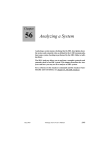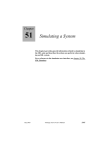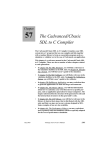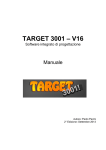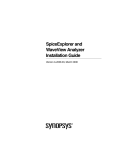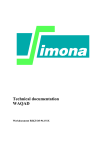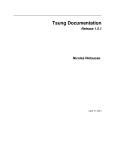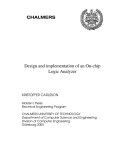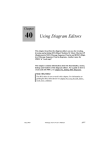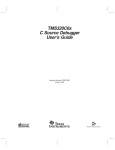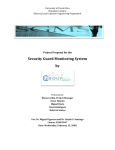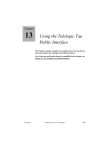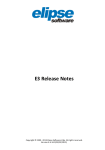Download 50 The SDL Simulator
Transcript
Chapter
50
The SDL Simulator
This chapter is a reference to the simulator user interface.
For a guide to how to use the simulator, see chapter 51, Simulating
a System.
July 2003
Telelogic Tau 4.5 User’s Manual
,um-st1
2061
Chapter
50
The SDL Simulator
The Simulator Monitor
A simulator generated by the SDL suite consists of two main parts; the
application itself (the simulated SDL system), and an interactive monitor system. The monitor system is the interface between the user and the
simulated system. For more information on the structure of a simulator
and the features of the simulator monitor, see “Structure of a Simulator”
on page 2166 in chapter 51, Simulating a System.
Monitor User Interfaces
Two different user interfaces are provided for the simulator monitor, a
textual and a graphical.
The textual interface only allows commands to be entered from the keyboard, using the syntax described in the section “Syntax of Monitor
Commands” on page 2064.
The graphical interface still allows commands to be entered from the
keyboard in the same way, but also provides buttons, menus and dialogs
for easy access to commands and other features.
The textual interface is invoked by executing the generated simulator
directly from the operating system prompt. This is called running a simulator in textual mode. When started, the simulator responds with the
following text:
Welcome to SDL SIMULATOR. Simulating system <system>
Command :
Another prompt may appear if the SDL system contains external synonyms. For more information, see “Supplying Values of External Synonyms” on page 2172 in chapter 51, Simulating a System.
Note:
Before a simulator can be run in textual mode on UNIX, a command
file must be executed from the operating system prompt. The file is
called telelogic.sou or telelogic.profile and is located in
the binary directory that is included in the user’s path.
For csh-compatible shells: source <bin dir>/telelogic.sou
For sh-compatible shells: . <bin dir>/telelogic.profile
2062
,um-st1
Telelogic Tau 4.5 User’s Manual
July 2003
The Simulator Monitor
The graphical interface, known as the Simulator UI, runs in a separate
window. It is started from the Organizer by selecting SDL > Simulator
UI from the Tools menu. The Simulator UI is described in “Graphical
User Interface” on page 2130.
If a file called siminit.com exists in the current directory an implicit
Include-File command will be done on this file at startup.
Activating the Monitor
Commands can be issued to the interactive monitor system when it becomes active. The simulator’s monitor system becomes active:
July 2003
•
When the simulator is started.
•
When the last command was Next-Transition or
Next-Visible-Transition and the transitions initiated by this command have completed.
•
When the last command was Next-Symbol or Step-Symbol and one
SDL symbol has been executed.
•
When the last command was Next-Statement or Step-Statement and
one SDL statement has been executed.
•
When the last command was Finish and the currently executing procedure has returned.
•
When the last command was Proceed-Until and the value of the simulation time is, for the first time, equal to the time given as a parameter to the command.
•
When the last command was Proceed-To-Timer and all transitions
up to the next timer output have been executed.
•
Immediately before a transition matching a transition breakpoint set
by the command Breakpoint-Transition.
•
Immediately before a symbol matching a symbol breakpoint set by
the command Breakpoint-At.
•
Immediately after an output symbol that contains an output matching an output breakpoint set by the command Breakpoint-Output.
Telelogic Tau 4.5 User’s Manual
,um-st1
2063
Chapter
50
The SDL Simulator
•
Immediately after a symbol or assignment statement where a variable is changed matching a variable breakpoint set by the command
Breakpoint-Variable.
•
When there is no transition that can be executed, that is, the system
is completely inactive. (On UNIX, if no environment is present and
the command Go-Forever was issued.)
•
Immediately after a symbol that included an SDL semantic error.
•
In the Simulator UI, when the Break button is clicked in the Execute
button module; in textual mode, when <Return> is pressed during
the output of trace information. The interactive monitor then becomes active directly after the current symbol has been executed.
Note:
No other characters may be typed before <Return> is pressed.
Syntax of Monitor Commands
The monitor system waits for commands from the user by issuing the
following prompt:
Command :
The syntax to be used for the commands and their parameters are described in the following.
Command Names
A command name may be abbreviated by giving sufficient characters to
distinguish it from other command names. A special character, the hyphen (-), is used to separate command names into distinct parts. Any
part may be abbreviated as long as the command name does not become
ambiguous.
Consider, as an example, the command name List-Process. The command name may be typed List-P or L-P. However, if only List is
typed, the monitor system will respond with the message
Command was ambiguous, it might be an abbreviation
of:
2064
,um-st1
Telelogic Tau 4.5 User’s Manual
July 2003
Syntax of Monitor Commands
followed by a list of all commands starting with “List,” since the command cannot be distinguished from, for example, the commands
List-Ready-Queue and List-Timer.
There is no distinction made between upper and lower case letters when
matching command names.
Parameters
Command parameters are separated by one or several spaces, carriage
returns or tabs. A colon is also accepted between a process name and an
instance number, when a PId value is required. If the parameter list following a command name is not complete the interactive monitor system
will ask for the missing parameters by prompting with the type of the
expected parameters.
Parameters may be abbreviated as long as the parameter value does not
become ambiguous. There is no distinction made between upper and
lower case letters.
Note:
The SDL keywords Sender, Parent, Self and Offspring may not be
abbreviated.
Underscores in SDL Names
Command parameters that are SDL names may also be abbreviated, as
long as the abbreviation is unique. The underscore character ‘_’ is used
to separate names into distinct parts in the same way as the hyphen character (-) is used with command names. If a name is equal to the first part
of another name, as for example Wait and Wait_For_Me, then any abbreviation of Wait is ambiguous. However, if all characters of the shorter name are given (Wait in this example), this is considered as an exact
match and the short name will be selected.
The abbreviation facility means that the introduction of underscores in
SDL names simplifies simulation. If, for example, you were considering if two signals should be named GenerateOn and GenerateOff or if
they should be named Generate_On and Generate_Off, the last alternative is preferable for simulations, as the abbreviations G_On and G_Off
are likely to be unique.
July 2003
Telelogic Tau 4.5 User’s Manual
,um-st1
2065
Chapter
50
The SDL Simulator
Matching of Parameters
When a (possibly abbreviated) parameter name is entered and is to be
matched with an unabbreviated name, only names in the entity class of
interest are considered. That is, if the monitor expects a process name
as parameter, only the names denoting process types will be part of the
search for the full name.
Signal names and timer names are in the same entity class; process formal parameters and process variables are in the same entity class; each
other type of name (process, procedure, state, block,...) is in an entity
class of its own.
Knowledge of previous parameters is used to narrow the search for a
given parameter name. Consider for example the command Output-Via,
which takes two parameters, a signal and a channel. The channel name
is then only searched for among the channels the given signal can be
sent via.
Qualifiers
Names can still cause problems, if, for example, there are two process
types with the same name in two different blocks, or if the system and
a block contain signal definitions with the same name.
In the first situation the process name will always be ambiguous and in
the second case the system’s signal will always be used. To solve cases
like this, qualifiers with the same syntax as in SDL can be used. To
reach a process P defined in block B in system S, the following notations can be used:
System S / Block B P
<<System S / Block B>> P
The words “system,” “block,” “process,” “procedure,” and “substructure” in the qualifier may not be abbreviated, while all names of, for
example, blocks and processes may be abbreviated according to the
usual rules. It is only necessary to give those parts of the qualifier that
make the qualifier path unique (this is an extension of the qualifier concept in SDL). The slash ( / ) in a qualifier may be omitted and replaced
by one or more spaces. The angle brackets that are part of the qualifier
when printed may be omitted when entering the qualifier.
2066
,um-st1
Telelogic Tau 4.5 User’s Manual
July 2003
Syntax of Monitor Commands
Default Parameters
Some command parameters may be omitted, indicating a default value
for the parameter. To accept a default parameter value at the prompt,
just press <Return>.
If the parameter is given on the same line as the command name and/or
other parameters, type a hyphen ‘-’ to indicate a default parameter value.
Example 307: Default Parameters in Simulator Command––––––––––
Consider as an example the command Breakpoint-Transition, which
takes at least eight parameters. To specify default values for all parameters, except the first and fourth parameter:
Breakpoint-Transition P - - State1 - - - ––––––––––––––––––––––––––––––––––––––––––––––––––––––––––
Signal and Timer Parameters
When the parameters of a signal instance or a timer instance are to be
entered, the interactive monitor system will ask for the parameters one
by one, in the same way as for command parameters. The parameters
can also be entered directly after the signal or timer name, possibly enclosed by parenthesis.
Example 308: Signal and Timer Parameters in Simulator Command –
Signal name : S
Parameter 1 (Integer) : 3
Parameter 2 (Boolean) : true
The same specification could also be given as:
Signal name : S 3 true
or as:
Signal name : S (3 true)
––––––––––––––––––––––––––––––––––––––––––––––––––––––––––
When entering signal parameters it is not necessary to give all parameter values. By entering ‘-’ at the parameter’s position, the parameter is
given a “null” value (i.e. the computer’s memory for the value is set to
0). By entering ‘)’, the rest of the parameters are given “null” values.
July 2003
Telelogic Tau 4.5 User’s Manual
,um-st1
2067
Chapter
50
The SDL Simulator
Example 309: Signal Parameters in Simulator Command ––––––––––
Signal name : S -, true
will give the first parameter a “null” value.
Signal name : S (3, -)
will give the second parameter a “null” value. Could also be given as:
Signal name : S (3)
––––––––––––––––––––––––––––––––––––––––––––––––––––––––––
Errors in Commands
If an error in a command name or in one of its parameters is detected,
an error message is printed and the execution of the command is interrupted, that is, a command is either executed completely or not at all. On
UNIX, this is the only way to cancel a command that has been entered,
when not using the simulator’s graphical user interface.
Context-Sensitive Help
By typing a question mark (‘?’), a context-sensitive help is obtained.
The monitor will respond to a ‘?’ by giving a list of all allowed values
at the current position, or by a type name, when it is not suitable to enumerate the values. After the presentation of the list, the input can be continued.
If no default value exists for the requested parameter, the list of all allowed values is also printed if the user simply presses <Return> at the
prompt. In these cases, there is no need to type ‘?’.
2068
,um-st1
Telelogic Tau 4.5 User’s Manual
July 2003
Input and Output of Data Types
Input and Output of Data Types
The syntax of literals of the predefined data types is in most cases obvious and follows the SDL definition of literals. There are, however, some
extensions that are described below. As an option, it is also possible to
use the ASN.1 syntax for values. On input the monitor system can manage both value notations, while there are commands in the monitor to
select the type of output to be produced (SDL-Value-Notation and
ASN1-Value-Notation).
Integer, Natural Values
The format of integers conforms exactly with the SDL and the ASN.1
standard, that is, an integer consists of a sequence of digits, possibly
preceded by a ‘+’ or ‘-’. However, with the command Define-IntegerOutput-Mode it is possible to define the base of integers on output (decimal, hexadecimal, octal), which also affects how they may be entered.
Hexadecimal values are preceded with “0x”, and octal values are preceded with ‘0’ (a zero).
Boolean Values
Boolean values are entered (and printed) as true and false, using
upper or lower case letters. Abbreviation is allowed on input. In ASN.1
mode the value is printed in capital letters (TRUE, FALSE).
Real Values
The SDL literal syntax of real values has been extended to include the
E-notation for exponents, in the same way as in many programming languages.
Example 310: Real Values in SDL Syntax –––––––––––––––––––––––
The real number 1.4527 * 1024 can be written 1.4527E24
The real number 4.46 * 10-4 can be written 4.46E-4
––––––––––––––––––––––––––––––––––––––––––––––––––––––––––
The syntax for real values in ASN.1 is easiest described by an example:
July 2003
Telelogic Tau 4.5 User’s Manual
,um-st1
2069
Chapter
50
The SDL Simulator
Example 311: Real Values in ASN.1 Syntax ––––––––––––––––––––––
{mantissa 23456, base 10, exponent -3}
This is the value 23.456.
––––––––––––––––––––––––––––––––––––––––––––––––––––––––––
Time, Duration Values
The format for Time and Duration values follows the SDL standards,
i.e. real values without E-notation, with one extension. On input time
values can either be absolute or relative to NOW. If the time value is
given without a sign an absolute time value is assumed, while if a plus
or minus sign precedes the value, a value relative to NOW is assumed.
Example 312: Time Values in SDL Syntax –––––––––––––––––––––––
123.5 is interpreted as 123.5
+5.5 is interpreted as NOW + 5.5
-8.0 is interpreted as NOW - 8.0
––––––––––––––––––––––––––––––––––––––––––––––––––––––––––
Character Values
Character values are entered and printed according to the SDL standard,
including the literals for the non-printable characters.
Example 313: Character Values in SDL Syntax –––––––––––––––––––
’a’, ’3’, ’’’’, ’ ’, NUL, DEL
On input, the quotes may be omitted for all characters except ‘ ’ (space)
and ‘[‘. A ‘should be entered as ‘’’’.
––––––––––––––––––––––––––––––––––––––––––––––––––––––––––
Charstring Values
Charstring values can be entered and printed according to the SDL standard, that is, a single quote ( ’ ) followed by a number of characters followed by a single quote. Any quote (’) within a charstring has to be given twice. On output a non-printable character within a charstring is
2070
,um-st1
Telelogic Tau 4.5 User’s Manual
July 2003
Input and Output of Data Types
printed as a single quote followed by the character literal followed by a
single quote.
The ASN.1 syntax for Charstring is similar to the SDL syntax. The delimiter character ‘ (single quote) is however replaced by the character “
(double quote).
Example 314: Charstring Values in SDL Syntax ––––––––––––––––––
’’
An empty string
’abc’
A string of three characters
’a’NUL’c’
The second character is NUL
––––––––––––––––––––––––––––––––––––––––––––––––––––––––––
PId Values
Apart from the value null, which is a valid PId value, a PId value consists of two parts, the name of the process type and an instance number,
which is an integer greater than 0.
The first process instance of a process type that is created will have instance number 1, the second that is created will have instance number
2, and so on. The syntax is Name:No, where Name is the process name
and No is the instance number.
On input the process name and the instance number may, as an alternative, be separated by one or more spaces, if the command parameter is
a PId value. In the same circumstances the instance number is not necessary (and will not be prompted for) if there is only one process instance of the process type. If, however, the command parameter is a unit
that might be a process type or a process instance, only a colon (‘:’) is
allowed between the process name and the instance number and the colon must follow directly after the process type name. Examples of such
situations are the unit parameter in Set-Trace and Signal-Log.
On output a PId value may be followed by a plus sign (‘+’), which indicates that the process instance is dead; that is, has executed a stop action. The plus sign is chosen as it is reminiscent of the ‘†’ character.
July 2003
Telelogic Tau 4.5 User’s Manual
,um-st1
2071
Chapter
50
The SDL Simulator
Bit
The Bit sort contains two values, 0 and 1. This syntax is used for input
and output.
Bit_String
For Bit_String values the following syntax is used:
’0110’B
The characters between the two single quotes must be 0 or 1. On input
the syntax for Octet_String, see below, can also be used.
Octet
The syntax used for an octet value is two HEX digits. Examples:
00
46
F2
a1
CC
The characters 0-9, a-f, and A-F are allowed.
Octet_String
The syntax for Octet_String is the following
’3A6F’H
Each pair of two HEX values in the string is treated as an Octet value.
If there is an odd number of characters an extra 0 is inserted last in the
string.
Object_Identifier
The sort Object_Identifier is in SDL treated as a String(Natural). This
means that the syntax, in case SDL value notation is used, will be:
(. 2, 3, 11 .)
On input the items in the list should be separated by a comma and/or
spaces - tabs. If ASN.1 value notation has been selected, the syntax will
be:
{ 2 3 11 }
On input the items in the list should be separated by a comma and/or
spaces - tabs.
2072
,um-st1
Telelogic Tau 4.5 User’s Manual
July 2003
Input and Output of Data Types
Enumerated Values
Types that in SDL are defined as an enumeration of possible values can
be entered and printed using the literals of the SDL data type definition.
On input, the literals can be abbreviated as long as they are unique.
STRUCT Values
A struct value is entered and printed as the two characters “(.” followed
by a list of components followed by the two characters “.)”. The components should, on input, be separated by a comma and/or a number of
spaces (or carriage returns or tabs). Example:
(. 23, true, ’a’ .)
If ASN.1 syntax is used, the component names will also be present. Example:
{ Comp1 2, Comp2 TRUE, Comp3 ’a’ }
On input the components using ASN.1 syntax may come in any order.
Components not given any value will have the value 0, whatever that
means for the data type.
On input the components using ASN.1 syntax may come in any order.
Optional components that are not present, will not be printed. In SDL
syntax that means an empty position between two commas.
#UNION Values
A #UNION value uses, in SDL value notation, the same syntax as a
struct value. However, only the tag value and the active component is
printed. In ASN.1 value notation, #UNION values use the Choice value
syntax described below.
Choice Values
The syntax for a choice value is ComponentName:ComponentValue. If,
for example, a choice contains a component C1 of type integer, then
C1:11
is a valid choice value.
July 2003
Telelogic Tau 4.5 User’s Manual
,um-st1
2073
Chapter
50
The SDL Simulator
#UNIONC Values
The syntax for a #UNIONC value is ! ComponentName ComponentValue or -> ComponentName ComponentValue. If, for example,
a #UNIONC contains a component C1 of type integer, then
! C1 11
is a valid #UNIONC value. However, this syntax will not be used when
printing, since the value contains no tag and hence it is not possible to
know which component to use.
Array Values
An array value is entered and printed as “(:” followed by a list of components followed by a “:)”. The components should, on input, be separated by a comma and/or a number of spaces (or carriage returns or
tabs). Note that there should also be a space between the last component
and the terminating “:)”. In ASN.1 syntax, ‘{’ and ‘}’ are used as delimiters.
There are two syntaxes for array components depending on the implementation that the SDL to C Compiler has selected for the array implementation. This selection is described in “Array” on page 2601 in
chapter 57, The Cadvanced/Cbasic SDL to C Compiler. These easiest
way to determine which syntax to use on input is to look at a variable of
the array sort.
•
If an array is a simple array (i.e. index type is a simple type with one
range condition and a limited range), the SDL syntax for an array
value is according to the following example:
(: 1, 10, 23, 2, 11 :)
If ASN.1 value notation is selected, replace “(:” and “:)” by ‘{’ and
‘}’.
•
If the array is a general array, the a syntax according to the following example should be used:
(: (others:2), (10:3), (11:4) :)
This would mean that for index 10 the value is 3, for index 11 the
value is 4, and for all other indexes the value is 2. On input the commas, the parenthesis, and the colons in the components may be replaced by one or more spaces (or carriage returns or tabs).
2074
,um-st1
Telelogic Tau 4.5 User’s Manual
July 2003
Input and Output of Data Types
For simple arrays the second syntax is also accepted. If the first syntax
is used for simple arrays it is not mandatory to enter all values for the
array components; by entering “:)” or “}” the rest of the components are
set to a “null” value (i.e. the computer’s memory for the value is set to
0).
String Values
A string value starts with “(.” and ends with “.)”. The components of the
string is then enumerated, separated with commas. Example:
(. 1, 3, 6, 37 .)
On input the commas can be replaced by one or more spaces (or carriage
returns or tabs). In ASN.1 syntax, ‘{’ and ‘}’ are used as delimiters instead of “(.” and “.)”.
Powerset Values
A powerset value starts with a ‘[’ and ends with a ‘]’. The elements in
the powerset is then enumerated, separated with commas. Example:
[ 1, 3, 6, 37 ]
On input the commas can be replaced by one or more spaces (or carriage
returns or tabs).
Bag Values
A bag value starts with a ‘{’ and ends with a ‘}’. The elements in the
bag is then enumerated, separated with commas. Example:
{ 1, 3, 6, 37 }
On input the commas can be replaced by one or more spaces (or carriage
returns or tabs). If the same value occurs more than once, then this value
is in SDL syntax not enumerated several times. Instead, the number of
occurrences is indicated after the value. Example
{ 1, 3:4, 6:2, 37 }
This is identical to
{ 1, 3, 3, 3, 3, 6, 6, 37 }
In ASN.1 syntax, each member is given explicitly according to the last
example. On input items are separated by comma and/or one or more
July 2003
Telelogic Tau 4.5 User’s Manual
,um-st1
2075
Chapter
50
The SDL Simulator
spaces. It is also allowed to mention the same value several times, with
or without a number of items each time.
Ref Values
There are two possible syntaxes for Ref values. Either the pointer address as a HEX value, or the value of the data area referenced by the
pointer. The value Null is printed as Null in both syntaxes. In the monitor system two commands are available to determine the syntax to be
used (REF-Address-Notation and REF-Value-Notation). On input both
syntaxes are allowed independently of what syntax that has been selected.
Example of the address notation:
HEX(23A20020)
In the value notation the keyword new() is used to indicate a reference
to a value. If, for example, the following data types are available in SDL
newtype Str struct
data integer;
next StrRef;
endnewtype;
newtype StrRef Ref(Str)
endnewtype;
then a value of the StrRef type can look like the examples below:
Null
new( (. 1, Null .) )
new( (. 1, new( (. 2, Null .) ) .) )
The last example is a linked list with two elements. To handle recursive
data structures, e.g. graphs, a special syntax is used: old n, where n is
an integer. Example:
new( (. 1, new( (. 2, old 1 .) ) .) )
The notation old 1 in the example above means a reference to the same
data area as the first new() notation refers to. So here we have two
structs with next pointers referring to the other struct value. Old n
would refer to the n:th new() seen from the left of the expression.
The same applies for Own and ORef values.
2076
,um-st1
Telelogic Tau 4.5 User’s Manual
July 2003
Monitor Commands
Monitor Commands
This section provides an alphabetical listing of all available commands
in the simulator monitor. Simulator UI commands are described in
“SimUI Commands” on page 2156.
Alphabetical List of Com mands
@ (Keyboard Polling)
Parameters:
(None)
The monitor will repeatedly look at the keyboard for a carriage return,
indicating an immediate break in the execution of the current transition.
Using the command @, this facility can be turned off. Each time the
command @ is entered the monitor toggles between having the keyboard polling for carriage return on and off. At start up keyboard polling
is on.
Note:
No other characters may be typed together with the carriage return.
If some other characters are typed by mistake, please delete them before typing the carriage return.
To turn keyboard polling off is useful in some situations, for example if
a user wants to paste a sequence of commands into the monitor. If the
sequence contains an empty line this might cause an unwanted interrupt.
? (Interactive Context Sensitive Help)
Parameters:
(None)
The monitor will respond to a ‘?’ (question mark) by giving a list of all
allowed values at the current position, or by a type name, when it is not
suitable to enumerate the values. After the presentation of the list, the
input can be continued.
Typing ‘?’ at the prompt level gives a list of all available commands, after which a command can be entered. For further help, see the command
Help.
ASN1-Value-Notation
Parameters:
(None)
July 2003
Telelogic Tau 4.5 User’s Manual
,um-st1
2077
Chapter
50
The SDL Simulator
The value notation used in all outputs of values is set to ASN.1 value
notation. See also the command SDL-Value-Notation.
Assign-Value
Parameters:
[ ‘(’ <PId value> ‘)’ ]
<Variable name> <Optional component selection>
<New value>
The new value is assigned to the specified variable in the process instance, service instance, or procedure given by the current scope. Sender, Offspring, and Parent may also be changed in this way, but their
names may not be abbreviated.
It is, in a similar way as for the command Examine-Variable, possible
to handle components in structured variables (struct, strings, array, and
Ref) by appending the struct component name or a valid array index before the value to be assigned. Nested structs and arrays can be handled
by entering a list of index values and struct component names.
If a PId is given within parenthesis the scope is temporarily changed to
this process instance instead.
Breakpoint-At
Parameters:
<SDT reference> <Optional breakpoint commands>
A breakpoint is defined at the symbol specified by the SDT reference.
If the execution reaches the symbol, the monitor becomes active immediately before that symbol. SDT references may be obtained by using
the Show GR Reference command in an SDL Editor, see “Show GR
Reference” on page 1961 in chapter 44, Using the SDL Editor.
The <Optional breakpoint commands> parameter can be used to give
monitor commands that should be executed when the breakpoint is triggered. Monitor commands should be separated by " ; ", i.e. space
semicolon space.
Breakpoint-Output
Parameters:
<Signal name>
<Receiver process name> <Receiver instance number>
<Sender process name> <Sender instance number>
<Counter>
<Optional breakpoint commands>
2078
,um-st1
Telelogic Tau 4.5 User’s Manual
July 2003
Monitor Commands
A breakpoint is activated and a breakpoint condition is defined. If a
breakpoint condition is matched by an output, the monitor becomes active immediately after the symbol containing the output. The breakpoint
condition defines one or several outputs and is specified by the parameters. Any of the parameters may be omitted, which implies that any
value will match the missing fields in the breakpoint condition. Initially
no breakpoints are active.
The <Counter> parameter is used to indicate how many times the breakpoint condition should be true before the monitor should become active.
Default value for this parameter is 1, which means that the monitor
should be activated each time the breakpoint condition is true.
The <Optional breakpoint commands> parameter can be used to give
monitor commands that should be executed when the breakpoint is triggered. Monitor commands should be separated by " ; ", i.e. space
semicolon space.
Breakpoint-Transition
Parameters:
<Process name> <Instance number> <Service name>
<State name> <Signal name> <Sender process name>
<Sender instance number> <Counter>
<Optional breakpoint commands>
A breakpoint is activated and a breakpoint condition is defined. If a
breakpoint condition is matched by a transition, the monitor becomes
active immediately before that transition is started. The breakpoint condition matches one or several transitions and is specified by the parameters. Any of the parameters may be omitted, which implies that any
value will match the missing fields in the breakpoint condition. Initially
no breakpoints are active.
The <Counter> parameter is used to indicate how many times the breakpoint condition should be true before the monitor should become active.
Default value for this parameter is 1, which means that the monitor
should be activated each time the breakpoint condition is true.
The <Optional breakpoint commands> parameter can be used to give
monitor commands that should be executed when the breakpoint is triggered. Monitor commands should be separated by " ; ", i.e. space
semicolon space.
July 2003
Telelogic Tau 4.5 User’s Manual
,um-st1
2079
Chapter
50
The SDL Simulator
Breakpoint-Variable
Parameters:
<Variable name> <Optional breakpoint commands>
A breakpoint is defined on the specified variable in the process instance
given by the current scope. If the variable’s value is changed, the monitor becomes active immediately after the symbol or assignment statement where the value is changed. The value is only checked between
symbols and between assignment statements in tasks.
The breakpoint is also triggered when the variable no longer exists, i.e.
the PId containing the variable is stopped or the procedure containing
the variable has reached its end. In this case, the breakpoint is automatically removed.
The <Optional breakpoint commands> parameter can be used to give
monitor commands that should be executed when the breakpoint is triggered. Monitor commands should be separated by " ; ", i.e. space
semicolon space.
Call-Env
Parameters:
(None)
The Call-Env command performs one call of the function InEnv. See
the command Start-Env for more details.
Note:
This command and the commands Start-Env and Stop-Env are only
available when the SDL to C Compiler is used to generate applications.
Call-SDL-Env
Parameters:
(None)
The command makes one call to the function that looks for incoming
signals from the SDL suite communication mechanism. This means that
all signals that have come to the simulator will be sent to their appropriate receiving process instances. See the command Start-SDL-Env for
more details.
2080
,um-st1
Telelogic Tau 4.5 User’s Manual
July 2003
Monitor Commands
Cd
Parameters:
<Directory>
Change the current working directory to the specified directory.
Clear-Coverage-Table
Parameters:
(None)
This command is used to reset the coverage table to 0 in all positions,
which means restart counting coverage from now.
Close-Signal-Log
Parameters:
<Entry number>
Stops the signal log with the specified entry number and closes the corresponding log file; see the command Signal-Log for more details. Entry numbers assigned by the command List-Signal-Log should be used.
Command-Log-Off
Parameters:
(None)
The command log facility is turned off; see the command
Command-Log-On for details.
Command-Log-On
Parameters:
<Optional file name>
The command enables logging of all the commands given in the monitor. The first time the command is entered a file name for the log file has
to be given as parameter. After that any further Command-Log-On
commands, without a file name, will append more information to the
previous log file, while a Command-Log-On command with a file name
will close the old log file and start using a new file with the specified
name.
Initially the command log facility is turned off. It can be turned off explicitly by using the command Command-Log-Off.
The generated log file is directly possible to use as a file in the command
Include-File. It will, however, contain exactly the commands given in
the session, even those that were not executed due to command errors.
July 2003
Telelogic Tau 4.5 User’s Manual
,um-st1
2081
Chapter
50
The SDL Simulator
The concluding Command-Log-Off command will also be part of the
log file.
Connect-To-Editor
Parameters:
(None)
This command will create a new Breakpoints menu in the SDL Editor
and tell the SDL Editor to show all graphical breakpoints. If no SDL Editor is opened, the menu will appear when an SDL Editor is opened the
next time. The commands given in the new menu will only be handled
in those simulations that are connected. See also the Disconnect-Editor
command.
Create
Parameters:
<Process name> <Parent’s PId value>
<Process parameters>
A process instance of the specified process type is created. If the parent
PId is not equal to null, Offspring is set in the specified parent instance.
If the number of instances of the specified process type is greater than
or equal to the maximum number of concurrent instances, the user has
to verify the create action.
Define-Continue-Mode
Parameters:
“On” | “Off”
Defines whether the execution of the simulation shall continue after a
command is given. The default is “Off”.
Define-Integer-Output-Mode
Parameters:
“dec” | “hex” | “oct”
Defines whether integer values are printed in decimal, hexadecimal or
octal format. In hexadecimal format the output is preceded with “0x”,
in octal format the output is preceded with ‘0’ (a zero).
On input: if the format is set to hexadecimal or octal, the string determines the base as follows: After an optional leading sign a leading zero
indicates octal conversion, and a leading “0x” hexadecimal conversion.
Otherwise, decimal conversion is used.
2082
,um-st1
Telelogic Tau 4.5 User’s Manual
July 2003
Monitor Commands
The default is “dec”, and no input conversion is performed.
Define-MSC-Trace-Channels
Parameters:
“On” | “Off”
Defines whether the env instance should be split into one instance for
each channel connected to env in the MSC trace. The default is “Off”.
Detailed-Exa-Var
Parameters:
(None)
When printing structs containing components with default value, these
values are explicitly printed after this command is given.
Disconnect-Editor
Parameters:
(None)
This command will remove the connection to the SDL Editor. If this
simulation is the only connected to the SDL Editor, it will also remove
the Breakpoints menu in the SDL Editor. See also the Connect-To-Editor command.
Display-Array-With-Index
Parameters:
“On” | “Off”
When Display-Array-With-Index is On and you examine an array, the
value of the array element is printed with its index. Index is added before the value of the array element. The default is “Off”.
Down
Parameters:
<Optional service name>
Moves the scope one step down in the procedure call stack. If the current scope is a process containing services, one of the services should
be specified. See also the commands Stack, Set-Scope and Up.
Examine-PId
Parameters:
[ ‘(’ <PId value> ‘)’ ]
July 2003
Telelogic Tau 4.5 User’s Manual
,um-st1
2083
Chapter
50
The SDL Simulator
Information about the process instance given by the current scope is
printed (see the Set-Scope command for an explanation of scope). This
information contains the current values of Parent, Offspring, Sender and
a list of all currently active procedure calls made by the process instance
(the stack). The list starts with the latest procedure call and ends with
the process instance itself. If the process contains services, these services will be listed, each with its own procedure call stack.
If a PId is given within parenthesis information about this process instance is printed instead.
Examine-Signal-Instance
Parameters:
<Entry number>
The parameters of the signal instance at the position equal to entry number in the input port of the process instance given by the current scope
are printed (see the Set-Scope command for an explanation of scope).
The entry number is the number associated with the signal instance
when the command List-Input-Port is used.
Examine-Timer-Instance
Parameters:
<Entry number>
The parameters of the specified timer instance are printed. The entry
number is the number associated with the timer when the List-Timer
command is used.
Examine-Variable
Parameters:
[ ‘(’ <PId value> ‘)’ ]
<Optional variable name>
<Optional component selection>
The value of the specified variable or formal parameter in the current
scope is printed (see the Set-Scope command for an explanation of
scope). Variable names may be abbreviated. If no variable name is given, all variable and formal parameter values of the process instance given by the current scope are printed. Sender, Offspring, Self, and Parent
may also be examined in this way. Their names, however, may not be
abbreviated and they are not included in the list of all variables.
2084
,um-st1
Telelogic Tau 4.5 User’s Manual
July 2003
Monitor Commands
Note:
If a variable is exported, both its current value and its exported value
are printed.
It is possible to examine only a component of a struct, string or array
variable, by appending the struct component name or a valid array index
value as an additional parameter. The component selection can handle
structs and arrays within structs and arrays to any depth by giving a list
component selection parameters. SDL syntax with ‘!’ and “( )” as well
as just spaces, can be used to separate the names and the index values.
It is also possible to print a range of an array by giving “FromIndex: ToIndex” after an array name. Note that the space before the ‘:’ is required
if FromIndex is a name (enumeration literal), and that no further component selection is possible after a range specification.
To see the possible components that are available in the variable, the
variable name must be appended by a space and a ‘?’ on input. A list of
components or a type name is then given, after which the input can be
continued. After a component name, it is possible to append a ‘?’ again
to list possible sub components.
To print the value of the data referenced by a Ref pointer it is possible
to use the SDL syntax, i.e. the “*>” notation. If, for example, Iref is
a Ref(Integer) variable then Iref*> is the integer referenced by this
pointer. If Sref is a Ref of a struct, then Sref*> ! Comp1 is the
Comp1 component in the referenced struct. The sequence *> ! can in
the monitor be replaced by -> (as for example in C).
If a PId is given within parenthesis the scope is temporarily changed to
this process instance instead.
Exit
Parameters:
(None)
The simulation is terminated. If the command is abbreviated the monitor asks for confirmation. This is the same command as Quit.
Finish
Parameters:
(None)
July 2003
Telelogic Tau 4.5 User’s Manual
,um-st1
2085
Chapter
50
The SDL Simulator
This command will execute the currently executing procedure up to and
including its return, i.e. it will finish this procedure. The execution will
also be interrupted at the end of the transition. In a process, Finish will
behave just like the command Next-Transition.
Go
Parameters:
(None)
The execution of the simulation is resumed. The execution will continue
until one of the conditions listed in “Activating the Monitor” on page
2063 becomes true. To stop the execution of transitions, press
<Return> (and only this key). The interactive monitor will then become active when the execution of the current SDL symbol is completed.
This command has to be used with care in the interactive monitor, as it
might result in executing the simulation program “forever” (if none of
the conditions for activating the monitor becomes true). In a catastrophic situation (e.g. an endless loop within an SDL symbol) it is possible to
terminate the program by using the way to stop the execution of a program defined in the operating system (<Ctrl+C> on UNIX).
Go-Forever
Parameters:
(None)
The command Go-Forever behaves, in most situations, in the same way
as the command Go.
For Go-Forever to behave differently than Go, there has to be an environment to the SDL system that can send signals to the SDL system
(communicating simulations or environment functions). When the command Go is issued and the SDL system becomes completely idle (no
possible transition and no active timer) the monitor becomes active
again and is entered. If Go-Forever was used instead of Go, the monitor
is not entered in this case; instead the simulation continues to wait for
external stimulus. This feature is valuable when a simulation communicates with other simulations or applications.
Help
Parameters:
<Optional command name>
2086
,um-st1
Telelogic Tau 4.5 User’s Manual
July 2003
Monitor Commands
Issuing the Help command without a parameter will print all the available commands. If a command name is given as parameter, this command will be explained.
Include-File
Parameters:
<File name>
This command provides the possibility to execute a sequence of monitor commands stored in a text file. The Include-File facility can be useful for including, for example, an initialization sequence or a complete
test case. It is allowed to use Include-File in an included sequence of
commands; up to five nested levels of include files can be handled.
This command also provides the possibility to perform script calling
with variable substitution.
In a script file it is possible to refer to variables using $1, $2, ... , $99.
The numbered variables refer to the arguments (actual values) given
when calling a script using the command Include-File.
Unix shell script expressions like $0, $#, $? and $* are not available to
be given as variable references in script files. Letters are not used as reference variables. For example $a, $1b, $ac are not available to be used
as reference variables.
The actual values will be given as parameters in the Include-File command after script-file name. It is possible to pass up to 99 actual values.
The numbered variables will be substituted by the actual values during
execution of commands in the script files.
Arguments should be separated by spaces. $1 will be substituted by
arg1, $2 will be substituted by arg2, $3 will be substituted by arg3, and
$4 will be substituted by arg4 and so on.
If there is an argument missing, the corresponding reference variable
will not get a value, it is up to the user to provide the correct arguments
when using the Include-File command.
List-Breakpoints
Parameters:
(None)
July 2003
Telelogic Tau 4.5 User’s Manual
,um-st1
2087
Chapter
50
The SDL Simulator
All active breakpoints are listed. Each breakpoint is assigned an entry
number that can be used in the Remove-All-Breakpoints and
Show-Breakpoint commands.
List-GR-Trace-Values
Parameters:
(None)
The values of all currently defined GR traces are listed. The list contains
the trace unit type (system, block, process, PId), the unit name, and the
GR trace value (both numeric and a textual explanation). See also the
commands Set-GR-Trace and Reset-GR-Trace.
List-Input-Port
Parameters:
[ ‘(’ <PId value> ‘)’ ]
A list of all signal instances in the input port of the process instance given by the current scope is printed (see the Set-Scope command for an
explanation of scope). For each signal instance an entry number, the signal type, and the sending process instance is given. A ‘*’ before the entry number indicates that the corresponding signal instance is the signal
instance that will be consumed in the next transition performed by the
process instance. The entry number can be used in the commands
Examine-Signal-Instance, Rearrange-Input-Port and
Remove-Signal-Instance.
If a PId is given within parenthesis information about this process instance is printed instead.
List-MSC-Log
Parameters:
(None)
This command returns the current status of the MSC log (off / interactive / batch). See also the commands Start-Interactive-MSC-Log,
Start-Batch-MSC-Log and Stop-MSC-Log.
List-MSC-Trace-Values
Parameters:
(None)
This command returns the current status for the MSC trace parameters.
The list contains the trace unit type (system, block, process, PId), the
2088
,um-st1
Telelogic Tau 4.5 User’s Manual
July 2003
Monitor Commands
unit name, and the MSC trace value (both numeric and a textual explanation). See also the commands Set-MSC-Trace and Reset-MSC-Trace.
List-Process
Parameters:
<Optional process name>
A list of all process instances associated with the specified process type
is produced. If no process name is specified all process instances in the
system are listed. The list will contain the same details as described for
the List-Ready-Queue command.
List-Ready-Queue
Parameters:
(None)
A list is produced containing the process instances in the ready queue,
i.e., those instances that have received a signal that can cause an immediate transition, but that have not yet had the opportunity to execute this
transition to its end. If the process contains services, the currently active
service is also listed. If a process/service instance has active procedure
calls, the current executing procedure instance is also listed. For each
instance in the list the following information is given:
1. An entry number (process instances only).
2. An identification of the process/service/procedure instance.
3. The name of its current state. If the state name is followed by a ‘*’,
then the process/service/procedure is currently executing a transition starting from this state.
4. The number of signal instances in the input port of the process instance.
5. The signal name of the signal instance that will cause (or has
caused) the transition by the process instance. This signal instance
is marked with a ‘*’ before the entry number, if the command
List-Input-Port is issued. If the transition has started the signal is no
longer in the input port.
The process instance, the state, and the signal instance determine
uniquely the transition that will be executed by the process instance
when it gets permission to do so.
July 2003
Telelogic Tau 4.5 User’s Manual
,um-st1
2089
Chapter
50
The SDL Simulator
The entry number can be used in the command
Rearrange-Ready-Queue.
List-Signal-Log
Parameters:
(None)
Print information about the currently active signal log; see the command Signal-Log for more details. Each log is assigned an entry number
which can be used in subsequent Close-Signal-Log commands.
List-Timer
Parameters:
(None)
A list of all currently active timers is produced. For each timer, its corresponding process instance and associated time is given. An entry
number will also be part of the list, which can be used in the command
Examine-Timer-Instance.
List-Trace-Values
Parameters:
(None)
The values of all currently defined traces are listed. The list contains the
trace unit type (system, block, process, PId), the unit name and the trace
value (both numeric and a textual explanation). See also the commands
Set-Trace and Reset-Trace.
Log-Off
Parameters:
(None)
The command Log-Off turns off the interaction log facility, which is described in the command Log-On.
Log-On
Parameters:
<Optional file name>
The command Log-On takes an optional file name as a parameter and
enables logging of all the interaction between a simulation program and
the user that is visible on the screen. The first time the command is entered, a file name for the log file has to be given as parameter. After that
any further Log-On commands, without a file name, will append more
2090
,um-st1
Telelogic Tau 4.5 User’s Manual
July 2003
Monitor Commands
information to the previous log file, while a Log-On with a file name
will close the old log file and start using a new file with the specified
file name.
Initially the interaction log facility is turned off. It can be turned off explicitly by using the command Log-Off.
News
Parameters:
(None)
The News command summarizes the changes in the textual monitor
user interface from previous releases.
Next-Statement
Parameters:
<Optional number of statements>
This command is used to step statement for statement through SDL
transitions. A statement is the same as a symbol, except that a task symbol may contain several assignment statements; compare with the
Next-Symbol command.
Next-Statement steps over procedure calls, i.e. all actions in the procedure will be executed and the monitor will be entered again when the
statement after the procedure call is reached; compare with the
Step-Statement command.
After making the step(s) the monitor is entered, making it possible to,
for example, examine the temporary status of the actual process instance.
Note:
The right hand side of an assignment may contain a value returning
procedure call.
Next-Symbol
Parameters:
<Optional number of symbols>
This command is used to step symbol for symbol through SDL transitions. A symbol may contain several statements; compare with the
Next-Statement command.
July 2003
Telelogic Tau 4.5 User’s Manual
,um-st1
2091
Chapter
50
The SDL Simulator
Next-Symbol steps over procedure calls, i.e. all actions in the procedure
will be executed and the monitor will be entered again when the symbol
after the procedure call is reached; compare with the Step-Symbol command.
Using the optional integer parameter, a specified number of symbols
can be stepped through. Next-Symbol will, however, never step from
within one transition into another transition.
After making the step(s) the monitor is entered, making it possible to,
for example, examine the temporary status of the actual process instance.
Note:
Join is not considered a symbol by this command.
To determine how far a transition has been executed, the commands
Show-Next-Symbol and Show-Previous-Symbol, together with trace
printouts and GR traces can be used. The last trace printout is from the
last executed symbol (if it has caused a printout, which depends on the
trace level), while the symbol next to be executed is selected by the GR
trace, if GR trace is on.
Next-Transition
Parameters:
(None)
The next transition is executed. If real time is used and the next transition is a timer output scheduled in the future (more than a second from
now), the command Next-Transition will wait one second, after which
the monitor is entered again.
Executing a Next-Transition command within a transition will execute
the remaining part of the transition.
Next-Visible-Transition
Parameters:
(None)
A number of transitions are executed up to and including the next transition with a trace value > 0. For a timer output transition, it is the trace
value for the corresponding process instance that is considered.
2092
,um-st1
Telelogic Tau 4.5 User’s Manual
July 2003
Monitor Commands
This command should be used with care in the interactive monitor, as it
might result in executing the simulation program “forever” (if no transition with trace>0 is ever executed). To stop the execution of transitions, press <Return>. The interactive monitor will then become active
when the execution of the current SDL symbol is completed.
Nextstate
Parameters:
<State name>
The state of the process/service/procedure instance given by the current
scope is changed (see the Set-Scope command for an explanation of
scope). This command implies that all actions in a nextstate are performed, i.e. recalculation of enabling conditions and continuous signals,
and searching for a signal to be received according to the input and save
sets. As a consequence the ready queue for process instances may
change.
Now
Parameters:
(None)
The current value of the simulation time is printed.
Output-From-Env
Parameters:
-
The command will list all signals possible to send into the system, together with receiver. If the signal contains parameters, an empty parenthesis pair will be added after the signal name. Only signals that will
trigger a transition directly will be listed. So signals causing an immediate null transition or signals that will be saved are not listed.
By just giving Output-From-Env in the Simulator UI, the possible
choices will be given in a dialogue and by selecting one of the signals it
is sent into the system. If the signal contains parameters they will be given "null" values.
Output-Internal
Parameters:
<Signal name> <Signal parameters>
<Receiver’s PId value> <Sender’s PId value>
July 2003
Telelogic Tau 4.5 User’s Manual
,um-st1
2093
Chapter
50
The SDL Simulator
The command is used to simulate an output of an internal signal instance between two process instances in the system. The parameter
<Sender’s PId value> may also denote “env:1”. No check is made to ensure that a path of signal routes and channels exists. The monitor responds with either of the three messages below.
Signal <name> is not in valid input signal set of
process <name>
The signal was not in the valid input signal set of the receiver and can
thus not be handled by the receiver. The signal was immediately discarded.
Signal <name> was sent to <receiver> from <sender>
The signal instance was successfully sent and was placed in the input
port of the receiver.
Signal <name> caused an immediate null transition
The receiving process instance is currently waiting in a state where the
specified signal type neither may cause an input operation, nor is saved.
The signal instance is immediately discarded (in SDL this is called a
null transition, i.e a transition with no actions, leading back to the same
state).
Output-None
Parameters:
<PId value> <Optional service name>
The command is used to send a signal “none” to the specified process
instance. If the process instance contains services, one of the services
should to be specified as well. The none signal is used to indicate that a
spontaneous transition should be initiated in the current state.
Output-To
Parameters:
<Signal name> <Signal parameters>
<Receiver’s PId value>
The command is used to send a signal from the environment of the system to a process instance in the system. It will be checked that a path of
channels and signal routes exists from the environment to the specified
process instance.
The monitor will respond with either of the messages described below,
or by an error message if no path existed.
2094
,um-st1
Telelogic Tau 4.5 User’s Manual
July 2003
Monitor Commands
Signal <name> was sent to <receiver> from <sender>
The signal instance was successfully sent and is placed into the input
port of the receiver.
Signal <name> caused an immediate null transition.
The receiving process instance is currently waiting in a state where the
specified signal type neither may cause an input operation, nor is saved.
The signal instance is immediately discarded (in SDL this is called a
null transition, a transition with no actions, leading back to the same
state).
Output-Via
Parameters:
<Signal name> <Signal parameters>
<Optional channel name>
The command is used to send a signal from the environment of the system to a process instance in the system via the specified channel. If no
channel is given, it is assumed that any channel from the environment
to the system may be selected. It will be checked that there exists one
process instance that can receive the signal, according to the rules of
outputs in SDL.
The monitor will respond with either of the messages below, or by an
error message if the number of possible receivers is not equal to one.
Signal <name> was sent to <receiver> from <sender>
The signal instance was successfully sent and is placed into the input
port of the receiver.
Signal <name> caused an immediate null transition.
The receiving process instance is currently waiting in a state where the
specified signal type neither may cause an input operation, nor is saved.
The signal instance is immediately discarded (in SDL this is called a
null transition, a transition with no actions, leading back to the same
state).
Print-Coverage-Table
Parameters:
<File name>
This command can be used to obtain test coverage information and profiling information. Each time the command is issued a coverage file,
with the name specified as parameter, is produced in the work directory
July 2003
Telelogic Tau 4.5 User’s Manual
,um-st1
2095
Chapter
50
The SDL Simulator
containing the relevant information. The coverage file always reflects
the situation from the start of the simulation. To study the information
in the coverage file, it can be opened in the Coverage Viewer; see chapter 48, The SDL Coverage Viewer.
Note:
The specified file is always overwritten, i.e. there is no confirmation
message if an existing file is specified.
The generated file consists of two sections, first a summary with profiling information, containing the number of transitions and the number of
symbols executed by each process type. Secondly the file contains detailed information about how many times each symbol and each state input combination is executed.
Example 315: Profiling Information in Coverage File ––––––––––––––
*************** PROFILING INFORMATION **************
2
3
4
System DemonGame : Transitions = 13, Symbols = 40
Block GameBlock
Process Main : Transitions = 3 (23%),
Symbols = 10 (25%), MaxQ = 2
4 Process Game : Transitions = 6 (46%),
Symbols = 15 (37%), MaxQ = 2
3 Block DemonBlock
4 Process Demon : Transitions = 4 (30%),
Symbols = 15 (37%), MaxQ = 1
––––––––––––––––––––––––––––––––––––––––––––––––––––––––––
This information in Example 315 should be interpreted in the following
way:
2096
•
As transitions, the number of executed input symbols + continuous
signal symbols + start symbols are counted.
•
As symbols, the number of executed process symbols (task, output,
decision, set, reset, call, export, stop, return, create, nextstate, input,
continuous signal, start) are counted.
•
The number of transitions and the number of executed symbols are,
as shown in the example above, presented both for the system (total
for all processes) and for each process type. The relative numbers
for the processes are, of course, relative to the numbers for the system.
,um-st1
Telelogic Tau 4.5 User’s Manual
July 2003
Monitor Commands
•
MaxQ is the maximum input port queue length for any instance of
the process type. Note that start up signals, used to implement create, and continuous signals are counted as signals in MaxQ.
•
The numbers at the beginning of each line are the scope level of the
that unit. This can be used to determine if, for example, a procedure
is defined within or after another procedure.
Note:
To be true, profiling information execution time ought to be measured instead of the number of transitions and number of executed
symbols, but this information is still very valuable for getting a feeling for the load distribution.
Example 316: Coverage Table in Coverage File ––––––––––––––––––
************** COVERAGE TABLE DETAILS **************
2 System DemonGame
3 Block GameBlock
4 Process Main
1 : Start #SDTREF(SDL,main.spr(1),131(30,10),1)
1 : Game_Off Newgame #SDTREF(SDL,main.spr(1),137
1 : Game_On Endgame #SDTREF(SDL,main.spr(1),119(
-------------------1 START : #SDTREF(SDL,main.spr(1),131(30,10),1)
1 INPUT : #SDTREF(SDL,main.spr(1),137(31,44),1)
1 INPUT : #SDTREF(SDL,main.spr(1),119(56,44),1)
1 NEXTSTATE : #SDTREF(SDL,main.spr(1),134(34,29),1)
1 CREATE : #SDTREF(SDL,main.spr(1),140(37,59),1)
1 TASK : #SDTREF(SDL,main.spr(1),143(34,72),1)
1 NEXTSTATE : #SDTREF(SDL,main.spr(1),146(35,89),1)
1 OUTPUT : #SDTREF(SDL,main.spr(1),122(56,59),1)
1 TASK : #SDTREF(SDL,main.spr(1),125(60,72),1)
1 NEXTSTATE : #SDTREF(SDL,main.spr(1),128(59,89),1)
––––––––––––––––––––––––––––––––––––––––––––––––––––––––––
For each process type two types of information are given, separated by
a line of hyphens:
•
July 2003
The first part contains information about the start transition and
each relevant state-input combination: the number of times executed and a GR or PR reference to the associated process symbol. Continuous signals are counted as a separate input.
Telelogic Tau 4.5 User’s Manual
,um-st1
2097
Chapter
50
•
The SDL Simulator
The second part contains information about each process symbol:
the number of times it has been executed, the type of symbol, and a
GR or PR Reference to the symbol.
To identify the process symbols, the command Show GR Reference
command in the SDL Editor’s Tools menu can be used for the printed
GR references. (See “Show GR Reference” on page 1961 in chapter 44,
Using the SDL Editor.)
Proceed-To-Timer
Parameters:
(None)
This command will execute all transitions up to but not including the
next timer output. The timer output will not be executed even if it is the
next transition.
Proceed-Until
Parameters:
<Time value>
The execution of the simulation is resumed. The monitor will become
active when the value of the simulation time first becomes equal to the
time value given as parameter.
Note that relative time values can be given using the ‘+’ sign. Entering
“+5.0” as parameter is interpreted as the time value NOW+5.0. See also
“Input and Output of Data Types” on page 2069.
Quit
Parameters:
(None)
The simulation is terminated. If the command is abbreviated the monitor asks for confirmation. This is the same command as Exit.
Rearrange-Input-Port
Parameters:
<Entry number> <New entry number>
This command is used to change the order of signal instances in the input port of the process instance given by the current scope (see the
Set-Scope command for an explanation of scope).
2098
,um-st1
Telelogic Tau 4.5 User’s Manual
July 2003
Monitor Commands
The entry number parameters refer to the numbers assigned by the command List-Input-Port. The signal instance with entry number equal to
the first parameter will be moved to a position where it in a subsequent
List-Input-Port command will be assigned the entry number given as
the second parameter.
Rearrange-Ready-Queue
Parameters:
<Entry number> <New entry number>
This command is used to change the order in which transitions by process instances are executed. The entry number parameters refer to the
entry numbers assigned by the command List-Ready-Queue. The process instance with entry number equal to the first parameter will be
moved to a position where it in a subsequent List-Ready-Queue command will be assigned the entry number given as the second parameter.
The Rearrange-Ready-Queue command should be used with care when
process priorities are used. The ready queue is then sorted in priority order (see also “Scheduling” on page 2577 in chapter 57, The Cadvanced/Cbasic SDL to C Compiler), which means that a rearrangement
might disturb this order. Such a disturbance does not harm, except when
a new process should be inserted into the ready queue. In this situation
the insert point might not be the proper one. The following insert algorithm is used: Search from the end of the ready queue until a process
with higher or equal priority (lower or equal priority value) is found,
then insert the new process after the found process. If no process with
higher or equal priority is found, then insert the new process first in the
ready queue.
REF-Address-Notation
Parameters:
(None)
REF values (pointers introduced using the generator Ref) are printed as
addresses, using the HEX value for the address. The Null value is printed as Null. On input, both this syntax and the Value-Notation (see
command REF-Value-Notation) can be used.
The same applies for Own and ORef values.
July 2003
Telelogic Tau 4.5 User’s Manual
,um-st1
2099
Chapter
50
The SDL Simulator
REF-Value-Notation
Parameters:
(None)
REF values (pointers introduced using the generator Ref) are printed as
NEW(<the value the pointer refers to>). This is the default syntax for REF values. It means that complete lists or graphs will be printed. Example:
NEW( (. 1, NEW( (. 2, Null .) ) .) )
To avoid problems in cyclic graphs a special syntax is used if a pointer
refers to an address already presented in the output. OLD n, where n is
a digit, means a reference to the n:th NEW in the printed value. Example:
NEW( (. 1, NEW( (. 2, OLD 1 .) ) .) )
The Null value is printed as Null. On input both this syntax and the Address-Notation (see command REF-Address-Notation) can be used.
The same applies for Own and ORef values.
Remove-All-Breakpoints
Parameters:
(None)
This command removes all breakpoints.
Remove-At
Parameters:
<SDT reference>
This command removes all breakpoints at the symbol specified by the
SDT reference.
Remove-Breakpoint
Parameters:
<Entry number>
This command removes the breakpoint with the specified entry number.
The entry number given by List-Breakpoints should be used.
Remove-Signal-Instance
Parameters:
<Entry number>
2100
,um-st1
Telelogic Tau 4.5 User’s Manual
July 2003
Monitor Commands
The signal instance with the given entry number in the input port of the
process instance given by the current scope is removed (see the
Set-Scope command for an explanation of scope). The entry number
given by List-Input-Port should be used. If this signal was selected for
the next transition, the process instance will execute an implicit nextstate action.
Note:
Entry numbers are just positions in the input port. The removal of a
signal changes the entry numbers of the remaining signals.
Reset-GR-Trace
Parameters:
<Optional unit name>
The GR trace value of the given unit is reset to undefined. If no unit is
specified the GR trace value of the system is reset to undefined. As there
always has to be a GR trace value defined for the system,
Reset-GR-Trace on the system is considered to be equal to setting the
GR trace value to 0. For more information about optional unit names,
see the command Set-Trace.
Reset-MSC-Trace
Parameters:
<Optional unit name>
The MSC trace value of the given unit is reset to undefined. If no unit
is specified the MSC trace value of the system is reset to undefined. As
there always has to be a MSC trace value defined for the system,
Reset-MSC-Trace on the system is considered to be equal to setting the
trace value to 0. For more information about optional unit names, see
the command Set-MSC-Trace.
Reset-Timer
Parameters:
<Timer name> <Timer parameters>
The result of the command is exactly the same as if the process instance
given by the current scope had executed a reset action. If the reset action
causes a timer signal to be removed and this signal was selected for the
next transition, the process instance will execute an implicit nextstate
action.
July 2003
Telelogic Tau 4.5 User’s Manual
,um-st1
2101
Chapter
50
The SDL Simulator
Reset-Trace
Parameters:
<Optional unit name>
The trace value of the given unit is reset to undefined. If no unit is specified the trace value of the system is reset to undefined. As there always
has to be a trace value defined for the system, Reset-Trace on the system
is considered to be equal to setting the trace value to 0. For more information about optional unit names, see the command Set-Trace.
Restore-State
Parameters:
<File name>
This command will restore the state of the current simulation to a state
given in a file created with the Save-State command. The file name is
given as parameter.
The write and read functions for the sorts are used to save and restore
the variable values. So if a user has added a sort via the ADT directive,
these write and read functions must be consistent.
It is recommended to restart the simulator before giving the RestoreState command. The command is not allowed when the execution is
within a transition.
If the SDL system contains the Any construct, the sequence of random
numbers will not be the same after the restore.
Only the sdl execution state is restored, no monitor settings are restored.
E.g. Show-Previous-Symbol, Show-Next-Symbol does not work directly after a restore. The MSC trace is not restored. Coverage is not restored either.
The ADT package pidlist.pr is not supported, since the PId synonyms
that are initialized are not valid after the restore.
Extern C and C++ variables will not be saved and restored since the
simulator has no knowledge of them.
Charstar, Voidstar and Voidstarstar variables are not handled.
Since all variables are saved, dangling Ref and ORef variables will
cause problems.
2102
,um-st1
Telelogic Tau 4.5 User’s Manual
July 2003
Monitor Commands
Scope
Parameters:
(None)
This command prints the current scope. See the command Set-Scope for
a description of scope.
SDL-Value-Notation
Parameters:
(None)
The value notation used in all outputs of values is set to SDL value notation. This is the default value notation. See also the command ASN1Value-Notation.
Save-Breakpoints
Parameters:
<File name>
This command will save all breakpoints in a file, with the name specified as parameter (in the work directory). It is written as a text file with
commands, so the breakpoints can be restored with the Include-File
command.
Save-State
Parameters:
<File name>
This command will save the state of the current simulation in a file, with
the name specified as parameter (in the work directory). It is written as
a text file with special commands, so the state can be restored with the
Restore-State command.
Set-GR-Trace
Parameters:
<Optional unit name> <Trace value>
The GR trace value is assigned to the specified unit (system, block, process, or process instance). If no unit is specified the GR trace value is
assigned to the system. The initial GR trace value of the system is 0, i.e.
no GR trace, while it is undefined for all other units. For more information about optional unit names, see the command Set-Trace.
For a description of the possible GR trace values, see “GR Traces” on
page 2118.
July 2003
Telelogic Tau 4.5 User’s Manual
,um-st1
2103
Chapter
50
The SDL Simulator
Set-MSC-Trace
Parameters:
<Optional unit name> <Trace value>
This command enables the trace of SDL events that take place during
the simulation and which can be transformed into events in a Message
Sequence Chart. Typically, the events that can be transformed are sending and consumption of signals, and creation and termination of processes.
Note:
Setting the MSC trace value with this command does not start the
actual logging of MSC events. To do this, the command
Start-Interactive-MSC-Log or Start-Batch-MSC-Log is used.
The scope of the trace can be delimited by specifying an optional unit
name and a trace value. The general considerations for specifying the
unit name for the command Set-Trace are also applicable for
Set-MSC-Trace.
Optional Unit Name
•
The trace value is assigned to the specified unit (system, block, process, or process instance).
•
When specifying a unit name, the scope of trace affects all process
instances contained in the underlying SDL structure.
•
Initially, the scope of trace is set on the entire SDL system. So, by
default, all events will generate Message Sequence Chart traces. If
the unit name is omitted, the trace value is assigned to the system.
Trace Value
2104
•
Specifying a trace value of 0 means no trace for the currently specified unit name.
•
Specifying a trace value of 1 means trace only if both involved units
have a trace value greater than 0.
•
Specifying a trace value of 2 means always trace, independent of the
trace value of the other involved unit.
•
Specifying a trace value of 3 means trace on the block level.
,um-st1
Telelogic Tau 4.5 User’s Manual
July 2003
Monitor Commands
The initial MSC trace value of the system is 1. For more information on
MSC trace values, see “Message Sequence Chart Traces” on page 2119.
Note:
Once the logging of Message Sequence Chart traces has been started
(using any of the commands Start-Interactive-MSC-Log or
Start-Batch-MSC-Log) modifying the scope of trace may cause
unpredictable results, such as Message Sequence Charts with an
unexpected appearance.
Set-Scope
Parameters:
<PId value> <Optional service name>
This command sets the scope to the specified process, at the bottom procedure call. If the process contains services, one of the services can be
given as parameter to the command. A scope is a reference to a process
instance, a reference to a service instance if the process contains services, and possibly a reference to a procedure instance called from this process/service. The scope is used for a number of other commands for examining and changing the local properties of a process instance. The
scope is automatically set by the execution commands, when entering
the monitor, to the next process in turn to execute.
The command Scope prints out the current scope; i.e. the name of the
process instance and possibly the service instance and the called procedure instance. See also the commands Stack, Define-MSC-Trace-Channels and Up.
Set-Timer
Parameters:
<Timer name> <Timer parameters> <Time value>
The result of the command is exactly the same as if the process instance
given by the current scope had executed a set action. If the set action
causes a timer signal to be removed and this signal was selected for the
next transition, the process instance will execute an implicit nextstate
action.
Set-Trace
Parameters:
<Optional unit name> <Trace value>
July 2003
Telelogic Tau 4.5 User’s Manual
,um-st1
2105
Chapter
50
The SDL Simulator
The trace value is assigned to the specified unit (system, block, process,
or process instance). If no unit is specified the trace value is assigned to
the system. The initial trace value for the system is 4, while it is undefined for all other units. For a description of the possible trace values,
see “Trace Limit Table” on page 2116.
There might, in some cases, be problems in identifying a specific unit.
If more than one unit in the system match the, possibly abbreviated, unit
name, the first unit found when searched from the system level will be
assigned. To make sure the correct unit is assigned, the unit’s diagram
type, e.g. “process” (unabbreviated), can be introduced before the unit
name. If there still are problems, for instance due to the fact that there
are several processes with the same name, a qualifier should be inserted
immediately before the unit name. An example can be found in “Specifying Unit Names” on page 2186 in chapter 51, Simulating a System.
To specify a PId value, a colon and an instance number must follow directly after the process name; see also “Input and Output of Data Types”
on page 2069.
Show-Breakpoint
Parameters:
<Entry number>
This command is only applicable for symbol breakpoints defined with
the command Breakpoint-At. The breakpoint with the specified entry
number is listed, and the symbol with the breakpoint will be selected in
an SDL Editor showing the source GR document. The entry number
given by List-Breakpoints should be used.
Show-C-Line-Number
Parameters:
(None)
This command prints the .c file name and line number where the execution of the current SDL transition is suspended. The Text Editor is
opened with the cursor positioned on that line in the C source file. The
given line number will reference a statement with the following structure:
XBETWEEN_SYMBOLS(...)
The case label just following this statement is the place where the execution will be resumed when an execute command is given in the monitor.
2106
,um-st1
Telelogic Tau 4.5 User’s Manual
July 2003
Monitor Commands
The Show-C-Line-Number command is mainly thought to be used
when the execution is interrupted within an SDL transition. If the command is issued between two transitions, the XBETWEEN_SYMBOLS statement immediately before the last Nextstate or Stop operation will be
referenced in the printout, together with a warning that this is not the
current position.
Note:
Changes made in the monitor, as for example
Rearrange-Ready-Queue, will not affect the printout by this command.
Show-Coverage-Viewer
Parameters:
(None)
This command starts the Coverage Viewer tool with the current test
coverage loaded.
Show-Next-Symbol
Parameters:
(None)
The symbol in turn to be executed will be selected in an SDL Editor
showing the source GR document. If the simulation is not connected to
the SDL suite or the SDL source document is in SDL/PR, a GR symbol
reference or a PR reference will instead be displayed on the screen. The
details about GR symbol references are presented in “Dynamic Errors”
on page 2121. A PR reference is a file name and a line number. See also
“Syntax” on page 911 in chapter 19, SDT References.
Note that between the execution of two transitions, i.e. after a Nextstate
or Stop operation, no next symbol can be shown. Note also that changes
made in the monitor, as for example changing the ready queue using the
command Rearrange-Ready-Queue, will not affect the symbol selected
by Show-Next-Symbol.
This command uses the same mechanisms to select symbols in the SDL
Editor as the GR trace facility, so the same general characteristics as
presented in “GR Traces” on page 2118 are also valid for this command.
July 2003
Telelogic Tau 4.5 User’s Manual
,um-st1
2107
Chapter
50
The SDL Simulator
Show-Previous-Symbol
Parameters:
(None)
The last executed symbol will be selected in an SDL Editor displaying
the source GR document. If the simulation is not connected to the SDL
suite or the SDL source document is in SDL/PR, then a GR symbol reference or a PR reference will instead be displayed on the screen. See the
command Show-Next-Symbol for more information.
Show-Versions
Parameters:
(None)
The versions of the SDL to C Compiler and the runtime kernel that generated the currently executing program are presented.
Signal-Log
Parameters:
<Unit name> <File name>
Starts logging of signals to a specified file. See also the commands
Close-Signal-Log and List-Signal-Log.
The unit name parameter should be either a channel, a signal route, a
system, a block, a process type, or a process instance.
•
If the unit is a channel or a signal route then all signals sent through
the channel or signal route will be logged on the specified file.
•
If the unit is a process type or a process instance then all signals sent
to or from any instance of the process type or to or from the specified process instance will be logged.
•
If the unit is a block or a system then all signals that have relevance
for the block or system will be logged, i.e. signals sent within the
block or system or signals sent to or from the block or system.
Note that the process “env” is a legal unit in the Signal-Log command.
By specifying “env” as unit parameter, the signal interface between the
system and the environment is logged. For more information about the
unit name parameter, see the command Set-Trace.
2108
,um-st1
Telelogic Tau 4.5 User’s Manual
July 2003
Monitor Commands
Stack
Parameters:
(None)
The procedure call stack for the PId/service defined by the scope is
printed. For each entry in the stack, the type of instance (procedure/process/service), the instance name and the current state is printed. See also
the commands Set-Scope, Define-MSC-Trace-Channels and Up.
Start-Batch-MSC-Log
Parameters:
<Symbol level> <File name>
This command starts the logging of SDL events which can be translated
into the corresponding MSC events in a log file (see “Mapping Between
SDL and MSC” on page 2119). See also the commands
Start-Interactive-MSC-Log and Stop-MSC-Log.
The results will be stored in a log file, whose contents are specific for
this purpose. That log file can later on be read by a Message Sequence
Chart Editor, where its contents are interpreted as a Message Sequence
Chart and displayed as such.
The symbol level parameter determines if states and actions should be
included in the MSC log. For a description of the possible symbol level
values, see “Level of Symbol Logging” on page 2120.
The file name parameter to this command can be any valid file name,
although it is recommended to use a file name with the suffix .mpr,
since this is the default suffix used when reading a log file into a Message Sequence Chart Editor.
Start-Env
Parameters:
(None)
When the SDL to C Compiler is used to generate applications, interface
functions towards the environment of the SDL system must be provided. The InEnv function, which is used to enter signals into the SDL
system, is frequently called from the main loop in the process scheduler.
During debugging, the polling of the InEnv function can turned on and
turned off.
July 2003
Telelogic Tau 4.5 User’s Manual
,um-st1
2109
Chapter
50
The SDL Simulator
The Start-Env command turns on the polling of InEnv. At start up of
the program polling is turned off. See also the commands Stop-Env and
Call-Env.
Note:
This command and the commands Stop-Env and Call-Env are only
available when the SDL to C Compiler is used to generate applications.
Start-Interactive-MSC-Log
Parameters:
<Symbol level>
This command starts the logging of SDL events which can be translated
into the corresponding MSC events in a Message Sequence Chart Editor
(see “Mapping Between SDL and MSC” on page 2119). See also the
commands Start-Batch-MSC-Log and Stop-MSC-Log.
The symbol level parameter determines if states and actions should be
included in the MSC log. For a description of the possible symbol level
values, see “Level of Symbol Logging” on page 2120.
When the command is issued, the following takes place:
1. An instance of the Message Sequence Chart Editor is started. Each
currently existing (SDL) process instance is displayed as an instance, with its instance head and its instance axis.
2. Following the execution of the simulation, each SDL event which is
possible to map to an MSC event and which is within the scope of
MSC trace which is currently defined will automatically be displayed in the MSC Editor. Each event will cause the insertion point
in the MSC Editor to be moved downwards with one step, which
provides a feeling of absolute order between events.
Some drawing conventions and default layouting algorithms are used
when drawing the automatically generated Message Sequence Chart.
These conventions are described in “Drawing Conventions” on page
1683 in chapter 40, Using Diagram Editors.
Start-SDL-Env
Parameters:
(None)
2110
,um-st1
Telelogic Tau 4.5 User’s Manual
July 2003
Monitor Commands
A simulator can communicate with other simulations using SDL signals
and the SDL suite communication mechanism. Signals sent to the environment in one simulation can enter as signals from the environment in
another simulator.
This command is used to tell a simulator to start sending signals that are
designated to the environment via the SDL suite communication mechanism and to start looking for incoming signals (polling) from the SDL
suite communication mechanism. See also the commands
Stop-SDL-Env and Call-SDL-Env.
This facility is at program start up turned off, and should only be turned
on when a simulator should be able to communicate with other simulators (or applications).
Note:
The command must be given in both communicating simulators.
Start-ITEX-Com
Parameters:
(None)
This command starts the communication with the TTCN suite.
Start-SimUI
Parameters:
(None)
This command starts a Simulator UI and connects the running simulator
to it. After this it is only possible to give commands in the UI.
Start-UI
Parameters:
(None)
This command attempts to start the program sdtenv in the start directory. The started program is assumed to connect itself to the SDL suite
communication mechanism and can then communicate with the simulation program.
Note:
The command Start-SDL-Env should be given in the simulation
program to make it communicate.
July 2003
Telelogic Tau 4.5 User’s Manual
,um-st1
2111
Chapter
50
The SDL Simulator
Step-Statement
Parameters:
<Optional number of statements>
This command is used to step statement for statement through SDL
transitions. A statement is the same as a symbol, except that a task symbol may contain several assignment statements; compare with the command Step-Symbol.
Step-Statement will step into procedure calls; compare with the
Next-Statement command.
After making the step(s) the monitor is entered, making it possible to,
for example, examine the temporary status of the actual process instance.
Note:
The right hand side of an assignment may contain a value returning
procedure call.
Step-Symbol
Parameters:
<Optional number of symbols>
This command is used to step symbol for symbol through SDL transitions. A symbol may contain several statements; compare with the
Step-Statement command.
Step-Symbol will step into procedure calls; compare with the
Next-Symbol command.
Using the optional parameter, a specified number of symbols can be
stepped through. Step-Symbol will, however, never step from within
one transition into another transition.
After making the step(s) the monitor is entered, making it possible to,
for example, examine the temporary status of the actual process instance.
Note:
Join is not considered a symbol by this command.
2112
,um-st1
Telelogic Tau 4.5 User’s Manual
July 2003
Monitor Commands
Stop
Parameters:
<PId value> <Optional service name>
The specified process instance is stopped. If the process contains services, then either the process can be stopped by giving no service parameter, or one of the services can be stopped. The result of the command is
exactly the same as if the process instance or service instance had executed a stop action.
Stop-Env
Parameters:
(None)
This command turns off the polling of the InEnv function; see the
Start-Env command for more details.
Note:
This command and the commands Start-Env and Call-Env are only
available when the SDL to C Compiler is used to generate applications.
Stop-MSC-Log
Parameters:
(None)
This command stops the logging of Message Sequence Chart events (in
interactive mode as well as in batch mode). In the case of a batch mode
logging, the log file will be closed. See the commands
Start-Interactive-MSC-Log and Start-Batch-MSC-Log for more details.
Following this command, it is possible to log the rest of the session on
a new file.
Stop-SDL-Env
Parameters:
(None)
The command turns off the communication mechanism described for
the Start-SDL-Env command.
Up
Parameters:
(None)
July 2003
Telelogic Tau 4.5 User’s Manual
,um-st1
2113
Chapter
50
The SDL Simulator
Moves the scope one step up in the procedure call stack. Up from a service leads to the process containing the service. See also the commands
Set-Scope, Stack and Define-MSC-Trace-Channels.
2114
,um-st1
Telelogic Tau 4.5 User’s Manual
July 2003
Traces
Traces
When a process instance executes actions within a transition, trace information describing the current action might be printed on the screen.
The amount of information printed can be selected using the trace commands in the monitor system. A typical trace from a transition containing a few actions is given below.
***
*
*
*
*
*
*
*
***
TRANSITION START
PId
: Demon:1
State : Generate
Input : T
Sender : Demon:1
Now
: 1.0000
OUTPUT of Bump to Game:1
SET on timer T at 2.0000
NEXTSTATE Generate
The transitions can also be traced in the GR source diagrams. This is
discussed in detail under “GR Traces” on page 2118.
Transition Trace
A trace value, which is a non-negative integer, can be assigned to process instances, to process types, blocks, and to the system. The commands associated with traces are Set-Trace, Reset-Trace and
List-Trace-Values.
When a process instance starts a transition, the trace value that governs
the amount of trace to be printed is computed according to the following
algorithm:
1. If a trace value is defined for the process instance executing the transition, that value is used.
2. If not, and a trace value is defined for the process type, that value is
used.
3. Otherwise, if a trace value is defined for the block enclosing the process, that value is used.
4. If still no trace value is found, the block structure is followed outwards until a unit is reached which has a trace value defined. The
system will always have a trace value.
The hereby computed value is compared with the trace limit for each action executed during the transition. The trace information is printed only
July 2003
Telelogic Tau 4.5 User’s Manual
,um-st1
2115
Chapter
50
The SDL Simulator
if the trace value is greater or equal to the trace limit for the action.
Trace information at trace level 1 is treated specially, see below.
In the table below the trace limits for all the information that can be part
of a trace is presented.
Note:
The trace messages are produced when actions defined in the SDL
diagrams are executed. These messages are not used when monitor
commands like Set-Timer, Nextstate, or Stop are entered.
Trace Limit Table
2116
Action
Trace
limit
Transition start
2
Parameters of signal in input
6
Output to environment, signal name and receiver
1 (see
below)
Output, signal name and receiver
3
Output caused immediate null transition
5
Parameters of signal in output
6
Task
4
Decision, value of expression in decision
4
Procedure start, procedure return
3
Parameters to procedures
6
Create, successful or unsuccessful
3
Parameters to create
6
Set, timer name, time
3
Time less than Now in set, changed to Now
5
Parameters in set
6
Set caused an implicit reset action
5
,um-st1
Telelogic Tau 4.5 User’s Manual
July 2003
Traces
Action
Trace
limit
Reset, timer name
3
Reset caused timer or signal to be removed
5
Parameters to reset
6
Output of timer signal, timer name, receiver, time
2
Output of timer signal caused a null transition
5
Parameters to timer signal
6
Nextstate, state name
3
Null transitions at a nextstate
5
Parameters to signals in null transitions at nextstate
6
Stop
3
Signals discarded at stop
5
Parameters to signals discarded at stop
6
Timers discarded at stop
5
Parameters to timers discarded at stop
6
Export
4
The trace limit table can be summarized as follows:
Trace Limit Table Summary
July 2003
0
No trace
1
Trace of signals to environment (environment as seen from
the specified unit)
2
Trace of transition start and timer outputs
3
As 2 + trace of important SDL actions
4
As 3 + trace of other SDL actions as well
5
As 4 + result of actions (example: discarded signals)
6
As 5 + Parameters of signals, timers, create actions
Telelogic Tau 4.5 User’s Manual
,um-st1
2117
Chapter
50
The SDL Simulator
Trace information at trace level 1, i.e. trace of signals sent to the environment of the specified unit, is treated in a special way. This information is not printed if the trace value is greater than 1, instead the normal
trace of outputs is used.
GR Traces
GR trace is a way to follow the execution of transitions in the GR source
diagrams by selecting SDL symbols. It should normally only be used
for a small number of processes to limit the amount of information displayed. The GR trace value determines to what degree the execution
will be traced, i.e. how often SDL symbols will be selected in the GR
diagrams (see below). After a nextstate or stop operation, i.e. between
two transitions, the nextstate or stop symbol is still selected.
The commands associated with GR traces are Set-GR-Trace,
Reset-GR-Trace and List-GR-Trace-Values.
The GR tracing will take place in a single SDL Editor window, which
will show the appropriate GR diagram as the execution progresses. If no
SDL Editor is opened, a new editor is started.
Three trace values are possible:
2118
•
0 - No GR trace.
•
1 - When the monitor is entered next, show the next symbol to be
executed. No symbols are selected during execution when the monitor is inactive. Thus, the SDL Editor window may not show the diagram containing the symbol currently executed.
•
2 - Follow the execution and show each symbol as it is executed. If
the execution is continued into another diagram, this diagram is
loaded into the SDL Editor window.
,um-st1
Telelogic Tau 4.5 User’s Manual
July 2003
Traces
Message Sequence Chart Traces
The commands associated with MSC traces are Set-MSC-Trace,
Reset-MSC-Trace and List-MSC-Trace-Values.
Mapping Between SDL and MSC
When executing an SDL system, some of the SDL events can be transformed into a corresponding symbol in a Message Sequence Chart. The
mapping rules which govern how SDL events are transformed into
MSC symbols, lines and textual elements are described in “Mapping
Between SDL and MSC” on page 1682 in chapter 40, Using Diagram
Editors.
The ITU definition of the MSC language introduces the instance concept. An instance is mapped to any instance of an SDL process.
Scope of Trace for Generation of Message Sequence Charts
The scope of MSC trace is the process instances that have a calculated
MSC trace value > 0.
Assume that we have set the scope of MSC trace to a part of the SDL
system, for instance a block and the underlying structure in terms of
processes. When an event takes place in the SDL system, one of three
possible situations is possible. Let us assume for the sake of simplicity
that the event is the sending of a signal from one process to another process. The three cases and their behavior are as follows:
•
First case: The two units (the sending process and the receiving process) are both within the scope of MSC trace. It is easy to transform
this into the sending and consuming of a message, and the result will
be a trace in a Message Sequence Chart.
•
Second case: None of the units is in the scope of MSC trace. This
will not result in any trace in a Message Sequence Chart.
•
Third case: One and (one only) of the units is in the scope of MSC
trace. This case is slightly more complicated. Sending and receiving
messages to and from units may be of interest outside the scope of
trace.
The concept conditional trace is introduced: A conditional trace
will indicate that a message has been sent or received, and that the
July 2003
Telelogic Tau 4.5 User’s Manual
,um-st1
2119
Chapter
50
The SDL Simulator
receiver or sender is beyond the scope of trace. See also “The Void
Instance” on page 1686 in chapter 40, Using Diagram Editors.
The MSC trace levels 1 and 2 are used to specify if conditional trace
should be presented or not; see the table below. MSC trace level 3 specifies a block level trace.
MSC Trace for
Sender
0
1
2
MSC Trace for Receiver
Result
0
No trace
1
No trace
2
Conditional trace
0
No trace
1
Trace
2
Trace
0
Conditional trace
1
Trace
2
Trace
Level of Symbol Logging
The symbol level determines the amount of information that should be
part of the MSC log. Three symbol levels are possible:
•
0 - Events for signals and timers plus create and stop.
•
1 - As level 0, plus condition symbols for each nextstate.
•
2 - As level 1, plus action symbols for task, decision, call, and return.
Initial Trace Values
At the start of a simulation, the trace values, the GR trace values and the
MSC trace values for all units except the system are undefined. The system trace is 4, the system GR trace is 0, and the system MSC trace is 1.
2120
,um-st1
Telelogic Tau 4.5 User’s Manual
July 2003
Dynamic Errors
Dynamic Errors
Violations of the dynamic rules of SDL will cause dynamic errors during the execution of a simulation program. A dynamic error is presented
to the user on the screen as an error message. See the example below.
Example 317: Dynamic Error Printout ––––––––––––––––––––––––––
Warning in SDL Output of signal Bump
Signal sent to NULL, signal discarded
Sender: Demon:1
TRANSITION
Process
: Demon:1
State
: Generate
Input
: T
Symbol
:
#SDTREF(SDL,/usr/tom/demon.spr(1),122(30,55),1)
TRACE BACK
Process
: Demon
Block
: DemonBlock
System
: Demongame
––––––––––––––––––––––––––––––––––––––––––––––––––––––––––
The symbol reference given in the TRANSITION message should be interpreted as follows:
July 2003
Item
Text in Example 317
Interpretation
1
SDL
Reference to SDL/GR object
2
/usr/tom/demon.spr
Reference to the file
3
(1)
Page name
4
122
The object identity (an unique
number assigned by the SDL Editor)
5
30
The x-coordinate of the object in
mm. The origin of coordinates is
the upper left corner of the page.
6
55
The y-coordinate of the object in
mm
7
1
Line number within symbol
Telelogic Tau 4.5 User’s Manual
,um-st1
2121
Chapter
50
The SDL Simulator
By entering the monitor command Show-Previous-Symbol, the symbol
that caused the error is displayed.
For more information on references, see chapter 19, SDT References.
Dynamic Errors Found by a Simulation
Program
Error in SDL array index in sort <sort>:
<value> is out of range.
Violation of the index range given in an array.
Error in assignment in sort <sort>:
<value> is out of range.
Violation of the range conditions given in a syntype.
Error in SDL Decision: Value is <value>
Entering decision error state
The value of the expression in the decision did not match any of the possibilities (answers).
Error in SDL Import. Attempt to import from NULL
Error in SDL Import. Attempt to import from stopped
process instance
Error in SDL Import. Attempt to import from the
environment
Error in SDL Import. No process exports this
variable
Error in SDL Import. The specified process does not
export this variable
Error in an import statement. Supplementary information about remote
variable and exporting processes is also given.
Warning in SDL Output of signal <signal>.
No path to receiver, signal discarded
An attempt was made to output a signal to a PId expression. There exists, however, no path of channels and signal routes between the sender
and the receiver that can convey the signal.
2122
,um-st1
Telelogic Tau 4.5 User’s Manual
July 2003
Dynamic Errors
Warning in SDL Output of signal <signal>.
No possible receiver found, signal discarded
An attempt was made to output a signal without specifying a to PId expression. When all paths or all paths mentioned in a via clause had been
examined no possible receiver was found.
Warning in SDL Output of signal <signal>.
Signal sent to NULL, signal discarded
An attempt was made to output a signal to a PId expression that was
null.
Warning in SDL Output of signal <signal>.
Signal sent to stopped process instance
An attempt was made to output a signal to a PId expression that referred
to a process instance which has performed a stop action.
Error in SDL View. Attempt to view from NULL
Error in SDL View. Attempt to view from stopped
process instance
Error in SDL View. Attempt to view from the
environment
Error in SDL View: The specified process does not
reveal this variable
Error in SDL View: No process reveals this variable
Error in a view statement. Supplementary information about viewed
variable and viewing process is also given.
Error in SDL Create: Process <process>
More static instances then maximum number of
instances.
Obvious!
Illegal #UNION tag value for assignment to component
Name.
Tag value is xxx.
Attempt to assign a value to a non-active UNION component.
Illegal #UNION tag value for access to component
Name.
Tag value is xxx.
Attempt to access a non-active UNION component.
Error when accessing component Name. Component is
not Present.
Attempt to access a non-active optional struct component.
July 2003
Telelogic Tau 4.5 User’s Manual
,um-st1
2123
Chapter
50
The SDL Simulator
Component Name is not active.Present is xxx.
Attempt to access a non-active choice component.
Dereferencing of NULL pointer.
Pointer assigned new data area at address: HEX(xxx)
Attempt to de-reference a Null pointer defined using the Ref generator.
User specified error: SDL error expression found
Error introduced by the user, by inserting the error expression defined
in SDL.
Errors Found in Operators
The errors that can be found in operators defined in the predefined data
types are listed below.
Error in SDL Operator: Extract! in sort Charstring,
Index out of bounds
Error in SDL Operator: Modify! in sort Charstring,
Character NUL not allowed.
Error in SDL Operator: MkString in sort Charstring,
Character NUL not allowed.
Error in SDL Operator: First in sort Charstring,
Charstring length is 0
Error in SDL Operator: Fix in sort Integer, Integer
overflow
Error in SDL Operator: Last in sort Charstring,
Charstring length is 0
Error in SDL Operator: Substring in sort Charstring,
Charstring length is 0
Error in SDL Operator: Substring in sort Charstring,
Length of substring < 0
Error in SDL Operator: Substring in sort Charstring,
Start index is <= 0
Error in SDL Operator: Substring in sort Charstring,
Start index + length of substring > length of
charstring
Error in SDL Operator: / in sort Integer, Attempt to
divide by 0.
Error in SDL Operator: / in sort Real, Attempt to
divide by 0.0.
2124
,um-st1
Telelogic Tau 4.5 User’s Manual
July 2003
Dynamic Errors
Error in SDL Operator: Rem in sort Integer,
Second operand is 0
Error in SDL Operator: Mod in sort Integer,
Second operand is 0
Error in SDL Operator: Modify! in sort Bit_String,
Index out of bounds.
Error in SDL Operator: Extract! in sort Bit_String,
Index out of bounds.
Error in SDL Operator: First in sort Bit_String,
Bit_String length is zero.
Error in SDL Operator: Last in sort Bit_String,
Bit_String length is zero.
Error in SDL Operator: SubString in sort Bit_String,
Bit_String length is zero.
Error in SDL Operator: SubString in sort Bit_String,
Start is less than zero.
Error in SDL Operator: SubString in sort Bit_String,
SubLength is less than or equal to zero.
Error in SDL Operator: SubString in sort Bit_String,
Start + Substring length is greater than string
length.
Error in SDL Operator: BitStr in sort Bit_String,
Illegal character in Charstring (not 0 or 1).
Error in SDL Operator: HexStr in sort Bit_String,
Illegal character in Charstring (not digit or a-f).
Error in SDL Operator: Modify! in sort Octet,
Index out of bounds.
Error in SDL Operator: Extract! in sort Octet,
Index out of bounds.
Error in SDL Operator: Division in sort Octet,
Octet division with 0.
Error in SDL Operator: Mod operator in sort Octet,
Right operand is 0.
Error in SDL Operator: Rem operator in sort Octet,
Right operand is 0.
Error in SDL Operator: BitStr in sort Octet,
An Octet should consist of not more than 8
characters 0 or 1.
July 2003
Telelogic Tau 4.5 User’s Manual
,um-st1
2125
Chapter
50
The SDL Simulator
Error in SDL Operator: HexStr in sort Octet,
An Octet should consist of 2 HEX values.
Error in SDL Operator: HexStr in sort Octet,
Illegal character in Charstring (not digit or a-f).
Error in SDL Operator: Modify! in sort Octet_String,
Index out of bounds.
Error in SDL Operator: Extract! in sort
Octet_String,
Index out of bounds.
Error in SDL Operator: BitStr in sort Octet_String,
An Octet_String should consist of 0 and 1.
Error in SDL Operator: HexStr in sort Octet_String,
Illegal character in Charstring (not digit or a-f).
Apart from these error message each instantiation of generator String
will introduce similar error messages as for the Charstring sort. Note
that Object_Identifier is a predefined sort which is an instantiation
of String.
Action on Dynamic Errors
After a dynamic error, the execution of the simulation program is continued until the current symbol is ended. The interactive monitor will
then become active. The following actions will be taken:
2126
•
If the error was an output error the signal will not be sent.
•
If the error was a decision error the process instance will immediately be placed in an decision error state. It can only be removed
from this state by using the Nextstate command in the monitor. The
input port will not be affected when the decision error state is entered. All signals sent to a process instance in a decision error state
will be saved in the input port.
•
If the error occurred during the creation of static process instances,
i.e. the initial number of instances is greater that the maximum number of instances, an error message is given and the number of instances specified by initial number of instances are created.
•
If the error occurred during an import or view action a data area of
the correct size containing zero in all positions is returned.
,um-st1
Telelogic Tau 4.5 User’s Manual
July 2003
Dynamic Errors
•
If the error was found in a range condition check during an assignment, the variable to the left of the assignment operator will be assigned the computed value, although it is out of bounds.
•
If the error was found during a range check of an array index the index value will be changed to be the lowest value of the index type.
This means that the corresponding C array will never be indexed out
of its bounds.
•
If the error occurred during selection of an optional component in a
struct or when selecting a component in a #UNION or Choice, an
error message is given and the operation is perform anyhow.
•
If a Null pointer (Ref) is de-referenced, an new data area of correct
size is allocated containing zeros. This data area is assigned to the
pointer. After the error message the statement containing the de-referencing is performed.
•
If the error occurred within an expression the operator that found the
error returns a default value and the evaluation of the expression is
continued. The default values returned depend on the result type of
the operator and are given in section “Default Values” on page
2604 in chapter 57, The Cadvanced/Cbasic SDL to C Compiler.
Assertions
A user can define his own run-time errors or assertions. Basically the
run-time library only provides an appropriate C function that can be
called to print out an error message. This function is assumed to be used
in #CODE directives in TASKs according to the following example:
Example 318: Assertion in C Code –––––––––––––––––––––––––––––
TASK ’’ /*#CODE
#ifdef XASSERT
if (#(I) < #(K))
xAssertError(“I is less than K”);
#endif
*/ ;
––––––––––––––––––––––––––––––––––––––––––––––––––––––––––
July 2003
Telelogic Tau 4.5 User’s Manual
,um-st1
2127
Chapter
50
The SDL Simulator
The xAssertError function, which has the following prototype:
extern void xAssertError ( char *Descr )
takes a string describing the assertion as parameter and will produce an
SDL run-time error similar to the normal run-time errors. The function
is only available if the compilation switch XASSERT is defined. For the
standard libraries this is true for all libraries except the Application Library.
Run-time Prompting
For some special SDL constructs, an SDL simulator is not able to continue executing without prompting the user for necessary input. The execution continues when the user has entered an allowed value.
Decision with Any
If an SDL DECISION is encountered with an ANY question, the user
will be prompted which path to execute:
Decision with ANY
1 (go path)
1 ? (show path)
2 (go path)
2 ? (show path)
3 (go path)
3 ? (show path)
Enter path :
At this point, the user must enter a path value (integer) within the allowed range. If GR trace is enabled, the user may enter a path value followed by a ‘?’ to see the corresponding path in an SDL Editor.
Informal Decision
If an SDL DECISION is encountered with informal text, the user will
be prompted which path to execute:
Informal decision: ‘Question1’
‘answer1’ 1
‘answer2’ 2
‘ELSE’ 3
Enter path :
At this point, the user must enter a path value (integer) within the allowed range. If GR trace is enabled, the user may enter a path value followed by a ‘?’ to see the corresponding path in an SDL Editor.
2128
,um-st1
Telelogic Tau 4.5 User’s Manual
July 2003
Dynamic Errors
Unimplemented Operator
If an expression is encountered involving an operator that is not implemented, the user will be prompted for the value to be returned depending on the parameters:
Operator op in sort s is called
Parameter 1: 50
Enter value(s) :
At this point, the user must enter a value in the resulting sort to be the
returned value of the operator when called with the listed parameter values.
July 2003
Telelogic Tau 4.5 User’s Manual
,um-st1
2129
Chapter
50
The SDL Simulator
Graphical User Interface
This section describes the appearance and functionality of the graphical
user interface to the simulator monitor (SimUI). Some user interface descriptions general to all tools in Telelogic Tau can be found in chapter
1, User Interface and Basic Operations. These general descriptions are
not repeated in this chapter.
Starting the SimUI
A new SimUI is started by selecting SDL > Simulator UI from the Tools
menu in the Organizer. When the SimUI is started, a number of definition files are read, controlling the contents of the main window and
some status windows. See “Definition Files” on page 2152 for more information.
No simulator is started automatically by the SimUI in this way. The user
must start a simulator by selecting Open from the File menu, as stated
in the text area of the main window, or by using the Open quick button.
A simple way to generate a simulator, start the SimUI and open the simulator is to click the Simulate quick button in the Organizer.
When a simulator is started, a file selection dialog may be opened if the
SDL system contains external synonyms. For more information, see
“Supplying Values of External Synonyms” on page 2172 in chapter 51,
Simulating a System.
The Main Window
The main window provides a text area (which displays output from the
monitor system), an input line (used for entering and displaying textual
command line input to the monitor system and the SimUI) and a button
area with button modules (with buttons for execution of monitor and
SimUI commands).
2130
,um-st1
Telelogic Tau 4.5 User’s Manual
July 2003
Graphical User Interface
Quick
Buttons
Button
Area
Button
Module
Text Area
Input Line
Figure 451: The main window
The Text Area
The text area displays all text output from the monitor system, including user prompts, error messages and command results.
Commands cannot be entered in this area, but a command given on the
input line or through the use of the command buttons is echoed after the
displayed prompt:
Command :
The Input Line
The input line is used for entering and editing commands from the keyboard. For information on available monitor commands, see “Monitor
Commands” on page 2077. There are also special SimUI commands
that are not sent on to the simulator monitor, see “SimUI Commands”
on page 2156.
The 100 latest commands entered on the input line are saved in a history
list. The history list can be traversed by using the <Up> and <Down>
keys on the input line.
When <Return> is pressed anywhere on the input line, the complete
string is saved in the history list and is moved to the text area. The command is then executed.
July 2003
Telelogic Tau 4.5 User’s Manual
,um-st1
2131
Chapter
50
The SDL Simulator
The input line also has an associated popup menu with the choices Undo, Command, Save, Go to Source and Add to watchwindow:
•
Both Undo and Command open a dialog with all commands entered
so far. In the Undo case, all the commands to redo can be selected,
and the default is to redo all but the last one, which is equivalent to
an Undo of the last command. In the Command case, only one of the
commands to re-execute can be selected. For more information, see
“Undo/Redo Commands” on page 2179 in chapter 51, Simulating a
System.
•
Save will save all monitor commands issued by the user so far to a
command file. It opens a file selection dialog, in which the name of
a command file is selected (on UNIX preferably with the suffix
.com).
•
Go to Source will go to the SDT reference selected in the text area.
•
Add to watchwindow will add the variable selected in the text area
to the watch window.
Parameter Dialogs
If a command entered on the input line requires additional user input
(i.e. parameter values), the information will automatically be asked for
in a dialog:
•
Parameter values that are file names are selected in File Selection
Dialogs.
•
Parameter values of enumeration type are presented in lists, from
which the value can be selected (see Figure 452).
•
Other parameter values are prompted for in simple text input dialogs. In these dialogs, the button Default value will enter a “null”
value for the parameter in the input field.
Each parameter dialog has an OK button for confirming the value and a
Cancel button for cancelling the command altogether. Some parameters
have a default value that does not have to be specified. In this case, an
empty value or ‘-’ is accepted for the default value.
2132
,um-st1
Telelogic Tau 4.5 User’s Manual
July 2003
Graphical User Interface
Enumeration Type Parameter Dialogs
Additional functionality is available in the dialog for enumeration type
parameters:
Figure 452: A typical selection dialog
In this dialog, the value can also be entered or edited on the text input
line below the list in the dialog. The Sort button sorts all values in alphabetical order.
Name completion with the space character is provided. When you press
<Space> after an initial string, the first value starting with the string
will be selected (if any). Another <Space> will select the next value,
etc. When there are no more matches, a space character will be added
after the string you initially entered.
A slightly different name completion is provided with the ‘?’ character.
When you press ‘?’ after an initial string, the first value containing the
string will be selected (if any). Another ‘?’ will select the next value.
When there are no more matches, a ‘?’ character will be added after the
string you initially entered.
For those commands that take an optional variable component, the component must be entered on the text input line after the selected variable
name, since it will not be asked for in a dialog. If a ‘?’ is entered instead
of a variable component, an additional dialog is opened in which the
component can be selected. See the discussion of ‘?’ in
“Examine-Variable” on page 2084.
July 2003
Telelogic Tau 4.5 User’s Manual
,um-st1
2133
Chapter
50
The SDL Simulator
Signal Parameter Dialogs
If a command takes an output signal as parameter, and that signal have
parameters, the signal parameters are asked for in a separate dialog. In
this dialog, all parameters are listed with their default (“null”) values,
and they can all be edited in the same dialog. For more information, see
“Selecting Signal Parameters” on page 2178 in chapter 51, Simulating
a System.
Quick Buttons
The simulator has the following quick buttons:
•
Open simulator: Open an existing simulator executable file.
•
Restart simulator: Restart the current simulator from the initial
system state.
•
Rerun script: Rerun last executed script.
•
Undo command(s): Undo one or more commands.
•
Show Organizer: Show the Organizer main window.
•
Show Help: Show help on Simulator user interface.
The Button Area
The button area is used for entering monitor or SimUI commands by
clicking the left mouse button on a command button. Each button corresponds to a specific command. The buttons are divided into groups,
roughly corresponding to the different types of commands listed in
chapter 51, Simulating a System. Each group is shown as a module in
the button area. Any number of button modules may reside in the button
area. If the modules do not fit in the button area, a vertical scroll bar is
added.
The definition of the buttons and button groups are stored in a button
definition file (see “Definition Files” on page 2152). New buttons can
be added and existing ones deleted or redefined by using the Group
menu in a button module.
To examine a button’s definition without executing the command, the
left mouse button is pressed on the button and the mouse pointer is
2134
,um-st1
Telelogic Tau 4.5 User’s Manual
July 2003
Graphical User Interface
moved outside the button. The command definition then appears in the
status bar, but the command is not executed.
If a button’s definition contains parameters, the parameter values are
prompted for in dialog boxes before the command is executed, in the
same way as described for commands entered from the input line. See
“Parameter Dialogs” on page 2132.
When no more parameter values are requested, the string shown on the
input line saved in the history list and is moved to the text area. The
command is then executed.
A Button Module
A button module looks like this:
Collapse/expand Button
Group Name
Command Button
Group Button
Figure 453: A button module
Each module consists of a title bar and a number of command buttons
arranged in rows and columns. The title bar displays:
•
A collapse/expand toggle button. Clicking on this button collapses
the module so that only the title bar is visible, and expands the module back to its current size so that the buttons become visible.
•
The group name of the button module.
•
A Group button, providing a menu with commands affecting the
buttons in the module.
The Group button contains the following menu items:
Add
This menu choice adds a new button to the button module. A dialog
prompts for the button label and the command to be executed when the
button is pressed. The new button is added to the end of the module.
Several buttons may be added with the dialog by using the Apply button
instead of the OK button.
July 2003
Telelogic Tau 4.5 User’s Manual
,um-st1
2135
Chapter
50
The SDL Simulator
For the syntax of a button definition, see the subsection “Button and
Menu Definitions” on page 2153.
Note:
On UNIX, if several buttons have the same button label, it is always
the first button found that will be deleted or modified, independently of the selection.
Edit
This menu choice edits the label and definition of a button. The button
to edit is selected in a dialog. When a button has been selected, the label
and definition can be edited using a dialog.
Note:
On UNIX, if several buttons have the same button label, it is always
the first button found that will be edited, independently of the selection.
Delete
This menu choice deletes one or more buttons from the button module.
The buttons to be deleted are selected in a dialog.
Note:
On UNIX, if several buttons have the same button label, it is always
the first button found that will be deleted, independently of the selection.
Rename Group
This menu choice edits the name of the current button module in a dialog.
Delete Group
This menu choice deletes the current module from the button area. A dialog asks for confirmation.
2136
,um-st1
Telelogic Tau 4.5 User’s Manual
July 2003
Graphical User Interface
The Default Button Modules
The following tables list the default buttons in the button modules and
the corresponding monitor command. See “Monitor Commands” on
page 2077 for more information.
Note:
The buttons in the button modules are specified in the button definition file. If the default button file is not used, the button modules
may be different than described here. See “Button and Menu Definitions” on page 2153 for more information.
The Execute Module
Button
Monitor command
Symbol
Step-Symbol
Transition
Next-Transition
Go
Go
Until Timer
Proceed-To-Timer
Break
Pressing <Return>
The Send Signal Module
Button
Monitor command
Send To
Output-To
Send Via
Output-Via
Send None
Output-None
The Examine Module
July 2003
Button
Monitor command
Process List
List-Process -
Variable
Examine-Variable (
Var In Scope
Examine-Variable
Telelogic Tau 4.5 User’s Manual
,um-st1
2137
Chapter
50
The SDL Simulator
The Trace Module
Button
Monitor command
MSC
Start-Interactive-MSC-Log 1
SDL
Set-GR-Trace 1
TEXT
Set-Trace 6
The Menu Bar
This section describes the menu bar of the SimUI’s main window and
all the available menu choices. However, the Help menu is described in
“Help Menu” on page 15 in chapter 1, User Interface and Basic Operations. Simulator commands are described in “Monitor Commands” on
page 2077.
The menu bar contains the following menus:
2138
•
•
•
•
•
•
•
•
•
•
•
File Menu
View Menu
Buttons Menu
Log Menu
General Menu
Execute Menu
Examine Menu
Change Menu
Show Menu
Trace Menu
Breakpoint Menu
•
Help Menu
(See “Help Menu” on page 15 in chapter 1, User Interface and Basic
Operations.)
,um-st1
Telelogic Tau 4.5 User’s Manual
July 2003
Graphical User Interface
File Menu
The File menu contains the following menu choices:
•
Open
(See “Open” on page 9 in chapter 1, User Interface and Basic Operations.)
•
Restart
•
Exit
(See “Exit” on page 15 in chapter 1, User Interface and Basic Operations.)
Restart
Restart the currently opened simulator. After user confirmation, the currently running simulator is stopped, the Watch window is updated, and
the text area is cleared from previously executed commands.
The command is dimmed if no simulator has been opened.
View Menu
The View menu contains the following menu choices:
•
•
•
•
•
Watch Window
Command Window
Open All
Close All
Clear Text Area
Watch Window
Opens the Watch window displaying variable values in the simulation.
If this window is already opened, the menu item is dimmed. See “Watch
Window” on page 2150 for more information about this window.
Command Window
Opens the Command window in which arbitrary monitor commands
will be executed. If this window is already opened, the menu item is
dimmed. See “Command Window” on page 2147 for more information
about this window.
July 2003
Telelogic Tau 4.5 User’s Manual
,um-st1
2139
Chapter
50
The SDL Simulator
Open All
Opens the Watch and Command windows.
Close All
Closes the Watch and Command windows.
Clear Text Area
Clears the text area in the main window without affecting the simulation.
Buttons Menu
The Buttons menu contains the following menu choices:
•
•
•
•
•
•
•
Load
Append
Save
Save As
Expand Groups
Collapse Groups
Add Group
For more information on the SimUI’s button definition file mentioned
in the menu commands below, see “Definition Files” on page 2152.
Load
Reads in a new button definition file that overrides the current button
definitions. All buttons and modules currently in the button area are deleted and replaced by the buttons and modules defined in the new file.
A File Selection Dialog is opened for specifying the file to load.
Append
Appends the contents of a new button definition file into the current button definitions. Buttons with new labels are added to the button area,
while buttons with already existing labels in the same module will be
duplicated (possibly with different definitions). A File Selection Dialog
is opened for specifying the file to append.
2140
,um-st1
Telelogic Tau 4.5 User’s Manual
July 2003
Graphical User Interface
Save
Saves the current button and module definitions in the button definition
file under its current file name.
Save As
Saves the current button and module definitions in a new button definition file. A File Selection Dialog is opened for specifying the new file
name.
Expand Groups
Expands all modules in the button area.
Collapse Groups
Collapses all modules in the button area.
Add Group
Adds one or more new button module after the last module in the button
area. A dialog box is opened for specifying the name of the new module.
Several modules may be added with the dialog by using the Apply button instead of the OK button.
Log Menu
The Log menu manages three different log variants:
•
The input history contains all textual commands sent to the SimUI.
•
The command history contains all textual commands sent to the
simulator.
•
The complete log contains all textual output presented during a simulator session, this includes both user commands and simulator output.
The difference between the input history and the command history is
that the SimUI processes commands before forwarding them to the simulator. The input history contains the raw user input, while the command history contains pure simulator commands. For instance:
•
Macros: The input history contains
Output-to MySignal ($maxvalue) Main
July 2003
Telelogic Tau 4.5 User’s Manual
,um-st1
2141
Chapter
50
The SDL Simulator
while the command history contains
Output-to MySignal (37329) Main
•
Check: This SimUI command, together with its expected output section, is saved in the input history but not in the command history.
•
Execute input script: This SimUI command is saved in the input history, while the command history contains the executed commands.
The Log menu contains the following menu choices:
•
•
•
•
•
•
Save Input History
Save Command History
Clear Input History
Clear Command History
Start/Stop Complete Log
Log Status
Clear Input History
SimUI command: clear-input-history
Normally, the input history is cleared when the simulator is restarted.
You use this menu choice to clear the input history without restarting
the simulator.
Save Input History
SimUI command: save-input-history
A file selection dialog appears, where you specify the file to save the input history in. The default file extension for input history files, i.e. input
scripts, is *.cui.
Clear Command History
SimUI command: clear-command-history
Normally, the command history is cleared when the simulator is restarted. You use this menu choice to clear the command history without restarting the simulator.
Save Command History
SimUI command: save-command-history
2142
,um-st1
Telelogic Tau 4.5 User’s Manual
July 2003
Graphical User Interface
A File Selection Dialog appears, where you specify the file to save the
command history in. The default file extension for command history
files, i.e. command scripts, is *.com.
Start/Stop Complete Log
Start Complete Log starts the logging of complete monitor interaction,
i.e. the complete contents of the text area will be logged to a file. A file
selection dialog is opened for specifying the log file. If an already existing log file is selected, the user is asked whether to overwrite this file or
to append the log to it.
Stop Complete Log stops the complete logging to the file. The appropriate menu choice is displayed depending upon the current state of the
log.
Log Status
Displays the status of the command and complete logs in a dialog box.
If a log is active, the name of the log file is shown.
Additional Simulator Menus
In addition to the standard SimUI menus, a few special simulator menus
are included in the menu bar. The menu choices in these menus simply
execute a monitor command, i.e. they are functionally equivalent to buttons in the button modules. If the monitor command requires parameters, they are prompted for using dialogs in the same way as the command buttons.
The following tables list the default menu choices and the corresponding monitor command. See “Monitor Commands” on page 2077 for
more information.
Note:
The additional menus in the SimUI are specified in the button definition file. If the default button file is not used, the button modules
may be different than described here. See “Button and Menu Definitions” on page 2153 for more information.
July 2003
Telelogic Tau 4.5 User’s Manual
,um-st1
2143
Chapter
50
The SDL Simulator
General Menu
Menu choice
Monitor command
Command
? (Interactive Context Sensitive Help)
Start SDL Env
Start-SDL-Env
Version
Show-Versions
News
News
Execute Menu
Menu choice
Monitor command
Go
Go
Over Symbol
Next-Symbol
Into Stmt
Step-Statement
Over Stmt
Next-Statement
Finish
Finish
Until Time
Proceed-Until
Until Trace
Next-Visible-Transition
Until Timer
Proceed-To-Timer
Input Script
execute-input-script
Command Script
Include-File
Stop Sim
Exit
Examine Menu
2144
Menu choice
Monitor command
Ready Q
List-Ready-Queue
Now
Now
Process List
List-Process
Input Port
List-Input-Port
,um-st1
Telelogic Tau 4.5 User’s Manual
July 2003
Graphical User Interface
Menu choice
Monitor command
Signal
Examine-Signal-Instance
Timer List
List-Timer
Variable
Examine-Variable (
Call Stack
Stack
Set Scope
Set-Scope
Change Menu
Menu choice
Monitor command
Ready Q
Rearrange-Ready-Queue
State
Nextstate
Create Process
Create
Stop Process
Stop
Input Port
Rearrange-Input-Port
Del Signal
Remove-Signal-Instance
Set Timer
Set-Timer
Reset Timer
Reset-Timer
Variable
Assign-Value
Synonym File
set-synonym-file <file name>
Show Menu
July 2003
Menu choice
Monitor command
Next Symbol
Show-Next-Symbol
Prev Symbol
Show-Previous-Symbol
C Line
Show-C-Line-Number
Coverage
Show-Coverage-Viewer
Telelogic Tau 4.5 User’s Manual
,um-st1
2145
Chapter
50
The SDL Simulator
Trace Menu
Menu choice
Monitor command
Text Level : Set
Set-Trace
-
List-Trace-Values
: Show
SDL Level : Set
Set-GR-Trace
-
List-GR-Trace-Values
: Show
MSC Level : Set
Set-MSC-Trace
-
List-MSC-Trace-Values
: Show
MSC Trace : Start Start-Interactive-MSC-Log
-
: Start Batch Start-Batch-MSC-Log
-
: Stop
Stop-MSC-Log
Breakpoint Menu
2146
Menu choice
Monitor command
Transition
Breakpoint-Transition
Output
Breakpoint-Output
Variable
Breakpoint-Variable
Symbol
Breakpoint-At
Connect sdle
Connect-To-Editor
Remove
Remove-All-Breakpoints
Show
List-Breakpoints
,um-st1
Telelogic Tau 4.5 User’s Manual
July 2003
Graphical User Interface
Command Window
The Command window is an optionally visible window used for displaying the results of executed commands. The Command window is
opened from the SimUI’s View menu.
Figure 454: The Command window
The Command window is updated automatically whenever the monitor
becomes active and after each monitor command. See “Activating the
Monitor” on page 2063 for information on when the monitor becomes
active. The window can also be updated manually with a menu command.
Any number of commands can be defined to be executed in the Command window. Each command is executed in a scrollable module in the
window.
New commands can be added to the window and existing commands
can be changed. The commands to execute are by default List-Process
and List-Ready-Queue. The set of commands to execute are stored in a
command definition file (see “Definition Files” on page 2152). The default command definition file can be changed with the Preference Manager.
July 2003
Telelogic Tau 4.5 User’s Manual
,um-st1
2147
Chapter
50
The SDL Simulator
Command Modules
A command module looks like this:
Collapse/
expand
Button
Command
Definition
Text Area
Command Button
Figure 455: A command module
Each module consists of a title bar and a scrollable text area for the
command output. The title bar displays:
•
A collapse/expand toggle button. Clicking this button collapses the
module so that only the title bar is visible, and expands the module
back to its current size so that the text area becomes visible. When
a module is expanded, the text area is automatically updated.
•
The command that is executed.
•
A Command button, providing a menu with commands affecting the
module.
The Command button contains the following menu items:
Edit
Opens a dialog for editing the command executed.
Delete
Deletes the command and command module from the Command window.
Size
Sets the size of the text area. A dialog is opened where the number of
text rows can be set using a slider.
2148
,um-st1
Telelogic Tau 4.5 User’s Manual
July 2003
Graphical User Interface
File Menu
The File menu contains the following menu choices:
•
Load
•
Append
•
Save
(See “Save” on page 11 in chapter 1, User Interface and Basic Operations.)
•
Save As
(See “Save As” on page 12 in chapter 1, User Interface and Basic
Operations.)
•
Close
(See “Close” on page 14 in chapter 1, User Interface and Basic Operations.)
Load
Reads in a new command definition file that overrides the current command definitions. All commands currently in the Command window are
deleted and replaced by the commands defined in the new file. A File
Selection Dialog is opened for specifying the file to load.
Append
Appends the contents of a new command definition file into the current
command definitions. New commands are added to the command window, but already existing commands are not affected. A File Selection
Dialog is opened for specifying the file to append.
Note:
Command names in a command definition file are case sensitive. If
a command in an appended file already exists in the Command window, but with different case, the command will be duplicated.
July 2003
Telelogic Tau 4.5 User’s Manual
,um-st1
2149
Chapter
50
The SDL Simulator
Command Menu
The Command menu contains the following menu choices:
Command
Adds a new command to the Command window. A dialog box prompts
for the new command. The new command module is added to the bottom of the window. For the syntax of a command definition, see “Command Definitions” on page 2154.
Update All
Updates all command modules by executing the defined commands.
Watch Window
The Watch window is an optionally visible window used for displaying
values of variables defined in the currently running simulation. The
Watch window is opened from the SimUI’s View menu.
Figure 456: The Watch window
The Watch window is updated automatically after each monitor command. The window can also be updated manually with a menu command.
The variables to display are selected with a menu command. The set of
selected variables are stored in a variable definition file (see “Definition
Files” on page 2152).
File Menu
The File menu contains the following menu choices:
2150
,um-st1
Telelogic Tau 4.5 User’s Manual
July 2003
Graphical User Interface
•
Load
•
Append
•
Save
(See “Save” on page 11 in chapter 1, User Interface and Basic Operations.)
•
Save As
(See “Save As” on page 12 in chapter 1, User Interface and Basic
Operations.)
•
Close
(See “Close” on page 14 in chapter 1, User Interface and Basic Operations.)
Load
Reads in a new variable definition file that overrides the current variable
definitions. All variables currently in the Watch window are deleted and
replaced by the variables defined in the new file. A File Selection Dialog is opened for specifying the file to load.
Append
Appends new variable definitions to the current variable definitions file.
The variables in the file are added to the Watch window. A File Selection Dialog is opened for specifying the file to merge. Duplicate variable definitions are permissible.
Watch Menu
The Watch menu contains the following menu choices:
•
•
•
•
•
Update All
Add
Edit
Delete
Delete All
Update All
Updates the Watch window by showing the current value of all displayed variables.
July 2003
Telelogic Tau 4.5 User’s Manual
,um-st1
2151
Chapter
50
The SDL Simulator
Add
Adds one or more variables to the Watch window. A dialog is opened
for specifying the variable to be added. For the syntax of a variable definition, see “Variable Definitions” on page 2155. Several modules may
be added with the dialog by using the Apply button instead of the OK
button.
Edit
Edits a variable specification in the Watch window. The variable whose
specification is to be changed is selected in a dialog. When a variable
has been selected, the specification can be edited using a dialog.
Delete
Deletes one or more variables from the Watch window. The variables
to delete are selected in a dialog.
Delete All
Deletes all variables from the Watch window.
Definition Files
In the SimUI, the following types of information are stored on files:
•
Button definitions
i.e. definitions of button groups and button commands in the main
window’s button area.
•
Menu definitions
i.e. definitions of additional menus and menu commands in the main
window’s menu bar.
•
Command definitions
i.e. definitions of commands to be executed in the Command window.
•
Variable definitions
i.e. definitions of variables to display in the Watch window.
2152
,um-st1
Telelogic Tau 4.5 User’s Manual
July 2003
Graphical User Interface
At start-up of the SimUI, the files to read are determined in the following way:
1. The file names are defined with the Preference Manager. If a file
name is not defined there, the default file name def.btns,
def.cmds and def.vars is used, respectively.
2. If the file names does not contain a directory path, the files are
searched for in the following directories and the following order:
–
–
–
the current directory
the user’s home directory
the installation directory
Once a file has been found, it is read and the contents of the corresponding window are set up. If a file cannot be found, the corresponding window area becomes empty.
Common File Syntax
Each of three text files can contain comment lines starting with the ‘#’
character. Empty lines are not discarded.
Note:
When a file is read, no checks are made upon the relevance or correctness of the definitions contained in the file.
Button and Menu Definitions
The button and menu definitions are stored in a button definition file
with the default extension .btns. The button definitions are divided
into groups where each group defines a button module in the main window’s button area, or a menu in the main window’s menu bar.
Syntax
In the file, a button group has the following syntax:
:[COLLAPSED] <group name>
<button label>
<definition>
<button label>
<definition>
. . .
July 2003
Telelogic Tau 4.5 User’s Manual
,um-st1
2153
Chapter
50
The SDL Simulator
The <group name> is the string shown in the title bar of the button module. If the group name is prefixed with the string COLLAPSED, the button
module is initially collapsed. The <button label> is the label of the button in the button module. The <definition> is the monitor command that
will be executed when the button is pressed. The syntax of a button definition is the same as when entering a command textually to the monitor.
A menu has the following syntax:
:MENU <menu name>
<menu choice>
<definition>
<menu choice>
<definition>
. . .
The <menu name> is the name of the menu shown in the menu bar. The
<menu choice> is the name of the menu choice in the menu. The <definition> is the monitor command that will be executed when the menu
choice is selected.
In the monitor command definition, a ‘?’ as parameter will not work, but
a hyphen ‘-’ can be used to signify the default value. Missing parameters at the end of the command will open dialogs for those parameters.
Defining Multiple Commands
In addition, a button definition may consist of several monitor commands, if they are separated by a space and a semicolon, i.e. “;”. The
commands are then executed immediately after each other.
Example 319: Multiple Commands in Simulator ––––––––––––––––––
next-transition ; out-via probe -
This button definition executes the next transition and then sends the
signal Probe from the environment.
––––––––––––––––––––––––––––––––––––––––––––––––––––––––––
Command Definitions
The command definitions are stored in a command definition file with
the default extension .cmds. Each command definition defines a command module in the Command window. The file has the following syntax:
2154
,um-st1
Telelogic Tau 4.5 User’s Manual
July 2003
Graphical User Interface
<command>
<command>
. . .
The <command> is the monitor command that will be executed in the
command module. The syntax of a command definition is the same as
when entering a command textually to the monitor. All parameter values must be specified explicitly or with the default value ‘-’, i.e. ‘?’ is
not allowed, and no parameters may be missing. Command names are
case sensitive.
Note:
Care should be taken when deciding what command to execute;
commands belonging to the Execute group should be avoided.
Variable Definitions
The variable definitions are stored in a variable definition file with the
default extension .vars. Each variable definition defines a variable to
display in the Watch window. The file has the following syntax:
(<process>) <variable>
(<process>) <variable>
. . .
The <process> is the name of the process, possibly augmented with an
instance number separated with a space or colon. The <variable> is the
name of the variable in that process. Names are not case sensitive.
Example 320: Variable Definitions in Simulator ––––––––––––––––––
(Main) Count
(game:1) guess
––––––––––––––––––––––––––––––––––––––––––––––––––––––––––
Macros
The SimUI has a built-in macro facility. A macro can represent a simulator command or a part of a simulator command. Even though SimUI
macro commands are processed by the SimUI, it is possible to enter
SimUI macro commands almost as if they were normal simulator commands:
July 2003
Telelogic Tau 4.5 User’s Manual
,um-st1
2155
Chapter
50
The SDL Simulator
•
Type in the SimUI macro command. Note though, that SimUI commands cannot be abbreviated in the same way as simulator commands.
•
Define a button or a menu for the SimUI macro command.
These commands are available for macros:
•
Use add-macro to define a new macro:
add-macro <macro name> <macro value>
Example:
add-macro maxvalue 37329
•
Use list-macros to see all defined macros and their values:
list-macros
Example:
Command: list-macros
Number of macros defined: 1
Macro name: maxvalue
Macro value: 37329
•
Use $ to get the value of a defined macro:
$<macro name>
Example: The SimUI input:
Output-to MySignal ($maxvalue) Main
is sent to the simulator as
Output-to MySignal (37329) Main
•
Use remove-macro to remove an already defined macro:
remove-macro <macro name>
Example:
remove-macro maxvalue
SimUI Commands
The SimUI examines entered textual commands before sending them to
the simulator. If they are SimUI commands they are not sent to the simulator.
2156
,um-st1
Telelogic Tau 4.5 User’s Manual
July 2003
Graphical User Interface
Here is a list of all SimUI commands and what they do:
•
add-macro
Adds a new SimUI macro. For details, see “Macros” on page 2155.
•
check
Tells the SimUI that the textual simulator output from the next command should be checked.
•
–
When commands are entered manually and a check command is
issued, the SimUI saves the simulator output for the next command in an expected output section in the input history.
–
When commands are read from file by executing an input script,
and a check command is encountered, the SimUI compares the
simulator output for the next command with the expected output
from the input script. The SimUI reports if the check passed or
failed.
clear-command-history
Clears the simulator command history without restarting the simulator. This command is useful if you want to save a command history that does not start from the beginning of a simulator session.
•
clear-input-history
Clears the SimUI input history without restarting the simulator. This
command is useful if you want to save an input history that does not
start from the beginning of a simulator session.
•
execute-input-script
Executes the commands found in an input script, i.e. an input history
saved to file.
•
July 2003
–
If a relative file name is used, then it is interpreted as relative to
the Organizer source directory.
–
If parameters are given as a space separated list after the file
name, then these parameters can be accessed with $1, $2, ... in
the called script. It is also possible to access all parameters with
$*, the number of parameters with $# and the name of the calling script with $0.
list-macros
Telelogic Tau 4.5 User’s Manual
,um-st1
2157
Chapter
50
The SDL Simulator
Produces a list of all defined macros and their values. For more details, see “Macros” on page 2155.
•
remove-macro
Removes an already existing SimUI macro. For more details, see
“Macros” on page 2155.
•
save-command-history <file name>
Saves the simulator command history in a command script file
(*.com). If no <file name> is given, a file selection dialog appears,
where you can specify a file name.
•
save-input-history
Saves the SimUI input history in an input script file (*.cui). If no
<file name> is given, a file selection dialog appears, where you can
specify a file name.
•
set-synonym-file <file name>
Sets the synonym file to use the next time the simulator is restarted
from the simulator UI. If no <file name> is given, a file selection dialog appears, where you can specify a file name. Note that the synonym file can also be set from the menu choice
SimUI>Change>Synonym File.
Regression Testing
By using the simulator for regression testing, it is possible to check that
an enhanced version of an SDL system does not break the old functionality, that is still expected to work for the same SDL system.
With regression testing in the simulator, you can for instance:
•
Send in signals and check that the correct signals are sent back out
again.
•
Check that a variable has the correct value at a specific moment.
The basic idea is to save and replay the input history, and check the textual simulator output for selected commands. An input history saved to
a file is called an input script. A group of input scripts can be collected
in the Organizer together with the SDL system. The Organizer provides
the possibility to run a group of input scripts (or test cases). This results
in a textual summary where it is easy to see any test case failures. To
2158
,um-st1
Telelogic Tau 4.5 User’s Manual
July 2003
Graphical User Interface
examine a test case failure in detail, it is possible to run a single test case
with the SimUI command execute-input-script (see “SimUI
Commands” on page 2156).
Note that it is also possible to express test cases with the MSC notation.
MSC test cases are converted to input scripts before being run in the
simulator.
Here is a small example, to see how it works:
Example 321 –––––––––––––––––––––––––––––––––––––––––––––––
In System DemonGame (that is provided as an example in the SDL suite
installation), you can (after some initialization) send in a Result signal
and expect to get a Score signal back.
To make a test case testing that we get a Score signal back:
1. Create a simulator for System DemonGame.
2. Execute the following simulator commands (you do not have to type
in the comments):
–
–
–
–
–
–
–
–
–
Output-To NewGame Main /* Send in signal NewGame
to start a new game. */
Next-Transition /* Execute the start transition
for process Main. */
Next-Transition /* Execute the start transition
for process Demon. */
Next-Transition /* Execute the transition receiving signal NewGame and creating process Game */
Output-To Result Game /* Send in a signal to get
the current score. */
break-output - env - - - - - - /* Set a breakpoint
on signals sent to the environment. */
Set-Trace System DemonGame 0 /* Minimize textual
trace. */
check /* Check the output from the next command. */
go /* Execute as far as possible. The simulator
will stop and report that the Score signal has been
sent to the environment. */
3. The go command that we are checking produces the following textual simulator output:
Breakpoint matched by output of Score
4. Save the input history in an input script, with the SimUI command
save-input-history. The last part of the input script will look
like this:
July 2003
Telelogic Tau 4.5 User’s Manual
,um-st1
2159
Chapter
50
The SDL Simulator
check
go
expected-output start
Breakpoint matched by output of Score
expected-output end
5. Add a symbol for the input script in the Organizer, with Edit > Add
New, plain text, do not show in editor.
6. Connect the symbol to the input script file with Edit > Connect.
7. Now, make a test: Deselect everything in the Organizer (to make
sure that both the SDL system and the input script will be considered) and choose Tools > Simulator Test. After a dialog, a fresh simulator will be created and the test case run. The result is presented
in the Organizer Log.
8. To force a test case failure:
–
–
–
–
Edit the test case (by double-clicking on the Organizer symbol
to get a text editor) by changing the expected output to be something different.
Save the test case.
Repeat the above test.
If everything works as expected, the test case fails.
9. To examine the details of a test case failure:
–
–
–
Restart the simulator.
Execute the test case (input script) in the SimUI with the
execute-input-script command.
If everything works as expected, the expected output from the
go command did not match the actual output.
––––––––––––––––––––––––––––––––––––––––––––––––––––––––––
Mapping Instances to Different Environments
When generating test scripts (.CUI scripts) from MSC:s, it is possible to
select for which specific processes/blocks for which a cui script shall be
generated if an MSC testcase describes several blocks.
Through an instance translation table, which is a plain text file in the Organizer with the extension *.itt, it is decided which instances in the
MSC that should be regarded as environment. In this file it is for example stated that an instance A really is instance env:2.
2160
,um-st1
Telelogic Tau 4.5 User’s Manual
July 2003
Graphical User Interface
Example *.itt file:
MyBlock env:2
MyProcess env:3
The name used for an instance in the MSC is placed first, followed by a
space, and then comes the name of the environment instance to map the
MSC instance to. Note that the only names that can be used for mapping
are env:2, env:3, env:4 etc and that no numbers can be left out when
mapping, i.e. it is not allowed to only use env:2 and env:4 without using env:3.
Whenever an MSC is converted to a CUI test script, the first found (or
closest found) translation table from the Organizer is used and all instances in the file are translated according to the table in the file. All instances starting with env (after translation, if there is a translation file)
are outside the system, and all other instances are assumed to be inside
the system.
Order of execution
In the case where the MSCs used as test scripts only have one environment instance, the order of execution is the same order as messages are
connected to the environment instance in.
To determine the order things are done in when several instances are
converted to environment instances, the y-coordinate of the connection
of messages to environment instances is used. If the y-coordinate of
sending in message A is above the y-coordinate of sending in message
B, then message A is sent before message B. If two connections have
the same y-coordinate, then the x-coordinate is used to determine the order. The left most connection is done first.
Only messages connected to an environment instance in one end and a
system instance in the other end are used to drive the simulation. Messages between environment instances and messages within the system
are ignored.
For action symbols (that can contain ordinary simulator commands or
shortcuts for ordinary simulator commands), the upper connection point
to the environment instance is used for determining the order of doing
things in.
It is also possible to test in an MSC test script if a service response message is returned to the same environment instance (representing a specific external process) that sent in the service request message, in the
July 2003
Telelogic Tau 4.5 User’s Manual
,um-st1
2161
Chapter
50
The SDL Simulator
case where there are many environment instances. This is done with the
output-internal simulator command that is generated by the MSC to
CUI converter. An example:
output-internal SignalIn ProcessOne env:2
If the system responds to this message by sending back another message
to sender, then the textual trace will contain information about what environment instance the signal was sent to:
* OUTPUT of SignalOut to env:2 from ProcessOne:1
In addition to the output-internal command, the create null env command is generated in the CUI script by the converter. This command
will create the environments in the simulator that will be used for the instances that are mapped to an environment instance in the .itt file.
Note that when instances are mapped with an .itt file, process id mapping should not be used.
2162
,um-st1
Telelogic Tau 4.5 User’s Manual
July 2003
Restrictions
Restrictions
Restrictions on Monitor Input
The following restrictions apply to the monitor input:
•
A parameter to a monitor command may not contain more than
5,000 characters.
•
On UNIX, control characters of different types may terminate the
simulation program. <Ctrl+C>, <Ctrl+D>, and <Ctrl+Z> are typical characters that might terminate a simulation program.
Restrictions on Dynamic Checks
There are a number of dynamic checks that are not performed at all or
performed at the C level by the C runtime system. A C runtime error
will of course lead to the simulation program being terminated. The following checks are not made at the SDL level.
July 2003
•
Several paths from a decision for a certain decision expression value. A simulation program will simply choose one of the existing
paths.
•
Overflow of integer and real values are checked at the C level if the
actual C system performs these checks. (These checks are likely not
to be performed.)
Telelogic Tau 4.5 User’s Manual
,um-st1
2163
Chapter
50
2164
,um-st1
The SDL Simulator
Telelogic Tau 4.5 User’s Manual
July 2003