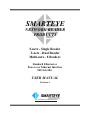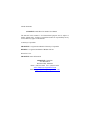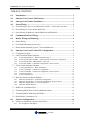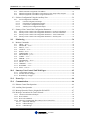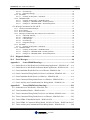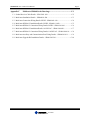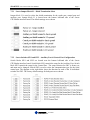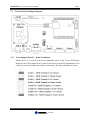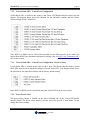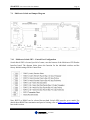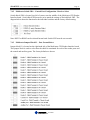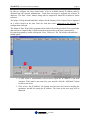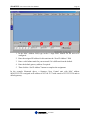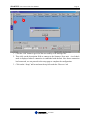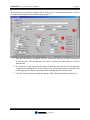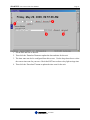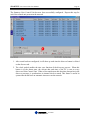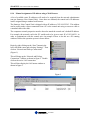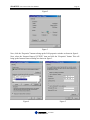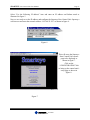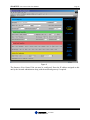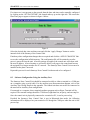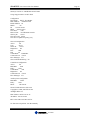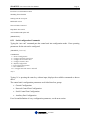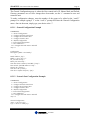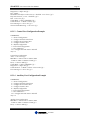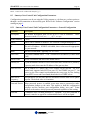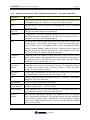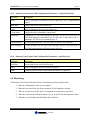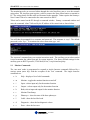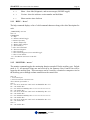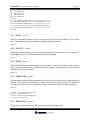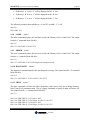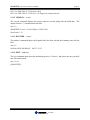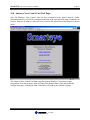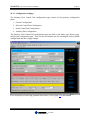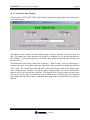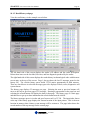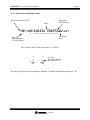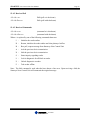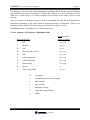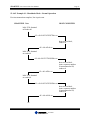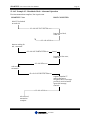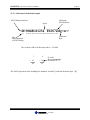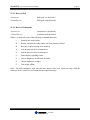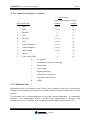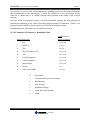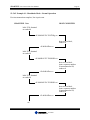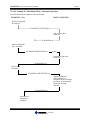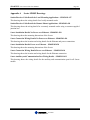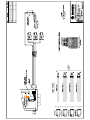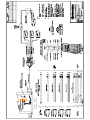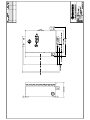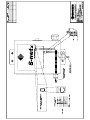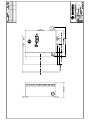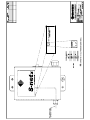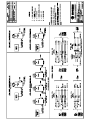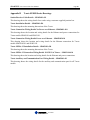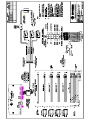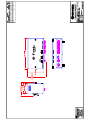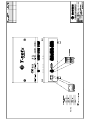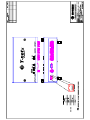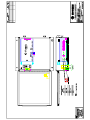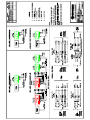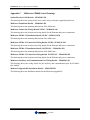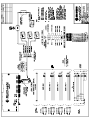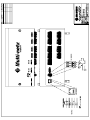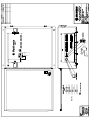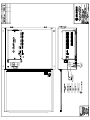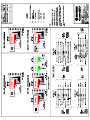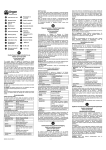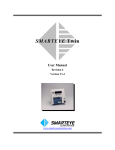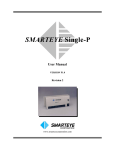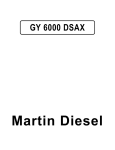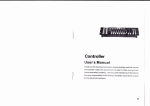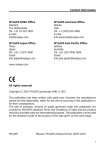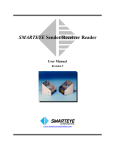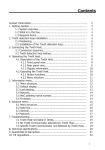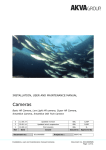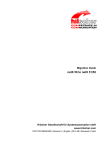Download SP4001 S-net User Manual
Transcript
SMARTEYE NETWORK READER PRODUCTS S-netx - Single Reader T-netx - Dual Reader Multi-netx - 8 Readers Standard Ethernet or Power over Ethernet Interface 802.3af (48v) USER MANUAL Revision 4 www.smarteyecorporation.com related documents: SMARTEYE Sender/Receiver Reader User Manual The material in this manual is for informational purposes and is subject to change without notice. Smarteye Corporation assumes no responsibility for any errors which may appear in this manual. © Smarteye Corporation SMARTEYE is a registered trademark of Smarteye Corporation. BELDEN is a registered trademark of Belden CDT Inc. Printed in U.S.A. SMARTEYE contact information: SMARTEYE Corporation 2637 Bond Street Rochester Hills, MI 48309 Phone: (248) 853-4495 Fax: (248) 853-8539 www.smarteyecorporation.com Email: [email protected] SMARTEYE Netx Control Unit Manual Page i TABLE OF CONTENTS 1.0 Introduction........................................................................................................... 1 2.0 Smarteye Netx Control Unit Features ................................................................ 2 3.0 Smarteye Netx Product Installation.................................................................... 2 4.0 Power/Wiring ........................................................................................................ 2 4.1 Power/Wiring for Power over Ethernet 802.3af (48v) – S-netx and T-netx only...............3 4.2 Power/Wiring for T-netx Model SP4051/04......................................................................3 4.3 Power/Wiring for Multi-netx Model SP4061/04 and SP4062/02......................................3 5.0 Communication Line Wiring ............................................................................... 3 6.0 Reader Wiring and Mounting ............................................................................. 4 6.1 Reader Wiring.....................................................................................................................4 6.2 Local Reader Mounting (S-netx only) ................................................................................4 6.3 Remote Reader Mounting (S-netx, T-netx and Multi-netx) ...............................................4 7.0 Smarteye Netx Control Units CPU Configuration ............................................ 5 7.1 Configuration Legend .........................................................................................................5 7.2 S-netx Switch and Jumper Diagram....................................................................................6 7.2.1 S-netx Jumper Block J1 – Shield Termination Select............................................................. 7 7.2.2 S-netx Switches SW1 and SW2 – Auxiliary Port & Control Port Configuration .................. 7 7.2.3 S-netx Switches SW3, SW4 and SW5 – Not Used ................................................................ 8 7.2.4 S-netx Switch SW6 – Control Port Configuration - Receiver Select ..................................... 8 7.3 T-netx Switch and Jumper Diagram ...................................................................................9 7.3.1 7.3.2 7.3.3 7.3.4 7.3.5 T-netx Jumper Block J1 – Drain Termination ........................................................................ 9 T-netx Switch SW2 – Control Port Configuration ............................................................... 10 T-netx Switch SW6 – Control Port Configuration - Receiver Select ................................... 10 T-netx Power Select.............................................................................................................. 10 T-netx Jumper Block 2 ......................................................................................................... 11 7.4 Multi-netx Switch and Jumper Diagram...........................................................................12 7.4.1 7.4.2 7.4.3 7.4.4 Multi-netx Switch SW2 – Control Port Configuration ......................................................... 12 Multi-netx Switch SW6 – Control Port Configuration - Receiver Select............................. 13 Multi-netx Jumper Block J1 – Port Ground Select............................................................... 13 Multi-netx Jumper Block J2 ................................................................................................. 14 7.5 RS485 Line Termination SW2..........................................................................................14 7.6 Terminating RS485 Point-To-Point (Handshake Mode) ..................................................14 7.7 Terminating RS485 Multi-drop (Poll Mode) ....................................................................15 7.8 Shield (Drain) Terminations (J1) ......................................................................................16 8.0 Software Configuration ...................................................................................... 16 8.1 Software Configuration Using the Network Port..............................................................17 8.1.1 Pre-Assignment of IP address............................................................................................... 18 Filename: netx Platform User Manual R4 .doc AM … In Control SMARTEYE Netx Control Unit Manual 8.1.2 8.1.3 8.1.4 Page ii DHCP Automatic Assignment of IP address ........................................................................ 18 Manual Assignment of IP address Using Smarteye Netx Setup Utility Program................. 18 Manual Assignment of IP address using a Web Browser..................................................... 25 8.2 Software Configuration Using the Auxiliary Port ............................................................29 8.2.1 Serial configuration Commands ........................................................................................... 31 8.2.1.1 General Configuration Example.................................................................................. 32 8.2.1.2 Network Port Configuration Example......................................................................... 32 8.2.1.3 Control Port Configuration Example .......................................................................... 33 8.2.1.4 Auxiliary Port Configuration Example ....................................................................... 33 8.3 Smarteye Netx Control Unit Configuration Parameters ...................................................34 8.3.1 8.3.2 8.3.3 8.3.4 9.0 Smarteye Netx Control Unit Configuration Parameters - General Configuration ................ 34 Smarteye Netx Control Unit Configuration Parameters - Network Control Port ................. 35 Smarteye Netx Control Unit Configuration Parameters - Serial Control Port..................... 36 Smarteye Netx Control Unit Configuration Parameters - Auxiliary Port ............................. 36 Monitoring ........................................................................................................... 36 9.1 Monitor Commands: .........................................................................................................37 9.1.1 9.1.2 9.1.3 9.1.4 9.1.5 9.1.6 9.1.7 9.1.8 9.1.9 9.1.10 9.1.11 9.1.12 9.1.13 9.1.14 10.0 HELP – ‘h<cr>’ .................................................................................................................... 38 MONITOR – ‘m<cr>’ .......................................................................................................... 38 INPUT – ‘i<cr>’ ................................................................................................................... 39 OUTPUT – ‘o<cr>’ .............................................................................................................. 39 BOTH – ‘b<cr>’ ................................................................................................................... 39 TIMESTAMP – ‘t<cr>’........................................................................................................ 39 PHOTOEYES – ‘p<cr>’....................................................................................................... 39 LABEL – ‘l<cr>’ .................................................................................................................. 40 ERROR – ‘e<cr>’................................................................................................................. 40 DIAGNOSTIC – ‘d<cr>’...................................................................................................... 40 SHOW – ‘s<cr>’................................................................................................................... 40 VERSION – ‘v<cr>’............................................................................................................. 41 RUNTIME – ‘r<cr>’ ............................................................................................................ 41 EXIT – ‘exit<cr>’................................................................................................................. 41 Smarteye Netx Control Unit Web Pages........................................................... 42 10.1.1 10.1.2 10.1.3 Configuration webpage......................................................................................................... 43 Set Date & Time webpage .................................................................................................... 44 Read History webpage.......................................................................................................... 45 11.0 Power-Up ............................................................................................................. 46 12.0 Communication ................................................................................................... 46 12.1 Ethernet Control Port Operation .......................................................................................46 12.2 Auxiliary Port Operation ..................................................................................................47 12.3 Message Protocols Classic (Original) & Full ASCII ........................................................47 12.4 Message Conventions for Classic Protocol.......................................................................47 12.4.1 Checksum Calculation Example ........................................................................................... 49 12.4.2 Received Poll ........................................................................................................................ 50 12.4.3 Received Commands ............................................................................................................ 50 12.4.4 Messages Transmitted By The Smarteye Netx Control Unit................................................ 51 12.4.4.1 Online Idle Message.................................................................................................... 51 12.4.4.2 Offline Message .......................................................................................................... 51 12.4.4.3 Label Message............................................................................................................. 52 Filename: netx Platform User Manual R4 .doc AM … In Control SMARTEYE Netx Control Unit Manual Page iii Error Message ............................................................................................................. 52 12.4.4.4 12.4.4.5 Diagnostic Message .................................................................................................... 52 12.4.5 Poll Mode ............................................................................................................................. 52 12.4.5.1 Summary Of Responses - Poll Mode ......................................................................... 53 12.4.6 Handshake Mode .................................................................................................................. 53 12.4.6.1 Summary Of Responses - Handshake Mode.............................................................. 54 12.4.6.2 Example #1 - Handshake Mode - Normal Operation.................................................. 55 12.4.6.3 Example #2 - Handshake Mode - Abnormal Operation.............................................. 56 12.5 Message Conventions for Full ASCII...............................................................................57 12.5.1 Checksum Calculation Example ........................................................................................... 58 12.5.2 Received Poll ........................................................................................................................ 59 12.5.3 Received Commands ............................................................................................................ 59 12.5.4 Messages Transmitted By The Smarteye Netx Control Unit................................................ 60 12.5.4.1 Online Idle Message.................................................................................................... 60 12.5.4.2 Offline Message .......................................................................................................... 60 12.5.4.3 Label Message............................................................................................................. 61 12.5.4.4 Error Message ............................................................................................................. 61 12.5.4.5 Diagnostic Message .................................................................................................... 61 12.5.5 Poll Mode ............................................................................................................................. 61 12.5.5.1 Summary Of Responses - Poll Mode ......................................................................... 62 12.5.6 Handshake Mode .................................................................................................................. 62 12.5.6.1 Summary Of Responses - Handshake Mode.............................................................. 63 12.5.6.2 Example #1 - Handshake Mode - Normal Operation.................................................. 64 12.5.6.3 Example #2 - Handshake Mode - Abnormal Operation.............................................. 65 13.0 Diagnostic Enable ............................................................................................... 66 14.0 Error Messages ................................................................................................... 66 Appendix A S-netx SP4002 Drawings................................................................... A-1 A.1 Sender/Receiver Cable Details for Local Mounting Applications – SP1054/01-417.....A-2 A.2 Sender/Receiver Cable Details for Remote Mount Applications –SP1054/01-418........A-3 A.3 S-netx Installation Details No-Power over Ethernet– SP4002/01-420 ...........................A-4 A.4 S-netx Connection Wiring Details No-Power over Ethernet– SP4002/01-410 ..............A-5 A.5 S-netx Installation Details Power over Ethernet – SP4002/02-420 ................................A-6 A.6 S-netx Connection Wiring Details Power over Ethernet – SP4002/02-410 ...................A-7 A.7 S-netx Auxiliary and Communication Port Wiring Details – SP4002/01-411 ...............A-8 Appendix B T-netx SP4050 Series Drawings....................................................... B-1 B.1 Sender/Receiver Cable Details – SP1054/01-419...........................................................B-2 B.2 T-netx Installation Details – SP4050/01-420..................................................................B-3 B.3 T-netx Connection Wiring Details No-Power over Ethernet– SP4050/01-410 ..............B-4 B.4 T-netx Connection Wiring Details Power over Ethernet – SP4050/02-410 ...................B-5 B.5 T-netx NEMA-12 Installation Details – SP4051/01-420................................................B-6 B.6 T-netx NEMA-12 Connection Wiring Details 110/220 VAC Power – SP4051/04-410 B-7 B.7 T-netx Auxiliary and Communication Port Wiring Details – SP4050/01-411 ...............B-8 Filename: netx Platform User Manual R4 .doc AM … In Control SMARTEYE Netx Control Unit Manual Appendix C Page iv Multi-netx SP4060 Series Drawings ................................................ C-1 C.1 Sender/Receiver Cable Details – SP1054/01-424...........................................................C-2 C.2 Multi-netx Installation Details – SP4060/01-420 ...........................................................C-3 C.3 Multi-netx Connection Wiring Details 24VDC– SP4060/01-410 ..................................C-4 C.4 Multi-netx NEMA-12 Installation Details 24VDC– SP4061/01-420.............................C-5 C.5 Multi-netx NEMA-12 Connection Wiring Details 24VDC– SP4061/01-410 ................C-6 C.6 Multi-netx NEMA-12 Installation Details 110/220VAC – SP4061/04-420...................C-7 C.7 Multi-netx NEMA-12 Connection Wiring Details 110/220VAC – SP4061/04-410 ......C-8 C.8 Multi-netx Auxiliary and Communication Port Wiring Details – SP4060/01-411.........C-9 C.9 Multi-netx Upgrade Kit Installation Details – SP4062/02-201 ....................................C-10 Filename: netx Platform User Manual R4 .doc AM … In Control SMARTEYE Netx Control Unit User Manual Page 1 1.0 Introduction Netx platform controller products are Smarteye’s latest, RoHS-compliant, reader interface units used to interpret the patented Smarteye label pattern and direct the decoded data to central host control systems or local PLC controllers. Although these new platform control units fully support the RS-485 serial interface mechanism, the primary focus of this product platform is to provide control connectivity over an Ethernet network. There are three offerings in Smarteye Netx product line-up; the S-netx which is a single-reader control unit, the T-netx which provides dual-reader capability, and the Multi-netx which supports up to 8 readers. To the system control engineer, all three units function identically, the only difference being the number of Smarteye readers supported and the corresponding physical footprint of the hardware. Besides the physical mounting difference, due to power limitations, only the S-netx and T-netx can support the 802.3af Power-over-Ethernet option at this time. Wiring costs for Smarteye’s Netx Control Units are expected to be substantially less since most plants now have their network infrastructure already in place. Utilizing power over Ethernet further reduces the installation cost by eliminating the need for separate power wiring. Reader(s) interface to Smarteye Netx Control Units through the reader port(s). The reader senses a pattern of coded bars in the Smarteye label. As a label passes in front of a reader, the coded information is passed along to the Smarteye Netx Control Unit. The Smarteye Netx Control Unit then deciphers the coded information and makes the information available to the control system(s). A typical control system would be a device such as a programmable controller or computer. Smarteye labels are typically constructed of 12-gauge steel and come in a variety of lengths to suit specific application requirements. The following is a list of Controller models covered by this manual: • SP4002/01 – S-netx standard Ethernet interface, 24VDC power • SP4002/02 – S-netx 802.3af compliant, power over Ethernet interface • SP4050/01 – T-netx standard Ethernet interface, 24VDC power • SP4050/02 – T-netx 802.3af compliant, power over Ethernet interface • SP4051/01 – T-netx standard Ethernet interface, 24VDC power, NEMA-12 • SP4051/02 – T-netx 802.3af compliant, power over Ethernet interface, NEMA-12 • SP4051/04 – T-netx standard Ethernet interface, 110/220VAC power, NEMA-12 • SP4060/01 – Muti-netx standard Ethernet interface, 24VDC power • SP4061/01 – Muti -netx standard Ethernet interface, 24VDC power, NEMA-12 • SP4061/04 – Muti -netx standard Ethernet interface, 110/220VAC power, NEMA-12 • SP4062/02 – Muti -netx SEA-8 Upgrade Kit, 110/220VAC power Filename: netx Platform User Manual R4 .doc AM … In Control SMARTEYE Netx Control Unit User Manual Page 2 2.0 Smarteye Netx Control Unit Features For ease of installation the S-netx is designed to be mounted along with the Smarteye reader assembly and can easily be mounted on the same bracket. In general, Smarteye network products include the following major features: • CPU circuit card with power indicators, two serial communication ports, and reader interface circuitry. Cage or spring clamp connectors are provided for connection to reader field wiring and the serial control port. A 9-pin DB-type connector is provided for the auxiliary port. • Panel Mount or NEMA-12 enclosures (S-netx available in NEMA-12 version only) • RJ45 connector for Ethernet communication with link and activity LEDs • Available in power over Ethernet 802.3af (48VDC) (S-netx and T-netx only) 3.0 Smarteye Netx Product Installation The Smarteye Netx Control Units are designed to function in the environment found in most industrial facilities. Smarteye Netx Control Units will operate properly in the same environment as a programmable controller. They are rated for operation at temperatures from 0 to 60° C, non-condensing. Use of the specified cables for equipment interconnections with proper shield termination and equipment grounding are recommended to minimize electromagnetic interference on signal lines. Smarteye Netx Control Units should be mounted in such a way to allow complete access to the unit. Adequate space must be left to insure that the covers can be opened for maintenance. Mounting dimensions for each of the network products enclosures can be found in the appendix. 4.0 Power/Wiring All Smarteye Netx Control Units operate on an input voltage of 24VDC. The S-netx uses 6 watts, the T-netx uses 9 watts, and the Multi-netx requires 28 watts of power. A polyswitch (selfresetting) fuse link is used to protect the electronics on all models. See the appendix for detailed drawings. Smarteye Netx Control Units have been designed to be as tolerant to power fluctuations as is practical. However, like most electronic equipment, they can be susceptible to 'brownouts' and severe voltage 'spikes'. The AC line which drives the power supply for the Smarteye Netx Control Units can supply other similar electronic equipment such as programmable controllers, but should be isolated from any heavy industrial equipment that causes excessive line fluctuations such as motors, motor starters, welders, variable frequency drives, etc. All applicable codes and ordinances should be observed for wiring power and ground, particularly the National Electrical Code published by the National Fire Protection Association of Boston, Massachusetts. Filename: netx Platform User Manual R4 .doc AM … In Control SMARTEYE Netx Control Unit User Manual 4.1 Page 3 Power/Wiring for Power over Ethernet 802.3af (48v) – S-netx and T-netx only. The S-netx and T-netx both offer an optional power input module, which meets the 48VDC Ethernet 802.3af specification. With this option, these units may be powered via an 802.3af compliant power source through the Ethernet communication cable. This provides power for both the CPU circuit card and the reader(s) connected to the unit. An RJ45 connector is provided on the S-netx and T-netx for delivering both power and data. See the appendix for detailed drawings. 4.2 Power/Wiring for T-netx Model SP4051/04 The T-netx SP4051/04 unit is designed to be powered from 110 to 240 VAC 50-60 Hz. This unit includes an AC circuit breaker and internal 24VDC power supply. See the appendix for detailed drawings. 4.3 Power/Wiring for Multi-netx Model SP4061/04 and SP4062/02 The Multi-netx SP4061/04 and SP4062/02 are designed to be powered from 110 to 240 VAC 5060 Hz. These units include an AC circuit breaker and internal 24VDC power supply. See the appendix for detailed drawings. 5.0 Communication Line Wiring All Smarteye network products have three communication ports: the Ethernet control port, the serial control port, and the auxiliary port. The S-netx is supplied with an RJ45 connector on the inside of the box and a single-hole Ethernet cable grommet on the outside of the box. The Tnetx and Multi-netx have an RJ45 connector on the outside of the unit. The RJ45 connector provides communication for all products and optional power connections for the S-netx and Tnetx. Diagrams of the Ethernet connection can be found in the appendix. The serial control port connector for an S-netx is a cage clamp type and is located at the bottom of the CPU circuit card. The T-netx and Multi-netx use a spring clamp connector for the serial control port that protrudes through the bottom of the case. The auxiliary port connection is a 9pin DB connector on all Netx products. The auxiliary port is factory configured for RS232 communications (57600 baud, 8 data bits, parity none, 1 stop bit, flow control none). Belden 8723 or equivalent (2 shielded pairs, 22 gauge) is recommended for RS232 connections. A detailed wiring drawing can be found in the appendix. Filename: netx Platform User Manual R4 .doc AM … In Control SMARTEYE Netx Control Unit User Manual Page 4 6.0 Reader Wiring and Mounting 6.1 Reader Wiring A Smarteye reader features a six-foot cable pre-wired to each of its three receiver photoeyes and a twenty-five foot cable pre-wired to the sender. The photoeye cables typically terminate at a remote field junction box near the reader assembly. The three receiver cables are labeled A, B, or C respectively. The sender photoeye has a single unlabeled cable. The S-netx provides a cage clamp connector for the reader connection. The T-netx and Multinetx provide spring clamp connectors for the reader connection. Note: 1. Readers are delivered with the white signal wires of the receivers terminated to the reader connector. The black signal wires are not used. 2. All references to + and - refer to 24VDC supplied via the reader port. 6.2 Local Reader Mounting (S-netx only) Due to its intended use focusing on highly distributed control systems, the Smarteye reader is typically wired for local mounting to the S-netx (no junction box required) and is shipped prewired unless requested otherwise. The three receiver photoeyes and the sender photoeye are routed through the four-hole reader cable grommet and terminated on the cage clamp connector. Please note that the grommet nut can be slipped over the connector for ease of assembly. Connection details can be found in the appendix. 6.3 Remote Reader Mounting (S-netx, T-netx and Multi-netx) The Smarteye reader can also be remotely mounted from the network control unit (S-netx, Tnetx or Multi-netx). A remote field junction box must be located within six cable feet from the receiver assembly. This remote junction box should have eight terminals labeled: +, +, -, -, A, B, C, and SH (shield). Belden 9773 (3 shielded pairs, 18 gauge) is recommended for connecting the network control unit to the remote junction box. For the S-netx, a remotely mounted reader will also need the four-hole reader cable grommet replaced with a single-hole grommet, which is shipped with each unit. Maximum remote mounting distance is 1500 feet. The shield (drain) wires of the Belden 9773 cable are normally connected to 24V ground at the network control unit via jumper block J1 on the network control unit circuit card. This is the standard factory configuration. If the environment is electrically noisy, then it may be necessary to connect the shield to 24V ground at the remote reader's junction box. This can be accomplished by installing a jumper wire from the ‘SH’ terminal to the ‘-‘ terminal in the remote junction box. Do not connect the shield at both ends of the cable. Remove the jumper block from J1 at the network control unit, if the jumper wire is used at the remote junction box. Smarteye Corporation does not recommend that this shield ever be connected to chassis ground. Filename: netx Platform User Manual R4 .doc AM … In Control SMARTEYE Netx Control Unit User Manual Page 5 An optional junction box for the sender can be used if extra cable length is required. This junction box should provide two terminals labeled: +, -. Cabling details can be found in the appendix. 7.0 Smarteye Netx Control Units CPU Configuration The intelligence of the Smarteye Netx Control Units is contained in the Smarteye CPU circuit card. The following features are included in the CPU circuit card hardware: • Interface to inputs from Smarteye reader(s) • Interface to an Ethernet communication network (Ethernet control port) • Interface to a serial auxiliary port (monitor line) • Interface to a serial RS232 or RS485 control port (Serial control port) • Switches to set the serial control port’s communication type – RS232 or RS485. • Jumper blocks to modify shield terminations The diagrams on the following pages describe the function of the various jumper blocks and switches. Prior to shipment, the switches and jumpers are set to match the factory defaults and anticipated customer environment. 7.1 Configuration Legend Filename: netx Platform User Manual R4 .doc AM … In Control SMARTEYE Netx Control Unit User Manual 7.2 Page 6 S-netx Switch and Jumper Diagram S-NET INTERFACE SP4020/01 REV 1 SW3 SW4 SW5 SW1 SW6 SW2 J1 TX RX TX RX Filename: netx Platform User Manual R4 .doc AM … In Control SMARTEYE Netx Control Unit User Manual 7.2.1 Page 7 S-netx Jumper Block J1 – Shield Termination Select Jumper block J1 is used to select the shield termination for the reader port, control port and auxiliary port. Jumper block J1 is located near the bottom left-hand side of the S-netx CPU/Reader interface board. The default settings are as shown. 7.2.2 S-netx Switches SW1 and SW2 – Auxiliary Port & Control Port Configuration Switch blocks SW1 and SW2 are located near the bottom left-hand side of the S-netx CPU/Reader interface board. Switch block SW1 controls the setup for the Auxiliary Port. Switch block SW2 controls the setup for the Control Port. The setup selection for SW1 is factory set and must not be changed. Switch SW2 is used to select the communication type for the serial control port. The diagram on the right below shows the function for each of the 10 individual switches for SW2. The factory default settings for both ports are as shown. Filename: netx Platform User Manual R4 .doc AM … In Control SMARTEYE Netx Control Unit User Manual Page 8 Note: SW2 - RS232 or RS485 can be selected but not both. Switch SW6 must be set to match. For details about RS485 line termination and passive biasing, refer to RS485 Line Termination SW2 later in this section. 7.2.3 S-netx Switches SW3, SW4 and SW5 – Not Used Theses switches are set through software configuration only. Their settings on the board are not recognized. 7.2.4 S-netx Switch SW6 – Control Port Configuration - Receiver Select Switch block SW6 is located near the right side, just below the centerline of the S-netx CPU/Reader Interface board. Switch block SW6 must be set to match the settings of Switch block SW2. The diagram below shows the function for the individual switches and the factory default setting. Note: RS232 or RS485 can be selected but not both. Switch SW2 must be set to match Filename: netx Platform User Manual R4 .doc AM … In Control SMARTEYE Netx Control Unit User Manual 7.3 7.3.1 Page 9 T-netx Switch and Jumper Diagram T-netx Jumper Block J1 – Drain Termination Jumper block J1 is located in the lower right-hand corner of the T-netx CPU/Reader Interface board. This jumper block is used to select how the shield is terminated for each of the four ports (two reader ports and two serial ports). The factory defaults are shown. Filename: netx Platform User Manual R4 .doc AM … In Control SMARTEYE Netx Control Unit User Manual 7.3.2 Page 10 T-netx Switch SW2 – Control Port Configuration Switch block SW2 is located in the center of the T-netx CPU/Reader Interface board, near the bottom. The diagram below shows the function for the individual switches and the factory default settings for the Control Port. Note: RS232 or RS485 can be selected but not both. Switch SW6 must be set to match. For details about RS485 line termination and passive biasing, refer to RS485 Line Termination SW2 later in this section. 7.3.3 T-netx Switch SW6 – Control Port Configuration - Receiver Select Switch block SW6 is located in the center of the T-netx CPU/Reader Interface board. Switch block SW6 must be set to match the settings of Switch block SW2. The diagram below shows the function for the individual switches and the factory default setting. Note: RS232 or RS485 can be selected but not both. Switch SW2 must be set to match 7.3.4 T-netx Power Select The power select jumper is located on the lower left-hand side of the T-netx CPU/Reader interface board. The power select jumper is factory set for the specific T-netx model. Do not change the factory setting. Filename: netx Platform User Manual R4 .doc AM … In Control SMARTEYE Netx Control Unit User Manual 7.3.5 Page 11 T-netx Jumper Block 2 Jumper Block J2 is located in the upper right-hand corner of the T-netx CPU/Reader interface board. This block is factory set with the top jumper installed and the bottom jumper removed. These settings should not be altered. Filename: netx Platform User Manual R4 .doc AM … In Control SMARTEYE Netx Control Unit User Manual 7.4 7.4.1 Page 12 Multi-netx Switch and Jumper Diagram Multi-netx Switch SW2 – Control Port Configuration Switch block SW2 is located just left of center, near the bottom of the Multi-netx CPU/Reader Interface board. The diagram below shows the function for the individual switches and the factory default settings for the Control Port. Note: RS232 or RS485 can be selected but not both. Switch SW6 must be set to match. For details about RS485 line termination and passive biasing, refer to RS485 Line Termination SW2 later in this section. Filename: netx Platform User Manual R4 .doc AM … In Control SMARTEYE Netx Control Unit User Manual 7.4.2 Page 13 Multi-netx Switch SW6 – Control Port Configuration - Receiver Select Switch block SW6 is located just left of center, near the middle of the Multi-netx CPU/Reader Interface board. Switch block SW6 must be set to match the settings of Switch block SW2. The diagram below shows the function for the individual switches and the factory default setting. Note: RS232 or RS485 can be selected but not both. Switch SW2 must be set to match 7.4.3 Multi-netx Jumper Block J1 – Port Ground Select Jumper block J1 is located on the right-hand side of the Multi-netx CPU/Reader Interface board. This jumper block is used to select how the shield is terminated for each of the reader ports and the control and auxiliary ports. The factory defaults are shown. Filename: netx Platform User Manual R4 .doc AM … In Control SMARTEYE Netx Control Unit User Manual 7.4.4 Page 14 Multi-netx Jumper Block J2 Jumper Block J2 is located near the top midway between center and the right side of the Multinetx CPU/Reader interface board. This block is factory set with the top jumper installed and the bottom jumper removed. These settings should not be altered. 7.5 RS485 Line Termination SW2 All Netx products come standard with a serial RS485 control port. This port can be used instead of or concurrently with the network control port. Switch SW2 is used to select the line termination for this port. Switch SW2 has 10 individual switches that we will designate as switches 2.1 through 2.10. Switches 2.2, 2.3, 2.4 and 2.6 are provided to allow proper termination of the communication line. The type of termination required for a specific application depends on whether the communication line is a point-to-point line or a multi-dropped (polled) line, and whether the transmitters on the line are ever 'tri-stated'. Tri-state is a high impedance state assumed by an idle RS485 transmitter so that another transmitter can drive the same line. Switch 2.2 - Places a 120-ohm resistor across the input to the RS485 receiver for simple termination or passive biasing. Switch 2.3 - Ties the non-inverting input of the RS485 receiver to 3.3 volts through a 402-ohm resistor for passive biasing. Switch 2.4 - Ties the inverting input of the RS485 receiver to ground through a 402-ohm resistor for passive biasing. Switch 2.6 - Places a 120-ohm resistor across the output of the RS485 driver for simple termination. 7.6 Terminating RS485 Point-To-Point (Handshake Mode) In point-to-point communication, the network products RS485 transmitter is always in an active, low impedance state. This usually insures a stable line and eliminates the need for special termination at the host's receiver inputs. Likewise, most host transmitters will hold the line stable, eliminating the need for special termination of the network products receiver. The addition of a shunting termination impedance reduces the reflected signal at the receiver and diminishes ringing and overshoot. The negative aspect of termination is that it reduces the magnitude of the received signal. Termination is more likely to be required in applications where the line length is very long and the transmission speed is greater than that used for Smarteye applications. Filename: netx Platform User Manual R4 .doc AM … In Control SMARTEYE Netx Control Unit User Manual Page 15 However, in the event that line termination is desired, 120-ohm terminating resistors have been provided on both the transmitter and receiver lines (switches 2.6 and 2.2). 120 ohms significantly reduces signal overshoot and ringing, reasonably matches the recommended cable (Belden 9730), which has a characteristic impedance of 100 ohms, and satisfies RS485 specifications, which require a minimum receiver impedance of 90 ohms. 7.7 Terminating RS485 Multi-drop (Poll Mode) A number of Smarteye Netx products may be connected to a common host on a single transmission line. In this multi-drop configuration, the transmitters of all of the Netx devices are connected in parallel to the host's receiver. Similarly, the Netx’s receivers are connected in parallel to the host's transmitter. The following restrictions must be observed in this multi-drop configuration: 1. To eliminate the possibility of two Netxs attempting to transmit at the same time, the master device (host) repeatedly polls slave devices (Netxs) for data messages. The communication mode of the Netxs must be poll mode. 2. The transmitter of each Netx must tri-state when it is not transmitting. 3. The parallel combination of impedances of the Netx’s receivers must be high enough so that the line is not overloaded. The second and third of these restrictions are considered here. Because the Netx’s transmitters are tri-stated, there are times when all the transmitters are in a high impedance state; i.e., the state of the line is determined by conditions at the host receiver. To insure that the state of the line is predictable in this circumstance, the host receiver should include a passive biasing network. A passive biasing network consists of three resistances: one between +3.3VDC and the non-inverting input, one across the inputs, and the third connected from the inverting input to DC ground (switches 2.2, 2.3, 2.4). Very often, an RS485 receiver will include a built-in passive biasing network (fail-safe circuitry). If the host receiver does not include this network, then an external network should be provided to insure reliable communication. In this case, the resistor across the inputs is 120 ohms; the other two are 402 ohms. The impedance of a built-in passive biasing network will probably be relatively high so that even if one exists, it may be desirable to lower the line impedance. The network described above will accomplish this. (Note that a simple termination resistor across the inputs of a receiver which has built-in passive biasing will lower the receiver input voltage when the line is idle, probably to a value for which the output is indeterminate. This would cause communication errors. The passive biasing network is much safer.) The receiver of a Smarteye Netx product may include a simple terminating resistor or a passive biasing network. Since all multi-dropped Netxs’ receivers are in parallel, only one receiver may be terminated with either the simple resistor or passive biasing. Otherwise, the line load will exceed tolerance levels. Filename: netx Platform User Manual R4 .doc AM … In Control SMARTEYE Netx Control Unit User Manual 7.8 Page 16 Shield (Drain) Terminations (J1) The jumper block J1 is provided to allow shield wire terminations of the serial communication cables and the reader cables. Never connect a shield wire at both ends of a communication line. The control port communication cable's shield wire is typically connected to chassis ground at the control system because the control system side normally has a better ground. If a good chassis ground is not available at the control system, then jumpers can be installed at the Smarteye Netx Control Unit to properly terminate the shield wires. Jumpers are also provided to allow termination of the reader cable's shield wires. The shield wires of the reader cable (Belden 9773) are normally connected to 24V ground at the Smarteye Netx Control Unit. This is the standard factory configuration. Refer to the section labeled ‘Jumper Block J1 – Port Ground Select’ earlier in this section for the individual jumpers that need to be installed for proper shield termination for each of the Netx products. 8.0 Software Configuration Before the Smarteye Netx Control Unit can become operational, it must first be configured. Smarteye Netx Control Units are shipped with a factory default configuration. The factory default configuration has both the network and serial control ports disabled. All Smarteye Netx Control Units have two serial ports, a network port, and one to eight reader ports. The two serial ports are labeled “Auxiliary’ and “Control”. The auxiliary port is used for monitoring, configuration and optionally a Bluetooth data access port. The control port is used to connect serially to a control system. A control system typically would be either a computer or PLC. The network port is used for • Connecting to a host computer or PLC for real time control • Smarteye Netx Control Unit configuration • Viewing Smarteye Netx Control Unit status and historical data • Smarteye Netx Control Unit discovery • Smarteye Netx Control Unit real time monitoring • Smarteye Netx Control Unit software updates and optional features activation. The network control port, when configured as a server, can have multiple clients connected. Filename: netx Platform User Manual R4 .doc AM … In Control SMARTEYE Netx Control Unit User Manual Page 17 There are four ways to configure a Smarteye Netx Control Unit. Three of the ways utilize the network port while the fourth way uses the auxiliary port. • Network Port Configuration Method 1. Using Smarteye’s Setup Utility program running on a windows PC 2. Using a web browser running on a windows PC 3. Using a telnet session running on a windows PC • Auxiliary Port Configuration Method 1. Configuration through the auxiliary port requires a cable as shown in the drawing titled “Auxiliary Port Wiring Details” in the appendix. The auxiliary port of the Smarteye Netx Control Unit must be connected to a terminal or a COM port on a PC that has a terminal emulator software package installed such as ‘Hyper Terminal’. 8.1 Software Configuration Using the Network Port Before connecting the Smarteye Netx Control Unit to the network, make sure to write down the MAC address for the unit. The MAC address is printed on a sticker located on the Smarteye Netx Control Unit. The MAC address is also printed on the paperwork that accompanies the unit. The MAC address is six two digit hexadecimal numbers separated by dashes. An example of a Smarteye Netx Control Unit’s MAC address is as follows: 00-50-C2-2C-20-00. Configuration through the network port requires the Smarteye Netx Control Unit to be connected to a network through a switch or hub using a standard Ethernet cable (RJ45 connectors) as shown in the drawing titled “Ethernet Port Wiring Details” in the appendix. The Smarteye Netx Control Unit can also be configured by directly connecting it to a computer’s network adapter using a standard Ethernet crossover cable. The first item that has to be configured on the Smarteye Netx Control Unit is the IP address. The IP address must be set first in order to access the unit over the network. Unless provided with specific network IP addresses from the customer, Smarteye network readers are shipped with a default IP address of 192.168.22.243 and DHCP turned off. In order for the control system to make decisions based upon the information it receives from a Smarteye reader, it must know the physical location of that reader. The location can be identified by the IP address for readers that have a fixed IP address (static IP) or for readers that have a dynamic IP address (DHCP assigned) the reader number can be used. If the reader number is to be used to identify the location, then each Smarteye reader in the system must be assigned a unique reader address. Filename: netx Platform User Manual R4 .doc AM … In Control SMARTEYE Netx Control Unit User Manual Page 18 The Netx IP address can be set using one of the available methods listed below. 8.1.1 • Pre-assigned by Smarteye before shipment (list of addresses provided by customer) • DHCP server available on the network – IP address gets assigned automatically (provided DHCP is enabled) • Use Smartey’s Netx Setup Utility program to set the IP address. Netx unit must first be connected to the network • Use a web-browser to set the IP address after the unit has been connected to a computer using a crossover cable or standard cable and hub. Pre-Assignment of IP address If the IP addresses of the control units have been pre-assigned by Smarteye, then nothing more needs to be done. The units can be installed and the remainder of this section can be skipped. 8.1.2 DHCP Automatic Assignment of IP address If the Smarteye Netx Control Unit is configured to use DHCP and a DHCP server is available on the network, the unit will automatically be assigned an IP address. If a DHCP server cannot be found then the unit will use the default IP of 192.168.22.243. Normally when requested, a DHCP server will assign an arbitrary IP address from a pool of available addresses. A DHCP server can however be configured to assign fixed IP addresses for specific MAC addresses. The network administrator, given the list of Smarteye Netx Control Unit MAC addresses, can make the IP assignments on the DHCP server. This should be done prior to installing the units on the network. This technique is known as IP reservation. Without IP reservation, we cannot determine the IP address that was assigned to the unit by DHCP because the DHCP server assigns an arbitrary IP address. In order to use a web-browser or telnet to configure the unit, we must know its IP address. If IP reservation is not used then the Smarteye Netx Setup Utility program must be used to discover and configure the control unit. The Smarteye Netx Setup Utility program sends out a broadcast message on the network that only Smarteye Netx Control Units respond to. The response has specific information about the control unit such as unit description, MAC and IP address. 8.1.3 Manual Assignment of IP address Using Smarteye Netx Setup Utility Program The Smarteye Netx Setup Utility program provided with every Smarteye Netx Control Unit purchased can be used to quickly and easily configure the control unit to reside on the customer’s network. Unless provided with specific network IP address from the customer, Smarteye Netx control units are shipped with a default IP address of 192.168.22.243 and DHCP turned off. Filename: netx Platform User Manual R4 .doc AM … In Control SMARTEYE Netx Control Unit User Manual Page 19 In order to configure the Netx control units, a list of available unused IP address must be obtained from the network administrator. Each Netx unit must be assigned one of these IP addresses. The Netx’s MAC address along with its assigned IP should be recorded for future reference. The unique 12 digit hexadecimal MAC address for the Smarteye Netx Control Unit is displayed on a sticker located on the unit. Once the units have been connected to the network, the configuration can begin. The Smarteye Netx Setup Utility program can be run directly off the provided CD or copied onto and run from a computer that is connected to the same network as the Netx control unit(s). Execute the program by double clicking the “Netx_Utility.exe” file. The window shown below should appear. 1. A UDP mask is automatically selected based upon the IP address of the host computer. If this mask is not correct for your network, click the “Add Mask” button to enter a new mask. 2. Click on the “Set IP Address” tab located near the lower left corner to display the parameters needed for setting the IP address. The form on the next page will be displayed Filename: netx Platform User Manual R4 .doc AM … In Control SMARTEYE Netx Control Unit User Manual Page 20 1. In the MAC Address field, type in the 12 digit MAC address for the unit to be configured. 2. Enter the assigned IP address for this unit into the “New IP Address” field. 3. Enter a valid subnet mask for your network if it is different from the default. 4. Enter the default gateway address if required. 5. Then click the “Set IP Address” button to complete the assignment. In the example illustrated above, a Smarteye Netx Control unit with MAC address 0050C22C21CF is assigned an IP address of 192.168.22.75 with a mask of 255.255.255.0 and no default gateway. Filename: netx Platform User Manual R4 .doc AM … In Control SMARTEYE Netx Control Unit User Manual Page 21 1. Click the “OK” button to get rid of the successfully set IP message box. 2. Then click on the description field to connect to the Smarteye Netx unit. A red check mark is displayed when a connection is established with the unit. Now that a connection has been made, we can proceed to the setup page to complete the configuration. 3. Click on the “Setup” tab located near the top left under the ‘Discover’ tab. Filename: netx Platform User Manual R4 .doc AM … In Control SMARTEYE Netx Control Unit User Manual Page 22 This brings up the setup page as shown below. Refer to the ‘Configuration Parameters’ section for a list and description of each field starting on page 24. 1. After the unit has been configured, click the “Download” button to save the configuration in flash memory. The configuration file will be retained even after power is removed from the unit. 2. If a timeserver is not present on the network, then the date and time can be manually configured by clicking on the “Time & Time Zone” tab located under the parameters tab on the right side. See below for an illustration on setting the time and time zone. 3. Click the “Restart” button to apply the changes. This will reboot the Netx control unit. Filename: netx Platform User Manual R4 .doc AM … In Control SMARTEYE Netx Control Unit User Manual Page 23 1. Set the date and time as desired. 2. Then click the ‘Download’ button to update the date and time for the unit. 3. The time zone can also be configured from this screen. Use the drop down box to select the correct time zone for your area. Check the DST box to observe day light savings time. 4. Then click the “Download” button to update the time zone for the unit. Filename: netx Platform User Manual R4 .doc AM … In Control SMARTEYE Netx Control Unit User Manual Page 24 The Smarteye Netx Control Unit has now been successfully configured. Repeat this step for each Netx control unit present on the network. 1. After a unit has been configured, it will show up each time the discover button is clicked on the discover tab. 2. The clock symbol enables the time sync function of the discovery process. When this button is in the detent state, the current date and time of the PC is sent to every discovered Netx Control Unit. When a Netx unit detects this date/time data packet in the discovery message, it synchronizes its internal clock to match. This feature is useful in systems that do not have an automatic timeserver on the network. Filename: netx Platform User Manual R4 .doc AM … In Control SMARTEYE Netx Control Unit User Manual 8.1.4 Page 25 Manual Assignment of IP address using a Web Browser A list of available static IP addresses will need to be acquired from the network administrator (one per Smarteye Netx Control Unit). Once these are obtained, the control unit’s IP addresses can be assigned using a standard web-browser. The Smarteye Netx Control Unit is shipped with an IP address of 192.168.22.243. This address can be used to make a direct connection from a PC to the control unit using a crossover cable or a standard cable with a hub. The computers network properties must be altered to match the control unit’s default IP address. For example, the network card in the PC would need to be given a static IP of 192.168.22.1 in order to communicate with the control unit. An example of how to do this on a PC running windows 2000 as the operation system is shown below. Begin by right clicking on the “Start” button in the lower left hand corner and selecting “Settings”. Then click on “Network and Dial-up Connections” (Figure 1). This will bring up the “Network and Dial-up Connections” window as shown in figure 2. Double click on the active LAN connection. This will then display the LAN status window as shown in figure 3. Figure 1 Filename: netx Platform User Manual R4 .doc AM … In Control SMARTEYE Netx Control Unit User Manual Page 26 Figure 2 Figure 3 Now, click the “Properties” button to bring up the LAN properties window as shown in figure 4. Next, select the “Internet Protocol (TCP/IP)” item and click the “Properties” button. This will bring up the Internet Protocol dialog box shown in figure 5. Figure 4 Figure 5 Filename: netx Platform User Manual R4 .doc AM … In Control SMARTEYE Netx Control Unit User Manual Page 27 Select “Use the following IP address” item and enter an IP address and Subnet mask as illustrated in figure 5. Now we are ready to set the IP address and configure the Smarteye Netx Control Unit. Open up a web browser and enter the network address “192.168.22.243” as shown in figure 6. Figure 6 This will cause the Smarteye Netx Control Unit’s home page to be displayed as shown in figure 7. Click on the “CONFIGURATION” link to bring up the control unit’s setup page as shown in figure 8.. Figure 7 Filename: netx Platform User Manual R4 .doc AM … In Control SMARTEYE Netx Control Unit User Manual Page 28 Figure 8 The Smarteye Netx Control Unit can now be configured. Enter the IP address assigned to this unit by the network administrator along with the mask and gateway if required. Filename: netx Platform User Manual R4 .doc AM … In Control SMARTEYE Netx Control Unit User Manual Page 29 If a timeserver is not present on the network then the date and time can be manually configured by clicking on the ‘SET DATE/TIME’ link located midway up on the right side. This causes the Date/Time page to appear as shown in figure 9 below. Figure 9 Select the desired date, time and time zone and click the ‘Apply Changes’ button to set the internal clock of the Smarteye Netx Control Unit. Finish any other configuration changes that are required and click the ‘APPLY CHANGES’ link to save the configuration in flash memory. The configuration file will be retained even after power is removed from the unit. After the settings are applied, the control unit will reboot with the new IP address. After rebooting we will not be able to web page to the control unit because the assigned IP no longer matches our PC network. The Smarteye Netx Control Unit can now be installed on the plant’s network. Repeat this process for each Smarteye Netx Control Unit that needs to be configured. 8.2 Software Configuration Using the Auxiliary Port The Smarteye Netx Control Unit should be connected serially to either a terminal or a COM port on a computer using a serial cable. For the auxiliary port interconnection diagram, refer to the Auxiliary Port Wiring Details in the appendix. The control unit does not need to be connected to the network for Auxiliary Port configuration. If connected to a computer, then a terminal emulator program such as Hyper Terminal will be required. The terminal settings should be 57600-baud, eight data bits, no parity, and one stop bit. Once the control unit is physically connected to a terminal or PC, it can be powered up. Provided the Smarteye Netx Control Unit is not in Bluetooth data mode, the following information will be displayed on your terminal or PC though the COM port when the unit is first powered up. Filename: netx Platform User Manual R4 .doc AM … In Control SMARTEYE Netx Control Unit User Manual Page 30 Smarteye Version 2.4.1 Build Date 20-JAN-2009 Using setup parameters saved in flash Configuration Description: SNET - New Reader MAC Address: 0050C22C2154 Reader Address: 48 DHCP: No IP: 192.168.22.243 Mask: 255.255.255.0 Time Zone: -5:00 Date & Time: 04-FEB-2008 19:04:58 Gateway IP: 0.0.0.0 Time Server IP: 0.0.0.0 Time Server Update Frequency: [60] Network Configuration Active: Yes Type: Server Server IP: 0.0.0.0 Diagnostics: On Port: 3000 Pad: No Comm Mode: Handshake Comm Protocol: Classic Error Messages: Yes Network Fault Monitoring: No Control Port Configuration Active: Yes Baud Rate: 9600 Parity: None Comm Mode: Poll Diagnostics: On Comm Protocol: Classic Error Messages: Yes Auxiliary Port Configuration Baud Rate: 57600 Parity: None Mode: OS Console ZiLOG TCP/IP Software Suite 2.0.0 Copyright (C) 2004, 2005 ZiLOG Inc. All Rights Reserved MAC address: 00:50:c2:2c:21:54 IP address: 192.168.22.243 KEY: ab30-7d81-a1c4-f412-385f-8e No Time Server Specified - Set date manually Filename: netx Platform User Manual R4 .doc AM … In Control SMARTEYE Netx Control Unit User Manual Page 31 local time is 21-JAN-2009 19:04:58 Watchdog Timer Enabled Starting network access port RELEASE version Network Cable Connected Heap/Stack Size 146675 Aux Port Bluetooth Option Off [SMARTEYE]> 8.2.1 Serial configuration Commands Typing the ‘aux conf’ command puts the control unit into configuration mode. Here operating parameters for the unit can be configured. [SMARTEYE:]>aux conf COMMANDS: 1 = General Configuration 2 = Configure Network Control Port 3 = Configure Serial Control Port 4 = Configure Auxiliary Port d = Default Configuration e = Erase Flash Configuration s = Save and Restart exit = Configuration and return to OS shell conf % Typing ‘h’ or pressing the enter key without input, displays the available commands as shown above. The control unit’s configuration parameters are divided into four groups. • General Configuration • Network Control Port Configuration • Serial Control Port Configuration • Auxiliary Port Configuration For a list and definition of every configuration parameter, see the next section. Filename: netx Platform User Manual R4 .doc AM … In Control SMARTEYE Netx Control Unit User Manual Page 32 The General Configuration group is where the Netx control unit’s IP, Subnet Mask and Default Gateway parameters are set. Once changes have been made, use the ‘s’ command to save and restart the unit. To make configuration changes, enter the number of the group to be edited at the “conf%” prompt. For example typing a ‘1’ at the “conf %” prompt will enter the General Configuration menu. Once in the menu, simply type your choice at the ‘?’. 8.2.1.1 General Configuration Example COMMANDS: 1 = General Configuration 2 = Configure Network Control Port 3 = Configure Serial Control Port 4 = Configure Auxiliary Port d = Default Configuration e = Erase Flash Configuration s = Save and Restart exit = Configuration and return to OS shell conf % 1 Configuration Description: [SNET - New Reader] ? Reader Address: [48] ? DHCP: 1=No 2=Yes [1] ? IP: [192.168.22.243] ? Mask: [255.255.255.0] ? Time Zone (hours:minutes from GMT): [-5:00] ? Date & Time: [04-FEB-2008 19:17:05] ? Gateway IP: [0.0.0.0] ? Time Server IP: [0.0.0.0] ? Time Server Update Frequency: [60] ? 8.2.1.2 Network Port Configuration Example COMMANDS: 1 = General Configuration 2 = Configure Network Control Port 3 = Configure Serial Control Port 4 = Configure Auxiliary Port d = Default Configuration e = Erase Flash Configuration s = Save and Restart exit = Configuration and return to OS shell conf % 2 Network Configuration Active: 1=No 2=Yes [2] ? Type: 1=Server 2=Client [1] ? Filename: netx Platform User Manual R4 .doc AM … In Control SMARTEYE Netx Control Unit User Manual Page 33 Diagnostics: 1=Off 2=On [2] ? Port: [3000] ? Retransmit count before socket closes (0 = disabled - never close): [0] ? Keep Alive Interval ( 0 secs = disabled ): [0] ? Pad: 1=No 2=Yes [2] ? Comm Mode: 1=Poll 2=Handshake [2] ? Comm Protocol: 1=ASCII 2=Classic [2] ? Error Messagess: 1=No 2=Yes [2] ? Network Fault Monitoring: 1=No 2=Yes [1] ? 8.2.1.3 Control Port Configuration Example COMMANDS: 1 = General Configuration 2 = Configure Network Control Port 3 = Configure Serial Control Port 4 = Configure Auxiliary Port d = Default Configuration e = Erase Flash Configuration s = Save and Restart exit = Configuration and return to OS shell conf % 3 Control Port Configuration Active: 1=No 2=Yes [2] ? Baud Rate: 1=600 2=1200 3=2400 4=4800 5=9600 6=19200 7=38400 8=57600 [5] ? Parity: 1=None 2=Odd [1] ? Comm Mode: 1=Poll 2=Handshake [1] ? Diagnostics: 1=Off 2=On [1] ? Comm Protocol: 1=ASCII 2=Classic 3=DeviceNet [2] ? Error Messagess: 1=No 2=Yes [2] ? 8.2.1.4 Auxiliary Port Configuration Example COMMANDS: 1 = General Configuration 2 = Configure Network Control Port 3 = Configure Serial Control Port 4 = Configure Auxiliary Port d = Default Configuration e = Erase Flash Configuration s = Save and Restart exit = Configuration and return to OS shell conf % 4 Auxiliary Port Configuration Baud Rate: 1=600 2=1200 3=2400 4=4800 5=9600 6=19200 7=38400 8=57600 [8] ? Parity: 1=None 2=Odd [1] ? Filename: netx Platform User Manual R4 .doc AM … In Control SMARTEYE Netx Control Unit User Manual Page 34 Mode: 1=OS Console 2=Bluetooth Interface [1] ? 8.3 Smarteye Netx Control Unit Configuration Parameters Configuration parameters can be set using the Utility program, a web browser, a telnet session or through a serial connection to the auxiliary port. Refer to the “Software Configuration” section starting on page 9. 8.3.1 Smarteye Netx Control Unit Configuration Parameters - General Configuration Parameter Description Description: The Reader description field can be up to 63 ASCII characters. These characters can be 1-9, A-Z, a-z, ., -, _, @, *, or <sp>. Reader Address: 1-9999 DHCP: DHCP can be enabled or disabled. See: Software Configuration page 16 IP: The unit’s IP address. If DHCP is disabled, these values must be appropriate for your network Mask: The unit’s IP net mask - typically 255.255.255.0 Time Zone: For Eastern standard time a “-5:00” would need to be entered (-5 hours from GMT) Date & Time: Set the current date and time in the format shown Gateway IP: If your installation consists of two or more networks, which will be joined by a gateway node, then enter the IP address of the gateway here. Time-Sever IP: The IP address of a master time sever residing on the network. The Netx control unit supports both SNTP on port 123 and TIMEP on port 37. On power up, the Netx control unit determines the server type by first looking for an SNTP server and if not found, then looks for a TIMEP server. Time-Server Frequency: This parameter sets the time interval in minutes between time-server update requests. The default value is 60 minutes. Password Protect When password protect is enabled, users must enter a password to make configuration changes to the units. This applies to both the configuration webpage and the auxiliary port configuration dialog ‘aux conf’. Telnet sessions to the unit are always password protected regardless of this setting. Password 8 characters max. Default password is ‘eyesmart’. If a new password is entered, it must be re-typed for confirmation before it will be accepted. Filename: netx Platform User Manual R4 .doc AM … In Control SMARTEYE Netx Control Unit User Manual 8.3.2 Page 35 Smarteye Netx Control Unit Configuration Parameters - Network Control Port Parameter Description Active Select if your host will utilize the network control port over Ethernet. See: Communication page 46. Choose no or unselect to disable this port. Type: The unit can be a server or a client. In client mode, the server’s IP address must be specified. Server IP: If the unit is a client, supply server IP address. Diagnostics: If diagnostics is ON, then diagnostic messages will be sent to the host, if OFF, then diagnostic information will be sent only if requested by the ‘L’ command. See: Received Commands page 50 Port: Port is the number agreed upon between the server and client to identify the network service. Port numbers in the range 0 to 1023 are reserved for wellknown TCP/IP services. Port numbers 1024 to 49151 are registered with the Internet Assigned Numbers Authority (IANA). On most systems, registered ports can be used by ordinary user processes. Port numbers in the range 49152 to 65535 are for dynamic and/or private ports. Retransmit Count Retransmit count is the number of times a message is sent to the host control system without being acknowledged before the connection is terminated. If the retransmit count is zero then the Netx control unit sends the message indefinitely. The retransmit range is 0-255. Keep-Alive Interval: A non-zero value activates the keep-alive function. The keep-alive interval (in seconds) is the allowed time of inactivity before a TCP/IP keep-alive message is sent to the host computer. Keep-Alive Retries: Set this value to the number of TCP/IP keep-alive message to be sent without a response before the port is reset. The retry range is 1-255. Pad: Pads all control unit network messages with the ‘*’ character. All message lengths are fixed at 42 characters. Comm Mode: Polled (solicited) or handshake (unsolicited) Comm Protocol: Set the message protocol – ASCII or Classic. Error Messages: If error messages are ON, then error messages will be sent to the host, if OFF, then error messages will not be sent to the host Network Monitor: When network monitoring is enabled, any connection left in an improper state is automatically terminated. The network monitor frees the connection so that it may be utilized again. Normally the network monitor is disabled however on a badly behaved network it may be utilized until the network issues can be resolved. Filename: netx Platform User Manual R4 .doc AM … In Control SMARTEYE Netx Control Unit User Manual 8.3.3 Page 36 Smarteye Netx Control Unit Configuration Parameters - Serial Control Port Parameter Description Active Select if your host will utilize the serial control port. See: Communication page 36 Baud Rate Set the baud for the serial control port Parity: None or Odd parity for the serial control port Comm Mode: Polled (solicited) or handshake (unsolicited) Diagnostics: If diagnostics is ON, then diagnostic messages will be sent to the host, if OFF, then diagnostic information will be sent only if requested by the ‘L’ command. See: Received Commands page 36 Comm Protocol: Set the message protocol – ASCII, Classic, or Device Net (optional) Error Messages: If error messages are ON, then error messages will be sent to the host, if OFF, then error messages will not be sent to the host 8.3.4 Smarteye Netx Control Unit Configuration Parameters - Auxiliary Port Parameter Description Baud Rate Set the baud for the serial Auxiliary port Parity: None or Odd parity for the serial Auxiliary port Mode: Operating system console or Bluetooth data interface (optional). 9.0 Monitoring All Smarteye Netx Control Units has a built in monitoring tool that can be used to: 1. Monitor communication with a host computer 2. Show the last Label read, last Error generated, or last Diagnostic message 3. Show in real time each Label, Error, or Diagnostic message that is generated 4. Show the current state of the three photo eyes (A, B, and C) for the connected reader 5. Show the version number and build date of the firmware Filename: netx Platform User Manual R4 .doc AM … In Control SMARTEYE Netx Control Unit User Manual Page 37 The monitoring tools are accessed either through the serial Auxiliary port or over the network using telnet. The Auxiliary port requires a cable to connect the Netx control unit to a terminal or PC. The wiring details for this cable are illustrated in the appendix. Telnet requires the Smarteye Netx Control Unit to be connected to the same network as the PC. Telnet can be started on the PC through a command window. Startup a command window and enter the command “telnet” followed by the IP address of the control unit as shown below. You will then be prompted for a username and password. The username is ‘seye’. The default password is also ‘seye’. To terminate the telnet connection, type ‘exit’. The ‘aux mon’ command puts your session in monitor mode. The auxiliary port or telnet session is used to monitor the control port and for system inquiries. The factory default settings for the auxiliary port are RS232 protocol, 57600 baud, 8 bits, 1 stop bit and no parity. 9.1 Monitor Commands: The ‘aux mon’ mode is programmed to respond to single character commands followed by a carriage return (enter key) with the exception of the ‘exit’ command. The single character commands are: • h Help - displays a list of valid commands • m Monitor - toggles the monitor function on and off • i Input - selects input only for the monitor function • o Output - selects output only for the monitor function • b Both, selects input and output for the monitor function • t Monitor TimeStamp • p Photoeyes – show the state of the three photoeyes • l Label - show the last label read • d Diagnostic – show the last diagnostic values • e Error – show the last error Filename: netx Platform User Manual R4 .doc AM … In Control SMARTEYE Netx Control Unit User Manual Page 38 • s Show – show label, diagnostic, and error messages (ON/OFF toggle) • v Version - show the software version number and build date • r Show run time since last boot 9.1.1 HELP – ‘h<cr>’ The help command displays a list of valid command characters along with a brief description for each. [SMARTEYET]>aux mon mon % h COMMANDS h = Help m = Monitor ON/OFF toggle i = Monitor Input Only o = Monitor Output Only b = Monitor Input & Ouput p = Show Photoeyes l = Show Last Label Read d = Show Last Diagnostc e = Show Last Error s = Show Labels,Diagnostcs,Errors ON/OFF toggle v = Show version number exit = Exit Monitor and return to OS shell mon % 9.1.2 MONITOR – ‘m<cr>’ The monitor command toggles the monitoring function on and off for the auxiliary port. Default mode is ‘b’, all messages being sent and received by the Smarteye Netx Control Unit will be logged to the auxiliary port. These messages can be viewed by a terminal or computer wired to the auxiliary port or through a telnet connection to the control unit. mon % m 1. serial control port 2. network connection 192.168.22.243 choose monitor port number 2 mon % Tx> <0A>0C A+00 B+00 C+00 X+00 Y+00 T00S9Zhh<0D>**** Rx< <0A>0AZcb<0D> Tx> <0A>0L05515 T00S0Zap<0D>************************ Rx< <0A>0AZcb<0D> Tx> <0A>0C A+00 B+00 C+00 X+00 Y+00 T00S1Zhp<0D>**** Rx< <0A>0AZcb<0D> Tx> <0A>0L02602 T00S2Zap<0D>************************ Rx< <0A>0AZcb<0D> Tx> <0A>0C A+00 B+00 C+00 X+00 Y+00 T00S3Zhn<0D>**** Rx< <0A>0AZcb<0D> mon % i Rx< <0A>0AZcb<0D> Filename: netx Platform User Manual R4 .doc AM … In Control SMARTEYE Netx Control Unit User Manual Page 39 Rx< <0A>0AZcb<0D> Rx< <0A>0AZcb<0D> Rx< <0A>0AZcb<0D> Rx< <0A>0AZcb<0D> mon % o Tx> <0A>0L00906 T00S0Zae<0D>************************ Tx> <0A>0C A+00 B+00 C+00 X+00 Y+00 T00S1Zhp<0D>**** Tx> <0A>0L04280 T00S2Zah<0D>************************ Tx> <0A>0C A+00 B+00 C+00 X+00 Y+00 T00S3Zhn<0D>**** Tx> <0A>0L07653 T00S4Zai<0D>************************ mon % m 9.1.3 INPUT – ‘i<cr>’ The input command monitors only the messages being received by the Smarteye Netx Control Unit. This command works in conjunction with the monitor command. mon % i 9.1.4 OUTPUT – ‘o<cr>’ The output command monitors only the messages being sent by the Smarteye Netx Control Unit. This command works in conjunction with the monitor command. mon % o 9.1.5 BOTH – ‘b<cr>’ The both command monitors messages being sent and received by the Smarteye Netx Control Unit. This command works in conjunction with the monitor command and is the default mode when the monitor is first enabled. mon % b 9.1.6 TIMESTAMP – ‘t<cr>’ The timestamp command adds a timestamp to the front of the in coming and out going monitored messages. The timestamp is formatted in minutes and seconds as shown below. The timestamp will start over after an hour. This command works in conjunction with the monitor command. mon % t 58:53 Tx> <0A>0L15655 T00S4Zan<0D> 58:53 Rx< <0A>0AZcb<0D> 59:07 Tx> <0A>0L15656 T00S5Zap<0D> 59:07 Rx< <0A>0AZcb<0D> 9.1.7 PHOTOEYES – ‘p<cr>’ The photoeyes command displays the current state of the reader input port. Filename: netx Platform User Manual R4 .doc AM … In Control SMARTEYE Netx Control Unit User Manual Page 40 • If photoeye ‘A’ is on, a ‘1’ will be displayed in the ‘A’ slot. • If photoeye ‘B’ is on, a ‘1’ will be displayed in the ‘B’ slot. • If photoeye ‘C’ is on, a ‘1’ will be displayed in the ‘C’ slot. The following example shows photoeyes ‘A’ and ‘B’ on while ‘C’ is off. mon % p Rdr 0 ABC 110 9.1.8 LABEL – ‘l<cr>’ The label command displays the last label read by the Smarteye Netx Control Unit. The output from the ‘l’ command looks like this: mon % l Rdr 0 21-JAN-2009 13:09:40 1376 9.1.9 ERROR – ‘e<cr>’ The error command displays the last error read by the Smarteye Netx Control Unit. The output from the ‘e’ command looks like this: mon % e Rdr 0 21-JAN-2009 13:06:14 99 Diagnostic attempt aborted 9.1.10 DIAGNOSTIC – ‘d<cr>’ The diagnostic command displays the last diagnostic message. The output from the ‘d’ command looks like this: mon % d Rdr 0 21-JAN-2009 13:10:16 A:0 B:0 C:0 X:0 Y:0 9.1.11 SHOW – ‘s<cr>’ The show command will show the label, diagnostics, and errors as they occur during Smarteye Netx Control Unit communication. This is a toggle command, so typing it again will turn it off. The output from the ‘s’ command looks like this: mon % s Rdr 0 Rdr 0 Rdr 0 Rdr 0 04-FEB-2008 19:31:47 Label: 3043 04-FEB-2008 19:31:54 Diagn: A:0 B:0 C:0 X:0 Y:0 04-FEB-2008 19:31:58 Label: 2607 04-FEB-2008 19:32:04 Diagn: A:0 B:0 C:0 X:0 Y:0 Filename: netx Platform User Manual R4 .doc AM … In Control SMARTEYE Netx Control Unit User Manual Page 41 Rdr 0 04-FEB-2008 19:32:09 Label: 6616 Rdr 0 04-FEB-2008 19:32:09 Error: 99 Diagnostic attempt aborted 9.1.12 VERSION – ‘v<cr>’ The version command displays the current software revision along with the build date. The output from the ‘v’ command looks like this: mon % v SMARTEYE Version 2.5.4 Build Date 24-NOV-2010 BootLoader 1.53 9.1.13 RUNTIME – ‘r<cr>’ The runtime command displays the length of time the Netx unit has been running since the last boot. mon % r RunTime DDD:HH:MM:SS - 000:22:33:35 9.1.14 EXIT – ‘exit<cr>’ The exit command shuts down the monitoring process ( if active ) and places the aux port back into OS console mode. mon % exit [SMARTEYE]> Filename: netx Platform User Manual R4 .doc AM … In Control SMARTEYE Netx Control Unit User Manual Page 42 10.0 Smarteye Netx Control Unit Web Pages Once the Smarteye Netx Control Unit has been connected to the plant’s network, reader information can be viewed from a computer connected to the same network using a standard web browser. Enter the IP address of the unit to be viewed in the address bar of the browser as shown below. The Smarteye Netx Control Unit home page has general Smarteye Corporation contact information. From this webpage, there are links to the Reader history page and the Reader configuration page. Clicking on either of the links will bring up the selected webpage. Filename: netx Platform User Manual R4 .doc AM … In Control SMARTEYE Netx Control Unit User Manual Page 43 10.1.1 Configuration webpage The Smarteye Netx Control Unit configuration page consists of four primary configuration panes: 1. General Configuration 2. Network Control Port Configuration 3. Serial Control Port Configuration 4. Auxiliary Port Configuration The Smarteye Netx Control Unit configuration page has links to the home page, history page, and the time configuration page. There are also two buttons one for restoring the factory default configuration and one to apply changes. For a description of each setup parameter show above, refer to page 24 of this manual. Filename: netx Platform User Manual R4 .doc AM … In Control SMARTEYE Netx Control Unit User Manual Page 44 10.1.2 Set Date & Time webpage Clicking on the “SET DATE TIME” link from the configuration page displays the control unit’s date and time page. The Smarteye Netx Control Unit date and time page is used to manually set the local date and time. The control unit’s date and time only needs to be manually set if a network timeserver is not available. If a network timeserver is available, then setting the date and time manually will have no effect. The default date time for the control unit is January 1, 2008 12:00am. Prior to connecting to a network timeserver or manually setting the control unit’s date and time, the default date and time will be used. The control unit’s date and time is used to mark read events for the history page. After setting the date and time, clicking the apply changes button will set the control unit’s internal clock to the specified date and time. The internal clock will only retain the correct data and time for 4 hours after power has been removed from the unit. If having the correct date and time displayed on the history page is important to the plant, then a network timeserver should be utilized. Filename: netx Platform User Manual R4 .doc AM … In Control SMARTEYE Netx Control Unit User Manual Page 45 10.1.3 Read History webpage View the read history via the example screen below. The left hand side of this screen displays the reader’s IP address and the reader description. Below these items are the last label, last error, and last diagnostic produced by the reader. The right hand side of this screen displays the reader history in chronological order with the most recent entry at the top of the screen. Page 1 always shows the last 25 messages posted to the history file. The circular history queue holds 32,768 entries permanently in flash memory. There are check boxes to select the message types to be displayed: labels, errors, diagnostics and system alarms. The history page displays 25 messages per page. Selecting the next or previous buttons will move to the next or previous page of 25 messages. Entering a page number in the page box and selecting the refresh button will display the data for that page. The history page is a static page and therefore to get up-to-date information the refresh button must be clicked. The history message queue is circular and goes from record 1 to 32,768. The input index shown at the top of the history page displays the current location of the input pointer. This is the next location in memory that a history event message will be written to. The page index shows the record number of the top message for the current page. Filename: netx Platform User Manual R4 .doc AM … In Control SMARTEYE Netx Control Unit User Manual Page 46 11.0 Power-Up After the Smarteye Netx Control Unit has been mounted and the DC power is terminated, an initial checkout can be completed. When power is applied, the Smarteye Netx Control Unit reads the setup configuration and initializes its internal data. If the communication mode is handshake, then the reader is brought on-line and the control unit will immediately begin communicating to the control system. If poll mode is selected, then the reader is off-line at power-up and is not put on-line until an initialization message (' I ' or 'R') is received from the control system. The Smarteye Netx Control Unit always creates an 'error 0' message for each reader at power-up. 12.0 Communication The Smarteye Netx Control Unit has three communication ports: the Ethernet control port, the serial control port and the auxiliary port. The Ethernet control port and the serial control port connect to a programmable controller or computer and provide the host system with label inputs from Smarteye readers. The auxiliary port connects to a user display terminal or laptop computer and is used for troubleshooting. With the Smarteye Bluetooth option, the auxiliary port can be set up to function as a Bluetooth interface. In this mode, a Bluetooth enabled device in conjunction with Smarteye’s Bluetooth interface software, can be used to acquire real-time reader activity and historical data wirelessly. Message flow is usually in only one direction at a time. However, full duplex communication is implemented and during error recovery or when device commands are being received, it is possible that messages may flow in both directions simultaneously. Therefore, the control system communicating with the Smarteye Netx Control Unit should be implemented for full duplex. The Smarteye Netx Control Unit’s communication is governed by the protocol described in this manual. All references to messages received and transmitted are from the point of view of the Smarteye Netx Control Unit. 12.1 Ethernet Control Port Operation The Smarteye Netx Control Unit communicates over the Ethernet network to the control system. The control unit can be either a client or server on the network and may be set to communicate in one of two modes: Poll or Handshake. These two modes are described in this manual. For the Ethernet port interconnection diagram (cable pin out configuration), refer to the Ethernet connection Wiring Details in ‘Appendix B or C’. Filename: netx Platform User Manual R4 .doc AM … In Control SMARTEYE Netx Control Unit User Manual Page 47 12.2 Auxiliary Port Operation The auxiliary port is used to monitor the control port and for system inquiries. The auxiliary port is factory configured to communicate in the RS232 standard. The baud rate and parity used for the auxiliary port are user selectable. The factory default settings for the auxiliary port are RS232, 57600 baud, 8 bits, 1 stop bit and no parity. For the auxiliary port interconnection diagram, refer to the Auxiliary Port Wiring Details in the appendix. If the Bluetooth interface option is purchased, the auxiliary port is configured for Bluetooth data mode. 12.3 Message Protocols Classic (Original) & Full ASCII There are two ASCII message protocols supported by the Smarteye Netx Control Unit. The first is the original Smarteye ASCII protocol that will be referred to as the Classic protocol and the second as the Full ASCII protocol. The Classic protocol is identical to the protocol used on the earlier Smarteye SEA-8 and Twin units. The Full ASCII protocol is only available on the new Smarteye Netx products. The only difference in the two protocols is the reader ID character(s). In the Classic protocol, the reader ID is one byte represented by <id> which is a binary number. In the Full ASCII protocol, the reader ID is four bytes represented by ‘rrrr’ which is a string of four ASCII digits. 12.4 Message Conventions for Classic Protocol A communication message consists of a string of bytes beginning with a line-feed and terminated with a carriage-return. To represent the bytes in a message string, the following conventions are observed: A byte with a value that is non-printable ASCII is shown as a character string enclosed in brackets <>. <lf> = line-feed <cr> = carriage-return <id> = binary number representing reader ID e.g., <60octal> = with reader address set to 48 decimal. nn... represents a string of ASCII digits. The digits are decimal unless otherwise noted. s is a sign character preceding an nn... string. Its values are '-', '+', or ' ' (space). Other bytes are ASCII capital letters, usually indicating the type of numeric field, which follows. A letter is also used in a received message to represent a device command. Filename: netx Platform User Manual R4 .doc AM … In Control SMARTEYE Netx Control Unit User Manual Page 48 Zzz is the checksum field where zz is two ASCII lower case letters representing the checksum byte. The checksum byte is obtained as the exclusive-or of all the bytes in the message string up to and including the checksum field indicator, 'Z'. The two checksum characters are obtained for the checksum byte by adding each hexadecimal digit of the byte (values 0 to F) to ASCII 'a', resulting in two lower case letters, each with a value between 'a' and 'p'. See the example calculation below. On received messages, this field is optional; i.e., if the Z field is not found, then the checksum is not calculated. Filename: netx Platform User Manual R4 .doc AM … In Control SMARTEYE Netx Control Unit User Manual Page 49 12.4.1 Checksum Calculation Example ASCII String from S-netx Space Checksum Field Indicator <lf><60>L01234 T02S7Zak<cr> A 30 4C 30 31 32 33 34 20 54 30 32 53 37 5A Checksum Byte Hex Representation of ASCII String The exclusive-OR of all Hex bytes above = 0A HEX A 0 + 61 + 61 61 is the Hex representation for an ASCII "a" 61 6B The ASCII equivalent of the resulting Hex numbers: 61 and 6B yields the checksum byte "ak" Filename: netx Platform User Manual R4 .doc AM … In Control SMARTEYE Netx Control Unit User Manual Page 50 12.4.2 Received Poll <lf><id><cr> Polli (poll w/o checksum) <lf><id>Zzz<cr> Pollz (poll with checksum) 12.4.3 Received Commands <lf><id>c<cr> (command w/o checksum) <lf><id>cZzz<cr> (command with checksum) Where c is replaced by one of the following command characters: I - Initialize the reader online R - Restart, initialize the reader online and clear photoeye buffers B - Box poll, request message from Smarteye Netx Control Unit A - Ack the previous device transmission N - Nak the previous device transmission S - Status inquiry regarding reader L - Lock in diagnostic for all labels at reader U - Unlock diagnostic at reader F - Take reader offline Note: The Nak command is used when the host detects a line error. Upon receiving a Nak, the Smarteye Netx Control Unit will retransmit the original message. Filename: netx Platform User Manual R4 .doc AM … In Control SMARTEYE Netx Control Unit User Manual Page 51 12.4.4 Messages Transmitted By The Smarteye Netx Control Unit Communication characters include one start bit, eight data bits, an optional parity bit, and one stop bit. The fields in transmitted messages include: Lnnnnn, label field, where nnnnn is the number of the label which has just passed reader <id>. The number of digits in the label field is five (filled with leading '0's, if necessary). Tnn, time field, indicating the age of the message in tenths of seconds; e.g., T45 indicates a message 4.5 seconds old. Sn, sequence number, where n ranges from 0 to 9, incremented circularly (modulo 10) for each new message transmitted by the Smarteye Netx Control Unit. Enn, error field. A description of the error for each value of nn may be found in 'Error Messages.' Asnn, Bsnn, Csnn, Xsnn, and Ysnn diagnostic readings: Asnn, Bsnn, and Csnn are the trigger point numbers for photoeyes A, B and C. Xsnn is the alignment offset between photoeyes A and B. Ysnn is the alignment offset between photoeyes B and C. Zzz, checksum, is described in 'Message Conventions.' A summary of transmitted messages follows. Each message is tagged with a lower case letter. In the following sections which deal with the various communication modes, a message transmitted as a response to a message received is represented by its lower case tag letter. 12.4.4.1 Online Idle Message <lf><id><cr> i - poll mode <lf><id>Zzz<cr> z - poll mode, with checksum <lf><id>AZzz<cr> a - non-poll mode 12.4.4.2 Offline Message <lf><id>NZzz<cr> n - offline Online/offline notes: 1. All transmitted messages will include a checksum except an online idle message in poll mode which is a response to a poll which did not include a checksum. 2. In poll mode, the offline response occurs only when an online reader is taken offline with the 'F' command. Once a reader is offline, there are no responses to any messages except the command ' I ' or 'R'. Each of these commands will first place the reader online, so that the resultant response is the online idle for poll mode. Filename: netx Platform User Manual R4 .doc AM … In Control SMARTEYE Netx Control Unit User Manual Page 52 3. Online idle and offline messages do not include an 'R' (retransmit) field, nor a 'T' (age) field, nor an 'S' (sequence number) field. Other messages transmitted by a Smarteye Netx Control Unit do include these fields. 12.4.4.3 Label Message <lf><id>Lnnnnn TnnSnZzz<cr> l - label <lf><id>LnnnnnRTnnSnZzz<cr> r - retransmit 12.4.4.4 Error Message <lf><id>Enn TnnSnZzz<cr> e - error <lf><id>EnnRTnnSnZzz<cr> r - retransmit 12.4.4.5 Diagnostic Message <lf><id>C Asnn Bsnn Csnn Xsnn Ysnn TnnSnZzz<cr> <lf><id>C Asnn Bsnn Csnn Xsnn Ysnn RTnnSnZzz<cr> c - diagnostic r - retransmit 12.4.5 Poll Mode Polled operation requires a host system to poll (solicit) the Smarteye Netx Control Unit for information. Messages are sent by a Smarteye Netx Control Unit only in response to a message received. Two types of poll commands are supported: a 'reader poll' solicits a response from a specific reader, while a 'box poll' requests read data for any reader connected to a Smarteye control unit (SEA8, Twin, or Netx product). In either case, if there is no data to be sent, an online idle response is transmitted. The box poll <id> for a Netx reader must be the address of the Netx control unit. Acknowledgement is expected for any message transmitted other than online idle or offline. If a transmitted message is not acknowledged, then the next message received for the same reader will produce retransmission. At power up in poll mode, the reader is set offline and remains so until an initialize device command ' I ' is received for the reader or a restart command 'R' is received. Filename: netx Platform User Manual R4 .doc AM … In Control SMARTEYE Netx Control Unit User Manual Page 53 12.4.5.1 Summary Of Responses - Poll Mode Netx Response (status when message received) Received by Netx (online) (offline) - Polli r,l,e,c,i @ - Pollz r,l,e,c,z @ - Initialize z z A - Ack @ @ B - Box poll r,l,e,c,z @ N - Nak r,l,e,c,z @ L - Lock in diagnostic r,l,e,c,z @ U - Unlock diagnostic r,l,e,c,z @ S - Status inquiry r,l,e,c,z @ R - Restart z z F - Take reader offline n @ I @ - no response r - retransmission of previous message l - label message e - error message c - diagnostic message i - online idle w/o checksum z - online idle with checksum n - offline 12.4.6 Handshake Mode In handshake mode, messages are transmitted as soon as data is available without having been solicited by a received message. The host must send an acknowledgement for each data message transmitted. If a transmitted message is not acknowledged within a specified time (approximately 3 seconds), then retransmission occurs. Messages are also retransmitted when communication errors occur. Filename: netx Platform User Manual R4 .doc AM … In Control SMARTEYE Netx Control Unit User Manual Page 54 If a message is received while acknowledgement is pending and it is not the acknowledgement, then retransmission occurs immediately. Usually the response to a received message will be either an 'a' (online idle) or 'n' (offline) message which pertains to the reader of the received message. However, when an incoming message is received and another message has been prepared for transmission pertaining to any reader, then the prepared message is transmitted. If there is no prepared message and the received message was ack, then no response is made. In handshake mode, All reader(s) are set online at power up. 12.4.6.1 Summary Of Responses - Handshake Mode Netx Response Received by Netx (online or offline) - Poll r,l,e,c,a,n - Initialize r,l,e,c,a A - Ack l,e,c,@ B - Box poll (Same as "S") r,l,e,c,a,n N - Nak r,l,e,c,a,n L - Lock in diagnostic r,l,e,c,a,n U - Unlock diagnostic r,l,e,c,a,n S - Status inquiry r,l,e,c,a,n R - Restart e,a F - Take reader offline r,l,e,c,n I @ - no response r - retransmission of previous message l - label message e - error message c - diagnostic message a - online idle, non-poll mode n - offline Filename: netx Platform User Manual R4 .doc AM … In Control SMARTEYE Netx Control Unit User Manual Page 55 12.4.6.2 Example #1 - Handshake Mode - Normal Operation Previous transaction complete, line is quiescent. SMARTEYE Netx HOST COMPUTER label 1234 obtained at Reader 60 <lf><60>L01234 T02S7Zak<cr> host receives label, sends ack <lf><60>AZcb<cr> label 1235 obtained at reader 60 <lf><60>L01235 T01S8Zah<cr> host receives label, (note: sequence number is incremented to S8) sends ack <lf><60>AZcb<cr> label 1236 obtained at reader 60 <lf><60>L01236 T03S9Zah<cr> host receives label, (note: sequence number is incremented to S9) sends ack <lf><60>AZcb<cr> etc Filename: netx Platform User Manual R4 .doc AM … In Control SMARTEYE Netx Control Unit User Manual Page 56 12.4.6.3 Example #2 - Handshake Mode - Abnormal Operation Previous transaction complete, line is quiescent. SMARTEYE Netx HOST COMPUTER label 1234 obtained at reader 60 <lf><60>L01234 T02S7Zak<cr> host receives label, sends ack X <lf><60>AZcb<cr> timeout waiting for ack, retransmit <lf><60>L01234RT45S7Zhl<cr> *error* host detects line error, sends nak <lf><60>NZco<cr> nak received, retransmit <lf><60>L01234RT52S7Zhn<cr> sequence number S7 enables the host to recognize this as a message previously received and to ignore the message, send ack <lf><60>AZcb<cr> ack received, transaction complete Filename: netx Platform User Manual R4 .doc AM … In Control SMARTEYE Netx Control Unit User Manual Page 57 12.5 Message Conventions for Full ASCII A communication message consists of a string of bytes terminated with an ASCII carriage-return. To represent the bytes in a message string, the following conventions are observed: A byte with a value that is non-printable ASCII is shown as a character string enclosed in brackets <>. <lf> = line-feed <cr> = carriage-return rrrr = decimal number representing Reader ID e.g., 48 = with Netx address set to 48. rrrr represents a string of four ASCII digits. The digits are filled with leading '0's, if necessary. nn... represents a string of ASCII digits. The digits are decimal unless otherwise noted. s is a sign character preceding an nn... string. Its values are '-', '+', or ' ' (space). Other bytes are ASCII capital letters, usually indicating the type of numeric field which follows. A letter is also used in a received message to represent a device command. Zzz is the checksum field where zz is two ASCII lower case letters representing the checksum byte. The checksum byte is obtained as the exclusive-or of all the bytes in the message string up to and including the checksum field indicator, 'Z'. The two checksum characters are obtained for the checksum byte by adding each hexadecimal digit of the byte (values 0 to F) to ASCII 'a', resulting in two lower case letters, each with a value between 'a' and 'p'. See the example calculation below. On received messages, this field is optional; i.e., if the Z field is not found, then the checksum is not calculated. Filename: netx Platform User Manual R4 .doc AM … In Control SMARTEYE Netx Control Unit User Manual Page 58 12.5.1 Checksum Calculation Example Checksum Field Indicator ASCII String from Netx Space <lf>0048L01234 T02S7Zdg<cr> A 30 30 34 38 4C 30 3132 33 34 20 54 30 32 53 37 5A Checksum Byte Hex Representation of ASCII String The exclusive-OR of all Hex bytes above = 36 HEX 3 6 + 61 + 64 61 is the Hex representation for an ASCII "a" 61 67 The ASCII equivalent of the resulting Hex numbers: 64 and 67 yields the checksum byte "dg" Filename: netx Platform User Manual R4 .doc AM … In Control SMARTEYE Netx Control Unit User Manual Page 59 12.5.2 Received Poll <lf>rrrr<cr> Polli (poll w/o checksum) <lf>rrrrZzz<cr> Pollz (poll with checksum) 12.5.3 Received Commands <lf>rrrrc<cr> (command w/o checksum) <lf>rrrrcZzz<cr> (command with checksum) Where c is replaced by one of the following command characters: I - Initialize the reader online R - Restart, initialize the reader online and clear photoeye buffers B - Box poll, request message from reader(s) A - Ack the previous device transmission N - Nak the previous device transmission S - Status inquiry regarding reader L - Lock in diagnostic for all labels at reader U - Unlock diagnostic at reader F - Take reader offline Note: The Nak command is used when the host detects a line error. Upon receiving a Nak, the Smarteye Netx Control Unit will retransmit the original message. Filename: netx Platform User Manual R4 .doc AM … In Control SMARTEYE Netx Control Unit User Manual Page 60 12.5.4 Messages Transmitted By The Smarteye Netx Control Unit Communication characters include one start bit, eight data bits, an optional parity bit, and one stop bit. The fields in transmitted messages include: Lnnnnn, label field, where nnnnn is the number of the label which has just passed reader rrrr. The number of digits in the label field is five (filled with leading '0's, if necessary). Tnn, time field, indicating the age of the message in tenths of seconds; e.g., T45 indicates a message 4.5 seconds old. Sn, sequence number, where n ranges from 0 to 9, incremented circularly (modulo 10) for each new message transmitted by the Smarteye Netx Control Unit. Enn, error field. A description of the error for each value of nn may be found in 'Error Messages.' Asnn, Bsnn, Csnn, Xsnn, and Ysnn diagnostic readings: Asnn, Bsnn, and Csnn are the trigger point numbers for photoeyes A, B, and C. Xsnn is the alignment offset between photoeyes A and B. Ysnn is the alignment offset between photoeyes B and C. Zzz, checksum, is described in 'Message Conventions.' A summary of transmitted messages follows. Each message is tagged with a lower case letter. In the following sections which deal with the various communication modes, a message transmitted as a response to a message received is represented by its lower case tag letter. 12.5.4.1 Online Idle Message <lf>rrrr<cr> i - poll mode <lf>rrrrZzz<cr> z - poll mode, with checksum <lf>rrrrAZzz<cr> a - non-poll mode 12.5.4.2 Offline Message <lf>rrrrNZzz<cr> n - offline Online/offline notes: 1. All transmitted messages will include a checksum except an online idle message in poll mode which is a response to a poll which did not include a checksum. 2. In poll mode, the offline response occurs only when an online reader is taken offline with the 'F' command. Once a reader is offline, there are no responses to any messages except the command ' I ' or 'R'. Each of these commands will first place the reader online, so that the resultant response is the online idle for poll mode. Filename: netx Platform User Manual R4 .doc AM … In Control SMARTEYE Netx Control Unit User Manual Page 61 3. Online idle and offline messages do not include an 'R' (retransmit) field, nor a 'T' (age) field, nor an 'S' (sequence number) field. Other messages transmitted by a Smarteye Netx Control Unit do include these fields. 12.5.4.3 Label Message <lf>rrrrLnnnnn TnnSnZzz<cr> l - label <lf>rrrrLnnnnnRTnnSnZzz<cr> r - retransmit 12.5.4.4 Error Message <lf>rrrrEnn TnnSnZzz<cr> e - error <lf>rrrrEnnRTnnSnZzz<cr> r - retransmit 12.5.4.5 Diagnostic Message <lf>rrrrC Asnn Bsnn Csnn Xsnn Ysnn TnnSnZzz<cr> c - diagnostic <lf>rrrrC Asnn Bsnn Csnn Xsnn Ysnn RTnnSnZzz<cr> r - retransmit 12.5.5 Poll Mode Polled operation requires a host system to poll or solicit the Smarteye Netx Control Unit for information. Messages are sent by a Smarteye Netx Control Unit only in response to a message received. Two types of poll commands are supported: a 'reader poll' solicits a response for a specific reader, while a 'box poll' requests read data for any reader connected to a Smarteye control unit (SEA8, Twin, or Netx product). In either case, if there is no data to be sent, an online idle response is transmitted. The box poll rrrr for a Netx reader must be the address of the Netx control unit. Acknowledgement is expected for any message transmitted other than online idle or offline. If a transmitted message is not acknowledged, then the next message received for the same reader will produce retransmission. At power up in poll mode, the reader is set offline and remains so until an initialize device command, ' I ', is received for the reader or a restart command, 'R', is received. Filename: netx Platform User Manual R4 .doc AM … In Control SMARTEYE Netx Control Unit User Manual Page 62 12.5.5.1 Summary Of Responses - Poll Mode Netx Response (status when message received) Received by Netx (online) (offline) - Polli r,l,e,c,i @ - Pollz r,l,e,c,z @ - Initialize z z A - Ack @ @ B - Box poll r,l,e,c,z @ N - Nak r,l,e,c,z @ L - Lock in diagnostic r,l,e,c,z @ U - Unlock diagnostic r,l,e,c,z @ S - Status inquiry r,l,e,c,z @ R - Restart z z F - Take reader offline n @ I @ - no response r - retransmission of previous message l - label message e - error message c - diagnostic message i - online idle w/o checksum z - online idle with checksum n - offline 12.5.6 Handshake Mode In handshake mode, each Smarteye Netx Control Unit is connected to the host via the network. Messages are transmitted as soon as data is available without having been solicited by a received message. The host must send an acknowledgement for each data message transmitted. If a transmitted message is not acknowledged within a specified time (approximately 3 seconds), then retransmission occurs. Messages are also retransmitted when communication errors occur. Filename: netx Platform User Manual R4 .doc AM … In Control SMARTEYE Netx Control Unit User Manual Page 63 If a message is received while acknowledgement is pending, and it is not the acknowledgement, then retransmission occurs immediately. Usually the response to a received message will be either an 'a' (online idle) or 'n' (offline) message which pertains to the reader of the received message. However, when an incoming message is received and another message has been prepared for transmission pertaining to any reader, then the prepared message is transmitted. If there is no prepared message and the received message was ack, then no response is made. In handshake mode, all reader(s) are set online at power up. 12.5.6.1 Summary Of Responses - Handshake Mode Netx Response Received by Netx (online or offline) - Poll r,l,e,c,a,n - Initialize r,l,e,c,a A - Ack l,e,c,@ B - Box poll (Same as "S") r,l,e,c,a,n N - Nak r,l,e,c,a,n L - Lock in diagnostic r,l,e,c,a,n U - Unlock diagnostic r,l,e,c,a,n S - Status inquiry r,l,e,c,a,n R - Restart e,a F - Take reader offline r,l,e,c,n I @ - no response r - retransmission of previous message l - label message e - error message c - diagnostic message a - online idle, non-poll mode n - offline Filename: netx Platform User Manual R4 .doc AM … In Control SMARTEYE Netx Control Unit User Manual Page 64 12.5.6.2 Example #1 - Handshake Mode - Normal Operation Previous transaction complete, line is quiescent. SMARTEYE Netx HOST COMPUTER label 1234 obtained at reader 48 <lf>0048L01234 T02S7Zdg<cr> host receives label, sends ack <lf>0048AZbn<cr> label 1235 obtained at reader 48 <lf>0048L01235 T01S8Zdl<cr> host receives label, (note: sequence number is incremented to S8) sends ack <lf>0048AZbn<cr> label 1236 obtained at reader 48 <lf>0048L01236 T03S9Zdl<cr> host receives label, (note: sequence number is incremented to S9) sends ack <lf>0048AZbn<cr> etc Filename: netx Platform User Manual R4 .doc AM … In Control SMARTEYE Netx Control Unit User Manual Page 65 12.5.6.3 Example #2 - Handshake Mode - Abnormal Operation Previous transaction complete, line is quiescent. SMARTEYE Netx HOST COMPUTER label 1234 obtained at reader 48 <lf>0048L01234 T02S7Zdg<cr> host receives label, sends ack X <lf>0048AZbn<cr> timeout waiting for ack, retransmit <lf>0048L01234RT45S7Zeh<cr> *error* host detects line error, sends nak <lf>0048NZbc<cr> nak received, retransmit <lf>0048L01234RT52S7Zeb<cr> sequence number S7 enables the host to recognize this as a message previously received and to ignore the message, send ack <lf>0048AZbn<cr> ack received, transaction complete Filename: netx Platform User Manual R4 .doc AM … In Control SMARTEYE Netx Control Unit User Manual Page 66 13.0 Diagnostic Enable A diagnostic message contains five numbers which indicate whether the reader needs maintenance. An ideal diagnostic reading is: A B C X Y +5 +5 +5 0 0 Diagnostic numbers are acceptable if they are within ±5 of the perfect reading shown above. If an acceptable reading is unobtainable, check the Smarteye Reader User Manual for alignment information. The Smarteye Netx Control Unit calculates a diagnostic message each time a label passes by one of its readers. The diagnostic message is transmitted to the host only after the control unit receives an L (lock command) or diagnostic is configured to ON. Once the reader is locked in diagnostic mode, then each time a label passes a reader, a diagnostic message is transmitted to the host. The diagnostic message comes in addition to any messages (label message, error message, etc.), which would appear if the reader were not in diagnostic mode. The U (unlock) command disables diagnostic mode for the reader selected. Upon power-up, diagnostic mode is disabled for the reader. This is only true if diagnostic is configured to OFF. 14.0 Error Messages Error Code Meaning 00 Control Unit just powered up 01 Unrecognizable label, too much data obtained. 04 Unrecognizable label, front and back bits = 0. 05 Unrecognizable label, front and back bits = 1. Note: Errors 01, 04, and 05 can be the result of parts of a carrier breaking the photoeye beams. 06 Unrecognizable label, incorrect parity. Check label for obstructions. 10 Unrecognizable host message received. 15 Unrecognizable label, incorrect Hamming code. Check label for obstructions. 16 Unrecognizable label, more than 5 leading zeros. 17 Host message received w/o <cr> terminator. 19 Overload of input data from readers. 20 Checksum error in host message received. Filename: netx Platform User Manual R4 .doc AM … In Control SMARTEYE Netx Control Unit User Manual 30-39 Page 67 Unrecognizable label, incorrect number of data bits. LSD (least significant digit) of error is the LSD of the number of data bits in the label read. Errors 91 through 99 are detected during diagnostic: 91 Photoeye A, insufficient number of transitions in time allowed. 92 Photoeye B, insufficient number of transitions in time allowed. 93 Photoeyes A and B, insufficient number of transitions in time allowed. 94 Photoeye C, insufficient number of transitions in time allowed. 95 Photoeyes A and C, insufficient number of transitions in time allowed. 96 Photoeyes B and C, insufficient number of transitions in time allowed. Note: Errors 91, 92, and 94 indicate that a photoeye is not transitioning while the other two photoeyes are. Check reader height, photoeye operation, and reader wiring. 99 Diagnostic attempt aborted, acceptable hole pattern not found, probably due to label speed variation. E99 is sent to the control system if diagnostic mode is enabled in the setup or an ‘L’ or ‘C’ command has been sent to the control unit. Filename: netx Platform User Manual R4 .doc AM … In Control SMARTEYE Netx Control Unit User Manual Appendix A Page A-1 S-netx SP4002 Drawings Sender/Receiver Cable Details for Local Mounting Applications – SP1054/01-417 This drawing shows the wiring details for a locally mounted reader. Sender/Receiver Cable Details for Remote Mount Applications –SP1054/01-418 This drawing shows the wiring details for a remotely mounted reader using a customer supplied junction box. S-netx Installation Details No-Power over Ethernet– SP4002/01-420 This drawing shows the mounting dimensions of the S-netx. S-netx Connection Wiring Details No-Power over Ethernet– SP4002/01-410 This drawing shows the location and wiring details for the Ethernet and power connections. S-netx Installation Details Power over Ethernet – SP4002/02-420 This drawing shows the mounting dimensions of the S-netx. S-netx Connection Wiring Details Power over Ethernet – SP4002/02-410 This drawing shows the location and wiring details for the Ethernet connection. S-netx Auxiliary and Communication Port Wiring Details – SP4002/01-411 This drawing shows the wiring details for the auxiliary and communication port for all S-netx models. Filename: netx Platform User Manual R4 .doc AM … In Control SMARTEYE Netx Control Unit User Manual Appendix B Page B-1 T-netx SP4050 Series Drawings Sender/Receiver Cable Details – SP1054/01-419 This drawing shows the wiring details for a reader using a customer supplied junction box. T-netx Installation Details – SP4050/01-420 This drawing shows the mounting dimensions of the T-netx. T-netx Connection Wiring Details No-Power over Ethernet– SP4050/01-410 This drawing shows the location and wiring details for the Ethernet and power connections for T-netx models SP4050/01 and SP4051/01. T-netx Connection Wiring Details Power over Ethernet – SP4050/02-410 This drawing shows the location and wiring details for the Ethernet connection for T-netx models SP4050/02/01 and SP4051/02. T-netx NEMA-12 Installation Details – SP4051/01-420 This drawing shows the mounting dimensions of the T-netx. T-netx NEMA-12 Connection Wiring Details 110/220 VAC Power – SP4051/04-410 This drawing shows the location and wiring details for the Ethernet and power connections. T-netx Auxiliary and Communication Port Wiring Details – SP4050/01-411 This drawing shows the wiring details for the auxiliary and communication port for all T-netx models. . Filename: netx Platform User Manual R4 .doc AM … In Control SMARTEYE Netx Control Unit User Manual Appendix C Page C-1 Multi-netx SP4060 Series Drawings Sender/Receiver Cable Details – SP1054/01-424 This drawing shows the wiring details for a reader using a customer supplied junction box. Multi-netx Installation Details – SP4060/01-420 This drawing shows the mounting dimensions of the Multi-netx. Multi-netx Connection Wiring Details 24VDC– SP4060/01-410 This drawing shows the location and wiring details for the Ethernet and power connections. Multi-netx NEMA-12 Installation Details 24VDC– SP4061/01-420 This drawing shows the mounting dimensions of the Multi-netx. Multi-netx NEMA-12 Connection Wiring Details 24VDC– SP4061/01-410 This drawing shows the location and wiring details for the Ethernet and power connections. Multi-netx NEMA-12 Installation Details 110/220VAC – SP4061/04-420 This drawing shows the mounting dimensions of the Multi-netx. Multi-netx NEMA-12 Connection Wiring Details 110/220VAC – SP4061/04-410 This drawing shows the location and wiring details for the Ethernet and power connections. Multi-netx Auxiliary and Communication Port Wiring Details – SP4060/01-411 This drawing shows the wiring details for the auxiliary and communication port for all Multinetx models. Multi-netx Upgrade Kit Installation Details – SP4062/02-201 This drawing shows the installation details for the Multi-netx upgrade kit. Filename: netx Platform User Manual R4 .doc AM … In Control www.smarteyecorporation.com