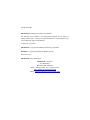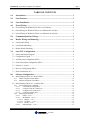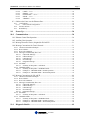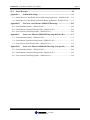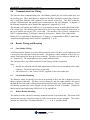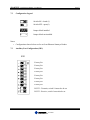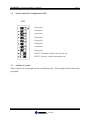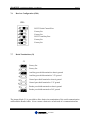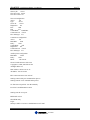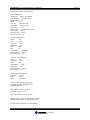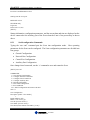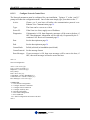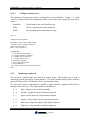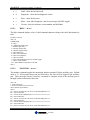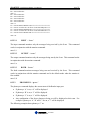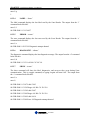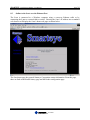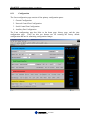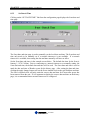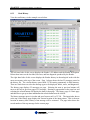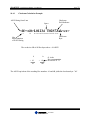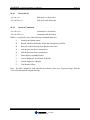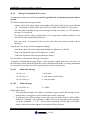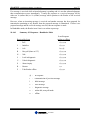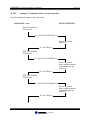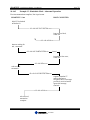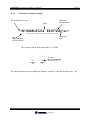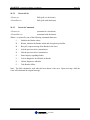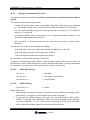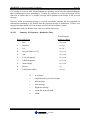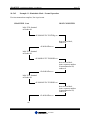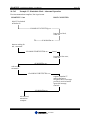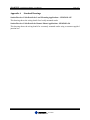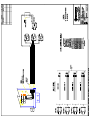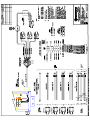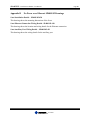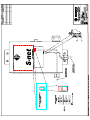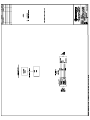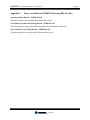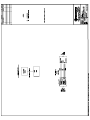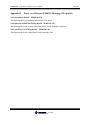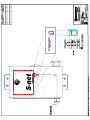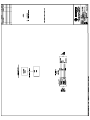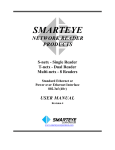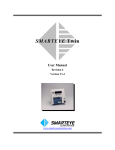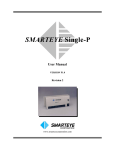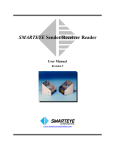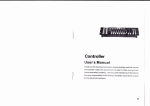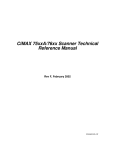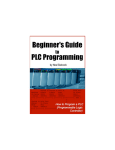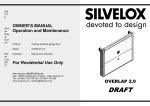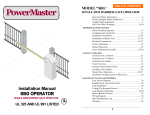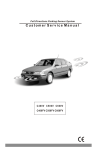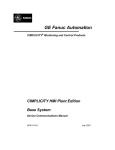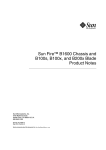Download Snet EtherNet User Manual w/drawings
Transcript
SMARTEYE S-net with Ethernet Interface SP4001/02 No-Power over Ethernet SP4001/03 Power over Ethernet 802.3af (48v) SP4001/01 Power over Ethernet (24v Special) User Manual Version 2.3.0 Revision 8 www.smarteyecorporation.com related documents: SMARTEYE Sender/Receiver Reader User Manual The material in this manual is for informational purposes and is subject to change without notice. Smarteye Corporation assumes no responsibility for any errors which may appear in this manual. © Smarteye Corporation SMARTEYE is a registered trademark of Smarteye Corporation. BELDEN is a registered trademark of Belden CDT Inc. Printed in U.S.A. SMARTEYE contact information: SMARTEYE Corporation 2637 Bond Street Rochester Hills, MI 48309 Phone: (248) 853-4495 Fax: (248) 853-8539 www.smarteyecorporation.com Email: [email protected] SMARTEYE S-net Ethernet SP4001 User Manual Page i TABLE OF CONTENTS 1.0 Introduction........................................................................................................... 1 2.0 S-net Features........................................................................................................ 1 3.0 S-net Installation ................................................................................................... 1 4.0 Power/Wiring ........................................................................................................ 2 4.1 Power/Wiring for SP4001/02 No-Power over Ethernet......................................................2 4.2 Power/Wiring for SP4001/03 Power over Ethernet 802.3af (48v) .....................................2 4.3 Power/Wiring for SP4001/01 Power over Ethernet (24v Special) .....................................2 5.0 Communication Line Wiring ............................................................................... 3 6.0 Reader Wiring and Mounting ............................................................................. 3 6.1 S-net Reader Wiring ...........................................................................................................3 6.2 Local Reader Mounting ......................................................................................................3 6.3 Remote Reader Mounting ...................................................................................................3 7.0 S-net CPU Configuration ..................................................................................... 4 7.1 Switch and Jumper Diagram ...............................................................................................5 7.2 Configuration Legend .........................................................................................................6 7.3 Auxiliary Port Configuration (SW1) ..................................................................................6 7.4 Serial Control Port Configuration (SW2) ...........................................................................7 7.5 Switches 3, 4, and 5 ............................................................................................................7 7.6 Receiver Configuration (SW6) ...........................................................................................8 7.7 Drain Terminations (J1)......................................................................................................8 8.0 Software Configuration. ....................................................................................... 9 8.1 Initial Startup of the S-net - Network Port..........................................................................9 8.1.1 8.1.2 DHCP Assignment of IP address.......................................................................................... 10 Manual Assignment of IP address ........................................................................................ 10 8.2 Initial Startup of the S-net – Auxiliary Port......................................................................10 8.2.1 Serial configuration Commands ........................................................................................... 13 8.2.1.1 S-net General Configuration ....................................................................................... 15 8.2.1.2 Configure Network Control Port................................................................................. 17 8.2.1.3 Configure Serial Control Port ..................................................................................... 18 8.2.1.4 Configure Auxiliary Port............................................................................................. 19 8.2.2 Monitoring Commands ......................................................................................................... 19 8.2.2.1 HELP – ‘h<cr>’ .......................................................................................................... 20 8.2.2.2 MONITOR – ‘m<cr>’................................................................................................. 20 8.2.2.2.1 INPUT – ‘i<cr>’..................................................................................................... 21 8.2.2.2.2 OUTPUT – ‘o<cr>’................................................................................................ 21 8.2.2.2.3 BOTH – ‘b<cr>’..................................................................................................... 21 8.2.2.3 PHOTOEYES – ‘p<cr>’ ............................................................................................. 21 Filename: SP4001 S-net Ethernet User Manual R8.doc AM … In Control SMARTEYE S-net Ethernet SP4001 User Manual 8.2.2.4 8.2.2.5 8.2.2.6 8.2.2.7 8.2.2.8 Page ii LABEL – ‘l<cr>’ ........................................................................................................ 22 ERROR – ‘e<cr>’ ....................................................................................................... 22 DIAGNOSTIC – ‘d<cr>’ ............................................................................................ 22 SHOW – ‘s<cr>’ ......................................................................................................... 22 VERSION – ‘v<cr>’ ................................................................................................... 23 8.3 Online to the S-net over the Ethernet Port ........................................................................24 8.3.1 Configuration........................................................................................................................ 25 8.3.1.1 S-net General Configuration ....................................................................................... 26 8.3.2 Set Date & Time ................................................................................................................... 28 8.3.3 Read History ......................................................................................................................... 29 9.0 Power-Up ............................................................................................................. 30 10.0 Communication ................................................................................................... 30 10.1 Ethernet Control Port Operation .......................................................................................30 10.2 Auxiliary Port Operation ..................................................................................................30 10.3 Message Protocols Classic (Original) & Full ASCII ........................................................31 10.4 Message Conventions for Classic Protocol.......................................................................31 10.4.1 Checksum Calculation Example ........................................................................................... 32 10.4.2 Received Poll ........................................................................................................................ 33 10.4.3 Received Commands ............................................................................................................ 33 10.4.4 Messages Transmitted By The S-net .................................................................................... 34 10.4.4.1 Online Idle Message.................................................................................................... 34 10.4.4.2 Offline Message .......................................................................................................... 34 10.4.4.3 Label Message............................................................................................................. 35 10.4.4.4 Error Message ............................................................................................................. 35 10.4.4.5 Diagnostic Message .................................................................................................... 35 10.4.5 Poll Mode ............................................................................................................................. 35 10.4.5.1 Summary Of Responses - Poll Mode ......................................................................... 36 10.4.6 Handshake Mode .................................................................................................................. 36 10.4.6.1 Summary Of Responses - Handshake Mode.............................................................. 37 10.4.6.2 Example #1 - Handshake Mode - Normal Operation.................................................. 38 10.4.6.3 Example #2 - Handshake Mode - Abnormal Operation.............................................. 39 10.5 Message Conventions for Full ASCII...............................................................................40 10.5.1 Checksum Calculation Example ........................................................................................... 41 10.5.2 Received Poll ........................................................................................................................ 42 10.5.3 Received Commands ............................................................................................................ 42 10.5.4 Messages Transmitted By The S-net .................................................................................... 43 10.5.4.1 Online Idle Message.................................................................................................... 43 10.5.4.2 Offline Message .......................................................................................................... 43 10.5.4.3 Label Message............................................................................................................. 44 10.5.4.4 Error Message ............................................................................................................. 44 10.5.4.5 Diagnostic Message .................................................................................................... 44 10.5.5 Poll Mode ............................................................................................................................. 44 10.5.5.1 Summary Of Responses - Poll Mode ......................................................................... 45 10.5.6 Handshake Mode .................................................................................................................. 45 10.5.6.1 Summary Of Responses - Handshake Mode.............................................................. 46 10.5.6.2 Example #1 - Handshake Mode - Normal Operation.................................................. 47 10.5.6.3 Example #2 - Handshake Mode - Abnormal Operation.............................................. 48 11.0 Diagnostic Enable ............................................................................................... 49 Filename: SP4001 S-net Ethernet User Manual R8.doc AM … In Control SMARTEYE S-net Ethernet SP4001 User Manual 12.0 Page iii Error Messages ................................................................................................... 49 Appendix A Standard Drawings ........................................................................... A-1 A.1 Sender/Receiver Cable Details for Local Mounting Applications – SP1054/01-415.....A-2 A.2 Sender/Receiver Cable Details for Remote Mount Applications –SP1054/01-416........A-3 Appendix B No-Power over Ethernet SP4001/02 Drawings............................... B-1 B.1 S-net Installation Details – SP4001/02-420 ....................................................................B-2 B.2 S-net Ethernet Connection Wiring Details– SP4001/02-410..........................................B-3 B.3 S-net Auxiliary Port Wiring Details – SP4001/02-411...................................................B-4 Appendix C Power over Ethernet SP4001/03 Drawings 802.3af (48v).............. C-1 C.1 S-net Installation Details – SP4001/03-420 ....................................................................C-2 C.2 S-net Ethernet Connection Wiring Details– SP4001/03-410..........................................C-3 C.3 S-net Auxiliary Port Wiring Details – SP4001/03-411...................................................C-4 Appendix D Power over Ethernet SP4001/01 Drawings (24v Special).............. D-1 D.1 S-net Installation Details – SP4001/01-420 ....................................................................D-2 D.2 S-net Ethernet Connection Wiring Details– SP4001/01-410..........................................D-3 D.3 S-net Auxiliary Port Wiring Details – SP4001/01-411...................................................D-4 Filename: SP4001 S-net Ethernet User Manual R8.doc AM … In Control Page 1 SMARTEYE S-net Ethernet SP4001 User Manual 1.0 Introduction A Smarteye S-net Ethernet unit interfaces a single Smarteye Reader to a control system over a network. An S-net Ethernet unit, when used in conjunction with a Smarteye Reader and Smarteye Labels, can be use to identify, track, and route product through a factory. Wiring cost for the S-net Ethernet units are generally less because many plants have the network infrastructure already in place. Utilizing power over Ethernet further reduces the installation cost by eliminating the need for separate power wiring. A Smarteye Reader interfaces to an S-net Ethernet unit through the Reader port. A Smarteye Reader senses the coded bars in a Smarteye Label. When a Label passes in front of a Smarteye Reader the coded information is sent to the S-net Ethernet unit. The S-net Ethernet unit then deciphers the code and makes the information available to the control system(s). A typical control system would be a device such as a programmable controller or computer. Smarteye Labels are typically constructed of 12-gauge steel and come in a variety of lengths to suit specific application requirements. A label contains a pattern of punched slots that can be detected by a Reader as the label passes by. 2.0 S-net Features For ease of installation the S-net is designed to be mounted along with the Smarteye Reader assembly and can easily be mounted on the same bracket. The S-net includes the following major features: • Smarteye CPU circuit card with power on and low power indicators, two serial communication ports, and Reader interface circuitry. A cage clamp connector is provided for connection to field wiring from the Reader. Cage clamp connectors are also used for the auxiliary and serial control communication ports. • NEMA-12 enclosure • RJ45 connector for Ethernet communication with link and activity LED’ • Available in power over Ethernet 802.3af (48VDC) • Available in power over Ethernet (24VDC Special) • No power over Ethernet (user provided 24VDC) 3.0 S-net Installation The Smarteye S-net is designed to function in the environment found in most industrial facilities. The S-net will operate properly in the same environment as a programmable controller. It is rated for operation at temperatures from 0 to 60° C. Electromagnetic interference on signal lines will not be a problem if the recommended cables are used for equipment interconnections. These will provide adequate shielding. The S-net should be mounted in such a way to allow access to open the hinged cover for maintenance. Filename: SP4001 S-net Ethernet User Manual R8.doc AM … In Control Page 2 SMARTEYE S-net Ethernet SP4001 User Manual Mounting dimensions for the S-net NEMA-12 enclosure can be found in ‘Appendix B, C, or D’. 4.0 Power/Wiring The Smarteye S-net has been designed to be as immune to power fluctuations as is practical. However; like most electronic equipment, it can be susceptible to 'brownouts' and severe voltage 'spikes'. The S-net should be powered with a DC power supply with it’s AC line fed from the secondary of a transformer whose primary is electrically as close to the main power source of the facility as possible. The AC line can supply other similar electronic equipment such as programmable controllers, but should not power any heavy industrial equipment that causes excessive line fluctuations such as motors, motor starters, welders, variable frequency drives, etc. All applicable codes and ordinances should be observed for wiring power and ground, particularly the National Electrical Code published by the National Fire Protection Association of Boston, Massachusetts. 4.1 Power/Wiring for SP4001/02 No-Power over Ethernet The S-net requires 6 watts at 24VDC and is powered through an auxiliary 24VDC power supply. This provides power for both the CPU circuit card and the Reader connected to the S-net. The Snet has one orange 24VDC cage clamp power connector located on the bottom right hand corner of the CPU board. This connector provides connections for +24VDC and DC GND. See ‘Appendix A’ for detailed drawings. A Polyswitch fuse link is used to protect the S-net electronics. 4.2 Power/Wiring for SP4001/03 Power over Ethernet 802.3af (48v) This S-net unit meets the Ethernet 802.3af specification which is 48VDC. The S-net requires 6 watts at 48VDC and is powered through the Ethernet communication cable. This provides power for both the CPU circuit card and the Reader connected to the S-net. An RJ45 connector is provided on the inside of the S-net Ethernet box. See ‘Appendix B’ for detailed drawings. A Polyswitch fuse link is used to protect the S-net electronics. 4.3 Power/Wiring for SP4001/01 Power over Ethernet (24v Special) This S-net unit is a 24VDC power over Ethernet. The S-net requires 6 watts at 24VDC and is powered through the Ethernet communication cable. This provides power for both the CPU circuit card and the Reader connected to the S-net. An RJ45 connector is provided on the inside of the S-net Ethernet box. See ‘Appendix C’ for detailed drawings. A Polyswitch fuse link is used to protect the S-net electronics. Filename: SP4001 S-net Ethernet User Manual R8.doc AM … In Control Page 3 SMARTEYE S-net Ethernet SP4001 User Manual 5.0 Communication Line Wiring The S-net has three communication ports: the Ethernet control port, the serial control port, and the auxiliary port. The S-net Ethernet is supplied with a RJ45 connector on the inside of the box and a single-hole Ethernet cable grommet on the outside of the box. This RJ45 connector provides communication and optional power connections for the S-net Ethernet. A diagram of the Ethernet connection can be found in the appropriate ‘Appendix B, C or D’. The internal serial control port connector is a cage clamp type and is located at the bottom of the CPU circuit card. The auxiliary port connection is also a cage clamp connector located next to the serial control port on the CPU circuit card. The auxiliary port is factory configured for RS232 communications (57600 baud, 8 data bits, parity none, 1 stop bit, flow control none). Belden 8723 or equivalent (2 shielded pairs, 22 gauge) is recommended for RS232 connections. A detailed wiring drawing can be found in ‘Appendix B, C, or D’. 6.0 Reader Wiring and Mounting 6.1 S-net Reader Wiring A Smarteye Reader features a six-foot cable prewired to each of its three receiver photoeyes and a twenty-five foot cable prewired to the sender. The photoeye cables terminate at the S-net or a remote field junction box near the receiver assembly. The three receiver cables are labeled A, B, or C respectively. The sender photoeye has a single unlabeled cable. The S-net provides a cage clamp connector for the Smarteye Reader connection. Note: 1. Readers are delivered with the white signal wires of the receivers terminated to the reader connector. The black signal wires are not used. 2. All references to + and - refer to 24VDC supplied via the S-net reader port. 6.2 Local Reader Mounting The Smarteye reader is typically wired for local mounting to the S-net and is shipped pre-wired unless requested otherwise. The three receiver photoeyes and the sender photoeye are routed through the four-hole reader cable grommet and terminated on the cage clamp connector. Please note that the grommet nut can be slipped over the connector for ease of assembly. Connection details can be found on drawing #SP1054/01-415 in Appendix A. 6.3 Remote Reader Mounting The Smarteye reader can also be remotely mounted from the S-net control unit. The remote field junction box must be located less than six cable feet from the receiver assembly. The remote junction box should have 8 terminals labeled: +, +, -, -, A, B, C, and SH (shield). Filename: SP4001 S-net Ethernet User Manual R8.doc AM … In Control Page 4 SMARTEYE S-net Ethernet SP4001 User Manual Belden 9773 (3 shielded pairs, 18 gauge) is recommended for connecting the S-net to the remote junction box. A remotely mounted reader will also need the four-hole reader cable grommet replaced with a single-hole grommet, which is shipped with each unit. Maximum remote mounting distance is 500 feet. The shield (drain) wires of the Belden 9773 cable are normally connected to 24V ground at the S-net via jumper block (J1-8) on the S-net circuit card. This is the standard factory configuration. If the environment is electrically noisy, then it may be necessary to connect the shield to 24V ground at the remote reader's junction box. This can be accomplished by installing a jumper wire from the ‘SH’ terminal to the ‘-‘ terminal in the remote junction box. Do not connect the shield at both ends of the cable. Remove the jumper block (J1-8) at the S-net if the jumper wire is used at the remote junction box. Never connect the shield to chassis ground. An optional junction box for the sender can be used if extra cable length is required. This junction box should provide two terminals labeled: +, -. Cabling details can be found on drawing #SP1054/01-416 in Appendix A. 7.0 S-net CPU Configuration The intelligence of the Smarteye Reader is contained in the Smarteye S-net CPU circuit card. The following features are included in the CPU circuit card hardware: • Interface to inputs from a single Smarteye Reader • Interface to an Ethernet communication network (Ethernet control port) • Interface to a serial RS232 or RS485 auxiliary port (monitor line) • Interface to a serial RS232 or RS485 control port (Serial control port) • Switches to set operating parameters • Jumper blocks to modify shield terminations The diagrams on the following pages describe the function of the various jumper blocks and switches. Prior to shipment, the switches and jumpers are set to match the factory defaults and anticipated customer environment. Filename: SP4001 S-net Ethernet User Manual R8.doc AM … In Control Page 5 SMARTEYE S-net Ethernet SP4001 User Manual 7.1 Switch and Jumper Diagram S-NET INTERFACE SP4020/01 SW3 SW4 SW5 SW1 SW6 SW2 J1 TX RX TX RX Filename: SP4001 S-net Ethernet User Manual R8.doc AM … In Control Page 6 SMARTEYE S-net Ethernet SP4001 User Manual 7.2 Configuration Legend Switch ON - closed (1) Switch OFF - open (0) Jumper block installed Jumper block not installed Notes: • Configurations shown below are for an S-net Ethernet Smarteye Reader. 7.3 Auxiliary Port Configuration (SW1) SW1 Factory Set Factory Set Factory Set Factory Set Factory Set Factory Set Factory Set Factory Set RS 232 - Transmit, switch 10 must also be set RS 232 - Receive, switch 9 must also be set Filename: SP4001 S-net Ethernet User Manual R8.doc AM … In Control Page 7 SMARTEYE S-net Ethernet SP4001 User Manual 7.4 Serial Control Port Configuration (SW2) SW2 Factory Set Factory Set Factory Set Factory Set Factory Set Factory Set Factory Set Factory Set RS 232 - Transmit, switch 10 must also be set RS 232 - Receive, switch 9 must also be set 7.5 Switches 3, 4, and 5 Theses switches are set through software configuration only. Their settings on the board are not recognized. Filename: SP4001 S-net Ethernet User Manual R8.doc AM … In Control Page 8 SMARTEYE S-net Ethernet SP4001 User Manual 7.6 Receiver Configuration (SW6) SW6 RS 232 Serial Control Port Factory Set Factory Set RS 232 Auxiliary Port Factory Set Factory Set 7.7 Drain Terminations (J1) J1 Factory Set Factory Set Auxiliary port shield terminal to chassis ground Auxiliary port shield terminal to 3.3V ground Control port shield terminal to chassis ground Control port shield terminal to 3.3V ground Reader port shield terminals to chassis ground Reader port shield terminals to 24V ground The jumper block (J1) is provided to allow drain wire terminations of the serial communication cables and the Reader cables. Never connect a drain wire at both ends of a communication line. Filename: SP4001 S-net Ethernet User Manual R8.doc AM … In Control Page 9 SMARTEYE S-net Ethernet SP4001 User Manual The control port serial communication cable's drain wire is typically connected to chassis ground at the control system because the control system side normally has a better ground. If a good chassis ground is not available at the control system, then jumper (J1-5) can be installed to properly terminate the drain wires. The jumper block (J1-3) can be installed to terminate the auxiliary port communication cable's drain wire to chassis ground as necessary. The jumper blocks (J1-7 and 8) are provided to allow termination of the Reader cable's drain wires. The drain wires of the Reader cable (Belden 9773) are normally connected to 24V ground at the S-net via jumper (J1-8). This is the standard factory configuration. Jumper (J1-7) is provided for troubleshooting purposes only; normally it is not installed. 8.0 Software Configuration. Before the S-net can become operational, it must first be configured. The S-net is shipped with a factory default configuration. The factory default configuration has both the network and serial control ports enabled. DHCP is enabled so that if connected to a network with a DHCP server, the S-net will automatically be assigned an IP address. The S-net has four ports, two RS232/RS485 serial ports, a network port, and a Smarteye Reader port. The two serial ports are labeled “Auxiliary’ and “Control”. The auxiliary port is used for monitoring and configuration. The control port is used to connect serially to a control system. A control system typically would be either a computer or PLC. The network port is used for viewing Reader history and S-net configuration (through web pages), and to connect to a control system. The network port, when configured as a server, can have multiple clients connected. The S-net can be configured in two ways: serially through a connection to the auxiliary port or over the network using a web browser. Configuration through the auxiliary port requires a special cable as shown in ‘Appendix B, C, or D’ - Auxiliary Port Wiring Details. Configuration through the network port requires the S-net to be connected to a network through a switch or hub using a standard Ethernet cable as shown in ‘Appendix B, C, or D’ - S-net Ethernet Port Wiring Details. The S-net can also be configured by directly connecting it to a computer’s network adapter using a crossover Ethernet cable. 8.1 Initial Startup of the S-net - Network Port Before connecting the S-net to the network, make sure to write down the MAC address for the unit. The MAC address is printed on a sticker located inside of the S-net unit. The MAC address is also written on the paperwork that accompanies the unit. The MAC address is six two digit hexadecimal numbers separated by dashes. An example of an S-net MAC address is as follows: 00-50-C2-2C-20-00. You can connect the S-net to an Ethernet network through a switch or hub using a standard Ethernet cable (RJ45 connectors). Once the S-net has been connected to the network and an IP address assigned and identified, it can be configured through a standard web-browser. The IP address assignment can be done automatically using DHCP or manually using the Ethernet or auxiliary port. The S-net by default is configured to use DHCP. If a DHCP server is available on the network, the S-net will automatically be assigned an IP address. Filename: SP4001 S-net Ethernet User Manual R8.doc AM … In Control Page 10 SMARTEYE S-net Ethernet SP4001 User Manual 8.1.1 DHCP Assignment of IP address Normally when requested, a DHCP server will assign an arbitrary IP address from a pool of available address. A DHCP server can however be configured to assign fixed IP addresses for specific MAC addresses. The network administrator, given the list of S-net MAC addresses, would need to assign the fixed IP addresses on the DHCP server prior to installing the S-nets on the network. This technique is known as IP reservation. Without IP reservation, we cannot determine the IP address that was assigned to the S-net by DHCP because the DHCP server assigns an arbitrary IP address. In order to use a web-browser to configure the S-net, we must know its IP address. If IP reservation is not used then we must manually assign the S-net an IP address. 8.1.2 Manual Assignment of IP address A list of available static IP addresses will need to be acquired from the network administrator, assign one per S-net. Once these are obtained, the S-net IP addresses can be assigned using either the auxiliary or Ethernet port. The S-net is shipped with an IP address of 192.168.22.243. This address can be used to make a direct connection from a PC to the S-net using a crossover cable or a standard cable with a hub. Once the connection is established, the IP address can be changed as required (See Online to the S-net over the Ethernet Port page 24 for details). The IP address can also be changed through the auxiliary port (See Initial Startup of the S-net page 10 for details). 8.2 Initial Startup of the S-net – Auxiliary Port The S-net should be connected serially to a terminal or Windows computer COM port using a serial cable (See Auxiliary Port Operation page 30) and to an Ethernet network via a switch or hub. If connected to a windows computer, then the HyperTerminal program should be used to emulate a terminal. The terminal settings should be 57600-baud, eight data bits, no parity, and one stop bit. Once the S-net is physically connected, it can be powered up. The default power up mode is with DHCP enabled. The following example shows a successful power up on a network with a DHCP server. The following information will be displayed on your terminal or PC though the COM port. Smarteye SNET1 Version 2.3.0 Build Date 22-OCT-2007 Using setup parameters saved in flash S-net Configuration Description: SNET - New Reader MAC Address: 0050C22C2154 Reader Address: 48 DHCP: No S-net IP: 192.168.22.243 S-net Mask: 255.255.255.0 Time Zone: -5:00 Date & Time: 04-FEB-2008 19:04:58 Filename: SP4001 S-net Ethernet User Manual R8.doc AM … In Control Page 11 SMARTEYE S-net Ethernet SP4001 User Manual Gateway IP: 0.0.0.0 Time Server IP: 0.0.0.0 Time Server Port: 123 Network Configuration Active: Yes Type: Server Server IP: 0.0.0.0 Diagnostics: On Port: 3000 Pad: Yes Comm Mode: Handshake Comm Protocol: Classic Error Messages: Yes Control Port Configuration Active: Yes Baud Rate: 9600 Parity: None Comm Mode: Poll Diagnostics: Off Comm Protocol: Classic Error Messages: Yes Auxiliary Port Configuration Baud Rate: 57600 Parity: None Mode: OS Console ZiLOG TCP/IP Software Suite 2.0.0 Copyright (C) 2004, 2005 ZiLOG Inc. All Rights Reserved MAC address: 00:50:c2:2c:21:54 IP address: 192.168.22.243 KEY: 2860-6c82-a0c6-e41a-385e-8f Starting control serial port communication process Starting network server communication process No Time Server Specified - Set date manually local time is 04-FEB-2008 19:04:58 Starting network access port RELEASE version TELNETD ready Login: Smarteye SNET1 Version 2.3.0 Build Date 22-OCT-2007 Filename: SP4001 S-net Ethernet User Manual R8.doc AM … In Control Page 12 SMARTEYE S-net Ethernet SP4001 User Manual Using setup parameters saved in flash S-net Configuration Description: SNET - New Reader MAC Address: 0050C22C2154 Reader Address: 48 DHCP: No S-net IP: 192.168.22.243 S-net Mask: 255.255.255.0 Time Zone: -5:00 Date & Time: 04-FEB-2008 19:05:35 Gateway IP: 0.0.0.0 Time Server IP: 0.0.0.0 Time Server Port: 123 Network Configuration Active: Yes Type: Server Server IP: 0.0.0.0 Diagnostics: On Port: 3000 Pad: Yes Comm Mode: Handshake Comm Protocol: Classic Error Messages: Yes Control Port Configuration Active: Yes Baud Rate: 9600 Parity: None Comm Mode: Poll Diagnostics: Off Comm Protocol: Classic Error Messages: Yes Auxiliary Port Configuration Baud Rate: 57600 Parity: None Mode: OS Console ZiLOG TCP/IP Software Suite 2.0.0 Copyright (C) 2004, 2005 ZiLOG Inc. All Rights Reserved MAC address: 00:50:c2:2c:21:54 IP address: 19.49.172.102 KEY: 2860-6c82-a0c6-e41a-385e-8f Starting control serial port communication process Starting network server communication process No Time Server Specified - Set date manually Filename: SP4001 S-net Ethernet User Manual R8.doc AM … In Control Page 13 SMARTEYE S-net Ethernet SP4001 User Manual local time is 04-FEB-2008 19:05:35 Starting network access port RELEASE version TELNETD ready Login:snet Password:**** (snet) [SNET:]> Startup information, configuration parameters, and the current data and time are displayed on the device connected to the auxiliary port of the S-net when the S-net is first powered up as shown above. 8.2.1 Serial configuration Commands Typing the ‘aux conf’ command puts the S-net into configuration mode. Here operating parameters for the S-net can be configured. The S-net configuration parameters are divided into four groups. • General Configuration. • Network Port Configuration. • Control Port Configuration. • Auxiliary Port Configuration. Once changes have been made, use the ‘s’ command to save and restart the S-net. [SNET:]>aux conf COMMANDS: 1 = S-net General Configuration 2 = Configure Network Control Port 3 = Configure Serial Control Port 4 = Configure Auxiliary Port d = Default Configuration e = Erase Flash Configuration s = Save and Restart exit = SNET configuration and return to OS shell conf % 1 S-net Configuration Description: [SNET - New Reader] ? Reader Address: [48] ? DHCP: 1=No 2=Yes [1] ? S-net IP: [192.168.22.243] ? S-net Mask: [255.255.255.0] ? Time Zone (hours:minutes from GMT): [-5:00] ? Filename: SP4001 S-net Ethernet User Manual R8.doc AM … In Control Page 14 SMARTEYE S-net Ethernet SP4001 User Manual Date & Time: [04-FEB-2008 19:17:05] ? Gateway IP: [0.0.0.0] ? Time Server IP: [0.0.0.0] ? Time Server Port: [123] ? COMMANDS: 1 = S-net General Configuration 2 = Configure Network Control Port 3 = Configure Serial Control Port 4 = Configure Auxiliary Port d = Default Configuration e = Erase Flash Configuration s = Save and Restart exit = SNET configuration and return to OS shell conf % 2 Network Configuration Active: 1=No 2=Yes [2] ? Type: 1=Server 2=Client [1] ? Diagnostics: 1=Off 2=On [2] ? Port: [3000] ? Pad: 1=No 2=Yes [2] ? Comm Mode: 1=Poll 2=Handshake [2] ? Comm Protocol: 1=ASCII 2=Classic [2] ? Error Messagess: 1=No 2=Yes [2] ? COMMANDS: 1 = S-net General Configuration 2 = Configure Network Control Port 3 = Configure Serial Control Port 4 = Configure Auxiliary Port d = Default Configuration e = Erase Flash Configuration s = Save and Restart exit = SNET configuration and return to OS shell conf % 3 Control Port Configuration Active: 1=No 2=Yes [2] ? Baud Rate: 1=600 2=1200 3=2400 4=4800 5=9600 6=19200 7=38400 8=57600 [5] ? Parity: 1=None 2=Odd [1] ? Comm Mode: 1=Poll 2=Handshake [1] ? Diagnostics: 1=Off 2=On [1] ? Comm Protocol: 1=ASCII 2=Classic 3=DeviceNet [2] ? Error Messagess: 1=No 2=Yes [2] ? COMMANDS: 1 = S-net General Configuration 2 = Configure Network Control Port 3 = Configure Serial Control Port 4 = Configure Auxiliary Port d = Default Configuration e = Erase Flash Configuration Filename: SP4001 S-net Ethernet User Manual R8.doc AM … In Control Page 15 SMARTEYE S-net Ethernet SP4001 User Manual s = Save and Restart exit = SNET configuration and return to OS shell conf % 4 Auxiliary Port Configuration Baud Rate: 1=600 2=1200 3=2400 4=4800 5=9600 6=19200 7=38400 8=57600 [8] ? Parity: 1=None 2=Odd [1] ? Mode: 1=OS Console [1] ? COMMANDS: 1 = S-net General Configuration 2 = Configure Network Control Port 3 = Configure Serial Control Port 4 = Configure Auxiliary Port d = Default Configuration e = Erase Flash Configuration s = Save and Restart exit = SNET configuration and return to OS shell conf % 8.2.1.1 S-net General Configuration The S-net parameters must be configured for your installation. Typing a ‘1’ at the “conf %” prompt will enter the configuration menu. Once in the menu, simply type your choice at the ‘?’. Description: The Reader description field can be up to 63 ASCII characters. These characters can be 1-9, A-Z, a-z, ., -, _, @, *, or <sp>. Reader Address: 1-9999 DHCP: DHCP can be enabled or disabled. See: Software Configuration page 9 S-net IP: The S-net IP address. If DHCP is disabled, these values must be appropriate for your network. S-net Mask: The S-net IP netmask. Time Zone: For Eastern standard time a “-5:00” would need to be entered (-5 hours from GMT) Date & Time: Set the current date and time in the format shown Gateway IP: If your installation consists of two or more networks, they will be joined by a gateway node. If this applies, enter the IP address of the gateway. Time Sever IP: The IP address of a master time sever Time Server Port: The port number of the time server (default is 123) conf % 1 S-net Configuration Filename: SP4001 S-net Ethernet User Manual R8.doc AM … In Control Page 16 SMARTEYE S-net Ethernet SP4001 User Manual Description: [SNET - New Reader] ? Reader Address: [48] ? DHCP: 1=No 2=Yes [1] ? S-net IP: [192.168.22.243] ? S-net Mask: [255.255.255.0] ? Time Zone (hours:minutes from GMT): [-5:00] ? Date & Time: [04-FEB-2008 19:17:05] ? Gateway IP: [0.0.0.0] ? Time Server IP: [0.0.0.0] ? Time Server Port: [123] ? COMMANDS: 1 = S-net General Configuration 2 = Configure Network Control Port 3 = Configure Serial Control Port 4 = Configure Auxiliary Port d = Default Configuration e = Erase Flash Configuration s = Save and Restart exit = SNET configuration and return to OS shell conf % Filename: SP4001 S-net Ethernet User Manual R8.doc AM … In Control Page 17 SMARTEYE S-net Ethernet SP4001 User Manual 8.2.1.2 Configure Network Control Port The Network parameters must be configured for your installation. Typing a ‘2’ at the “conf %” prompt will enter the configuration menu. Once in the menu simply type your choice at the ‘?’. Active: Choose yes if your host will utilize the communication protocol over Ethernet. See: Communication page 30 Type: The S-net can be a server or a client Server IP: If the S-net is a client, supply server IP address Diagnostics: If diagnostics is ON, then diagnostic messages will be sent to the host, if OFF, then diagnostic information will be sent only if requested by the ‘L’ command. See: Received Commands page 33 Port: See the description on page 26 Pad: See the description on page 26 Comm Mode: Polled (solicited) or handshake (unsolicited) Comm Protocol: Set the message format Error Messages: If error messages is ON, then error messages will be sent to the host, if OFF, then error messages will not be sent to the host conf % 2 Network Configuration Active: 1=No 2=Yes [2] ? Type: 1=Server 2=Client [1] ? Diagnostics: 1=Off 2=On [2] ? Port: [3000] ? Pad: 1=No 2=Yes [2] ? Comm Mode: 1=Poll 2=Handshake [2] ? Comm Protocol: 1=ASCII 2=Classic [2] ? Error Messagess: 1=No 2=Yes [2] ? COMMANDS: 1 = S-net General Configuration 2 = Configure Network Control Port 3 = Configure Serial Control Port 4 = Configure Auxiliary Port d = Default Configuration e = Erase Flash Configuration s = Save and Restart exit = SNET configuration and return to OS shell conf % Filename: SP4001 S-net Ethernet User Manual R8.doc AM … In Control Page 18 SMARTEYE S-net Ethernet SP4001 User Manual 8.2.1.3 Configure Serial Control Port The Control Port parameters must be configured for your installation. Typing a ‘3’ at the “conf %” prompt will enter the configuration menu. Once in the menu, simply type your choice at the ‘?’. Active: Choose yes if your host will utilize the communication protocol over the serial control port. See: Communication page 30 Baud Rate: Set the baud for the serial control port Parity: Odd or even parity for serial control port Comm Mode: Polled (solicited) or handshake (unsolicited) Diagnostics: If diagnostics is ON, then diagnostic messages will be sent to the host, if OFF, then diagnostic information will be sent only if requested by the ‘L’ command. See: Received Commands page 33 Comm Protocol: Set the message format Error Messages: If error messages is ON, then error messages will be sent to the host, if OFF, then error messages will not be sent to the host conf % 3 Control Port Configuration Active: 1=No 2=Yes [2] ? Baud Rate: 1=600 2=1200 3=2400 4=4800 5=9600 6=19200 7=38400 8=57600 [5] ? Parity: 1=None 2=Odd [1] ? Comm Mode: 1=Poll 2=Handshake [1] ? Diagnostics: 1=Off 2=On [1] ? Comm Protocol: 1=ASCII 2=Classic 3=DeviceNet [2] ? Error Messagess: 1=No 2=Yes [2] ? COMMANDS: 1 = S-net General Configuration 2 = Configure Network Control Port 3 = Configure Serial Control Port 4 = Configure Auxiliary Port d = Default Configuration e = Erase Flash Configuration s = Save and Restart exit = SNET configuration and return to OS shell conf % Filename: SP4001 S-net Ethernet User Manual R8.doc AM … In Control Page 19 SMARTEYE S-net Ethernet SP4001 User Manual 8.2.1.4 Configure Auxiliary Port The Auxiliary Port parameters must be configured for your installation. Typing a ‘4’ at the “conf %” prompt will enter the configuration menu. Once in the menu, simply type your choice at the ‘?’. Baud Rate: Set the baud for the serial Auxiliary port Parity: Odd or even parity for serial control port Mode: OS, operating system connection for setup conf % 4 Auxiliary Port Configuration Baud Rate: 1=600 2=1200 3=2400 4=4800 5=9600 6=19200 7=38400 8=57600 [8] ? Parity: 1=None 2=Odd [1] ? Mode: 1=OS Console [1] ? COMMANDS: 1 = S-net General Configuration 2 = Configure Network Control Port 3 = Configure Serial Control Port 4 = Configure Auxiliary Port d = Default Configuration e = Erase Flash Configuration s = Save and Restart exit = SNET configuration and return to OS shell conf % 8.2.2 Monitoring Commands The ‘aux mon’ command puts your session in monitor mode. The auxiliary port is used to monitor the control port and for system inquiries. The factory default settings for the auxiliary port are RS232 protocol, 57600 baud, 8 bits, 1 stop bit and no parity. The ‘aux mon’ mode is programmed to respond to single character commands followed by a carriage return (enter key). The single character commands are: • h Help - displays a list of valid commands • m Monitor - toggles the monitor function on and off • i Input - selects input only for the monitor function • o Output - selects output only for the monitor function • b Both, selects input and output for the monitor function • p Photoeyes – show the state of the three photoeyes Filename: SP4001 S-net Ethernet User Manual R8.doc AM … In Control Page 20 SMARTEYE S-net Ethernet SP4001 User Manual • l Label - show the last label read • d Diagnostic – show the last diagnostic values • e Error – show the last error • s Show – show label, diagnostic, and error messages (ON/OFF toggle) • v Version - show the software version number and build date 8.2.2.1 HELP – ‘h<cr>’ The help command displays a list of valid command characters along with a brief description for each. [SNET:]>aux mon mon % h COMMANDS h = Help m = Monitor ON/OFF toggle i = Monitor Input Only o = Monitor Output Only b = Monitor Input & Ouput p = Show Photoeyes l = Show Last Label Read d = Show Last Diagnostc e = Show Last Error s = Show Labels,Diagnostcs,Errors ON/OFF toggle v = Show version number exit = SNET Monitor and return to OS shell mon % 8.2.2.2 MONITOR – ‘m<cr>’ The monitor command toggles the monitoring function on and off for the auxiliary port. Default mode is ‘b’, all messages being sent and received by the S-net will be logged to the auxiliary port. These messages can be viewed by a terminal or computer wired to the auxiliary port or through a telnet connection to the S-net. mon % m 1. serial control port 2. network connection 192.168.22.243 choose monitor port number 2 mon % Tx> <0A>0C A+00 B+00 C+00 X+00 Y+00 T00S9Zhh<0D>**** Rx< <0A>0AZcb<0D> Tx> <0A>0L05515 T00S0Zap<0D>************************ Rx< <0A>0AZcb<0D> Tx> <0A>0C A+00 B+00 C+00 X+00 Y+00 T00S1Zhp<0D>**** Rx< <0A>0AZcb<0D> Tx> <0A>0L02602 T00S2Zap<0D>************************ Rx< <0A>0AZcb<0D> Tx> <0A>0C A+00 B+00 C+00 X+00 Y+00 T00S3Zhn<0D>**** Filename: SP4001 S-net Ethernet User Manual R8.doc AM … In Control Page 21 SMARTEYE S-net Ethernet SP4001 User Manual Rx< <0A>0AZcb<0D> mon % i Rx< <0A>0AZcb<0D> Rx< <0A>0AZcb<0D> Rx< <0A>0AZcb<0D> Rx< <0A>0AZcb<0D> Rx< <0A>0AZcb<0D> mon % o Tx> <0A>0L00906 T00S0Zae<0D>************************ Tx> <0A>0C A+00 B+00 C+00 X+00 Y+00 T00S1Zhp<0D>**** Tx> <0A>0L04280 T00S2Zah<0D>************************ Tx> <0A>0C A+00 B+00 C+00 X+00 Y+00 T00S3Zhn<0D>**** Tx> <0A>0L07653 T00S4Zai<0D>************************ mon % m 8.2.2.2.1 INPUT – ‘i<cr>’ The input command monitors only the messages being received by the S-net. This command works in conjunction with the monitor command. mon % i 8.2.2.2.2 OUTPUT – ‘o<cr>’ The output command monitors only the messages being sent by the S-net. This command works in conjunction with the monitor command. mon % o 8.2.2.2.3 BOTH – ‘b<cr>’ The both command monitors messages being sent and received by the S-net. This command works in conjunction with the monitor command and is the default mode when the monitor is first enabled. mon % b 8.2.2.3 PHOTOEYES – ‘p<cr>’ The photoeyes command displays the current state of the Reader input port. • If photoeye ‘A’ is on, a ‘4’ will be displayed • If photoeye ‘B’ is on, a ‘2’ will be displayed • If photoeye ‘C’ is on, a ‘1’ will be displayed • Any combination of the above photoeyes being on will be displayed as their sum. For example if photoeyes ‘A’ ‘B’ and ‘C’ are on, a ‘7’ will be displayed The following example shows photoeye ‘C’ on. Filename: SP4001 S-net Ethernet User Manual R8.doc AM … In Control Page 22 SMARTEYE S-net Ethernet SP4001 User Manual mon % p 1 8.2.2.4 LABEL – ‘l<cr>’ The label command displays the last label read by the S-net Reader. The output from the ‘l’ command looks like this: mon % l 04-FEB-2008 19:31:13 6827 8.2.2.5 ERROR – ‘e<cr>’ The error command displays the last error read by the S-net Reader. The output from the ‘e’ command looks like this: mon % e 04-FEB-2008 19:30:53 99 Diagnostic attempt aborted 8.2.2.6 DIAGNOSTIC – ‘d<cr>’ The diagnostic command displays the last diagnostic message. The output from the ‘d’ command looks like this: mon % d 04-FEB-2008 19:31:31 A:0 B:0 C:0 X:0 Y:0 8.2.2.7 SHOW – ‘s<cr>’ The show command will show the label, diagnostics, and errors as they occur during S-net communication. This is a toggle command, so typing it again will turn it off. The output from the ‘s’ command looks like this: mon % s mon % 04-FEB-2008 19:31:47 Label: 3043 04-FEB-2008 19:31:54 Diagn: A:0 B:0 C:0 X:0 Y:0 04-FEB-2008 19:31:58 Label: 2607 04-FEB-2008 19:32:04 Diagn: A:0 B:0 C:0 X:0 Y:0 04-FEB-2008 19:32:09 Label: 6616 04-FEB-2008 19:32:09 Error: 99 Diagnostic attempt aborted Filename: SP4001 S-net Ethernet User Manual R8.doc AM … In Control Page 23 SMARTEYE S-net Ethernet SP4001 User Manual 8.2.2.8 VERSION – ‘v<cr>’ The version command displays the current software revision along with the build date. The output from the ‘v’ command looks like this: mon % v Smarteye SNET1 Version 2.3.0 Build Date 22-OCT-2007 Filename: SP4001 S-net Ethernet User Manual R8.doc AM … In Control Page 24 SMARTEYE S-net Ethernet SP4001 User Manual 8.3 Online to the S-net over the Ethernet Port The S-net is connected to a Windows computer using a crossover Ethernet cable or by connecting the S-net to a network hub or switch. Entering the S-net’s IP address into a standard web-browser will display the S-net’s home web page as shown below. The S-net home page has general Smarteye Corporation contact information. From this page, there are links to the Reader history page and the Reader configuration page. Filename: SP4001 S-net Ethernet User Manual R8.doc AM … In Control Page 25 SMARTEYE S-net Ethernet SP4001 User Manual 8.3.1 Configuration The S-net configuration page consists of four primary configuration panes: 1. General Configuration 2. Network Control Port Configuration 3. Serial Control Port Configuration 4. Auxiliary Port Configuration The S-net configuration page has links to the home page, history page, and the time configuration page. There are also two buttons one for restoring the factory default configuration and one for submitting configuration changes. Filename: SP4001 S-net Ethernet User Manual R8.doc AM … In Control Page 26 SMARTEYE S-net Ethernet SP4001 User Manual 8.3.1.1 S-net General Configuration The S-net general configurations pane is for setting the general communication parameters. Description: Reader description field can be up to 63 ASCII characters. characters can be 1-9, A-Z, a-z, ., -, _, @, *, or <sp>. These Reader ID: S-net decimal Reader address (must be decimal value even in classic mode) MAC Address: Permanent Ethernet hardware address (non-editable) Use DHCP: DHCP can be enabled or disabled. See: Software Configuration page 9 Reader IP/Mask: The S-net IP address and netmask. If DHCP is disabled, these values must be entered and appropriate for your network. Time Sever IP: The IP address of a master time server (SNTP) Time Sever Port: The port number for the time server (default 123) Network Router: If your installation consists of two or more networks, they will be joined by a network router node. If this applies, enter the IP address of the network router. Diagnostics: If diagnostics is ON, then diagnostic messages will be sent to the host, if OFF, then diagnostic information will be sent only if requested by the ‘L’ command. See: Received Commands page 33 The network control port configuration pane is for setting the Ethernet communication parameters. Type: The S-net can be configured as a server or a client Server IP: If the S-net is a client, supply server IP address Port: Port is the number agreed upon between the server and client to identify the network service. Port numbers in the range 0 to 1023 are reserved for well-known TCP/IP services. Port numbers 1024 to 49151 are registered with the Internet Assigned Numbers Authority (IANA). On most systems, registered ports can be used by ordinary user processes. Port numbers in the range 49152 to 65535 are for dynamic and/or private ports. Pad: Pads all S-net network messages with the ‘*’ character. All message lengths are fixed at 42 characters. Example - <lf>0L00265<sp>T00S0Zak<cr>************************ Mode: Polled (solicited) or handshake (unsolicited). Protocol: Set the message format – ASCII or Classic. Filename: SP4001 S-net Ethernet User Manual R8.doc AM … In Control Page 27 SMARTEYE S-net Ethernet SP4001 User Manual The serial control port configuration pane is for setting the serial control port communication parameters. Mode: Polled (solicited) or handshake (unsolicited) Protocol: Set the message format. If selected, the S-net will use the classic (original) ASCII protocol, if not, the S-net will use the full ASCII protocol. Parity: Odd or even parity for serial control port Baud Rate: Set the baud for the serial control port The auxiliary port configuration pane is for setting the auxiliary port communication parameters. Parity: Odd or even parity for auxiliary port Baud Rate: Set the baud for the auxiliary port Filename: SP4001 S-net Ethernet User Manual R8.doc AM … In Control Page 28 SMARTEYE S-net Ethernet SP4001 User Manual 8.3.2 Set Date & Time Clicking on the “SET DATE TIME” link from the configuration page displays the S-net date and time page. The S-net date and time page is used to manually set the local date and time. The S-net date and time only needs to be manually set if a network timeserver is not available. If a network timeserver is available, then setting the date and time manually will have no affect Set the S-net date and time via the example screen below. The default date time for the S-net is January 1, 1970 12:00am. Prior to connecting to a network timeserver or manually setting, the S-net date and time, the default date and time will be used. The S-net date and time is used to mark the date and time of Reader events for the history page. After setting the date and time, clicking the apply changes button will set the S-nets internal clock to the specified date and time. The S-net’s internal clock will only retain the correct data and time for 4 hours after power has been removed from the unit. If it is important to display the correct data and time on the history page, it is recommended that a network timeserver be configured. Filename: SP4001 S-net Ethernet User Manual R8.doc AM … In Control Page 29 SMARTEYE S-net Ethernet SP4001 User Manual 8.3.3 Read History View the read history via the example screen below. The left hand side of this screen displays the Reader’s IP address and the Reader description. Below these items are the last label, last error, and last diagnostic produced by the Reader. The right hand side of this screen displays the Reader history in chronological order with the most recent entry at the top of the screen. Page 1 always shows the last 25 messages posted to the history file. The circular history queue holds 32,768 entries permanently in flash memory. There are check boxes to select the message types to be displayed: labels, errors, and diagnostics. The history page displays 25 messages per page. Selecting the next or previous buttons will move to the next or previous page of 25 messages. Entering a page number in the page box and selecting the refresh button will display the data for that page. The history page is a static page and therefore to get up-to-date information the refresh button must be clicked. The history message queue is circular and goes from record 1 to 32,768. The input index shown at the top of the history page displays the current location of the input pointer. This is the next location in memory that a history event message will be written to. The page index shows the record number of the top message for the current page. Filename: SP4001 S-net Ethernet User Manual R8.doc AM … In Control Page 30 SMARTEYE S-net Ethernet SP4001 User Manual 9.0 Power-Up After the S-net is mounted and the DC power is terminated, an initial checkout can be completed. When power is applied, the Smarteye S-net reads the setup configuration and initializes its internal data. If the communication mode is Handshake, then the Reader is brought on-line and the S-net will immediately begin communicating to the control system. If Poll mode is selected, then the Reader is off-line at power-up and is not put on-line until an initialization message (' I ' or 'R') is received from the control system. The Smarteye S-net always creates an 'error 0' message for its Reader at power-up. 10.0 Communication The S-net has three communication ports: the Ethernet control port, the serial control port and the auxiliary port. The Ethernet control port and the serial control port connect to a programmable controller or computer and provide the host system with label inputs from Smarteye Readers. The auxiliary port connects to a user display terminal or laptop computer and is used for troubleshooting. Message flow is usually in only one direction at a time. However, full duplex communication is implemented and during error recovery or when device commands are being received, it is possible that messages may flow in both directions simultaneously. Therefore, the control system communicating with the S-net should be implemented for full duplex. The S-net’s communication is governed by the protocol described in this manual. All references to messages received and transmitted are from the point of view of the Smarteye S-net. 10.1 Ethernet Control Port Operation The S-net communicates over the Ethernet network to the control system. The S-net can be either a client or server on the network and may be set to communicate in one of two modes: Poll or Handshake. These two modes are described in this manual. For the Ethernet port interconnection diagram (cable pin out configuration), refer to the S-net Ethernet connection Wiring Details in ‘Appendix B, C, or D’. 10.2 Auxiliary Port Operation The auxiliary port is used to monitor the control port and for system inquiries. The auxiliary port can be configured to communicate in either RS232 or RS485 protocols. The baud rate and parity used for the auxiliary port are user selectable through switch 5. The factory default settings for the auxiliary port are RS232 protocol, 57600 baud, 8 bits, 1 stop bit and no parity. For the auxiliary port interconnection diagram (cable pin out configuration), refer to the S-net Auxiliary Port Wiring Details in ‘Appendix B, C, or D’. Filename: SP4001 S-net Ethernet User Manual R8.doc AM … In Control Page 31 SMARTEYE S-net Ethernet SP4001 User Manual 10.3 Message Protocols Classic (Original) & Full ASCII There are two ASCII message protocols supported by the S-net. The first is the original Smarteye ASCII protocol that will be referred to as the Classic protocol and the second as the Full ASCII protocol. The Classic protocol in the S-net is identical to the protocol used on the existing Smarteye products, SEA-8 and TWIN. The Full ASCII protocol is only available on the S-net product. The only difference in the two protocols is the Reader ID character(s). In the Classic protocol, the Reader ID is one byte represented by <id> which is a binary number. In the Full ASCII protocol, the Reader ID is four bytes represented by ‘rrrr’ which is a string of four ASCII digits. 10.4 Message Conventions for Classic Protocol A communication message consists of a string of bytes beginning with a line-feed and terminated with a carriage-return. To represent the bytes in a message string, the following conventions are observed: A byte with a value that is non-printable ASCII is shown as a character string enclosed in brackets <>. <lf> = line-feed <cr> = carriage-return <id> = binary number representing Reader ID e.g., <60octal> = with S-net Reader address set to 48 decimal. nn... represents a string of ASCII digits. The digits are decimal unless otherwise noted. s is a sign character preceding an nn... string. Its values are '-', '+', or ' ' (space). Other bytes are ASCII capital letters, usually indicating the type of numeric field which follows. A letter is also used in a received message to represent a device command. Zzz is the checksum field where zz is two ASCII lower case letters representing the checksum byte. The checksum byte is obtained as the exclusive-or of all the bytes in the message string up to and including the checksum field indicator, 'Z'. The two checksum characters are obtained for the checksum byte by adding each hexadecimal digit of the byte (values 0 to F) to ASCII 'a', resulting in two lower case letters, each with a value between 'a' and 'p'. See the example calculation below. On received messages, this field is optional; i.e., if the Z field is not found, then the checksum is not calculated. Filename: SP4001 S-net Ethernet User Manual R8.doc AM … In Control Page 32 SMARTEYE S-net Ethernet SP4001 User Manual 10.4.1 Checksum Calculation Example ASCII String from S-net Space Checksum Field Indicator <lf><60>L01234 T02S7Zak<cr> A 30 4C 30 31 32 33 34 20 54 30 32 53 37 5A Checksum Byte Hex Representation of ASCII String The exclusive-OR of all Hex bytes above = 0A HEX 0 + 61 61 A + 61 is the Hex representation for an ASCII "a" 61 6B The ASCII equivalent of the resulting Hex numbers: 61 and 6B yields the checksum byte "ak" Filename: SP4001 S-net Ethernet User Manual R8.doc AM … In Control Page 33 SMARTEYE S-net Ethernet SP4001 User Manual 10.4.2 Received Poll <lf><id><cr> Polli (poll w/o checksum) <lf><id>Zzz<cr> Pollz (poll with checksum) 10.4.3 Received Commands <lf><id>c<cr> (command w/o checksum) <lf><id>cZzz<cr> (command with checksum) Where c is replaced by one of the following command characters: I - Initialize the Reader online R - Restart, initialize the Reader online and clear photoeye buffers B - Box poll, request message from Reader in the S-net A - Ack the previous device transmission N - Nak the previous device transmission S - Status inquiry regarding Reader L - Lock in diagnostic for all labels at Reader U - Unlock diagnostic at Reader F - Take Reader offline Note: The Nak command is used when the host detects a line error. Upon receiving a Nak, the S-net will retransmit the original message. Filename: SP4001 S-net Ethernet User Manual R8.doc AM … In Control Page 34 SMARTEYE S-net Ethernet SP4001 User Manual 10.4.4 Messages Transmitted By The S-net Communication characters include one start bit, eight data bits, an optional parity bit, and one stop bit. The fields in transmitted messages include: Lnnnnn, Label field, where nnnnn is the number of the label which has just passed Reader <id>. The number of digits in the Label field is five (filled with leading '0's, if necessary). Tnn, time field, indicating the age of the message in tenths of seconds; e.g., T45 indicates a message 4.5 seconds old. Sn, sequence number, where n ranges from 0 to 9, incremented circularly (modulo 10) for each new message transmitted by the S-net. Enn, error field. A description of the error for each value of nn may be found in 'Error Messages.' Asnn, Bsnn, Csnn, Xsnn, and Ysnn diagnostic readings: Asnn, Bsnn, and Csnn are the trigger point numbers for photoeyes A, B and C. Xsnn is the alignment offset between photoeyes A and B. Ysnn is the alignment offset between photoeyes B and C. Zzz, checksum, is described in 'Message Conventions.' A summary of transmitted messages follows. Each message is tagged with a lower case letter. In the following sections which deal with the various communication modes, a message transmitted as a response to a message received is represented by its lower case tag letter. 10.4.4.1 Online Idle Message <lf><id><cr> i - poll mode <lf><id>Zzz<cr> z - poll mode, with checksum <lf><id>AZzz<cr> a - non-poll mode 10.4.4.2 Offline Message <lf><id>NZzz<cr> n - offline Online/offline notes: 1. All transmitted messages will include a checksum except an online idle message in poll mode which is a response to a poll which did not include a checksum. 2. In poll mode, the offline response occurs only when an online Reader is taken offline with the 'F' command. Once a Reader is offline, there are no responses to any messages except the command ' I ' or 'R'. Each of these commands will first place the Reader online, so that the resultant response is the online idle for poll mode. Filename: SP4001 S-net Ethernet User Manual R8.doc AM … In Control Page 35 SMARTEYE S-net Ethernet SP4001 User Manual 3. Online idle and offline messages do not include an 'R' (retransmit) field, nor a 'T' (age) field, nor an 'S' (sequence number) field. Other messages transmitted by a S-net do include these fields. 10.4.4.3 Label Message <lf><id>Lnnnnn TnnSnZzz<cr> l - label <lf><id>LnnnnnRTnnSnZzz<cr> r - retransmit 10.4.4.4 Error Message <lf><id>Enn TnnSnZzz<cr> e - error <lf><id>EnnRTnnSnZzz<cr> r - retransmit 10.4.4.5 Diagnostic Message <lf><id>C Asnn Bsnn Csnn Xsnn Ysnn TnnSnZzz<cr> c - diagnostic <lf><id>C Asnn Bsnn Csnn Xsnn Ysnn RTnnSnZzz<cr> r - retransmit 10.4.5 Poll Mode Polled operation requires a host system to poll (solicit) the S-net for information. Messages are sent by an S-net only in response to a message received. Two types of poll commands are supported: a 'Reader poll' solicits a response from a specific Reader, while a 'box poll' requests read data from any Reader connected to a Smarteye control unit (SEA8, Twin, or S-net). In either case, if there is no data to be sent, an online idle response is transmitted. The box poll <id> for an S-net Reader must be the address of the S-net. Acknowledgement is expected for any message transmitted other than online idle or offline. If a transmitted message is not acknowledged, then the next message received for the same Reader will produce retransmission. At powerup in poll mode, the Reader is set offline and remains so until an initialize device command ' I ' is received for the Reader or a restart command 'R' is received for the Reader in the S-net. Filename: SP4001 S-net Ethernet User Manual R8.doc AM … In Control Page 36 SMARTEYE S-net Ethernet SP4001 User Manual 10.4.5.1 Summary Of Responses - Poll Mode S-net Response (status when message received) Received by S-net (offline) - Polli r,l,e,c,i @ - Pollz r,l,e,c,z @ - Initialize z z A - Ack @ @ B - Box poll r,l,e,c,z @ N - Nak r,l,e,c,z @ L - Lock in diagnostic r,l,e,c,z @ U - Unlock diagnostic r,l,e,c,z @ S - Status inquiry r,l,e,c,z @ R - Restart z z F - Take Reader offline n @ I 10.4.6 (online) @ - no response r - retransmission of previous message l - label message e - error message c - diagnostic message i - online idle w/o checksum z - online idle with checksum n - offline Handshake Mode In Handshake mode, messages are transmitted as soon as data is available without having been solicited by a received message. The host must send an acknowledgement for each data message transmitted. If a transmitted message is not acknowledged within a specified time (approximately 3 seconds), then retransmission occurs. Messages are also retransmitted when communication errors occur. Filename: SP4001 S-net Ethernet User Manual R8.doc AM … In Control Page 37 SMARTEYE S-net Ethernet SP4001 User Manual If a message is received while acknowledgement is pending and it is not the acknowledgement, then retransmission occurs immediately. Usually the response to a received message will be either an 'a' (online idle) or 'n' (offline) message which pertains to the Reader of the received message. However, when an incoming message is received and another message has been prepared for transmission pertaining to any Reader, then the prepared message is transmitted. If there is no prepared message and the received message was ack, then no response is made. In Handshake mode, the Reader in an S-net is set online at powerup. 10.4.6.1 Summary Of Responses - Handshake Mode S-net Response Received by S-net (online or offline) - Poll r,l,e,c,a,n - Initialize r,l,e,c,a A - Ack l,e,c,@ B - Box poll (Same as "S") r,l,e,c,a,n N - Nak r,l,e,c,a,n L - Lock in diagnostic r,l,e,c,a,n U - Unlock diagnostic r,l,e,c,a,n S - Status inquiry r,l,e,c,a,n R - Restart e,a F - Take Reader offline r,l,e,c,n I @ - no response r - retransmission of previous message l - label message e - error message c - diagnostic message a - online idle, non-poll mode n - offline Filename: SP4001 S-net Ethernet User Manual R8.doc AM … In Control Page 38 SMARTEYE S-net Ethernet SP4001 User Manual 10.4.6.2 Example #1 - Handshake Mode - Normal Operation Previous transaction complete, line is quiescent. SMARTEYE S-net HOST COMPUTER label 1234 obtained at Reader 60 <lf><60>L01234 T02S7Zak<cr> host receives label, sends ack <lf><60>AZcb<cr> label 1235 obtained at Reader 60 <lf><60>L01235 T01S8Zah<cr> host receives label, (note: sequence number is incremented to S8) sends ack <lf><60>AZcb<cr> label 1236 obtained at Reader 60 <lf><60>L01236 T03S9Zah<cr> host receives label, (note: sequence number is incremented to S9) sends ack <lf><60>AZcb<cr> etc Filename: SP4001 S-net Ethernet User Manual R8.doc AM … In Control Page 39 SMARTEYE S-net Ethernet SP4001 User Manual 10.4.6.3 Example #2 - Handshake Mode - Abnormal Operation Previous transaction complete, line is quiescent. SMARTEYE S-net HOST COMPUTER label 1234 obtained at Reader 60 <lf><60>L01234 T02S7Zak<cr> host receives label, sends ack X <lf><60>AZcb<cr> timeout waiting for ack, retransmit <lf><60>L01234RT45S7Zhl<cr> *error* host detects line error, sends nak <lf><60>NZco<cr> nak received, retransmit <lf><60>L01234RT52S7Zhn<cr> sequence number S7 enables the host to recognize this as a message previously received and to ignore the message, send ack <lf><60>AZcb<cr> ack received, transaction complete Filename: SP4001 S-net Ethernet User Manual R8.doc AM … In Control Page 40 SMARTEYE S-net Ethernet SP4001 User Manual 10.5 Message Conventions for Full ASCII A communication message consists of a string of bytes terminated with an ASCII carriage-return. To represent the bytes in a message string, the following conventions are observed: A byte with a value that is non-printable ASCII is shown as a character string enclosed in brackets <>. <lf> = line-feed <cr> = carriage-return rrrr = decimal number representing Reader ID e.g., 48 = with S-net address set to 48. rrrr represents a string of four ASCII digits. The digits are filled with leading '0's, if necessary. nn... represents a string of ASCII digits. The digits are decimal unless otherwise noted. s is a sign character preceding an nn... string. Its values are '-', '+', or ' ' (space). Other bytes are ASCII capital letters, usually indicating the type of numeric field which follows. A letter is also used in a received message to represent a device command. Zzz is the checksum field where zz is two ASCII lower case letters representing the checksum byte. The checksum byte is obtained as the exclusive-or of all the bytes in the message string up to and including the checksum field indicator, 'Z'. The two checksum characters are obtained for the checksum byte by adding each hexadecimal digit of the byte (values 0 to F) to ASCII 'a', resulting in two lower case letters, each with a value between 'a' and 'p'. See the example calculation below. On received messages, this field is optional; i.e., if the Z field is not found, then the checksum is not calculated. Filename: SP4001 S-net Ethernet User Manual R8.doc AM … In Control Page 41 SMARTEYE S-net Ethernet SP4001 User Manual 10.5.1 Checksum Calculation Example Checksum Field Indicator ASCII String from S-net Space <lf>0048L01234 T02S7Zdg<cr> A 30 30 34 38 4C 30 3132 33 34 20 54 30 32 53 37 5A Checksum Byte Hex Representation of ASCII String The exclusive-OR of all Hex bytes above = 36 HEX 3 + 61 64 6 + 61 is the Hex representation for an ASCII "a" 61 67 The ASCII equivalent of the resulting Hex numbers: 64 and 67 yields the checksum byte "dg" Filename: SP4001 S-net Ethernet User Manual R8.doc AM … In Control Page 42 SMARTEYE S-net Ethernet SP4001 User Manual 10.5.2 Received Poll <lf>rrrr<cr> Polli (poll w/o checksum) <lf>rrrrZzz<cr> Pollz (poll with checksum) 10.5.3 Received Commands <lf>rrrrc<cr> (command w/o checksum) <lf>rrrrcZzz<cr> (command with checksum) Where c is replaced by one of the following command characters: I - Initialize the Reader online R - Restart, initialize the Reader online and clear photoeye buffers B - Box poll, request message from Reader in the S-net A - Ack the previous device transmission N - Nak the previous device transmission S - Status inquiry regarding Reader L - Lock in diagnostic for all labels at Reader U - Unlock diagnostic at Reader F - Take Reader offline Note: The Nak command is used when the host detects a line error. Upon receiving a Nak, the S-net will retransmit the original message. Filename: SP4001 S-net Ethernet User Manual R8.doc AM … In Control Page 43 SMARTEYE S-net Ethernet SP4001 User Manual 10.5.4 Messages Transmitted By The S-net Communication characters include one start bit, eight data bits, an optional parity bit, and one stop bit. The fields in transmitted messages include: Lnnnnn, Label field, where nnnnn is the number of the label which has just passed Reader rrrr. The number of digits in the Label field is five (filled with leading '0's, if necessary). Tnn, time field, indicating the age of the message in tenths of seconds; e.g., T45 indicates a message 4.5 seconds old. Sn, sequence number, where n ranges from 0 to 9, incremented circularly (modulo 10) for each new message transmitted by the S-net. Enn, error field. A description of the error for each value of nn may be found in 'Error Messages.' Asnn, Bsnn, Csnn, Xsnn, and Ysnn diagnostic readings: Asnn, Bsnn, and Csnn are the trigger point numbers for photoeyes A, B, and C. Xsnn is the alignment offset between photoeyes A and B. Ysnn is the alignment offset between photoeyes B and C. Zzz, checksum, is described in 'Message Conventions.' A summary of transmitted messages follows. Each message is tagged with a lower case letter. In the following sections which deal with the various communication modes, a message transmitted as a response to a message received is represented by its lower case tag letter. 10.5.4.1 Online Idle Message <lf>rrrr<cr> i - poll mode <lf>rrrrZzz<cr> z - poll mode, with checksum <lf>rrrrAZzz<cr> a - non-poll mode 10.5.4.2 Offline Message <lf>rrrrNZzz<cr> n - offline Online/offline notes: 1. All transmitted messages will include a checksum except an online idle message in poll mode which is a response to a poll which did not include a checksum. 2. In poll mode, the offline response occurs only when an online Reader is taken offline with the 'F' command. Once a Reader is offline, there are no responses to any messages except the command ' I ' or 'R'. Each of these commands will first place the Reader online, so that the resultant response is the online idle for poll mode. Filename: SP4001 S-net Ethernet User Manual R8.doc AM … In Control Page 44 SMARTEYE S-net Ethernet SP4001 User Manual 3. Online idle and offline messages do not include an 'R' (retransmit) field, nor a 'T' (age) field, nor an 'S' (sequence number) field. Other messages transmitted by a S-net do include these fields. 10.5.4.3 <lf>rrrrLnnnnn TnnSnZzz<cr> l - label <lf>rrrrLnnnnnRTnnSnZzz<cr> r - retransmit 10.5.4.4 Error Message <lf>rrrrEnn TnnSnZzz<cr> e - error <lf>rrrrEnnRTnnSnZzz<cr> r - retransmit 10.5.4.5 10.5.5 Label Message Diagnostic Message <lf>rrrrC Asnn Bsnn Csnn Xsnn Ysnn TnnSnZzz<cr> c - diagnostic <lf>rrrrC Asnn Bsnn Csnn Xsnn Ysnn RTnnSnZzz<cr> r - retransmit Poll Mode Polled operation requires a host system to poll or solicit the S-net for information. Messages are sent by a S-net only in response to a message received. Two types of poll commands are supported: a 'Reader poll' solicits a response from a specific Reader, while a 'box poll' requests read data from any Reader connected to a Smarteye control unit (SEA8, Twin, or S-net). In either case, if there is no data to be sent, an online idle response is transmitted. The box poll rrrr for an S-net Reader must be the address of the S-net. Acknowledgement is expected for any message transmitted other than online idle or offline. If a transmitted message is not acknowledged, then the next message received for the same Reader will produce retransmission. At powerup in poll mode, the Reader is set offline and remains so until an initialize device command, ' I ', is received for the Reader or a restart command, 'R', is received for the Reader in the S-net. Filename: SP4001 S-net Ethernet User Manual R8.doc AM … In Control Page 45 SMARTEYE S-net Ethernet SP4001 User Manual 10.5.5.1 Summary Of Responses - Poll Mode S-net Response (status when message received) Received by S-net (offline) - Polli r,l,e,c,i @ - Pollz r,l,e,c,z @ - Initialize z z A - Ack @ @ B - Box poll r,l,e,c,z @ N - Nak r,l,e,c,z @ L - Lock in diagnostic r,l,e,c,z @ U - Unlock diagnostic r,l,e,c,z @ S - Status inquiry r,l,e,c,z @ R - Restart z z F - Take Reader offline n @ I 10.5.6 (online) @ - no response r - retransmission of previous message l - label message e - error message c - diagnostic message i - online idle w/o checksum z - online idle with checksum n - offline Handshake Mode In Handshake mode, each S-net is connected to the host via the network. Messages are transmitted as soon as data is available without having been solicited by a received message. The host must send an acknowledgement for each data message transmitted. If a transmitted message is not acknowledged within a specified time (approximately 3 seconds), then retransmission occurs. Messages are also retransmitted when communication errors occur. Filename: SP4001 S-net Ethernet User Manual R8.doc AM … In Control Page 46 SMARTEYE S-net Ethernet SP4001 User Manual If a message is received while acknowledgement is pending, and it is not the acknowledgement, then retransmission occurs immediately. Usually the response to a received message will be either an 'a' (online idle) or 'n' (offline) message which pertains to the Reader of the received message. However, when an incoming message is received and another message has been prepared for transmission pertaining to any Reader, then the prepared message is transmitted. If there is no prepared message and the received message was ack, then no response is made. In Handshake mode, the Reader in an S-net is set online at powerup. 10.5.6.1 Summary Of Responses - Handshake Mode S-net Response Received by S-net (online or offline) - Poll r,l,e,c,a,n - Initialize r,l,e,c,a A - Ack l,e,c,@ B - Box poll (Same as "S") r,l,e,c,a,n N - Nak r,l,e,c,a,n L - Lock in diagnostic r,l,e,c,a,n U - Unlock diagnostic r,l,e,c,a,n S - Status inquiry r,l,e,c,a,n R - Restart e,a F - Take Reader offline r,l,e,c,n I @ - no response r - retransmission of previous message l - label message e - error message c - diagnostic message a - online idle, non-poll mode n - offline Filename: SP4001 S-net Ethernet User Manual R8.doc AM … In Control Page 47 SMARTEYE S-net Ethernet SP4001 User Manual 10.5.6.2 Example #1 - Handshake Mode - Normal Operation Previous transaction complete, line is quiescent. SMARTEYE S-net HOST COMPUTER label 1234 obtained at Reader 48 <lf>0048L01234 T02S7Zdg<cr> host receives label, sends ack <lf>0048AZbn<cr> label 1235 obtained at Reader 48 <lf>0048L01235 T01S8Zdl<cr> host receives label, (note: sequence number is incremented to S8) sends ack <lf>0048AZbn<cr> label 1236 obtained at Reader 48 <lf>0048L01236 T03S9Zdl<cr> host receives label, (note: sequence number is incremented to S9) sends ack <lf>0048AZbn<cr> etc Filename: SP4001 S-net Ethernet User Manual R8.doc AM … In Control Page 48 SMARTEYE S-net Ethernet SP4001 User Manual 10.5.6.3 Example #2 - Handshake Mode - Abnormal Operation Previous transaction complete, line is quiescent. SMARTEYE S-net HOST COMPUTER label 1234 obtained at Reader 48 <lf>0048L01234 T02S7Zdg<cr> host receives label, sends ack X <lf>0048AZbn<cr> timeout waiting for ack, retransmit <lf>0048L01234RT45S7Zeh<cr> *error* host detects line error, sends nak <lf>0048NZbc<cr> nak received, retransmit <lf>0048L01234RT52S7Zeb<cr> sequence number S7 enables the host to recognize this as a message previously received and to ignore the message, send ack <lf>0048AZbn<cr> ack received, transaction complete Filename: SP4001 S-net Ethernet User Manual R8.doc AM … In Control Page 49 SMARTEYE S-net Ethernet SP4001 User Manual 11.0 Diagnostic Enable A diagnostic message contains five numbers which indicate whether the Reader needs maintenance. An ideal diagnostic reading is: A B C X Y +5 +5 +5 0 0 Diagnostic numbers are acceptable if they are within ±5 of the perfect reading shown above. If an acceptable reading is unobtainable, check the Smarteye Reader User Manual for alignment information. The Smarteye S-net calculates a diagnostic message each time a label passes by one of its Readers. The diagnostic message is transmitted to the host only after the S-net receives an L (lock command) or diagnostic is configured to ON. Once the Reader is locked in diagnostic mode, then each time a label passes the Reader, a diagnostic message is transmitted to the host. The diagnostic message comes in addition to any messages (label message, error message, etc.) which would appear if the Reader were not in diagnostic mode. The U (unlock) command disables diagnostic mode for the Reader selected. Upon power-up, diagnostic mode is disabled for the Reader. This is only true if diagnostic is configured to OFF. 12.0 Error Messages Error Code Meaning 00 S-net just powered up. 01 Unrecognizable label, too much data obtained. 04 Unrecognizable label, front and back bits = 0. 05 Unrecognizable label, front and back bits = 1. Note: Errors 01, 04, and 05 can be the result of parts of a carrier breaking the photoeye beams. 06 Unrecognizable label, incorrect parity. Check label for obstructions. 10 Unrecognizable host message received. 15 Unrecognizable label, incorrect Hamming code. Check label for obstructions. 16 Unrecognizable label, more than 5 leading zeros. 17 Host message received w/o <cr> terminator. 19 Overload of input data from Readers. 20 Checksum error in host message received. Filename: SP4001 S-net Ethernet User Manual R8.doc AM … In Control Page 50 SMARTEYE S-net Ethernet SP4001 User Manual 30-39 Unrecognizable label, incorrect number of data bits. LSD (least significant digit) of error is the LSD of the number of data bits in the label read. Errors 91 through 99 are detected during diagnostic: 91 Photoeye A, insufficient number of transitions in time allowed. 92 Photoeye B, insufficient number of transitions in time allowed. 93 Photoeyes A and B, insufficient number of transitions in time allowed. 94 Photoeye C, insufficient number of transitions in time allowed. 95 Photoeyes A and C, insufficient number of transitions in time allowed. 96 Photoeyes B and C, insufficient number of transitions in time allowed. Note: Errors 91, 92, and 94 indicate that a photoeye is not transitioning while the other two photoeyes are. Check Reader height, photoeye operation, and Reader wiring. 99 Diagnostic attempt aborted, acceptable hole pattern not found, probably due to label speed variation. E99 is sent to the control system if diagnostic mode is enabled in the setup or an ‘L’ or ‘C’ command has been sent to the S-net. Filename: SP4001 S-net Ethernet User Manual R8.doc AM … In Control Page A-1 SMARTEYE S-net Ethernet SP4001 User Manual Appendix A Standard Drawings Sender/Receiver Cable Details for Local Mounting Applications – SP1054/01-415 This drawing shows the wiring details for a locally mounted reader. Sender/Receiver Cable Details for Remote Mount Applications –SP1054/01-416 This drawing shows the wiring details for a remotely mounted reader using a customer supplied junction box. Filename: SP4001 S-net Ethernet User Manual R8.doc AM … In Control SMARTEYE S-net Ethernet SP4001 User Manual Appendix B Page B-1 No-Power over Ethernet SP4001/02 Drawings S-net Installation Details – SP4001/02-420 This drawing shows the mounting dimensions of the S-net. S-net Ethernet Connection Wiring Details– SP4001/02-410 This drawing shows the location and wiring details for the Ethernet connection. S-net Auxiliary Port Wiring Details – SP4001/02-411 This drawing shows the wiring details for the auxiliary port. Filename: SP4001 S-net Ethernet User Manual R8.doc AM … In Control SMARTEYE S-net Ethernet SP4001 User Manual Appendix C Page C-1 Power over Ethernet SP4001/03 Drawings 802.3af (48v) S-net Installation Details – SP4001/03-420 This drawing shows the mounting dimensions of the S-net. S-net Ethernet Connection Wiring Details– SP4001/03-410 This drawing shows the location and wiring details for the Ethernet connection. S-net Auxiliary Port Wiring Details – SP4001/03-411 This drawing shows the wiring details for the auxiliary port. Filename: SP4001 S-net Ethernet User Manual R8.doc AM … In Control SMARTEYE S-net Ethernet SP4001/01 User Manual Appendix D Page D-1 Power over Ethernet SP4001/01 Drawings (24v Special) S-net Installation Details – SP4001/01-420 This drawing shows the mounting dimensions of the S-net. S-net Ethernet Connection Wiring Details– SP4001/01-410 This drawing shows the location and wiring details for the Ethernet connection. S-net Auxiliary Port Wiring Details – SP4001/01-411 This drawing shows the wiring details for the auxiliary port. Filename: SP4001 S-net Ethernet User Manual R8.doc AM … In Control www.smarteyecorporation.com