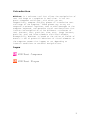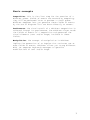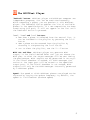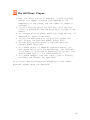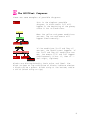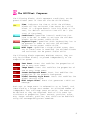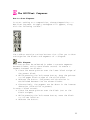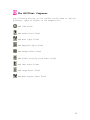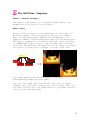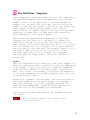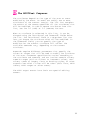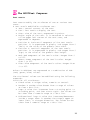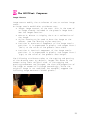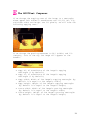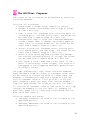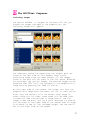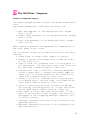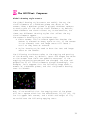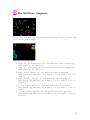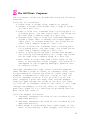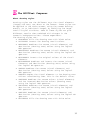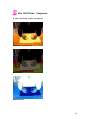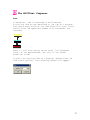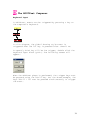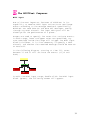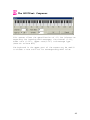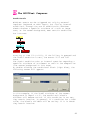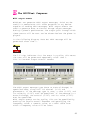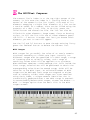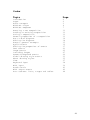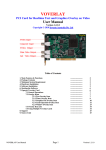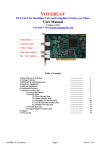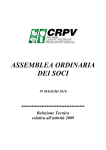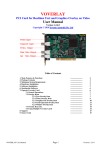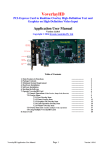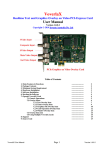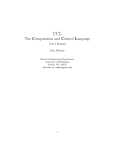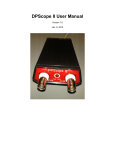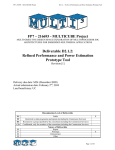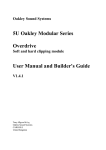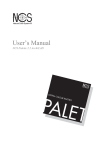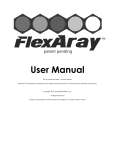Download MIDIPoet -- User`s Manual 1999-2007 Eugenio Tisselli http://www
Transcript
MIDIPoet -- User's Manual
1999-2007 Eugenio Tisselli
http://www.motorhueso.net
1
Introduction
MIDIPoet is a software tool that allows the manipulation of
text and image on a computer in real-time. It has two
parts: Composer and Player, with which you can,
respectively, compose and play pieces of interactive text
and image on the computer. These pieces may or may not
respond to external impulses, such as MIDI messages or the
computer keyboard, and generate visual manifestations that
involve the manipulation of the different attributes of
text (content, font, position, size, etc), image (content,
position, etc) and other elements and visual effects.
Conceptually, MIDIPoet is based on the notion of fields of
events: a set of potential behaviors of visual elements on
the computer screen that happen or not depending on
internal conditions or external manipulations.
Logos
MIDIPoet Composer
MIDIPoet Player
2
Basic concepts
Composition: This is the first step for the creation of a
MIDIPoet piece. Fields of events are created by composing;
they will be performed later to produce a visual piece.
MIDIPoet Composer lets you generate these fields of events
by the use of diagrams that are drawn directly on screen.
Performance: The visual result of a MIDIPoet composition is
achieved through its performance. The MIDIPoet Player reads
the fields of events of a composition and generates the
visual elements (text and/or image) involved in these
fields.
Manipulation: The concept of manipulation in MIDIPoet
implies the generation of an impulse that activates one or
more fields of events. MIDIPoet allows you to map different
MIDI (or computer keyboard) messages to specific
modifications of text and/or image.
3
The MIDIPoet Player
The MIDIPoet player is a program that lets you play the
image/text pieces previously composed using MIDIPoet
composer, and saved as *.mip files. Various pieces can be
played sequentially by including them in a playlist.
1. Choose one or various compositions (*.mip files) by
specifying their path (left side of the screen), select
them from the list at the center and include them in the
playlist (right side of the screen) by using the >>>
button.
2. If any of the chosen pieces uses MIDI, specify the input
and/or output ports (bottom of the screen). Activate the
"Thru" checkbox if you want MIDI Thru (MIDI input = MIDI
output)
3. Regulate the speed at which the pieces will be played by
using the "Speed" scroll bar.
4. Press the "Play" button to start playing the piece
selected in the playlist.
5. To exit MIDIPoet player, press the "Exit" button.
4
The MIDIPoet Player
"Refresh" button: MIDIPoet player and MIDIPoet composer are
independent programs, that can be used simultaneously.
While composing a piece, you can preview it with MIDIPoet
player. The "Refresh" button updates the list of available
pieces in the specified path. If a new composition has been
saved using this path, it will not appear on the list until
the "Refresh" button is pressed.
">>>", "<<<" and "---" buttons:
• >>> when a piece is selected from the central list, it
can be included in the playlist by pressing the ">>>"
button
• <<< a piece can be removed from the playlist by
choosing it and pressing the "<<<" button
• --- to clear the playlist, use the "---" button
MIDI Out and Thru: MIDIPoet player can generate MIDI
output; in the field labeled "MIDI out" you can choose the
MIDI port to which the output messages will be sent during
the performance. MIDI outputs can be generated in two ways:
if the "Thru" checkbox is marked, all MIDI messages that
arrive at the input port will be routed to the specified
output port. If the "Thru" checkbox is not marked, MIDI
outputs will only be the MIDI messages internally generated
by a MIDIPoet piece.
Speed: The speed at which MIDIPoet pieces are played can be
adjusted by varying the update frequency. By default, the
speed is 1 millisecond (maximum speed)
5
The MIDIPoet Player
•
•
•
•
•
•
•
When the "Play" button is pressed, a small "loading"
screen will appear. Loading time depends on the
complexity of the piece, and the number of images it
includes.
To start playing, press the "F5" key. This key also
allows to pause/continue the playing of a piece at any
moment.
To increase playing speed, press the "Page up" key. To
decrease it, press "Page down".
To play the next piece in the playlist, press "F1"
key. To play the previous piece, press "F2".
To stop playing and return to the configuration
screen, press "Esc" key.
If a piece reacts to computer keyboard events, you
must press "Ctrl" plus the desired key. For instance,
if an event is activated by pressing the "a" key, you
should press "Ctrl" + "a" simultaneously.
If a piece accepts live text input, type it directly
and press the "Enter" key when done.
Go to http://www.motorhueso.net/midipeng to find sample
MIDIPoet pieces ready for download!
6
The MIDIPoet Composer
MIDIPoet Composer lets you compose interactive pieces
involving text and/or image. The composition is done by
drawing logical diagrams that indicate the forms of
occurrence of visual events, that is, they indicate what
happens to text/image, and when and how it happens. Each of
these diagrams is a tree formed by blocks and segments;
blocks represent events, or conditions that must be
fulfilled in order to make events happen. The diagrams or
trees are hierarchical structures, with relationships
established by segments that join the blocks. The final
branches are the events (children); which are triggered
when the conditions (parents) are fulfilled.
This is an example of a simple logical diagram, in which
there are two conditions (yellow and blue blocks) that must
be fulfilled so that the event (red block) can happen.
Diagrams are constructed in the following way:
•
•
•
A parent can have many children; a child cannot have
many parents.
A child can exist without parents. This means that the
event represented by this block doesn't need any
conditions to happen.
Various separate diagrams can be drawn on the same
composition. The composition will be the sum of all
drawn diagrams.
7
The MIDIPoet Composer
These are some examples of possible diagrams:
This is the simplest possible
diagram, in which event "t1" will
happen at the beginning of the piece,
since it has no conditions.
When the yellow and green conditions
are met, the two red events will
happen simultaneously.
If the conditions "t=0" and "key a"
are met, the "back" event happens. If
the "t=0" and "key b" conditions are
met, the events "t1" and "t2" happen
simultaneously (first t1, then t2 -left-right, top-down)
Blocks are distinguished by their color and label. The
black stripes on top and bottom of blocks indicate whether
a block can be a parent (black strip at the bottom) and/or
a child (black strip on top)
8
The MIDIPoet Composer
The following blocks, which represent conditions, can be
parent blocks (most of them can also be child blocks)
Time: Indicates the time at which the children
blocks will be activated. Time cannot be a child
block. If a diagram doesn't have this block at its
root, its default activation time will be 0 (the
start of the piece)
Conditional: Specifies internal conditions that
have to be met in order to activate the children
blocks. Can be parent and/or child.
Keyboard Input: Specifies which keyboard key has to
be pressed in order to activate the children
blocks. Can be parent and/or child.
MIDI Input: Specifies a range of MIDI notes; when
any of these notes is received, the children blocks
are activated. Can be parent and/or child.
The following blocks represent MIDIPoet events. They can
only be children blocks, or placed independently on the
composition space.
Text Event: Event that modifies the properties of
one or many text areas.
Image Event: Event that modifies the properties of
one or many image areas.
Screen Background Event: Event that modifies the
properties of the screen's background.
Global Drawing Style Event: Event that modifies the
global drawing style.
MIDI Output Event: Event that generates a MIDI out
message.
Each text or image event is referred to as an "area", and
identified by a unique area number. An unlimited number of
independent text and image areas can exist. The areas can
be defined as they are required. Each of this areas has
attributes or properties (text: content, position, color,
etc; image: content, position, etc) which can be modified
using the corresponding event commands.
9
The MIDIPoet Composer
Creating a new composition
Select Composition --> New from the menu.
Loading an existing composition
Select Composition --> Open from the menu. A screen will
appear to let you choose the composition you want to load.
Compositions are files with the .mip extension.
Saving a composition
Select Composition --> Save (or Save As, for using a
different name) from the menu. A screen will appear to let
you choose the composition you want to save.
General properties of a composition
To specify the general properties of a composition, choose
Composition --> Properties from the menu.
The general properties of a composition are:
• Title
• Area (X,Y) -- Indicates the X and Y measures
(expressed in pixels) of the composition's area. This
is the area inside which all the composition's events
will occur.
• IMPORTANT NOTICE: Due to the algorithms used by
MIDIPoet, smaller areas will improve the composition's
performance. Please experiment with different area
sizes to achieve the desired results.
• Position -- If the composition's area is smaller than
the screen's resolution (for example, if the area
measures 640x480 pixels and the screen measures
1024x768), the position indicates the X,Y coordinates
of the composition's area, relative to the top left
corner of the screen. Thus, a position of 0,0 will
place the composition's area at the top left corner of
the display. Below the position fields, there are two
checkboxes titled "center X" and "center Y". If these
boxes are checked, the composition's area will
automatically appear at the center of the screen.
• Images path -- If the checkbox labeled "Search images
in same folder" is marked, all the images included in
10
The MIDIPoet Composer
the composition should be located in the same folder
as the composition. If this checkbox is unmarked,
MIDIPoet will search for the images at their original
location.
11
The MIDIPoet Composer
How to draw diagrams
To start working on a composition, choose Composition -->
New from the menu. An empty workspace will appear, along
with the following toolbar.
The toolbar contains various buttons that allow you to draw
and organize the blocks and segments of a diagram.
Edit diagram
This button must be selected in order to create segments
between blocks, and to move blocks around. To create a
segment between two blocks:
• Place the mouse pointer over the lower black stripe of
the parent block.
• While pressing the left mouse button, drag the pointer
to the upper black stripe of the child block.
• Release the button. The parent-child relation is
established between the two chosen blocks.
• Alternatively, the segment can be drawn in the inverse
direction (from child to parent)
To move a block around:
• Place the mouse pointer over the block (not on the
black stripes)
• While pressing the left mouse button, move the block
to its new location.
• Release the button.
12
The MIDIPoet Composer
The following buttons on the toolbar can be used to add the
different types of blocks to the composition:
Add Time block
Add Conditional block
Add MIDI Input block
Add Keyboard Input block
Add Screen Event block
Add Global Drawing Style Event block
Add Text Event block
Add Image Event block
Add MIDI Output Event block
13
The MIDIPoet Composer
Editing the diagrams
The following diagram editing operations can be chosen from
a pop-up menu that appears when the right mouse button is
clicked and the mouse pointer is over a block:
•
•
•
•
•
Edit: Add/modify the internal parameters of the
selected block. A block's parameters can also be
edited by double clicking on the desired block.
Copy: Copy the desired block.
Paste: Duplicate a previously copied block.
Cut: Stores a block in memory and deletes it from
screen. It can later be pasted.
Delete: Delete the selected block. A block can also be
deleted by selecting it and pressing the "Del" key.
Segments are deleted in this same way.
14
The MIDIPoet Composer
Events: General concepts
The events (red blocks) in a MIDIPoet piece modify the
properties of an area or set of areas.
About areas
We can think of areas as the characters in the piece. In
MIDIPoet pieces, the characters can be texts or images.
Each of these characters appears (or disappears) in a
specific moment, and has behaviors which can be either predefined or responsive to external impulses. Each character
is independent from the rest, and has specific attributes
which can be modified. The modification of these attributes
can result in animations, changes in color, size, etc.
Two image events and two text events, and their
corresponding image and text areas.
The text and image areas can contain any text or image
respectively, and their content can vary through time. You
can have as many text and image areas as you need, limited
only by your machine's RAM.
15
The MIDIPoet Composer
While composing a MIDIPoet piece, the text and image areas
are defined as needed. Areas are defined using a unique
number, which will be specified in the event properties
screen. For instance, the first text area you use can be
number 1, the next one number 2, and so on. You create new
areas simply by defining new numbers. Each area is
identified by its number. There can be more then one event
modifying a single area; in such case, both events will
make reference to this area's number.
Text events are represented in diagrams as red blocks
labeled with the letter "t", followed by a number that
represents the area or areas that are modified when the
event occurs. If an event modifies text area '1', the event
will be labeled "t1" in the diagram. If an event modifies
various areas at the same time, for example, areas 1 to 10,
the events label will be "t1-10". Events can affect
multiple areas only if their numbers are contiguous.
The same goes for image events, which are labeled with
letter "i".
Cycles
Text and image events can occur only once (they happen on a
specific time and/or when a condition is met) or repeatedly
(they happen in cyclic way and with a specific frequency,
starting from a specific time and/or when a condition is
met). This allows, for example, to activate the animation
of an image sequence, or to modify progressively the X and
Y coordinates of a text.
Cycles are a property of each event. One area can have an
unlimited number of simultaneous cycles. For example, a
text area can have its content changed, be moved and
resized using independent cycles for each modification,
each one with its own frequency of occurrence.
Cyclic events are distinguished in the diagrams with the
"+" symbol.
This is a cyclic event that affects areas
2,3,4,5,6,7 and 8.
16
The MIDIPoet Composer
Other types of events (all of which can be cyclic)
•
•
•
Screen Background: These events affect the properties
of the screen background; the scenery on which text
and image areas appear. The only property of the
screen background which can be modified is its color.
Screen Drawing Style: These events affect the way text
and image areas are drawn on screen.
MIDI Outputs: Events that generate a MIDI message that
is sent to the chosen MIDI out port.
Editing the properties of events
The following screen appears when an event is chosen for
editing:
17
The MIDIPoet Composer
The editing screen's title indicates whether the current
event modifies the properties of a text or image area, or
the screen's background or drawing style.
If the current event modifies text or image, the modified
areas must be specified. This is done by introducing the
number of the area(s) in the field on top of the screen. If
the event modifies a single area, its number must be
entered here, whether it is a new area or a previously
existing one. If the event modifies a range of areas, the
lower and upper numbers of this range must be entered,
separated by a hyphen. In the above sample screen, the
event modifies image areas 2,3,4,5,6,7 and 8. Areas must be
specified starting from number 1. The "Area(s)" field does
not appear when modifying the properties of a screen
background or drawing style event.
Below the "Area(s)" field, there is a checkbox labeled
"Cyclic event". Putting a mark in this box will mean that
the current event will occur repeatedly, and with a
specific frequency. In this case, a field labeled
"Frequency" appears to the right of the checkbox. This
field can contain one of these values:
• A numeric value, expressed in milliseconds, that
indicates the event's frequency.
• MIDI Tables. If the current event will be activated by
a MIDI input, a resulting value containing a numeric
value can be taken as the event's frequency.
If the "Cyclic event" checkbox is left unmarked, the event
will occur only once.
There are two more checkboxes:
• "Stop previous cycles": If this box is marked, the
event will only serve to stop all of the specified
area or areas' previous cycles.
• "Deactivate": If this box is marked, the event will
make the specified area or areas disappear from the
screen.
If none of the above checkboxes is marked, the different
attributes of the chosen areas can be modified using the
list that appears below them.
18
The MIDIPoet Composer
The attributes depend on the type of the area or areas
modified by the event. An event can modify one or more
attributes of the current area(s). The list that occupies
the center of the screen specifies all the attributes that
will be modified. To add or remove attributes from this
list, use the "+" (add) or "-" (remove) buttons.
When an attribute is selected in this list, it can be
changed using the "Attribute" and "Command" fields below
the list. The "Attribute" field is a drop-down list that
lets you choose the attribute which will be modified. In
the "Command" field, you can specify the type of
modification the current attribute will suffer. The
available commands vary, depending on the current
attribute.
Commands require different parameters that specify the
values or ranges that will be used to modify the attribute
of the area. Parameter specification varies according to
the attribute and command, and can involve numeric values,
numeric ranges (with or without an increment value), text
values, names of images, fonts or drawing styles, or other
sources from which a value will be taken (data lists, MIDI
tables, MIDI ranges or other areas).
The MIDI output events have their own special editing
screen.
19
The MIDIPoet Composer
Text events
Text events modify the attributes of one or various text
areas.
A text area's modifiable attributes are:
• Text: textual content of the area.
• Font: font used to display the text
• Size: size of the text, expressed in points.
• Angle: angle of the text. It is measured in relation
to the upper left corner of the text area, and
expressed in degrees.
• Position X: horizontal component of the text area's
position. It is expressed in pixels, and ranges from 0
(left) to the value of the piece's area width.
• Position Y: vertical component of the text area's
position. It is expressed in pixels, and ranges from 0
(top) to the value of the piece's area height.
• Red: Red component of the text's color. Ranges from 0
to 255.
• Green: Green component of the text's color. Ranges
from 0 to 255.
• Blue: Blue component of the text's color. Ranges from
0 to 255.
Colors in MIDIPoet are expressed as a combination of RGB
(red, green, blue) values.
The attributes' values can be modified using the following
commands:
Valid for all attributes:
• Fixed value: A unique value, numeric or textual.
• Random: A random value chosen from a range of values
or from a data list.
• Loop: A value that increases from a starting point to
an ending point, and then starts again. The values can
be taken from a numeric range or a data list.
• Bidirectional loop: A value that increases/decreases
inside a range. When it reaches the range's upper or
lower limit, it changes direction. The values can be
taken from a numeric range or a data list.
20
The MIDIPoet Composer
Travel: A value that increases from a starting point
to an ending point, and then stops. The values can be
taken from a numeric range or a data list.
• Drunk: A value resulting from a random walk between
the starting and ending points of a range. The values
can be taken from a numeric range or a data list.
• MIDI Table: A value taken from a MIDI table. If the
event is activated by a MIDI trigger, this value will
correspond to the triggering message's specific note
or velocity values.
The Loop, Bidirectional loop, Travel and Drunk commands
need, besides a range of values, an increment value, which
can be numeric or a resulting value of a MIDI table. For
example, a bidirectional loop with a range of 0-255 and
with an increment value of 2 will go from 0 to 255 and
back, stepping 2 positions every time. Another example: a
loop that goes through the values of the data list "data
1", and with an increment value of "vel table 1", will loop
through the elements in the list "data 1", skipping "n"
positions, where "n" is a resulting value coming from the
MIDI table "vel table 1".
•
Valid for numeric attributes:
• Increase: Increases the value of the attribute by the
specified quantity
• Decrease: Decreases the value of the attribute by the
specified quantity.
• MIDI Range: A value coming from a MIDI range. If the
event is activated by a MIDI trigger, this value will
correspond to the triggering message's specific note
or velocity values.
Valid for textual attributes:
• Next: The value will be the next element of a data
list.
• Previous: The value will be the previous element of a
data list.
These commands use an internal index to keep track of the
current element in the specified list.
Valid only for the "text" attribute:
• Mix letters: Mixes the letters of the area's current
text.
21
The MIDIPoet Composer
Mix words: Mixes the words of the area's current text.
Shift left: Shifts all letters of the area's current
text to the left.
• Shift right: Shifts all letters of the area's current
text to the right.
All modifications to an area's "text" attribute can be
accumulative -- this means that every modification is added
to the area's previous text value. This is done by marking
the "Concatenate text" checkbox.
•
•
22
The MIDIPoet Composer
Image Events
Image events modify the attributes of one or various image
areas.
An image area's modifiable attributes are:
• Image: Image content of the area. This is the name of
an image already included in the piece's image bank.
See the images section.
• Mirror X, Mirror Y: Display the X or Y reflection of
the image.
• Style: Drawing style used to draw the image on the
screen. (see the drawing styles section)
• Position X: Horizontal component of the image area's
position. It is expressed in pixels, and ranges from 0
(left) to the value of the piece's area width.
• Position Y: Vertical component of the image area's
position. It is expressed in pixels, and ranges from 0
(top) to the value of the piece's area height.
The following attributes refer to the copying and pasting
of the drawing area. By default, images are drawn on the
screen using their original size. If the copying and
pasting parameters are changed, the size and proportion of
the image on screen will change accordingly, while the
original image is not modified. For example, suppose the
following image measures 640x480 pixels:
23
The MIDIPoet Composer
If we change the copying area of the image to a rectangle
whose upper left corner's coordinates are 100,100 (X1, Y1),
and whose width and height are 300 pixels, we will have the
following copying area:
If we change the pasting measures to 640 (width) and 100
(height), this is the way the image will appear on the
screen:
•
•
•
•
•
•
Copy X1: X1 coordinate of the image's copying
rectangle (0 by default)
Copy Y1: Y1 coordinate of the image's copying
rectangle (0 by default)
Copy width: Width of the image's copying rectangle (by
default it's equal to the image's width)
Copy height: Height of the image's copying rectangle
(by default it's equal to the image's height)
Paste width: Width of the image's pasting rectangle
(by default it's equal to the image's width)
Paste height: Height of the image's pasting rectangle
(by default it's equal to the image's height)
24
The MIDIPoet Composer
The values of the attributes can be modified by using the
following commands:
Valid for all attributes:
• Fixed value: A unique value, numeric or textual.
• Random: A random value chosen from a range of values
or from a data list.
• Loop: A value that increases from a starting point to
an ending point, and then starts again. The values can
be taken from a numeric range or a data list.
• Bidirectional loop: A value that increases/decreases
inside a range. When it reaches the range's upper or
lower limit, it changes direction. The values can be
taken from a numeric range or a data list.
• Travel: A value that increases from a starting point
to an ending point, and then stops. The values can be
taken from a numeric range or a data list.
• Drunk: A value resulting from a random walk between
the starting and ending points of a range. The values
can be taken from a numeric range or a data list.
• MIDI Table: A value taken from a MIDI table. If the
event is activated by a MIDI trigger, this value will
correspond to the triggering message's specific note
or velocity values.
The Loop, Bidirectional loop, Travel and Drunk commands
need, besides a range of values, an increment value, which
can be numeric or a resulting value of a MIDI table. For
example, a bidirectional loop with a range of 0-255 and
with an increment value of 2 will go from 0 to 255 and
back, stepping 2 positions every time. Another example: a
loop that goes through the values of the data list "data
1", and with an increment value of "vel table 1", will loop
through the elements in the list "data 1", skipping "n"
positions, where "n" is a resulting value coming from the
MIDI table "vel table 1".
Valid for numeric attributes:
• Increase: Increases the value of the attribute by the
specified quantity
• Decrease: Decreases the value of the attribute by the
specified quantity.
25
The MIDIPoet Composer
•
MIDI Range: A value coming from a MIDI range. If the
event is activated by a MIDI trigger, this value will
correspond to the triggering message's specific note
or velocity values.
26
The MIDIPoet Composer
Including images
The option "Window --> Images" on the menu will let you
choose the images included in the composition. The
following screen will appear:
The necessary fields for specifying the images' path are
found on the left side of this screen. Once a path
containing image files has been chosen, all the images
found in the path will be shown in the list below. MIDIPoet
can read bmp, jpg and gif images. The desired images can be
selected from this list, and included in the composition's
image bank by pressing the "Add >>" button.
On the right side of the screen, the images that form the
composition's image bank are shown, but not in their actual
size; they are scaled to fit the screen. Each image is
shown along with its name; these names will be used later
to identify them and use them in image events. The full
image's name and path, and its X and Y measures (in pixels)
will be shown on the lower side of the screen when an image
is clicked. To see all the included images, use the scroll
bar on the right side of the screen.
27
The MIDIPoet Composer
Images located in different paths can be used in the same
composition, but bear in mind that:
• If the checkbox "Search in same path" on the general
properties screen is checked, every selected image
must be in the composition's path.
• If this box is not marked, the images will be searched
for at their original paths.
To remove one or many images from the composition's bank,
click on the first image you want to remove and press the
"Del" key. A screen will appear, asking for the last image
to delete. This allows you to delete a single image or a
sequence of images.
28
The MIDIPoet Composer
Screen background events
The screen background events modify the screen background's
color.
The screen background's modifiable attributes are:
•
•
•
Red: Red component of the background color. Ranges
from 0 to 255.
Green: Green component of the background color. Ranges
from 0 to 255.
Blue: Blue component of the background color. Ranges
from 0 to 255.
NOTE: Colors in MIDIPoet are expressed as a combination of
RGB (red, green, blue) values.
The attributes' values can be modified using the following
commands:
• Fixed value: A unique value, numeric or textual.
• Random: A random value chosen from a range of values
or from a data list.
• Loop: A value that increases from a starting point to
an ending point, and then starts again. The values can
be taken from a numeric range or a data list.
• Bidirectional loop: A value that increases/decreases
inside a range. When it reaches the range's upper or
lower limit, it changes direction. The values can be
taken from a numeric range or a data list.
• Travel: A value that increases from a starting point
to an ending point, and then stops. The values can be
taken from a numeric range or a data list.
• Drunk: A value resulting from a random walk between
the starting and ending points of a range. The values
can be taken from a numeric range or a data list.
• MIDI Table: A value taken from a MIDI table. If the
event is activated by a MIDI trigger, this value will
correspond to the triggering message's specific note
or velocity values.
• Increase: Increases the value of the attribute by the
specified quantity
• Decrease: Decreases the value of the attribute by the
specified quantity.
29
The MIDIPoet Composer
•
MIDI Range: A value coming from a MIDI range. If the
event is activated by a MIDI trigger, this value will
correspond to the triggering message's specific note
or velocity values.
The Loop, Bidirectional loop, Travel and Drunk commands
need, besides a range of values, an increment value, which
can be numeric or a resulting value of a MIDI table. For
example, a bidirectional loop with a range of 0-255 and
with an increment value of 2 will go from 0 to 255 and
back, stepping 2 positions every time. Another example: a
loop that goes through the values of the data list "data
1", and with an increment value of "vel table 1", will loop
through the elements in the list "data 1", skipping "n"
positions, where "n" is a resulting value coming from the
MIDI table "vel table 1".
30
The MIDIPoet Composer
Global drawing style events
The global drawing style events can modify the way the
visual elements of a MIDIPoet piece are drawn on the
screen. When a MIDIPoet piece is played, MIDIPoet redraws
on each cycle all the active visual elements. By default,
these elements are shown without any transformation, but
there are different drawing styles that affect the way
visual elements appear.
The screen's drawing style attributes are:
• Clear screen: This attribute specifies whether the
screen is cleared on every cycle or not. If the screen
is not cleared, text and image areas will leave a
trail as they move or animate.
• Style. Drawing style used to draw the text and image
areas on the screen.
The following attributes refer to the copying and pasting
of the drawing area. By default, texts and images are drawn
on the screen have their own specific measures. If the
copying and pasting parameters are changed, the size and
proportion of all visual elements change accordingly. For
example, let's suppose that the following image shows a
moment of a MIDIPoet piece, and that the piece's drawing
area is 640x480:
Now, if we establish that the copying area of the piece
will be a square which has the coordinates 100,100 (X1, Y1)
for its upper left corner, and a width and height of 100,
we would have the following copying area:
31
The MIDIPoet Composer
If we say the pasting measures are 640x480, this is what we
will se on the screen:
•
•
•
•
•
•
Copy X1: X1 coordinate of the drawing area's copying
rectangle (0 by default)
Copy Y1: Y1 coordinate of the drawing area's copying
rectangle (0 by default)
Copy width: Width of the drawing area's copying
rectangle (by default it's equal to the area's initial
width)
Copy height: Height of the drawing area's copying
rectangle (by default it's equal to the area's initial
height)
Paste width: Width of the drawing area's pasting
rectangle (by default it's equal to the area's initial
width)
Paste height: Height of the drawing area's pasting
rectangle (by default it's equal to the area's initial
height)
32
The MIDIPoet Composer
The attributes' values can be modified using the following
commands:
Valid for all attributes:
• Fixed value: A unique value, numeric or textual.
• Random: A random value chosen from a range of values
or from a data list.
• Loop: A value that increases from a starting point to
an ending point, and then starts again. The values can
be taken from a numeric range or a data list.
• Bidirectional loop: A value that increases/decreases
inside a range. When it reaches the range's upper or
lower limit, it changes direction. The values can be
taken from a numeric range or a data list.
• Travel: A value that increases from a starting point
to an ending point, and then stops. The values can be
taken from a numeric range or a data list.
• Drunk: A value resulting from a random walk between
the starting and ending points of a range. The values
can be taken from a numeric range or a data list.
• MIDI Table: A value taken from a MIDI table. If the
event is activated by a MIDI trigger, this value will
correspond to the triggering message's specific note
or velocity values.
The Loop, Bidirectional loop, Travel and Drunk commands
need, besides a range of values, an increment value, which
can be numeric or a resulting value of a MIDI table. For
example, a bidirectional loop with a range of 0-255 and
with an increment value of 2 will go from 0 to 255 and
back, stepping 2 positions every time. Another example: a
loop that goes through the values of the data list "data
1", and with an increment value of "vel table 1", will loop
through the elements in the list "data 1", skipping "n"
positions, where "n" is a resulting value coming from the
MIDI table "vel table 1".
Valid for numeric attributes:
• Increase: Increases the value of the attribute by the
specified quantity
• Decrease: Decreases the value of the attribute by the
specified quantity.
• MIDI Range: A value coming from a MIDI range. If the
event is activated by a MIDI trigger, this value will
33
The MIDIPoet Composer
correspond to the triggering message's specific note
or velocity values.
Valid only for the "style" attribute:
• Next: The value will be the next element of a data
list.
• Previous: The value will be the previous element of a
data list.
34
The MIDIPoet Composer
About drawing styles
Drawing styles are the different ways the visual elements
(images and text) are drawn on the screen. These styles can
be applied to the whole screen, using the screen drawing
events, or to individual images, by modifying the image
area's "style" attribute. Some of these styles can give
different results when combined with changes in the
screen's background colors. Please experiment.
The drawing styles are:
• BLACKNESS Fills the drawing area with black color.
• DSTINVERT Inverts the drawing area's colors.
• MERGECOPY Combines the source (visual elements) and
destination (drawing area) colors using the logical
AND operator.
• MERGEPAINT Combines the source (visual elements) and
destination (drawing area) colors using the logical OR
operator.
• NOTSRCCOPY Inverts the original colors of the visual
elements.
• NOTSRCERASE Combines and inverts the source (visual
elements) and destination (drawing area) colors using
the logical OR operator.
• SRCAND Combines the source (visual elements) and
destination (drawing area) colors using the logical
AND operator.
• SRCCOPY Copies the visual elements to the drawing area
without transforming them. This is the default value.
• SRCERASE Combines the source colors (visual elements)
and the inverted destination colors (drawing area)
using the logical AND operator.
• SRCINVERT Combines the source (visual elements) and
destination (drawing area) colors using the logical
XOR operator.
• SRCPAINT Combines the source (visual elements) and
destination (drawing area) colors using the logical OR
operator.
• WHITENESS Fills the drawing area with white color.
35
The MIDIPoet Composer
A few drawing style examples
SRCCOPY (original)
MERGECOPY
MERGEPAINT
36
The MIDIPoet Composer
Time
In MIDIPoet, time is measured in milliseconds.
A starting time can be specified at the top of a diagram.
This means every child of the time block will start to be
active after the specified number of milliseconds. For
instance:
Event t1 will start being active after 0 milliseconds
(start of the performance), but only if the "back"
condition is met.
To edit the starting time of a diagram, double click the
time block (yellow). The following screen will appear:
37
The MIDIPoet Composer
Keyboard input
In MIDIPoet, events can be triggered by pressing a key on
the computer's keyboard.
In this diagram, the global drawing style event is
triggered when the "a" key is pressed after time=10 ms.
To specify which key will be the trigger, double click the
keyboard input block (pink). The following screen will
appear:
When the MIDIPoet piece is performed, the trigger keys must
be pressed using the "Ctrl" key. For the aboce example, the
keys "Ctrl" + "a" must be pressed simultaneously to trigger
the event.
38
The MIDIPoet Composer
MIDI input
One of the most important features of MIDIPoet is its
capability to receive MIDI input and activate text/image
events according to the message received. Specifically,
MIDIPoet can read Note On and Note Off messages, coming
through any MIDI channel. The input MIDI port will be
chosen prior the performance of a piece.
Ranges are used to specify the notes that activate events.
In each range, lower and upper notes are specified; any
note received inside the range will trigger the MIDI Input
block's children. It is also necessary to specify a MIDI
channel, and whether the received message should be Note On
or Note Off.
In the following diagram, starting at time 100, notes
between 10 and 60 will activate the events (t1,t2 and
back).
To edit the MIDI input range, double click the MIDI input
block (green). The following screen will appear.
39
The MIDIPoet Composer
This screen allows the specification of all the information
regarding the incoming MIDI messages: the channel (1-16),
Lower note (0-127), Upper note(0-127) and message type
(Note On or Note Off)
The keyboard in the upper part of the screen may be useful
to choose a note and find its corresponding MIDI value.
40
The MIDIPoet Composer
Conditionals
MIDIPoet events can be triggered not only by external
impulses (keyboard or MIDI input), but also by internal
conditions. Through the use of conditionals, MIDIPoet
checks whether a specific attribute of a text or image
area, or the screen background, meet certain conditions.
For instance:
Starting at time 100 (t=100), if the "a" key is pressed and
the "back" condition is met, the events "t1" and "t2"
occur.
The ?back? condition asks an internal question regarding a
specific attribute of an element or area in the composition
(the screen background in this case)
By double clicking the conditional block (light blue), the
following screen will appear:
In this example, if the "red" attribute of the screen
background is "equal to 0", the conditional block's
children will become active. If this condition is not met,
they remain inactive. In general, if a condition has a TRUE
value, the block's children will be active; if it is FALSE
they remain inactive.
41
The MIDIPoet Composer
Conditionals can be constructed by asking specific
questions about the different attributes of the
composition's elements: text areas, image areas and the
screen background. The valid comparison operators are:
• Equal to
• Greater than (numeric values)
• Smaller than (numeric values)
• Different from
• Between (numeric values) -- This operator requires two
values: the lower and upper limits to which the
attribute's value will be compared.
42
The MIDIPoet Composer
MIDI output events
MIDIPoet can generate MIDI output messages, which can be
useful to communicate with other programs or any device
capable of reading MIDI messages. MIDI output events are
used to generate Note or Control Change output messages
during a piece's performance. The output port through which
these events will be sent can be chosen before the piece is
played.
In the following diagram, Note Out MIDI message will be
generated after time 0.
The "+" sign indicates that the event is cyclic; this means
the note will be generated repeatedly after time 0.
This is the MIDI output events' screen:
The MIDI output message type (Note or Control Change) is
specified here, along with its channel (1-16) and
parameters. If the message type is note, a note (0-127) and
its velocity (0-127) must be specified. If the message is a
Control Change, the control (0-127) and its value (0-127)
must be specified.
MIDI output events can be cyclic; this can be specified by
marking the "Cyclic event" checkbox and specifying the
frequency value: a numeric value, or a MIDI table from
which a frequency value will be taken.
43
The MIDIPoet Composer
Data sources: lists, ranges and tables
Text, image, screen background and global style events
modify the attributes of the various components of a
MIDIPoet piece. These attributes can be modified in a
different number of ways. For example, a random text can be
chosen from a list of possible texts, or the screen's
background color can vary according to the incoming MIDI
notes. Also, the frequency with which a cyclic event occurs
can vary according to a note's velocity. All these
processes require the definition of data sources: data
lists, MIDI ranges and MIDI tables.
Lists
Data lists are lists of numeric or textual elements that
can be used as resulting values for an area's modified
attributes. There can be as many lists as needed, and each
list can have an unlimited number of elements. Each list
can be later recalled by specifying its index, a unique
numeric identifier. When a new list is created, an index is
automatically assigned to it. To create/modify/delete
lists, choose the Window --> Data option from the menu.
This is the data lists screen:
44
The MIDIPoet Composer
The current list's index is at the top right corner of the
screen, in this case the index is 1. The big field at the
center of the screen is the list itself, with each of its
elements occupying a single line. Elements of a list can be
a word or words, or a number. Lists can be filled using the
contents of a text (.txt) file. To do this, press the
"File" button and choose the file. The list can also be
filled with other elements: image names, fonts or drawing
styles. To fill the list with one of these elements press
the "Fill..." button. A screen that lets you choose which
elements you want to use will appear.
Use the "<" and ">" buttons to move through existing lists;
press the "Delete" button to delete the current list.
MIDI Ranges
MIDI ranges let you modify the value of an area's numeric
attribute according to a MIDI note input. Actually two
different ranges must be specified in a MIDI range: a range
of incoming note or velocity values, and a range of
resulting values which will be applied to an attribute.
When MIDIPoet receives a MIDI message that falls inside the
first range, calculations will be performed to obtain the
corresponding value from the second range, which will be
relative to the MIDI input. An unlimited number of MIDI
ranges can be defined; each range can respond to either
note or velocity values. MIDI ranges are later recalled
using their index, a unique numeric identifier that is
automatically generated when a new MIDI range is created.
To create/modify/delete MIDI ranges, choose the Window -->
MIDI --> Ranges option from the menu. This is the MIDI
ranges screen:
45
The MIDIPoet Composer
In this case, a MIDI note range is defined. If a note
between 0 and 12 is received, values ranging from 0 to 255
will be generated. For example, note 6 results in a value
of 127. Resulting values will always be rounded integers.
The keyboard at the top of the screen can be useful to find
a specific note's MIDI value. Previously included images
can be used as resulting values of a MIDI range. In this
case, a range of images is defined by choosing their names
from the drop down lists labeled "Lower value" and "Upper
value".
Use the "<" and ">" buttons to move through existing MIDI
ranges; press the "Delete" button to delete the current
MIDI range.
MIDI Tables
MIDI tables let you modify and area's attribute according
to incoming MIDI values. MIDI tables are lists of MIDI
value ranges, which can be note or velocity values. For
each of the ranges, there is a single resulting value,
which can be numeric or textual. When MIDIPoet receives a
MIDI value that is inside one of the ranges, the value of
that range will be applied to the selected attribute. The
resulting values of a MIDI table can also modify an event's
frequency, or an increment used by one of the event's
processes. MIDI tables can respond to note or velocity
values. MIDI tables are later recalled using their index, a
unique numeric identifier that is automatically generated
when a new MIDI table is created. To create/modify/delete
MIDI tables, choose the Window --> MIDI --> Tables option
from the menu. This is the MIDI tables screen:
46
The MIDIPoet Composer
In this example there is a table with seven ranges of MIDI
values. These ranges make reference to incoming MIDI note
values. The first range comprises notes 0-10, and yields a
value of {s1a} (an image name). The second range comprises
notes 11-21, and yields a value of {s1b}, and so on. The
keyboard at the top of the screen helps in finding a
specific note's MIDI value. The resulting value of a range
can be a text or a number; a previously included image can
be chosen from the drop-down list. Use the scroll bar at
the right of the screen to see all the ranges in a table. A
table can have up to 128 ranges. Ranges, and their
resulting values, can be automatically generated, by
pressing the "Fill..." button. This button will show a
screen that lets you specify the number of ranges, and/or a
number of resulting values of different types (images,
fonts or drawing styles).
Use the "<" and ">" buttons to move through existing MIDI
tables; press the "Delete" button to delete the current
MIDI table.
47
Index
Topic
Page
Introduction
Logos
Basic concepts
MIDIPoet Player
MIDIPoet Composer
Creating a new composition
Loading an existing composition
Saving a composition
General properties of a composition
How to draw diagrams
Editing the diagrams
Events: general concepts
Cyclic events
Editing the properties of events
Text events
Image events
Including images
Screen background events
Global drawing style events
About drawing styles
Time
Keyboard input
MIDI input
Conditionals
MIDI output events
Data sources: lists, ranges and tables
2
2
3
4
7
10
10
10
10
12
14
15
16
17
20
23
27
29
31
35
37
38
39
41
43
44
48