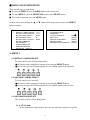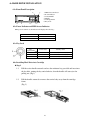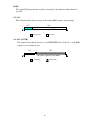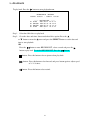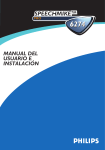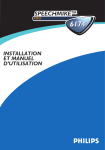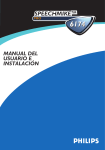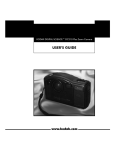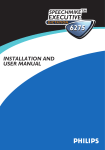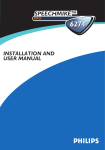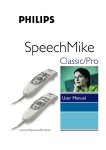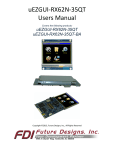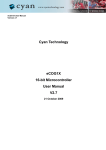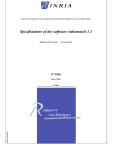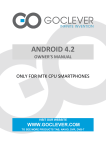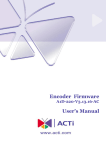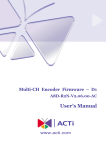Download User Manual
Transcript
User Manual Eye RM-422M Digital Video Recorder Before attempting to connect or operate this product, please read this manual carefully and keep it for future use. Notice: reserves the right to make improvements to the product described in this manual at any time and without prior notice. This manual is copyrighted. All rights are reserved. This manual may not be copied, reproduced or translated in whole or part without prior consent from . Eye is a trademark of Signal Communications Limited and is registered in China, Hong Kong, US and other countries. All other trademarks are the property of their respective owners. Copyright (c) 2004 rights reserved. (A Member of Eye Group). All Version 2.0 Limits of Liability and Disclaimer of Warranty have taken care in preparation of this manual, but makes no expressed or implied warranty of any kind and assume no responsibility for errors or omissions. No liability is assumed for incidental or consequential damages in connection with or arising out of the use of the information or accessories contained herein. Features and specifications are subject to change without prior notice. 1 CONTENTS PREFACE --------------------------------------------------------------------------------------4 FEATURES ------------------------------------------------------------------------------------4 SPECIFICATIONS --------------------------------------------------------------------------- 5 MAJOR OPERATING CONTROLS AND THEIR FUNCTIONS 1> Front View ------------------------------------------------------------------------------ 6 2> Rear View ------------------------------------------------------------------------------- 7 3> Bottom View ---------------------------------------------------------------------------- 8 MENU AND SYSTEM SETUP 1.>MENU 1 1.1> Display Camera Select ----------------------------------------------------------- 9 1.2> Record Camera Select ------------------------------------------------------------ 9 1.3> Record Mode Select -------------------------------------------------------------- 9 1.4> Record Field Rate ----------------------------------------------------------------- 10 1.5> Record Video Quality ------------------------------------------------------------ 10 1.6> Record Schedule -------------------------------------------------------------------10 1.7> Sensor Setup 1.7.1> Post-alarm Record Time -------------------------------------------------------- 11 1.7.2> Alarm Duration ------------------------------------------------------------------ 11 1.7.3> Sensor Type Settings ------------------------------------------------------------ 11 1.8> Motion Detection Setup 1.8.1> Motion Det Camera Select------------------------------------------------------ 12 1.8.2> Motion Det Sensitivity---------------------------------------------------------- 12 1.8.3> Video Loss Camera Select-------------------------------------------------------12 1.8.4> Video Loss Alarm-----------------------------------------------------------------12 1.9> Hard Disk Drive Setup 1.9.1> Overwrite Enabled ------------------------------------------------------------- 13 1.9.2> HDD Format --------------------------------------------------------------------13 1.10> Next Page (Menu 2) ------------------------------------------------------------- 13 2.> NEXT PAGE (MENU 2) 2.1> Password Setup -------------------------------------------------------------------14 2.2> Time Setup ------------------------------------------------------------------------ 14 2.3> Language Select ------------------------------------------------------------------ 14 2.4> Key Tone -------------------------------------------------------------------------- 14 2.5> Sensor Alarm Beep -------------------------------------------------------------- 15 2.6> HDD Full Beep -------------------------------------------------------------------15 2.7> Record Message Display ----------------------------------------------------- 15 2.8> Security Lock ----------------------------------------------------------------------15 3.>SENSOR ALARM CONNECTION ---------------------------------------------------- 15 4.>HARD DRIVE INSTALLATION 4.1> Front Panel Description ------------------------------------------------------------16 4.2> Power Indicator and HDD Access Indicator ------------------------------------16 4.3> Key Lock -----------------------------------------------------------------------------16 4.4> Installing Hard Drive into Cartridge ----------------------------------------------16 5.>HARD DRIVE CONFIGURATION ---------------------------------------------------18 6.> KEY LOCK ------------------------------------------------------------------------------- 18 2 RECORDING AND PLAYBACK 1>RECORDING ------------------------------------------------------------------------------ 19 2>PLAYBACK-------------------------------------------------------------------------------- 21 TROUBLESHOOTING ------------------------------------------------------------------------ 22 3 PREFACE Eye RM-422M is an advanced 4 channel standalone digital video recorder, with all in one solution of video multiplexing, and digital video recording in a single easy to use and install package. It can be easily integrated into your existing surveillance system since it provides 2 video composite outputs to connect CCTV monitor directly. The friendly operations avoid from wasting time to familiarize yourself with extremely complicated DVRs. FEATURES 1. Full Screen Recording and Playback To record and play back high quality full screen pictures. 2. Two Recording Modes Available – DUAL mode and QUAD mode In the DUAL mode, user can monitor live pictures or play back the recorded pictures from single channel or all channels simutaneously. In the QUAD mode, the live pictures or the recorded pictures are displayed in quad format only. 3. Play back at the simple touch of one button. User just simply press the playback key twice to start playback. 4. Extend recording time through motion detection For avoiding from unnecessary recording, users are allowed to select the cameras to be in motion detection mode in channel by channel. 5. Key Lock To restrict operating or changing the settings without permission. 4 SPECIFICATIONS VIDEO INPUT STANDARD PAL/CCIR: 625 lines, 50 fields per second NTSC/EIA: 525 lines, 60 fields per second composite video, 1Vp-p, BNC, switchable 4 NO. OF CHANNELS VIDEO OUTPUT STANDARD PAL/CCIR: 625 lines, 50 fields per second NTSC/EIA: 525 lines, 60 fields per second composite video, 1Vp-p, BNC 2 NO. OF CHANNELS RECORDING MODE RESOLUTION HD TYPE COMPRESSION FORMAT MAX. RECORDING RATE manual, programmable, alarm-driven, motion detection PAL/CCIR: 720 x 576 pixels NTSC/EIA: 720 x 480 pixels IDE interface, removable (Max. 200GB) MJPEG PAL/CCIR: 50 fields per second NTSC/EIA: 60 fields per second PLAYBACK SEARCH MODE SPEED date, time, camera 1x, 2x, 4x, 8x ALARM ALARM IN/OUT input: 4x, NC/NO output: 1x, dry contact POWER VOLTAGE MAX. RATING 12V DC 30W -10oC - 45oC OPERATING AMBIENT TEMPERATURE ENVIRONMENT RELATIVE HUMIDITY MECHANICAL DESIGN < 85% ( no condensation ) DIMENSION 430mm x 265mm x 44.4mm WEIGHT 4.7kg Specifications are subject to change without prior notice. 5 MAJOR OPERATING CONTROLS AND THEIR FUNCTIONS 1> Front View (a) (b) (c) (d)(e) (f) (g) (h) (i) (j) (k) (l) (n) (p) (o) (m) (a) Power Indicator (b) Display Channel 1 in full screen format (c) Display Channel 2 in full screen format (d) Display Channel 3 in full screen format (e) Display Channel 4 in full screen format (f) Display 4 channels in quad screen format (g) REC Start Recording (h) Playback (i) Pause (j) Rewind (k) Fast Forward (FF x2, FF x4, FF x8) (l) Stop Recording or Playing Back (m) MENU Enter / Exit the Menu (n) SELECT Select and Adjust 6 (q) (o) Move the > cursor up or left (p) Move the > cursor down or right (q) HDD Cartridge 2> Rear View (a) (b) (c) (d) (e) (f) (a) Cooling Fan (b) Y/C Output (c) Video Signal Output 1 (1Vp-p/75 ) (d) Video Signal Output 2 (1Vp-p/75 ) (e) Video Signal Input – Channel 1 – 4 (f) Video Signal Loop – Channel 1 - 4 (g) Sensor Input x 4, (NO, NC or Not Installed) (h) Alarm Output x 1 (Relay out, NO switches to Alarm Close) (i) DC Power Input (j) Power ON/OFF Switch 7 (g) (h) (i) (j) 3>Bottom View ( NTSC / PAL System SELECT ) (a) (a) To change NTSC / PAL System SELECT 8 Switch. MENU AND SYSTEM SETUP There are two pages in setup menu. To enter the MENU 1, press the MENU button on the front panel. To enter MENU 2, select the NEXT PAGE and press the SELECT button. To exit the setup menu, press the MENU button. A cursor can be moved using the or button on the front panel and press the SELECT button to choose. > MENU 1 DISPLAY CAMERA SELECT RECORD CAMERA SELECT RECORD MODE SELECT RECORD FIELD RATE RECORD VIDEO QUALITY RECORD SCHEDULE SENSOR SETUP MOTION DET SETUP HARD DRIVE SETUP NEXT PAGE (MENU 2) 1234 1234 DUAL 50 HIGH > MENU 2 PASSWORD SETUP TIME SETUP LANGUAGE SELECT KEY TONE SENSOR ALARM BEEP HDD FULL BEEP RECORD MESSAGE DISPLAY ENG/ OFF/ON OFF/ON OFF/ON OFF/ON 1> MENU 1 1.1>DISPLAY CAMERA SELECT To select cameras to be displayed on monitor. All options can be completed in rotation by pressing the SELECT button. User can also press the following buttons to select which cameas to be displayed. 1.2> RECORD CAMERA SELECT To select cameras to be recorded. All options can be completed in rotation by pressing the SELECT button. User can also press the following buttons to select which cameas to be recorded. 1.3> RECORD MODE SELECT The recorder provides two recording modes. 1.3.1> DUAL mode In live monitoring or playing back, user can view full screen images of a specific 9 camera or the images of all selected cameras in quad format. 1.3.2> QUAD mode User can view live quad format images and play back the quad format images in realtime speed. 1.4> RECORD FIELD RATE The record field rate means how many pictures to be recorded per second. There are nine recording rate options to select - 60(50) fields /sec, 30 fields/sec, 20 fields/sec, 14 fields/sec, 10 fields/sec, 8 fields/sec, 6 fields/sec, 4 fields/sec and 2 fields/sec. The system field rate Recording Rate per camera = ------------------------------------The number of cameras 1.5> RECORD VIDEO QUALITY Select video quality. There are three quality levels selectable - HIGH, NORMAL and LOW. 1.6> RECORD SCHEDULE Enter RECORD SCHEDULE menu, a time schedule table shows up. The 24 segments in the table represent 24 hours (one day). Tap the and buttons to move the V cursor and press the SELECT button to set recording mode for each hour. V + S S S S A A A A A A A A A A A A A A 0 3 6 9 12 15 18 21 S + 24 The three recording modes: The symbol A means the CONTINUOUS RECORDING mode. The recorder records continuously. The symbol S means the SENSOR ALARM mode or MOTION DETECION mode. recorder reacts to start. The recorder starts recording while activated by any sensor The connected to the recorder or by the detecting of motion . The symbol means the NO RECORDING mode. *Note: After press the REC button, the recorder will be controlled by the record schedule. 10 1.7> SENSOR SETUP To enter the SENSOR SETUP menu, press the SELECT button, A sub menu will display as follow, > SENSOR SETUP POST-ALARM RECORD TIME ALARM DURATION CHANNEL-1 CHANNEL-2 CHANNEL-3 CHANNEL-4 30 20 TYPE: NORMAL-OPEN TYPE: NORMAL-CLOSE NOT INSTALLED TYPE: NORMAL-OPEN 1.7.1> POST-ALARM RECORD TIME When sensors are activated, they will trigger the recorder to record. As the activated sensors stop, the recording activity will remain a period of time, which can be adjusted by pressing the SELECT button. The options may be 5 sec 10 sec 15 sec 20 sec 25 sec and 30 sec. 1.7.2> ALARM DURATION When any sensor connected to the recorder is activated, the recorder will react an alarm to start the buzzer and relay. The buzzing time may be OFF 5 sec 10 sec 15 sec 20 sec 25 sec 30 sec and CONT (continuous buzzing). *Note: If under CONT (continuous) mode, press any button on the front panel to clear buzzer and relay out. 1.7.3> SENSOR TYPE SETTINGS The NORMAL OPEN, NORMAL CLOSE or NOT INSTALLED is able to be set up for each channel. 11 1.8> MOTION DETECTION SETUP > MOTION DET SETUP MOTION DET CAMERA SELECT CH-1 MOTION SENSITIVITY CH-2 MOTION SENSITIVITY CH-3 MOTION SENSITIVITY CH-4 MOTION SENSITIVITY VIDEO LOSS CAMERA SELECT VIDEO LOSS ALARM 1234 LOW NORMAL HIGH S-HIGH 1234 ON 1.8.1> MOTION DET CAMERA SELECT To select cameras to enter or exit motion detection mode. All options can be completed in rotation by pressing the SELECT button. User can also press the following buttons to complete the selection. 1.8.2> MOTION DET SENSITIVITY Select the sensitivities of motion detection. There are five sensitivity levels selectable - S-HIGH, SUPER, HIGH, NORMAL and LOW. 1.8.3> VIDEO LOSS CAMERA SELECT To select cameras to enter or exit Video Loss Detection Mode. All options can be completed in rotation by pressing the SELECT button. User can also press the following buttons to complete the selection. 1.8.4> VIDEO LOSS ALARM ON: Under Video Loss Alarm mode, the DVR beeps when one or all of the 4 Channels lose the video signal. OFF: No beeping. 12 1.9> HARD DRIVE SETUP To enter the HARD DRIVE SETUP menu, press the SELECT button. A sub menu will show as follow, > HARD DRIVE SETUP OVERWRITE ENABLED MASTER HDD SIZE MASTER HDD USED MASTER HDD FORMAT YES 76319 MB 1968 MB 2% This menu displays the capacity of hard drive, used capacity and percentage. It also allows user to format hard drive set up hard drive overwrite 1. 9.1> OVERWRITE ENABLED YES: If HDD is full, the recording continues. The recorder eventually go into OVERWRITE mode; which means that the most updated data replaced by the new data. NO: If HDD is full, the recorder stop recording. 1. 9.2> HDD FORMAT To format the equipped HDD, user needs to enter password to format HDD formatted automatically. The default HDD format password is “55555”. *Note: To change password, please refer to 2.1 PASSWORD SETUP on page 10. 1.10> NEXT PAGE (MENU 2) > MENU 1 NEXT PAGE (MENU 2) Press the SELECT button to enter MENU 2. 13 2> MENU 2 Select NEXT PAGE in MENU 1 and press the SELECT button to enter MENU 2. > MENU 2 PASSWORD SETUP TIME SETUP LANGUAGE SELECT ENG/ 2.1> PASSWORD SETUP Pressing the SELECT button to enter the sub menu is as follow. CURRENT PASSWORD NEW PASSWORD PASSWORD CONFIRM ______ ______ ______ Press the above buttons on the front panel to enter the current password, new password and then enter the new password again to confirm. The buttons represent the numbers above them. *Note: The default password is “55555”. 2.2> TIME SETUP To enter the TIME SETUP menu which show as follow. Pressing the or button to move the cursor and tap the SELECT button to adjust date and time. 2003/ 02/ 24 TIME 10 : 23 : 45 2.3> LANGUAGE SELECT The recorder provides the on screen menu in English and in Chinese. Press the SELECT button to choose. 2.4> KEY TONE ON: The DVR beeps as pushing the buttons. OFF: No beeping. 14 2.5> SENSOR ALARM BEEP ON: Under sensor alarm mode, the DVR beeps when it is activated to record. OFF: No beeping. 2.6> HDD FULL BEEP ON: The DVR will beep when the running HDD is 99% full. The beeping continues until the HDD is full. OFF: No beeping. 2.7> RECORD MESSAGE DISPLAY ON: The related messages are displayed on the screen. OFF: Not being displayed. 2.8> SECURITY LOCK DVR allows security lock function for button on the front panel. Press five times "||" button into security lock mode. At once under security lock mode, monitor will display symbol on right-upper corner of screen. Press five times "||" button again to disable security lock mode. Meanwhile disappear on screen. symbol will 3> SENSOR ALARM CONNECTION The recorder has 4 sensor input terminals on the rear panel. In the sensor alarm mode, if one of the sensor is activated, the recorder starts to record the images from the corresponding channel. The correspondence chart is as follow. Sensor S1 S2 S3 S4 15 Corresponding Channel Channel 1 Channel 2 Channel 3 Channel 4 4> HARD DRIVE INSTALLATION 4.1> Front Panel Description 6 1 2 3 5 4 1. HDD Access Indicator 2. Power Indicator 3. Active-Handle 4. Handle 5. Cartridge Frame 6. Key Lock 4.2> Power Indicator and HDD Access Indicator When power is turned on, the indicator will display the following Item Power Indicator HDD Access Indicator Indicator Green LED Amber LED 4.3> Key Lock Status Segment A B C Power status Security status ON OFF OFF Locked (Non-removable) Locked (Non-removable) Unlocked (Removable) 4.4> Installing Hard Drive into Cartridge Step 1 1-1. Pull the active-handle outwards and use the miniature key provided and insert into the key hole, turning the key anti-clockwise, then the handle will auto-eject for pulling out. (Fig.1) 1-2. Pull the handle outwards to remove the carrier body away from the cartridge frame. (Fig. 2) 16 Step 2 2-1. Push the released latch to slide the top cover backwards and remove. (Fig.3) Step 3 3-1. Insert the DC power cable and IDE cable on the HDD. (Fig.4) 3-2. Position the HDD into carrier body and secure the HDD using the four 6#-32 screws provided. (Fig.5) Step 4 4-1. Slide the top cover back to the carrier body by sliding forward to secure. (Fig.6) Step 5 5-1. Slide the carrier body into the recorder and push carrier body further into cartridge frame until it is fully inserted. (Fig.7 and Fig.8) 17 5> HARD DRIVE CONFIGURATION The swappable hard drive installed in the recorder should be set as master drive. For master configuration, please refer to instruction guide of HDD manufacturers. An example is as follows , Power Input 40 pin Flat Cable Connector Pins for master Settings Refer to this chart and set the jumpers (7-8)(5-6)(3-4)(1-2) Limited capacity to 32 Gbytes Master or single drive Drive is a slave Master with a non-ATAcompatible slave Enable cable select Instruction Guide Setting Master HDD 6> KEY LOCK To lock or unlock buttons, press the button(PAUSE) 5 times continuously. PAUSE 18 RECORDING AND PLAYBACK 1.>RECORDING Press the REC button in the front panel to start recording. Push the recording. button to stop While in the recording mode, some symbols will be displayed on the monitor screen as follows, R R DUAL REC CH1 CH3 [M] (A) CH2 CH4 CH1 CH3 R R 2003/05/13 12:00:00 QUAD REC [M] CH2 CH4 (S) 2003/05/13 12:00:00 24% [OVWR] 16 % 1.1>DUAL REC / QUAD REC DUAL REC: In live monitoring or playing back, user can view full screen images of a specific camera or the images of all selected cameras in quad format. QUAD REC: User can view live quad format images and play back the quad format images in real-time speed. 1.2>[M] [M] : Images are recorded to master hard disk drive. 1.3> (A) / (S) / (-) (A) : The recorder records continuously. (S) : The recorder reacts to start recording while activated by any sensor connected to the recorder. (-) : No recording. 19 1.4>[R] The symbol [R] means that the recorder is recording. It also indicates which channel is recorded. 1.5> 16% This symbol indicates the percentage of the running HDD capacity storing images. 16% 84% The whole capacity of the HDD Image Data No Data 1.6> 24% [OVWR] This symbol means that the recorder is in OVERWRITE mode. At the 24 % of the HDD capacity is saved with new data. 24% 76% The whole capacity of the HDD New Data Earlier Data 20 2. >PLAYBACK To play back, Press the button to enter playback menu. SEARCH TIME 03/04/27 01 02 03 04 HARD DRIVE: MASTER 08:05:34 -- 03/05/12 18:27:09 --------CONT SENSOR SENSOR CONT RECORD LIST --------2003 / 05 / 12 07: 43 : 12 2003 / 05 / 12 02 : 23: 54 2003 / 05 / 12 01 : 44 : 35 2003 / 05 / 11 10: 17 : 22 : Step 1: Select hard disk drive to play back. Step 2: Go to the dates and times shown under hard drive option. Press the or button to move the cursor and press the SELECT button to set the date and time to start playback. OR Press the button to enter RECORD LIST, select a record and press the button. button to play back. To exit the RECORD LIST, Press the button : Press this button to freeze picture when play back. button : Press this button to fast forward, and press button again to adjust speed at 2 / 4 / 8 times. button : Press this button to fast rewind. 21 TROUBLESHOOTING Trouble The system restarts automatically and continuously. Possible Causes Remove the Harddisk Cartridge when the system is Power On. Solution Step1: Power Off the system and remove the Harddisk Cartridge. Step 2: Press “STOP” continuous and Power On at the same time. Then the messages “ALL DATA IS INITIALIZED”, “DVR RESET COMPLETED”, “TURN OFF AND ON THE DVR” will be shown on screen. Step 3: Power Off the system and install the Harddisk Cartridge. Step 4: Power On again. 22