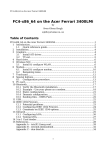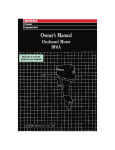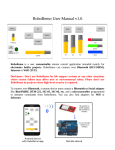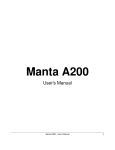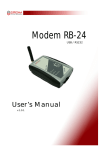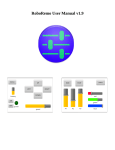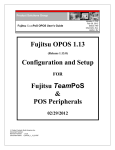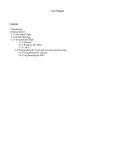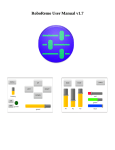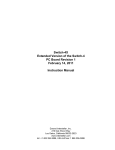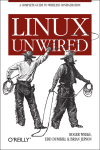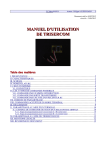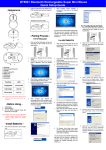Download Modem RB-24
Transcript
Modem RB-24 BLUETOOTH User’s Manual v.1.0.1 Page 2 ATTENTION SWITCH ON SAFELY Do not switch the modem on when wireless devices use is prohibited, or when it may cause interference or danger. INTERFERENCE All wireless modems may be susceptible to interference, which could affect performance. SWITCH OFF IN HOSPITALS Follow any restrictions. Switch the modem off near medical equipment. QUALIFIED SERVICE Only qualified personnel may install or repair this product. WATER-RESISTANCE Your modem is not water-resistant. Keep it dry. USE SENSIBLY Use only in the normal position as explained in the product documentation. Don't touch the antenna unnecessarily. Page 3 WELCOME This document will provide you with the instructions how to install and use modem “RB 24” and its software. RB24 terminal is powered by Motorola’s G24. It features multiple configurations, including USB, Bluetooth and RS232. RB24 RS232 is a small terminal-modem powered by Motorola G24 embedded engine. RS232 version is a EDGE/GPRS/GSM dedicated for users seeking for easy and mobile internet access. It enables users to use all services provided by GSM operators. Internet/APN Access (EDGE/GPRS), CSD, SMS or FAX just to mention basic capabilities. Additionally it can be used as a mobile phone for voice communication. Perfect when traveling, no need for any external power supply or batteries. Ready PC software for WindowsXP and Linux OS. RS232 version is typical terminal/driver. Small sized easy to install is a perfect solution for any GSM/GPRS telemetry system. Page 4 1. PACKAGE CONTENTS Modem RB-24 is supplied to clients in carton with all contents, which are needed for connection to PC and normal work: 1) 2) 3) 4) 5) 6) 7) carton; modem RB24 BLUETOOTH; “USB A mini USB B” connecting cable; external GSM antenna; headset AC power supply with mini-USB plug output CD with User’s Guide and drivers. If any of the components is missing please contact your local distributor. Page 5 1 2. Technical information 2.1. Modem features. GSM / GPRS / EDGE / CSD / SMS / FAX modem GSM 850 / 900 / 1800 / 1900 / E-GSM Functions: EDGE (Mult-slot class 10, max BR downlink 236,8 Kb/s) GPRS (Multi-slot class 10, max BR downlink 85,6 Kb/s) FAX (3 group 1 class) 9600bit/s SMS (AT commands ETSI 07.05 & 07.07, PDU & Text) CSD (Max BR 14,4 Kb/s) Bluetooth® 2.0+EDR (up to 3Mbit/s) public device name: RB24 default PIN code: 0000 class of device (CoD): phone (0x520204) supported profiles: Serial Port Protocol (SPP) Dial-Up Networking (DUN) radio class 2 (range up to 10m) 2 2.2. Electrical and operating specifications. Power supply: 5V DC Power consumption: max 950mA SIM Card: 3V DC Page 6 2.3. Weight and dimensions. Weight 100 g Length Width Depth 95 mm 65 mm 30 mm 2.4. Panels. A) front panel: headset and mini-USB connectors, SIM-holder Page 7 2 B) top panel: 3 LEDs state indicator: POWER, GSM(data), GPRS 2 C) back panel: antenna SMA connector Page 8 3. Hardware setup unpack and prepare components from the device box prepare a SIM card press a yellow button of the SIM-holder on the front panel 3 extract the tray put the SIM card insert the set Page 9 screw the antenna to the SMA connector on the back panell 3 plug-in the mini-USB connector of USB cable or AC adaptor to the socket if it is necessary plug-in the USB connector to your computer (a host) Page 10 4. Bluetooth instalation To connect with the RB24 BLUETOOTH your device (PC / laptop, palmtop, etc.) you need the following things: The device has to own Bluetooth radio Bluetooth stack which supports SPP and/or DUN Bluetooth profiles proper distance between the devices (range up to about 10 meters, it depends on environment parameters for radio frequencies, the devices class of power and sensitivity) As Bluetooth radio for computer you can use a cheap USB ® ® Bluetooth Dongle. Most of them is based on CSR BlueCore chip with HCI (Host Command Interface) support . The stack and drivers should be attached to the dongle. If you have not got a Bluetooth stack it is even possible usage ® one of native stacks for Operating Systems like Microsoft Windows or Linux / BSD. Below it is listed several well known Bluetooth stacks for PC: . 1. Windows-like OS ® ® native Microsoft Windows XP SP2 (Service Pack 2) – Generic Bluetooth Radio driver ® ® • native Microsoft Windows Vista ® • IVT BlueSoleil (http://www.bluesoleil.com) ® • Widcomm (by Broadcom, http://www.widcomm.com) 2. Unix-like OS (Linux) • BlueZ (http://www.bluez.org) ® • Affix (developed by Nokia , http://affix.sourceforge.net) • OpenBT (http://sourceforge.net/projects/openbt) • Page 11 4 General steps you have to do in order to make the first connection with the RB24: • call inquiry – scan Bluetooth enabled devices around • select a device named RB24 (phone class) • pair with RB24 for keys exchange, necessary to enter the PIN code (0000) • for some stacks check supported services (SDP) and select SPP or DUN profile • the stack should make a virtual serial port for SPP (UUID: 0x1101, RFCOMM, channel 1) • for DUN (UUID: 0x1103, RFCOMM) a stack can display Internet connection dialog (Dial-Up) • now you can open the virtual serial port (eg. COM37, /dev/rfcomm1) in a terminal (HyperTerminal, minicom, tip, etc.) or other software for the modem 4 General steps you have to do every next time: • for some stacks define RFCOMM channel (eg. BlueZ) • open the virtual serial port... Page 12 5. Limitations NOTE Only the first client (SPP or DUN) will able to transfer data from/to modem. If you want to change the active profile you need to disconnect the previous connection . IMPORTANT The RB24 Bluetooth version requires not to use AT+IPR=... command. If you change the serial port baud rate a Bluetooth connection may result in data fault. In order to undo a mistake you have to plug the device to computer by the USB cable. Afterwards you should open a serial port terminal (USB modem represented by a virtual COM port) and send “AT+IPR=230400” command. The 230 400 baud rate is an internal speed of data transfer between the GSM modem and the Bluetooth part . Another possibility is to run the GPRS Control software for RB24 connected to the USB, close the connection, un-plug and plug-in the modem to mini-USB again . 5 Page 13 6. Bluetooth connection guide Windows XP SP2 Click double on the Bluetooth icon Press the “Add” button 6 Page 14 Tick the checkbox and press the “Next” button Select the RB24 and press the “Next” button 6 Page 15 Select “Use access code from documentation “, enter PIN code and press the “Next” button You should get COM ports number, interesting for you is the outgoing port COM, press the Finish button 6 Page 16 The final effect: paired the devices Now you can open eg. HyperTerminal with virtual serial port COM228 (the outgoing port) – next time you will need only this stepou should get COM ports number, interesting for you is the outgoing port COM, press the Finish button . Page 17 6 Windows XP, WIDCOMM stack Click double on the WIDCOMM Bluetooth iconnal Select “View devices in range” 6 Page 18 Wait until inquiry finishes and click double on “RB24 6 Page 19 Wait until inquiry finishes and click double on “RB24 You should notice something like below Wait until inquiry finishes and click double on “RB24 6 Page 20 Now you can use the virtual port (eg. COM11) where you need (eg. the HyperTerminal) . The final result for the SPP connection 6 Page 21 If you want to connect to Internet via PPP (Point-to-Point Protocol) click double on “Dial-Up Networking” service . You should notice something like below 6 Page 22 Enter the PIN code for the devices pairing if it is necessary The standard dialog for the connection will be displayed. For GPRS/EDGE connection enter one of the following numbers: . *99# (default APN) . *99***1# (APN1) . *99***2# (APN2) . *99***3# (APN3) . 6 Page 23 Windows XP, IVT BlueSoleil stack Click double on the BlueSoleil Bluetooth iconn Click on a star like the Sun in the center of the BlueSoleil windows . 6 Page 24 Please wait for the inquiry Click double on the new mobile phone device (RB24) 6 Page 25 Enter the PIN code and press the “OK” button Now the RB24 is paired with the BlueSoleil stack and its services are discovered . 6 Page 26 If you want to connect to Internet via PPP (Point-to-Point Protocol) click double on “Dial-Up Networking” service . The result: is the virtual serial port and modem (eg. COM251), click the “Yes” button 6 Page 27 The standard dialog for the connection will be displayed. For GPRS/EDGE connection enter one of the following numbers: . *99# (default APN) . *99***1# (APN1) . *99***2# (APN2) . *99***3# (APN3) . 6 Page 28 If you want to create a virtual COM port click on “Serial Port” service The result: is the virtual serial port (eg. COM444), click the “Yes” button 6 Page 29 On the successful finish you should see something like below 6 Page 30 Linux, BlueZ stack • Ciheck your HCI Bluetooth Dongle $ hcitool dev Devices: hci0 • 00:13:EF:F0:C3:54 Find the RB24 $ hcitool scan name Scanning ... 00:A0:96:07:41:2A 00:07:80:82:F5:75 Bluetooth Display RB24 • Discover services $ sdptool search 0x1002 Class 0x1002 Inquiring ... Searching for 0x1002 on 00:07:80:82:F5:75 ... Service Name: Bluetooth Serial Port Service RecHandle: 0x10000 Service Class ID List: "Error: This is UUID-128" (0x00001101-0000-1000-8000-00805f9b34fb) Protocol Descriptor List: "L2CAP" (0x0100) "RFCOMM" (0x0003) Channel: 1 Language Base Attr List: code_ISO639: 0x656e encoding: 0x6a base_offset: 0x100 Service Name: Dial-Up Networking Service RecHandle: 0x10001 Service Class ID List: "Error: This is UUID-128" (0x00001103-0000-1000-8000-00805f9b34fb) Protocol Descriptor List: "L2CAP" (0x0100) "RFCOMM" (0x0003) Channel: 2 Language Base Attr List: code_ISO639: 0x656e encoding: 0x6a base_offset: 0x100 Searching for 0x1002 on 00:A0:96:07:41:2A ... • Pair the devices: PIN checking and keys exchanging (needed only the first time) $ sudo hcitool cc 00:07:80:82:F5:75 $ hcitool con Page 31 6 Connections: < ACL 00:07:80:82:F5:75 handle 42 state 1 lm MASTER • SPP connection $ rfcomm connect /dev/rfcomm0 00:07:80:82:F5:75 1 Connected /dev/rfcomm0 to 00:07:80:82:F5:75 on channel 1 Press CTRL-C for hangup • • open your terminal, for example $ gtkterm -p /dev/rfcomm0 DUN connection (you can also use SPP instead of DUN, the result will be the same) $ rfcomm connect /dev/rfcomm1 00:07:80:82:F5:75 2 Connected /dev/rfcomm1 to 00:07:80:82:F5:75 on channel 2 Press CTRL-C for hangup 6 Page 32