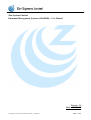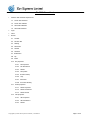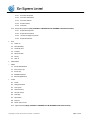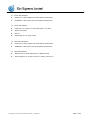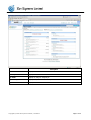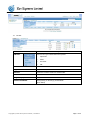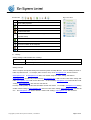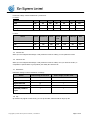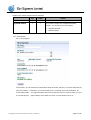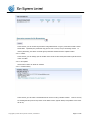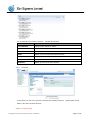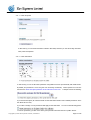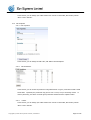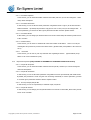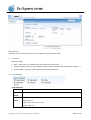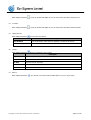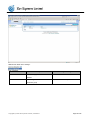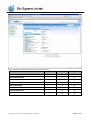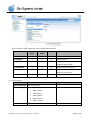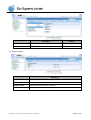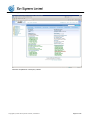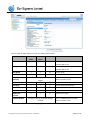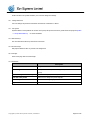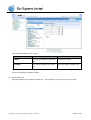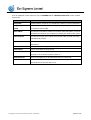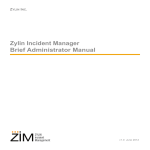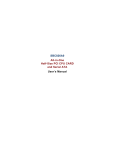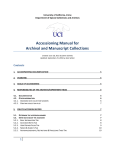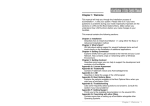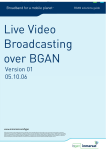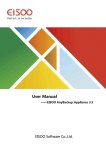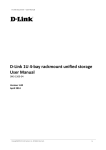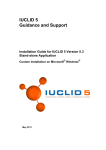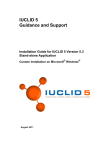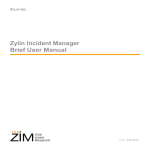Download (eZimDMS) – User Manual Version: 3.0 Date: 22-07-2009
Transcript
Zim Systems Limited Document Management Systems (eZimDMS) – User Manual Version: 3.0 Date: 22-07-2009 Copyright @ 2008 Zim Systems Limited | Disclaimer. Page 1 of 26 eZimDMS Manual Index 1. Software and Hardware Requirement 1.1 Server Side Hardware 1.2 Server Side Software 1.3 Client Side Hardware 1.4 Client Side Software 2. Login 3. Home 4. Browse 4.1 Tool Bar 4.2 Function Bar 4.3 Sharing 4.4 Permission 4.5 Checkin 4.6 Checkout 4.7 Notification 4.8 Zip 4.9 Email 4.10 File properties 4.10.1 File Properties 4.10.2 File Permissions 4.10.3 Folders 4.10.4 File Update 4.10.5 Revision History 4.10.6 Logs 4.10.7 Discussion 4.10.8 Document Routing 4.11 Folder properties 4.11.1 Folder Properties 4.11.2 Folder Permissions 4.11.3 Folder Parents 4.12 URL properties 4.12.1 URL Properties 4.12.2 URL Permissions 4.12.3 Folders Copyright @ 2008 Zim Systems Limited | Disclaimer. Page 2 of 26 4.13 Document properties 4.13.1 Document Properties 4.13.2 Document Permissions 4.13.3 Document Parents 4.13.4 Revision History 4.13.5 Discussion 4.14 Recycle bin properties (Only available in eZimDMS Live & eZimDMS Commercial version) 5. 4.14.1 Recycle Bin Properties 4.14.2 Recycle Bin Permission 4.14.3 The Day of Empty Recycle Bin 4.14.4 Recycle Bin Parents Find 5.1 Search In 5.2 Show Matching 5.3 Owned By User 5.4 In Folder 5.5 When File Was 5.6 During 5.7 Limit To 6. Addressbook 7. Admin 7.1 Group Administration 7.2 User Access Logs 7.3 Group Logs 7.4 Database Statistics 7.5 External Applications 8. Profile 8.1 Profile 8.2 Change Password 8.3 User Quota 8.4 Home Directory 8.5 Account Groups 8.6 First Page 8.7 Permissions 8.8 Keyword 8.9 Delete This Account 8.10 Payment Module (Only available in eZimDMS Live & eZimDMS Commercial version) Copyright @ 2008 Zim Systems Limited | Disclaimer. Page 3 of 26 1. Software and Hardware Requirement 1.1 Server Side Hardware: Pentium IV or above (Higher CPU would optimize performance) 512MB Ram or above (More ram would optimize performance) 1.2 Server Side Software: Fedora Core 10, CentOS 5, or Linux with kernel 2.4 or above Apache HTTP Server PHP 5.0 PostgresSQL 8.0.x or above version 1.3 Client Side Haredware: Pentium III or above (Higher CPU would optimize performance) 256MB Ram or above (More ram would optimize performance) 1.4 Client Side Software: Windows 2000 or above (Windows XP, or Windows Vista) Internet Explorer 6.0 or above, Firefox 3.0, Safari 4, Chrome 2.0 Copyright @ 2008 Zim Systems Limited | Disclaimer. Page 4 of 26 2. Login Description Remark Username Input username Email address format Password Input password. Must be 4 characters or above Remember My Login Will save your login information after last Information successful login Copyright @ 2008 Zim Systems Limited | Disclaimer. Page 5 of 26 3. Home Description Bookmarked Folders Display bookmarked folders Recently Added Files Display recent 10 added files My Tasks Display my assign or assigned job My Subscriptions Display files / folders notice subscriptions My Checked Out Files Display checked out files Copyright @ 2008 Zim Systems Limited | Disclaimer. Page 6 of 26 4. Browse 4.1 Tool Bar: Item Add New Description There are four type could be add in the systems: 1. Upload File 2. Folder 3. Document 4. URL Move Move files or folders to another folder Copy Copy files or folders to another folder Shortcut Create files or folders shortcut to another folder Delete Delete files or folders Drag-n-Drop Upload View As Thumbnails Viewing files(s) or directory(s) as thumbnails (photo album) Copyright @ 2008 Zim Systems Limited | Disclaimer. Page 7 of 26 4.2 Function Bar & Right-Click Menu: Function Bar: Right-Click Menu Description File or folder properties Delete file or folder zip whole folder Bookmark this folder Email this file or all files under this folder (By attachment format or hyperlink format) Check out this file Update this file Discussion available at this file/folder Empty recycle bin User defined notification of this file/folder 4.3 Sharing: Sharing settings could be divided into 2 sharing: File Sharing File sharing only affect that file Folder Sharing Folder sharing affect that folder, and all files under that folder Sharing Concept: There is a import concept that sharing a file and sharing folder is totally different. folder only affect that file. Focus on sharing file under a For example, there are three users, one is [email protected], and the second is [email protected]. If [email protected] share a file named “temp.doc” under “testing” this folder to [email protected], that file only could be view by [email protected], if there are also 3 files under “testing” that folder, [email protected] could not view these files. In the meantime, [email protected] further add files under “testing”, [email protected] also could not view that file. However, if sharing folder, all files under this folder could be view others. For example, [email protected] sharing a folder named “testing” to [email protected], there are 5 files under “testing”, [email protected] could view all of it. And [email protected] further add file or folder under “testing”, [email protected] also could view. Copyright @ 2008 Zim Systems Limited | Disclaimer. Page 8 of 26 4.4 Permission: Permission settings could be divided into 3 permissions: For Folder: Action Delete Bookmark Email Update Subscript Add Zip View No Yes Yes No No No Yes Edit No Yes Yes No No Yes Yes Manage Yes Yes Yes Yes Yes Yes Yes Email Check For Files: Action Delete Bookmark Update Subscript Add out View No No Yes No No No No Edit No No Yes Yes Yes No No Manage Yes No Yes Yes Yes Yes No 4.5 Check-in File: When you were assigned with manage or edit permission of files or folders, you can update file version 4.6 Check-out File: When you were assigned with manage or edit permission of files or folders, once you check-out the file, no one(besides of system admin or group admin) can modify the check out file. 4.7 Notification: Notification settings could be divided into 2 catalogs: Action Action assign at File level Action assign at Folder level Object checked out √ √ Object checked in √ √ Object Removed X √ New Object Created X √ Comment posted for √ √ object 4.8 Zip: Zip function only appear in folder mode, you can zip the folder and download the single zip file. Copyright @ 2008 Zim Systems Limited | Disclaimer. Page 9 of 26 4.9 Email: Email function could be performed in file and folder. File Folder remark Attachment method √ X File could be sent as email attachment, Maximum is 5 Mb Hyperlink method √ √ File or Folder could be sent as hyperlink download method. You can also set two more options: 1. Hyperlink valid date 2. Email notification 4.10 File properties: 4.10.1 File Properties In this section, you can check all of the information related to this file, and here you can also change the file name, file summary. Furthermore, you can check this file size, created by whom, last modification, file version and file status. The important function in this section that when a file is in checkout status, you need to clear this flag here. (System Admin, Group Admin, file owner or whom checkout can do so) Copyright @ 2008 Zim Systems Limited | Disclaimer. Page 10 of 26 4.10.2 File Permissions In this section, you can set the file permission using address book or type in, all of these format is email format base. By default, the permission only given to user is “View”, but you can change it later. To remove permission, just click it out all the given permission and then click the “Update” button. 4.10.3 Folders In this section, you can change your file location from current to other folder, this function just like “Move” of the “Tool Bar”. 4.10.4 File Update This function is same as “Check-in” function. 4.10.5 Revision History In this section, you can check or download all of the version of using “checkin” function. There is not only for checking but also promote any version to the latest version. (System Admin, Group Admin or file owner can do so) Copyright @ 2008 Zim Systems Limited | Disclaimer. Page 11 of 26 4.10.6 Logs You can check all of the activities of this file. Including the following: Description Last 10 Entries Display log file of latest 10 entriess My Entries Display entries only you uploaded or created Virus Scans Display log record of virus check Email Display record of email activity within the system File Views Display all file view action within the system Check-in / Check-out Display check-in or checkout record All Entries Display all entries of the above activities 4.10.7 Discussion In this section, you can view or post any comments here regarding of this file. (System Admin, Group Admin or file owner can delete the post) 4.10.8 Document Routing Copyright @ 2008 Zim Systems Limited | Disclaimer. Page 12 of 26 4.11 Folder properties: 4.11.1 Folder Properties In this section, you can check information related to this folder, and here you can also change the folder name, folder descriptions. 4.11.2 Folder Permissions In this section, you can set the folder permission using address book or input manually with email format. By default, the permission is “View” only, but user can change it manually. Further options user can set it here that it is “Reset this object permission at the same time for this user”. A sample is shown as following: If you click on this option, all of the files which is under this folder will also reset to default permission “View” but affect this user only. If you want to change a set of permissions and apply it under this folder. You can use the following option: To remove permission, just click it out all the given permission and then click the “Update” button. Copyright @ 2008 Zim Systems Limited | Disclaimer. Page 13 of 26 4.11.3 Folder Parents In this section, you can change your folder location from current to other folder, this function just like “Move” of the “Tool Bar”. 4.12 URL Properties 4.12.1 URL Properties In this section, you can change the URL name, URL address and descriptions. 4.12.2 URL Permissions In this section, you can set the file permission using address book or type in, all of these format is email format base. By default, the permission only given to user is “View”, but you can change it later. To remove permission, just click it out all the given permission and then click the “Update” button. 4.12.3 Folders In this section, you can change your folder location from current to other folder, this function just like “Move” of the “Tool Bar” Copyright @ 2008 Zim Systems Limited | Disclaimer. Page 14 of 26 4.13 Document Properties 4.13.1 Document Properties In this section, you can check information related to this folder, and here you can also change the folder name, folder descriptions. 4.13.2 Document Permissions In this section, you can set the document permission using address book or type in, all of these format is email format base. By default, the permission only given to user is “View”, but you can change it later. To remove permission, just click it out all the given permission and then click the “Update” button. 4.13.3 Document Parents In this section, you can change your folder location from current to other folder, this function just like “Move” of the “Tool Bar”. 4.13.4 Revision History In this section, you can check or download all of the version which is edit before. There is not only for checking but also promote any version to the latest version. (System Admin, Group Admin or file owner can do so) 4.13.5 Discussion In this section, you can view or post any comments here regarding of this file. (System Admin, Group Admin or file owner can delete the post) 4.14 Recycle Bin Properties (Only available in eZimDMS Live & eZimDMS Commercial version) 4.14.1 Recycle Bin Properties In this section, you can check information related to this Recycle Bin, and here you can also change the name and descriptions. 4.14.2 Recycle Bin Permission In this section, you can set the folder permission using address book or input manually with email format. By default, the permission is “View” only, but user can change it manually. To remove permission, just click it out all the given permission and then click the “Update” button. 4.14.3 The Day of Empty Recycle Bin In this section, you can set a period day to automatic empty recycle bin. 4.14.4 Recycle Bin Parents In this section, you can change your Recycle Bin location from current to other folder, this function just like “Move” of the “Tool Bar”. Copyright @ 2008 Zim Systems Limited | Disclaimer. Page 15 of 26 5. Find Search function: To perform a more accurate search, there are few options for customize search criteria. 5.1 Search In: Search by 3 criteria 5.2 1. Name – Object name (e.g. filename, URL name, directory, document name ……) 2. Summary –Object summary (e.g. file summary, shortcut summary, directory summary, document summary …..) 3. Content –Object content (File format supported: DOC/XLS/TIFF/PDF/TXT) Show Matching: Search method: Description Exact This represent type in full name match Wildcard This represent you could combine with “*” this symbol to perform a search match Valid format: Th* Search Result: This or The or That Invalid format: *th Copyright @ 2008 Zim Systems Limited | Disclaimer. Page 16 of 26 5.3 Owned By User: When clicking this button 5.4 In Folder: When clicking this button 5.5 , A pop up windows will display for user to narrow down the search criteria by user. , A pop up windows will display for user to narrow down the search criteria by folder. When files was: When clicking this button , you can select two options: Description 5.6 Last Modified Last modified date of file whenever uploaded or created in the system. Entered Into System File creation date During: When clicking this button , there are 5 options for you to select: Description Any Date Any date Before Search file only before the specific date On Date Search file only at exact date After Search file only after the specific date Time Period Search file within a specific period 5.7 Limit To: When clicking this button , you can limit your search result. Possible option is 10, 25 or 50 per page. Copyright @ 2008 Zim Systems Limited | Disclaimer. Page 17 of 26 6. Address book Address book divide into 2 catalogs: Description Personal Address book This will only appear self own email Management Rights User address Global Address book This will appear all users email address Systems Admin or Group Admin under this group Copyright @ 2008 Zim Systems Limited | Disclaimer. Page 18 of 26 7. Admin There is a table for which system level user can access the catalog: System Admin Group Admin User Account Manager √ √ X Group Administration √ √ X User Access Logs √ √ X Group Access Logs √ √ X User Logs Settings √ √ X Database Statistics √ X X External Applications √ X X System Information √ X X Copyright @ 2008 Zim Systems Limited | Disclaimer. Page 19 of 26 7.1 Group Administration There is a table for which system level user can enable system functions: System Group User Description Admin Admin Group Profile √ √ X Set name of the group Group Quota √ X X Set group quota Group Permission √ √ X Payment module function could only enabled by System Admin Group Members √ X X Assign members to the group View Settings √ √ X Using share or personal base viewing method of the left panel √ Group Removal 7.2 X X Remove this group User access logs Description Show access logs Show user login time Show other logs Show 5 type of logs: User quota details 1. Object created 2. Object deleted 3. Object emailed 4. Object check-in 5. Object check-out Remark Show user quota details Copyright @ 2008 Zim Systems Limited | Disclaimer. Page 20 of 26 7.3 Group Access Logs Description 7.4 Remark User Login Summary Show whole group users login activities Group quota details Show quota detail of user under specific group Database Statistics Description File system Display capacity of all upload objects in the system Number of Users Display total number Number of Files Display total number of files in the system Number of Folders Display total number folders in the system Copyright @ 2008 Zim Systems Limited | Disclaimer. users in the system Page 21 of 26 7.5 External Applications Check the compatible list of third party software Copyright @ 2008 Zim Systems Limited | Disclaimer. Page 22 of 26 8. Profile There is a table for which system level user can enable system functions: Profile Change Password System Group Admin Admin √ √ √ √ User ○ ○ Description Group Admin or System Admin is able to grant the right to user Group Admin or System Admin is able to grant the right to user User Quota √ √ X Set user quota Home Directory √ √ √ Set user initial home directory Available when payment module enable Client Import Directory This is a additional payment module. Please ref: Section “8.10” Account Groups √ X X Assign user to specific group First Page √ √ √ Set user home page after login Permissions √ √ X Set user permission Keyword √ √ √ Set personal keyword for search function Delete This √ √ X Delete user in system Account Available only if payment module activate X - Disable ○–Optional Payment Module √ - Enable Copyright @ 2008 Zim Systems Limited | Disclaimer. This is a additional payment module. Please ref: Section “8.10” Page 23 of 26 8.1 Profile Profile will show user profile formation, user can also change the settings 8.2 Change Password User can change the password. Password must include 4 characters or above. 8.3 User Quota Systems Admin or Group Admin can set the user’s quota, this quota must not be greater than “Group Quota”(Admin --> Group Administration). “0” means unlimited. 8.4 Home Directory Set user initial home directory when click on “Browse”. 8.5 Account Groups Only System Admin is allow to process such assignment. 8.6 First Page Set the first page after successful login. 8.7 Permissions Description Administrator Single administrator Can manage other users Group Admin. It can perform add, update, delete user in the same group. Can insert objects into the system Allow user to upload, create objects in the system. Can alter own profile Allow user to change the personal profile. Can alter password Allow user to change login password. Payment Module Copyright @ 2008 Zim Systems Limited | Disclaimer. Page 24 of 26 8.8 Keyword Keyword settings divided into two sections: Description Textbox User can input keyword to index the Remark No options is required file Dropdown User can input keyword for index the Options only apply to dropdown box file User is allowed to define up to 6 keywords for indexing file. User is allow to use the pre defined keyword to index the file once the keywords is inputted in advance 8.9 Delete This Account Only System Admin or Group Admin can delete user. If Group Admin, only same group user he can delete. Copyright @ 2008 Zim Systems Limited | Disclaimer. Page 25 of 26 8.10 Payment Module (Only available in eZimDMS Live & eZimDMS Commercial version) There are additional module which need only in “eZimDMS Live” & “eZimDMS Commercial” version. Possible functions are: Description Recycle Bin Just like windows recycle bin, you will still have a chance to recovery deleted file. Drag-n-Drop file This function could make it possible form your desktop using drag-n-drop method upload to upload your file into DMS. Photo Album This function could make it possible to be a simple online photo album, no need to download your image into your computer, just viewing your images in the system. Client Importer This function let client side to import files from their folder into DMS when using eZimDMS client program. Object Related This function build a relationship between files & folder, which is easily find related informations. Folder Preview Folder preview which help you easily identify what this folder represent. Email Import Import email address through CSV file. WebDAV Enable this function let you put or get files through webdav support protocol programs, such as windows explorer, netdrive or …… Mutli Download This is a java applet let you download folder & files in a single task. File Alert This function is a file reminder which remind before the date you set. And also for auto delete the file after the date you set. Copyright @ 2008 Zim Systems Limited | Disclaimer. Page 26 of 26