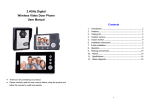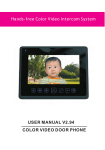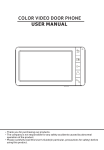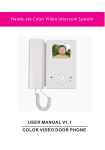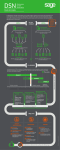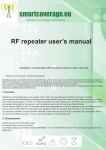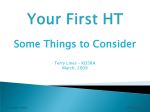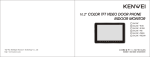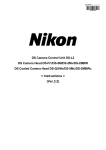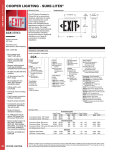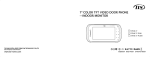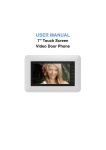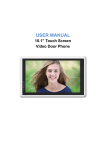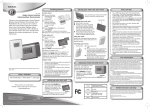Download USER MANUAL COLOR VIDEO DOOR PHONE
Transcript
COLOR VIDEO DOOR PHONE USER MANUAL Thank you for purchasing our products. The company is not responsible for any safety accidents caused by abnormal operation of the product. Please carefully read this User's Guide(in particular, precautions for safety) before using this product . Index Warning and Caution 1 The function and name of each part 3 Features and main function 4 Package contents 4 System layout 5 Wiring diagram 6 Installation method 8 Cable specification 9 Incoming call answer 10 Monitor doorbells or CCTV cameras 10 Broadcast function 10 Internal call among monitors 11 Talking volume adjust 11 Brightness/color/contrast/display model adjust 11 Don't disturb function 11 Monitor listening 12 Connecting outdoor station with image capturing function 12 System main menu 14 Specification 15 Version1.0 Warning and caution Make sure to follow the instructions to prevent any danger or property losses. It indicates prohibition. Warning Death or serious injury is expected. It indicates disassembly. It indicates prohibition of contact. It indicates dos and don’ts. It indicates that the plug should be pulled out from the socket. warning NO Do not put the plug in the socket simultaneously. It may generate abnormal heat or cause a fire. NO Do not use water, thinner or a detergent used to wash oil products when you wash the exterior. Make sure to wash it by using a dry cloth to prevent any breakdown or electric shock. Do not put the plug in the socket with a wet hand. It may cause an electric shock. NO Do not connect to other products while in use. It may cause breakdown. NO Do not install the product in a humid place. It may cause an electric shock or a fire. NO Do not forcibly bend the cord or put a heavy object on the product. It may cause a fire. NO Do not forcibly pull out the cord from the socket. If the cord is damaged, it may cause a fire or an electric shock. Do not disassemble, repair Do not use AC circuit breaker. or modify the product. It may cause an electric shock. It may cause a fire, an electric shock or an injury due to malfunction of the product. Page1 It indicates prohibition. Caution A injury or property losses are expected. It indicates disassembly. It indicates prohibition of contact. It indicates dos and don’ts. It indicates that the plug should be pulled out from the socket. CAUTION The socket holes are lager than usual. NO NO If the socket holes are larger than normal, do not put the plug. It may cause an electric shock or a fire. Make sure that dust or foreign substances are not gathered on the product. NO Make sure to prevent foreign substances from entering the product. It may cause a breakdown. NO Do not put a heavy object on the product. It may cause a breakdown. Install the product in a flat and stable place. Otherwise, it may not function properly. Page2 Do not disassemble the product. Pull the plug if the product is not used for a long time. Avoid direct rays of the sun or heating devices at a time of installation. If the product generates strange sound, make sure to pull the plug immediately and contact service center. The function and name of each part 10 2 1 11 3 3 4 5 6 7 8 9 10 No. Item Function description 1 Speaker 2 LCD 3 Menu button Enter system settings 4 Left button Adjust - 5 Right button Adjust + 6 Answer button Answer/Call 7 Monitor button Monitor 8 Unlock button Unlock 9 Back button Back/hang up 10 Indicator light Power indicator light 11 Microphone Page 3 Features and main function MODEL LIST 1.Features 7" color digital LCD, high definition Hands free design, perfect intercom with clear voice comfortable touch button The optional multi-language, friendly interface 12 polyphonic ring-tones switch freely Simple operation 2.Main function Unlock Broadcast function Monitor listening Call transfer “Don't disturb” function Make internal call to other monitors Real-time monitoring to doorbell or CCTV camera Brightness, contrast, volume, display model and color adjustable The indoor monitor can take pictures if it works together with an outdoor station which is with picture taking and saving funciton. Package contents Us er ma un al Monitor User manual Wall bracket 2* M3.5* 30 fixing screws 5 pin connector (red/blue/yellow/ white/brown) 2*4 pin connector (red/blue/yellow/ white) Page 4 2 * Expansion bolt Desiccant 4 pin connector (white/blue/ white/blue) Adaptor System layout 1.The port 2 connect doorbell panel The system can maximum support 1 main monitor, 3 sub monitors, 2 door panels and 8 CCTV cameras. MAIN MONITOR SUB MONITOR SUB MONITOR SUB MONITOR DOORBELL1 CCTV1 CCTV1 CCTV1 CCTV1 CCTV2 CCTV2 CCTV2 CCTV2 DOORBELL2 2.The port 2 connect the CCTV camera The system can maximum support 1 main monitor ,1 door panels, 9 CCTV cameras and 3 sub monitors . MAIN MONITOR SUB MONITOR SUB MONITOR SUB MONITOR Doorbell CCTV1 CCTV1 CCTV1 CCTV1 CCTV2 CCTV2 CCTV2 CCTV2 CCTV3 Page 5 Wiring diagram Solution1 P3 P6 AD-1 +15V GND DATA GND a VD-1 electronic lock 2 P2 AD GND PWR VD COM NO Doorbell 2 AD2 GND PWR2 VD2 P4 CCVT1 CCVT2 ROOM1 P1 CCTV1 AD1 GND CCTV2 GND GND PWR1 VD1 AD GND COM PWR VD NO DATA DoorBell 1 P3 P6 +15V SYSTEM DIAGRAM electronic lock 1 SYSTEM DIAGRAM AD-1 GND DATA GND VD-1 P2 AD2 GND PWR2 VD2 P4 CCTV1 CCVT1 AD1 GND PWR1 VD1 GND CCTV2 GND CCVT2 ROOM2 P1 DATA P3 P6 AD-1 +15V GND DATA GND VD-1 P2 AD2 GND PWR2 VD2 P4 CCVT1 AD1 GND PWR1 VD1 GND CCTV2 GND CCVT2 ROOM3 P1 CCTV1 DATA P3 P6 AD-1 +15V GND DATA GND VD-1 P2 AD: Audio VD: Video PWR: Power GND: Ground DATA: Communication CCTV: CCTV camera AD2 GND PWR2 VD2 P4 CCTV1 CCVT1 CCVT2 ROOM4 P1 GND CCTV2 GND AD1 GND PWR1 VD1 DATA Note: Door panel unlock wiring: electronic lock 2 + external power supply. Page 6 Wiring diagram Solution2 P3 P6 AD-1 +15V GND DATA GND VD-1 P2 AD2 GND PWR2 VD2 CCVT3 P4 CCTV1 CCVT1 AD1 GND PWR1 VD1 GND CCTV2 GND CCVT2 ROOM1 P1 AD GND PWR VD COM NO DATA DoorBell 1 SYSTEM DIAGRAM electronic lock 1 P3 P6 AD-1 +15V GND DATA GND VD-1 P2 AD2 GND PWR2 VD2 P4 P1 AD1 GND PWR1 VD1 CCTV1 CCVT1 GND CCTV2 GND CCVT2 ROOM2 DATA P3 P6 AD-1 +15V GND DATA GND VD-1 P2 AD2 GND PWR2 VD2 P4 AD1 GND PWR1 VD1 CCTV1 CCVT1 GND CCTV2 GND CCVT2 ROOM3 P1 DATA P3 P6 AD-1 +15V GND DATA GND VD-1 P2 AD2 GND PWR2 VD2 P4 CCVT1 CCVT2 ROOM4 P1 CCTV1 GND CCTV2 GND AD1 GND PWR1 VD1 DATA Page 7 Installation method SINGLE MONITOR INSTALLATION 1.Refer to relevant wiring diagram for the system you have chosen and ensure you have the correct cable. 2.Determine the monitor installation position: -suggest to install at 1.5~1.6Meters; -suggest distance between indoor monitor and doorbell is at least 350 mm; 3.Ensure no power supply connection before installation finished 4.Take off the bracket from the back of the monitor. 5.Install the bracket on the wall 6.Connect cables as per the wiring diagram indicated. 7.Fix the monitor onto the bracket. 8.Connect power when doorbell is installed. 150cm Page 8 Cable Specification Cable specification Our system has 1 solution to unlock the door: Unlock signal from doorbell. (The cable shield wire needs to be grounded) When signal from the doorbell,cable specification is: 2 Distance between monitor and door station is less than 30 meters, RVV 4*0.3MM cable is available; indoor monitor AD1 GND PWR1 VD1 Red Blue Yellow white 1 2 3 4 1 2 Red Blue 3 4 Yellow White DATA AD GND PWR VD + Green 12V Orange - COM NO + - electronic lock 2 outdoor panel Distance exceed 30 meters, please choose professional cable SKV-75-3+ P VV 2*0.5mm2 (recommend); indoor monitor AD1 GND PWR1 VD1 DATA Red Blue Yellow White 1 1 2 2 3 3 Red Blue Yellow White AD GND PWR VD Green 12V + Orange - COM NO + - electronic lock outdoor panel Page 9 Incoming call answer When a visitor presses doorbell, all the indoor monitors in this house will chime simultaneously, the LCD will show “INCOMING CALL”. Press to talk with the visitor. The monitor will return to standby state if no one answers after chime time ends. At ringing and answering state, Press button to unlock the door for the visitor, and the LCD will show “DOOR UNLOCKED”. If there is another incoming call when talking with Door 1 , the LCD will show “SOMEONE IS VISITING AT DOOR 2”, then press can switch the display image to Door 2 and talk with another visitor. Note: At the state of answering or intercom between monitors, long press button, the microphone will be mute, and the LCD will show “MUTE”, long press button again the microphone return to normal, and the LCD will show “PLEASE TALK”. Monitor doorbells/CCTV camera At standby state, press button to monitor Doorbell 1, press again, change the viewing screen to another video channel. When monitoring Door bell channel, press can talk with people in front of the door bell, and press can open the door. Broadcast function At standby state, long press button, the screen will show BROADCAST REQUEST, the monitor in other rooms will show BROADCASTING . Now you can make broadcast . Page 10 Internal call among monitors If you make intercom request to all monitors . At standby status, press button to call other monitor, If you have more than 2 monitors connected together in the system, please press or to select target monitor, press button to confirm calling. The user at another room can press answer the call, or press to to hang up. Talking volume adjust At the state of monitoring, ringing, talking, making intercom, broadcasting, press or to enter volume adjustment interface. press or again to adjust the talking volume, Brightness/color/contrast/display model adjust At monitoring , ringing, making intercom state, press volume adjustment interface. press display model interface, press or or to enter can switch to BRIGHT/CONT/COLOR/ to adjust as the user wants. “Don’t disturb” function You can use SYSTEM SETTINGS menu to turn “DO NOT DISTURB” function on or off. If enable this function, there will be no chime during ringing, intercom, broadcast, Monitor listening At standby state, long press button to start the monitor listening function. If you have more than 2 indoor monitors ,there would be option rooms for Page 11 choosing on screen, press and press or to choose the target indoor intercom to confirm. Note: a: When monitoring, the user can hear the sound from the being monitored room,but the people at the be-monitored intercom room can not hear the voice from monitoring intercom room. b: Monitor listening function is only available when BE MONITORED function in the target monitor is enabled. Please check the system setting menu to see how to enable the BE MONITORED function. Connecting outdoor station with image capturing function 1. Capture the image of the visitor Auto capturing: The model will auto take a picture when a visitor presses the outdoor panel. Manual capturing: At monitoring and answering state, long press button to capture the image on the screen, and actual capturing time will show on the top right corner when the image saved. 2. View the images/photos At Standby state, press button to monitor door panel 1, press again to enter doorbell photo checking menu. Please press choose , then press or button to button to view images, The first picture is the one taken in the nearest time. If want to delete the picture,press button to enter delete menu, select Page 12 to confirm the deletion, or select to cancel the deletion. Users can press button to exit the doorbell photo check menu. 3. Set the system time At Standby status, press button to monitor Doorbell 1, press again to Doorbell 1 photo check menu. Then press 30 , press or button button to choose button to enter the system clock setting interface, press to adjust time, press or button again to exit the adjustment items. After adjusting all the time, then select to save the time or select cancel and return back. At any time press to button can exit the operation. 4. Delete all images At Standby status, press button to monitor Doorbell 1, press again to Doorbell 1 photo check menu, press , then press button to choose button to enter all picture deletion interface, select to confirm the deletion, or select press or button to cancel and return back. At any time button to exit the operation. Note: a, If need to use the picture taking function after connecting with a doorbell which with picture taking function, please go to system setting and enable “PHOTO FOR DOOR1" or “PHOTO FOR DOOR2". b, After set the time in the system, the clock can keep running for about two days if the doorbell does not connect to the indoor monitor. Page 13 System setting In standby status ,short- press button to enter system setting menu. No. Setting items 1 LANGUAGE Default English(Russian optional) 2 CHIME TIME Default 30seconds, (10 - 60 seconds adjustable) 3 CHIME VOLUME Default 07, 01 - 10 adjustable. 4 RING TYPE Options Notes Door1 ring type 01 by default, 00-11 optionals Door2 ring type 02 by default , 00-11 optionals Intercom ring type 03 by default , 00-11 optionals Off by default, at the ringing, intercom between monitors, 5 DO NOT DISTURB broadcast status, the LED indicator will flicker when turn on “DO NOT DISTURB” function. CAN BE 6 MONITORED Off by default, it can be monitored by other indoor intercoms in the system when turn on this function. Master monitor must be set as ROOM 7 DEVICE ADDRESS Room1/2/3/4 1, and the option will be yellow if two monitors set the same address. 8 9 10 11 12 Page 14 PORT4 STATE MONITOR UNLOCK PHOTO FOR None / CCTV1 / CCTV1&2 Press button to unlock Off by Default, please enable this option after Port 1 DOOR1 connecting with doorbell with image capturing function. PHOTO FOR DOOR2 Off by Default, please enable this option after Port 2 connecting with doorbell with image capturing function. RESTORE DEFAULT Restore the system to default settings. Specification No. Items Content 1 Power source DC15V 2 Power consumption 7W(Max), 1W(In standby) 3 Operation temperature 0 C to +50 C 4 Operation humidity 0% - 95% 5 Display panel 7 inch 6 Intercom function Hands-free 7 Connection 4 wires 8 Dimension 185mm*127.5mm*18mm 9 Weight 360g Page 15 Page 30 The parameters of product are subject to changes without prior notice.