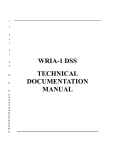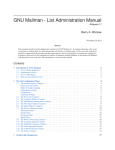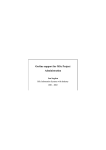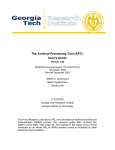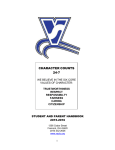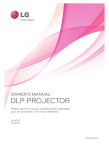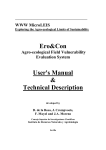Download EDatCat User`s Manual
Transcript
EDatCat User's Manual
Page 1 of 51
eDatCat User's Manual
Last Updated 2004-06-30: The User's Manual for the eDatCat Shopping Cart System is designed to be used in tandem
with the eDatCat administrative section. Use this material as a guide as you walk through the admin section and begin to
discover its flexibility and dynamic appeal.
Introduction
Welcome to the eDatCat Shopping Cart System!
Before we get to the specifics of the software, it will be helpful to you to understand the important principles upon which
eDatCat was built.
1. eDatCat does not "can" anything for you- nor is it a "quick-fix" solution. This is a product that will enhance your ability to
meet your clients’ needs. As such, it relies on your creativity and development ability to create a seamless and effective
shopping environment. It is not designed to be implemented overnight. Particularly during your first experience with
eDatCat, there will most likely be a slight learning curve as you begin to understand how it all comes together. eDatCat is
extremely flexible. This is a great thing, but it also leaves a lot of things up to you. You must first understand how all of the
different aspects of the product work in conjunction with each other to present your work to the world. Then, you will be in
a better position to effectively utilize the product to its highest potential.
2. Because of the inherent flexibility, your creativity will be your greatest asset as you implement the eDatCat solution.
eDatCat is not the final product- it is a toolbox that you will use to create the final product. eDatCat does not build the site
for you- it is a tool with which you build the site. This gives you the final word, but it also may require that take a moment
to do things with forethought.
Understanding these two principles will help you as you begin to walk through the software. If this is your first time, we
suggest that you follow the following procedure:
1. Read this manual.
2. Install the software.
3. Configure the software.
4. Add a couple of test items.
5. Make backups of the templates
6. Play around with the templates until you are comfortable.
Once you have a solid feel for the software and how it all comes together, then you can begin the work of deploying your
client's web site.
Your first time through the software, we suggest that you allow 2 weeks from start to finish (depending on how busy your
schedule is). After that, who knows? We do have a customer who has deployed a 60,000-item store in about 3 days...not
too shabby.
We encourage you to have a little fun with eDatCat- remember, not long ago, tools like these were very high-priced and
hard to come by. You now have within your hands the ability to create a world-class e-commerce web site. Enjoy it!
Where to Start
Date last updated: 6/12/2002
For starters, let me lay it out for you. Below is the process I recommend you follow as you develop your web site.
1.
Setting base configs and gaining an understanding of how it all works.
This involves walking through a few select areas of the admin menu to get your store to a point that you can begin
EDatCat User's Manual
Page 2 of 51
development in a testing environment. These select areas are:
- Program Settings
- Base Preferences
- Store Settings
- Cart Options
- Payment Options
- Confirmation/Tracking Settings
You may also enter your registration code at this point, if you have one. If you have not yet purchased one, then
worry about that later. Refer to the later portions of this manual for instruction on setting preferences in the sections
listed above. Once you have done this, proceed to step two.
2.
Entering some sample data.
Go to the Modify Product Info section of the admin and enter a few items. I recommend entering a few simple items
and then a few items more indicative your most complex data. Five to ten items is all you need to enter at this point.
This will allow you to test out your customizations with actual data samples.
3.
Customizing your templates.
OK, here’s where the rubber meets the road. It’s time to start customizing the layout and appearance of your store.
The Customization Guide on our support site will help you gain an understanding of how to do this. I’ll be there to
walk you through that as well. You now have enough data and the important settings entered and out of the way.
This will make your customization process much easier.
4.
Setting all of your preferences.
When you’re done customizing the appearance, walk through the admin and set up the rest of your preferences. You
can now test and tweak your layout and presentation to make the most of things.
5.
Entering the rest of your data.
The final step in development is entering the rest of your data. This is where you will either enter everything manually
or import the entire catalog in one quick motion. You may want to browse through the store and make some final
modifications to the layout to accommodate some odd-ball items, if you have any.
6.
Testing, testing, testing.
EDatCat produces a complex, high-impact web site. This is not some meager little perl app. You’ve created a world
class system. It needs to be tested before you go live. Test, re-test, and then, when you’ve tested everything
thoroughly, test it again. Have your client test it. Be sure everything works before you go live. This is a standard
procedure in any serious e-commerce development venture.
The process outlined above is the one I follow, and, trust me, it works. It will help you stay focused, develop in an orderly
fashion, and not get sidetracked on things that may not be necessary early on. Have fun and enjoy!
For more information, see:
Customization Guide
Chapter 1 - Installation
The installation process for eDatCat is very easy and generally takes about 10-15 minutes. Because the process is
automated, you can be up and running in minutes!
Before you begin the process of installing eDatCat, please be sure that your server meets the requirements. These
requirements are listed in the previous section of this manual along with several tools that can help you determine if the
required modules are in place.
EDatCat User's Manual
Page 3 of 51
Once you have verified that your server meets the requirements, you may proceed with the installation of eDatCat.
Preparing Your Server
Date last updated: 6/12/2002
The first step in the installation process is to create a few directories on your server. EDatCat requires six directories. You
may create these directories anywhere you wish and you may name them whatever you please. You will provide the
installer with the paths to these directories in the next step.
To begin, create the following directories:
1.
cgi-bin (this is probably already there- if so, great. This is where the scripts are stored. The scripts will run from any
directory you choose as long as your server allows it)
2.
carts (this is where customer shopping carts are stored)
3.
data (this is where the vital configs and databases are stored)
4.
admin (this is where the administrative files are stored)
5.
uploads (this is where uploaded images and files are stored)
6.
templates (this is where the EDatCat templates are stored)
Where possible, we recommend placing the "carts" and "data" directories above the public viewable area of your web site.
These directories contain vital and sensitive information and should be protected. The below image outlines two common
directory structures:
Once the directories are created, set permissions to 777. This includes the cgi-bin. The installer must be able to write to the
cgi-bin during installation. Once installation is complete, you may change the cgi-bin back to 755, but the other directories
must remain set to 777.
For more information, see:
Installation topics in the Knowledge Base
EDatCat User's Manual
Page 4 of 51
Creating the Installer
Date last updated: 6/29/2004
Once the directories have been created and permissions have been set, it is time to generate your customer installer. This is
done from our web site at:
http://www.edatcat.com/download.html
On this page, select your platform and proceed. On the following page, you will be asked to provide a number of system
paths and URLs. We have a tool available on this site that will help you determine the correct information to provide. Please
see the PerlDiver.cgi tools available here:
http://www.edatcatsupport.com/tools.html
Once you are sure of the correct paths and URLs, enter them as follows:
1.
What is the path to Perl5 on your server?
This should be the path to the perl directory, i.e.- /usr/local/bin/perl
2.
Enter the full server path to where the Edatcat CGI scripts will reside.
This is the server path to the cgi-bin or the directory where the EDatCat scripts will reside.
(example: /user/home/mysite/www/cgi-bin/)
3.
Enter the full URL to where the EDatCat CGI scripts will reside.
This is the http URL to your script directory. (example: http://www.mysite.com/cgi-bin/)
4.
What is the file extension to be used for CGI scripts?
You can designate either .cgi or .pl. It doesn’t matter which unless your server has specific requirements. (example:
.pl or .cgi)
5.
Enter a 3-letter code to be used to identify this site's catalog files.
This 3-letter code will be used to name your scripts and files. For instance, if your company is named “North
American Apple Company”, your 3-letter code could be “NAA” (for North American Apple). In this case, your main
script would be named NAAstore.cgi instead of edatcat.cgi. This is a good way to brand your software as unique to
your company. This code will be case sensitive once your installer is created. (example: BJP or TLS)
6.
What is the file extension to be used for templates?
You can specify any extension you wish. We recommend that it be no longer than 4 characters. (example- .txt, .html
or leave blank for none)
7.
Enter the administration password you would like to use.
This will be the password for the administrative area of EDatCat. This needs to be at least 8 characters long and it
will be case sensitive.
8.
Enter the URL to your site.
This should be the complete http address of your site’s home page. (example: http://www.mysite.com/)
9.
Enter the absolute server path to the URL above.
This is the complete server path to your root web directory. (example: /usr/home/mysite/www/)
10.
Enter your company's Store Name as it will appear on web pages.
This is fairly self-explanatory. Just enter your company name. Be careful about odd characters. (example: North
American Apple Co.)
Once you have specified the information on this page and have verified that it is correct, proceed to the next page.
EDatCat User's Manual
Page 5 of 51
On this final page, you will be aske dto specify the paths and URLs to the other five directories you created for EDatCat (you
specified the path and URL to the cgi-bin on the previous page).
1.
Directory path for uploaded image files.
This should be the server path (example- /usr/home/mysite/www/uploads/)
2.
URL to uploaded image files.
This should be the complete URL (example- http://www.mysite.com/uploads/)
3.
Directory path to templates.
This should be the server path (example- /usr/home/mysite/www/templates/)
4.
URL to templates.
This should be the complete URL (example- http://www.mysite.com/templates/)
5.
Directory path to admin and templates.
This should be the server path (example- /usr/home/mysite/www/admin/)
6.
URL to admin templates and files.
This should be the complete URL (example- http://www.mysite.com/admin/)
7.
Path to the directory where EDatCat will store shopping carts.
Preferably this will be a directory outside of the viewable web pages or restricts directory listings. (example/usr/home/mysite/carts/)
8.
Path to where EDatCat will setup the data files.
Preferably this will be a directory outside of the viewable web pages or restricts directory listings. (example/usr/home/mysite/data/)
Once you have specified this information, click to proceed.
At this point, a custom installer script will be generated using the data you have provided. Download this script to your
harddrive.
For more information, see:
Installation topics in the Knowledge Base
Uploading & Running the Installer
Date last updated: 6/12/2002
When you have downloaded the installer file, upload it to your cgi-bin or script directory and set permissions to 755. Be sure
to upload this file in ASCII format. Uploading in binary format will result in a corrupt file.
Once you have uploaded and set permissions on your installer, run it from your browser. You can access it by clicking the
link on the page displayed on our site when your installer was created.
On the initial page, you will be prompted to enter your admin password.
EDatCat User's Manual
Page 6 of 51
On the next page, you will see all of the info you specified on our web site. Check this information one last time to be sure it
is correct ad that everything is where it needs to be. Once your program is installed, you will not be able to change or move
anything with re-running your installer (this is not a real bad thing, but it is inconvenient- sort of like having to reinstall
software on your desktop).
When you ready, click the button to begin installation. This process may take a few minutes, so be patient. EDatCat is now
transferring files, setting permissions, testing, and configuring the files settings. This process may take up to a minute
depending on the speed of your connection and your server.
When the installation is complete, you will see a link to your admin area. It’s time to begin setting your preferences!
For more information, see:
eDatCat System Requirements
Installation topics in the Knowledge Base
Troubleshooting
Date last updated: 6/12/2002
If the installer encounters error during the installation process, it should display the problem in your browser window. See
below for common errors and solutions.
1.
Could not locate or create [specified directory].
This means that one of the paths you specified to the installer is not correct. The directory in question should be
displayed. Double-check the path to this directory using the PerlDiver.cgi tool in the Helpful Tools section of our
support site. Once you fix the path, if the error persists, it may be a problem with your server configs. Please contact
your server administrator for help.
2.
Could not write to [specified directory].
This means that the installer could not write to and create files in a particular directory. Be sure that the permissions
on the directory are set to 777.
3.
Could not create [specified file].
This normally means that the cgi-bin does not have 777 permissions. Double check to be sure.
4.
Could not download EDatCat files.
This means that the installer encountered an error when trying to transfer files from our server. The most common
reason for this is that the LWP module is not installed on your server.
If you have already downloaded the PerlDiver tool, the LWP module should display in the list of installed modules if it
is present. If it is not present, please contact your server administrator and ask them to install the LWP::User_Agent
module. This module can be obtained directly from CPAN or from:
http://www.linpro.no/lwp/
There is not a lot of good documentation on the LWP module and we will not get involved in installing and
configuring the module on your server. That is a job for your server admin.
If LWP does display in the list of installed modules, but you continue to get this error, we have a test script in the
Helpful Tools section of our support web site that will tell you very quickly if this module is installed and working
properly. If you get an error when running this script, please contact your server administrator for help.
5.
500 Internal Server Error after clicking to begin installation.
This is a rare error and means that the installer encountered an error that it could not trap. Check permissions on all
directories. If everything looks fine, then edit your setup file in the following manner:
- At the top of the actual script you will see the first three lines:
EDatCat User's Manual
Page 7 of 51
use CGI qw/:standard :html3/;
#use CGI::Carp qw(fatalsToBrowser);
BEGIN {
Remove the comment from the second line, so that it looks like this:
use CGI qw/:standard :html3/;
use CGI::Carp qw(fatalsToBrowser);
BEGIN {
Save the script and upload it to your script directory and then refresh your browser window. This action will allow the
installer to be a little more liberal in trapping certain errors. If an error message results in more specific information
when you refresh the page, you will know better how to handle it.
6.
500 Internal Server Error when calling the setup script.
This error is usually the result of one of three issues:
a. The setup script is not set to 755. Check to be sure that this file has 755 permissions.
b. Your server does not allow you to run script with the cgi-bin set to 777. Some servers require that the cgi-bin be
set to 755. If this is the case, then create another directory outside the cgi-bin called "test" and set its permissions to
755. move the setup script to this directory and set permission to 755 and run it from there.
c. The LWP module is not installed. See #4 above for solutions.
7.
404 "File Not Found" or DNS Error when calling the setup script.
This is a rare error is caused by an incorrect URL or a misconfig on your server. Check with your server admin to be
sure your domain DNS is configured properly.
For more information, see:
Installation topics in the Knowledge Base
Helpful Tools
Calling the Scripts
Date last updated: 4/5/2004
Once you have successfully installed EDatCat, you will want to begin configuring your preferences and you may even want
to check out the default appearance of your new storefront.
To call your admin section, simply type in the URL to the xxxadmin.cgi script in your script directory (where xxx is your 3
letter db code).
To browse to your storefront, you use one of two methods:
The easiest is just to type in the URL to your xxxstore.cgi script in your script directory (where xxx is your 3-letter
code). When you see your storefront, note that this page is customized by editing the "mainpage" template in your
templates directory.
The second method is by using the "link" function. We will discuss the EDatCat functions in greater detail later on,
but we’ll give a quick lesson here just for kicks.
The "link" function allows you to call any file within your templates directory, whether it be an EDatCat template or
just a regular HTML file. What is the benefit of calling other HTML files from within your templates directory? Simple
EDatCat User's Manual
Page 8 of 51
all of the EDatCat functions and shortcuts will work on any page inside this directory and called using this function
even if the page is not at all related to the shopping cart. To call your store front using the link function, type in the
following URL:
http://www.mysite.com/cgi-bin/xxxstore.cgi?user_action=link&link=mainpage
"Mainpage" at the end of the string, is the template or page you are calling. You can place any page within your
templates directory at the end of this string and it will be called using the script.
For more information on using functions and templates, please see the Customization Guide on our support site.
For more information, see:
Installation topics in the Knowledge Base
Post-Installation
Date last updated: 6/28/2004
This guide assumes you have just finished installing the EDatCat shopping cart. There are steps you can take now to better
prepare the cart for your store:
1.
Make a backup of your EDatCat installation. This would include the data, admin, and templates directories, and the
EDatCat scripts and xxxsetup.edc file (where xxx = your three letter dbcode) from the cgi-bin directory. It is useful to
have a copy of the unmodified templates, etc. should you need to refer to them or if you wish to redesign one of your
templates from the default.
2.
Under Utilities, select Backup Data Files and click Okay.
3.
Confirm which perl DBM modules you have on your server. Check with your ISP or use the free PerlDiver script (
Perl 5.003 or later or for Perl 5.6 or later) script to confirm which perl DBM modules are on your system. Note that
perldiver doesn't always confirm the existence of DB_File. If you need to check for DB_File, ask your hosting
provider or ask EDatCat Support for a copy of a small test script that can sometimes detect it.
While not all perl DBM modules are created equal and some of them are not implemented in a consistent manner,
generally the following holds true:
Windows Server: DB_File (good), SDBM_File (bad)
Basically, if you're hosting on a Windows server and only SDBM_File is available, you should contact your hosting
provider and request that DB_File be installed. It is available for ActivePerl for Windows.
UNIX Server: Sometimes as many as four DBM modules supported by EDatCat are available: GDBM_File,
NDBM_File, DB_File, SDBM_File. We recommend against using SDBM_File. Generally we recommend GDBM_File
for UNIX.
Under Database Settings, select Change DBM Preferences. Select the best DBM module that you have confirmed
is available on your server and click Save.
WARNING: Ensure that the DBM module you select is indeed on your system.
If you select a DBM module that is not on your system, the cart will not
function properly.
EDatCat User's Manual
4.
Under Utilities, select Update to Newest Release and click Okay.
5.
Under Utilities, select Restore Data Files and click Okay.
Page 9 of 51
That's it. You have now updated your cart to the latest patch version and set it to use the best available DBM module.
If you have any questions or encounter any problems during this procedure, contact EDatCat Tech Support.
Chapter 2 - Program Configuration
Once eDatCat is installed, it is time to begin setting your preferences and customizing the appearance. This process can
get very involved, depending on how much customization you will be doing and exactly how your site will be configured.
By now, you have noticed that eDatCat is fairly different from other cgi software. The installation was a piece of cake
(hopefully). By automating the process, we made it very simple for you to install a very complex program.
Now here’s where I scare you (grin). From here on, what you do and how you do it is totally up to you! This is a great thing
for a web developer because it means that you have total control over the output, appearance, and presentation of your
online store. However, if this is your first time to use eDatCat, you may feel a little overwhelmed. This is understandable,
but let me assure you that it is not as difficult as it first appears. You’re now sitting here with dozens of templates and
scripts, an admin area with dozens of options, and a deadline for your client thinking "yeah right". I promise, it isn’t. But I
will say this: your first time through eDatCat will take some time. And it should. A site done well and done right always
take a little time. eDatCat does not "can" anything for you. This is a good thing, but it also means that there will be a slight
learning curve your first time through. I’m here to help you deal with that learning curve.
If this is your first time with eDatCat, I recommend that you prepare yourself and your client for about a two-week
development period. After you’ve done this once, the next time will be a snap. Our Greek distributor, I-Magic.gr, set up a
complete 60,000-item store in under three days- start to finish. Not too bad.
Program Settings
Date last updated: 4/22/2004
1. Admin Access Permissions
Top Level Password: This will serve as the primary admin login with full administrative privileges.
2nd Level Password: This is helpful if your client needs to login and change product information. All of the
vital configs options are disabled for the secondary admin user.
2. Test Mode
Test Mode Test Mode effects how error/diagnostic messages will be displayed). It is recommend that you
place EDatCat in test mode while developing your site or when troubleshooting errors. When test mode is off,
the shopper will see a generic error message, customizable in the admin error messages. Carterror is the
template used for non-test mode messages.
3. Template Mode
This option is important for users upgrading from a version earlier than 2.0. Version 2 template structure
allows you to specify code for a complete HTML page rather than using header or footer files. New users can
select which option they prefer. More information on the templates can be found in the Customization Guide
on our support site.
EDatCat User's Manual
Page 10 of 51
Full Page Style: select if you wish to provide complete HTML code for each template. You can
optionally include headers, footers, and other consistent elements on any page you wish using this
option. This option allows the highest level of control over the presentation on each page.
Old style: This is the standard template structure used by version 1.5h and earlier. Headers, footers,
body tag, and head-tags are required in separate files for most pages.
4. Database Module Preference
*WARNING: Leave this setting blank, unless you know what you are doing!!!
File damage could occur if used improperly. This setting will not take effect until you update your software
from the admin menu. You will need to export data first from the product, customer, and order file if you wish
to keep it. Then import data after update.
Preferred DBM module: EDatCat will use the database modules: DB_File, NDBM_File, GDBM_File, or
SDBM_File.
When you first add a product or customer record, EDatCat will make use of the default module on your
server. Some are better than others, depending on your situation. DB_File is consistently the most reliable in
all situations, while SDBM_File is acceptable only for small databases with small records.
5. Inventory Quantity Accounting
Auto Inventory Mode: Select this option if you want EDatCat to keep track of quantity-on-hand. If this
option is selected, you can optionally remove the addtocart button and/or print a message on the site
if an item is out of stock.
Out of Stock Status: Status that reflects when item is out of stock. When quantity on hand for an item
changes to zero, the product's status will be changed to this value.
In Stock Status: Status that reflects when item is in stock. When quantity on hand for an item changes
to greater than zero, the product's status will be changed to this value. Note: The values for this dropdown list can be changed by going to data fields and selecting the status field. The values are found
in the "special" entry for this field.
6. Customer File Uploads
Save to Directory: This is the directory where uploaded files are stored when using the upload
feature. If you will not be using this feature, then you can ignore this option.
Max Upload Size: Specify the maximum file size (in KB) that customers can upload. It is also the
maximum file size you can upload via the Upload button in the admin utility.
7. Email Settings
Program Selection: SendMail (for UNIX or Windows), BlatMail (for Windows only), or EDatCat Email
(for UNIX or Windows). I highly recommend SendMail for Unix or Windows. The SendMail program
for Windows is actually very good. BlatMail is very buggy. EDatCat mail should only be used if there
is an actual mail server functioning. SendMail for NT is available at
http://www.indigostar.com/sendmail.htm
Program Location: Enter complete path and program name of the mail program.
Windows Example (Use DOS path name): C:\Progra~1\Blatma~1\blat.exe
UNIX Example: /usr/lib/sendmail
EDatCat User's Manual
Page 11 of 51
Not Required for EDatCat Mail
Mail Server: This is required for BlatMail only. Example: mail.mydomain.com
Merchant Email: Specify the email address of the merchant to receive orders and payment info.
From Email: Specify the address to appear in the "from" field on customer order receipts.
Reply-To: specify a reply-to address for all automated messages sent by the script.
Select to Test: To test your mail settings, select this box and specify a test address to send
confirmation to. Do this the whenever you configure your mail settings.
Base Preferences
Date last updated: 6/12/2002
1. Pricing Options
Retail Pricing: Select only if you will offer one level of pricing or if you wish to display only one price
for each product.
Wholesale Pricing: Select this option ONLY if you will be offering wholesale pricing only. When this
option is selected, non-wholesale customers will not see ANY price at all for each item.
Both: Select this option if your items will display or utilize retail and wholesale pricing. You can hide
one or the other for customers depending on their retail/wholesale status. Also, if you will only accept
one price, but wish to show an "original price" or "list price", you may select this option and use the
wholesale price field to display the non-used price for each item (you’ll need to label it accordingly on
your templates).
2. Currency Field Format
Decimal Places: Enter number of decimal places you wish to display for each item’s price and the total order,
tax, and shipping amounts. Enter 0 for none. If 0 or nothing is entered, then prices containing decimals will be
rounded up to the nearest whole dollar amount.
3. Exchange Rates
Euro Exchange Rate: This rate will be used to divide price fields for euro equivalent. If you know the
prices, use a sample item and divide the smaller price by the larger price to arrive at the exchange
rate. For example, if the US price for an item is $50 and the Euro price is $65, then you would divide
50 by 65 and arrive at an exchange rate of .769230769.
Other Exchange Rate: This rate will be used to divide price fields for another currency equivalent.
You arrive at the exchange rate in the same manner as above.
4. Date Format
Select this option if you wish to use European Date Style (dd/mm/yyyy).
EDatCat User's Manual
Page 12 of 51
Store Settings
Date last updated: 6/12/2002
1. Store Name
This, obviously, is the name of your business as you want it to appear.
2. Main Page URL
This would be the URL to the page you wish to use as your home page.
3. Store Entrance URL
This is the URL to the page you wish to use as your store entrance.
4. Use European date format
Select to use the European date format.
PGP Settings
Date last updated: 6/12/2002
These settings will vary depending on your PGP configs. Rarely are two instances of PGP configured in the same manner,
so we have tried to make it as easy as possible to interface with your version of PGP. EDatCat should work with pretty much
any version of PGP.
It is important to note that we do not support problems with PGP or problems interfacing EDatCat with PGP. PGP is a very
complicated program and, due to the number of variables involved, it would be nearly impossible for us to troubleshoot
issues with PGP on your server.
EDatCat’s PGP interface works. Please consult your server admin to get the values needed on this page. If you have
difficulties and are certain they represent a problem with the EDatCat interface, please let us know and we will examine
situation. However, if you have difficulties getting PGP itself to work, then please consult your server admin or PGP support
to troubleshoot that issue.
Registration Code
Date last updated: 6/12/2002
This option is used when you have purchased EDatCat. When you purchase, you are actually purchasing the registration
code itself and, upon successful purchase, the code will be displayed on your screen and it will be emailed to you. If you
have not yet purchased your registration code, then omit this option until you have done so. EDatCat will remain fully
functional for 10 days following installation.
Once you have purchased, enter your registration code EXACTLY as it is shown. The code is case sensitive and may
include decimal places or other punctuation marks, so be sure to enter it very carefully. It is wise to simply copy and paste
this code into the field provided.
If you have problems, or receive an error when you save your code, verify the following before contacting our support
department:
the URL to the store script was entered completely and correctly. This is the full http URL to the script directory.
the DB code was entered correctly. Your 3-letter DB code is case sensitive.
EDatCat User's Manual
Page 13 of 51
the data directory has 777 permissions and the XXXlicense.txt file has been deleted.
After you have verified that these three things are not the cause of your error, please contact [email protected] and
we’ll see you are taken care of immediately.
Chapter 3 - Database
The Database section of your admin area provides you the opportunity to create and edit categories, data fields, specify
sorting and listing options, and more. This section has a huge impact on the behavior of your store and should be
approached with care.
Categories/Subcategories
Date last updated: 4/21/2004
After installation, you will notice that the box on this page is empty. The reason for that is because you have not yet entered
categories. Your first step here is creating a new category.
Please note that editing categories utilizes the same fields as the "Add Category" menu, so please see descriptions below
for tips, guides, and limitations on editing categories.
1.
Category Name
Category: Enter category names with this formatMain Category;level2 category;level3 category
Notice that semi-colons are used to divide the parent from its child.
Up to five levels of categories are supported. This does not mean 5 subcategories. It means 5 levels deep. For
example- category, subcategory, sub-subcategory, sub-sub-subcategory, and so on.
2.
3.
Special Options
1.
Feature Product: Enter a valid Catalog Number for a feature product for this category (this is optional).
Only the first product listed is featured. This featured item can be displayed only on the "category" template,
when using the catfeature shortcut, but can also be displayed on the "list" template if using the feature
shortcut and only one item is entered.
2.
Category Discount: Enter the discount for this category using this format:
rate;code where code is "P" for percent or "F" for fixed. For instance, .25;P equals a 25% discount on all
items in this category.
3.
VAT Rate Code: (If applicable.) Select a valid VAT rate code (not the actual rate) for this category. The
defaults are A,B,C but can be changed in the tax setup portion of the admin menu. You must set those codes
prior to selecting them here. The code if found in a product's record overrides this category code. You can
edit this code later after you have setup VAT codes.
4.
Category Description: Enter the description for this category. This description can be displayed only on the
"category" template. IT IS IMPORTANT that you do NOT include ANY carriage returns in this field! Use
HTML to control the layout and presentation of this description. Using carriage returns will result in a corrupt
category file.
Optional Templates & Images
EDatCat User's Manual
Page 14 of 51
Custom Template: Enter full path and file name to custom template. You may also opt to upload a template from
your computer. Your file will be placed in the templates directory. To create a custom template, simply copy the
default category template, rename it, and customize it for this category. EDatCat will use your template instead of the
default for this category. You can do this for every category if you wish.
Custom Listpage & Listrow Templates: By default, all categories use the standard listpage & listrow templates.
However, if your project requires otherwise, you can specify a custom listpage & listrow template for use with each
category.
Custom Image: Enter URL and file name to image file. This is useful if you have a logo or category image for each
category. This image will display only on the "category" and "listpage" templates. You may also opt to upload an
image from your computer. Your file will be placed in the uploads directory.
4.
Product Display Options
By default, when the function user_action=category is used, the script displays the category template. You can
bypass this automatically and default to the listpage template by selecting this option.
For more information, see:
Creating Custom Templates
Data Fields
Date last updated: 6/12/2002
After installation, you will notice that the box on this page is filled with default data fields that Edatcat has supplied. You
cannot delete these, however, you do not have to use all of the fields or display them on your templates. You make certain
changes to them--labels, length, select options (such as on the status fields), and notes. You can add your own fields as
well.
Please note that editing data fields utilizes the same fields as the “Add Data Field” menu, so please see descriptions below
for tips, guides, and limitations on editing data fields.
1.
Field Name: Field Names should start with a letter. Letters and numbers can be used, but do not include spaces or
special characters. Field names should be single words- do not use multiple words for field names.
2.
Label: Labels will be used for display purposes on the admin screens. Labels can contain multiple words, but be very
careful with odd characters. Do not include carriage returns in this field.
3.
Type: Select a type for your data field.
4.
Special: This is necessary if you are adding a comment or list field. For a list, place the values separated by a
semicolon. For comment fields enter the HTML clause for wrapping text within a textarea box in this field.
5.
Length: Specify the maximum length of the field if text and rows,columns for comments. There is no built-in limitation
on length, but some DBM modules do have limitations. If you are unable to edit the length for this field in the admin,
try manually editing the xxxflds.edc file in the data directory. Just be sure that you do not change ownership of the
file (if you do change it back, if necessary).
6.
Required: Specify whether this field is required or not.
7.
Note: Place any special comments here. These comments serve as simple reminders in the admin area for those
entering data in this field. Your comments will not be displayed on your web site, only on the admin area.
EDatCat User's Manual
Page 15 of 51
Sorting/Listing
Date last updated: 6/12/2002
1. Sort Your Data
Specify how your data will be sorted within a category listing. Only one sort field is allowed, the first sort field is automatically
category. For additional sorting and listing options, please visit http://www.xtracat.com and review the Power Search
Module.
2. Category Listing
Number of items to display per result page: Controls the number of items listed on each page.
Number of columns to display per result page: Controls the number of columns on the category listpage template. A
value of 1 means that one item will displayed on each row in the list. A value of 2 means that two items will be
displayed on each row, and so on.
3. Customer Search Listing
Number of items to display per result page: Controls the number of items listed on each page.
Number of columns to display per result page: Controls the number of columns on the searchpage template. A value
of 1 means that one item will displayed on each row in the list. A value of 2 means that two items will be displayed on
each row, and so on.
4. Related Items Listing
Number of columns to display related items: Controls the number of columns on the relitems template. A value of 1
means that one item will displayed on each row in the list. A value of 2 means that two items will be displayed on
each row, and so on.
After you specify all of the above settings and click the button to save them, the script will generate the new index when the
save button is clicked. Please be patient. The amount of wait will vary with number of products, your connection speed, and
the speed of your server.
For more information, see:
Creating Search Forms
Re-Generate Product Indexes
Date last updated: 6/12/2002
You should execute this option after you have used the import function to import products. Or, if you are making product
changes that would effect category order and you did not select the link to regenerate at that time. Should you suspect your
listing is not ordered correctly, you should run this option.
Change DBM Module Preference
EDatCat User's Manual
Page 16 of 51
Date last updated: 5/7/2004
For best results, you'll want to choose the best possible database which your system supports. Your server will choose a
database module by default, however it may not necessarily be the best choice for your store. Here's how to pick the best
database module to use with your store and get your store to use it.
First, install perldiver to your scripts directory. You can find more about perldiver at our Helpful Tools page. Make sure the
permissions for perl diver are properly set, and then point your web browser at the perldiver script. At the bottom of the page
which perldiver produces, you will see a list of installed modules. Look for the following:
GDBM_File
DB_File
NDBM_File
SDBM_File
The above list is in order of best to "least best," so take note of the one which is highest in the list above and appears in
perldiver's list.
Note that DB_File does not always show within perldiver, so if you want to use DB_File, you can check with your web
hosting provider to confirm it's on your server or ask EDatCat Tech Support for a small test script that we sometimes use to
check for DB_File.
Now that you know which database module you want to use, you must perform the following procedure:
1.
2.
3.
4.
5.
Because the default mechanism for changing the perl DBM module requires you to update your scripts, we
recommend you make a complete backup of your eDatCat system first.
Under Utilities, select Backup Data Files and click Okay. (Once the database types are switched, the old database
becomes inaccessible, hence the need to backup the data files, as the format used for backup is plain-text).
From the main admin panel, under Database Settings, select Change DBM Preference. Choose your preferred
perl DBM module. Be sure to choose one that's on your system and click Save.
From the main admin panel, under Utilities, select Update to Newest Release. Click Okay. Note that this will
overwrite any modifications you have made to scripts.
Again, from the main admin panel, under Utilities, select Restore Data Files and click Okay.
Check to make sure your store is working. If not, make sure the ABCdata.txt, ABCacct.txt and ABCinv.txt files exist in the
uploads directory, and then rename any ABCdata.*, ABCinv.* and ABCacct.* files in your store's data directory. Then, retry
the Restore Data Files utility.
Chapter 4 - Checkout Configuration
This section allows you to customize the manner in which your shopping cart handles the checkout procedure. This
section can be tricky, so proceed with care and be sure to check the Customization Guide for details on making
adjustments to your templates to reflect the changes you make in this section.
Cart Cookie Settings
Date last updated: 6/12/2002
Enter the expiration code in standard Set-cookie format. This code will dictate how long cart and wishlist files are stored on
your server and when the shopper's cookie will expire. The default is 4 days for both. It is recommended that you store cart
information for no longer than 10 days, this wishlist for perhaps longer. You must use the purge expired carts to actually
delete the expired files from the cart directory. They will not automatically get deleted!!
Enter the time period you desire for each in the format of:
EDatCat User's Manual
Page 17 of 51
+nd or +nM where n is the number of days(d) or months(M)
Examples:
+7d (7 days)
+2M (2 months)
Caution: If you don't enter this correctly, it's possible that the shopper's cookie will not get saved.
Payment Options
Date last updated: 6/28/2004
The below options will ask you to configure your setup with regards to accepting, processing, and delivering orders and
payment information. Once you configure these options, you will be asked to provide additional details about your setup.
Begin by walking through the Payment Options below...
Completed Order Notification
This is basically asking you how the orders should be delivered. You have three options:
1. Email Merchant Order using Regular Email.
This option will send the order to the merchant using regular email.
2. Email using PGP.
This option sends the order via email securely using PGP. PGP must be installed on your system for this
option. We do not support issues with PGP. Please consult your server administrator or PGP support about
issues with PGP.
3. Don't send email, Merchant will export order info. See articles for more info on retrieving orders. This
option specifies that the order will NOT be emailed at all.
Secure Server Options
Now that you have told EDatCat how to deliver orders, it needs to know how the orders will be processed. The options here
are very general and allow you to process your orders virtually anywhere.
1. Local SSL Site: Select this option if your SSL server uses the same physical directories as your normal
HTTP pages. Check if you will be processing credit cards manually or if you will be using a gateway to
process, but wish customers to enter payment information on your site.
2. Remote SSL Site: Select this option if your secure server resides on a separate machine or uses different
physical directories than your regular HTTP pages. Check if you will be processing credit cards manually or if
you will be using a gateway to process, but wish customers to enter payment information on your site.
3. No SSL site will be utilized: Select this option if you will be collecting payment information on a page
provided by your payment gateway or if you will not be collecting credit card information at all.
Payment Processing Service
These options allow you to specify which payment gateway you will be using. If you will not be utilizing any, select None.
AuthorizeNet, Echo, and VeriSign (Payflow Link and Pro) configuration is handled automatically. If you are using another
gateway, we have provided notes and instructions on setting up configuration in this section of the manual.
If you are not using AuthorizeNet or VeriSign Payflow Link, then select the "Other- I will provide parameters manually" option
and examine the documentation your gateway provides as well as the documentation in the "Other Gateways" section of
EDatCat User's Manual
Page 18 of 51
this manual.
Valid URL Referrer
It is recommended you check this option, if not already checked. It prevents hackers from builing their own post request with
their own prices. Uncheck if you get an "invalid referrer" message while testing--which is extremely rare.
Card Types Accepted
Select your payment types. You can also supply additional card types, such as your own credit card, or foreign types not
listed.
If you utilize payment types other than credit cards, you will need to adjust your payment template:
Add additional radio buttons for the other payment types such as COD, Check by Phone, Net 30, etc.
Code the input type using the following example, being sure to retain the name--paytype. This example adds
a COD paytype
<input type="radio" name="paytype"
value="COD" %%COD_checked%%>
%%COD_checked%% is useful if the shopper is sent back to the payment page--the COD if checked will
remain checked.
Additional custom input fields may also be added and reported on the merchants email. Using the objects
name as a shortcut.
On the second screen you will be asked to provide additional information about your selections. If you are using a payment
gateway, please see the documentation in the section of this manual that addresses your gateway. If you will be using an
SSL site, please see the appropriate sub-topic of this section.
For more information, see:
Customization Guide section on SSL and Payment Gateways
SSL Setup
Date last updated: 6/12/2002
For further details on configuring your templates to present these settings appropriately, see the Customization Guide.
Secure Server Location
URL to SSL Script: this should be the complete https URL to the eDatCat xxxSSL.cgi script located on your secure
server (you will need to upload this script to the correct place and set 755 permissions).
Path to Template Directory: You'll need to create a tempaltes directory on the secure server (permissions set to
777), and provide the complete SYSTEM path (not URL) here.
Payment Notification Options
Select your preferred method of receiving payment and order information.
Paths to data and payment upload directories: again, you'll need to create these directories and set appropriate
permissions, and then give the full system paths here.
SSL Email payment info: select your preferred email program for delivery of payment and order information.
EDatCat User's Manual
Page 19 of 51
For more information, see:
Customization Guide section on SSL and Payment Gateways
Payment Gateway Setup
Date last updated: 6/12/2002
Before you set options in this section, you need to specify which gateway you will be using in the Payment Options section.
Once this is done, this section will allow you to specify a number of settings for your particular gateway. The values to be
placed in these fields can be obtained from your gateway provider.
For more information, see:
Customization Guide section on SSL and Payment Gateways
Shipping Options
Date last updated: 6/12/2002
For additional shipping options, please see http://www.xtracat.com and check out the power shipping module!
1. UPS Shipping Cost
This option will require EDatCat to go to UPS at the point of checkout and retrieve exact shipping costs based on the origin
destination and product specs (weight, dimensions) provided in each product's records. There are several other options you
will need to config if you choose this option.
To use UPS shipping costs, you must supply enough information so that EDatCat can generate accurate
costs. In addition, since this feature relies on third party software, you must also tell EDatCat what to do in
the event that the UPS server is unavailable. The information you must provide is as follows:
Default Shipping Weight
Provide a default shipping weight in the event that a product does have a weight entered in its record.
Shipper Zip
This should be the zip code of the mechant who will be shipping the goods.
Shipper Number
The shipper number is provided by UPS to the merchant and used in the tracking process.
Delivery Confirmation
Select the type of delivery confirmation you wish to use.
Confirmation Required
This is used for confirming large orders. For instance, if you ship $5,000 worth of your products, you
might not want UPS to leave it on the front porch if no one is home. You can specify the amount over
which confirmation of delivery is required.
Pickup Type
EDatCat User's Manual
Page 20 of 51
This is determined by the merchant's arrangement with UPS, if any. If they do not have a pick-up
arrangement, select Customer Counter.
Default Shipping Costs
In the event that the UPS server is unavailable or inthe event of an error, EDatCat needs to be able to
provide base fees for shipping options. Enter default costs for each of: Ground, 2nd Day Air, and Next
Day Air.
Use Dimensions
Dimensions are not required for actual UPS costs. If you would like to use product dimensions in your
shipping costs, EDatCat can take into account the containers you use to ship items. For instance, if
someone buys 10 apples from you, EDatCat knows how many will fit within each container you use to
ship and get the shipping costs accordingly.
Default Dimension
This dimension will be used if no dimensions are found in a product's record. This should be the
average size of your products.
Largest Container
Enter the Length, Width, and Height of your largest container (box) that you use to ship your orders in
the following format: L,W,H, or 36,36,36
Smallest Container
Enter the Length, Width, and Height of your smallest container (box) that you use to ship your orders
in the following format: L,W,H, or 24,24,24
For additional information on the UPS options above, please see the UPS web site at http://www.ups.com/ or
contact your local UPS office at 1-800-PICK-UPS (1-800-742-5877).
2. Cost based on total order weight
This will be a percentage-based shipping fee. Weight is calculated using the weight field in each product's record. You must
provide the parameters for this option by using the four fields below the main features (Freight Rate, Freight Rate Unit,Min.
Cost, Max. Cost, Handling Fee).
3. Cost based on total shipping costs in product file
If you specified specific shipping charges for each product, this option will add those together to create the shipping total.
You may provide the parameters for this option by using the four fields below the main features (Freight Rate, Min. Cost,
Max. Cost, Handling Fee).
4. Cost based on fixed price per order
This is a flat-rate shipping fee. You can also add an handling fee to this charge by providing the amount in the Handling Fee
field.
5. Custom Freight Table
You can provide your own freight table based on order total. For instance, you can charge $5 shipping for orders totalling
$0-$25, $10 shipping for orders totalling $26-$50, etc. You can also add an handling fee to this charge by providing the
amount in the Handling Fee field.
6. Cost based on percentage of order total
If this option is selected, then the shipping fee will be a percentage of the total order amount.
EDatCat User's Manual
Page 21 of 51
Additional Variables
Freight rate
Freight rate unit--Freight based weight will be calculated per unit specified by this entry. This unit will also be used as
default weight unit if not specified in product record. Unit specified here does not limit unit used in product record.
Our converter will convert product weights for you
Minimum, Maximum shipping costs-- Set your limits here.
Extra handling Charge-- will be added to the total order cost.
How do I offer Free Shipping?
To offer free shipping to your customer, which can greatly influence their decision to purchase, simply select the third option
(Fixed Price per Order) and supply 0.00 as the amount. You may also specify free shipping for certain items by modifying
that items record and checking the field, free-shipping.
Tax Options
Date last updated: 6/28/2004
To configure your state tax options, simply enter the tax rate you will need to charge next to each applicable state. Shoppers
who supply that state code will be charged the corresponding tax rate.
For instance, if you do business in Mississippi and need to charge MS residents 7% sales tax, then locate that state in the
tax table and enter .07 for the amount of sales tax. i.e.MS::Mississippi::0.07
Do this for every state that applies. If you are not sure about the tax figures or local sales tax laws, you might contact your
accountant or the local city clerk for guidance.
For VAT tax, Edatcat supports multiple tax rates. To set these rates up, use the tax table found on this screen. These tax
rate codes will be applied to all orders if set. If using multiple rate codes, the script will look for the appropriate rate code in
the following order until it finds an entry: product record, category, then first rate code in the table.
You can use any code you like and have as many codes you want. EX: FAW;.05
It will be added to the total invoice amount. Its variable name is %%vat_tax%%.
Confirmation/Tracking Options
Date last updated: 6/12/2002
1. Customer Confirmation Email
Send Confirmation to Customer? Select yes or no for this option.
EDatCat User's Manual
Subject Text. This will be the subject of the order notification to the customer.
Merchant Email Address. This will serve as the from, or reply-to, address for order notices.
Page 22 of 51
2. UPS Tracking
In this section, you will need to supply a number of parameters for the UPS tracking features. This information should be
relatively self-explanatory.
Chapter 5 - Inventory Control
This section contains many of the day-to-day functions used to maintain your site's inventory. These options allow a great
deal of flexibility in presenting your products. See the Customization Guide for details on making adjustments to your
templates to present the data in the manner it needs to be presented.
Manage Inventory
Date last updated: 6/12/2002
1. Search for a product to modify or delete.
This section gives you four different search options that allow you to call up a single product record. You may
enter a specific catalog number (must be exactly as it is shown in the database) or search for text within the
item’s name or description. Finally, you may browse products by category and select the one you wish to edit
from a list. Note that when you press enter, instead of clicking the "go" button, some browsers will select the
top button.
2. Add a new item.
The second option on this page allows you to add a new item. Click the button to proceed.
On the next page, you will be presented with a series of blank fields. Adding an item is as simple as
completing the necessary fields and clicking the button. The following explanation is also relevant when
editing a product.
EXPLANATION OF FIELDS:
In this section, fields marked with a red asterisk are required and must contain some data- even if you do not plan to display
that data in your catalog.
*Catalog Number
This is the most important field in the product database. This field may contain letters or numbers but should not
include any spaces or odd characters. Underscores or dashes are acceptable. We recommend that this field contain
no more than 10 characters.
*Item
This is the name of the product. Be careful with odd characters. You may include HTML code in this section to
display any odd characters, such as trademark symbols or copyright marks.
*Description
This is a description of the item. DO NOT INCLUDE CARRIAGE RETURNS in this field!!! Doing so will result in
EDatCat User's Manual
Page 23 of 51
corrupt database. You may use HTML code to control the layout and presentation of the description, including
formatting for bullet lists, numbered lists, indented lists, images, bold or italic text, etc.
Picture
You may provide the complete HTTP path/URL of the product image or upload the image directly from your
computer. The size and border of the image is controlled on the templates. This path and/or upload will simply call
the image to the page. Uploaded images will be placed in the uploads directory.
*Retail Price
This field must be completed. Do not enter dollar or currency symbols- only numbers and decimals. You must set the
decimal settings in the Base preferences section of the admin for the decimal places to appear in your catalog.
Wholesale Price
If you have selected to use Wholesale or Retail/Wholesale pricing, then this option will be present. If you have
selected to use only Retail pricing, then this field will not appear. Enter the wholesale price using the same
guidelines shown above for the retail price field.
Taxable
Check the box if tax should be charged for this item. If this box is not checked, tax will not be applied. If you are
importing your catalog, then this column must contain a YES or NO value for applicable items.
Shipping Wt
This should be the exact weight of the product. If you are not using weight-based shipping fees, then this field is not
important and may be left blank. However, for UPS or other weight-based fees, this field must be completed in order
for accurate rates to be delivered to the customer during checkout. Enter value in this format: “10 oz, 2 lb” or “1lb
2oz” or “12.5kg”. Do not enter the quotation marks.
Shipping Dimensions Packaging
If you have selected to use the UPS packaging feature in the Shipping Setup section of the admin, then EDatCat will
tell you how to package your items to achieve the same lowest rates obtained by the program. To do this, EDatCat
need to know the dimensions of this item. Enter the dimensions in inches and as follows: L,W,H (Example: 2,3,.5)
The example shows that the item is 2 inches long, 3 inches wide, and a half inch tall.
Ship Item Separately
Used with UPS/FedEx shipping. If the item needs to be shipped all by itself and should not be included in a box with
other items, then select this option. If you are importing your catalog, then a value of YES or NO must be present in
this column.
Shipping Cost
Enter the shipping cost to used for this item. This value will be multiplied by the quantity ordered to arrive at the
shipping cost. This option is needed if you are charging per-item shipping fees. You may use it in conjunction with
other freight methods for additional shipping/handling for this item.
Categories
Here, you can select the categories that this product needs to be listed under. The box on the left shows categories
that exist in your database. Simply select a category, then click the “Add” button to place the item under that
category. Multiple categories may be selected.
*Status
Select the current status of this item. If you are using auto-inventory controls, the status is automatically updated if
qty-on-hand reaches 0 or if it is replenished. In addition, you can print specific messages about delivery of the item
based on its status by using the IF…THEN statements. See the Customization Guide for more details.
Template
If you need to use a special template for this product rather than use the default detail template, you can do so by
providing the complete server path to the template in this field. If a path is provided, the program will use this
EDatCat User's Manual
Page 24 of 51
template instead of the regular detail template.
Popup
This field, although it is called “popup”, is merely a placeholder for another HTML page or image providing
information on this product. You simply type in the complete HTTP URL to the page or image you wish to link to. You
can supply JavaScript code on the template to create a popup window or you can use the IF…THEN statement to
optionally remove reference to this field on the template if no URL is provided. See the Customization Guide for
more details.
Related Items
You can cross-reference items that may be related by entering the catalog numbers of items in this field separated
by commas. You can control the display and presentation of this list of items on the detail template by editing the
relitems and relrow templates.
Setup Charge
This is a one-time fee or charge associated with this product. Enter a numerical value- may contain decimals, but no
dollar or currency symbols. This fee will be multiplied by the quantity of the item the customer selects.
Free Freight
Select this option if no shipping charges should apply for this item. Setup costs will still be applied.
Date Added
This is the date the product was added and is used in conjunction with the what's new feature. It can be modified.
Qty on Hand
Enter the number of items you currently have in stock. This is required when automatic inventory controls are being
used. There is also an import utility to update this field.
Vat Rate Code
If a different tax code rate for this item needs to be charged for international orders, enter that code here. This should
be a valid code found in the Vat Rate Code table. Do not enter the rate here.
Manage Inventory (Product Options)
Date last updated: 5/1/2004
Not all of your products will be cut and dry simple items. Some products may require additional options such as color, size,
quantity, customized text, etc. Some of these options may require additional pricing. To do this, you will take advantage of
EDatCat's Product Options feature.
Drop Down Options:
EDatCat provides up to five drop down options. The three parameters are Label, Effects Price, and Choices.
Label: In all cases, label is purely informative for the customer. Your choice of label may affect your customer's decision, but
it does not have any affect on EDatCat.
Effects Price: This determines how the choices will affect price.
Choices: A list of choices, each on a separate line. How Choices is used by EDatCat depends on your offering of choices
and the Effects Price.
First, create or edit a product to which you wish to add options. At the top of the Modify/Delete Product page, you will see
EDatCat User's Manual
Page 25 of 51
the link: Click here to add options for this product. Follow that link to the Edit product Options page.
NP-No Price
This Effect Price setting has no effect on pricing. It is useful for such things as color of an article of clothing, size of an article
of clothing, etc.
Label (Optional): An appropriate label of your choice.
Choices: A list of choices, with one choice per line. Any prices listed will have no effect.
Example 1: You have a shirt and you wish to add color options that do not affect the price.
Label: Color
Effects Price: NP-No price
Choices:
Red
Blue
Gray
Black
Example 2: You have a shirt and you wish to add size options that do not affect the price.
Label: Size
Effects Price: NP-No Price
Choices:
S
M
L
XL
XXL
Example 3: You have a shirt and you wish to offer the choice of V-neck or crewneck.
Label: Style
Effects Price: NP-No Price
Choices:
Crewneck
V-neck
Example 4: You have a shirt and you wish to offer the choice of pocket or no pocket.
Label: Pocket?
Effects Price: NP-No Price
Choices:
Yes
No
You could, if you wish, combine Example 3 and Example 4, as shown in Example 5.
Example 5: You have a shirt and you wish to offer the choice of pocket vs. no pocket on both crewneck and V-neck t-shirts.
Label: Style
Effects Price: N-No Price
Choices:
Crewneck - pocket
Crewneck - no pocket
V-neck - pocket
V-neck - no pocket
EDatCat User's Manual
Page 26 of 51
This has the advantage of keeping more options free for other choices if necessary.
AP-Add to Price
This Effect Price setting modifies the Product's Retail Price by adding the given values. It is useful when you wish to offer
value-added options that would increase the cost of an item.
Label (Optional): An appropriate label of your choice.
Choices: A list of choices, with one choice per line. Each option much be followed by a comma and the price.
Example 1: You are selling high-quality photgraphic prints of pictures from electronic sources. A customer uploads, emails,
etc. a picture to your store and you print and mail it to them. By default, you print 4x6 for a base price of $2.00. However,
you wish to provide the customer the opportunity to increase the size for an extra fee.
Label: Increase size?
Effects price: AP-Add to Price
Choices:
Increase to 5x7,1.00
Increase to 8x10,8.00
Increase to 16x20,50.00
No thanks, 4x6 please,0.00
Example 2: You are selling pre-built wooden furniture, such as a table chair. Your customers vary in terms of their
preference for adding a finish themselves or having it finished by you. Your base price may be $50.00 for an unfinished
chair, but for an extra $25.00, you would finish it for the customer.
Label: Finish?
Effects price: AP-Add to Price
Choices:
Unfinished,0.00
Finished,10.00
PR-Replace Price
This Effect Price setting causes the price given in the Options to replace any Retail Price set for the product.
Label (Optional): An appropriate label of your choice.
Choices: A list of choices, with one choice per line. Any prices listed will replace the product's Retail Price.
Example 1: As a variation on the previous example in AP-Add to Price, you decide to list the base Retail Price of $50.00 for
an unfinished chair, but want your options to show the total price, depending on whether or not the customer wishes to
receive the chair finished or not, instead of how much would be added to the base price.
Label: Finished?
Effects Price: PR-Replace Price
Choices:
Unfinished,50.00
Finished,75.00
Example 2: You sell books, including paperbacks, softcover and hardcover. You do not wish to list the books as separate
items so you have one product which represents a book regardless of its covering.
Label: Binding
Effects price: PR-Replace price
Choices:
Paperback,8.99
Soft Cover,15.99
Hardcover,29.99
EDatCat User's Manual
Page 27 of 51
Example 3: You are selling a phone and there are three models for this phone, all priced differently.
Label: Model
Effects Price: PR-Replace Price
Choices:
Model A,45.00
Model B,55.00
Model C,65.00
QB-Quantity Break
Sometimes you will sell items that are normally sold by an amount, e.g. per item, by the yard/foot/etc. This Effect Price
setting allows you to set different prices for different amount ranges. It is useful for anything sold per unit or in bulk.
Label (Optional): An appropriate label of your choice.
Choices: A list of choices, with one choice per line. Each choice has a range, separated by a hyphen, followed by a comma,
followed by the amount that applies if the quantity chosen is in the range.
Example 1: You are selling cases of pencils in bulk. You wish to offer a quantity break for multiple cases.
Label: Quantity Break
Effects Price: QB-Quantity Break
Choices:
1-9,1.00 ea
10-49,.95 ea
50-99,.90 ea
100-199,.85 ea
200-1000,.80 ea
Example 2: You sell fabric by the yard. You wish to offer a quantity break for people who buy above a certain yardage.
Label: Quantity Break (Per Yard)
Effects Price: QB-Quantity Break
Choices:
1-9,3.00 ea
10-49,2.95 ea
50-99,2.85 ea
100-199,2.75 ea
OP-One time charge
Sometimes you will sell items for which you wish to charge a standard Retail Price, but whenever the quantity is more than
one, you will only want to charge an extra fee for the first one.
Label (Optional): An appropriate label of your choice.
Choices: A list of choices, with one choice per line. Any prices listed will be added to the product's Retail Price.
Example 1: You produce professional-quality publications based on raw data provided to you by your customer. Since your
work goes into the initial copy, once it is commissioned, you do not mind selling copies as a greatly discounted fee. Instead
of using a quantity break, you could set the Retail Price to be the copy of the publication itself and use a One Time Charge
to cover the cost of compilation.
Label: Compilation Fee
Effects Price: OP-One time charge
Choices:
Text only,500.00
Graphics with minor text only,500.00
Mixed content,800.00
EDatCat User's Manual
Page 28 of 51
The selected option will be added to the Retail Price of the product.
IN-Inventory Item
In all the other Effects Price options, you are dealing with a single product in your inventory. IN-Inventory Item works similar
to AP-Add to Price but its options consist of other items in your inventory to be added with the item purchases.
Label (Optional): An appropriate label of your choice.
Choices: A list of choices, with one choice per line. The format of each line is: catalogno,quantity,displayed text,price. Price
may be a hardcoded price or may use the %%price%% shortcut.
Example 1: You sell instructional kits for academic subject areas. Your kits always include student workbooks that you also
happen to sell separately; however, because the books you sell are of different types, you wish to provide with the choice of
which type.
Label: Add how many student workbooks?
Effects Price: IN-Inventory Item
Choices:
WBMath001P,1,Mathematics Workbook (Perfect binding),%%price%%
WBMath001S,1,Mathematics Workbook (Spiral binding),%%price%%
WBMath001L,1,Mathematics Workbook (Non-bound, Three-hole punched),%%price%%
Example 2: You sell guns. However you live in a state where it is mandatory for guns to be sold with gun lock kits. You wish
to provide your customer with a choice of gun lock kits.
Label: Which gun lock kit would you like?
Effects Price: IN-Inventory Item
Choices:
AA001,1,Basic gun lock kit,%%price%%
AA002,1,Deluxe gun lock kit,%%price%%
Text Input Options:
In the lower section of this page in your admin menu, you will see a table for Text Input Options. This is useful if you are
selling T-Shirts and want your customer to be able to specify the text that should be added to their shirts (for
monogramming, custom messages, etc.). To create a custom text input field in the form of a comment box, you would add
the following in the Text Input Option table:
Label: the name of the field. i.e.- Message, Name, Initials, etc.
Required Input: Yes or No...you can mark this as a required field if you wish.
Attributes: this would be the size of the comment box and the wrap option. i.e.- 4,50,physical. In this exmaple, the box would
be 4 rows high, 50 columns wide, and text would use a physical wrap. You can also specify virtual wrap for text.
Error Message: This is the message a customer sees if the field is marked as required and they do not enter any text.
Using Product Options:
To add your product options to your detail template, use an EDatCat shortcut. The shortcut you would use is %%
dispoption1%%, %%dispoption2%%, %%dispoption3%%, etc. for as many product options as you have.
When you use this shortcut, all you have to do is place it in the template where you want it to be displayed. EDatCat will
print the label as well as the drop-down list for the option if it applies to the product. If no options are specified for a product,
nothing will be displayed.
To display text options, user %%disptext1%%, %%disptext2%%, etc.
EDatCat User's Manual
Page 29 of 51
You must include these shortcuts within your add to cart form.
Displaying Product Options:
In your cartrow template, add in the shortcut %%seloptions%% and/or %%seltext%%. This will display the selected options
for each product. Similarly for the emailrow, etc. templates.
Featured Products
Date last updated: 5/1/2004
Featured products can be shown on any template. Enter valid catalog numbers of items you wish to feature in the fields
provided. You can add as many featured items as needed. Category-specific featured items can be entered in the Edit
Category menu section of the admin.
Store Discounts
Date last updated: 5/1/2004
coming soon
Inventory Reports
Date last updated: 5/1/2004
Import/Export
Date last updated: 6/28/2004
You can import or export your product, customer, or inventory databases. This option must be executed very carefully.
Please see the Notes/Articles section for more information on creating your spreadsheet and importing a file to your
database.
ALWAYS KEEP A BACKUP COPY OF YOUR DATA. Before importing a new file, ALWAYS export your existing data
and keep it as a recent backup.
When you create your spreadsheet, the data must be entered in a certain format. It is generally a good idea to enter a few
items manually and then export the file to see how it is formatted. You can then use this exported file as a guide in creating
your data sheet. In addition, we have provided sample data files from our demo web site- see the Supply Pack section of
http://www.edatcatdemo.com to download an example file.
When you create your spreadsheet, we recommend using Microsoft Excel. Other spreadsheet applications, including many
used by MAC computers, will add additional characters at the end of each row, causing carriage returns and corrupt data.
DO NOT ENTER CARRIAGE RETURNS IN YOUR DATA FILE. Use HTML code to control layout and presentation.
Be sure that you do not enter any duplicate catalog numbers. If you do so, you will receive errors when you try to import.
The error file will be located in your uploads directory and will be named xxxerrors.txt (where xxx is your 3-letter db code).
When importing, you will have three different options of how to handle the import file:
EDatCat User's Manual
Page 30 of 51
Replace: this option will cause the new file to completely replace the existing file. The existing file will be deleted
before the new file is imported.
Overwrite: this option will overlay the new file over the existing file. Changes to the existing file will be completed.
Append: this option will add the new file to the existing file. Duplicate catalog numbers are not allowed. This option is
useful if you are adding a number of new items to what is already in the database.
Import Data
ALWAYS KEEP A BACKUP COPY OF YOUR DATA. Before importing a new file, ALWAYS export your existing data and
keep it as a recent backup.
When you create your spreadsheet, the data must be entered in a certain format. It is generally a good idea to enter a few
items manually and then export the file to see how it is formatted. You can then use this exported file as a guide in creating
your data sheet. In addition, we have provided sample data files from our demo web site- see the Supply Pack section of
http://www.edatcatdemo.com to download an example file.
When you create your spreadsheet, we recommend using Microsoft Excel. Other spreadsheet applications, including many
used by MAC computers, will add additional characters at the end of each row, causing carriage returns and corrupt data.
DO NOT ENTER CARRIAGE RETURNS IN YOUR DATA FILE. Use HTML code to control layout and presentation.
Be sure that you do not enter any duplicate catalog numbers. If you do so, you will receive errors when you try to import.
The error file will be located in your uploads directory and will be named xxxerrors.txt (where xxx is your 3-letter db code).
Running the import:
1.
Choose file to import. Note that while you can export Orders and Order Details, you cannot re-import Order Details;
in addition, if you re-import Orders, you will lose Order Details.
2.
Select whether you want to import all fields or select. (Select will let you select fields in next screen.)
3.
You must select a file to upload or enter the name of a file you have manually uploaded with FTP. (Recommended
for large data files.)
Choose your file format.
4.
You will have three different options of how to handle the import file:
1.
Replace: this option will cause the new file to completely replace the existing file. The existing file will be
deleted before the new file is imported.
2.
Overwrite: this option will overlay the new file over the existing file. Changes to the existing file will be
completed.
3.
Append: this option will add the new file to the existing file. Duplicate catalog numbers are not allowed. This
option is useful if you are adding a number of new items to what is already in the database.
5.
Reset date added: Product file only. This is important if you are using the what's new function. If you would like the
script to insert the current date, select no. Otherwise, you will need to supply the date added if this is a new item or
you are in replace mode.
6.
If you picked select fields, you will now be asked to select them. The key field is always required as the first field!!
If there were any errors, a link to that file will be displayed. Items with errors were not imported. Correct entries were.
EDatCat User's Manual
Page 31 of 51
Import Current Price List
This function imports a spreadsheet consisting of Catalog #, retail price, wholesale price in that order.
Select a text file to import and specify which type of file format to use.
Do not include currency symbols. Excel and other spreadsheets often lose their format when converting to csv or tab. This
doesn't matter, the Edatcat script will format these numbers before displaying in the catalog.
Export Data
Choose the file you wish to export.
1.
Choose to export all or selected fields.
2.
Specify destination file and file format.
3.
If you chose to select fields, you will be asked to do so in the next screen.
4.
If you chose to export orders or order details, you will be asked for a date range. Note that while you can export
Orders and Order Details, you cannot re-import Order Details; in addition, if you re-import Orders, you will lose Order
Details.
On completion of export, the link to the file will be displayed for download. You may need to right click and choose save as.
For large files, you may want to download using ftp. The file will be found in the uploads directory.
Import Quantity Fields
This utility is useful if you are using the auto-inventory feature. You will need to upload new shipments of your inventory.
Select a text file to import and specify which type of file format to use. Make sure the fields are in the following order:
Catalog #, quantity-on-hand
Choose update Action:
Replace exchanges the old field value with the new.
Add-to addes the new field value to the old.
Chapter 6 - Customer Accounts
eDatCat allows your customers to create an account. This can be advantageous for both the customer and the business
owner, since there is great marketing potential in maintaining a customer list. You can even create custom greetings for
each customer, extending the hospitality of your web site and increasing the effectiveness of your sales presentation. See
the Customization Guide for details.
Account Status
Date last updated: 6/28/2004
Search for account info by account ID or account name or add new accounts.
EDatCat User's Manual
Page 32 of 51
When a specific ID has been selected, account info will be displayed.
All entries are visible and can be edited.
In addition, there are 5 custom variables available. On the customer's account setup, these can be labeled appropriately, but
on the admin screen, they appear as CUST1,CUST2, etc. To report these variables on order info, use the shortcuts %%
CUST1%%, etc.
These fields add great potential to the account features of eDatCat. See the Customization Guide for more information on
using account flags to display messages and other bits of information.
For more information, see:
Using Account Flags
Order Status
Date last updated: 6/28/2004
Search for orders by order #, last name or by order date.
When a specific order has been selected, that order info will be displayed. Shipping status and tracking # can be updated at
this point.
Note, that if you use UPS tracking, you must change shipping status and enter tracking # to facilitate the tracking button on
the customer's order status screen.
Values for the shipping status drop-down are set in store messages section.
There are 4 custom fields associated with an order. USER1, USER2,etc. These fields can be gathered on the checkout
page or payment page and will be saved with other order info. These values can be recorded on email confirmation by using
the shortcuts, %%USER1%%, etc.
Order Reports
Date last updated: 6/28/2004
Orders can be veiwed and printed using this utility.
Sort order, date range, and report type are options that dictate what will be included and how it will be displayed.
The format for this report can be customized by editing the following files found in the admin directory:
order_report.txt
orderdet_row.txt
Welcome Message
Date last updated: 6/28/2004
EDatCat User's Manual
Page 33 of 51
To display a store-wide message seen by customer when log in, enter your text or HTML code in this field. You can use the
%%store-welcome%% shortcut to display the message.
Customer Mailing List
Date last updated: 6/12/2002
coming soon
Email Utility
Date last updated: 6/12/2002
The customer Email Utility allows the administrator to email all customers an email message. THis message can include
customer variables, which will be filled in by the script.
For more information, see:
Complete List of Shortcuts
Chapter 7 - Shortcut Configuration
Here, you can customize the output of various system shortcuts. Use HTML code to make changes.
Template Shortcuts
Date last updated: 6/28/2004
In this screen, you can customize the look of edatcat shortcuts. The first group are shortcuts that call Edatcat functions. The
second group are not really shortcuts, but are HTML snippets used in shortcuts.
%%catfeature_tmpl%% is used with the %%catfeature%% shortcut. You can customize how Edatcat will display the
category featured item. All product variables and shortcuts are available in this code snippet. You can even add an add
cart button.
%%feature_tmpl%% works the same way, but displays the main featured items, specified in the admin section, featured
items.
Category Shortcuts
Date last updated: 6/28/2004
These templates are used when generating category shortcuts.
The main aspects you'll want to control here, is font and user_action. User_action can either be "category" which will display
EDatCat User's Manual
Page 34 of 51
the category page or "list" to list all items in a category.
For more information, see:
Customization Guide section on Shortcuts
Store Messages
Date last updated: 6/28/2004
This is where you can customize miscellaneous store messages. Do not use carriage returns on any of these entries. These
are text or HTML snippets.
List Results Templates--These are used in conjunction with the shortcut %%resultstatus%% on listpage, searchpage,
newpage, and poppage templates. It is an optional shortcut, but can be modifed to fit your site.
Page Status Templates--Used in conjuntion with the %%pagestatus%% shortcut. Found on the same templates as list
results. Note, the entry for pagestatus_one is empty. This may be supplied if desired.
Search Nav Bar-- used in conjuntion with %%navbar%% on the same templates as list results. See additional info in the
article section on how to incorporate graphics, etc.
The next section are messages used on the account status/setup function and login function. include_all is used in the
category drop-down list on the search page template. Customize as needed.
Order Status constants--These choices are used in the drop-down status box in the admin order-status screen. Separate
choices with a ",".
pending_stat--When an order is set, its status is set to the status specified in this field. Be sure to enter a value from the
ord_stat_choice.
shipped_stat--When order is set to this value, customer can view tracking screen, if enabled. Be sure to enter a value form
the ord_stat-Choices.
conf_subject--is the subject text found on the customer confirmation. It can also be set in confirmation setup.
Error Text
Date last updated: 6/28/2004
Messages generated by Edatcat error routines can be customized in this screen. These error messages will be displayed
using the template--carterror. They will be displayed in this format only when the testmode is set off.
Do not use carriage returns. These are HTML snippets.
Special Functions
Date last updated: 6/28/2004
If you plan to use the What's New feature or the Most Popular feature, you may want to customize your settings here. This is
EDatCat User's Manual
Page 35 of 51
where you can specify the number of items to display, number of columns to display it in, etc.
Number of items refers to total number of items to display which is also the total number to display on the page. So only one
page will display for either of these functions.
Max days on what's new list will specify when an item will no longer appear on the list.
Most popular for the last __days, tells the script how far back to count the times ordered.
Chapter 8 - Utilities
This section has huge implications on the performance of your store. Read each section carefully before executing an
option.
Test SSL Setup
Date last updated: 6/12/2002
This function will test your configuration of the payment setup, SSL setup, etc. Enter an email address to run the report.
Purge Expired Carts
Date last updated: 6/28/2004
Use this utility to delete expired carts and wishlists and other temporary files in the cart directory. They will not automatically
delete themselves.
It is recommended you edit the purge script (instructions are in the script) and run in using some type of scheduler such as
cron.
Update to Newest Release
Date last updated: 6/28/2004
This utility updates your eDatCat scripts to the most current version. It does not write over templates or data.
If you should have trouble updating, the most common causes of problems are:
Changing ownership of the scripts by downloading and uploading. The solution is to change all script permissions to
777. The update script will automatically change them back.
Bad internet connection/heavy site traffic: Try the process again later.
If you have made any script modifications, you will need to re-apply those changes. Script modifications should be made to
accommodate as little change to the main scripts as possible.
Generally speaking, when using Update to Newest Release, you should just be able to use Update to Newest Release
under Utilities. However, if there are any problems, i.e., your web hosting provider goes down, network congestion prevents
EDatCat User's Manual
Page 36 of 51
access to eDatCat (as we have witnessed with outbreaks of certain email viruses, etc.), the following is a recommended
procedure to follow to minimize problems:
As with all things computer-related, make a backup!
We cannot emphasize this enough. This isn't restricted to eDatCat or updating your scripts. A recent backup is
always a good thing to have whenever anything goes wrong.
In particular, we recommend you first use Backup Data Files (under Utilities) to make a backup of your data files,
i.e., the data files that use the perl DBM modules. After this, we recommend you backup your eDatCat directories
(scripts, data, uploads, templates, admin).
At this point, you should just be able to use Update to Newest Release under Utilities.
If there are any problems, contact eDatCat Tech Support.
Export Payment Info
Date last updated: 6/28/2004
To run this utility, you must first configure the export parameters in the payment options!
This function downloads the payment data file from the SSL site, then deletes the file. If needed, a backup is made which
can also be retrieved via FTP.
Chapter 9 - Add-on Modules
If you use add-on modules purchased from XtraCat, this section will help you administer their behavior.
Appendix A
Error and Response Codes
Date last updated: 6/29/2004
A new error guide is in progress... Coming soon...
Miscellaneous Troubleshooting
Date last updated: 6/29/2004
Coming soon...
Appendix B
EDatCat User's Manual
Page 37 of 51
About Changing the Source Code
Date last updated: 6/29/2004
Coming soon...
Creating Your Own Add-on Modules
Date last updated: 6/29/2004
Coming soon...
Altering the Admin Templates
Date last updated: 5/14/2004
In Release 3.0, all admin screens are now generated using templates found in the admin directory. These templates may be
modified to change the look of your admin interface, similar to the way in which the store templates are modified.
When modifying these templates, great care should be taken, or you may introduce multiple problems in your shopping
cart. In addition, YOU MUST follow the below outlined procedure BEFORE you make changes to the admin templates.
YOU DO NOT follow this procedure, and you experience problems as a result of your changes, then WE WILL BILL
HOURLY to fix it. This policy is for your benefit as well as ours.
Before changing the admin templates:
1.
2.
3.
4.
Make a list of the changes you wish to make.
Submit this list to EDatCat Tech Support.
Support will review your list and make you aware of any issues to be cautious of. In addition, Tech Support may
advise on the best way to approach your changes.
Once you receive this response from Tech Support, you may proceed "with our blessing", and we will assist you if
you encounter problems.
When you get ready to change the admin templates:
Make a backup of all of the default templates in your directory. Store them someplace safe.
Follow the below list of "do's/don't's" when modifying the admin templates.
Do Not’s
1.
Do not change or delete any shortcuts on the template.
Example: %%backordered_list%%
2.
3.
Do not delete or change form tags.
Do not change or delete any hidden variables within the form tags.
EDatCat User's Manual
Page 38 of 51
Example: <input type="hidden" name="user_action" value="prog_admin">
4.
Do not change the names, values, or type of any form objects. Size and formatting may be changed.
Example: <input name="test_mode_fl" type="checkbox" value="ON" %%test_mode_checked%%> (Do not change
anything in the form object.)
5.
6.
Do not change the name (including case) of template names.
Do not change the name of buttons. You may change the caption, or value.
Example: <input type="submit" name="delete_cat" value="Delete Category" width=200>
Do’s
1.
2.
3.
4.
5.
6.
Translate labels, headings, and instructions.
Change formatting, column layout, colors, and fonts.
Change button look & values (not names).
Change look and size of input objects.
Add images, text, popups, and links.
Delete input fields and manually set them as hidden variables, only if absolutely positive of what you’re doing.
Example:
<input type="hidden" name="template_style" value="full">
This will ensure that template style never gets changed to the old style.
7.
Change value of function_heading. This value is displayed as function name on the completion page.
(admin_saved.txt)
After making any changes, you should thoroughly test your cart. Also, whenever you submit a new ticket to eDatCat Tech
Support, or when you first re-open, update, etc. a ticket opened previous to the admin template changes, you MUST tell
eDatCat of the admin template changes. Basically, we need to know, even if it doesn't seem related.
Moving to Another Server
Date last updated: 6/11/2004
The following instructions apply to Version 3 of EDatCat. If you are moving Version 2 cart, or are moving a Version 2 cart
and wish to upgrade to Version 3 at the same time, contact EDatCat Tech Support.
eDatCat is a single license product, meaning that it is designed to operate on a single domain for a single store. However,
we understand that, from time to time, it may be necessary to move your web site to another server location.
Your registration code is valid only for your domain name. If your domain name will change when you move your site to the
new server, you will need to contact us for a new code (at no charge if the site is just changing names or URL's). NOTE that
there are some limitations on this.
You CANNOT move your site from one server to another by simply transferring the files. There are ownership and
permissions issues and file format issues with many of the files that would make this a total nightmare. The easiest
procedure to follow is outlined below. Note that it applies to Version 3 of EDatCat:
1.
In Import/Export, export all datasets you wish to have a record for. Note that as of Version 3.0.5d, you can export
Orders and Order Details, but you cannot re-import Order Details, and importing Orders will erase Order Details.
This will be changed in a future patch. The purpose of this backup is to have an extra copy if necessary.
EDatCat User's Manual
Page 39 of 51
2.
Under Utilities, select Backup Data Files and click Okay.
3.
Make a complete backup of your site. This is good general practice and should be done on a regular basis. Having a
recent backup of your working store will greatly expedite matters if you need to contact Support.
4.
Copy your files to the new server. Exactly which files to transfer will depend on your site, but typical directories would
include: data, carts, admin, templates, uploads, cgi-bin.
5.
Edit the following scripts and xxxsetup.edc file in the cgi-bin directory to reflect the new domain name and/or
file/directory path settings:
setup.edc
admin.pl*
SSL.pl
echo.pl
store.pl*
chkout.pl*
purge.pl
* In these files, in addition to the paths and/or urls at the beginning of the files, you will see, near the beginning, lines
of the following format:
if (-e 'C:\Inetpub\Scripts\ABCcustomprogramming'.$cgiext) {
my($custprogfile)='C:\Inetpub\Scripts\ABCcustomprogramming'.$cgiext;
You will have to replace C:\Inetpub\Scripts\ with the path of your own scripts directory file and replace ABC with your
own three-letter dbcode.
6.
Go through the admin utility to ensure that any urls and/or pathnamse are changed, as necessary.
7.
Under Utilities, select Restore Data Files and click Okay.
8.
If you have hard-coded the url or pathname in products or category settings, etc. you will have to change them.
9.
If you specified the url or pathname in any of the files in the data directory, you will need to change them there as
well. The url or pathname is not typically specified in any files in the data directory unless it were placed there
manually or it is from a setting within the software, e.g. category, product, admin settings. In the case of settings
made within the admin utility, it's recommended you change them from there. In the case of settings made manually,
you may have to change them manually.
10.
If you had to change your url to the admin utility, contact EDatCat Tech Support for a new Registration Code. You
will need to supply the old and new urls (including complete path to the admin utility). NOTE that there are some
limitations on this.
11.
TEST EVERYTHING. While the above outlined procedure may take only a few minutes, you need to walk through
the entire site to be sure all of your options and settings were maintained.
12.
After testing, make another backup of your data.
If you get Internal Server Errors, etc. double-check all of your url and directory settings. Once you have ruled out url and
directory issues, you may need to change your perl DBM module (which would be done before Step 7 above). Confirm with
your ISP or use the free PerlDiver script (for Perl 5.6 or later or for Perl 5.003 or later) script to confirm what perl DBM
modules are on your system. Note that perldiver doesn't always confirm the existence of DB_File. If you need to check for
DB_File, you can ask your hosting provider if they have it or you may ask EDatCat Support for a copy of a small test script
that can sometimes detect it.
Windows: DB_File (good), SDBM_File (bad)
UNIX: GDBM_File (we generally find this one acceptable for most users), NDBM_File, DB_File, SDBM_File (bad)
EDatCat User's Manual
Page 40 of 51
If your system only has SDBM_File, we recommend you contact your web host and request a better alternative. DB_File is
available for UNIX and ActivePerl for Windows, and is often a safe bet. GDBM_File is also available for Linux.
If your web hosting provider is moving to a FreeBSD system, you should confirm beforehand that EDatCat will work. We
have had trouble with some FreeBSD systems. Even if your site is working fine on a FreeBSD system now, if you're moving
to a different one, test beforehand.
These instructions work for most users. However it's possible that you may have to change your file ownserships and
permissions on the destination server.
If you encounter any difficulties or problems during this procedure, contact EDatCat Tech Support.
Routine Maintenance
Date last updated: 6/23/2004
Once you have EDatCat installed, configured and customized, there are a set of regular steps you can do to increase
uptime and reduce the likelihood of unforeseen problems. The following steps are intended to be practiced on a regular
basis. How often you perform them is your decision. A general guideline is: If something unforeseen happens, how recent
would you like your backup to be?
1.
In Import/Export, export all datasets you wish to have a record for. Note that as of Version 3.0.5d, you can export
Orders and Order Details, but you cannot re-import Order Details, and importing Orders will erase Order Details.
This will be changed in a future patch. The purpose of this backup is to have an extra copy if necessary.
Note that these backup files are made in a web-accessible location, by default. You should move them immediately.
2.
Under Utilities, select Backup Data Files and click Okay. In your uploads directory, you will notice the set of files
(where xxx is your three letter dbcode):
xxxinv.txt
xxxacct.txt
xxxdata.txt
xxxerrors.txt (this may not be present and is often empty)
(Note that this step applies to Version 3.)
These files are backups (in text format) of the data files that are normally stored in a perl DBM module file format. If
your hosting provider switches servers, changes the perl installation/configration, or adds, deletes or otherwise
changes the default perl DBM module on your system, etc., you may need these files if there are any
incompatibilities between the different DBM module file formats. Ideally, your web hosting provider should notify you
before making these kinds of changes to the server, so you can make a backup immediately beforehand. However, if
you perform this step on a regular basis and the server is changed without your knowledge, you can use these
backups to restore the files.
Note that these backup files are made in a web-accessible location, by default. You should move them immediately.
3.
Make a complete backup of your site. This is good general practice and should be done on a regular basis. Having a
recent backup of your working store will greatly expedite matters if you need to contact Support. This step is best
performed along with the previous step.
If you encounter any difficulties or problems during this procedure, contact EDatCat Tech Support.
Update to Newest Release Guide
EDatCat User's Manual
Page 41 of 51
Date last updated: 6/28/2004
Generally speaking, when using Update to Newest Release, you should just be able to use Update to Newest Release
under Utilities. However, if there are any problems, i.e., your web hosting provider goes down, network congestion prevents
access to eDatCat (as we have witnessed with outbreaks of certain email viruses, etc.), the following is a recommended
procedure to follow to minimize problems:
As with all things computer-related, make a backup!
We cannot emphasize this enough. This isn't restricted to eDatCat or updating your scripts. A recent backup is
always a good thing to have whenever anything goes wrong.
In particular, we recommend you first use Backup Data Files (under Utilities) to make a backup of your data files,
i.e., the data files that use the perl DBM modules. After this, we recommend you backup your eDatCat directories
(scripts, data, uploads, templates, admin).
At this point, you should just be able to use Update to Newest Release under Utilities.
If there are any problems, contact eDatCat Tech Support.
Data Backups in eDatCat
Date last updated: 6/23/2004
EDatCat Version 3 stores product, customer and order data in perl DBM hashfiles. Because there are a variety of perl DBM
modules available, and some of them are implemented inconsistently, it's not just good enough to make backups of these
files. Luckily, eDatCat provides two mechanisms for making backups, including one which can be used to restore from.
Data Backup and Restoration:
This is the preferred mechanism for backing up data in eDatCat. You can also restore from these backups.
First, backup the data directory. All files in the data directory, except for xxxinv.*, xxxdata.* and xxxacct.*, are in text file
formats and can be restored directly from these files.
The xxxinv.*, xxxdata.* and xxxacct.* files are in system- or implementation-dependent formats and will need to be backed
up using the Backup Data Files utility. In the admin utility, under Utilities, select Backup Data Files. Click Okay. In your
uploads directory, you will find four files:
xxxinv.txt
xxxacct.txt
xxxdata.txt
xxxerrors.txt (this may not be present and is often empty)
(Note that this step applies to Version 3.)
Note that these backup files are made in a web-accessible location, by default. You should make a backup of these to an
inaccessible location and remove them from the uploads directory immediately.
In order to restore these files, first restore your data directory backup. Then, place the xxx*.txt files listed above in the
uploads directory. In the admin utility, under Utilities, select Restore Data Files. Click Okay. At this point, you should remove
the backup files from your uploads directory. Note that this method will over-write any data already present in eDatCat with
the contents of the backup files.
EDatCat User's Manual
Page 42 of 51
Secondary Backup (Exports):
Under Inventory Control, select Import/Export. Select Export Data. Here, you can select which dataset you wish to export
(Products, Categories, Customers, Orders, Order Details). You must provide a filename and select whether you wish to
have the files stored in comma-separated-values (i.e., comma-delimited) or tab-delimited. If you select Orders or Order
Details, you will be prompted for a date range. Upon exporting the data, you will find the output in the filename you specified
in the Uploads directory. We recommend you move the file from that directory.
You can also re-import some data, using Import Data. Note, however, that as of Version 3.0.5e, while Orders and Order
Details can be exported, Order Details cannot be imported and if you import Orders, you will lose Order Details.
Internal Server Errors
Date last updated: 5/11/2004
End-of-line characters:
This issue is not specific to eDatCat but applies to perl scripts in general.
End-of-line characters (eol) of a perl script must correspond to that of the operating system. Generally speaking, Windows,
UNIX and MacOS all have different end-of-line characters. If you are running a script on one system that was written on
another, unless your eol characters were translated properly, you may encounter the Internal Server Error. There are two
possible solutions for this:
Whenever you transfer perl scripts between operating systems, set your FTP client to use ASCII mode. This usually
translates the characters properly.
There are a number of utilities available that will translate files for you. Many varieties of UNIX come with dos2unix
and unix2dos pre-installed or as an option. Similarly, you can find many varieties of these utilities available for
Windows by doing a search on the net.
In particular, note that if you have transferred a file multiple times, and in varying transfer modes (sometimes ASCII,
sometimes binary), you will probably end up with a file that has "messy" end-of-lines.
Shebang notation in UNIX:
This issue is not specific to eDatCat but applies to perl scripts in general.
If you are running your scripts on a UNIX server, you may need to use the shebang notation at the beginning of your scripts,
e.g. #!/usr/bin/perl or #!/usr/local/bin/perl. Note that these lines are usually present when eDatCat is installed, as the path to
perl is required when you download the installer. You may confirm this with your web hosting provider or use the perldiver
script (more information about the perldiver script can be found on the Helpful Tools page.
Notes:
In some perl implementations, you may not be allowed to have anything else before the shebang line.
This line is not typically required in Windows.
File Permissions and Ownership:
This issue is not specific to eDatCat but applies to perl scripts in general.
Sometimes an Internal Server Error is an indication that a data file being accessed or modified by a script has the "wrong"
permissions or ownership. In particular, consider the following:
EDatCat User's Manual
Page 43 of 51
Script Permissions: Ensure that the script you are attempting to run has executable permissions set. Depending on your
server setup and the ownership of the scripts, the script may need to be set to owner-executable, group-executable, and/or
executable by everybody.
File Permissions: Ensure that any data files being accessed by the scripts are readable and /or writeable, depending on their
function. Depending on your server setup and ownership of the data files, userid of the script processes, etc. you may need
to set these files to be owner-readable/writeable, group-readable/writeable, and/or readable/writeable by everybody.
Script Process Userid: Ensure that the permissions of the scripts and data files are "consistent" with the userid of the script
processes. For example, if you wish to use mode 600 for a data file, you'll need to have the script userid to be the same as
the userid of the owner of the file. Otherwise, you'll need to set the permissions to 660 or 666, depending on the group of the
file, etc.
A variation on this is some server configurations will not allow scripts to be executed in subdirectories of the scripts
directory.
As well, some server configrations prevent the execution of scripts that are world-writeable and/or group-writeable. (This
would be a security mechanism. Basically, if you are executing a script that is set to be world-writeable, anybody who has an
account on that system could write whatever they like to it and then execute it, unless there are other security mechansms
preventing it.)
Note:
Your ownerships and permissions should be set in such a way that your scripts can read and write your files, but
nobody else can. You may want to consult with your system administrator or web hosting provider about how to do
this. It varies depending on the server configuration, whether you are using virtual shared hosting or a dedicated
server, etc.
Selected perl DBM module not on system:
If you choose a perl DBM module that is not on your system, you will get an Internal Server Error. Supported perl DBM
modules include GDBM_File, DB_File, NDBM_File, and SDBM_File (most common, typically a part of perl itself, but not
recommended as it is usually only useful for a small number of products with a small amount of data).
If you accidentally change the perl DBM module and update your scripts so it will take effect and you end up with script
errors, you will have to modify the scripts directory to fix it, as follows:
In your xxxsetup.edc file (where xxx = your three-letter dbcode), you will see a line such as;
db_module::use DB_File;
You can use one of "use DB_File;", "use GDBM_File;", "use NDBM_File;" or "use SDBM_File", depending on server
availability and as you see fit.
In your updater script, you will see a line such as:
$db_module="use DB_File;";
Depending on server availability and your preferences, choose one of:
$db_module="use DB_File;";
$db_module="use GDBM_File;";
$db_module="use NDBM_File;";
$db_module="use SDBM_File;";
In your SSL, store or admin scripts, you will see a line such as:
use DB_File;
You can use one of:
EDatCat User's Manual
Page 44 of 51
use DB_File;
use GDBM_File;
use NDBM_File;
use SDBM_File;
In your echo script, you will see a line such as:
#use DB_File;
You can use one of:
#use DB_File;
#use GDBM_File;
#use NDBM_File;
#use SDBM_File;
Regardless of the perl DBM module you choose above, make sure it's the same one for each step.
Selected perl DBM module not sufficiently powerful enough:
Most likely, you are using SDBM_File and you will need to use GDBM_File or DB_File. Steps for changing your cart's DBM
preference can be found in the Change DBM Module Preference section of the eDatCat User's Manual.
At this stage, you should have selected the best perl DBM module for your system. If it is DB_File or GDBM_File, you
should be able to add a larger number of products with larger descriptions.
SSL & Internal Server Errors:
If you are using Remote SSL, consider all other details of this document, e.g. end-of-line characters, permissions, etc. If you
are unable to determine the source of the problem, try running the SSL script from the Address bar directly, from your
secure server, using https:
Do you get an Internal Server error?
Yes: Confirm that other potential sources, as listed in this document, of Internal Server Errors have been ruled out. If
these are not the source of the problem, contact your web hosting provider and ask them if there is any reason why
a script won't execute on the SSL server.
No: Write a small html page on your regular server that posts to the SSL script on the SSL server. You may use the
example below as a template.
<html>
<body>
<form name="Test Form " method="post" action="https://www.my-secure-server.com/cgi-bin/ABCSSL.pl">
<input type="submit" name="Submit" value="Click here to run parameterless SSL script ">
</form>
</body>
</html>
Do you get an Internal Server Error when accessing the script using POST?
Yes: Contact your web hosting provider and tell them that you do not get Internal Server Errors while running
a script from the address bar on the SSL server, but you do when you attempt to post to the script. (The SSL
script, when executed without parameters, should give a "Missing parameters" error, not an Internal Server
Error.)
No: If you do not get an Internal Server Error when running the SSL script from the SSL server from the
Address Bar and you do not get an Internal Server Error when posting to it from the html code above, but you
do when you attempt to access the script with your store, contact EDatCat Support.
EDatCat User's Manual
Page 45 of 51
If you are using Local SSL setup, confirm that the other potential sources in this document are not a problem. Once you
have ruled these out, try running the script, over SSL, from the address bar. If you get an Internal Server Error, try running
the script, over regular http, from the address bar. If you do not get an Internal Server Error, it may be one of the following:
The scripts may run under different userids depending on whether they are accessed via regular http or SSL (https).
In this case, changing permissions and/or ownership of the scripts and/or data files being accessed may help.
Alternatively, although your files are stored on the same server, you may still configure your server using the Remote
SSL setup. This often solves the problem.
You may to contact your web hosting provider and tell them that scripts are not executing over SSL. (This may be
preferable if you are using shared virtual web hosting and you do not want to change file permissions or owernships
in such a way as to make your data less private or secure.)
Erroneous Script Customizations:
We cannot offer support for scripts modifications other than those made by eDatCat. Please see our support policy, which
includes some recommendations and why we have this policy. In this case, we recommend you "rollback" if possible and
practical, depending on your script customizations, and see how it works. When troubleshooting Internal Server Errors with
script modifications, you may want to consider other situations described in this document, e.g. wrong end-of-line
characters, permissions, etc.
Disk Space and Quota:
Check your disk quota. Are you under quota? If your disk usage fluctuates, were you under quota when you had the
problems? Determine, or check with your web hosting provider, if you have enough disk space. Note that while you should
have access to all of your quota, you may want to check with your web hosting provider. Some providers allow users to go
over and be billed for the extra usage. Note that if they do not enforce disk usage so that the minimum disk offered is
actually available, it's possible that you may not have access to all the space you should.
Also, be aware that if you hit your quota and/or use all available diskspace, it's possible that writes to the database files may
be denied, and, as a result, the files became corrupt. In this case, one possibility would be to make a backup of your
ABCdata.*, ABCinv.* and ABCacct.* files from your data directory and delete them. Then restore from a backup. (If you can't
restore from a backup, you may be able to recover portions of your data from the files in a text editor, but it may be very
difficult.)
Bandwidth Quota:
Check your bandwidth quota. Were you over quota at the time of the internal server errors?
Server Load:
Can your server handle the load? We have had a small number of customers, with a very large product catalog and a large
volume of sales, upgrade to more powerful servers with positive results. Note that we're not suggesting you upgrade just
because you received Internal Server Errors; it is just the case for very busy stores that you may need to. It depends on your
business and the server you are using.
If server load appears to be an issue, you may also want to look at the perl DBM module being used.
One way to determine if it is a case of server load, is to attempt to reproduce the problem when the server is less busy.
Wrong Installer:
Sometimes an Internal Server Error can be caused by downloading the eDatCat installer for the wrong operating system. If
you are installing in Windows, use the Windows installer; if you are installing in UNIX, use the UNIX installer.
Corrupt Templates or Data Files:
If you have made any changes to your templates or data files and just uploaded then, check to see if they became corrupt.
EDatCat User's Manual
Page 46 of 51
Occasionally, we have had reports of users who corrupted their templates with ftp. Once they realized their templates were
corrupt and fixed, it worked fine.
Codes in URLS:
If you have any hard-coded links that have spaces, try substituting %2B for each space and %3B for each semicolon (;). If
you upgraded from a previous version of eDatCat, try replacing plus signs (+), which may have been used in the place of
spaces, with %2B or a space.
Memory Restrictions:
Does your server have memory restrictions on scripts? If so, is it set too low? "Too low" varies and depends on the server,
e.g. how many other scripts are sharing the same memory restriction, etc.
Incompatible perl DBM modules:
If the perl installation or the perl DBM module implementations on your server have been modified, it's possible your old perl
DBM modules are incompatible with the current ones. This may cause Internal Server Errors. In this case, we recommend
you backup your data directory (with the ABCdata.*, ABCinv.*, and ABCacct.* files) and delete the ABCdata.*, ABCinv.* and
ABCacct.* files in the data directory. At this point, eDatCat should create new files that are compatible with the current perl
DBM modules. You will have to restore your data from backups made using this procedure. (You did make regular backups,
didn't you?!)
If you do not have a recent backup, the following may help you recover your data:
Get access to the old server and perform backups on your data using this procedure.
Have the same distribution of perl installed on your current server in a different location and adjust the perl paths in
your scripts to use that distribution and, upon putting back your previously incompatible ABCdata.*, ABCinv.* and
ABCacct.* files, attempt to back them up using this procedure.
If you open the ABCdata.*, ABCinv.* and ABCacct.* files directly in a text or hex editor, you may be able to recover
portions of your data.
Note: As of eDatCat Version 3.0.5e, your ABCdata.*, ABCinv.* and ABCacct.* files are not stored in an eDatCat file format;
they are stored in perl DBM hash file formats, which are not typically human readable, vary across implementations, servers
and versions. While Tech Support will provide advice on how you might be able to recover your data, the fact is that we
typically cannot recover your data for you.
Non-Existent Userids:
If the scripts are owned by a non-existent user or are running under a non-existent userid, this could be a problem. In
addition, this could cause a problem with using the email utility.
Script Timeout Settings:
It's possible this is caused by the scripts timing out. Try setting script timeout settings to a higher value. In particular, it may
help to increase the script timeout settings to a higher value if you are getting Internal Server Errors at times when you have
a greater volume of sales or site hits.
LWP::Simple Issues:
Confirm that LWP::Simple on your SSL server works properly.
PayFlow Pro Installed in Non-Standard Paths:
If, for whatever reason, Payflow Pro wasn't installed within the normal perl library paths and if this is the source of the
problem, you may be able to fix it by adding a line to the SSL script, just after the #!/usr/bin/perl, such as
EDatCat User's Manual
Page 47 of 51
use lib 'path to perl library';
e.g. use lib '/usr/home/my_account/www/pfpro/linux/perl/lib/perl5/site_perl/5.6.1/i386-linux/';
Be aware that if you update your scripts, the line you added will be overwritten, so you may want to keep track of what
worked and have it ready to be re-implemented whenever you update your scripts. Also, before making this change, make a
backup of your original SSL script.
Uploading Data:
If you have uploaded data from an external database, e.g. products, customer data, etc., it's possible that unless they were
stored in text-only format, you may have corrupted your database files. In this case, we recommend you make a copy and
delete the ABCdata.*, ABCinv.*, ABCacct.* files in the data directory and restore from a backup.
If you are using the REPLACE method for importing, it's possible that in the creation of the new data or customers data files,
permissions were changed. If this is the case, reset permissions. (Exactly what permissions you need to use will vary on the
server setup, etc.)
Did EDatCat Tech Support solve a previous Internal Server Error for you?
If so, you may want to look back on that ticket. In our experience, sometimes developers use the same web hosting provider
and server-related issues that apply to one store may often apply to other stores you set up on the same server or on
servers configured similarly (as servers from the same web hosting provider sometimes are).
Did you clear your cache and cookies after making a change to troubleshoot or resolve an Internal Server Error?
Sometimes when an Internal Server Error occurs, the script involved may have partially executed. This could leave stale
data in the cache or in a cookie that is not applicable to other portions of your data. In other words, your script partially
processed some data but other data (such as that stored in a cookie) is inconsistent. Any time you encounter an Internal
Server Error, after making any change to resolve it, you should clear or cache and your cookies.
EDatCat Support Policy
Date last updated: 6/28/2004
Up to and including the latest version of EDatCat (Version 3), we offer free online support. While response time will vary
depending on a number of factors, there are a few guidelines you can follow which will decrease response time. In addition,
there are certain circumstances where we do not offer free support, e.g. third-party script modifications and unauthorized
changes to the admin utility. This policy is not new. It has always been the case, though when we are less busy we
sometimes offer faster support. Unfortunately, this has led some to believe our policy has changed when in fact, it hasn't.
Below is a list of guidelines and limitations.
1.
Please check the documentation to see if the issue you are experiencing has not already been addressed or if the
information can be found there. We put in quite a bit of effort in the past few months to improving our documentation.
We added several new sections to the Manual and Customization Guide and a number of new entries to the
KnowledgeBase. We have also updated several existing sections. You may check them out, as follows:
EDatCat User's Manual
EDatCat Customization Guide
EDatCat Knowledge Base
In particular the following deal with some of the most frequently asked questions:
Moving EDatCat to another server?
Routine Maintenance
Updating to the latest patch
Data Backups in EDatCat
EDatCat User's Manual
Page 48 of 51
Internal Server Errors
2.
Did you make any effort to troubleshoot the problem yourself? :) Every time you submit a question that can be solved
with a little troubleshooting on your part, you are taking time away from a question that may require a much higher
degree of support. You may not care about this if you're the asking the question that only required a little
troubleshooting, but you will if you're waiting for a response from us on a more serious issue, but we're backlogged
because we had a surge of "urgent" questions (they're all urgent, not just yours!) that could be solved with minimal
troubleshooting on the part of the user.
We are here to help, but please show some consideration for your fellow users.
Having said that, if you're stuck, we will try to help you get unstuck. :)
3.
We do not support script modifications made by anybody but eDatCat staff.
While eDatCat does not discourage users from modifying their scripts, we do not support third-party script
modifications. In particular, we reserve the right to deny support or to bill for support those who have modified their
scripts. Unfortunately, third-party script modifications are a very time-consuming drain on support resources, and
is unfair to those who do not modify their scripts and need help.
Why do we not support third-party script modifications?
It's a case of time. If a script has been modified, we have to understand what script modifications have been made
and how these modifications work before we can attempt to debug them, determine workarounds, etc. Basically,
you're asking us to support software we did not write.
It's not good enough to tell us that the script modifications do not affect such-and-such a problem you are having.
First, some eDatCat users, who pay others to make script modifications, do not understand what modifications are
made; therefore, while the documented behaviour of a script modification appears to affect only certain functionality,
in order to achieve this, other areas of the code may have been modified. Certain functions in the perl scripts are
used in a variety of ways, and if one of these functions were modified to affect one possible result, they may
inadvertantly affect others. Unless you know which portions of the code were actually modified, you can't necessarily
predict it.
Even if you know which portions of the code was modified, that is not to say you can predict how this would affect
other areas of the code. As aforementioned, some functions are used in many different ways and it is not always
clear how affecting one of those functions will affect other functions that use it.
The end result is that the person doing the script modifications is responsible for supporting those modifications.
Another reason why it's not good enough to say that the script modifications do not affect such-and-such is
experience. We have already been told script modifications did not affect certain functionality, only to look at the
affected section of the code to see that what we were told was indeed wrong.
In summary, we cannot support scripts modified by anybody other than eDatCat.
If you do have modified scripts, you *may* be able to determine if a problem is an issue with eDatCat or the
customizations by undoing the modifications or otherwise restoring the unmodified code and attempting to reproduce
the problem. Note that you should *not* attempt this unless the programmer(s) involved in the customizations advise
you to do so and we still reserve the right to refuse support . The reason for this is quite simple: we do not know
what effect your modifications had on the data files. And we cannot know this unless we look at the modifications,
putting us back in the situation described above. And for the same reasons described above, telling us that the
modifications did not affect the data files or the problematic behaviour is not acceptable.
While we do not wish any inconvenience to our users, the fact remains that we cannot reasonably offer support for
scripts modified by anybody but us. You should refer to the support policies of your custom programmer(s).
This policy is for your benefit as well as ours. A disproportionate amount of time would go towards supporting third
party customizations, which would adversely affect the support we can provide to other users, or even your own
unmodified stores.
Note that this applies to any custom programming. In addition to modifications make directly to the scripts, this
applies to any custom programming in your customprogramming, customshipping, etc. scripts that allow for custom
programming without modifying the eDatCat source code directly.
EDatCat User's Manual
Page 49 of 51
4.
We do not support changes made to the admin templates unless you follow our procedure. In your admin directory,
you will find a file called a_READ_ME.txt. Please read it! If you wish to make changes to the admin directory, you
must follow this procedure or we will bill you for support. Again, this is similar to third-party script modifications. The
same complications apply. If you change the admin templates, we have to take a disproportionate amount of time to
figure out what you did and how it affects everything before we can attempt to troubleshoot a problem. It also means
that we don't know if a problem that arises is the result of default eDatCat behaviour or your modifications.
5.
We do not support third-party plugins.
You will have to contact your plugin developer, such as XtraCat, for support.
6.
If you are using a third-party plugin, please disable it and test eDatCat to ensure that the problems you are
encountering are specific to eDatCat and not the third-party plugin.
7.
PGP, while offered as documented functionality, is not directly supported. We will help you if we can, but given the
number of PGP implementations available, we cannot guarantee support.
8.
Unless there is a specific reason why you cannot or should not update, please consider updating to the latest
version. Some problems have been fixed in patches to the software. If you have a reason why you cannot update the
software, contact us. Minor updates are free. Typically they are bug fixes, but occasionally we will add extra
functionality that we feel is necessary in the current version. Instructions for updating to the latest version can be
found in the Update to Latest Version section of the eDatCat User's Manual. Be sure read the release notes for
the latest version! These can usually be found in the link in the News section (which typically has a reference to the
latest version).
EULA
End User License Agreement
Date last updated: 6/13/2002
Please read this End-User License Agreement (the "EULA") before downloading. By downloading, you indicate full
agreement with these terms.
IMPORTANT --- READ CAREFULLY. By installing, copying, or otherwise using the Software, you are agreeing to be bound
by the terms of this EULA, including the WARRANTY DISCLAIMERS, LIMITATIONS OF LIABILITY, and TERMINATION
PROVISIONS. If you do not agree to the terms of this EULA do not press the "I Accept" button and do not install or use the
Software.
You are entitled to receive a full refund of any payment made for the Software by so requesting and returning any media and
materials in unopened, unused condition within seven (7) days after date of payment.
LICENSE TERMS
1.
The Software is supplied by EDatCattm, Inc. and is licensed, not sold, under the terms of this EULA and EDatCattm,
Inc. reserves all rights not expressly granted to you. EDatCattm, Inc. retains the ownership of the Software.
2.
Software License:
a. EDatCattm, Inc. grants you a license to use one copy of the Software. You may not modify or disable any
licensing or control features of the Software.
b. This Software is licensed to operate on only one hostname or IP address.
c. Only one company may use the Software for its intended purpose on the hostname or IP address. This company
may not sell the products or services of other companies in the capacity of an on-line mall or buyer service. If more
than one company wishes to use the Software they must purchase a separate license.
EDatCat User's Manual
3.
Page 50 of 51
License Restrictions:
a. By accepting this EULA you are agreeing not to reverse engineer, decompile, or disassemble the Software
Application, except and only to the extent that such activity is expressly permitted by applicable law notwithstanding
this limitation.
b. You are the exclusive licensee of the Software and sharing any source code of the Software with any individual or
entity is a violation of copyright laws and international treaties.
c. Modifying any portion of the Software source code or asking any individual or entity to modify the Software source
code other than EDatCattm, Inc. is a violation of copyright laws and international treaties.
d. EDatCattm, Inc. is not required to notify you of or to provide you freely with any upgrades to the Software.
e. If you upgrade the Software to a higher version of the Software, this EULA is terminated and your rights shall be
limited to the EULA associated with the higher version.
4.
Proprietary Rights: All title and copyrights in and to the Software (including, without limitation, any images,
photographs, animations, video, audio, music, text, and "applets" incorporated into the Software Application), the
accompanying media and printed materials, and any copies of the Software are owned by EDatCattm. The Software
is protected by copyright laws and international treaty provisions. Therefore, you must treat the Software like any
other copyrighted material, subject to the provisions of this EULA.
5.
Termination Rights: Without prejudice to any other rights, EDatCattm, Inc. may terminate this EULA if you fail to
comply with the terms and conditions of this EULA. In such event, you must destroy all copies of the Software and all
of its component parts, and EDatCattm may suspend or deactivate your use of the Software with or without notice.
6.
Export Control: You may not export or re-export the Software or any copy or adaptation of the Software in violation of
any applicable laws or regulations.
7.
Limited Warranty:
a. EDatCattm, Inc. warrants that EDatCattm, Inc. Software will be free from defects in materials and workmanship
after the date of purchase for a period 90 days. If EDatCattm, Inc. receives notice from you of such defects during
the warranty period, EDatCattm, Inc. will, at its option, either repair or replace products, which prove to be defective.
b. If EDatCattm, Inc. is unable within a reasonable time to repair or replace any product to a condition as warranted,
you will be entitled to a refund of the purchase price upon prompt return of the Software.
c. EDatCattm, Inc. does not warrant that the operation of EDatCattm, Inc. Software will be uninterrupted or error
free. EDatCattm, Inc. Software may contain third-party functions or may have been subject to incidental use.
d. Warranty does not apply to defects resulting from improper or inadequate maintenance or calibration; software or
interface routines or functions NOT developed by EDatCattm, Inc.; unauthorized specifications for the Software;
improper site preparation or maintenance; Beta Software; encryption mechanisms or routines.
e. ANY IMPLIED WARRANTY OF MERCHANTABILITY OR FITNESS FOR A PARTICULAR PURPOSE IS
LIMITED TO THE DURATION OF THE EXPRESS WARRANTY SET FORTH ABOVE. Some states or provinces do
not allow limitations on the duration of an implied warranty, so the above limitation or exclusion might not apply to
you. This warranty gives you specific legal rights and you may also have other rights that vary from state to state or
province to province.
8.
Limited Remedies: Good data processing procedure dictates that any program be thoroughly tested with non-critical
data before relying on it. The user must assume the entire risk of using the Software. THE LIABILITY OF EDatCattm,
Inc. FOR A DEFECTIVE COPY OF THE SOFTWARE WILL BE LIMITED EXCLUSIVELY TO THE REPLACEMENT
OF YOUR COPY OF THE SOFTWARE APPLICATION ANOTHER COPY OR REFUND OF THE INITIAL LICENSE
FEE EDatCattm, Inc. RECEIVED FROM YOU FOR THE DEFECTIVE COPY OF THE PRODUCT. IN NO EVENT
WILL EDatCattm, Inc. OR ITS SUPPLIERS BE LIABLE FOR DIRECT, SPECIAL, INCIDENTAL, CONSEQUENTIAL
(INCLUDING LOST PROFIT OR LOST SAVINGS) OR OTHER DAMAGE WHETHER BASED IN CONTRACT,
TORT, OR OTHERWISE EVEN IF AN EDatCattm, Inc. REPRESENTATIVE HAS BEEN ADVISED OF THE
POSSIBILITY OF SUCH DAMAGES, OR FOR ANY CLAIM BY ANY THIRD PARTY. Some states or provinces do
not allow the exclusion or limitation of incidental or consequential damages, so the above limitation or exclusion may
EDatCat User's Manual
Page 51 of 51
not apply to you.
9.
10.
Submissions: Should you decide to transmit to EDatCattm by any means or by any media any information (including,
without limitation, ideas, concepts, or techniques for new or improved services and products), whether as
information, feedback, data, questions, comments, suggestions, or the like, you agree such submissions are
unrestricted and shall be deemed non-confidential and you automatically grant EDatCattm and its assigns a non
exclusive, royalty-free, worldwide, perpetual, irrevocable license, with the right to sublicense, to use, copy, transmit,
distribute, create derivative works of, display, and perform the same.
Distribution and Backups
a. DISTRIBUTION OF THE REGISTERED VERSION OF THE Software IS STRICTLY PROHIBITED and is a
violation of United States copyright laws and international treaties punishable by severe criminal and civil penalties.
b. You may make copies of the Registered Version of the Software for backup purposes only. All backup copies
must be an exact copy of the original Software.
11.
Governing Law: The validity, construction, and performance of this Agreement will be governed by the substantive
law of the State of Mississippi.
12.
U.S. Government Restricted Rights: The Software and documentation are provided with RESTRICTED RIGHTS.
Use, duplication, or disclosure by the Government is subject to restrictions as set forth in subparagraph (c)(1)(ii) of
the Rights in Technical Data and Computer Software clause at DFARS 252.227-7013 or subparagraphs (c)(1) and
(2) of the Commercial Computer Software - Restricted Rights at 48 CFR 52.227-19, as applicable. Manufacturer for
such purposes is EDatCattm, Inc., P.O. Box 1788, Cleveland, MS 38732.
© Copyright 2000 EDatCattm, Inc. All Rights Reserved.
If you have any questions about this license, contact EDatCattm, Inc. at:
PO BOX 1788, CLEVELAND, MS 38732, USA
Attn: Ellison Belt
Copyright© 2002, 2003, 2004, eDatCat, Inc.