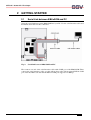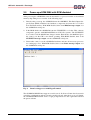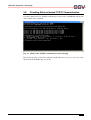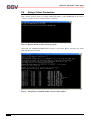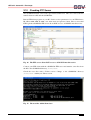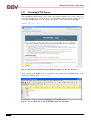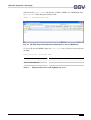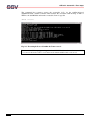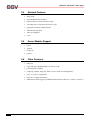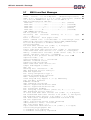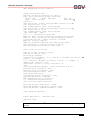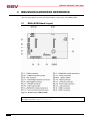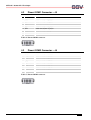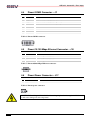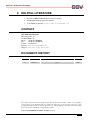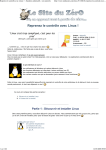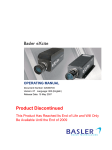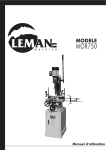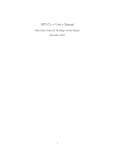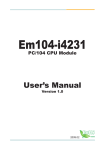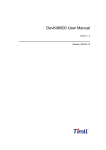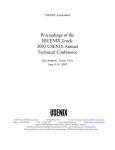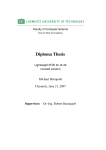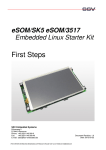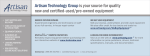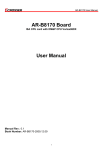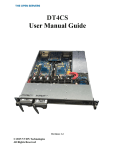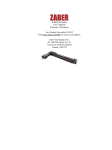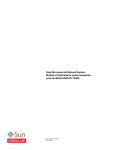Download First Steps Operator Touch Panel OTP/57V
Transcript
OTP/57V 5.7” Operator Touch Panel Starter Kit - First Steps SSV Embedded Systems Heisterbergallee 72 D-30453 Hannover Phone: +49 (0)511/40 000-0 Fax: +49 (0)511/40 000-40 E-mail: [email protected] FOR FURTHER INFORMATION REGARDING OUR PRODUCTS PLEASE VISIT US AT WWW.SSV-EMBEDDED.DE Document Revision: 1.2 Date: 2009-05-19 OTP/57V - Starter Kit - First Steps CONTENT 1 INTRODUCTION ...............................................................................................................3 1.1 Safety Guidelines...................................................................................................................3 1.2 Conventions ...........................................................................................................................3 1.3 Features and Technical Data..................................................................................................4 1.4 Block Diagram.......................................................................................................................4 2 GETTING STARTED.........................................................................................................5 2.1 Serial Link between BB6/eSOM and PC...............................................................................5 2.2 Ethernet Link between BB6/eSOM and PC ..........................................................................6 2.3 Connecting Power Supply and Power-up the Starter Kit ......................................................7 2.4 Using Serial Link with Terminal Program ............................................................................8 2.5 Power-up eSOM/2586 with RCM disabled...........................................................................9 2.6 Power-up eSOM/2586 with RCM enabled..........................................................................10 2.7 Checking IP Address of PC .................................................................................................12 2.8 Checking Ethernet-based TCP/IP Communication .............................................................13 2.9 Using a Telnet Connection ..................................................................................................14 2.10 Checking FTP Server...........................................................................................................15 2.11 Checking HTTP Server........................................................................................................16 2.12 Checking TFTP Client.........................................................................................................18 2.13 “Hello World” with C/C++ and SSV coLinux ....................................................................19 2.14 “Hello World” with Java .....................................................................................................21 2.15 Changing the MAX-Linux IP Address (IPbyNet) ...............................................................23 3 MAX-LINUX.....................................................................................................................25 3.1 Main Features ......................................................................................................................25 3.2 General Tools.......................................................................................................................25 3.3 File System Tools ................................................................................................................25 3.4 Network Features.................................................................................................................26 3.5 Kernel Module Support .......................................................................................................26 3.6 Other Features......................................................................................................................26 3.7 MAX-Linux Boot Messages................................................................................................27 4 BB6/ESOM HARDWARE REFERENCE .........................................................................30 4.1 BB6/eSOM Board Layout ...................................................................................................30 4.2 Pinout COM1 Connector – J5..............................................................................................31 4.3 Pinout COM2 Connector – J6..............................................................................................31 4.4 Pinout COM3 Connector – J7..............................................................................................32 4.5 Pinout 10/100 Mbps Ethernet Connector – J10...................................................................32 4.6 Pinout Power Connector – J17 ............................................................................................32 5 HELPFUL LITERATURE .................................................................................................33 CONTACT..............................................................................................................................33 DOCUMENT HISTORY .........................................................................................................33 2 Manual Revision 1.2 OTP/57V - Starter Kit - First Steps 1 INTRODUCTION The Starter Kit OTP/57V contains everything you need to get started with your 32-bit x86 operator touch panel application. The Starter Kit includes an eSOM/2586 module with a pre-installed MAX-Linux, the Base Board BB6/eSOM with LCD ET057007DHU, power supply, null modem cable, serial interface cable, LAN interface cable, a CD-ROM with software and documentation and a printed user manual for the first steps with the Starter Kit. Alternatively it is possible to install a ROM DOS operating system for the eSOM/2586 instead of the MAX-Linux. Please contact us for further information. For using the OTP/57V you need a development system. The minimal configuration for this system is a Windows-based PC with the HyperTerminal terminal emulation program and a free COM port (COM1, COM2 or USB-based COMx) for the RS232 serial link between the eSOM/2586 and HyperTerminal. For using the Ethernet link, your PC needs an Ethernet adapter with 10 Mbps or 10/100 Mbps LAN interface. This environment allows eSOM/2586 shell script, Java and Perl programming independent from the operating system of the development PC. For using a GNU C/C++ tool chain, it is necessary to run Linux or SSV coLinux on the development system. 1.1 Safety Guidelines Please read the following safety guidelines carefully! In case of property or personal damage by not paying attention to this document and/or by incorrect handling, we do not assume liability. In such cases any warranty claim expires. ATTENTION: Observe precautions for handling – electrostatic sensitive device! • Discharge yourself before you work with the device, e.g. by touching a heater of metal, to avoid damages. • Stay grounded while working with the device to avoid damage through electrostatic discharge. 1.2 Conventions Convention bold italic monospace Usage Important terms User inputs and other specials Pathnames, internet addresses and program code Table 1: Conventions used in this Document Manual Revision 1.2 3 OTP/57V - Starter Kit - First Steps 1.3 Features and Technical Data • eSOM/2586 with Vortex86DX 32-bit x86 SoC MCU @800 MHz, 128 MByte DDR2 SDRAM and 1 GByte NAND Flash Memory • Embedded MAX-Linux pre-installed in Flash memory • Base Board BB6/eSOM with LCD ET057007DHU, 3x UART (2x RS232, 1x RS485), 1x 10/100 Mbps Ethernet LAN, 1x 480 Mbps USB 2.0 host, 1x CAN, 1x SPI, 1x 8-bit PIO • Front panel for 3U 19” rack mounting • 110 VAC or 230 VAC to 12/24 VDC international power supply • CD-ROM with user manual, Linux source code and Eclipse IDE for Java development • Linux remote login with Telnet or serial link (serial console) • Telnet server setup sample • FTP server setup sample • Pre-installed TFTP client • Original Sun Java Runtime Environment (JRE) with Swing graphic library • Many source code samples The pre-installed MAX-Linux (Maximum Linux) is based on the Debian Etch (4.0) distribution. This Linux comes with all features known from Debian desktop Linux versions. 4 1.4 Block Diagram Fig. 1: Block diagram of OTP/57V Manual Revision 1.2 OTP/57V - Starter Kit - First Steps 2 GETTING STARTED 2.1 Serial Link between BB6/eSOM and PC Setup the serial link between the BB6/eSOM and your PC. Use the serial interface cable and the null modem cable for this connection. Fig. 2: Serial link between BB6/eSOM and PC First connect one end of the serial interface cable with COM1 port of the BB6/eSOM. Then connect the serial interface cable over the null modem cable with an unused RS232 COM port of the PC. Make sure that this PC RS232 COM port supports 115.200 bps. Manual Revision 1.2 5 OTP/57V - Starter Kit - First Steps 2.2 Ethernet Link between BB6/eSOM and PC Setup the Ethernet LAN link between the LAN connector of the BB6/eSOM and your PC. Use the LAN interface cable and an Ethernet cross-over cable or a switch-based infrastructure with patch cables for the LAN connection. Fig. 3: Ethernet link between BB6/eSOM and PC Please note: The eSOM/2586 comes with the default IP address 192.168.0.126. Please make sure that your PC can work with the IP address range 192.168.0.x. Fig. 4: 6 Switch-based Ethernet link between BB6/eSOM and PC Manual Revision 1.2 OTP/57V - Starter Kit - First Steps 2.3 Connecting Power Supply and Power-up the Starter Kit Connect the 12..24 VDC power supply (which is included in the scope of delivery of the OTP/57V) with the power connector of the BB6/eSOM. Fig. 5: Power supply for the BB6/eSOM CAUTION: Providing the BB6/eSOM with a voltage higher than the regular 24 VDC ±10% could resolve in damaged board components! Please note: Make sure that all cable connections are OK. Then power-up the Starter Kit. Manual Revision 1.2 7 OTP/57V - Starter Kit - First Steps 2.4 Using Serial Link with Terminal Program Run HyperTerminal on your Windows-PC, minicom or a similar simple terminal emulation program on your Linux-based PC. Fig. 6: Direct connection setup with HyperTerminal Setup a direct connection with the parameters of table 2. Make sure, that the PC COM port supports 115.200 bps. Fig. 7: Parameter setup with HyperTerminal Parameter Speed Data Bits Parity Stop Bits Protocol Value 115.200 bps 8 None 1 No (Xon/Xoff, RTS/CTS or similar) Table 2: Setup parameters for the serial link 8 Manual Revision 1.2 OTP/57V - Starter Kit - First Steps 2.5 Power-up eSOM/2586 with RCM disabled After power-up the eSOM/2586 starts an automatic boot process from the on-board flash memory chip. This process consists of the following steps: 1. Directly after power-up, the eSOM/2586 runs the AMI BIOS. This Basic Input Output System (BIOS) initializes the hardware components and runs the boot loader from the Flash memory. With RCM disabled, there is no BIOS message output over the eSOM/2586 serial ports. 2. If the BIOS finish, the eSOM/2586 runs the SYSLINUX boot loader. This software component operates with MS-DOS/Windows FAT file systems. The SYSLINUX boot loader loads the MAX-Linux image form the Flash disk to the RAM and gives the control over the CPU to the Linux operating. With RCM disabled, there is no SYSLINUX message output over the eSOM/2586 serial ports. 3. Linux takes control over the eSOM/2586 hardware and runs all necessary processes for coming up to live. With RCM disabled, there is no Linux message output over the eSOM/2586 serial ports. Fig. 8: Linux booting process with HyperTerminal The eSOM/2586 MAX-Linux supports a serial console. It allows a Linux-based system in a headless configuration without a monitor ands keyboard. After the boot process finish, the eSOM/2586 MAX-Linux shows a login prompt. Please use the login name root and the password root. Manual Revision 1.2 9 OTP/57V - Starter Kit - First Steps 2.6 Power-up eSOM/2586 with RCM enabled The eSOM/2586 boot sequence with RCM enabled is similar to the boot procedure with RCM disabled. Only some details are different: 1. Directly after power-up, the eSOM/2586 runs the AMI BIOS and initializes the hardware components. With RCM enabled, the BIOS show some messages over the eSOM/2586 COM1 serial port. Fig. 9: The AMI BIOS message direct after power-up 2. If the BIOS finish, the eSOM/2586 runs the SYSLINUX boot loader. SYSLINUX loads the MAX-Linux image form the Flash disk to the RAM and gives the control over the CPU to the Linux operating. With RCM enabled, SYSLINUX show some messages over the eSOM/2586 COM1 serial port. Fig. 10: After the Linux booting process is a login prompt available 10 Manual Revision 1.2 OTP/57V - Starter Kit - First Steps 3. Linux takes control over the eSOM/2586 hardware and runs all necessary processes for coming up to live. With RCM enabled, the MAX-Linux shows many detailed boot messages over the eSOM/2586 COM1 serial port. The eSOM/2586 MAX-Linux supports a serial console. It allows a Linux-based system in a headless configuration without a monitor ands keyboard. After the boot process finish, the eSOM/2586 MAX-Linux shows a login prompt. Please use the login name root and the password root. Fig. 11: After a login the serial console offers a Linux command line interface Direct after a successful login the eSOM/2586 MAX-Linux offers a simple Linux command line interface. Please enter help to find which build-in commands are available. Manual Revision 1.2 11 OTP/57V - Starter Kit - First Steps 2.7 Checking IP Address of PC Make sure that your PC is using the right IP address for the Ethernet-based TCP/IP communication with the DIL/NetPC. Please use 192.168.0.1 or 192.168.0.254 for your PC and 192.168.0.126 for the eSOM/2586. Fig. 12: Windows-PC IP address check with ipconfig Talk to your network administrator if you have problems with the IP address understanding. Please note: The ex factory IP address 192.168.0.126 of the eSOM/2586 is fixed within the MAX-Linux image. It can only be changed temporary at the RAM disk. After rebooting the system, the ex factory IP address 192.168.0.126 will be used automatically again. 12 Manual Revision 1.2 OTP/57V - Starter Kit - First Steps 2.8 Checking Ethernet-based TCP/IP Communication Check the Ethernet-based TCP/IP communication between the eSOM/2586 and the PC with a simple ping command. Fig. 13: Windows-PC TCP/IP communication check with ping First check the cable connections and then the IP addresses if your ping does not work. Then check the TCP/IP setup of your PC. Manual Revision 1.2 13 OTP/57V - Starter Kit - First Steps 2.9 Using a Telnet Connection Run a Telnet client program on your PC with the IP address of the eSOM/2586. You can use a Telnet session for remote entering Linux commands. Fig. 14: Run the Windows Telnet client program Wait until the eSOM/2586 MAX-Linux requests a user name. Please enter the user name root. and the password root. Fig. 15: Using Linux commands within a Telnet client window 14 Manual Revision 1.2 OTP/57V - Starter Kit - First Steps 2.10 Checking FTP Server The eSOM/2586 Linux comes with a pre-installed FTP server. This server allows the file transfer between a PC and the eSOM/2586. Run an FTP client program on your PC. Set the session parameters for your FTP client to IP address 192.168.0.126, user name root and password root. After a successful FTP login the eSOM/2586 FTP server allows R/W access to all MAX-Linux directories. Fig. 16: The FTP server allows R/W access to all MAX-Linux directories Connect your FTP client with the eSOM/2586 FTP server and transfer some files from the PC to the eSOM/2586 directory /home/user. Check the new files with a Telnet session. Change to the eSOM/2586 directory /home/user within your Telnet session. Fig. 17: The new files within /home/user Manual Revision 1.2 15 OTP/57V - Starter Kit - First Steps 2.11 Checking HTTP Server The eSOM/2586 MAX-Linux comes with a pre-installed lighttpd web server. This very powerful embedded web server allows you to build feature-rich web-based applications. To access the eSOM/2586 web server, please run your PC web browser and use the URL: http://192.168.0.126 Fig. 18: The web server delivers a placeholder web page a to PC web browser Create your first own HTML page on your PC. For this sample save the HTML page content within a file with the name test1.html. Fig. 19: Use an editor and create the HTML sample file test1.html 16 Manual Revision 1.2 OTP/57V - Starter Kit - First Steps Transfer the file test1.html with the help of FTP or TFTP to the eSOM/2586 directory /var/www. Than change the attributes with chmod +r /var/www/test1.html Fig. 20: The URL http://192.168.0.126/test1.html delivers the new HTML file To access the new the HTML sample file test1.html run your web browser and enter the URL: http://192.168.0.126/test1.html Directory /var/www /etc/lighttpd /var/log/lighttpd /usr/lib/cgi-bin Table 3: Manual Revision 1.2 Usage HTML files Web server configuration Web Server log files CGI scripts files Important directories of the lighttpd web server 17 OTP/57V - Starter Kit - First Steps 2.12 Checking TFTP Client The eSOM/2586 Linux offers also a pre-installed TFTP client. This program allows the TFTP-based file transfer between a PC and the eSOM/2586. First run a TFTP server program on your PC system. Linux-based PCs offer a TFTP server as part of the standard networking feature set. For Windows-based PCs please use the free Win32 TFTP server program from the Starter Kit CD-ROM (see directory /TFTP-Server-Win32 at the Starter Kit CD-ROM). Fig. 21: Running the Win32 TFTP server Figure 19 shows the free Win32 TFTP server in action. This server allows file transfers to and from any eSOM/2586 directory. Fig. 22: Download with TFTP get command Enter your get and put commands within a Telnet session. The figure above shows a sample for a TFTP get command (getting a file from the PC to the eSOM/2586). Here we enter: tftp –g –l test1.html 192.168.0.1 test1.html is the filename which is requested from the TFTP server. 192.168.0.1 is the TFTP server IP address. 18 Manual Revision 1.2 OTP/57V - Starter Kit - First Steps 2.13 “Hello World” with C/C++ and SSV coLinux The SSV coLinux tool chain allows you to write C/C++ programs for the eSOM/2586 within your Windows XP environment. It is not necessary to setup a Linux-based PC for the C/C++ programming. Before following the next steps make sure, that the SSV coLinux tool chain is installed on your Windows XP-based PC. It is also required to have a transfer directory for moving files between the Windows XP and coLinux. The directory can be C:\colinux\transfer. From coLinux you can access the directory with the path name /windows/transfer. Run coLinux within your Windows XP environment. Use the user name root and the password root for your coLinux login. Then move to the coLinux directory /home/user within the coLinux user console. Within the user console please execute the following command line sequence: cat > hello.c #include <stdio.h> void main (void) { printf (“Hello World.\n”); } CTRL-D (Stops the cat command) gcc –o hello hello.c mv hello /windows/transfer/hello Fig. 23: Creating hello world within the Linux console Manual Revision 1.2 19 OTP/57V - Starter Kit - First Steps The command line sequence creates the executable hello for the x86/IA-32-based eSOM/2586 with a Linux 2.6 kernel. Then transfer the executable with the help of FTP or TFTP to the eSOM/2586 and run the executable. Don’t forget the chmod +x hello Fig. 24: Executing hello world within the Linux console Please note: C/C++ programming for the eSOM/2586 doesn’t need a cross GCC. You can use the native GCC of a Linux environment with kernel version 2.6. 20 Manual Revision 1.2 OTP/57V - Starter Kit - First Steps 2.14 “Hello World” with Java The eSOM/2586 MAX-Linux comes with a preinstalled Java 6 runtime environment (Sun J2SE). This allows you to run platform-independent Java class files on the eSOM/2586. Before following the next steps make sure, that the original Sun Java Development Kit (JDK) for Java 6 is installed on your development PC. Fig. 25: Edit and compile the Java Hello World sample on your PC Run a simple text editor or a special programmer editor on your development PC and enter the following text lines: public class HelloWorld { public static void main(String[] args) { System.out.println("Hello World!"); } } Store the sample lines within a file with the name HelloWorld.java. Then run your Java 6 compiler and generate a class file with the name HelloWorld.class. The command line for this task is: javac HelloWorld.java Transfer the class file HelloWorld.class with the help of FTP or TFTP to the eSOM/2586. Then execute the class file with the following command line: java HelloWorld Manual Revision 1.2 21 OTP/57V - Starter Kit - First Steps Fig. 26: Run the Java Hello World sample on the eSOM/2586 22 Manual Revision 1.2 OTP/57V - Starter Kit - First Steps 2.15 Changing the MAX-Linux IP Address (IPbyNet) The ex factory value for the default IP address is 192.168.0.126. The network mask for this address is 255.255.255.0. You can change the IP address with the eSOM/2586 IPbyNET feature. Fig. 27: Environment for IP address change with IPbyNet IPbyNET is an eSOM/2586 MAX-Linux component, which checks direct after each boot process the presence of ICMP echo request packets with the MAC address of the eSOM/2586 Ethernet LAN interface. If an ICMP packet is available, IPbyNET extracts the destination IP address from the ICMP echo request packet and sets the eSOM/2586 Ethernet LAN interface with this IP address. Fig. 28: Changing the IP address with IPbyNet Please see the label with the MAC address of the eSOM/2586 on the top of your device to find the MAC address for your eSOM/2586. Then run a Windows command prompt and enter the following two command lines: arp –s 192.168.0.10 02-80-AD-20-D3-7F ping –t –w 300 192.168.0.10 The first command line creates an ARP table entry for the IP address 192.168.0.10 and the MAC address 02-80-AD-20-D3-7F. The second command line sends an ICMP echo request to the device with the MAC address 02-80-AD-20-D3-7F. This request contains the new IP address 192.168.0.10. Manual Revision 1.2 23 OTP/57V - Starter Kit - First Steps Change the IP address and the MAC address of the two command lines. Use the IP address of your needs and the given MAC address from your eSOM/2586. Then reboot the eSOM/2586. After a few seconds the eSOM/2586 responds to the ping with the new IP address. Please note: Changing the IP address of your eSOM/2586 with IPbyNET resets also the web-based configuration interface settings to factory defaults! 24 Manual Revision 1.2 OTP/57V - Starter Kit - First Steps 3 MAX-LINUX This part describes the main features of the user installable MAX-Linux system for the eSOM/2586. MAX-Linux features a typical standard Linux system, based on the Debian Etch (4.0) distribution. MAX-Linux makes use of a complete user defined boot process that uses special kernel parameters to boot into rootfs without the need of initial RAM disk. The MAX-Linux root file system uses an extended ext3 partition of the eSOM/2586 NAND Flash memory and offers complete user access (non-volatile R/W access). All features of the kernel and hardware specific modules for the Vortex86DX SOC are integrated, as well as the complete set of applications and tools known from base system of the famous Debian desktop version. MAX-Linux offers console-based access to the platform, either through serial line or the Ethernet infrastructure and supports Telnet or the more secure ssh protocol. 3.1 • Syslinux 3.63 based bootloader system for USB-NAND flash • Linux-Kernel Version 2.6.18.8-dmp-ssv1 (standard debian kernel modules) • Debian Etch (4.0) based ext3 rootfs filesystem (non-volatile) • Java(TM) SE Runtime Environment (build 1.6.0_03-b05) • X-Server base system with full GPU support 3.2 General Tools • GNU bash (Version 3.1.17) • Perl interpreter (Version 5.8.8) • apt-get and aptitude (Software package management) • packaging tools (tar, gzip, bzip2, zip) • midnight commander (file manager) • Rich set of command line applications and tools known from the Debian desktop version 3.3 Manual Revision 1.2 Main Features File System Tools • vfat, fat, msdos, iso (iso8859), nfs and many more modules for filesystem mount support • fdisk harddisk partitoning tool • mkfs.ext2, mkfs.ext3, mkfs.vfat, mkfs.msdos formating tool • tune2fs tool • loop device support 25 OTP/57V - Starter Kit - First Steps 3.4 • dhcp client • ipv4 and ipv6 kernel modules • telnet-deamon for network remote login • ssh-deamon for secure network remote login • ftp-deamon for network file transfer • full featured tftp client • webserver lighttpd • socat 3.5 Kernel Module Support • lsmod • depmod • modprobe • rmmod 3.6 26 Network Features Other Features • minicom • login and getty standard utilities for remote login • passwd password utility • addgroup, adduser, delgroup, deluser (non-volatile user management) • pivot_root, chroot capabilities • halt, reboot, shutdown features • full kernel module support (standard Debian kernel modules for a variety of devices) Manual Revision 1.2 OTP/57V - Starter Kit - First Steps 3.7 MAX-Linux Boot Messages Linux version 2.6.18.8-dmp-ssv1 (mha@hareangle-saturn) SSV20080404 (gcc-Version 4.1.2 20061115 (prerelease) (Debian 4.1.1-21)) #1 PREEMPT Fri Apr 4 10:17:51 CEST 2008 BIOS-provided physical RAM map: BIOS-e820: 0000000000000000 - 000000000009fc00 (usable) BIOS-e820: 000000000009fc00 - 00000000000a0000 (reserved) BIOS-e820: 00000000000e0000 - 0000000000100000 (reserved) BIOS-e820: 0000000000100000 - 0000000004000000 (usable) BIOS-e820: 00000000ff000000 - 0000000100000000 (reserved) 64MB LOWMEM available. DMI not present or invalid. Allocating PCI resources starting at 10000000 (gap: 04000000:fb000000) Built 1 zonelists. Total pages: 16384 Kernel command line: root=/dev/sda5 ro console=ttyS0,115200 pnpbios=off acpi=off rootdelay=6 ssvinit BOOT_IMAGE=bzImage No local APIC present or hardware disabled Initializing CPU#0 PID hash table entries: 512 (order: 9, 2048 bytes) Console: colour dummy device 80x25 Dentry cache hash table entries: 8192 (order: 3, 32768 bytes) Inode-cache hash table entries: 4096 (order: 2, 16384 bytes) Memory: 61388k/65536k available (1838k kernel code, 3700k re served, 713k data, 264k init, 0k highmem) Checking if this processor honours the WP bit even in supervisor mode... Ok. Security Framework v1.0.0 initialized SELinux: Disabled at boot. Capability LSM initialized Mount-cache hash table entries: 512 Compat vDSO mapped to ffffe000. CPU: 486 Checking 'hlt' instruction... OK. NET: Registered protocol family 16 EISA bus registered PCI: Using configuration type 1 Setting up standard PCI resources ACPI: Interpreter disabled. Linux Plug and Play Support v0.97 (c) Adam Belay pnp: PnP ACPI: disabled PnPBIOS: Disabled SCSI subsystem initialized usbcore: registered new driver usbfs usbcore: registered new driver hub PCI: Probing PCI hardware PCI: Using IRQ router default [17f3/6031] at 0000:00:07.0 NET: Registered protocol family 2 IP route cache hash table entries: 512 (order: -1, 2048 bytes) TCP established hash table entries: 2048 (order: 1, 8192 bytes) TCP bind hash table entries: 1024 (order: 0, 4096 bytes) TCP: Hash tables configured (established 2048 bind 1024) TCP reno registered audit: initializing netlink socket (disabled) audit(1213580399.552:1): initialized VFS: Disk quotas dquot_6.5.1 Dquot-cache hash table entries: 1024 (order 0, 4096 bytes) Initializing Cryptographic API io scheduler noop registered io scheduler anticipatory registered Manual Revision 1.2 27 OTP/57V - Starter Kit - First Steps io scheduler deadline registered io scheduler cfq registered (default) isapnp: Scanning for PnP cards... isapnp: No Plug & Play device found Serial: 8250/16550 driver $Revision: 1.90 $ 4 ports, IRQ sharing enabled serial8250: ttyS0 at I/O 0x3f8 (irq = 4) is a 16550A serial8250: ttyS1 at I/O 0x2f8 (irq = 3) is a 16550A serial8250: ttyS2 at I/O 0x3e8 (irq = 4) is a 16550A serial8250: ttyS3 at I/O 0x2e8 (irq = 3) is a 16550A RAMDISK driver initialized: 16 RAM disks of 8192K size 1024 blocksize ehci_hcd 0000:00:0a.1: EHCI Host Controller ehci_hcd 0000:00:0a.1: new USB bus registered, assigned bus number 1 ehci_hcd 0000:00:0a.1: irq 9, io mem 0x000e2000 ehci_hcd 0000:00:0a.1: USB 2.0 started, EHCI 1.00, driver 10 Dec 2004 usb usb1: configuration #1 chosen from 1 choice hub 1-0:1.0: USB hub found hub 1-0:1.0: 2 ports detected ehci_hcd 0000:00:0b.1: EHCI Host Controller ehci_hcd 0000:00:0b.1: new USB bus registered, assigned bus number 2 ehci_hcd 0000:00:0b.1: irq 10, io mem 0x000e2100 ehci_hcd 0000:00:0b.1: USB 2.0 started, EHCI 1.00, driver 10 Dec 2004 usb usb2: configuration #1 chosen from 1 choice hub 2-0:1.0: USB hub found hub 2-0:1.0: 2 ports detected ohci_hcd 0000:00:0a.0: OHCI Host Controller ohci_hcd 0000:00:0a.0: new USB bus registered, assigned bus number 3 ohci_hcd 0000:00:0a.0: irq 5, io mem 0x000e0000 usb usb3: configuration #1 chosen from 1 choice hub 3-0:1.0: USB hub found hub 3-0:1.0: 2 ports detected ohci_hcd 0000:00:0b.0: OHCI Host Controller ohci_hcd 0000:00:0b.0: new USB bus registered, assigned bus number 4 ohci_hcd 0000:00:0b.0: irq 11, io mem 0x000e1000 usb 2-1: new high speed USB device using ehci_hcd and address 2 usb usb4: configuration #1 chosen from 1 choice hub 4-0:1.0: USB hub found hub 4-0:1.0: 2 ports detected usb 2-1: configuration #1 chosen from 1 choice Initializing USB Mass Storage driver... scsi0 : SCSI emulation for USB Mass Storage devices usbcore: registered new driver usb-storage USB Mass Storage support registered. PNP: No PS/2 controller found. Probing ports directly. serio: i8042 AUX port at 0x60,0x64 irq 12 serio: i8042 KBD port at 0x60,0x64 irq 1 mice: PS/2 mouse device common for all mice EISA: Probing bus 0 at eisa.0 EISA: Detected 0 cards. TCP bic registered NET: Registered protocol family 1 NET: Registered protocol family 17 NET: Registered protocol family 8 28 Manual Revision 1.2 OTP/57V - Starter Kit - First Steps NET: Registered protocol family 20 Using IPI Shortcut mode Waiting 6sec before mounting root device... Time: pit clocksource has been installed. Vendor: SMI Model: USB DISK Rev: 1100 Type: Direct-Access ANSI SCSI revision: 00 SCSI device sda: 1981440 512-byte hdwr sectors (1014 MB) sda: Write Protect is off sda: assuming drive cache: write through SCSI device sda: 1981440 512-byte hdwr sectors (1014 MB) sda: Write Protect is off sda: assuming drive cache: write through sda: sda1 sda2 < sda5 > sd 0:0:0:0: Attached scsi disk sda EXT3-fs: INFO: recovery required on readonly filesystem. EXT3-fs: write access will be enabled during recovery. kjournald starting. Commit interval 5 seconds EXT3-fs: recovery complete. EXT3-fs: mounted filesystem with ordered data mode. VFS: Mounted root (ext3 filesystem) readonly. Freeing unused kernel memory: 264k freed INIT: version 2.86 booting EXT3 FS on sda5, internal journal Setting the system clock.. Cleaning up ifupdown.... Loading kernel modules...r6040: RDC R6040 RX NAPI net driver, version 0.17 (13Apr2007) r6040: RDC R6040 RX NAPI net driver, version 0.17 (13Apr2007) dnp2586_wdt: timeout 60 sec. ssvpio2586: version 20080312, using major 65 done. /etc/ssvconfig/sbin/ipbynet: create child with pid 367 Setting kernel variables...done. Mounting local filesystems...done. Activating swapfile swap...done. Setting up networking.... Configuring network interfaces...done. Starting web server: lighttpd NET: Registered protocol family 10 lo: Disabled Privacy Extensions IPv6 over IPv4 tunneling driver . Starting internet superserver: inetd. Starting OpenBSD Secure Shell server: sshd. Starting periodic command scheduler: crond. INIT: Entering runlevel: 9 Debian GNU/Linux 4.0 emblinux ttyS0 emblinux login: Please note: This symbol “ ” shows that the following line belongs to the previ- ous line. Manual Revision 1.2 29 OTP/57V - Starter Kit - First Steps 4 BB6/ESOM HARDWARE REFERENCE The following chapters describe the main hardware components of the BB6/eSOM. 4.1 BB6/eSOM Board Layout Fig. 29: Board layout of BB6/eSOM Please note: Before using the CAN, SPI, PIO and USB connectors, please contact our support staff at [email protected]. 30 Manual Revision 1.2 OTP/57V - Starter Kit - First Steps 4.2 Pin 1 2 3 4 5 6 7 8 9 10 Pinout COM1 Connector – J5 Name DCD DSR RXD RTS TXD CTS DTR RI GND --- Function COM1 Serial Port, DCD Pin COM1 Serial Port, RXD Pin COM1 Serial Port, TXD Pin COM1 Serial Port, DTR Pin Ground COM1 Serial Port, DSR Pin COM1 Serial Port, RTS Pin COM1 Serial Port, CTS Pin COM1 Serial Port, RI Pin Not connected Table 4: Pinout COM1 connector 4.3 Pin 1 2 3 4 5 6 7 8 9 10 Pinout COM2 Connector – J6 Name DCD DSR RXD RTS TXD CTS DTR RI GND --- Function COM2 Serial Port, DCD Pin COM2 Serial Port, RXD Pin COM2 Serial Port, TXD Pin COM2 Serial Port, DTR Pin Ground COM2 Serial Port, DSR Pin COM2 Serial Port, RTS Pin COM2 Serial Port, CTS Pin COM2 Serial Port, RI Pin --- Table 5: Pinout COM2 connector Manual Revision 1.2 31 OTP/57V - Starter Kit - First Steps 4.4 Pin 1 2 3 4 5 6 7 8 9 10 Pinout COM3 Connector – J7 Name ----RX/TX+ RX/TX------------- Function ----COM3 Serial Port, RX/TX+ Pin (RS485) COM3 Serial Port, RX/TX- Pin (RS485) ------------- Table 6: Pinout COM3 connector 4.5 Pin 1 2 3 4 Pinout 10/100 Mbps Ethernet Connector – J10 Name TX+ TXRX+ RX- Function 10/100 Mbps LAN, TX+ Pin 10/100 Mbps LAN, TX- Pin 10/100 Mbps LAN, RX+ Pin 10/100 Mbps LAN, RX- Pin Table 7: Pinout 10/100 Mbps Ethernet connector 4.6 Pinout Power Connector – J17 Pin Name 1 Vin 2 GND Function Power In 12..24 VDC Ground Table 8: Pinout power connector CAUTION: Providing the BB6/eSOM with a voltage higher than the regular 24 VDC ±10% could cause damaged board components! 32 Manual Revision 1.2 OTP/57V - Starter Kit - First Steps 5 HELPFUL LITERATURE • Base Board BB6/eSOM hardware reference manual • eSOM/2586 hardware reference manual • Vortex86DX documents: http://www.vortex86dx.com CONTACT SSV Embedded Systems Heisterbergallee 72 D-30453 Hannover Phone: +49 (0)511/40 000-0 Fax: +49 (0)511/40 000-40 E-mail: [email protected] Internet: www.ssv-embedded.de Support: www.ssv-comm.de/forum DOCUMENT HISTORY Revision 1.0 Date 2009-04-07 1.1 2009-05-12 1.2 2009-05-19 Remarks first version Changed “embedded user interface” into “operator touch panel” Errors in board layout corrected Name WBU WBU WBU The content of this document can change any time without announcement. There is taken over no guarantee for the accuracy of the statements. The user assumes the entire risk as to the accuracy and the use of this document. Information in this document is provided ‘as is’ without warranty of any kind. Some names within this document can be trademarks of their respective holders. © 2009 SSV EMBEDDED SYSTEMS. All rights reserved. Manual Revision 1.2 33