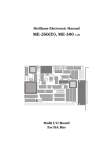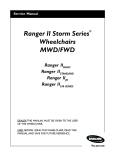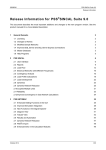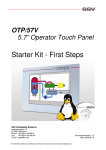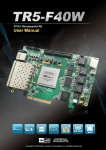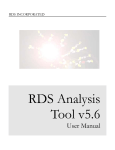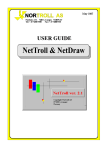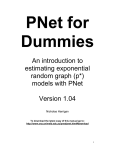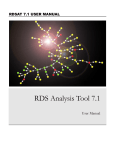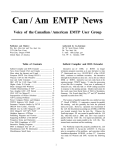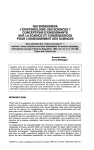Download DINEMO-II
Transcript
IIIn ü n o g P n n n u h o b ü o D u h & n g n u b ng oP geeen Paaan niiieeeu nn nh urrrb ho orrrsssttt bü ürrro oD Du usssccch hlll & & IIIn ng geeen niiieeeu urrrb bü ürrro DINEMO-II The Digital Network Model for the Testing and Optimization of Protection and Control Devices User Manual Version 05.3c/2006 IIIn ü n o g P n n n u h o b ü o D u h & n g n u b ng oP geeen Paaan niiieeeu nn nh urrrb ho orrrsssttt bü ürrro oD Du usssccch hlll & & IIIn ng geeen niiieeeu urrrb bü ürrro Preambule Please pay attention to the following notes: 1. This Manual contains a detailed description of the hardware and software of the DINEMO-II (DIgital NEtwork MOdel). The description has been carefully reviewed and the described examples have been tested under different working conditions. However, no guarantee can be given for certain features to work properly under all operation conditions and with all possible system configurations. 2. Due to the characteristics of software programs it is not possible to guarantee their error-free function under all conditions. 3. The simulation program PSS/NETOMAC is a property of the SIEMENS AG, Germany, Erlangen. The reference conditions can be inquired at the Department PTD SE PT SW (See also website: http://PSS_NETOMAC.de). 4. All programs relating to DINEMO-II (except of the simulation program PSS/NETOMAC), as well as support Information, updates and this user’s manual in its newest version can be found at the following websites: http://www.dinemo.de or http://www.dpannhorst.de 5. Addresses for inquiries, help and tips: Dr.-Ing. Hans-Detlef Pannhorst Flererhof 10 D-14163 Berlin [email protected] Dr.-Ing. Georg Duschl Stephanstraße 3 D-12167 Berlin [email protected] Dr.-Ing. Georg Duschl Dr.-Ing. Hans-Detlef Pannhorst Changes that serve the technical progress are reserved. IIIn ü n o g P n n n u h o b ü o D u h & n g n u b ng oP geeen Paaan niiieeeu nn nh urrrb ho orrrsssttt bü ürrro oD Du usssccch hlll & & IIIn ng geeen niiieeeu urrrb bü ürrro Please read this manual carefully before the first operation of the DINEMO-II! IIIn ü n o g P n n n u h o b ü o D u h & n g n u b ng oP geeen Paaan niiieeeu nn nh urrrb ho orrrsssttt bü ürrro oD Du usssccch hlll & & IIIn ng geeen niiieeeu urrrb bü ürrro Table of Contents Page 0 Parts list of your DINEMO-II ...................................................................... 0-1 1 Introduction ............................................................................................... 1-1 2 Brief Description of the Hardware ............................................................. 2-1 2.1 DINEMO-II – Basic Device ........................................................................ 2-1 2.1.1 Interface Module DIN-CONNECT ............................................................. 2-2 2.1.2 D/A-Converter Module DIN-D/A-OUTPUT ................................................ 2-4 2.1.3 Feedback Modules .................................................................................... 2-5 2.1.4 Clock Module DIN-CLOCK........................................................................ 2-7 2.1.5 Power Supply ............................................................................................ 2-8 2.2 3 Power Amplifiers (e.g. OMICRON)............................................................ 2-9 Installation and Set-up before the first operation....................................... 3-1 3.1 Connection between the PC and DINEMO-II ............................................ 3-1 3.1.1 DINEMO-II and the real-time performance of Win XP ............................... 3-3 3.1.2 Adapting the DIN-CONNECT IP address .................................................. 3-6 3.1.3 Errors in Establishing the Communication to the DINEMO-II .................... 3-7 3.2 Connection between the DINEMO-II and Amplifiers ................................. 3-8 3.3 Test of the Signal Path including the Amplifiers by use of the MESSKOFProgram .................................................................................................... 3-9 3.4 Connection between the DINEMO-II and a Distance-Protection Device . 3-13 3.5 First Testing with Program DINEMO ....................................................... 3-16 3.6 Example of a Test Procedure with NETDRAW and PSS/NETOMAC ..... 3-21 A Appendix: Format Descriptions .................................................................... 1 A.1 Format Description of DAT-file ..................................................................... 1 A.2 Format Description of TXT-file ..................................................................... 2 A.3 Format Description of DIN-file ...................................................................... 3 B Technical Data of DINEMO-II....................................................................... 1 IIIn ü n o g P n n n u h o b ü o D u h & n g n u b ng oP geeen Paaan niiieeeu nn nh urrrb ho orrrsssttt bü ürrro oD Du usssccch hlll & & IIIn ng geeen niiieeeu urrrb bü ürrro 0 DINEMO-II, User Manual, Page 0-1 Parts list of your DINEMO-II Your DINEMO-II consists of the following components: (Please check the completeness!) 1 DINEMO-II – Basic device rack consisting of - 1 main voltage supply - 1 DIN-CLOCK module - 1 DIN-RECEIVE module (dig. feedback) and/or (optional) 1 DIN-AD-IN module (analog feedback) - 1 (optional 2 !) DIN-D/A-OUTPUT modules - 1 DIN-CONNECT module (controller with Ethernet bridge) - 1 Fan unit with main switch - 1 DIN-SEND-module (Dig. sensor module) - 1 DSub-Connector DIN-SENDCON - 1 Plug power supply DIN-SENDSUPPLY - 1 Fibre optic cable 1 m DIN-CONOPT - 1 DIN-DISPATCH (Interface box for 2 OMICRON amplifiers) - 1 mains cable AC - 1 Software CD for the DINEMO-II - 1 User manual for the DINEMO-II - 1 HP Broadcom Gigabit Ethernet card (incl. 1CD+Manual) - 1 Ethernet Crossover cable 5m, 100 MBit IIIn ü n o g P n n n u h o b ü o D u h & n g n u b ng oP geeen Paaan niiieeeu nn nh urrrb ho orrrsssttt bü ürrro oD Du usssccch hlll & & IIIn ng geeen niiieeeu urrrb bü ürrro 1 DINEMO-II, User Manual, Page 1-1 Introduction The DINEMO-II (Digital Network Model) is an intelligent signal treating device that works as a real-time transceiver between protection relays or analog controllers and test or simulation programs (NETDRAW, PSS/NETOMAC…) running on a standard Windows-PC. With the possibility to output dynamic process signals (e.g. instantaneous voltage values), the DINEMO-II sets new criteria on testing protection and control equipments in power systems. The DINEMO-II allows with its incorporated micro-controller (Intel XScale) the timesynchronized real-time output of up to 16 actually calculated or pre-stored current and voltage curves from a test or simulation program and the treatment of the feedback (4 analog or 16 digital signals) of protection or control equipments in real-time, thus allowing a closed-loop interaction between the test equipment and the simulation program. This reaction in real-time with round-trip times of up to 0.15 ms is possible by means of standard Windows computers (PC from 2.5 GHz or Dual Core) and powerful simulation programs like PSS/NETOMAC according to the network volume. For closed-loop mode, PSS/NETOMAC (Network Torsion Machine Control) of the Siemens company is the recommended simulation software because of its high speed calculation algorithms and its implemented software interface allowing to directly control the DINEMO-II. The DINEMO-II can be used without external power amplifiers for tests with analog controllers with DC-input voltages of max. ±10 V. For the testing of standard protection relays with inputs of ±100 V rms and ±5 A rms or ±1 A rms the signals of the DINEMO-II must be amplified using external power amplifiers (OMICRON is recommended for this purpose) DINEMO-II comes with the software program DINEMO, which can send pre-calculated data available in a specific file format (see appendix A.1), allowing the user to produce his own curves to output them through the DINEMO-II. Also fault currents and voltages, which have been previously recorded by a digital protection device, can be stored in this way for test procedures on protection devices. IIIn ü n o g P n n n u h o b ü o D u h & n g n u b ng oP geeen Paaan niiieeeu nn nh urrrb ho orrrsssttt bü ürrro oD Du usssccch hlll & & IIIn ng geeen niiieeeu urrrb bü ürrro 2 DINEMO-II, User Manual, Page 2-1 Brief Description of the Hardware The complete DINEMO-II test system with high-voltage and high current outputs (e.g. necessary for tests at protection relays) consists of the following devices: 4 DINEMO-II – Basic device with different Input- and Output- modules 4 External voltage- and current- amplifiers (e.g. OMICRON) Due to the compact design with three 19”-slide-in units (one DINEMO-II and two amplifiers), the complete system can be easily transported and quickly installed at any time. 2.1 DINEMO-II – Basic Device The DINEMO-II – Basic-device is shown in Fig. 2.1 Fig. 2.1: DINEMO-II – Basic device IIIn ü n o g P n n n u h o b ü o D u h & n g n u b ng oP geeen Paaan niiieeeu nn nh urrrb ho orrrsssttt bü ürrro oD Du usssccch hlll & & IIIn ng geeen niiieeeu urrrb bü ürrro DINEMO-II, User Manual, Page 2-2 It consists of the following seven modules: 1 : Voltage supply of the DINEMO – II 2 : DIN-CLOCK: 3 : Feedback module – either: System clock module 3a : DIN-RECEIVE: Digital feedback module 3b : DIN-AD-IN: Analog feedback module 4 : DIN-D/A-OUTPUT: Digital/Analog-Converter module 2 (optional) 5 : DIN-D/A-OUTPUT: Digital/Analog- Converter module 1 6 : DIN-CONNECT: PC-Ethernet-Interface module 7 : Fan unit with main switch The individual modules of the basic device are interconnected via the internal DINEMO-BUS. 2.1.1 Interface Module DIN-CONNECT The interface module DIN-CONNECT (Pos. 6 in Fig. 2.1) works as a communication bridge between the computer with the test- and simulation software and the DINEMO-II. Through this interface, data can be sent from and to the DINEMO-II using a standard Ethernet connection. DIN-CONNECT allows the connection of the DINEMO-II either directly via a 100 MBit Cat5- crossover-cable to a standard Ethernet-card installed in the PC system or through an existing 100 MBit - LAN using a 100 MBit Ethernet patch cable. To allow the user a fast start-up the DINEMO-II system provides 1 Ethernet Cat5 crossover cable, 5m long and 1 HP Broadcom NetXtreme Gigabit Ethernet PCICard. If the PC which runs the simulation system doesn’t contain an Ethernet card or if this internal card is not fast enough the enclosed Broadcom card should be installed for the connection to DIN-CONNECT. IIIn ü n o g P n n n u h o b ü o D u h & n g n u b ng oP geeen Paaan niiieeeu nn nh urrrb ho orrrsssttt bü ürrro oD Du usssccch hlll & & IIIn ng geeen niiieeeu urrrb bü ürrro DINEMO-II, User Manual, Page 2-3 DIN-CONNECT covers internally of a complete PC (Intel XScale, 400 MHz) with Ethernet-interface and with an expansion bus which is connected to the DINEMOBUS. DIN-CONNECT is connected to this bus via a 16-Bit data-input/output-port, an 8-bit status-input/output-port, 6-one-bit pulse channels and a system reset-line. The Xscale is running Embedded LINUX (see http://www.ssv-embedded.de) and the user program uclisten42a1. This program was compiled with the GNU Cross Tool Chain for C/C++ Software Development according to the rules of GNU software. After switching on the DINEMO-II or pressing the RESET-button on the front of the DIN-CONNECT the boot procedures and the system checks are performed (ORANGE shining LED on the front of the DIN-CONNECT) and after approximately 30 s the DINEMO-II will be ready to work, indicated by change of the LED color to GREEN. The DIN-CONNECT listens then on the Ethernet port and waits for commands of an attached PC. The DIN-CONNECT has its one IP-address which is preset to 192.168.255.100. The IP-address of a connected PC must be of the same subnet (e.g. 192.168.255.xxx) and every IP-address must be unique for a given LAN-subnet. If the DINEMO-II and the PC which hosts the test software are not within the same LAN-subnet or if they have the same IP-address, the user can change the IP address of the DINEMO-II (see chapter 3). If the PC is connected via a crossover cable to the DINEMO-II and therefore is not part of a LAN at this moment, it will be easier to set the IP-address of the used Ethernet-card on the PC to an appropriate value (e.g. 192.168.255.099). Note: If the DINEMO-II is installed in a LAN with DHCP-Server, it will get it’s IPaddress from this DHCP server. The boot up time for the DINEMO-II will then be less than 25 s. The user must then use the given address to communicate with the DINEMO-II. Contact your admin to get this address ! DIN-CONNECT includes its own web-server and if all IP-addresses are set properly the homepage of the DIN-CONNECT is accessible using a web browser and typing http://192.168.255.100 (or the changed IP-address) in the Address field of the browser. This homepage of the DINEMO-II includes the essentials of the present IIIn ü n o g P n n n u h o b ü o D u h & n g n u b ng oP geeen Paaan niiieeeu nn nh urrrb ho orrrsssttt bü ürrro oD Du usssccch hlll & & IIIn ng geeen niiieeeu urrrb bü ürrro DINEMO-II, User Manual, Page 2-4 documentation (Note: The IP-address 192.168.xxx.xxx is a local IP-address and can be reached only then accessing it from the same subnet and without using a PROXY-Server !). During operation of the DINEMO the actual operating condition of the system is displayed on the front panel multi color LED. The LED shows the actual system state: Display signification Green Normal operating conditions (DINEMO-II is ready to work) Red Error: A communication error occurred or the RESET-button was pressed. The processor has stopped and if there is no hardware error of the DINEMO-II the LED color should switch to “Orange” and the DINEMO-II is rebooting about 1 s after the error occurred or the RESET-button is released. Orange RESET: appears about 1 s after the RESET-button is released or automatically after a communication error. The “Orange”-LED indicates the boot- or reboot process of the DINEMO-II. After ca. 30 s the boot process is accomplished and LED-color should switch to “Green” Important notice: A communication error means normally either that the DINEMO-II didn’t get response from the PC in time or wasn’t able to send its own message to the PC in time. The reasons for that may be for example a Ethernet cable, which has separated or a PC, which can not send the next output values in time due to too many processes running on the Windows system in parallel (See chapter 3 for solutions). 2.1.2 D/A-Converter Module DIN-D/A-OUTPUT The D/A-Converter modules DIN-D/A-OUTPUT (Fig. 2.1, modules 4 and 5) carry out the conversion of given digital voltage values into analog signals. Two DIN-D/AOUTPUT modules with 8 channels each can be used at the same time in the DINEMO-II. IIIn ü n o g P n n n u h o b ü o D u h & n g n u b ng oP geeen Paaan niiieeeu nn nh urrrb ho orrrsssttt bü ürrro oD Du usssccch hlll & & IIIn ng geeen niiieeeu urrrb bü ürrro DINEMO-II, User Manual, Page 2-5 The modules are equipped with precise A/D-converters from Analog Devices with 12-Bit resolution and 10 microseconds synchronous conversion time (AD664). One DIN-D/A-OUTPUT module consists of 8 independent output channels with common ground. The output voltage limits of the converters are user selectable within ranges ±2.5 V, ±5 V, ±7.5 V or ±10 V (Output into 50 ohms). This selection is done using the voltage-limit-jumpers on the DIN-D/A-OUTPUT modules. For OMICRON amplifiers with an input voltage range of ±7.5 V the jumper should be set to ±7.5 V, which is also the factory default, for a proper function of the system. Important notice: Please note, that all Output channels have a common ground and these output signals are NOT potential isolated from the DINEMO-II system ground. Connecting these output ground to a high potential may be lethal and also may damage the DINEMO-II or other system components. Further notice: The OMICRON amplifiers which are delivered with the DINEMO-II have outputs which are galvanic isolated from their inputs and also among each others (Isolation voltage 1.5 kV dc) 2.1.3 Feedback Modules The DINEMO-II can be equipped with either a digital or with an analog feedback module for the system reply of a device under test. These modules can be alternatively installed on the same plug-in place. 2.1.3.1 Digital Feedback Module DIN-RECEIVE The digital feedback module DIN-RECEIVE (Fig. 2.1, module 3a) is used to acquire optically isolated up to16 one-Bit digital status-messages (5 Volt, low active) of a test device and to send them to the computer. This is done using the separate transmitter module DIN-SEND which is connected to the DIN-RECEIVE with a short (1 m) fibre optic cable (see fig. 2.2). The DIN-SEND has its own plug power pack, delivered with the DINEMO-II. A D-sub-connector with 16 red input cables for the 16 IIIn ü n o g P n n n u h o b ü o D u h & n g n u b ng oP geeen Paaan niiieeeu nn nh urrrb ho orrrsssttt bü ürrro oD Du usssccch hlll & & IIIn ng geeen niiieeeu urrrb bü ürrro DINEMO-II, User Manual, Page 2-6 digital input channels (Cables are indicated with the corresponding channel number) and 10 black cables (all connected to signal ground) is used to make the connection between the tested system and the DIN-SEND. The red cables of the connector must be connected to the corresponding outputs of the test device and at least one black cable to the ground of the device under test. Fig 2.2: Schematic circuit diagram of the digital feedback module DIN-RECEIVE with the signal sensor DIN-SEND The transmission between the signal sensor DIN-SEND and the digital feedback module DIN-RECEIVE is done potential isolated with the disturbance-insensitive fibre optic cable. The DIN-RECEIVE module converts the series data stream of the fibre optic cable into 16Bit data words. The data output is transmitted through the DIN-CONNECT interface to the computer and is at the same time represented on the LED-bar on the front panel of the DINEMO-II. The display can be manually reset using the by reset-button on the front panel of the DIN-RECEIVE card. IIIn ü n o g P n n n u h o b ü o D u h & n g n u b ng oP geeen Paaan niiieeeu nn nh urrrb ho orrrsssttt bü ürrro oD Du usssccch hlll & & IIIn ng geeen niiieeeu urrrb bü ürrro DINEMO-II, User Manual, Page 2-7 2.1.3.2 Analogue Feedback DIN-AD-IN (usable alternatively to DIN-RECEIVE) The analogue feedback module DIN-AD-IN (Fig. 2.1, module 3b) can acquire up to 4 analogue signals of a test device synchronously and send the data to the PC. An A/D-Converter-IC of type AD 7864 with 12-bit resolution, max. ±10 V and a maximum scanning frequency of 150 kHz is used. The analogue voltages feed back lines of the tested system are connected to the DIN-AD-IN via 4-BNC-input connectors on the front panel of the DIN-AD-IN. Open BNC-inputs will result in a constant feed back signal of ca. 1.4 V to identify these open inputs. Important notice: All analogue input signals of the DIN-AD-IN have the same ground and are NOT potential isolated from the DINEMO-ground. Connecting high potential signals to these inputs can be harmful for the user and will destroy the input circuit of the DIN-AD-IN module. 2.1.4 Clock Module DIN-CLOCK The clock module DIN-CLOCK (Fig. 2.1, module 2) is responsible for the time synchronous real-time input and output of the measured and simulated signals. The clock rate of the module is adjustable in the range of 1.0 µs to 65.5 ms with a resolution of 1 µs. However clock rates of less than 0.1 ms are actually not used due to the limited step width of typically 0.15 ms for the closed loop mode of the system. The LED’s positioned on the front panel of the DIN-CLOCK serve as a function control of the clock generator. The green LED flashes during data transfer with the given clock frequency while the red LED indicates a malfunction of the time control. This red LED will be on when the real-time condition for the data output is not fulfilled. This can occur especially in the „closed-loop“-operation, when the required data round-trip time (computation time plus measurement time plus transmission time) is higher than the selected step width. The number of successive violations of the given step width which are tolerated can be configured using a jumper on the DIN-CLOCK card. If the demanded data is not available in time, the red LED of the IIIn ü n o g P n n n u h o b ü o D u h & n g n u b ng oP geeen Paaan niiieeeu nn nh urrrb ho orrrsssttt bü ürrro oD Du usssccch hlll & & IIIn ng geeen niiieeeu urrrb bü ürrro DINEMO-II, User Manual, Page 2-8 DIN-CLOCK card will indicate this malfunction. If an internally preset number of time step violations is reached which means a permanent malfunction for the communication, the DINEMO-II will automatically set all the DIN-D/A-OUTPUT channels to 0 Volt and will then reboot the DIN-CONNECT. Important notice: This malfunction is normally not a real system error but indicates usually that the simulation system couldn’t send the next calculated output values fast enough to the DINEMO-II (see Chapter 3 for solutions). The jumper for the setting of the tolerated time step violations is factory preset and should normally not be changed by the user. Under difficult simulation conditions with time consuming calculations on the computer it may be useful to change the jumper setting on the DIN-CLOCK card. Possible values for the tolerated time step violations are1, 2, 3, 5, 9 or 17. The DIN-CLOCK card delivers additionally a rectangular signal (TTL-signal with 1 µs high-level) with the set clock- frequency at a BNC-socket on the front panel of the card. This signal is not necessary for the test procedure, but can be used as rectangle-generator for general applications, e.g. for fast function testing of amplifiers. 2.1.5 Power Supply All the necessary supply voltages(+5 V, ±15 V) of DINEMO-II-Basic device are delivered by a SCHROFF switching power supply MAX 315 (Fig. 2.1, module 1) with a wide AC input voltage range of 90 - 254 V. Technical data of the switching power supply: 4 Primary voltage 4 Secondary voltage V1 : 5 Volt, 8 Ampere 4 Secondary voltage V2 : 15 Volt, 2 Ampere 4 Secondary voltage V3 : 15 Volt, 2 Ampere : 90-254 Volt AC, 50/60 Hz IIIn ü n o g P n n n u h o b ü o D u h & n g n u b ng oP geeen Paaan niiieeeu nn nh urrrb ho orrrsssttt bü ürrro oD Du usssccch hlll & & IIIn ng geeen niiieeeu urrrb bü ürrro DINEMO-II, User Manual, Page 2-9 The proper function of the power supply is indicated by the green LED, which indicates the ‘POWER ON’ state of the DINEMO-II. Protection of the power supply is done with a 0.315 A fuse (slow-acting) on the primary side. 2.2 Power Amplifiers (e.g. OMICRON) Power amplifiers of different manufacturers may be connected to the DINEMO-IIBasic device to reach the voltages and currents of ±100 V rms, ±1 A rms commonly demanded by protection and control systems used in electrical power systems. These amplifiers must not only be able to deliver the appropriate voltages but also to have a bandwidth of at least 3.0 kHz and to have a complete galvanic isolation between all signal inputs and outputs. I.e. amplifiers of OMICRON (CMS156) or TECHRON meet these specifications and are therefore recommended for the use with the DINEMO-II. The technical data of the used amplifiers are specified in the manuals of the manufacturers. Important notice: Do not use power amplifier without complete galvanic isolation of at least 1 kV dc between the inputs and outputs together with the DINEMO-II. IIIn ü n o g P n n n u h o b ü o D u h & n g n u b ng oP geeen Paaan niiieeeu nn nh urrrb ho orrrsssttt bü ürrro oD Du usssccch hlll & & IIIn ng geeen niiieeeu urrrb bü ürrro 3 DINEMO-II, User Manual, Page 3-1 Installation and Set-up before the first operation For Setup of the system the DINEMO-components described in chapter 2 must be connected to the power amplifiers, to the PC and to the test device. The PC must be at least a Pentium IV, 2.5 GHz or equivalent (better use Dual Core) and must be equipped with a high resolution monitor (min. 1024x768, 64 k colors) for the graphical representation. The software belonging to DINEMO and also PSS/NETOMAC – the recommended simulation system – runs under all actual WINDOWS versions, but to achieve step widths of 1 ms or less, WINXP SP 2 is necessary and the user should be logged in with administrator rights. Knowledge in handling WIN XP is presupposed in the following text. Important notice: Please use the operating system WIN XP SP2 (Windows XP, Service Pack 2) and login with administrator rights for the closed loop operation of the DINEMO-II. 3.1 Connection between the PC and DINEMO-II A standard Ethernet card (100BaseT) must be installed in the PC. It is recommended to use an Ethernet card with a non shared interrupt and for this purpose a 1 GBit HP (Broadcom) Ethernet card comes with your DINEMO-II. However first tests should be first done with a built in 100 MBit-Ethernet card and only if the system is not fast enough the enclosed Broadcom card should be installed. The Internet Protocol (TCP/IP) must be activated on the Windows PC and an appropriate IP address should be chosen for the PC. For the first use please connect the DINEMO-II with the PC using the enclosed crossover-cable and set the IP-address of your PC to 192.168.255.099 (via “Network connections” – “Local area connections” – “Local area connections properties” – “Internet Protocol (TCP/IP) properties”, see fig 3.1). IIIn ü n o g P n n n u h o b ü o D u h & n g n u b ng oP geeen Paaan niiieeeu nn nh urrrb ho orrrsssttt bü ürrro oD Du usssccch hlll & & IIIn ng geeen niiieeeu urrrb bü ürrro Fig 3.1: DINEMO-II, User Manual, Page 3-2 Setting of the IP-address for the connection of the DINEMO-II with a PC using a crossover cable Take care not using a PROXY-server and restart your PC and reset the DINEMO-II (push the RESET-button on the front of the DIN-CONNECT). To test the connection, start your web browser and choose as web address http://192.168.255.100. You should now see the home page of the DINEMO-II in your browser window. If not please read chapter 3.1.3 “Errors in establishing the communication to the DINEMO-II”). The physical connection between the PC and the DINEMO-II is now established and data can be transferred between the two systems. If you want to use the DINEMO-II in a LAN, you should read the chapter 3.1.2 “Adapting the DIN-CONNECT IP address”. IIIn ü n o g P n n n u h o b ü o D u h & n g n u b ng oP geeen Paaan niiieeeu nn nh urrrb ho orrrsssttt bü ürrro oD Du usssccch hlll & & IIIn ng geeen niiieeeu urrrb bü ürrro DINEMO-II, User Manual, Page 3-3 3.1.1 DINEMO-II and the real-time performance of Win XP Before the start of the program DINEMO or PSS/NETOMAC you should respect the following: 1. Win XP is not a real-time operation system with a predefined answering time to demands of services. 2. On a normally configured Win XP PC there are running directly after the installation of Win XP and without the installation of user programs more than 30 processes and services (most of them in the background and some of them not visible using the “Windows Task Manager”) 3. Most of these running processes and services are slowing down the system and some of these processes are not really needed by the user. 4. PSS/NETOMAC and DINEMO are running on normal Win XP systems concurrently with other processes and to achieve an adequate system performance other processes must be stopped to allow closed loop mode for the DINEMO-II First of all the user should be logged in as administrator, thus allowing DINEMO and PSS/NETOMAC to automatically change their process priority to real-time, if this is necessary. Then there are three possibilities, depending on the used PC (Multi or single core): 1st possibility Your DINEMO-II comes with a CD containing the DINEMO-software. On the CD you will find in the folder vbs a program which is called “ControlServices9.vbs”. This program is installed automatically together with the DINEMO-software in your folder DINEMO. Please switch to this folder and click on the “ControlServices9.vbs”-Icon. The script will start and will look for running processes and services. It will stop all not needed processes and services it knows. The user will see the efforts on the screen and will get a message after all processes which are known by the script are killed. The user can now start DINEMO or PSS/NETOMAC and work with it. After finishing IIIn ü n o g P n n n u h o b ü o D u h & n g n u b ng oP geeen Paaan niiieeeu nn nh urrrb ho orrrsssttt bü ürrro oD Du usssccch hlll & & IIIn ng geeen niiieeeu urrrb bü ürrro DINEMO-II, User Manual, Page 3-4 the work, the stopped processes can be restarted going to the DINEMO-folder and starting “restart.bat”. Important notice: It is not possible to know all processes which are running on a specific machine and only the commonly started processes have been taken into account for the script-file. If you have problems using the script please contact our support. 2nd possibility This is the method for the Windows experts. All measures are done manually. Stop all not needed processes and tasks on your system doing the following: a) Close all programs which are not important for your work with PSS/NETOMAC or DINEMO. b) Open the Windows Task Manager (Ctrl+Alt+Del) and look for the running processes. If your system is configured optimal you should see only around 20 with one of them PSS/NETOMAC or DINEMO. A lot of the other processes are not needed. c) Kill as much processes as possible which are not listed in fig. 3.2. d) Close the Windows Task manager. e) Go to “Settings”- “Control panel” – “Administrative Tools” –“Services” and look for running services. Stop all services not needed (a list of services which should not be stopped can be seen in fig. 3.3). With this configuration you should be able to get a satisfyingly real-time performance with roundtrip times shorter than 1 ms. 3rd possibility On multi core systems the DINEMO and PSSTMNETOMAC software can use exclusively the CPU2, thus allowing all system processes to be carried out on CPU1 without disturbing the real time performance of the DINEMO-II. IIIn ü n o g P n n n u h o b ü o D u h & n g n u b ng oP geeen Paaan niiieeeu nn nh urrrb ho orrrsssttt bü ürrro oD Du usssccch hlll & & IIIn ng geeen niiieeeu urrrb bü ürrro DINEMO-II, User Manual, Page 3-5 Fig. 3.2: Typical list of running processes on a windows system for DINEMO-II Fig. 3.3: List of processes which should not be stopped IIIn ü n o g P n n n u h o b ü o D u h & n g n u b ng oP geeen Paaan niiieeeu nn nh urrrb ho orrrsssttt bü ürrro oD Du usssccch hlll & & IIIn ng geeen niiieeeu urrrb bü ürrro DINEMO-II, User Manual, Page 3-6 3.1.2 Adapting the DIN-CONNECT IP address If you want to use your DINEMO-II in a LAN, it is normally not possible to change the addresses of the PCs in the LAN. In this case, either the IP address of the DINEMOII is set by a DHCP-server or you have to change the IP-address of your DINCONNECT manually. This is done in the following way: a) Connect the DINEMO-II to a stand-alone PC as described in chapter 3.1 b) After the connection has been established and if the homepage of the DINCONNECT is visible c) Open a DOS input window on your PC and type in the following command: telnet 192.168.255.100 <enter>1 and DIN-CONNECT will answer with “login:” d) Type root <enter> and DIN-CONNECT will answer with “password” e) Answer this question with <enter> f) DIN-CONNECT will now show the following command prompt: root@emblinux/root g) Enter now your new IP address with: ipaddree –w 192.xxx.xxx.xxx –m 255.255.255.0 and do not hit <enter> h) Verify carefully the entered IP address. If you have input the wrong address the system will be unreachable for future Ethernet accesses until you boot it in a LAN with a DHCP-server, which sets new IP address for the DINEMO-II i) If you are sure that you have entered the new IP address in a correct way, please hit <enter>. The new IP address will take affect after rebooting the DINEMO-II 1 <enter>means: “Hit the ENTER-Key !” IIIn ü n o g P n n n u h o b ü o D u h & n g n u b ng oP geeen Paaan niiieeeu nn nh urrrb ho orrrsssttt bü ürrro oD Du usssccch hlll & & IIIn ng geeen niiieeeu urrrb bü ürrro DINEMO-II, User Manual, Page 3-7 j) Connect now your DINEMO-II to your local LAN using a patch cable (not the crossover cable!) and try to access it by a PC integrated in the same subnet. If everything was input correct, you should succeed in reaching the DIN-CONNECT homepage. Important notice: Please take care to input the new IP address for the DINEMOII exactly in the way described above. Note that it is not possible to verify the new IP address with the linux command “ifconfig”. This command will show the old IP address until the system was rebooted. 3.1.3 Errors in Establishing the Communication to the DINEMO-II If you don’t succeed in reaching the homepage of the DINEMO-II you should perform the following tests: Open a DOS-Window and type the command: Ping 192.168.255.99 <enter> If the response of the system is “Request timed out.” Your Ethernet card is not installed properly and you should reinstall it. If the response is “Reply from 192.168.255.99: bytes=xx time < 1ms…” then your Ethernet-card seems to be installed properly and you can proceed with the tests. Please control now the connection between the PC and the DINEMO-II and type the command: Ping 192.168.255.100 <enter> If the answer is “Request timed out” then either the connection between the PC and the DINEMO-II is not functional (did you really use a crossover cable and not a patch cable for the direct connection ?) or the DINEMO-II is not working properly. IIIn ü n o g P n n n u h o b ü o D u h & n g n u b ng oP geeen Paaan niiieeeu nn nh urrrb ho orrrsssttt bü ürrro oD Du usssccch hlll & & IIIn ng geeen niiieeeu urrrb bü ürrro DINEMO-II, User Manual, Page 3-8 In this case please test your Ethernet card using a direct connection to another PC typing Ping IP address of the other PC <enter> and if your PC connection works correct please call our support ([email protected], +49 30 30612355). 3.2 Connection between the DINEMO-II and Amplifiers The D/A-converter modules DIN-D/A-OUTPUT are available either with 8 BNC-output connectors or with 2 LEMO-connectors for the use with OMICRON amplifiers. The cables should be connected in a suitable way to get the appropriate output signals (see the example in this section). The gain factors of the DIN-D/A-OUTPUT modules should be set according to the input voltage range of the used power amplifiers. This gain factor can be additionally influenced by the software. D/A-converter modules DIN-D/A-OUTPUT with BNC-output connectors: For the delivered example file the following assignment applies between the output voltages of the DIN-D/A-OUTPUT module 1 associated physical quantities: Physical Quantity DIN-D/A-OUTPUT module 1 Voltage of phase a 1 Voltage of phase b 3 Voltage of phase c 5 Current of phase a 2 Current of phase b 4 Current of phase c 6 IIIn ü n o g P n n n u h o b ü o D u h & n g n u b ng oP geeen Paaan niiieeeu nn nh urrrb ho orrrsssttt bü ürrro oD Du usssccch hlll & & IIIn ng geeen niiieeeu urrrb bü ürrro DINEMO-II, User Manual, Page 3-9 The BNC-output connectors 1 to 6 of the DIN-D/A-OUTPUT module 1 must be connected to the relevant input connectors UIN of the V/C-converter modules and the voltage-amplifier modules. The following arrangement is preferable: D/A-connector 1 with voltage-amplifier phase a D/A-connector 2 with V/C-converter phase a D/A-connector 3 with voltage-amplifier phase b D/A-connector 4 with V/C-converter phase b D/A-connector 5 with voltage-amplifier phase c D/A-connector 6 with V/C-converter phase c D/A-converter modules DIN-D/A-OUTPUT with LEMO-connectors: This DINEMO module is designed for the connection to OMICRON amplifiers, i.e. CMS 156. The upper LEMO-connector must be connected to the amplifier with the OMICRON cable VEHK0003. In this way the output of voltages phase a - c and currents phase a – c are delivered. The lower LEMO-connector is prepared to connect the additional signals zero system voltage and zero system current to a second OMICRON amplifier. 3.3 Test of the Signal Path including the Amplifiers by use of the MESSKOFProgram The program MESSKOF is useful to perform static tests on a test device using analogue sinusoidal signals. In principle, the program is a free programmable, 8phases signal-generator. The program MESSKOF can be installed using the program SETUP.exe in the MESSKOF directory of the delivered DINEMO-II CD. After setup you will find the installed program in the WINDOWS start menu under “Network simulation / Dinemo”. IIIn ü n o g P n n n u h o b ü o D u h & n g n u b ng oP geeen Paaan niiieeeu nn nh urrrb ho orrrsssttt bü ürrro oD Du usssccch hlll & & IIIn ng geeen niiieeeu urrrb bü ürrro DINEMO-II, User Manual, Page 3-10 For testing of the connection between the control computer and the DINEMO-II, the program MESSKOF must be started. After starting the following main dialog appears (Fig. 3.4). Fig. 3.4: Main dialog of program MESSKOF Starting the program MESSKOF will load automatically the preset values stored in the file MESSKOF.CFG during the main dialog. The preset current and voltage values are suitable for checks using an oscilloscope. Before sending data to the DINEMO-II various options must be checked by the user. For this purpose click on the button [Options]. The options dialog with different property sheets as shown in fig. 3.5 will appear. IIIn ü n o g P n n n u h o b ü o D u h & n g n u b ng oP geeen Paaan niiieeeu nn nh urrrb ho orrrsssttt bü ürrro oD Du usssccch hlll & & IIIn ng geeen niiieeeu urrrb bü ürrro DINEMO-II, User Manual, Page 3-11 Fig. 3.5: Options - Amplifiers In the sheet “Amplifiers” the gain factors of the voltage amplifiers and the V/Cconverters with the associated effective values must be entered. For OMICRON amplifiers set voltage amplification to 1 : 50 and V/I-converter ratio to 1 : 5. The maximum output voltage of the D/A-converters (see chapter 2.1.2) can be set in the sheet “D/A-converters” (Fig. 3.6). For OMICRON amplifiers set the maximum output voltage to 7.5 V (5 V rms for the amplifier input and 250 V rms for the voltage outputs, resp. 25 A rms for the current outputs). Fig. 3.6: Options - D/A-converters IIIn ü n o g P n n n u h o b ü o D u h & n g n u b ng oP geeen Paaan niiieeeu nn nh urrrb ho orrrsssttt bü ürrro oD Du usssccch hlll & & IIIn ng geeen niiieeeu urrrb bü ürrro DINEMO-II, User Manual, Page 3-12 Fig. 3.7: Options - Ports The interface for the data output must be selected in the sheet “Ports” (Fig 3.7). For the use with the Ethernet interface module the radio button DIN-CONNECT must be activated and the IP-address of the interface must be given. Note: Actually this must be done also in a LAN with DHCP-server. Please check the DINEMO-II homepage http://www.dinemo.de for a software update for setting the correct IP address automatically in a LAN with DHCP-server. In case that all the values are set correctly, the settings can be saved by clicking at the button [Save]. To leave the Options dialog click the button [OK]. For checking the output quantities, suitable measuring devices should be connected to the output connectors of the voltage and current amplifiers. The output values must correspond to the values adjusted in the main dialogue. For measuring the output currents with an oscilloscope a measuring shunt of 0.1 Ω must be used. The DINEMO-II basic device and the amplifiers must be switched on before the data output starts. By clicking on the button [Send] the test-procedure starts. The operation of the DINEMO-II can be supervised through the green LED of the clock module. IIIn ü n o g P n n n u h o b ü o D u h & n g n u b ng oP geeen Paaan niiieeeu nn nh urrrb ho orrrsssttt bü ürrro oD Du usssccch hlll & & IIIn ng geeen niiieeeu urrrb bü ürrro DINEMO-II, User Manual, Page 3-13 If the measuring devices display the current and voltage values set by the program MESSKOPF, the signal path from the PC to the outputs of the amplifiers and converters is available. Stroking any key of the PC will terminate the data output and the main dialog will reappear. Reasons for possible differences between adjusted and measured values can be the wrong setting of the gain factors of current or voltage amplifiers, as well as the setting of used reference values for the DIN-D/A-OUTPUT module. These settings can be changed in the “Options” dialog. By clicking on the button [END] the program can be terminated after a successful check of the output values. 3.4 Connection between the DINEMO-II and a Distance-Protection Device After a successful check of the amplifier output quantities the DINEMO-II can be connected with a test device. In this manual, the testing of a distance-protection device will be shown as an example. According to the assignment of the D/A-converter outputs (see Section 3.2) the outputs of the respective amplifier module or converter module must be connected to the input-terminals of the protection device through suitable measuring wires. For the present example of testing a distance protection the output connectors of the voltage and current amplifiers are to be connected with the terminals of the protection device. To read the response of the protection device fed back to the PC, the signal sensor DIN-SEND of the DIN-RECEIVE module of the DINEMO-II must be connected to the test device. IIIn ü n o g P n n n u h o b ü o D u h & n g n u b ng oP geeen Paaan niiieeeu nn nh urrrb ho orrrsssttt bü ürrro oD Du usssccch hlll & & IIIn ng geeen niiieeeu urrrb bü ürrro DINEMO-II, User Manual, Page 3-14 The output relay-contacts of the protection device, which is examined, must be connected to the signal sensor DIN-SEND of the DIN-RECEIVE module. For the graphic representation on the monitor, the allocation of the reply signals corresponds the numbering on the input connector DIN-SENDCON of the signal sensor DINSEND. The cable 1 (pin 24 on the input connector DIN-SENDCON of the signal sensor DIN-SEND) is represented as the first upper curve in the diagram, where the line 2 (pin 11) is represented as the second upper curve, and so on… The wiring between the protection device and the input connector of the signal sensor DIN-SEND should be carried out with the connector cable DIN-SENDCON according to table 3.1 (at least one grounding input must be used as a return line for the signal lines. If there are not enough ground inputs available, bridges should be used if necessary). The fibre optic cable DIN-CONOPT must be plugged in the both connectors available at the signal sensor DIN-SEND and at the DIN-RECEIVE (digital feedback) module of the DINEMO-II. The signal sensor DIN-SEND must be connected to the main voltage through the provided supply unit DIN-SENDSUPPLY. IIIn ü n o g P n n n u h o b ü o D u h & n g n u b ng oP geeen Paaan niiieeeu nn nh urrrb ho orrrsssttt bü ürrro oD Du usssccch hlll & & IIIn ng geeen niiieeeu urrrb bü ürrro DINEMO-II, User Manual, Page 3-15 Table 3.1: Wiring of protection signals with the connector cable DIN-SENDCON Designation and color of cable Signal of protection relay Connector of DIN-SENDCON G (black) Grounding Pin 20 G (black) Grounding Pin 25 G (black) Grounding Pin 19 1 (red) not used in this example Pin 24 2 (red) not used in this example Pin 11 3 (red) not used in this example Pin 23 4 (red) not used in this example Pin 10 5 (red) not used in this example Pin 22 6 (red) not used in this example Pin 9 7 (red) Reverse direction Pin 21 8 (red) Progressive grading time t5 Pin 8 G (black) Grounding Pin 20 G (black) Grounding Pin 7 G (black) Grounding Pin 19 9 (red) Progressive grading time t4 Pin 6 10 (red) Progressive grading time t3 Pin 18 11 (red) Progressive grading time t2 Pin 5 12 (red) Trip command Pin 17 13 (red) General- Excitation Pin 4 14 (red) Excitation conductor L3 Pin 16 15 (red) Excitation conductor L2 Pin 3 16 (red) Excitation conductor L1 Pin 15 G (black) Grounding Pin 14 G (black) Grounding Pin 13 G (black) Grounding Pin 12 IIIn ü n o g P n n n u h o b ü o D u h & n g n u b ng oP geeen Paaan niiieeeu nn nh urrrb ho orrrsssttt bü ürrro oD Du usssccch hlll & & IIIn ng geeen niiieeeu urrrb bü ürrro 3.5 DINEMO-II, User Manual, Page 3-16 First Testing with Program DINEMO The program DINEMO serves to dynamic testing of a test device with analog signals in real time. Any signal forms, which must be available as DAT-file, can be output to the test device. The program DINEMO can be installed with SETUP from the DINEMO directory on the delivered DINEMO-II CD. You will than find the installed program in the WINDOWS start menu under “Network simulation / DINEMO”. An example has been provided in this manual and on the CD for the testing of a distance protection relay, where the injected fault is to trip the protection in a quick time. The used example file is called EXAMPLE380KV.DAT. The following values should be used as settings of the distance protection relay: Network star point earthed Un Primary Un Secondary In Primary In Secondary RE/RL XE/XL X Primary I>> IE> UE> 380 kV 100 V 1000 A 1A 2.51 1.36 0.068 [Ω/km] 0.1 [I/In] 0.1 [I/In] 5V Distance protection zone 1 (forward) R1 X1 R1E T1 2.632 Ω 2.908 Ω 5.264 Ω 0.00 s IIIn ü n o g P n n n u h o b ü o D u h & n g n u b ng oP geeen Paaan niiieeeu nn nh urrrb ho orrrsssttt bü ürrro oD Du usssccch hlll & & IIIn ng geeen niiieeeu urrrb bü ürrro DINEMO-II, User Manual, Page 3-17 Distance protection zone 2 (forward) R2 X2 R2E T2 2.632 Ω 4.133 Ω 5.264 Ω 0.30 s Distance protection zone 3 (reverse) R3 X3 R3E T3 2.632 Ω 2.053 Ω 5.264 Ω 0.60 s Distance protection zone 4 (forward) R4 X4 R4E T4 2.632 Ω 5.475 Ω 5.264 Ω 0.60 s Distance protection zone 5 (non-directional) R5 X5 R5E T5 2.632 Ω 33.979 Ω 5.264 Ω 0.90 s After configuration of the protection relay the program DINEMO can be started. The following dialog box will appear (Fig 3.8): Fig 3.8: Main dialog box of the program DINEMO IIIn ü n o g P n n n u h o b ü o D u h & n g n u b ng oP geeen Paaan niiieeeu nn nh urrrb ho orrrsssttt bü ürrro oD Du usssccch hlll & & IIIn ng geeen niiieeeu urrrb bü ürrro DINEMO-II, User Manual, Page 3-18 At first the configuration of the amplifier data and the interface must be checked. For this click on the button [Options]. The options dialog shown in fig 3.9 will appear. Fig 3.9: Options - Amplifiers The amplification factors of the voltage and the current amplifiers must be entered in the sheet “Amplifiers” in the same way as with the program MESSKOF. For OMICRON amplifiers set the voltage amplification to 1 : 50 and the V/I-converter ratio to 1 : 5. The maximum output voltage of the D/A-converters (see chapter 2.1.2) can be set in the sheet “D/A-converters” (Fig. 3.10). For OMICRON amplifiers set the maximum output voltage to 7.5 V (5 V rms for the amplifier input and 250 V rms for the voltage outputs, resp. 25 A rms for the current outputs). Fig 3.10: Options – D/A-converters IIIn ü n o g P n n n u h o b ü o D u h & n g n u b ng oP geeen Paaan niiieeeu nn nh urrrb ho orrrsssttt bü ürrro oD Du usssccch hlll & & IIIn ng geeen niiieeeu urrrb bü ürrro DINEMO-II, User Manual, Page 3-19 In the sheet “Ports” (Fig 3.11) the right data-output port must be selected. Standard for DINEMO-II is DIN-CONNECT with the appropriate IP-address. Fig 3.11: Options - Ports If all values are configured correctly, the settings can be saved by clicking on the button [Save]. To quit the Options-dialog box click on the button [OK]. To select files the button [Files] must be clicked. A dialog box will appear where the file EXAMPLE.DAT should be selected and confirmed with [OK].. After loading the file EXAMPLE.DAT the main dialog will appear. The status bar at the bottom of the dialog box shows the selected file-name, the simulation time period, the scanning time step, and the number of used output channels. The DINEMO-II Basic Device and the amplifiers must be switched on before the data output is enabled. Otherwise the message –21 (No answer…) will appear on the screen. To start the testing procedure click on the button [Send]. The calculated quantities will be sent in real time (with the adjusted step width) to the DINEMO-II and output through the D/A-converter module DIN-D/A-OUTPUT. The digital replies of the protection device will be send back within the same time step. If the protection device is configured correctly, then the activation and tripping of the protection device will be enabled. This response of the protection device can be observed through chattering of the output relay. After 600 ms the testing process terminates and the main dialog box appears again. IIIn ü n o g P n n n u h o b ü o D u h & n g n u b ng oP geeen Paaan niiieeeu nn nh urrrb ho orrrsssttt bü ürrro oD Du usssccch hlll & & IIIn ng geeen niiieeeu urrrb bü ürrro DINEMO-II, User Manual, Page 3-20 The LED’s on the digital feedback module DIN-RECEIVE will show which of the relay contacts were activated during the test procedure. The LED’s remain activated until the next test procedure or until the RESET-button on the DIN-RECEIVE card is pressed, even if a back fall of a relay contact occurs. When clicking on the button [Plot] a graphic appears on the screen, in which the input quantities of the protection device and also the responses of this device are represented in the measured time-relationship. The fig. 3.12 below shows the typical reaction of a distance protection to a given disturbance. Fig 3.12: Reaction of a distance protection relay IIIn ü n o g P n n n u h o b ü o D u h & n g n u b ng oP geeen Paaan niiieeeu nn nh urrrb ho orrrsssttt bü ürrro oD Du usssccch hlll & & IIIn ng geeen niiieeeu urrrb bü ürrro DINEMO-II, User Manual, Page 3-21 After confirmation with the Enter-key the graphic window will be closed and the main dialog box reappears. To quit the program after the test procedure click on the button [End]. 3.6 Example of a Test Procedure with NETDRAW and PSS/NETOMAC The example described in the previous section has been produced with the simulation program PSS/NETOMAC, which is excellently suitable as a simulation program in combination with the DINEMO. The following example procedure requires the software PSS/NETOMAC-Light consisting of the graphical user interface NETDRAW and the simulation program PSS/NETOMAC, which is marketed by the SIEMENS company. Start the program NETDRAW and open the file EXAMPLE380KV.NDW in the directory EXAMPLES. NETDRAW will present the test data set as shown in figure 3.13. Fig 3.13: Graphical user interface EXAMPLE380KV.NDW NETDRAW with test data set IIIn ü n o g P n n n u h o b ü o D u h & n g n u b ng oP geeen Paaan niiieeeu nn nh urrrb ho orrrsssttt bü ürrro oD Du usssccch hlll & & IIIn ng geeen niiieeeu urrrb bü ürrro DINEMO-II, User Manual, Page 3-22 The example contains the test of a distance protection relay with the same configuration as described in the previous section. The three phase currents and three phase voltages at the secondary side of the instrumentation transformer at the location of the protection device have been selected as output quantities for this example. To start the simulation and the output process to the DINEMO-II and to your protection relay select the menu “Calculate / PSS/NETOMAC / Dynamic simulation / Screen” or simply press the key “F2” (Fig. 3.14). Fig 3.14: NETDRAW menu to start simulation and test process PSS/NETOMAC will then be started and the simulation data will be calculated. After a successful calculation the data will be sent in “open loop” test mode to the DINEMO-II and from there to the protection relay. Open loop means, that the response of the DINEMO-II will not influence the further calculations in the PSS/NETOMAC simulation. The calculated data will be sent in real time to the DINEMO-II and the digital reply of the protection device will be recorded within each time step by the running simulation program. After 600 ms the test process is terminated and PSS/NETOMAC will show the results of the test (see Fig. 3.15). IIIn ü n o g P n n n u h o b ü o D u h & n g n u b ng oP geeen Paaan niiieeeu nn nh urrrb ho orrrsssttt bü ürrro oD Du usssccch hlll & & IIIn ng geeen niiieeeu urrrb bü ürrro DINEMO-II, User Manual, Page 3-23 The protection device should show the same reactions as for the test in the section 3.5, since the current and voltage values output from the program PSS/NETOMAC are identical to the values of EXAMPLE380KV.DAT-file sent by the DINEMO program. To go back to NETDRAW press the “ENTER” key. Fig 3.15: Reaction of a PSS/NETOMAC distance protection relay during simulation with IIIn ü n o g P n n n u h o b ü o D u h & n g n u b ng oP geeen Paaan niiieeeu nn nh urrrb ho orrrsssttt bü ürrro oD Du usssccch hlll & & IIIn ng geeen niiieeeu urrrb bü ürrro DINEMO-II, User Manual, Page 3-24 After successfully having performed these examples and after having worked with the other examples delivered on the DINEMO-II-CD the user should be able to create his own test environment and to carry out hardware in the loop tests with the DINEMO-II and his simulation program. If there are any questions please contact our support by e-mail. IIIn ü n o g P n n n u h o b ü o D u h & n g n u b ng oP geeen Paaan niiieeeu nn nh urrrb ho orrrsssttt bü ürrro oD Du usssccch hlll & & IIIn ng geeen niiieeeu urrrb bü ürrro A DINEMO-II, User Manual, Page A-1 Appendix: Format Descriptions The format types that are usual in Fortran are used. They are: • (I) - Integer • (A) - Character • (X) - Blank The number behind the letter refers to the length of the quantity, e.g. (A5) means 1 word with 5 letters. The number before the letter refers to the number of repetitions of this format, e.g. (3A5) means 3 words with 5 letters per word. A.1 Format Description of DAT-file The DAT-format is a 32-bit data format, which is independent on amplifier amplification factors. The data are written unformatted in the file. The amplification factors are only considered on reading in by the DINEMO program. In Fig A.1 a part of a Fortran subroutine is shown, with which the new DAT-format can be created. IIIn ü n o g P n n n u h o b ü o D u h & n g n u b ng oP geeen Paaan niiieeeu nn nh urrrb ho orrrsssttt bü ürrro oD Du usssccch hlll & & IIIn ng geeen niiieeeu urrrb bü ürrro DINEMO-II, User Manual, Page A-2 REAL*4 RFREQ INTEGER*4 ZEITSCH,NBYTE,KAZAHL,MESS(16),N CHARACTER VERSION*5,TEXT*30 C VERSION=´ 4.00´ TEXT=´Beispiel´ NBYTE=0 C C C C C C C OPEN WRITE WRITE WRITE WRITE (40,FILE=´BEISPIEL.DAT´,FORM=ÚNFORMATTED`) THE HEADER OF THE DAT-FILE: (40) VERSION (40) TEXT (40) ZEITSCH,NBYTE,KAZAHL,RFREQ ZEITSCH=STEPS/s, NBYTE=NUMBER OF STEPS, KAZAHL=NUMBER OF CHANNELS, RFREQ=REFERENCE FREQUENCY THE ABOVE DATA IS A READABLE HEADER IN THE ASCII-DAT ! WRITE (40) (MESS(N),N=1,KAZAHL) C CLOSE (40) Fig A.1: Fortran statements for creating the DAT-format A.2 Format Description of TXT-file Fig A.2 shows the first 6 lines of the file DINEMO.TXT. UR IR US IS UT IT Fig A.2: File DINEMO.TXT DINEMO-II, User Manual, Page A-3 IIIn ü n o g P n n n u h o b ü o D u h & n g n u b ng oP geeen Paaan niiieeeu nn nh urrrb ho orrrsssttt bü ürrro oD Du usssccch hlll & & IIIn ng geeen niiieeeu urrrb bü ürrro The file consists of 32 lines. The first 16 lines are foreseen for labeling the curves of output quantities, the remaining lines for labeling the replies. If e.g. 6 curves are output, then the inputs in the lines 7 to 16 will not be considered. Each line has the Fortran format (A3). Hence 3 symbols in each case are available for labeling the curves. A.3 Format Description of DIN-file All digital replies of the protection relay are stored in a result file. The result file with extension ‘DIN’ created in the program DINEMO has the same format as the resultfile created with PSS/NETOMAC. As an example the file RESULT.DIN is shown in Fig A.3. T/us 0 75000 90000 125000 175000 275000 375000 395000 407000 Fig A.3: 0 0 0 0 0 0 0 0 0 0 0 0 0 0 0 0 0 0 0 0 0 0 0 0 0 0 0 0 0 0 0 0 0 0 0 0 0 0 0 0 0 0 0 0 0 0 0 0 0 0 0 0 0 0 GEG 0 0 0 0 0 0 0 0 0 t5 0 0 0 0 0 0 1 1 0 t4 0 0 0 0 0 1 1 1 0 t3 0 0 0 0 1 1 1 1 0 t2 AUS ANG ANT ANS ANR 0 0 0 0 0 0 0 0 1 1 1 1 0 1 1 1 1 1 1 1 1 1 1 1 1 1 1 1 1 1 1 1 1 1 1 1 1 1 1 1 1 1 1 0 0 1 1 1 0 0 0 0 0 0 Result-file RESULT.DIN with digital replies The following format designations are listed according to the arrangement of the lines in fig. A.3. 1. line: Empty line 2. line: Designation 'T/us' (A13); labeling from the TXT-file (16A4) from 3. line: (2X); time (I10); (3X); state 1 (I1); (3X);state 2 (I1); ... ; (3X); state 16 (I1) IIIn ü n o g P n n n u h o b ü o D u h & n g n u b ng oP geeen Paaan niiieeeu nn nh urrrb ho orrrsssttt bü ürrro oD Du usssccch hlll & & IIIn ng geeen niiieeeu urrrb bü ürrro DINEMO-II, User Manual, Page B-1 B Technical Data of DINEMO-II • Base unit in 19’’- rack with wide input range power supply unit (85 - 264 V AC) and standard Ethernet 100BaseT-interface. • 8 and/or 16 (optional) analogues output signals ± 10, ± 7.5, ± 5 Volt, 12 bit converter resolution, with max. 0.15 ms temporal resolution (available at isolated BNC-sockets at the front plate of the module). The analogues signals are NOT potential-isolated and have common ground. • 16 digital feedback channels (optional) for the monitoring of max. 16 contacts of an attached protection relay or power system controller. Transmission of the contact states (test signals with TTL-levels) with the help of an optical isolated 16 bit measurement adapter via 1 m fiber-optic cable to the digital feedback card of the DINEMO-II. Indication of the 16 contact states via 16 LED bars at the front plate of the digital feedback-module. • 4 analogues feedback channels (optional), max. ± 10 V, 12 bit converter resolution, for the synchronous detection of analogues feedback signals without potential-isolation. • Max. temporal resolution of the input and output signals: 0.15 ms (this value indicates therefore also the smallest possible simulation step in closed loop mode). • Dimensions: 520 x 210 x 400 mm (w x h x d). • Total weight (with 16 analogues channels): approx. 15 kg.