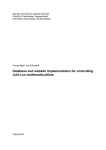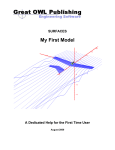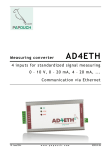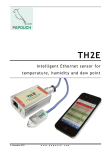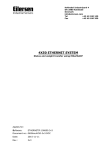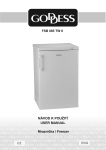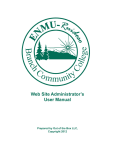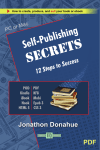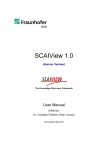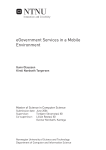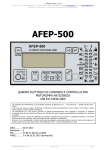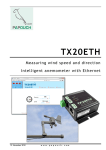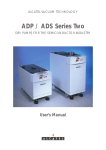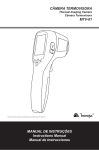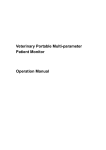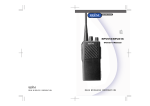Download TME, TME PoE
Transcript
TME, TME PoE Thermometer with Ethernet data transmission ASCII, HTTP (WEB), SMTP (e-mail), SNMP, MODBUS TCP, XML, … PoE (Power over Ethernet) version available 16. January 2013 w w w . p a p o u c h . c o m version 1.8 TME Papouch s.r.o. TME, TME PoE Datasheet Created: 9/19/2005 Last update: 1/16/2013 11:08 Number of pages: 52 © 2013 Papouch s.r.o. Papouch s.r.o. Address: Strasnicka 3164 102 00 Prague 10 Czech Republic Tel: +420 267 314 267 +420 267 314 268 Fax: +420 267 314 269 Internet: www.papouch.com E-mail: [email protected] Page 2 www.papouch.com Papouch s.r.o. TME TABLE OF CONTENTS Basic information ................................................ 4 Description ................................................... 4 Features ...................................................... 5 Options for gathering data from TME ........... 6 Detailed characteristics ................................ 7 What is new ................................................. 9 Finish ......................................................... 11 Package Contents ..................................... 12 Accessories ............................................... 12 Connection........................................................ 13 Thermometer settings ....................................... 14 Ethernet configurator ................................. 14 WEB interface settings ...................................... 14 Network ......................................................... 15 TCP communication................................... 16 Device reset ............................................... 16 Security ......................................................... 17 E-mail ............................................................ 18 SMTP authorization ................................... 19 SNMP ............................................................ 19 How to connect to TME ..................................... 29 WEB interface ............................................... 29 Mini view .................................................... 30 Simplify ...................................................... 31 Viewing multiple sensors on a single page. 31 Mobile view ................................................ 32 XML file ......................................................... 33 status ......................................................... 33 sns ............................................................. 33 Inserting the temperature value into a w e b s i t e u s i n g a s c r i p t ...................... 35 Example of the temperature embedded in a WEB page ................................................. 35 HTTP GET ................................................. 35 HTTP POST .............................................. 37 TCP connection ............................................. 39 Passive mode (Server) .............................. 39 Active mode (Client)................................... 39 Message format ......................................... 40 Example including source codes ................ 40 Sending ......................................................... 20 HTTP GET ................................................. 21 HTTP POST............................................... 21 SNMP ............................................................ 41 General ...................................................... 41 Using SNMP .............................................. 42 MIB table ................................................... 42 Automatic traps .......................................... 43 Sensor ........................................................... 22 Temperatures watching ............................. 22 Temperature calibration ............................. 23 Sending e-mails............................................. 45 Other ............................................................. 24 Info ................................................................ 25 Telnet configuration .......................................... 26 MODBUS Protocol ........................................ 45 FAQ .................................................................. 46 What needs to be set for my thermometer to work in the network? .................................. 46 How do I get TME's IP address? ................ 46 Connection .................................................... 26 Unknown IP address .................................. 26 IP address is known ................................... 27 Indication .......................................................... 47 Telnet main menu.......................................... 27 technical parameters......................................... 49 Common parameters ................................. 49 TME version .............................................. 49 TME PoE verison ....................................... 50 Default Ethernet settings ............................ 50 Server ........................................................... 27 Factory Defaults ............................................ 28 Hard reset ......................................................... 48 Exit without save ........................................... 28 Save and exit ................................................ 28 www.papouch.com Page 3 TME Papouch s.r.o. BASIC INFORMATION Description TME is a simple temperature sensor with Ethernet interface. It measures temperatures ranging from -55°C to +125°C. Measured values can be read in several ways including internal WEB pages. The communication is realized via various TCP/IP protocols. Thanks to this it is possible to choose a method suitable for particular application. The temperature is sent in a simple ASCII format directly in degrees Celsius; there is no need of any additional conversion. It also enables communication with SNMP protocol (UDP) or sending an e-mail in case any of the pre-set limits is exceeded. You can easily embed the temperature from TME to your WEB site using http GET. Measured temperature is also available in XML file or it can be sent as an http POST in XML format fo rfurther processing in a WEB service. (All temperature acquisition methods are on page 6.) TME is configurable via WEB interface. TME is powered from an external PSU 5V (TME) or directly from ethernet network according to IEEE802.3af standard (TME PoE) Fig. 1 – Connection and Access to the TME in computer network Page 4 www.papouch.com Papouch s.r.o. TME Features Measurement of temperatures raging from -55 °C to +125 °C; resolution 0,1 °C Data transfer via TCP/IP protocols (10/100 Ethernet) WEB based Configuration. Temperature sensor in the metal rod with IP68 coverage. Sensor is connected to the TME by highly resistant silicon cable. 5V DC powered – wall-plug PSU included. TME: Powered form 5V DC (Wall plug adaptor included) TME PoE: Powered directly from Ethernet (no PSU required) Can be mounted to DIN rail. Temperature watching: 1. Internal WEB page containing current temperature. 2. Mobile WEB/WAP page for mobile viewing. 3. Mini browser window containing current temperature. 4. Multiple TMEs’ temperatures can be displayed on a single WEB page. 5. Automatic e-mail sending when pre-set thresholds are overrun. 6. Sending the temperature via TCP data channel (as a string in Celsius degrees). 7. SNMP a MODBUS TCP protocols. 8. Automatic temperature sending via HTTP GET request.1 9. Automatic temperature sending via HTTP POST in XML format. 10. Temperature and all settings easily accessible in XML format. 11. Wix software for displaying values from TME or other Papouch devices. 12. Windows Vista Sidebar Gadget available. 13. PHP application containing graphs with temperature development in a set period. 14. TME DLL library. (Including functionalsample and source code for C# .NET.) 15. Free2 sample application for .NET, to be used to collect data from temperature sensors and presenting them as graphs, WEB service and RSS feed. Fig. 2 – Example of the WEB service (http://teplomer.altairis.cz) 1 Sample scripts for inputing temperature to your WEB. Register free to MSDN Connection program and gain access to the documentation and source codes af the sample application on http://teplomer.altairis.cz . 2 www.papouch.com Page 5 TME Papouch s.r.o. Options for gathering data from TME Fig. 3 – Temperature acquisition method 1) Internal website When the thermometer's IP address is set in an Internet browser,3 a website is brought up displaying the actual temperature value and the set temperature limits. A Czech or English language version of this website can be chosen within the settings. The temperature value can be shown in degrees Celsius or Fahrenheit. Either a graphical display resembling a mercury thermometer can be selected or a plain text. (Cf. also page 29.) 2) XML file At http://[IP_address_of_thermometer]/fresh.xml, the file in XML format contains the actual temperature value, the name of the measurement location, and the temperature limits. (Cf. also page 33.) 3) Inserting the temperature value into a website using a script (HTTP GET) Thermometer TME enables a periodic call for a script (e.g., PHP or ASP) on a given address – for example, a WEB server. (Cf. also page 35.) 3 Optimised for Internet Explorer 7.0, Mozilla Firefox 3.0, Opera 9.6, Google Chrome 1.0, iPhone and Android. The browser's JavaScript support must be enabled. Page 6 www.papouch.com Papouch s.r.o. TME 4) SNMP protocol According to the settings, TME sends out SNMP traps if the temperature value is outside of the set limits. Regular transmission of a trap with the actual temperature value is also possible. (Cf. also page 41.) 5) E-mail According to the settings, the thermometer sends E-mails with information if the temperature value goes outside of the set limits. (Cf. also page 43.) 6) TCP protocol The thermometer behaves as a server and waits for a connection request on the set IP address and port. Upon connecting, it sends the Client temperature data in ASCII format. (Cf. also page 39.) 7) WAP page for PDA or mobile phone Entering an IP address of the thermometer in the form: http://[IP_address]/wap.html on a mobile phone or PDA with WAP browser opens a simple page with current data from the TME thermometer (current temperature, thermometer name and limits, if they are set). (Cf. also page 32.) 8) WebService (XML HTTP POST) Information from TME can be periodically sent as an HTTP POST in an XML format. There is no need to spend time on programming the communication protocol etc. It is only necessary to process the received XML file. (See also page 37.) 9) Via MODBUS TCP protocol TME can communicate via MODBUS TCP protocol. (See also page 45.) Detailed characteristics Ethernet Part IP address, subnet mask, gateway and port number configuration Automatically sends current value via TCP connection every 10 seconds TCP data connection can operate in both client and server mode TME can keep the connection alive automatically Local and remote port are configurable Device can be set to factory defaults by a button in WEB interface Security Three security levels – user (temperature viewing) and administrator (configuration), superadmin (sensor calibration). Each level has own password. www.papouch.com Page 7 TME Papouch s.r.o. E-mails An e-mail can be sent when the threshold is exceeded. (E-mail can be forwarded to a mobile phone.4) E-mails can be sent periodically when the threshold is exceeded. SMTP authorization. SNMP SNMP trap can be sent when the threshold is exceeded. Periodical sending of the measured-out value. Configuration of the read and write community. HTTP GET and POST. Periodical sending of the current measured-out value to your WEB server via a simple HTTP GET request or HTTP POST (in XML format). Unique identification can be set – GUID string of 40 characters. You can input your own parameters to the GET. Separate scripts for POST and GET. Temperature measuring Temperature units: Celsius or Fahrenheit. Upper and lower threshold can be set. If the temperature gets out of the range, TME sends an email or SNMP trap according to the settings. Hysteresis can be set for temperature thresholds in regions with fluctuating temperature. MODBUS TCP TME can communicate via MODBUS TCP protocol. Hardware Measuring temperatures in range -55 to +125 °C. Sensor cable length 3 m (up to 20 m possible if required). Silicon cable and metal enclosed sensor. 5 V powered (wallplug adaptor included). TME: powered from 5V external PSU, Cable and sensor directly attached to the main unit. TME PoE: PoE powered, Cable and sensor detachable from the main unit Other Name the device as you like. WEB interface language – Czech or English.5 4 This function depends on your mobile service provider. 5 More languages can be addend if required. 6 PoE (power over Ethernet) Standard IEEE 802.3af, that allows power devices in the network via data cable. Page 8 www.papouch.com Papouch s.r.o. TME Two skins available – Digital and Mercury thermometer. Simple WEB display possible. (For example you can view multiple TMEs on a single WEB page using HTML iFrame element.) Mini WEB page with a simple display (JavaScript window). WEB interface requires JavaScript turned on. Interface is optimized for Internet Explorer 7.0, Mozilla Firefox 3.0, Opera 9.6, Google Chrome 1.0, iPhone and Android. Minimal recommended resolution for comfortable view is 1024 × 768 pixels. What is new Version 1.88 New parameters mac, name, tempV and tempS in HTTP GET. New parameters location and mac in XML. Version 1.87 WEB interface made compatible with latest platforms like IE9, FF4 and mobile platforms iPhone and Android. User login pops up only if the password is required. Configurable delay between temperature overrun and e-mail alert. User temperature calibration by line equation (y = ax + b). This setting is protected by a special separate password. E-mail addresses can be up to 40 characters long. E-mail subject edited for the best result when re-sending e-mail to a mobile phone. Version 1.84 PoE version addend. 6 HTTP GET parameters shifted (Host parameter) Version 1.82 Maximum segment size in TCP decreased from 14 000 to 640 bytes. Corrected bug: Reseting Server's IP address on the Sending panel after resseting the device. Corrected bug: Equal sign recognition at the end of HTTP GET parameter when it is being sent. Version 1.8 High temperature resistant silicon cable is a standard. Metal enclosed sensor is a standard. Coverage IP68. All New WEB interface. Device fully configurable via WEB. SMTP authentication available. Two-level WEB security. Automatic keeping alive of the connection. Temperature sending in TCP mode is 10 seconds. All intervals are entered in minutes. Language and units settings are stored in the device. Mini view can be opened in any browser now. It is not a HTA application for Internet Explorer anymore. Maximal length of TME label is 16 characters. www.papouch.com Page 9 TME Papouch s.r.o. WEB interface can display multiple thermometers on a single page. XML file for HTTP POST is pre-set by default. Version 1.7 MODBUS TCP protocol. Version 1.6 Support for sending information to the WEB service via SOAP protocol (XML) – easy processing of values from TME in .NET. WAP pages for mobile phones or PDA. User-defined XML file sent via HTTP POST. Possibility to change the port number for WEB. This enables to easily access TME behind the firewall, router, etc. New variable consisting of 40 characters added to enable clear identification of TME by a user-defined string. If this variable is completed, it is added as a new parameter into HTTP GET and it can also be used as a variable in the file sent via SOAP protocol. The maximum length of the title extended to 23 characters. The possibility to define the hysteresis of temperature limits. (Prevents frequent sending of notification of limits violation if the temperature oscillates around a preset limit.) E-mails notifying of a limit violation can be sent in a preset interval until the temperature returns to the preset range. TME can insert a parameter Host with the target server URL into the header of HTTP communication (HTTP protocol v. 1.1.) – this holds for HTTP GET as well as sending XML files to the WEB service. When communication via TCP, TME can function not only as a server (passively waits for a connection), but also as a client (actively establishes connection to the defined IP address and port). In TCP mode the TME connection can be established permanently or disconnected after the temperature is sent. XML page (tme.xml) coding changed from iso-8859-2 to iso-8859-1. The structure of setup via Telnet modified. The error of error messages overlaying on the WEB page corrected. Page 10 www.papouch.com Papouch s.r.o. TME Finish Electronics In metal box made from eloxal coated aluminum. Sensor In a stainless steel rod. Normalized diameter 5.7 mm and length 60 mm. Fig. 4 – Standard sensor make Cable type Silicon cable, diameter 4.3 mm. Temperature resistivity -60 to +200 °C. Blue color. Cable length 3 m (standard) Maximum 20 meters Mounting Without a holder (standard) With a DIN rail mount Fig. 5 – TME on the DIN rail Power – TME version 5V Power Supply (wall-plug adaptor) included. Fig. 6 – External power version (“TME”) www.papouch.com Page 11 TME Papouch s.r.o. Power – TME PoE version Power directly from ethernet network – PoE standard IEEE802.3af (external PSU can be used to power TME PoE) Fig. 7 – PoE powered version (“TME PoE”) Please do not hesitate to contact us if you have specific requirements for the TME module's workmanship and functionality. Package Contents TME Thermometer with sensor on 3 m cable. 5 V PSU - wall plug adaptor. (TME version only) 1 m direct PATCH cable. CD containing software and documentation. Accessories Power-supply cable, 2 m long, with a 3.8 × 1.3 mm connector. The other end is open, with conductors to be wired into the power source. A power-supply cable from a USB 2.0 port. Page 12 www.papouch.com Papouch s.r.o. TME CONNECTION Default TME’s IP address is 192.168.1.254. 1) Connect the TME to the included power supply or to another 5V power supply. (TME version only) 2) Then connect the TME to the Ethernet (Computer Network) using an included or other PATCH cable6. (If you want to connect the TME directly to one PC, please use a crosswired cable.) TME PoE note: PC, router or switch that you connect TME PoE to must comply with IEEE802.3af standard. 3) If your network is out of subnet range or TME IP range, please set the IP address of the TME via Ethernet Configurator software. You can find this software on your CD or on our WEB site. Fig. 8 – Ethernet Configurator software 4) After setting the TME’s IP address, you can connect to it by any WEB browser. (For example by entering http://192.168.1.254/ - for default IP address.) 6 Common Ethernet cable. www.papouch.com Page 13 TME Papouch s.r.o. THERMOMETER SETTINGS You can set-up your thermometer using: WEB interface Telnet protocol (see page 26) For First configuration of the IP address, you can use Ethernet configurator. Ethernet configurator Ethernet configurator can be used to set TME’s IP address. You can find the software on your CD or on our WEB site: www.papouch.com. (Before running the program, please connect your TME to a switch, hub or router or directly to your PC using crosswired cable.) Program is in English and Czech language. It also contains a small help telling you what you need to know when setting your TME’s IP address. You can see the program screen on previous page in Fig. 8. WEB INTERFACE SETTINGS To enter settings, push “Settings” button in upper right corner of TME main WEB page. Fig. 9 – Settings button on the main page Settings are arranged in eight panels: Network – Network interface configuration, IP address, subnet mask, TCP channel, … Security – Access passwords settings E-mails SNMP Sending – sending of the measured temperatures to your server using HTTP GET and POST (XML) Sensor – thresholds, hysteresis and units settings Other – device label, WEB interface language and appearance settings Info – device information Page 14 www.papouch.com Papouch s.r.o. TME Tips for settings: You can view the context help by pointing the cursor at the item. It is also displayed when cursor is over the headlines marked with a question-mark at its end. Fig. 10 – Context helps for the settings menu items Settings window is movable by dragging it by the upper right corner. You can also enter the settings menu by pressing S when the browser window is active. Settings menu can be closed by Esc key. Network Network settings for the thermometer and the TCP data channel. Fig. 11 – Network settings panel Device’s IP address Thermometer’s IP address. In case you are not sure if the IP address is correct, please consult your Administrator. www.papouch.com Page 15 TME Papouch s.r.o. Subnet mask Subnet mask of the network TME is connected into. Gateway IP address Network gateway IP address. TCP communication TCP data mode TCP server: TME is awaiting the connection on the pre-set data port passively. TCP client: TME establishes connection to the remote IP address actively. The connection can be held open indefinitely (“Keep the connection alive” is checked) or TME can disconnect after transmitting the temperature (“Keep the connection alive” is not checked.) Data port Port number. TME waits for incoming connection (in the TCP server mode). Keep the connection alive Checked: TME keeps the connection alive. Not checked: TME establishes the connection every 10 seconds, sends the temperature and disconnects. Remote IP address Remote device’s IP address (server mostly). TME connects to this device in TCP client mode. Remote port Remote device’s port number. TME connects to this port number in TCP client mode. Device reset This button resets all parameters of the thermometer to factory defaults. IP address does not change, WEB port number will be changed to 80. Page 16 www.papouch.com Papouch s.r.o. TME Security Security settings for accessing the WEB interface. Fig. 12 – Security settings panel Current administrator’s/superadmin’s password 7 If administrator’s/superadmin’s password has already been saved, enter it here. Otherwise no password changes are allowed. Allow mobile view WEB page for the mobile view (accessible at /wap.html) is not secured. This setting can allow or disallow the mobile view. User’s password 7 Enter password for user access. This level only allows viewing the current temperature. Access to settings is not allowed. User Name is always “user” If the user’s password is entered, Administrator’s password has to be entered as well. To cancel the password, leave both fields empty. Administrator’s password 7 Enter administrator’s password here. This level also allows access to the settings. Administrator’s name is always “admin”. Do not fill the name if there is no password. 7 This field is for entering the values only, there is nothing displayed after saving. www.papouch.com Page 17 TME Papouch s.r.o. To cancel the password, leave the fields empty. Superadmpassword and verification 7 Enter the superadmin password. This level allows you to access all settings including sensor calibration. Temperature is calibrated by line equation (y = ax + b). Superadmin name is always sadmin Superadmin password cannot be cleared. The default password is 1234. E-mail E-mail sending settings. Fig. 13 – E-mail settings panel Send e-mail when the temperature exceeds thresholds Enter time in minutes. This interval sets the period of sending e-mails if the temperature is out of limits. SMTP server’s IP address Enter SMTP server’s IP address. This server will be used for e-mail sending. Sender’s e-mail address Fictional TME address – this address will be shown as “from” in the e-mails about the temperature. Recipient’s e-mail address E-mail address of the recipient of the alert e-mails. Page 18 www.papouch.com Papouch s.r.o. TME Temperature in e-mail subject If this field is checked, temperature will be directly in e-mail subject. This is especially convenient when re-sending the e-mail to a mobile phone. Example: TME_info fridge_box -12.3C SMTP authorization You can enter login data if the SMTP server requires sender’s identity check. 8 SNMP SNMP communication parameters are entered here. You can set the SNMP traps activation, periodical sending etc.9 Fig. 14 – SNMP settings panel Enable trap sending This checkbox activates SNMP trap sending. SNMP Manager IP address IP address of the server, that gathers SNMP messages from devices in the network. Send a trap when threshold is exceeded If the temperature exceeds the limits, set on Sensor panel, SNMP trap will be sent about this event. 8 This field is for entering the values only, there is nothing displayed after saving. 9 SNMP temperature is in Celsius degrees no matter what unists are sent in settings. www.papouch.com Page 19 TME Papouch s.r.o. Periodical sending of the current values You can enter the interval for sending current temperature data to the SNMP manager. Temperature is sent as a SNMP trap, Interval is entered in minutes. For turning this feature off, please enter 0 as the interval. Read community name Enter SNMP read community name here. Write community name Enter SNMP write community name here. Sending Parameters for automatic sending of the measured-out temperature via HTTP protocol. Temperature can be sent as a HTTP GET or HTTP POST in XML format. 10 Fig. 15 – HTTP protocol sending settings panel WEB server’s IP address Enter WEB server’s IP address to receive the temperature. You can obtain the IP address via ping command from command prompt in Windows. I you are not certain, please contact your Administrator. WEB server’s name Domain name of the WEB server, that will receive the measured temperature. If this is a local server, no address has to be entered. 10 Temperature is sent in Celsius degrees no matter what unit is set settings. Page 20 www.papouch.com Papouch s.r.o. TME WEB port Server’s WEB port. Usually the port number is 80 or 8080. Scripts Folder on the server Enter a local path to the folder containing the scripts. If the script receiving the temperature is on www.server.net/scripts/get.php, enter only this part to the field: scripts/ GUID You can enter a string of 40 characters to identify the device. If the string is entered, it will be added to the end of HTTP GET as a guid parameter. Sending interval Enter the interval of sending HTTP GET with measured-out values. Enter the value in minutes. HTTP GET Activate HTTP GET sending If this checkbox is checked, HTTP GET sending is active. Script name Name of the script receiving HTTP GET. HTTP GET parameters If you need to add your own parameters to the THHP GET, enter them here. Temperature is usually sent with a name temp in HTTP GET. If you need to change this name, enter a string ending with equal sign. temp will be substituted by your string. Example – settings HTTP GET Parameters are empty: get.php?temp=+25.4 Example – p=17 is entered in settings HTTP GET Parameters: get.php?p=17&temp=+25.4 HTTP POST Activate HTTP POST sending If it is checked, sending temperature via HTTP POST is active. Script name Name of the script receiving HTTP POST. www.papouch.com Page 21 TME Papouch s.r.o. Sensor Parameters affecting measuring. Temperature unit, values watching, etc. Fig. 16 – Sensor settings panel Unit for measured temperature Unit displayed on the WEB page.11 Temperatures watching Maximum value When this value is exceeded, according to other settings e-mail, SNMP trap etc. will be sent. Temperature on the WEB page will be highlighted as a warning that some limit was exceeded. Enter the value in units set in Temperature units setting. Minimum value When the temperature drops below this value, according to other settings e-mail, SNMP trap etc. will be sent. Temperature on the WEB page will be highlighted as a warning that some limit was exceeded. Enter the value in units set in Temperature units setting. Hysteresis Hysteresis applied for set thresholds. 11 If the units are Fahrenheit degrees °F, there might occur an error of 0,1°F in some cases. Page 22 www.papouch.com Papouch s.r.o. TME Value is entered in whole degrees and it applies under upper limit and over lower limit – see Fig. 17. Fig. 17 – Temperature hysteresis Temperatures marked as “info” are temperatures where a message is sent about exceeding limits. Delay between temperature overrun and e-mail alert. Enter time in minutes before the e-mail alert is sent after a limit is overrun. The overrun state must persist the whole time. Enter number 0 to 255. If you enter 0, there will be no delay. Temperature calibration Following settings are only accessible from superadmin login. Constants Temperature is calculated by a line equation using two user defined constants. Fig. 18 – temperature calibration appearance from a standard login www.papouch.com Page 23 TME Papouch s.r.o. Other Fig. 19 – Other parameters settings panel Device name This string can be used to label the thermometer, for example by its location etc. Language Interface language. English and Czech available.12 Skin WEB page thermometer skin. These options are available: Mercurial thermometer – imitates the mercurial thermometer. This skin can be switched by parameter m in the address. (If there are more parameters in the address, divide them by dash. Example: http://192.168.1.254/index.html?m Digital thermometer – purely digital display. This skin can be switched by parameter n in the address. (If there are more parameters in the address, divide them by dash. Example: http://192.168.1.254/index.html?n 12 More languages can be added if required. Page 24 www.papouch.com Papouch s.r.o. TME Info Other information about the device, MAC address, firmware version and useful links. Fig. 20 – Other information panel www.papouch.com Page 25 TME Papouch s.r.o. TELNET CONFIGURATION Connection Unknown IP address For setting the IP address we recommend using Ethernet Configurator (more on page 14). 1) Open a window with command prompt (In Windows OS, click Run and type cmd.) 2) Make a record to ARP table: a. Type arp –d and confirm by Enter. That deletes current ARP table. b. Following command assigns IP address to MAC address: arp –s [new_ip_address] [MAC_address] example: arp -s 192.168.1.254 00-20-4a-80-65-6e 3) Open Telnet. ( by typing telnet and pressing Enter13) 4) Type open [new_ip_address] 1 and confirm. 5) Terminal shows an error message after a moment. Nevertheless this action is essential for correct IP address ARP entry. 6) Connect to the IP address of the TME. (by typing open [IP address in dot format] 9999 and Enter.) 7) Now you have entered to the configuration of TME. IP address is not yet set. It needs to be set in menu Server Configuration > IP Address. 8) If the IP address is valid, TME writes welcoming information ending by text: Press Enter for Setup Mode Now press Enter or the configuration will be terminated. 9) Device writes complete settings. 10) At the end of the entry you can see „Change setup:” text containing groups of parameters that are configurable. For changing the network parameters choose Server. Here you can set a new IP address and other parameters. 13 Telnet client is not standardly installed in OS Windows Vista. You can install it by doing following: a) Open Control panel/add or remove programs. b) On the left, click on Add/remove Windows functions (You have to have administrator’s rights to do this.) c) Windows Functions window will open. Check “Telnet client” and confirm. Telnet client will be installed to your system. Page 26 www.papouch.com Papouch s.r.o. TME IP address is known 1) In OS Windows click on Start/Run and type telnet and confirm. 13 2) Connect to the IP address of the TME. (by typing open [IP address in dot format] 9999 and Enter.) 3) If the IP address is valid, TME writes welcoming information ending by text: Press Enter for Setup Mode Now press Enter or the configuration will be terminated. 4) Device writes complete settings. 5) At the end of the entry you can see „Change setup:" text containing groups of parameters that are configurable. For changing the network parameters choose Server. Telnet main menu You can choose the menu items by pressing the number before them and confirming by Enter. Menu structure is: Change Setup: 0 Server ... 7 Defaults 8 Exit without save 9 Save and exit Your choice ? Server Basic Ethernet settings. Following items are in this part: IP Address : (192) .(168) .(001) .(122) Set Gateway IP Address (N) ? Netmask: Number of Bits for Host Part (0=default) (16) Change telnet config password (N) ? www.papouch.com Page 27 TME Papouch s.r.o. IP Address TME’s IP address. Enter the numbers separately and divide them by Enter. Default: 192.168.1.254 Set Gateway IP Address Gateway IP address Type “Y” in the “Set Gateway IP Address” item to change the address. Enter the numbers separately and divide them by Enter. Netmask You can set here how many bits from IP address make the network part. Subnet mask is entered as a number of bits determining range of possible IP addresses of the local network. If for example 2 is entered, subnet mask is 255.255.255.252 . Entered value indicates number of bits from right. Maximum is 32. Default: 8 Example: Mask 255.255.255.0 (binary 11111111 11111111 11111111 00000000) -> number 8. Mask 255.255.255.252 (binary 11111111 11111111 11111111 11111100) -> number 2. Change telnet config password Enter new Password This item sets the password that is required before entering the Telnet configuration or via WEB interface (Administrator’s password). Type “Y” at „Change telnet config password“ to change the password Factory Defaults By pressing number 7 you can set the device to factory defaults. This option sets the TME to defaults. IP address does not change, WEB port number will be changed to 80. Exit without save Ends the telnet session without saving. Save and exit This choice saves the changes. If some settings are changed, device restarts. That may take up to 30 seconds. Page 28 www.papouch.com Papouch s.r.o. TME HOW TO CONNECT TO TME A brief overview of methods for obtaining temperature values from the TME thermometer is on page 5. WEB interface After setting the thermometer's IP address in the Internet browser,14 you will see the page from Fig. 21.15 On the page, there is the actual temperature value, the name of the sensor (if it has been specified), and the temperature limits. If the temperature value gets beyond a limit, the text showing that limit will be flashing. There is a Settings button in the upper right corner. (Button is only visible when administrator is logged in.) Fig. 21 – skin: mercurial thermometer (browser: Mozilla Firefox) On the site, you can select language (Czech / English) appearance (mercury / digital) and units (°C / °F). 14 WEB interface requires JavaScript turned on. Interface is optimized for Internet Explorer 7.0, Mozilla Firefox 3.0, Opera 9.6 and Google Chrome 1.0. Minimal recommended resolution for comfortable view is 1024 × 768 pixels. Set the address in the form http://[IP_address_of_TME]/ For example, http://192.168.1.254/ if the default configuration of the TME has been preserved. 15 The module's pages can be graphically adapted to your requirements. www.papouch.com Page 29 TME Papouch s.r.o. Fig. 22 – skin: digital thermometer. (browser: Internet Explorer) Mini view By clicking on Mini view the small window is opened containing small WEB page as shown in Fig. 23. Fig. 23 – TME mini WEB (browser: Google Chrome) Page 30 www.papouch.com Papouch s.r.o. TME Simplify You can view simple form of current view by clicking Simplify. This form is especially useful when viewing multiple sensors on a single page. Fig. 24 – simple view; skin: digital (browser: Opera) Viewing multiple sensors on a single page If you have more than one TME, you can view them both on a single page like this: Fig. 25 – Multiple sensors view. (browser: Google Chrome) If you wish to view multiple thermometers, follow these instructions: 1) Create a new file named thermometers.html www.papouch.com Page 31 TME Papouch s.r.o. 2) Copy following text to the file: <!DOCTYPE HTML PUBLIC "-//W3C//DTD HTML 4.01//EN" "http://www.w3.org/TR/html4/strict.dtd"> <html> <head> <meta http-equiv="Content-Type" content="text/html; charset=windows-1250"> <title>Thermometers</title> </head> <style> body {background-color: #340D71;} iframe {border: none; width: 340px; height: 240px;} </style> <body> <iframe src="http://192.168.1.254/index.html?n-mini"></iframe> <iframe src="http://192.168.1.121/index.html?n-mini"></iframe> </body> </html> 3) Number of thermometers depends on number of lines starting by text <iframe. You can add as many as you like. Only thing you have to do is to change the IP addresses (highlighted red) by IP addresses of your thermometers. 4) You can save the file to any location, but be careful about the absolute path the TME. 5) If you have saved the file to your C drive root, you can view the page from your browser by entering: file:///C:/ thermometers.html Mobile view You can access a mobile version by clicking on Mobile version. Mobile version is available on address: http://[TME’s-IP-address]/wap.html Fig. 26 – mobile view Page 32 www.papouch.com Papouch s.r.o. TME XML file From the TME thermometer, you can get the currently measured temperature value, the temperature limits and the thermometer's name in a text file in XML format. The file is at http://[IP_address_of_thermometer]/fresh.xml – for example, http://192.168.1.254/fresh.xml for the default settings of the thermometer.16 Fig. 27 – view of an XML text There are following tags in the XML file: status location User defined name of the thermometer. 17 mac MAC adresa zařízení. sns id Number of the quantity. (Always number 1.) type Quantity type. There is always the number 4, which represents the value multiplied by ten. status Describes status of the measured value. It can be: 0 ..... valid value, currently measured-out temperature 1 ..... waiting for first measuring 4 ..... measuring error or sensor error (means damaged sensor or cable) hi Describes status of exceeding the upper limit. It can be: 0 ..... current value is below or equals upper limit 1 ..... current value is above upper limit lo Describes status of dropping below the lower limit. It can be: 0 ..... current value is above the lower limit 1 ..... current value is below or equals the lower limit 16 XML file compatible with the old versions is still on the same address: http://[IP_adresa_teploměru]/tme.xml 17 This attribute is for reasons of backward compatibility with previous versions, also repeated in the tag sns. www.papouch.com Page 33 TME Papouch s.r.o. unit Currently set temperature units: 0 ...... Celsius degrees 1 ...... Fahrenheit degrees val Current value in degrees Celsius, multiplied by a factor of 10. (Validity of the value describes status attribute.) min, max Lower and upper limit of the temperature set by user. Temperatures are always in degrees Celsius and multiplied tenfold. Page 34 www.papouch.com Papouch s.r.o. TME I ns e r t i n g t h e t e m p e r a t ur e va l u e i nt o a w e bs i t e u s i n g a s c r i p t The temperature value from the TME can be inserted into a website using a scripting language (such as PHP or ASP), which processes the value from the thermometer as an HTTP parameter of the GET request or HTTP POST. The thermometer periodically calls the script on an Internet (or intranet) server with the actually measured temperature value in the GET or POST parameter. On the server, this value can be stored as a variable and further processed - for example, stored in a log, displayed on the website, etc. The TME settings contain the script path and the script calling period. If a measurement error occurs (the temperature value cannot be read from the temperature sensor on the cable), the TME sends 9999 as a temperature value. If the GUID parameter is filled-in in the thermometer setting, this ID is sent to the HTTP server as a further parameter .id (in GET) or guid (in POST). Period can be set from range 1 to 1440 minutes. Resolution 1 minute. Example of the temperature embedded in a WEB page Fig. 28 – example of the temperature embedded to WEB site Examples to the simple scripts for PHP and ASP processing temperature from the TME is available for download here: http://www.papouch.com/en/website/mainmenu/how-to/web-thermometer/ There is a brief comment and function description with those examples. HTTP GET This request is sent as parameters in the message address as a standard HTTP GET parameters. Example: http://www.example.com/get.asp?temp=25.6 As you can see in the example, request is in a format known to the WEB programmers as a standard forms data sending format. There is no need to learn new ways and you can use standard mechanism. (<form name="myform" action=…). Request is sent in period set in item Sending interval on page 21. www.papouch.com Page 35 TME Papouch s.r.o. HTTP GET Parameters are following: mac ........... MAC address of the device. name ......... Device name defined by user. temp ......... Measured-out value in Celsius degrees (parameter name can be user defined – see the example) tempV ....... Measured-out value in Celsius degrees tempS ....... Describes the status of currently measured value: 0 .... valid value, currently measured-out value 4 .... measuring error or sensor error (means damaged sensor or cable) id ............. Device identifier (GUID identifier defined by user. It GUID is not entered, parameter id is not sent) HTTP GET settings - examples Help for entering the path to the script is displayed when cursor is over HTTP GET title. Example 1: What you need to process: There is a script temperature.asp on your server awaiting the data from TME. Full path to the script is http://www.example1.com/temperature.asp Script expects the temperature in temp parameter. Solution: You need to set up these items: WEB server IP address ................. 218.25.14.3 Server name ................................. www.example1.com WEB port....................................... 80 Script folder ................................... GUID ............................................. Script name ................................... temperature.asp HTTP GET parameter ................... Result URL address when temperature is 25.6°C: http://www.example1.com/temperature.asp?temp=+25.6&tempV=+25.6&tempS=0&mac=00204A9A E5E2&name= Example 2: What you need to process: There is a script process.php awaiting http://www.example2.com/scripts/process.php data from TME. Full path to the script is It expects an id variable to identify the thermometer. This parameter is stored in GUID (for now we have a string “98ED78B”). Server also expects constant variable sts=ok. Solution: You need to set up there items: WEB server IP address ................. 28.225.184.31 Server name ................................. www.example2.com WEB port....................................... 80 Script folder ................................... scripts/ GUID ............................................. 98ED78B Page 36 www.papouch.com Papouch s.r.o. TME Script name ................................... process.php HTTP GET parameter ................... tst=5 Result URL address when temperature is -2.7°C: http://www.example2.com/scripts/process.php?tst=5&temp=-2.7&tempV=-2.7&id=98ED78B& tempS=0&mac=00204A9AE5E2&name= Example 3: What you need to process: There is a script process.php awaiting http://www.example2.com/scripts/process.php data from TME. Full path to the script is Script expects the temperature as a parameter tr5. It also expects an id variable to identify the thermometer. This parameter is stored in GUID (for now we have a string “98ED78B”). Solution: You need to set up there items: WEB server IP address ................. 28.225.184.31 Server name ................................. www.example2.com WEB port ...................................... 80 Script folder ................................... scripts/ GUID ............................................. 98ED78B Script name ................................... process.php HTTP GET parameter ................... tr3= Result URL address when temperature is -5°C: http://www.example2.com/scripts/process.php?tr3=-5.0&tempV=-5.0&id=98ED78B& tempS=0&mac=00204A9AE5E2&name= HTTP POST Parameters of this type of request are sent as a body of an XML message. XML is formatted according to SOAP v 1.2. protocol. Request is sent in period set in item Sending interval on page 21. Example message: Head: POST /post.asp HTTP/1.1 Host: www.example.com Content-type: application/soap+xml; charset=iso-8859-1 Content-length: [real body length] Body: <?xml version="1.0" encoding="iso-8859-1"?> <soap12:Envelope xmlns:xsi="http://www.w3.org/2001/XMLSchema-instance" xmlns:xsd="http://www.w3.org/2001/XMLSchema" xmlns:soap12="http://www.w3.org/2003/05/soapenvelope"> <soap12:Body> <WriteSample xmlns="http://www.papouch.com/TME/Sensors"> <sampleValue>+24.7</sampleValue> <passKey>98ED78B</passKey> </WriteSample > www.papouch.com Page 37 TME Papouch s.r.o. </soap12:Body> </soap12:Envelope> Meaning of the parameters: sampleValue ..... measured-out temperature in Celsius degrees (if the temperature is unavailable, for example if the sensor is damaged, this parameter is 9999) passKey .............. here the GUID parameter is entered (if it is not entered, passkey parameter will not appear in the XML message) Page 38 www.papouch.com Papouch s.r.o. TME TCP connection TME thermometer enables active and passive modes of communication via TCP protocol. Passive mode means that the thermometer waits for a connection on a defined port. This mode can Fig. 29 – thermometer values in the TCP/IP terminal also be called a Server Mode. Active mode means that the thermometer actively connects to a remote IP address and a port and sends the temperature. It is possible to define whether the thermometer shall connect only once and keep the connection alive or to connect in regular intervals, sent the temperature and disconnect. This mode can also be called a Client Mode. Passive mode (Server) This mode is suitable in case a remote system requires a measured temperature from TME and connects to TME actively. The thermometer acts as a server and waits for a connection request on its own IP address and port. When a connection is established it sends the client temperature data in ASCII format compatible with Spinel protocol. The process of setting these items can be found in chapter starting on page 16. Example of a connection via terminal program (This example illustrates a connection using Tera Term18 program.) Establish a new connection (File/New connection…). A dialog shown in the picture is displayed. Here you can select TCP/IP and enter the thermometer IP address and defined port. The picture shows default values for the thermometer. Fig. 30 – New connection Confirm the dialog. When a successful connection is established a window shown in the picture appears. It displays temperatures which are regularly sends by TME every 10 seconds. Active mode (Client) This mode is suitable in case one server expects temperatures to be sent from several thermometers or in case TME has not a fixed IP address or is placed behind a firewall or router. 18 Tera Term terminal can be downloaded from: http://www.ayera.com/teraterm/ www.papouch.com Page 39 TME Papouch s.r.o. Message format The temperature-value message is sent in the following format: *B1E1[sign][degrees].[tenths][enter] [sign] ............... 1 Byte; "+" or "–" sign [degrees]......... 3 Byte; temperature in degrees Centigrade (Celsius); always a three-digit number; filled with zeros from the left as necessary . .......................... 1 Byte; decimal point [tenths] ........... 1 Byte; tenths of degree [enter] ............. 1 Byte; terminating character "Enter" (DEC: 13; HEX: 0x0D) All characters are sent in ASCII format. An example is shown in the Fig. 29. On Error sending TME this string: *B1E1Err[enter] [enter] ........... 1 Byte; terminating character "Enter" (DEC: 13; HEX: 0x0D) All characters are sent in ASCII format. Error can be sensor's internal error or broken sensor cable. Example including source codes At www.papouch.com/en/ a demo program can be downloaded free of charge, showing how the temperature measurement works. You can also download free of charge its complete commented source code for Delphi 7. Fig. 31 – demo program After opening the program, you can fill in the IP address and communication port of the thermometer and push the "Connect" button. If the connection to the thermometer has been successful, the measured temperature value is displayed in the bottom part of the window. Page 40 www.papouch.com Papouch s.r.o. TME SNMP General SNMP (Simple Network Management Protocol) is a standard protocol for management of various devices in an Ethernet network. It is built on UDP protocol and ensures quick delivery of control codes and responses between devices on which SNMP applications run. Fig. 32 – MIB tree SNMP ensures that requests are delivered to and responses from such applications. It works independently of specific features in lower- or higher-level application. This protocol is based on three entities: administrator (which generates commands and receives messages), agent (which responds to commands and creates messages), and proxy (which transfers network traffic). The SNMP administrator sends requests to the agent's UDP port 161 and receives nonrequested messages (traps) from agents on UDP port 162. TME is an SNMP agent. It receives commands from a UDP port 161. The administrator asks about data stored in the local MIB database (Management Information Base, one of the Internet www.papouch.com Page 41 TME Papouch s.r.o. TME is an SNMP agent. It receives commands from a UDP port 161. The administrator asks about data stored in the local MIB database (Management Information Base, one of the Internet standards), which consists of a hierarchic tree structure with the administered data. The module does not contain the standard complex database but only a sub-tree with data necessary for processing the TME thermometer data. Descriptions of the MIB table tree and of SMI (Structure of Management Information) are attached in Papouch-SMI.mib and TMESNMP.mib text files. The programmer should include these two descriptions into the SNMP administrator structure (SNMP version 2.0). Data in the MIB tree can be accessed through the name of the object, expressed as a series of positive integers separated with dots and describing the path to the object in the MIB tree structure. TME as an SNMP agent enables the sending of automatic traps to the administrator via UDP port 162. Using SNMP Include in your SNMP manager the description of the MIB table from the Papouch-SMI.mib and TMESNMP.mib files 19. Then you should set the "Read community" option to "public". MIB table Temperature as number Name: int_temperature Object ID: 1.3.6.1.4.1.18248.1.1.1 GET address: 1.3.6.1.4.1.18248.1.1.1.0 Description: The measured temperature value in degrees Celsius as an integer – the measured value multiplied by ten. (For example, 56.9 °C is expressed as 569.) Temperature as string Name: string_temperature Object ID: 1.3.6.1.4.1.18248.1.1.2 GET address: 1.3.6.1.4.1.18248.1.1.2.0 Description: The measured value as a text string. (For example, "+22,4".) Device name Name: device_name Object ID: 1.3.6.1.4.1.18248.1.1.3 GET address: 1.3.6.1.4.1.18248.1.1.3.0 Description: Thermometer name set by user. 19 You can download these files from www.papouch.com/en/ . Page 42 www.papouch.com Papouch s.r.o. TME Automatic traps The TME enables sending out automatic traps. There are two settings for the traps: enable/disable sending, and the receiver's IP address (SNMP manager). Depending on the settings, the traps are sent when the temperature goes out of the preset temperature limits, and a trap with the measured temperature value is sent out regularly. Trap 1 – Temperature outside of limits The trap contains the temperature value in degrees Celsius (expressed as an integer) – the measured temperature value multiplied by ten, as a text string, the thermometer's name and a specification beyond which temperature the limit occurs. This trap is only sent out if the temperature goes beyond the preset limits. The trap can only be delivered if the SNMP manager's IP address is set correctly. Fig. 33 – Trap 1 – the temperature value occurs below the lower limit Fig. 34 – Trap 1 – the temperature value occurs above the upper limit www.papouch.com Page 43 TME Papouch s.r.o. Trap 2 – Measured temperature value This trap sends the temperature value in degrees Celsius expressed as an integer – multiplied by ten,20 and the measured temperature value as a text string. The thermometer's name is sent as a text string. The trap is only sent if a non-zero period is set ("Temperature trap period" for Telnet; "Keepalive trap interval" for the configuration program). Fig. 35 – Trap 2 – Regular transmission of the measured temperature value as a trap 20 In the example in Fig. 35, the value "224" means a temperature of 22.4 °C. Page 44 www.papouch.com Papouch s.r.o. TME Sending e-mails TME can send an e-mail with information about exceeding the limits. Notification when the limit is exceeded can be sent once or repedately until the temperature gets within limits. E-mail message can be easily forwarded as an SMS using your mobile services provider. MODBUS Protocol ModBus TCP is a standard industrial protocol TME can communicate with. Complete information and documentation of ModBus protocol is available here: www.modbus.org TME communicates via MODBUS TCP protocol on its own IP address and port 502. It contains a “Temperature Register” No. 30001 of a signed integer type and a “Status Register” No. 30002 of an integer type. (Both are an Input Registers.) The Temperature register contains the currently measured temperature in degrees Celsius multiplied by ten (the temperature of 12.3 °C expressed as 123). If an error occurs, the register shows the value 9999. The Status Register shows the value 0. If an error occurs (e.g. a temperature sensor error), the register shows the value 1. www.papouch.com Page 45 TME Papouch s.r.o. FAQ What needs to be set for my ther mometer to work in the network? Only thing you have to set-up for TME to work is the network parameters for your Network. (IP address and Subnet mask.) Settings are described for Windows OS. 1.) Connect your TME to the network and run Ethernet Configuratoe program (see Fig. 8) from your CD. 21 2.) Click “Add device” and enter MAC address of your TME and desired IP address. 3.) Click “Set” 4.) Now you can open the WEB interface of your TME using any browser. How do I get TME's IP address? 1.) Default IP address is 192.168.1.254. If you have changed the address before of you cannot connect to the TME, follow these instructions: 2.) Run Ethernet Configuratoe program (see Fig. 8) from your CD.21 If your TME is in the network and has a compatible IP address, you will be able to see it in visible devices list. 3.) If you cannot see the TME is the list, check the connectiou and assign it a new IP address according to the previous question. 21 You can download these files from www.papouch.com/en/ . Page 46 www.papouch.com Papouch s.r.o. TME INDICATION ON Indicator (green) Indication of the power-supply voltage. (Fig. 36 upper LED.) DCD Indicator (yellow) / Connection Indicator (yellow) Indicates established TCPIP connection. (Fig. 36 lower LED.) Measure Indicator (yellow) Flashes when temperature is measured. (TME PoE only) Link Indicator (Left indicator on the Ethernet connector. Idicator yellow at all times on TME PoE version) Nothing ........... disconnected Yellow ............. connected 10 Mbps green............... connected 100 Mbps Connection type indicator (Right indicator on the Ethernet connector. Idicator green at all times on TME PoE version) Nothing ........... no communication Yellow ............. Half-Duplex Green .............. Full-Duplex Fig. 36 – indicators, cable and power supply connector Fig. 37 – indicators, connectors and reset button of “TME PoE“ www.papouch.com Page 47 TME Papouch s.r.o. HARD RESET If you want to hard-reset the TME, follow these instructions: (When hard-resetting the device, all parameters are set into factory defaults, including the IP address.) TME version: (with a reset button under the Ethernet connector – in a hole) 1) Disconnect the power supply. 2) Push the button in a hole under the Ethernet connector and hold it. 3) Turn the power on and wait for 10 seconds 4) Release the button. 5) Hard reset done. TME version: (no hole under Ethernet connector) 1) Disconnect the power supply. 2) Open the box by unscrewing all screws. 3) Shorten the jumper inside the device and hold it. 4) Turn the power on and wait for 10 seconds. 5) Open the jumper and assemble the box. 6) Hard reset done. TME PoE version: 1) Disconect the Ethernet cable. 2) Press and hold the Reset button 3) Connect the Ethernet cable 4) Release the Reset button 5) Hard reset done Page 48 www.papouch.com Papouch s.r.o. TME TECHNICAL PARAMETERS Common parameters Temperature sensor Sensor type ...................................................semiconductor Measuring range ............................................-55 °C to +125 °C Accuracy ....................................... 0.5 °C within the range -10 °C to +85 °C; otherwise 2 °C Temperatures drift .........................................0.2 °C over 1000 hours at 125 °C Dimensions ....................................................5.7 ±0.1 mm diameter, 60 mm length Cover material ...............................................Stainless Steel 17240 Coverage .......................................................IP68 (indefinite submerge into 1m depth) Resistance to external pressure ....................to 2.5 MPa Sensor cable Material ..........................................................silicon Wire insulation ...............................................FEP polymer (MC-AFEP) Length............................................................3 m standard (up to 20 meters upon request) Working temperatures range .........................-60 °C to +200 °C Cable diameter ..............................................4.3 mm (±0,1 mm) Color ..............................................................blue Cable is highly resistant against humidity, chemicals and carbohydrates. Ethernet interface Connection ....................................................TBase 10/100 Ethernet Connector ......................................................RJ45 TME version Sensor connection .........................................sensor cable attached to the main unit Thermometer electronics Power supply voltage ....................................4 to 6 V (max. 230 mA) Power connector ............................................jack 3.8 × 1.3 mm; + inside Electronics working temperature range .........-40 °C to +85 °C Electronics dimensions ..................................54 x 33 x 24 mm Enclosure material .........................................eloxal aluminum Coverage .......................................................IP30 Other parameters Weight ...........................................................135 g (including 3 m standard cable) www.papouch.com Page 49 TME Papouch s.r.o. TME PoE verison Sensor connection ........................................ detachable sensor cable Ext. diameter of the connector ...................... 18,5 mm Thermometer electronics Power supply ................................................ PoE PoE standard ................................................ IEEE802.3af Electronics working temperature range ......... -40 °C to +85 °C Electronics dimensions ................................. 112 × 55 × 24 mm Enclosure material ........................................ eloxal aluminum Coverage ...................................................... IP30 Other parameters Weight ........................................................... 160 g (without sensor) Default Ethernet settings IP address ..................................................... 192.168.1.254 Subnet mask ................................................. 255.255.255.0 (8 bits; C mask) Gateway ........................................................ 0.0.0.0 Page 50 www.papouch.com Papouch s.r.o. www.papouch.com TME Page 51 TME Papouch s.r.o. Papouch s.r.o. Data transmission in industry, line and protocol conversions, RS232/485/422/USB/Ethernet/GPRS/ WiFi, measurement modules, intelligent temperature sensors, I/O modules, and custommade electronic applications. Address: Strasnicka 3164 102 00 Prague 10 Czech Republic Tel: +420 267 314 267 +420 267 314 268 Fax: +420 267 314 269 Internet: www.papouch.com E-mail: [email protected] w w w . p a p o u c h . c o m