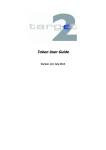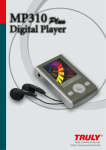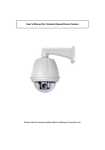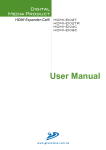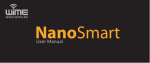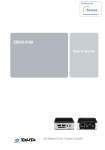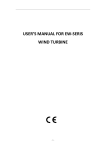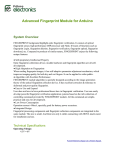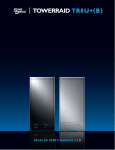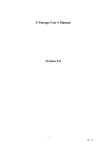Download USB Mass Storage Disk
Transcript
Thunderbird User’s Manual Version 1.0 -1- Rev 1.0 Introduction Thank you for purchasing the USB host-to-host data bridge device. The manual explains how to use the Thunderbird software bundled with the device. Safety Precautions Please follow the safety precautions carefully before you use the USB host-to-host data bridge device and the application software (the Thunderbird). Make sure that you use the product correctly according to the procedures described in this guide. Warnings This mark indicates topics that could lead to serious injury of your body or damage of the product if ignored or handled incorrectly. Warnings Do not attempt to disassemble or alter any part of the product that is not described in this guide. Do not allow the product to come into contact with water or other liquids. In the event that water or other liquids enter the interior, immediately unplug the product from the computer. Continued use of the product may result in fire or electrical shock. Please consult your product distributor or the closest support center. Do not handle the product to do the plug and unplug operation if your hands are wet. Otherwise it will cause electrical shock. Do not place the product near a heat source or expose them to direct flame or heat. Never place the product close to equipment generating strong electromagnetic fields. Exposure to strong magnetic fields may cause malfunctions or corrupt data. -2- Rev 1.0 System Requirements There are minimum hardware and software requirements that must be satisfied to ensure the product to function properly. Computer Model IBM PC/AT Compatible, Power Macintosh, PowerBook, iMAC or iBook OS Windows 98 Second Edition, Windows Millennium Edition (Windows ME), Windows 2000, Windows XP Interface USB Windows 98 SE does not support default Mass Storage Driver. You have to install the driver bundled with the product. The product can use the default driver in most of the OS. The application software only can run with Microsoft Windows OS. Basic Functions 1. Plug and Play There are two connectors in the USB host-to-host data bridge device. When you plug the -3- Rev 1.0 device into the USB port of one of the computers, you will see a “Removable Disk” icon in the file manager window. Then, connect another connector to the USB port of another computer, you will also see a “Removable Disk” icon in the file manager window. 2. Data Transfer You can retrieve or store files between the storage devices of the two systems through the Thunderbird application software. The read/write operation of the storage devices is the same as that of a hard disk. 3. Unplug You can remove the device after you finish the action with the device. However, in Windows ME and Windows 2000, please follow the safe removal procedure. You can find a safe removal icon in your computer’s notification area. Double click the “safe removal” icon; the “Unplug or Eject Hardware” window will be pop up. You can select the device you want to remove. Then, click the “Stop” button. After that you can unplug the device from the USB port of your computer. Warning When you want to remove the U-Storage device, make sure the LED is not flashing. When the LED flashes quickly, there are some traffic on going between the OS and the USB host-to-host data bridge device. Don’t unplug the connectors at this moment. Otherwise, it will cause some damages to the data or even the storage devices. Using the Thunderbird On the Windows Platform Installing/Uninstalling the Application Software: There is no installation for driver and application software with Microsoft’s Windows ME, Windows 2000, and Windows XP OS. If you are using Windows 98, please install the Mass Storage driver first. -4- Rev 1.0 Installing the USB Driver in Windows 98: For some Windows system, users should log on as the Administrator before installation. Once you have attached the USB host-to-host data bridge device to the computer. The OS will find the appropriate driver or the “Add New Hardware Wizard” dialog will appear after a moment. Please click the “Cancel” button to close the wizard dialog window. Please find the “T-bird Win98Driver.exe” from the CD-ROM or floppy. Double click on the “T-bird Win98Driver.exe” program to do the driver installation. Some OS system, like Windows 98 SE, needs to unplug the device and plug again in order to use the correct driver. Using ThuderBird.exe Program: Warning Due to the Thunderbird can only handle one USB host-to-host data bridge device at the same time. If you plug in two devices at the same time, the T-bird will handle one of them. Another one will be ignored. After you connect the USB host-to-host data bridge device to the two computers, double click on the “Removable Disk” in the file manager window. Then, you will see the “ThunderBird.exe” program. Double click on the “ThunderBird.exe” program. The Thunderbird file manager window will be displayed. -5- Rev 1.0 This program have to be executed on the two computer connected by the USB host-to-host device. Then, the programs on these two computers can do the communication with each other. If you executed the “ThuderBird.exe” program just on one computer, the above file manager window will be popped up. It only shows the “Local Host”. For computer A and computer B, you can connect them using USB host-to-host data bridge device. From the point view of computer A, the “Local Host” is computer A and the “Remote Host” is computer B. From the point view of computer B, the “Local Host” is computer B and the “Remote Host” is computer A. Remote(B) Local(B) Local(A) Remote(A) -6- Rev 1.0 If you executed the program on both systems, the connection will be built up automatically. The following figure will show the file manager after connection. Function Note 1. Menu Function : System : i. Setup : Enable/Disable Local Host Read Only Protection option . ii. Exit : Exit This Application . b. Edit : i. ii. iii. iv. Cut (Ctrl+X) Copy (Ctrl+C) Paste (Ctrl+V) Delete (Ctrl+D) -7- Rev 1.0 c. View : i. ii. iii. iv. v. vi. Toolbar : Show /Hide Tool Bar Status Bar : Show/Hide Status Bar Large Icons : Show Folder Item View in Large Icons Mode Small Icons : Show Folder Item View in Small Icons Mode List : Show Folder Item View in List Mode Details : Show Folder Item View in Detail Information Mode d. Window : i. Cascade : Overlap Views. ii. Tile : Arrange Views . iii. Split : Split the view size. iv. Local Host : Set Local Host View as the Active View. v. Remote Host : Set Remote Host View as the Active View. e. Help : i. About ThunderBird -8- Rev 1.0 User Interface Window defination : a. Tool Bar : ii. Local Full Speed: Local site connection is in USB 1.1 mode iii. Local High Speed: Local site connection is in USB 2.0 mode iv. Remote Full Speed: Remote site Connection is in USB 1.1 mode v. Remote High Speed: Remote site Connection is in USB 2.0 mode vi. Local Read Only: Local site has “read only” protection. vii. Data Transfer: Still has data transferring. viii. Refresh: Refresh the selected folder content. ix. Cut: Cut the selected items for next operation. x. Copy: Copy the selected items. xi. Paste: Remove / Copy the selected items. xii. xiii. Delete: Delete the selected Items. About: Version information and download log info. b. Local Host: It’s File-Explorer-like, shows the local host site file system from the root in Desk Top, and supports multi selection and Drag & Drop for copy operation and auto-expanding folder tree while drag focus in here. And supports for network neighbor browse. i. Folder View (Left View). ii. Folder Item View (Right View). -9- Rev 1.0 c. Remote Host: It’s File-Explorer-Like, shows the Remote host site file system, and support multi selection and Drag & Drop for copy operation and auto-expanding folder tree while drag focus in here. i. Folder View (Left View). ii. Folder Item View (Right View). - 10 - Rev 1.0 d. Right Bottom Menu : i. Cut (available only in Local Host site). ii. Copy. iii. Paste. iv. Delete. v. Open (available only in Local Host site Folder Item View). vi. Rename (available in both folder items view). vii. Refresh (available only in Local Host site Folder View). - 11 - Rev 1.0 Operation You can chick the “Right Bottom” on the item which you want to do “operation”. The operation menu will be showed. You can choose the operation you want. 1. Copy Operation : a. Remote Connect b. Open Remote Folder c. Select Remote Copy Items d. Select Local Copy Destination. e. Copy Progress Information f. Local Destination Folder Content refresh Remote Site will enable this to notify user where still have data transfer. 2. Delete Confirm: a. Select Item. b. Chase “Delete” function c. Confirm massage d. [OK] or [Cancel] button - 12 - Rev 1.0 3. Upload Operation : a. Remote Connect (make sure the Read Only option on remote site has disabled) b. Open Local Folder c. Select Local Copy Items d. Select Remote Copy Destination e. Copy Progress Info f. Remote Destination Folder Content refresh. 4. Read Only Protection: Local site protection option, this avoid remote site’s operation: “delete”, “upload” …. Chick the tool bar “Read Only Protection” The following massage will be showed; you can select the “Share as Read Only” option, then chick the [OK] button. - 13 - Rev 1.0 When the operation is finished, you can see the tool bar showed When you do the “delete” operation on the remote site, the message will be showed - 14 - Rev 1.0 Disclaimer We made every effort to ensure that the information and procedure in this guide is accurate and complete, no liability can be accepted for any errors or omissions. Ours Technology Inc. (OTI) reserves the right to make any changes without further notice to any products herein. Trademark Acknowledgments IBM is a registered trademark of international Business Machines Corporation. Microsoft, Windows, Windows 98, Windows ME, Windows 2000, and Windows XP are either registered trademarks of Microsoft Corporation in the United Stats and/or other countries. Other names and products not mentioned above may be registered trademarks of their respective companies. - 15 - Rev 1.0