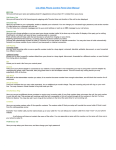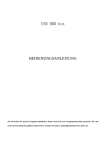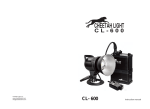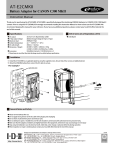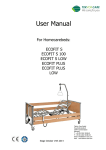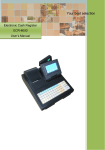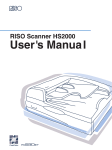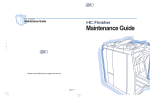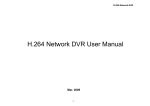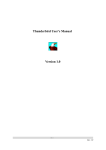Download HE-2501 HE2511 User Manual
Transcript
USB HDD External Enclosure For HE-2501 HE2511 USER’S MANUAL The data stored in hard disk is not guaranteed by the hard disk manufacturer. We are not responsible for any loss of data. Always back up data regularly. Features Thank you for purchasing this portable USB2.0 HDD enclosure series product. This box fits in your pocket so PDF created with pdfFactory trial version www.pdffactory.com you can take it anywhere. It connects to your computer just via a USB cable. Because the USB cable also supplies power to this device, so no external power supply is required. Plug and play, hot pluggable, and hot swappable features make this device convenient and easy to use. With a transfer-rate of up to 480Mbps (USB2.0 specification), this device also delivers powerful performance. With this device you can take all your files with you wherever you go! This device is compatible with PCs, Macs, laptop and desktop. Package Ø The Portable Hard Disk Case Ø Mini CD for Win98 driver & user’s manual Ø One USB A to A (or A to mini) cable with another split A head Ø One carrying bag Ø One screw-driver & some screws for hard disk mounting System Requirements Minimum system requirements for this device: Ø IBM PC/AT Compatible, Power Macintosh, PowerBook, iMAC or iBook Ø Windows 98 / Me / 2000 / XP, Mac 8.6 or higher Ø Available USB port Ø CD-ROM drive for driver installation. Care and Handling of this device Ø Before unpluging this device or turning off your computer, right click the remove-device icon ( on the right-bottom corner of the screen) , then power off this device. Ø As with all hard disk drives it is recommended that the data is backed up regularly to protect up on the unlikely event of data failure. Ø Don’t move or disconnect this device from your computer while it is reading or writing data. This may cause damage to the hard disk. Ø For a new hard disk, Must do partition and format before you can use. Ø Do not place this device near a heat source or expose them to direct flame or heat. PDF created with pdfFactory trial version www.pdffactory.com Ø Never place the product in close to equipment generating strong electromagnetic fields. Exposure to strong magnetic fields may cause malfunctions or corrupt data. Hardware Installation Open the box’s cover. Push the hard disk to the socket tightly. Then fasten the screws and close the cover. USB A 头 取电头 取电头 Mini 头 头 头 type1: super-slim box use mini head type2: use standard USB A head Plug the USB cable to the USB port located one your computer. Next, connect the other end of the USB cable to the front end of this device. Turn on the power switch. The hardware installation is completed. Software Installation For Windows Me / 2000 / XP, there is not any software installation required. Windows 98 does not support default Mass Storage Driver. You have to install the driver bundled with this product. The Windows 98 driver installation is very easy. When you connect the device to the USB port in the first time. The system would say it find a new device. You insert the installation CD to the CD-ROM. Then follow the system’s installation wizard to finish the installation procedure. If the system accept your USB harddisk, a Remove-Device icon will appear in the bottom-right corner of the screen. For a new purchased harddisk, there are no any partition information in it, we call it a blind-disk. You must partition a blind-disk before you can use it (by run FDISK in Windows 98/Me’s MS-DOS mode, or by click control-panel -> manage-tool -> computer manage -> disk manage in Windows 2000 / XP ). How to partition and format a harddisk please refer to relative documents. We strongly recommend those operations should be done by a professional person. PDF created with pdfFactory trial version www.pdffactory.com Partition and Format Like use HDD in IDE mode. A newly HDD must be partition and format before it can be use. Caution: Please be careful in selecting the HDD to be partitioned and formatted, once the partition and format is done then all of the file on the HDD will be erased. Win 98 / ME Partition Please plug in the external HDD to the PC. Enter the DOS mode through "Start"->"Programs"->"MS-DOS Prompt". Then just type in FDISK and follow the directions to do the disk partition. Format: After the partition is done. Please safely remove and unplugged the disk, by following the "Device Remove" in this manual. Then re-plug in the external HDD again. You will see the partitioned HDD in "My Computer" and right click on this HDD icon then select "Format". Just follow the directions to format the HDD. Win 2000 / XP Partition and Format: Please plug in the external HDD to the PC. Please follow the following path "Start" -> "Setting" -> "Administrative Tools" -> "Computer Management" -> "Disk Management" to find your new external HDD. Just right click it to select "Create Partition" to enter Create Partition Wizard. Just follow the instructions, and select quick format to do partition and format all at once. Mac In any Mac OS, if you plug in your unformatted external HDD to your Mac. The Mac will ask you if you need to format. Just click on format and follow the directions. LED light LED Light Color Status Green Light Powered, but inactive Red Light Is reading or writing Data PDF created with pdfFactory trial version www.pdffactory.com Troubleshooting Problem Solution Computer does not recognize 1. Make sure the USB cable is properly connected to your computer. the USB hard disk. 2. Make sure the power supply provides enough power. 3. For Windows 98 the driver is installation. 4. Some hard disk must be set to master mode. 5. Delete the “USB Mass Storage Device” from the “USB Controller” of the “System” of the “Control Panel”, then click“Refresh” to re-install the Win98 driver. Product Specifications Interface USB1.1 or USB2.0 Dimension 117.4(L) x 72(W) x 10.7(H) mm – Super Slim Aluminum 123(L) x 75(W) x 13(H)mm – Slim Aluminum USB Cable Length 800 - 1000mm(29 in.) Transfer Speed 480Mb/sec for USB2.0 PDF created with pdfFactory trial version www.pdffactory.com