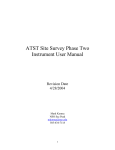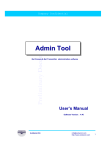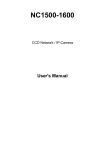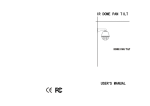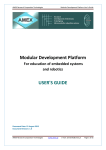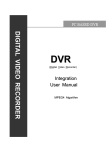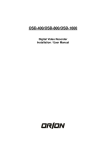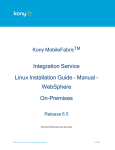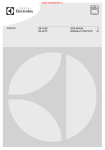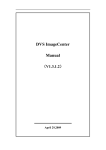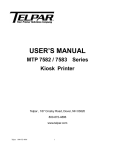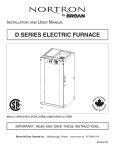Download CSPD22X User Manual
Transcript
User’s Manual for Constant Speed Dome Camera Please read the manual carefully before installing and using the unit. Table of Contents Part I: Introduction 1.1 Instructions ---------------------------------------------------------------------- 3 1.2 Characteristics ----------------------------------------------------------------- 4 1.3 Main Technical Data --------------------------------------------------------- 5 1.4 Installation method and ancillary components ------------------------ 6 Part II: Installation procedures 2.1 Out shape and installation size ------------------------------------------- 7 2.2 Installation of the camera -------------------------------------------------- 11 2.3 Connection of the camera and the housing --------------------------- 13 2.4 Installation of the transparent cover ----------------------------------- 16 2.5 Installation of the Housing and the Bracket -------------------------- 19 2.6 Installation of the Bracket ------------------------------------------------- 20 2.7 Fix the 7” and 9” Dome Camera ---------------------------------------- 22 2.8 Fix the 7” and 9” Semi Dome Camera -------------------------------- 23 2.9 Connecting Power cables and signal cables ------------------------ 25 Part III: Setup of the Functions of the dome camera 3.1 Setup of Communication ---------------------------------------------------------27 3.2 Power on and Working state examination --------------------------------- 34 3.3 Table of the Setup of the functions --------------------------------------------34 3.4 Set up and Preview the preset positions ----------------------------------- 35 3.5 Setup and running of Tour group --------------------------------------------- 36 3.6 Setup and running of Left and Right scanning------ ---------------------- 38 3.7 Start of the Pan/tilt’s 360° scanning ----------------------------------------- 38 1 3.8 Stop of the Auto Scanning ----------------------------------------------------- 43 3.9 Setup, Activating and Exitting of Default Position function ------------- 42 Part IV: Appendix 4.1 Constant temerature devices connecting sketch 1 ------------- 43 4.2 Constant temerature devices connecting sketch 2 ------------- 44 4.3 Trouble Shooting Table------------------------------------------------- 45 Part I: Introduction 1.1. Instructions: We greatly appreciate your choosing our product! As stated in the warranty instruction, when a breakdown occurs to the properly used product, the product under warranty will be granted free maintenance or spare parts replacement. Do not dismantle and repair the unit without the company’s authorization. Within one year from the purchase date, if any damage or breakdown occurs to the product (excluding housing, bracket and external wires) when it is properly used, we will provide free maintenance or spare parts replacement after our technician confirms the case. No free maintenance under the following circumstances: 1. Damage or breakdown arising from the dismantling and repairing of the unit without the company’s authorization; 2. Damage or breakdown arising from the transportation, loading or unloading of the unit which is arranged by the customer; 2 3. Damage or breakdown arising from using and maintenance of the unit without observing the instructions in the User’s Manual, including damage or breakdown arising from crashing, crushing, and unit affected with damp, liquids, corrosive or other man-made causes; 4. Damage or breakdown arising from inapplicable ambient temperature or overloaded operation; surface abrasion or damage emerging when the unit is being used; 5. Damage or breakdown arising from natural disasters and other accidents. Attention: To realize all the functions of the unit, a compatibility test must be carried out before applying other manufacturer’s spare parts in the system. The Characteristics of Constant Speed Dome Camera: 1. Precise conductive slip-ring is adopted, with which pan 360° endless running is realized and all-direction monitoring effect is realized, cable-twisting problem as well as merely 355° pan problem which generally happen with common constant speed domes are effectively solved. 2. The operation is based on advanced stepper motors and driving circuits, which ensures smooth running, long time consecutive working, long lifespan and high reliability. 3. PCB board is very compact, most of the parts on the PCB board are highly integrated and modulized, thus the possibility of trouble is greatly reduced and the stability of the performance is ensured. 4. The design of the outer housing of the Constant Speed Dome Camera is reasonable, elegant and practical. The outer housing can endure long-term operation without distortion. And the installation of the unit is fast, convenient and more human. 3 5. The function of Position Limiting is realized with photoelectrical sensors, which avoids the limitations of traditional mechanical Position Limiting and switch Position Limiting (the lifespan of the switch is 200 thousand times ON/OFF). 6. Left/right limiting positions can be set up on the dome camera panel, it also can be set up through the keyboard in the controlling room, which avoids the limitations that the limiting positions can be only set up from the front terminals for common constant speed domes. 7. There are 4 levels of running speed optional for the unit: 6°, 9°,12°,15°/S, which can be adjusted according to actual conditions. 8. The built-in PCB panel supports multi mainstream protocols, and many more protocols can be input according to the customer’s needs. The Baud rate is also adjustable. 9. The unit adopts DC14V(15V) power supply and separates from it the components that produce heat in the process of transformation, which prolongs the durability of the unit. The unit possesses the functions of anti-jamming and anti-crashing. 10. Two grades anti-lightening technology, which effectively improve the anti-lightening and anti-interruption ability 11. If the unit is carrying out scanning or cruising function when the power is off, it will automatically resume carrying out the function once supply of power is on after the power-off state. 12. Support 16 preset positions, 1 tour, left & right scan, 360° scan. 13. The unit has one default position; the user can preset the default position for a key monitoring area according to the actual conditions. If not operated after 5 minutes, the dome camera will automatically monitor the preset position. 4 Remarks:The function of item 13 can be realized only when the protocol adopted supports the keyboard produced by this company. Also, the user can include our protocols into the DVR or existing software. 1-3. Main Technical Data: 1. Electric Index Power supply DC14V---15V (2A) Dome motor DC14V---15V/0.5A Camera lens motor DC12V/100mA Camera power supply 12V/1A Temperature controlling devices ambient Fan(≤50℃); heater (≥5℃) Addresses range 1~63 Communication system RS485 bus controlling Communication protocol supporting multi protocols Baud rate 1200bps, 2400bps, 4800bps, 9600bps adjustable, 1200bps can be replaced by 19200bps as per customer’s needs Controlling device video matrix, hard disk video recorder, DVR controlling keyboard Peset position quantity 16 preset positions Auto Scan Support Left&right scan and 360° scan Tour group quantity 1 group(16 preset positions can be included) Default position function Yes 2. Mechanical Index Dome movement pan 360° endless, tilt 0°-90° Dome speed pan/tilt, Pan 6º/S, 9º/S, 12º/S, 15º/S adjustable Movement limiting position pan adjustable within the dome movement scope Maxium acceptable size of the compatible Nine-inch Constant Speed Dome Camera: 5 video camera and lens 170(L)×80(H)×70(W)mm Seven-inch Constant Speed Dome Camera 140(L)×70(H)×70(W)mm 3. Ambient Index Ambient temperature 0ºC~49ºC (without temperature controlling devices) -35ºC~49ºC (with temperature controlling devices) Relative Humidity ≤90%RH 1-4. Styles of Installation and Ancillary Components (See Table 1) Table 1: Styles of Installation and Ancillary Components Product The style of installation Bracket Power Ancillary cables components (with temperature- connect controlling device Nine-inch Outdoor Seven-inch Outdoor Nine-inch Indoor Seven-inch Indoor Wall-mount installation Pendant-mount installation Pendant-mount installation Wall-mount installation Ceiling-mount installation Ceiling-mount installation or) Wall-mount bracket DC14V(15V)/2A Bracket length: 20cm or 40cm power Bracket length: 20cm or 40cm DC14V(15V)/2A Wall-mount bracket prepared by the temperature is below 0℃ or above 50℃ No bracket; Steel wire rope to be Required when the cable video cable RS485 cable DC14V(15V)/2A user Part II: Installation Procedures 2-1. Outer shape and installation size. 1. Dimensions of Nine-inch Constant Speed Dome Camera 6 2. Dimensions of Double-layer Housings of Nine-inch Constant Speed Dome Camera 7 3. Dimension of Seven-inch Constant Speed Dome Camera 8 4. Dimension of the Semi-dome of Nine-inch Constant Speed Dome Camera 9 5. Dimensions of the Semi-dome of Seven-inch Constant Speed Dome Camera 10 2-2. Installation of Video Camera 1. Firstly make sure the size of the selected video camera is within the acceptable range. Then follow the direction indicated on the camera suspender, and fix the camera to it with special screws. Make the length in the front and the back of the camera equal (D1=D2). (Refer to the figure below.) Observe if there is any collision or friction between the camera and the vitreous cover. If there is any, adjust the camera. 11 2. Connect Lens Controlling Cable Camera Lens Controlling Cable should be provided by the camera supporter. Connect the camera controlling cable well according to the corresponding relationship between the camera and the outlet of PCB panel shown in the following table. Controlling signal of the camera lens Corresponding outlet on PCB panel Camera power supply +12VDC, GND Lens Zoom ZOOM Lens Focus FOCUS Lens Iris IRIS Lens Controlling public ground COM 3. Connect Video Cable Connect BNC video outlet with the video output outlet of the camera, then use the binding wire to tie the video cable inside the 12 camera and the lens cable into the hole beside the lens connecting outlet on the PCB panel. After installing the camera, please set up communication protocol, Baud rate, address, etc. 2-3. Connection of the Camera and the Housing of Dome Camera Install the well-setup module equiped with camera into the housing. Procedures shown below: Step 1 Push the connecting ports end of the power, video and controlling integrated cable through the central hole of the peg-board, and then fix the connecting ports into the socket on the module. Then fit the parts shown with dotted lines on the module into the indentation shown with dotted lines on the peg-board. (See the above figure) 13 Step 2 Hold the module, then turn it to the direction as the arrow sign for about 50 degrees till it can not move forward any longer, make sure the three installing pegs are in right positions. (See the above figure) 14 Step 3 After the module is in right position, tighten the special screw (the screw will not drop even when it is loosed to the end) manually or with a screwdriver. Be sure the screw is tight, otherwise, the module might fall when the unit is running. Installation of the camera completed. (See the above figure) Attention: Once the module is installed well with the housing, please don’t merely pull the power, video and controlling integrated cable to lift the unit, with which operation the connecting ports of the integrated cable may be pulled out, or even worse, the connecting ports may be damaged permanently. The right operation method is: hold the whole housing in your palms, then continue with the installing and connecting work. 15 2-4. Installation of Vitreous Cover 1. Installation of the Vitreous Cover of Nine-inch Dome Camera Put on the gloves and fit the point signed on the vitreous cover to the corresponding one on the housing, then turn it to right for about 30 degrees till it can not move ahead any longer. (See the above figure) 2. Installation of the Vitreous Cover of Seven-inch Dome Camera 16 Put on the gloves and fit the vitreous cover to the housing well in right position, then tighten the two screws manually or with a screwdriver. (See the above figure) 3. Installation of the Semi-dome Vitreous Covers of Seven-inch and Nine-inch Dome Camera 17 Put on the gloves and fit the three plastic pegs on the vitreous cover to the corresponding ones on the housing, then turn it to the right for about 20 degrees till it stops moving. (See the above figure) Remark: The installing method for the vitreous cover of 7” semi dome camera is the same as that of 9” semi dome camera. Thus only the installing sketch for 7” semi dome camera is shown in this manual. 18 2-5. Installation of the Housing and the Wall-mount Bracket of Dome Camera Push the power, video and controlling integrated cable through the bracket hole, then direct the top of the housing to the bracket hole and tighten them. Use a screwdriver to drive the three M6 screws on the bracket into the screw slot. (See the above figure) 19 2-6. Installation of the Bracket of Constant Speed Dome Camera 1. Installation of Wall-mount Bracket of Outdoor Nine-inch (Seven-inch) Constant Speed Dome Camera Figure 1: Dimension of the installing bottom board of the Wall Bracket for Outdoor Nine-inch (Seven-inch) Constant Speed Dome Camera Select the desired installing location and make sure the place for the dome camera installation can sustain its weight. Pencil the relative positions of the four φ7.5 bores of the wall bracket on the wall, and fix the bracket on the wall with particular screws (prepared by the user). (See the above figure) The wall bracket of the outdoor nine-inch constant speed dome camera has the same dimension as the seven-inch, as shown above. 2. Installation of Bracket for Pendant-mount Outdoor Nine-inch (Seven-inch) Constant Speed Dome Camera 20 Figure 2: Dimension of Bracket of Pendant mount Outdoor Nine-inch (Seven-inch) Constant Speed Dome Camera Select the desired location and make sure the place for the dome camera installation can sustain its weight. Pencil the relative positions of the three bores of the bracket on the ceiling, and fix the bracket to the ceiling with special screws (prepared by the user). Do not forget to push the connecting power, video and controlling cables through the cable outlet into the bracket tube in advance. The bracket of Pendant-mount outdoor nine-inch constant speed dome camera has the same dimension as the seven-inch. See Figure 2. Special Instruction: Pendant-mount bracket is used for indoor installation. In some special condition if it is needed to be used outdoors, in order to prevent the rain water from seeping into the unit and affecting the normal running, please pay attention to the following points in the installation project: 21 1. The diameter of the flange on the outdoor vertical pole should be at least 20cm more than that of the installing flange of the Pendant-mount bracket. 2. The cable should not go through the cable-slot on the flange edge of the Pendant-mount bracket, it should go through the central hole of the bracket. 3. The 3 bolts fixing position should be sealed with sealant to prevent the rain water from seeping in. 2-7. Fix the Seven-inch and Nine-inch Dome Camera Step 1 Put the power adaptor into the well connected wall bracket and pin the power adaptor with the power pinning board lest the power adaptor slides out. (See the above figure) 22 Step 2 Pull the power, video and controlling integrated cable out of the bracket tube via the cable out-going slot, then fit the dotted-line part of the bracket shown in the figure to the two corresponding pegs on the installed peg-board, then push the bracket downward until it locks in place. Make sure the bracket fits well with the bracket installing bottom board, then tighten the Tightening Screw on the bracket. (See the above figure) 2-8. Installation of Seven-inch and Nine-inch Semi-dome Camera Locations with suspended top suit the dome camera with in-ceiling installation style, which appears to be a hemisphere, having elegant-look and good concealment. The in-ceiling style installation applies to solid locations of the ceiling. First, select the desired location, pencil the outline of the upper housing on the ceiling and make a corresponding-size bore(about 210mm diameters for Seven-inch Dome Camera, about 240mm diameters for Nine-inch one), then insert the 23 upper housing into the ceiling, and press the spring pinning boards against the edge of the ceiling opening. After that, tighten the screw adjusting the spring pinning boards, and lock the upper housing in the ceiling tightly. For the sake of better safety, please use a metal wire rope to connect the top of the upper housing to a reinforced structure of the ceiling. (The wire rope is required to bear at least 5 times the weight of the dome camera.) Remark: The installation for 7 inch Semi-dome Camera is the same as 9 inch one, thus only the installation sketch for 9 inch Semi-dome Camera is shown in this manual. 24 2-9. Connecting Power Cable and Signal Cable of the Dome Camera The connection of cables begins with the completion of installation. 1. The Application of Cables Table 2 Cable Application 4-strand cable Video cable Power cable for temperature controlling device Camera lens controlling cable Connecting objects DC14V(15V) Decoding PCB Board — power supply Power Supply Adaptor 485 controlling Decoding PCB Board- signal controlling device Camera signal Camera-monitoring device DC14V(15V) Temperature controlling power supply device-power supply adaptor Camera lens/ power control Remarks Power outlet Green+ whiteBNC connector Parallel connection with the power supply of Decoding PCB Board Provided with the Decoding PCB Board-camera integrated camera (including power cables) 2. Connection of Power Cable and RS485 Cable Please connect the plug of the 220V adapter provided by this company to the already existing AC220V power source, then connect the 14V(or 15V) output outlet of the adapter with the power input port of the module. Directly link the 485 controlling cable with the 485 port of the module, the green for 485+ while the white for 485-. 3. Connection of the Cable for Temperature Controlling Devices If the selected product has temperature controlling device, two kinds of power supply is acceptable: 1. DC14V(15V), 2. AC24V—26V. Users 25 can choose according to the condition. Please refer to the connecting sketch of the Temperature Controlling Devices for the connection. 4. Connection of Video Cable Please weld a BNC connector to the already installed video cable, and then make a connection to the video outlet provided by this company. Now, all the power cables and signal cables have been connected. Please check carefully to guarantee correctness and firmness of all connections. Part III: Set up the Functions of the Camera 3.1 Setup of Communication Protocol, Baud Rate, Address and running speed of Constant Speed Dome Camera The speed dome has built-in Decoding PCB Board, the Address, Protocol and Baudrate must be set up through the Decoding PCB Board, so that the control of the dome and camera lens can be realized. 1. Address Setup As shown in the figure below, DIP-1 to DIP-6 of the 8-button coding switches is used to set up address of the dome camera from 1 to 63. Control can be realized only when address code of the dome camera is identical to that of the hard disk video recorder or matrix or controlling keyboard. The coding switches from DIP-1 to DIP-6 are equivalent to a 6-bit binary figure. The state “ON” of each bit means “1” while”OFF”means”0”. Table 2 shows states of coding switches. 26 1- - 6 Addr ess Sel ect Swi t ch 7、8 Baud Rat e Sel ect Swi t ch Key f or Lef t Posi t i on Set up Key f or Dome Speed adj ust ment ( 5- 6) Pr ot ocol Sel ect Swi t ch( 1- 4) Key f or Ri ght Posi t i on Set up J1 FOCUS ZOOM DI P 123456 12345678 Posi t i on Set up I ndi cat or J14 Lens common t er mi nal I RI S ON J13 Camer a power +12V Camer a power GND ON DI P ON Position 485 I nput Setup Power suppl y out Indicator Power i ndi cat or Switches of the Decoding PCB Board 27 Table 3:Correspondence of Address and Coding Switches No. 654321 No. 654321 No. 654321 No. 654321 1 000001 17 010001 33 100001 49 110001 2 000010 18 010010 34 100010 50 110010 3 000011 19 010011 35 100011 51 110011 4 000100 20 010100 36 100100 52 110100 5 000101 21 010101 37 100101 53 110101 6 000110 22 010110 38 100110 54 110110 7 000111 23 010111 39 100111 55 110111 8 001000 24 011000 40 101000 56 111000 9 001001 25 011001 41 101001 57 111001 10 001010 26 011010 42 101010 58 111010 11 001011 27 011011 43 101011 59 111011 12 001100 28 011100 44 101100 60 111100 13 001101 29 011101 45 101101 61 111101 14 001110 30 011110 46 101110 62 111110 15 001111 31 011111 47 101111 63 111111 16 010000 32 100000 48 110000 Protocol KRE-301 for KODICOM card hard disk video recorder, protocol PELCO-D and RM110 for Shanghai Chengfeng hard disk video recorder all adopt the hexadecimal system, which is different from other protocols adopting decimal system, so the address should be converted into decimal system. For details, please see Table 4. 28 Table 4:Correspondence of Hexadecimal Address and Coding Switches No. 654321 No. 654321 No. 654321 No. 654321 1 000001 5 000101 9 001001 13 010011 2 000010 6 000110 10 010000 14 010100 3 000011 7 000111 11 010001 15 010101 4 000100 8 001000 12 010010 16 010110 Please set up coding switches according to Table 3 or Table 4 as per the address you defined by yourself. 2. Communication Baud Rate Setup As shown in the above figure, DIP-7 and DIP-8 of the 8-button coding switches are used to set up Baud rate of communication and 4 different Baud rate can be selected (1200BPS/2400BPS/4800BPS/ 9600BPS). Following table shows states of coding switches of baud rate. The state “ON” of each bit means“1”, while”OFF”means”0”. Table 5 shows states of correspondence of Baud rate and coding Switches. Table 5:Correspondence of Baud Rate and Coding Switches Coding switches 1200 bps 2400 bps 4800 bps 9600 bps No. 7 OFF ON OFF ON No. 8 OFF OFF ON ON Please set up the code according to Table 5 based on the protocol applied. 3. Protocol Setup As indicated in the above figure, DIP-1 to DIP-4 of the 6-button coding switches are used to set up protocol of the dome camera. The built-in Decoding PCB Board provides protocols as listed in Table 6. Other protocols can also be written-in as the user requires. 29 Table 6: Correspondence of Coding Switches and Protocols. No. DIP- 4,3,2,1 Types of Protocols 1 0000 PELCO_D 2 0001 PELCO_P 3 0010 VICON 4 0011 PELCON 5 0100 KALATEL-312 6 0101 CCR-20G 7 0110 ADR-8060 8 0111 HY 9 1000 M800-CIA 10 1001 PANASONIC 11 1010 LILIN 12 1011 KRE-301 13 1100 WISDOM 14 1101 RM110 15 1110 JCO 16 1111 PELCO_D1 The built-in Decoding PCB Board provides the above fourteen protocols. More protocols can also be provided as the user requires, such as: Communication protocols with matrix: SAMSUNG, KLT Matrix, TDTC Matrix, PELCO Matrix, VICANYX Matrix and LP Matrix. Communication protocols with hard disk video recorder: CNEUOL embedded, Enterasys embedding, DM embedding, Hikvision embedding, KCL, YAAN, SAMSUNG, KIDICOM-SX. For information of hard disk video recorder protocols and Baud rate, please refer to Table 7. Communication protocols with keyboard: Vido keyboard, PWT keyboard, Samsung keyboard and YAAN keyboard. 30 Table 7: Reference for Hard Disk Video Recorder Protocols and Baud Rate KOMSA series hard disk PELCO-D 2400,RM110 9600,HY 9600 MPG4 card of Viewse software HY MPG4 card of Shanghai Chenova software 9600,PELCO-D 2400,RM110 9600 PELCO-D 2400,RM110 9600 KODICOM hard disk PELCO-D 2400,LILIN SD 9600,KRE-301 9600 PICO PELCO-D,KTD-312,VICON, etc,BAUD rate adjustable PICASO hard disk PELCON 2400,PELCO-D 2400,CCR-20G 4800 MPG4 card of DVTECH Software ADR-820 4800 MPG4 card of zhongjiatianwei Software HY 9600,PELCO-P 2400 TMvideo card(Chengdu Kony) M800-CIA 2400 MPG4 card of Yinhe software PELCO-D 2400,WISDOM 4800 Please choose appropriate communication protocols according to the protocols adopted by dome camera controlling equipment (such as matrix, HD compatibility video test recorder, of keyboard). controlling and Before installation, a controlled equipment is recommended. To control the three alternative camera lens of KODICOM HD video recorder, please adopt KRE-301 protocol. Operation is shown below: Switch on the “POWER” button on the top of the controlling interface and press the focus button, then the state is Iris control. Switch off the “POWER” button, and press the focus button, then it will resume to focus control. 31 4. Set up the Movement Speed of the Dome The movement speed of the dome can be set up through the coding switch. DIP 5 and DIP6 of the 6-button coding switch (see figure above) are used to set up the movement speed of the dome. Please refer details as Table 10. Table 8 No. DIP: 5 6 Circling speed 1 00 6° 2 10 9° 3 01 12° 4 11 15° 3.2 Running state examination while Supplying Power to the Unit After installing the dome camera, make sure the power supply is DC14V(15V). Once the power supply begins, check whether the power indicator on the PCB panel is on. Now the dome camera begins with self-check. After the self-check, the position of the dome is horizontally on the left limiting position, tilt 30º. Two states may follow the self-check: a. The dome camera makes no action b. The dome camera is in the state of pan auto-scanning If the dome camera is in the state of pan auto-scanning, the scanning should be stopped through the controlling device to avoid possible friction or collision between camera cable and inner housing caused by inappropriate installation of the camera. After installing the vitreous cover, control the dome camera to make slow pan/tilt movement, and observe its agility and stability, and check whether there is friction or collision between camera, cable and inner housing. 32 If the camera movement is unstable and with noise, please check whether the connection between the speed dome and the bracket is vertical, or whether the camera is in good connection with the peg-board. If not, switch off the power supply, then check and re-install the unit following the above-mentioned installation instructions. If there is friction or collision between the camera, cable and the inner housing, switch off the power and open the vitreous cover to adjust the position of the camera on the suspender, or tidy up the cables inside the inner housing. Then reinstall the vitreous cover. Switch on the power again, control the dome camera to make slow pan/tilt movement, observe its agility and stability, and check whether there is friction or collision between camera, cable and inner housing. As per the method introduced above, adjust the unit well. 3.3 The table for the setup of the functions of the Speed Dome Camera Attention: There are no corresponding orders in “Pelco D” and “PELCO-P” protocol for some special functions, in order to realize the control of the special functions, we convert the functions of some common orders, generally we adopt the format as “Preview preset position/Set up preset position” to convert. Below is the correspondence table for the converted orders: Table 8: Functions Setup of the Speed Dome Camera Code Name of Defination for the keyboard Code Name of Defination the function operation the function operation 160 161 begin with left/right limiting position setup Finish left/right limiting position setup for the keyboard 140 Begin with the tour group setup 141 Finish the tour group setup 33 130 Set up left limiting position 142 Start Tour Group 131 Set up right limiting position 162 Activate Home Position function 132 Start left/right scanning 163 Disable Home Position function 135 Start 360°scanning of the pan/tilt 164 Set up Home Position 138 Stop auto scanning of the pan/tilt If preset position numbers larger than 128 could not be previewed on the controlling device, please choose PELCO-D1 protocol, functions operation table as below: Table 9: functions with preset position number smaller than 128 Code Name of the Code Defination for the keyboard operation function Name of the Defination for the keyboard operation function 120 begin with left/right limiting position setup 110 Begin with the tour setup 121 Finish left/right limiting position setup 111 Finish the tour setup 100 Set up left limiting position 112 Start Tour 101 Set up right limiting position 122 Activate Home Position function 102 Start left/right scanning 123 Disable Home Position function 105 Start 360°scanning of the pan/tilt 124 Set up Home Position 108 Stop auto scanning of the pan/tilt For all kinds of operations introduced in the following paragraphs, if PELCO-D1 protocol is chosen for the control, please choose the Function Codes inside the bracket to operate. 34 3.4 Set up and Preview Preset Positions The function of preset positions works in this way: the dome camera saves the current pan/tilt parameters in number order (1-16), quickly previews those parameters when needed, and adjust the dome to the corresponding positions. Users can use such devices as controlling keyboard to save and preview preset positions fast and conveniently. The dome camera can support 16 preset positions. 1. Set up preset positions After controlling pan/tilt of the dome camera to desired position through the keyboard, enter the number representing the preset position and LED displays the entered preset position number. Press the “PRESET” key, then LED resumes to previous displaying state again, now you have set up the preset position successfully. Example: Set up preset position No.1 a. Use the joystick to move the dome camera to the desired position. b. Enter “1” c. Press the “PRESET” key 2. Preview Preset Positions The function enables the dome camera to quickly return to the preset position. Enter the number key for preset position number which you need to preview; LED displays the preset position number. Press the “PREVIEW” key, then the dome camera returns to the preset position. Example: Preview Preset position No.1 a. Enter “1” 35 b. Press the “PREVIEW” key 3.5 Setup and running of Tour group Automatic tour function is a latest function of the constant-speed dome camera. The user can arrange the preset positions into the automatic tour in the required order, when necessary, run the tour, the constant-speed dome camera will automatically move as per the order of the preset positions set in the tour consecutively and circularly. Up to 16 preset positions can be saved in one tour group. 1. Setup of Tours a. In the keyboard initial state, enter number “140”(110) and press the “PREVIEW” key to enter the tour setup. b. After entering the setup, add preset position number to the tour. Enter the first desired preset position number and press the “PREVIEW” key, the first preset position is successfully added. Then goes the second one. Enter the second desired preset position number and press the “PREVIEW” key, the second preset position is successfully added. More preset positions can be added in the same way. c. After all the required preset positions having been added in the tour, enter the number “141”(111) on the keyboard and press the “PREVIEW” key to exit the tour setup. 2. Start Running a Tour In the keyboard initial state, enter number “142”(112) and press the “PREVIEW” key to start running the preset tour. Example: Set up the tour order to be 1→2→5→3→4→6 (please set up preset positions before tour setup) 1. Preview preset position 140(110) to enter tour setup (Enter number 36 “140”(110) and press the “PREVIEW” key) 2. Preview preset position 1 to set up the first tour position (Enter number “1”and press the “PREVIEW” key) 3. Preview preset position 2 to set up the second tour position (Enter number “2”and press the “PREVIEW” key) 4. Preview preset position 5 to set up the third tour position (Enter number “5”and press the “PREVIEW” key) 5. Preview preset position 3 to set up the fourth tour position (Enter number “3”and press the “PREVIEW” key) 6. Preview preset position 4 to set up the fifth tour position (Enter number “4”and press the “PREVIEW” key) 7. Preview preset position 6 to set up the sixth tour position (Enter number “6”and press the “PREVIEW” key) 8. Preview preset position 141(111) to exit tour setup (Enter number “141”(111) and press the “PREVIEW” key) 9. Preview preset position 142(112) to start running the tour, and the dome camera runs the tour and begins to scan in the order of 1→2→5→3→4→6. If other devices are used to control the dome camera, due to the protocol limitation, some special functions of the dome camera may be not operational. 3.6 Setup and running of Left&right scan The speed dome camera has Left/Right scanning function. The user can set up the left and right limiting positions for the required left&right scanning area. When running the left&right scan, the unit will scan forwards and backwards between the left and right limiting positions consecutively. 3.6.1 Setup of Left/right Limiting Positions The user can freely set one beginning position as Left Limiting 37 Position and one terminal position as Right Limiting Position. (Remark: If the beginning position and the terminal position is the same position, the speed dome will scan for 360°). Left/right limiting positions of the dome can be set up in three ways: 1. Setting the dome’s left/right limiting positions through the company’s special keyboard A. Once the dome is installed and power is on, the dome camera starts a self-check. After the self-check, the position of the dome is the left position. Set up the left/right limiting positions through the company’s keyboard which is connected to the dome camera through 485 bus cable. First, set up the Baud rate, protocol and address of the keyboard identical with those of the dome camera, and make sure the keyboard can control the movement of the dome camera. B. Enter the number “160”(120) on the keyboard, and press “PREVIEW” key to enter the setup of left/right limiting positions, then turn the joystick on the keyboard to the right direction till the dome reaches the desired point of right limiting position, then enter 131(101), and press “PREVIEW” key again, now the dome’s right limiting position has been set up successfully. Next, turn the joystick on the keyboard to the left direction till the dome reaches the desired point of left limiting position, enter 130(100) and press “PREVIEW” key again, now the dome’s left limiting position have been set up successfully. After the setup, enter 161(121) and press “PREVIEW” key to exit the setup. Now the setup of left/right limiting positions is completed. 2. Setting up the dome’s left/right limiting positions through the coordinated operation of DVR and the buttons on the dome camera’s master board (The operation requires the co-operation of two people) 38 Once the dome is installed well and power is on, the dome camera starts a self-check. After the self-check, the position of the dome is the default left position of the dome camera. Open the vitreous cover, find on the dome camera panel the two keys-”S1”, “S2”, then, press the two keys simutaneously with your forefinger and middle finger for about 2 seconds till the green indicator—D11 is continuously on . The continuous-on state of the green indicator suggests entering the setup of the dome’s left/right position. Inform the personnel in the controlling room with an interphone, and the personnel should control through the DVR to move the dome right till it reaches the desired point of right position setup, and then the personnel should inform the person at the terminal that the dome camera is in the desired place. Then the person at the terminal should press key “S2” for about 2 seconds till the same green indicator glistens once. The glistening means the setup of the dome’s right position is successful. Once again, inform the personnel in the controlling room with an interphone, and the personnel should control through the DVR to move the dome left till it reaches the desired point of left limiting position setup, and then the personnel should inform the person at the terminal that the dome camera is in the desired place. Then the person at the terminal should press key “S1” for about 2 seconds till the same green indicator glistens once. The glistening means the setup of the dome’s left position is successful. On completing the setup of left/right limiting positions, press the two keys “S1” and “S2” simutaneously with your forefinger and middle finger for about 2 seconds till the green indicator—D11 is off. The off state of the green indicator suggests exit of the dome’s left/right limiting position setup. The exit of the dome’s left/right limiting positions setup can also be realized by switching off the power and, then, on again. 39 3. Setting up the dome’s left/right limiting positions through keys on the dome camera panel Once the dome is installed and power is on, the dome camera starts a self-check. After the self-check, the position of the dome is the defaut left position of the dome camera. Open the vitreous cover, find on the dome camera panel the two keys-”S1”, “S2”, then, press the two keys simutaneously with your forefinger and middle finger for about 2 seconds till the green indicator—D11 is continuously on. The continuous-on state of the green indicator suggests entering the setup of the dome’s left/right limiting position. Next, press the key “S2” on the dome camera panel and then release it, then the dome begins to turn right. When the dome reaches the desired point of right position setup, press either “S2” or “S1” and then release it, and the dome will stop moving. If the dome goes out of the desired range, press the key “S1” on the dome camera panel and release it, then the dome begins to turn left. When the dome reaches the desired position, press either “S2” or “S1” and then release it, and the dome will stop moving. Finally, press the key “S2” for about 2 seconds till the green indicator—D11 glistens once. The glistening means the setup of the dome’s right limiting position is successful. Then the setup of the left position follows. Press the key “S1” on the dome camera panel and then release it, then the dome begins to turn left. When the dome reaches the desired point of left position setup, press either “S2” or “S1” and then release it, and the dome will stop moving. If the dome goes out of the desired range, press the key “S2” on the dome camera panel and release it, then the dome begins to turn right. When the dome reaches the desired position, press either “S2” or “S1” and then release it, and the dome will stop moving. Finally, press the key “S1” for about 2 seconds till the green indicator—D11 glistens once. The 40 glistening means the setup of the dome’s left limiting position is successful. On completing the setup of left/right limiting positions, press the two keys “S1” and “S2” simutaneously with your forefinger and middle finger for about 2 seconds till the green indicator—D11 is off. The off state of the green indicator suggests exit of the dome’s left/right limiting position setup. The exit of the dome’s left/right limiting positions setup can also be realized by switching off the power and, then, on again. If the user wants to change the setup of left/right limiting positions after the setup has been done, please refer to the adjustment setup instructions. Remarks: Pressing two keys together for two seconds indicates entering or exiting the setup of left/right limiting positions Press the key “S1” once on the dome camera panel would move the dome left; the second press stops the movement. Press the key “S2” once on the dome camera panel would move the dome right, the second press stops the movement. Press the key “S1” for 2 seconds confirms the dome’s left limiting position. Press the key “S2” for 2 seconds confirms the dome’s right limiting position. The continuous-on state of the green indicator suggests entering of the left/right limiting position setup. The off state of the green indicator suggests exit of the left/right limiting position setup. The green indicator’s glistening once suggests confirming the dome’s left/right limiting position setup. 41 3.6.2 Start Left & Right Scanning After the Left and Right Limiting positions are set up well, if the Left&right scanning function is needed to be carried out, through the keyboard, there are two kinds of oprating methods: 1. 2. Operation through previewing function code: a. Input 132(102) b. Press PREVIEW key Direct operation on keyboard: Press AUTO key Each of the above operation can start the scanning between the two limiting positions. 3.7 Start 360° scanning function of the Pan/Tilt The Speed Dome can carry out 360° scanning function. So that all-direction scanning and monitoring effect is realized. User can operate directly on the keyboard. The operation is as below: a. Input 135(105) b. Press PREVIEW key Then the speed dome will carry out 360° endless scanning. 3.8 Stop the auto scanning of the Pan/tilt While the unit is carrying out scanning operation, if you require the unit carry out other operations, you can operate on the keyboard to stop the auto scanning. Operation is as below: a. Input 138(108) b. Press PREVIEW key 3.9 The Setup, Activating and Exitting of Default Position The unit has a default position. The user can set up default position for a key monitoring area according to actual requirement. If not operated 42 after 5 minutes, the dome camera will automatically monitor the default position. 1. Setup of the Default Position Move the dome camera to a key monitoring area through the controlling keyboard, enter number “164”(124) on the keyboard and press the “PREVIEW” key, then the setup is successful. 2. Activate and Exit the Default Position function The user can activate or exit the function of default position through the keyboard. Enter number “162”(122) and press the “PREVIEW” key, the function is activated. Enter number “163”(123) and press the “PREVIEW” key, the function is exitted. Part IV: Appendix Connecting Sketch 1 for the installation of Temperature Controlling Devices: For the units to be used in the environment with temperature of -20℃, 24VAC power supply must be adopted for the Heater and the Fan. Connection Sketch as: 43 4.2 Connecting Sketch 2 for temperature controlling devices: For the environment with temperature range of 0~20℃, DC14V power supply should be adopted for the the Heater and the Fan. Connection Sketch as: 44 4-3. Simple troubles and correponding solutions Problems Possible causes remedies Wrong connection of power cables Correct Power supply damaged Replace Not required power type Replace Bad power cable connection Correct Normal self-check and Address or Baud rate setup wrong Set up again image Protocol setup wrong Set up again RS485 bus connection wrong Check RS485 bus connection Mechanical failure Repair Camera inclined Reinstall Power supply not enough Replace, placing the adaptor No action, no picture, indicator not on when power is switched on. but out of control Abnormal image self-check with motor noise nearby the unit is recommended Unstable image Some dome camera out of control control delayed Bad connection of video Correct Power supply not enough Replace Power supply not enough or Replace, placing the adaptor nearby the unit is recommended Matching resistor is not equiped in the Install matching resistor in the dome camera at the farthest end dome camera Weak 485 signal; not enough power in Replace with thicker controlling 485 transformer cable. Replace transformer 45