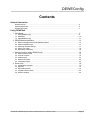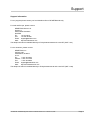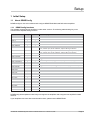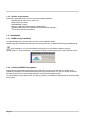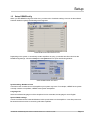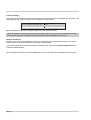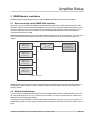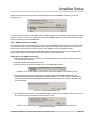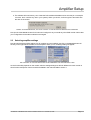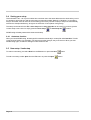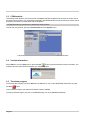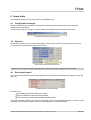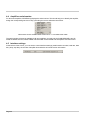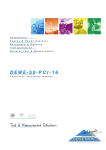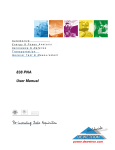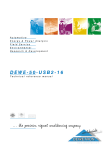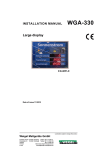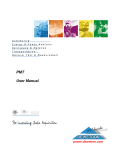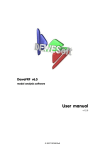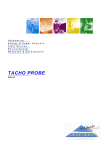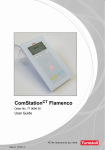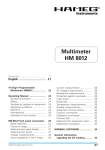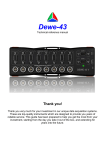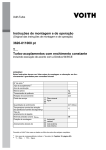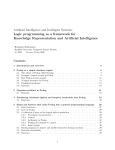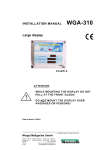Download Page 1 - Dewetron America
Transcript
DE-M0321E • DEWEConfig user manual • Software version 5.4.1 • March 10, 2003 Page 1 Page 2 DEWEConfig Contents General information Software version …………………………………………………………………………………………… 5 Warranty agreement ……………………………………………………………………………………… 5 Support information ……………………………………………………………………………………… 7 Using DEWESoft 1 Initial Setup ……………………………………………………………………………………… 9 1.1 About DEWEConfig ………………………………………………………………………………… 9 1.2 Installation …………………………………………………………………………………………… 10 1.3 Setup DEWEConfig ………………………………………………………………………………… 11 2 DEWE-Module installation …………………………………………………………………… 13 2.1 2.2 2.3 2.4 2.5 Basic knowledge about DEWETRON amplifiers ………………………………………………… Module installation tips ……………………………………………………………………………… Selecting amplifier settings ………………………………………………………………………… Saving your setup …………………………………………………………………………………… New setup / load setup ……………………………………………………………………………… 13 13 17 18 18 3 Special functions within DEWEConfig ……………………………………………………… 19 3.1 3.2 3.3 3.4 3.5 Keep modules locked ……………………………………………………………………………… Scan all modules …………………………………………………………………………………… COM terminal ………………………………………………………………………………………… Version information ………………………………………………………………………………… Terminate program …………………………………………………………………………………… 19 19 20 20 20 4 Some hints ……………………………………………………………………………………… 19 4.1 4.2 4.3 4.4 4.5 Configuration changed ……………………………………………………………………………… Help text ……………………………………………………………………………………………… Red module name? ………………………………………………………………………………… Amplifiers serial number …………………………………………………………………………… Interface settings …………………………………………………………………………………… DE-M0321E • DEWEConfig user manual • Software version 5.4.1 • March 10, 2003 19 19 19 20 20 Page 3 DEWEConfig Page 4 General information Software version DEWEConfig Software user manual corresponds with version software version 5.4.1a Printing notice Printing version 1.0.1 Release date March 10, 2003 Specifications subject to change without notice. Copyright notice © 2003 DEWETRON elektronische Messgeraete Ges.m.b.H. All rights reserved. May not be duplicated or disseminated in any fashion without the express written permission of Dewetron Ges.m.b.H. Trademark notice All trademarks are acknowledged to be the property of their owners, with all rights and privileges thereto. No infringement is intended. Microsoft, Excel and Word are registered trademarks of Microsoft Corporation. National Instruments is a trademark of National Instruments Microstar, DAP and iDSC are trademarks of Microstar Labs Inc. Data Translation is a trademark of Data Translation, Inc. Disclaimer Dewetron makes no claim about the efficacy or accuracy of the information contained herein. Use of this manual is entirely at the user’s own risk. Under no circumstances will Dewetron assume any liability caused by the use, proper or improper, of this manual or the information, textual, graphical or otherwise, contained within it. Warranty agreement Important - read carefully before installing software. By opening and installing the software you are agreeing to be bound by the terms of this agreement. This is a legal agreement between you (either an individual or an entity) and DEWETRON Ges.m.b.H., A-8074 Graz-Grambach (”DEWETRON”). If you do not agree to all of the terms of this agreement, promptly return the unopened software packet and the accompanying items (including all written materials) to DEWETRON for full refund. Limited warranty DEWETRON warrants that (a) the Software will perform substantially in accordance with the accompanying written materials for a period of ninety (90) days from the date of receipt. (b) the medium on which the software is recorded will be free from defects in material and workmanship under normal use and service for a period of ninety (90) days from the date of receipt. DE-M0321E • DEWEConfig user manual • Software version 5.4.1 • March 10, 2003 Page 5 General information Customer remedies DEWETRON’s entire liability and your exclusive remedy shall be, at DEWETRON’s option, either (a) return of the price paid, or (b) repair or replacement of the software that does not meet DEWETRON’s limited warranty, and which is returned to DEWETRON with a copy of your receipt. This limited warranty is void if failure of the software has resulted from accident, abuse, or misapplication. Any replacement software will be warranted for the remainder of the original warranty period or thirty (30) days, whichever is longer. No other warranties Except as expressly set forth above, the software and the documentation are provided “as is” without warranty of any kind, and no other warranties, either expressed or implied, are made with respect to the software including but not limited to any implied warranties of merchantability or fitness or a particular purpose or any other warranties that may arise from usage of trade or course of dealing. DEWETRON does not warrant, guarantee, or make any representations regarding the use or the results of the use of the software or the documentation in terms of correctness, accuracy, reliability, or otherwise and does not warrant that the operation of the software will be uninterrupted or error free. DEWETRON expressly disclaims any warranties not stated herein. No liability for consequential damages The entire liability of DEWETRON is set forth above to the maximum extend permitted by applicable law, in no event shall DEWETRON be liable for any damages including any special, direct, indirect, incidental, exemplary or consequential damages, expenses, lost profits, lost savings, business interrupts, lost business information or any other damages arising out of the use or inability to use the software or the documentation even if DEWETRON has been advised of the possibility of such damages. Page 6 Support Support information For any support please contact your local distributor first or DEWETRON directly. For Asia and Europe, please contact: DEWETRON Ges.m.b.H. Parkring 4 A-8074 Graz-Grambach AUSTRIA Tel.: +43 316 3070 Fax: +43 316 307090 Email: [email protected] Web: http://www.dewetron.com The telephone hotline is available Monday to Friday between 08:00 and 17:00 CET (GMT -1:00) For the Americas, please contact: DEWETRON, Inc. PO Box 1460 Charlestown, RI 02813 U.S.A. Tel.: +1 401 364 9464 Toll-free: +1 877 431 5166 Fax: +1 401 364 8565 Email: [email protected] Web: http://www.dewamerica.com The telephone hotline is available Monday to Friday between 08:00 and 17:00 GST (GMT +5:00) DE-M0321E • DEWEConfig user manual • Software version 5.4.1 • March 10, 2003 Page 7 Support Notes Page 8 Using DEWESoft Setup 1 Initial Setup 1.1 About DEWEConfig DEWEConfig is a nice tool to address and configure DEWETRON DAQ and PAD series amplifiers. 1.1.1 DEWEConfig functions The software supports all new amplifiers, but also older versions. The following table should give you an overview of the amplifier setting functions: Module name Range Filter DAQN-DMM DAQP-DMM DAQN-V DAQP-V DAQP-µV DAQN-BRIDGE DAQP-BRIDGE DAQP-BRIDGE-A ü ü ü ü ü ü ü ü ü ü DAQP-BRIDGE-B ü ü DAQP-ACC DAQP-ACC-A DAQN-CHARGE DAQP-CHARGE DAQP-CHARGE-A DAQP-CHARGE-B DAQP-FREQ DAQP-FREQ-A DAQN-THERM DAQN-RTD DAQN-POT DAQN-DIFF DAQN-AIN PAD-V8 PAD-V8-P PAD-VTH8 PAD-TH8 PAD-TH8-P PAD-RTD3 PAD-AO1 PAD-CNT2 PAD-DI8 PAD-DO7 ü ü ü ü ü ü ü ü ü ü ü ü ü ü ü - ü ü ü ü ü ü ü - Additional programmable functions Half- and quarter bridge completion, excitation voltage, bridge zero, amplifier zero, shortcut input, shunt calibration, lowpass filter type selection Half- and quarter bridge completion, excitation voltage, bridge zero, amplifier zero, shortcut input, shunt calibration, lowpass filter type selection ICP® / Charge selection, highpass filter, integration: none, single, double Trigger level selection, find trigger level, AC/DC coupling, fast/slow output filter Recognition of thermocouple type with PAD-CB8-x-P connector DEWEConfig will be updated continuously to recognize new amplifiers and to support new amplifier firmware versions. If your amplifiers don’t have above mentioned functions, please contact DEWETRON. DE-M0321E • DEWEConfig user manual • Software version 5.4.1 • March 10, 2003 Page 9 1.1.2 System requirements To achieve a good performance, we recommend the following hardware: WINDOWS 98 / ME / NT4.0 / 2000 / XP Intel Pentium processor 128 MB RAM or higher Approx. 2 MB free harddisk space for DEWEConfig DEWETRON system with installed DAQ and PAD series amplifiers, connected to the RS-232 interface 1.2 Installation 1.2.1 DEWEConfig installation To install DEWEConfig, just follow the instructions of the installation shield. DEWEConfig will be installed automatically in the following directory: C:\DEWETRON\Program\DEWEConfig After installation, you may start DEWEConfig directly from the Windows desktop using the DEWEConfig icon. During the startup, you will see the following window showing the current software version: DEWECONFIG VERSION INFORMATION 1.2.2 Installing DEWEConfig updates Please follow the installation instructions of the readme files, which are included with any update version. Updates are available on the DEWETRON web server http://www.dewetron.com, but you can also download them directly from the FTP server ftp://ftp.dewetron.com/public/software/deweconfig. You should always use the latest version to avoid any problems. The DEWEConfig software can be downloaded free of charge. Page 10 Setup 1.3 Setup DEWEConfig When you start DEWEConfig for the first time, you have to do a few basic settings. As soon as the software has been loaded completly, the following screen appears: MAIN DEWECONFIG WORKING PLACE Depending on the system, it can already contain amplifiers. Anyway, you should have first a look into the DEWEConfig settings. Just select Setup from the System menu to open the following window: BASE DEWECONFIG SETTINGS System setting: Number of slots Use this function to define how much amplifiers your system may have. For example, a DEWE-2010 system normally contains 16 amplifiers, a DEWE-3010 system 8 amplifiers. Language file Select the software language out of the dropdown list. As a standard, the language is set to English. Special DAQP settings Use the lock buttons with PowerOnDefault to lock the push buttons on the amplifiers - even after power loss. Be aware that this function is not working with older amplifiers. DE-M0321E • DEWEConfig user manual • Software version 5.4.1 • March 10, 2003 Page 11 Com port settings This is the most important selection, because it defines the serial port where the amplifiers are connected. The value depends from system to system, as a standard, it is set to COM1. DEWETRON System DEWE-Module Com Port* DEWE-3010, DEWE-3000, DEWE-4000 DEWE-2010, DEWE-2000 DEWE-RACK, DEWE-BOOK COM 2 COM 1 According to your PC or notebook Be aware that the number of the COM port might vary from system to system. Attention: please check this to ensure that you have the correct com port, as incorrect settings can cause your system to hang up, or disable other devices that are already using the same com port. General information This part is generally just for information - don’t try to change anything, otherwise the system may not work properly any more. It is just available for special high-speed systems. If you have changed anything and the system is not working any more, press the Restore Defaults button to restore the default settings. After changing the parameters, press the OK button to confirm changes or press Cancel to reject changes. Page 12 Amplifier Setup 2 DEWE-Module installation DEWEConfig is the base software tool to configure all DEWETRON DAQ and PAD series amplifiers. 2.1 Basic knowledge about DEWETRON amplifiers First of all, you have to know that all DAQP and PAD series amplifiers have a build-in RS-485 interface. This interface is used to communicate with the amplifiers. The reason for the RS-485 interface was simple: you can connect multiple ‘devices’ on one bus with nearly no limitation in cable length. To identify each device (in our case each amplifier), it receives an address. In case of the DEWETRON amplifiers, the module address corresponds with the slot number. Within DEWETRON systems, there is a RS-485 to RS-232 interface converter. For that reason, you don’t have to worry about the RS-485 interface and simply communicate through one of the selected com ports (e.g. COM1). DAQP- or PAD module Address 0 RS-485 RS-232 DEWETRON System or PC / Notebook with DEWESoft DAQP- or PAD module Address 1 DAQP- or PAD module Address 2 DAQP- or PAD module Address 3 Further modules SCHEMATIC OVERVIEW OF THE ADDRESS CONCEPT DEWEConfig assigns the slot numbers as addresses to the amplifiers and allows also some base settings of the amplifiers. There are different ways to assign the address to the amplifiers, which are described in the following section. 2.2 Module installation tips You can install your DAQP and PAD modules (and any DAQN module that has a small black button near the top of the module) all at once, or if you replace just one module, you can also replace just one module in the software without installing them all again. Let's look at the initial installation of all modules. Please note that this is done for you when you receive your DEWETRON system, but if you change modules around frequently, this procedure will be very useful for you to know. DE-M02A1E • DEWESoft user manual • Software version 5.4 • October 30, 2002 Page 13 First, please do not try to do this unless you: 1) Really have DAQP, PAD, or certain DAQN modules connected to this system! 2) Have set up the com port properly in accordance with the instructions in this manual The reason for this precaution is simple: when you tell DEWEConfig to scan for your modules, it will use the com port previously defined. If there are no modules on that port, or some other device in your computer is currently using that com port, it will hang up your computer! Please proceed only if you are really using a DEWETRON system with DEWE-Modules. 2.2.1 Using the Fill Rack function to add modules When your com port is properly set as described above, you can start the effective FillRack procedure. If you have any PAD modules without the small black button near the top of the module in your system, please do something FIRST: Select the Reset PAD Modules item from the System menu and confirm the warning message. Then unscrew the modules and pull them slightly out of the rack, so that their green LED's turn out. You will be instructed when to reinsert them, one at a time, in a moment. Now select the FillRack from the System menu or press the button. The following screen will appear: THE FILL RACK COMMAND ALLOWS AN EFFICIENT MODULE INSTLLATION DEWEConfig now asks you to either press the top black button or reinsert the PAD module into each slot, one at a time, starting with slot 0. A system beep confirms the pressed button. Page 14 Amplifier Setup After the module has been recognized, it will be displayed in the list and DEWEConfig asks you for the amplifier in slot 1. RECOGNIZED AMPLIFIER IN SLOT 0, MORE TO COME... If you do not have a DAQP module, PAD module, or DAQN module with a small black button near the top of the module in any slot, or if this is an empty slot, simply click the Skip button and it will move to the next module. When you are done, click the Finish button. 2.2.2 Replacing just one module You can replace just a single module without having to run the FillRack function and start all over again. This is convenient when you have just swapped one or two modules out in order to do a certain test, and you do not want to enter in the input names, scaling, and re-run the calibration on the unchanged channels. If you are installing a new/replacement DAQP series module, plug the module in. If you are installing a PAD series module, the process is a little more involved, and we will cover that second. Installing just one DAQP series module 1. Remove the module that you are replacing, or the blank panel from the slot that you wish to plug your new/replacement module into. 2. Install the DAQP series module into this slot. 3. Double-click on the name of the module, which is the AMPLIFIER column: DOUBLE-CLICK ON THE NAME OF THE MODULE, LIKE "DAQP-DMM" IN THE EXAMPLE ABOVE 4. and the software will ask you a question on the screen: WHAT SHOULD BE DONE WITH THIS MODULE? With three choices: Fill, Clear, or Cancel. Fill allows you to add your new module. Clear removes any module from this slot. Cancel leaves here without making any changes. Click Fill to add your new module. CLICK FILL TO ADD YOUR NEW MODULE... 5. The software will now instruct you to press the top black button on the new DAQP module. When you do this, it will recognize it and add it into this slot on the screen. PRESS THE TOP BLACK BUTTON ON THE NEW MODULE, OR CANCEL TO LEAVE WITHOUT MAKING ANY CHANGES DE-M02A1E • DEWESoft user manual • Software version 5.4 • October 30, 2002 Page 15 6. Now just click the SETUP button for this slot and configure it as you would any other module. Notice that your configuration for the other modules is unchanged! Installing just one DAQN or DAQ series module, or NONE If you are replacing a DAQP series module or PAD series module with a non-programmable type, simply double-click the name of the DAQP module that you want to remove/replace, and then select Clear from the prompt that will appear. This will remove the programmable module from this slot and will display Direct input. Now just click the Set ch x button for this slot and then manually tell the software which non-programmable module you wish to add to this slot and select the correct input range. Detailed information about input ranges of the DAQ / DAQN series modules is available in the DEWE-Modules technical reference manual, shipped together with your system. SELECT THE NON PROGRAMMABLE AMPLIFIER OUT OF THE DROP-DOWN LIST Installing just one PAD-V8-P or PAD-TH8-P module Perform the same steps then Installing just one DAQP series module. This is possible, because the PAD-V8-P and PAD-TH8-P modules have the black push button. Installing just one other PAD series module If the PAD module that you wish to install is already set to address 0, then the process is simple: 1. Remove the module that you are replacing, or the blank panel from the slot that you wish to plug your new/replacement module into. 2. DO NOT INSTALL THE PAD MODULE YET!! Get it ready, but do not plug it in. If it is a PAD-VTH8 module, you must have the mating connector already plugged into it, otherwise it will not be recognized properly. PAD-TH8 and other PAD modules do not have this requirement - only the PAD-VTH8. 3. Double-click on the name of the module, which is the AMPLIFIER column: DOUBLE-CLICK ON THE NAME OF THE MODULE, LIKE "PAD-TH8-P" IN THE EXAMPLE ABOVE 4. and the software will ask you a question on the screen: WHAT SHOULD BE DONE WITH THIS MODULE? With three choices: Fill, Clear, or Cancel. Fill allows you to add your new module. Clear removes any module from this slot. Cancel leaves here without making any changes. Click Fill to add your new module. CLICK FILL TO ADD YOUR NEW MODULE... Page 16 Amplifier Setup 5. The software will now instruct you to insert the PAD module with address 0 into this slot (in our example it is slot 0, but it could be any slot in your system). When you do this, it will recognize it and add it into this slot on the screen. INSERT YOUR PAD MODULE, OR CLICK CANCEL TO LEAVE WITHOUT MAKING ANY CHANGES Now just click the Set ch x button for this slot and configure it as you would any other PAD module. Notice that your configuration for the other modules is unchanged! 2.3 Selecting amplifier settings Now let's look at the amplifier settings. As all modules are now installed, just click on the Set ch x button all the way on the right side of the table, for that amplifier. When you do, a settings dialog will appear: THE CONTENT OF THE SETTINGS DIALOG BOX DEPENDS ON THE AMPLIFIER TYPE As the functionallity depends on the module, also the settings dialog box will look different for each module. A short function description of each module is available in the overview table in section 1. DE-M02A1E • DEWESoft user manual • Software version 5.4 • October 30, 2002 Page 17 2.4 Saving your setup That's all there is to it - all of your modules have now been set to the same address as the slot that they are in! It is prudent to stop right now and save this setup as something called "Default" or "Modules," or something easy to remember, as it can serve as a nice starting point for any number of setups. Setups are automatically stored in the \Setups subdirectory, and given an extension of .DCs (Dewe Config setup). The setup can be stored in the File - Save Setup menu. Save Setup As can be used if you want to give the current setup a new name. Or simply press the Save Setup or Save Setup As buttons. DEWEConfig will always start with the last stored setup. 2.4.1 Autostore function When you leave DEWEConfig, all settings will be stored automatically in a setup file called last.DCs. This file is some kind of backup, for example if you forgot to store the changes, they won’t be lost. When you start DEWEConfig again, it reads the settings out of the last.DCs file. 2.5 New setup / load setup To create a new setup, just select New from the File menu or press the New To load a new setup, select Open from the File menu or press the Open Page 18 button. button. Special Functions 3 Special functions within DEWEConfig DEWEConfig offers a few small, but helpful functions. 3.1 Keep modules locked During the configuration within DEWEConfig, all push buttons on the amplifiers are locked. The only way to change settings is through the software. As soon as you leave DEWEConfig, the push buttons are working again. If you want to avoid unauthorized or inadvertently activities on the push buttons after leaving DEWEConfig, you should activate the function keep modules locked on Exit of DEWEConfig. This will lock the push buttons. You have to enter DEWEConfig again and deactivate this function to get access to the push buttons again. ‘LOCKED MODULES’ ACTIVATED 3.2 Scan all modules With the ScanAllModules command in the System menu, DEWEConfig is looking through the whole system for any amplifiers, connected to the system. The result is a nice overview of the current modules and settings. SETTINGS SUMMARY OF ALL DEWETRON MODULES IN THE SYSTEM DE-M0321E • DEWEConfig user manual • Software version 5.4.1 • March 10, 2003 Page 19 3.3 COM terminal The COM terminal allows to send commands to all DAQP and PAD amplifiers and can also be used to check the serial communication. Any commands mentioned in the DEWE-Modules technical reference manual can be entered here for direct communication with the amplifiers. ATTENTION: Wrong commands can disturbe the whole system! To enter the com terminal, just select ComTerminal from the System menu. COM TERMINAL EXAMPLE SHOWING INFORMATION OF A DAQP-DMM MODULE 3.4 Version information Select About... from the Help menu or press the Info button to get the software version information. The software version number will be required for any support requests. 3.5 Terminate program To terminate the program, just select Exit from the File menu, click on the WINDOWS close button or press the Exit button. If you close the software, the last.DCs file will be created / updated. To start the software again, just click on the DEWEConfig icon on the WINDOWS desktop. Page 20 Hints 4 Some hints In the following section you find a few hints for using DEWEConfig. 4.1 Configuration changed Maybe you have already recognized it, but there is a small sign which indicates that you have changed anything in the configuration. As soon as there are any changes, a * will be added to the setup file name in the top of the window. * INDICATES CHANGES IN THE SETUP 4.2 Help text No idea about the function of any button? No problem. Just move the mouse over it and wait a second - then you will get a short message about the button function. HELP FUNCTION FOR EACH BUTTON Attention: This function is still under development, some buttons may not contain the help function. 4.3 Red module name? The is a red colored module name in the amplifier list? This is a warning and means that anything is wrong with this entry. EXAMPLE WITH THREE ERRORS Possible errors: The module has been removed from the system There is an address conflict with another module There has been an communication problem with the module To solve the problem, double click on the entry and Clear or Fill the entry (see also chapter 2). If the error is still mentioned, try the FillRack function. If the error is still displayed, contact DEWETRON. DE-M0321E • DEWEConfig user manual • Software version 5.4.1 • March 10, 2003 Page 19 4.4 Amplifiers serial number For all newer amplifiers, DEWEConfig displays the serial number. This should help you to identify the amplifier, assign the corresponding sensors or help you finding the correct calibration information. AMPLIFIERS SERIAL NUMBER MENTIONED NEXT TO THE AMPLIFIER NAME The serial number will soon be available for all new amplifiers. Currently only the DAQP-BRIDGE-A and -B, DAQP-CHARGE-A and -B, DAQP-FREQ-A and the PAD-V8-P and PAD-TH8-P amplifiers use this function. 4.5 Interface settings At the bottom of the screen, you can see the current interface settings (serial interface number, baud rate, data bits, parity, stop bits), the number of amplifier slots and also an internal version information. Page 20