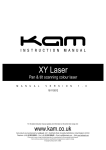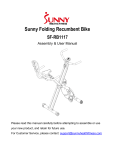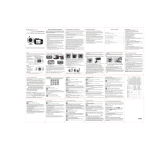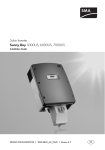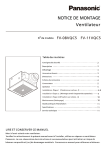Download NanoRam User Manual
Transcript
Exemplar® Plus Smart CCD Spectrometer User Manual 19 Shea Way, Newark, DE 19713 Tel: (302) 368-7824 Fax: (302) 368-7830 Web: www.bwtek.com Doc#-Rev: 290020237-A (2012/12/26) Page 1 of 24 Copyright 2012 B&W Tek, Inc. Exemplar® Plus Table of Contents 1. Introduction ____________________________________________________________________ 3 2. Exemplar Spectral Acquisition Modes ________________________________________________ 3 2.1. Normal Scan Mode ___________________________________________________________________3 2.2. Smart Scan Mode ____________________________________________________________________3 2.3. Burst Scan Mode _____________________________________________________________________4 3. Specifications ___________________________________________________________________ 4 4. Check Contents __________________________________________________________________ 5 5. Installation _____________________________________________________________________ 5 6. Operating Software BWSpec Quick Start Guide ________________________________________ 6 6.1. Getting to know BWSpec graphic user interface ____________________________________________6 6.2. Quick Start __________________________________________________________________________6 7. Auxiliary Port Function ____________________________________________________________ 7 8. Hardware Setup _________________________________________________________________ 7 8.1. Digital Input Section: _________________________________________________________________8 8.2. Analog Input Section: _______________________________________________________________ 10 8.3. Analog Output Section:______________________________________________________________ 11 8.4. Digital Output Section: ______________________________________________________________ 12 8.5. Data Scan Mode Section: ____________________________________________________________ 13 8.6. Digital Output, BTC655 (Continuous)-Tab _______________________________________________ 15 8.7. CCD Temperature Output, BTC655 (Continuous)-Tab _______________________________________17 8.8. External Temperature Monitor, BTC655 (Continuous)-Tab __________________________________ 18 8.9. Burst Data Scan ____________________________________________________________________ 19 Appendix A: Dimensional Drawing – BTC655 _____________________________________________ 22 Appendix B: Aux Port ________________________________________________________________ 23 19 Shea Way, Newark, DE 19713 Tel: (302) 368-7824 Fax: (302) 368-7830 Web: www.bwtek.com Doc#-Rev: 290020237-A (2012/12/26) Page 2 of 23 Copyright 2012 B&W Tek, Inc. Exemplar® Plus 1. Introduction The Exemplar® Plus is the next generation in the evolution of the miniature CCD spectrometers featuring on-board data processing and USB 3.0 communication. The Exemplar Plus is also optimized for multi-channel operation featuring ultra-low trigger delay, ultra-low gate jitter, and super speed data transfer. Additionally, the Exemplar Plus features a 2048 element detector, and built-in 16-bit digitizer with a >400 kHz readout speed. 2. Exemplar Spectral Acquisition Modes There are three spectral acquisition modes as described below. 2.1.Normal Scan Mode In this acquisition mode the spectrometer acquires data which is received by the PC/Software through the USB. The user can then perform post data manipulation such as Averaging, Smoothing and Dark Compensation. Continuous spectra acquisition is possible in Normal Scan Mode. At an integration time of 6.0ms the maximum frame rate is less than 40 spectra per second in this mode. 2.2.Smart Scan Mode Smart Scan allows for data manipulation to take place in the Exemplar’s on-board processor including Averaging, Smoothing and Dark Compensation, in that order. The user has the ability to send a command with flags for each of the methods. The internal data processing engine can handle any combination of these methods. Table 1 details the frame rate at different combinations of methods at an integration time of 1ms. Processing Smoothing Dark Compensation Averaging N time Estimated Time Needed 23.5 (ms) 7.2 (ms) T = 28.03(ms) x N + 10.35 (ms) 19 Shea Way, Newark, DE 19713 Tel: (302) 368-7824 Fax: (302) 368-7830 Web: www.bwtek.com Doc#-Rev: 290020237-A (2012/12/26) Page 3 of 23 Copyright 2012 B&W Tek, Inc. Exemplar® Plus 2.3.Burst Scan Mode This is the fastest spectral acquisition mode. After a burst mode spectral acquisition command is received, the internal spectral acquisition engine will continuously send the spectra back to the PC until the preset number of spectra is reached. In this mode the minimum integration time must be set to 6ms, as the events of signal integration and spectral readout plus sending of data are processed simultaneously. There is no time gap between the consecutive integration periods, which enables this spectrometer to be a suitable device for time-of-flight event capturing. In this mode, the maximum frame rate can reach 149 frames per second at an integration time of 6ms. 3. Specifications See Product Data Sheets for specifications for the Exemplar Plus, Model BTC655. 19 Shea Way, Newark, DE 19713 Tel: (302) 368-7824 Fax: (302) 368-7830 Web: www.bwtek.com Doc#-Rev: 290020237-A (2012/12/26) Page 4 of 23 Copyright 2012 B&W Tek, Inc. Exemplar® Plus 4. Check Contents Before installation please check your system contents. They may include: Exemplar Plus Spectrometer unit USB 3.0 Cable AUX Port Cable BWSpec4TM software CD Exemplar Plus Spectrometer USB 3.0 Cable BWSpec4 TM Software CD Aux Port Cable 5. Installation Software / Hardware Installation There is a BWSpec Installation Guide located on your software CD. Refer to this guide for full installation instructions 19 Shea Way, Newark, DE 19713 Tel: (302) 368-7824 Fax: (302) 368-7830 Web: www.bwtek.com Doc#-Rev: 290020237-A (2012/12/26) Page 5 of 23 Copyright 2012 B&W Tek, Inc. Exemplar® Plus 6. Operating Software BWSpec Quick Start Guide 6.1.Getting to know BWSpec graphic user interface The BWSpec operating software has a graphic user interface which consists of a menu bar, quick access bar, graphic area, message bar and control panel. Reference the BWSpec4TM User Manual located on your Software CD for more information on how the software works. 6.2.Quick Start 1. Run BWSpec from the shortcut icon that will have been placed on your desktop after installation. 2. From the toolbar, select “Acquire Continuously” 3. Aim the spectrometer’s SMA Port (Light Input) towards a broadband light source; for example a tungsten bulb, light bulb, or overhead lights. 4. You should see a spectral response being displayed on the Graph in the BWSpec4 TM software window, if not adjust (increase) the integration time from the toolbar. Note: There are different ways in which light can be directed into the spectrometer’s SMA Port and different light sources which can be used. For more information on these types of setups, please visit our website: www.bwtek.com. Multiplier Function When using the Exemplar Plus Spectrometer, the ‘Multiplier’ function is not available and will be greyed out: 19 Shea Way, Newark, DE 19713 Tel: (302) 368-7824 Fax: (302) 368-7830 Web: www.bwtek.com Doc#-Rev: 290020237-A (2012/12/26) Page 6 of 23 Copyright 2012 B&W Tek, Inc. Exemplar® Plus 7. Auxiliary Port Function Exemplar is capable of monitoring and controlling both digital and analog signals through the Auxiliary Port on the side of the spectrometer. The table below is the description and function details for each pin of the Auxiliary Port. These standard functions are accessible through SDK. Moreover, if the customer wants to create their own input/output correlations, B&W Tek can configure a customized pin definition. Go to Appendix B – Aux Port for Pins Assignments 8. Hardware Setup The Exemplar allows for advanced hardware control features which can be found: Menu Bar Setup Hardware Setup… Click on the “BTC655 Aux Port” tab 19 Shea Way, Newark, DE 19713 Tel: (302) 368-7824 Fax: (302) 368-7830 Web: www.bwtek.com Doc#-Rev: 290020237-A (2012/12/26) Page 7 of 23 Copyright 2012 B&W Tek, Inc. Exemplar® Plus 8.1.Digital Input Section: The “Get Status” button will return a ‘High’ or ‘Low’ value depending on the TTL Digital Signal being applied to the ‘Digital In 1’ and ‘Digital In 2’ pins. Monitor IO Pin After Scan: when enabled the Status of the ‘Digital In 1’ and ‘Digital In 2’ pins will be updated after each scan. The Digital In 1 Status and Digital In 2 Status will be displayed below the graph in the main BWSpec Window. Statuses will appear after the first acquisition. Location will vary depending on the size of the main BWSpec window. 19 Shea Way, Newark, DE 19713 Tel: (302) 368-7824 Fax: (302) 368-7830 Web: www.bwtek.com Doc#-Rev: 290020237-A (2012/12/26) Page 8 of 23 Copyright 2012 B&W Tek, Inc. Exemplar® Plus “Full Screen” Window display “Reduced”/”Minimized” Window display 19 Shea Way, Newark, DE 19713 Tel: (302) 368-7824 Fax: (302) 368-7830 Web: www.bwtek.com Doc#-Rev: 290020237-A (2012/12/26) Page 9 of 23 Copyright 2012 B&W Tek, Inc. Exemplar® Plus 8.2.Analog Input Section: ADC Value: will return the Digital value of the Analog signal applied to the ‘Analog Input’ pin. ADC Value = (Voltage / 2.28) * 1024 Voltage (V): will return the Analog Voltage value of the Analog signal applied to the ‘Analog Input’ pin. Voltage = (ADC Value / 1024) * 2.28 (Reference the ”Auxiliary Port Function” section in this User Manual) 19 Shea Way, Newark, DE 19713 Tel: (302) 368-7824 Fax: (302) 368-7830 Web: www.bwtek.com Doc#-Rev: 290020237-A (2012/12/26) Page 10 of 23 Copyright 2012 B&W Tek, Inc. Exemplar® Plus 8.3.Analog Output Section: DAC Value: can be set to a 12-bit Digital signal Range from 0 – 4095 when the ‘Set Value’ button is pressed. This will output a voltage range of 0 – 2.28 Volts to the ‘Analog Output’ pin. Voltage = (DAC Value / 4096) * 2.28 (Reference the “Auxiliary Port Function” section in this User Manual) 19 Shea Way, Newark, DE 19713 Tel: (302) 368-7824 Fax: (302) 368-7830 Web: www.bwtek.com Doc#-Rev: 290020237-A (2012/12/26) Page 11 of 23 Copyright 2012 B&W Tek, Inc. Exemplar® Plus 8.4.Digital Output Section: ‘Digital Out 1’ – ‘Digital Out 4’ sections relate to the corresponding ‘Digital Out #’ pin on the Auxiliary Port. (Reference the “Auxiliary Port Function” section in this User Manual) ‘Name:’ field can be renamed to an application appropriate function, which will be displayed under the ‘Acquire Control’ section the BWSpec 4 Main Window. Inverse Checkbox: When activated, inverts the output status. Set to Low on DarkScan: This will Output the configured signal through the corresponding Digital Out Pin when a ‘Dark Scan’ is taken in BWSpec. (For Example, you could use this to Close an External Shutter) Set to High: By Default the Output Signals are set to LOW. When checked, the Output is set to HIGH through the corresponding Digital Out Pin. When enabled the checkbox status will also be reflected under the ‘Acquire Control’ section the BWSpec4 Main Window. Reference the following ‘True Table’ for Output Signal configurations. 19 Shea Way, Newark, DE 19713 Tel: (302) 368-7824 Fax: (302) 368-7830 Web: www.bwtek.com Doc#-Rev: 290020237-A (2012/12/26) Page 12 of 23 Copyright 2012 B&W Tek, Inc. Exemplar® Plus True Table: Inverse Check Box 0 0 1 1 Set to High Check Box 0 1 0 1 Output (0 = LOW, 1 = HIGH) 0 1 1 0 8.5.Data Scan Mode Section: The Exemplar has three data scan modes, Normal Scan, Smart Scan and Burst Scan. 19 Shea Way, Newark, DE 19713 Tel: (302) 368-7824 Fax: (302) 368-7830 Web: www.bwtek.com Doc#-Rev: 290020237-A (2012/12/26) Page 13 of 23 Copyright 2012 B&W Tek, Inc. Exemplar® Plus 8.5.1. Normal Data Scan Normal Data Scan, when selected, allows the spectrometer to acquire and transmit data. Data manipulation is then accomplished by the software/computer, such as averaging, smoothing and dark compensate. 8.5.2. Smart Data Scan: Smart Data Scan, allows for data manipulation to take place inside the spectrometer allowing for smart spectra acquisition. Smart Scan Features are: Dark Compensate: This will auto adjust the baseline of the spectrometer so that the dark current is auto removed from the collected data. Average: You can run average scanning where x number of scans will be taken at the given integration time, and then the average of all these scans will be displayed in BWSpec Smooth: Smoothing will be applied to all data outputted to BWSpec. 19 Shea Way, Newark, DE 19713 Tel: (302) 368-7824 Fax: (302) 368-7830 Web: www.bwtek.com Doc#-Rev: 290020237-A (2012/12/26) Page 14 of 23 Copyright 2012 B&W Tek, Inc. Exemplar® Plus 8.6.Digital Output, BTC655 (Continuous)-Tab ‘Digital Out 5’ – relates to the Internal Shutter of the spectrometer, which comes standard on all standard configuration Exemplar Plus spectrometers. ‘Name:’ field can be renamed to an application appropriate function, which will be displayed under the ‘Acquire Control’ section the BWSpec 4 Main Window. Inverse Checkbox: When activated, inverts the output status. Set to Low on DarkScan: This will Output the configured signal through the corresponding Digital Out Pin when a ‘Dark Scan’ is taken in BWSpec. (For Example, you could use this to Close an External Shutter) Set to High: By Default the Output Signals are set to LOW. When checked, the Output is set to HIGH through the corresponding Digital Out Pin. When enabled the checkbox status will also be reflected under the ‘Acquire Control’ section the BWSpec4 Main Window. Reference the following ‘True Table’ for Output Signal configurations. 19 Shea Way, Newark, DE 19713 Tel: (302) 368-7824 Fax: (302) 368-7830 Web: www.bwtek.com Doc#-Rev: 290020237-A (2012/12/26) Page 15 of 23 Copyright 2012 B&W Tek, Inc. Exemplar® Plus True Table: Inverse Check Box 0 0 1 1 Set to High Check Box 0 1 0 1 Output (0 = LOW, 1 = HIGH) 0 1 1 0 19 Shea Way, Newark, DE 19713 Tel: (302) 368-7824 Fax: (302) 368-7830 Web: www.bwtek.com Doc#-Rev: 290020237-A (2012/12/26) Page 16 of 23 Copyright 2012 B&W Tek, Inc. Exemplar® Plus 8.7.CCD Temperature Output, BTC655 (Continuous)-Tab CCD Temperature Mointor: Pressing the “Get Temp” button will display the current TEC Tempeature of the spectrometer’s detector. CCD Temperature Set: Using the upand down arrows the user can change the TEC Temperature setting of the spectrometer’s detector. o Changing the Temperature and then using the “Get Temp” button will displaay how close the Real TEC Temperature is to the set Temperature. The user may need to adjust the Set TEC Temperature in order to achieve the desired Real TEC Tempature. At a set temperature of 0 degrees the tolerance may be +/- 0.2 degrees C. 19 Shea Way, Newark, DE 19713 Tel: (302) 368-7824 Fax: (302) 368-7830 Web: www.bwtek.com Doc#-Rev: 290020237-A (2012/12/26) Page 17 of 23 Copyright 2012 B&W Tek, Inc. Exemplar® Plus 8.8. External Temperature Monitor, BTC655 (Continuous)-Tab External Tempeature Monitor: Pressing the “Get Temp” button will display the internal Tempeature of the housing. External Tempeature Set: This is Not used for this model spectrometer. 19 Shea Way, Newark, DE 19713 Tel: (302) 368-7824 Fax: (302) 368-7830 Web: www.bwtek.com Doc#-Rev: 290020237-A (2012/12/26) Page 18 of 23 Copyright 2012 B&W Tek, Inc. Exemplar® Plus 8.9.Burst Data Scan Burst Mode allows for the fastest data acquisition possible by the spectrometer by limiting overhead processing from data transfer to the computer and saving data. In Burst Mode the spectrometer will continuously acquire and transfer data to the PC without a time gap between successive spectra. 8.9.1. Burst Mode is located under the Timeline Plugin: Enable the Timeline PluginMenu Bar --> Plug-in --> Plug-in Manager... Locate the "Timeline Plug-in" and enable the Check box. Click "OK" to enable. Open Timeline from the menuMenu Bar --> Tools --> Timeline --> Timeline (Equal Integration Time)... 19 Shea Way, Newark, DE 19713 Tel: (302) 368-7824 Fax: (302) 368-7830 Web: www.bwtek.com Doc#-Rev: 290020237-A (2012/12/26) Page 19 of 23 Copyright 2012 B&W Tek, Inc. Exemplar® Plus Notes: Burst Mode will only work with the Set integration Time >= 6000us, Multiplier = 1 and Averaging = 1 (6000us or 6ms is the minimum integration time allowed in Burst Mode). The highest number of scans the spectrometer can acquire is 16,000. Smart Data Scan cannot be used in conjunction with Burst Mode. “Time Average” from the Main BWSpec window will have No Effect when acquiring data. “Multiplier” from the Main BWSpec window will have No Effect when acquiring data. 8.9.2. Setup Total Acquire Spectra Number: This sets the number of scans to be performed by the spectrometer. File Name Prefix: This sets the prefix for the saved spectra File Name Suffix: This sets the suffix for the saved spectra File type: This sets the saved file type for the saved spectra. Options: .txt, .csv, .BwRam, .SPC Save path: This sets the location where the data will be saved once complete. Right Side of the window allows the user to select what specific data is to be saved. 19 Shea Way, Newark, DE 19713 Tel: (302) 368-7824 Fax: (302) 368-7830 Web: www.bwtek.com Doc#-Rev: 290020237-A (2012/12/26) Page 20 of 23 Copyright 2012 B&W Tek, Inc. Exemplar® Plus These control the progress of the Burst Mode. Press the ‘Play’ button to begin acquiring. Output Timeline Data to Spreadsheet: This outputs the saved data to an Excel Spreadsheet. Notes 1. You must have MS Excel installed on your computer for this feature to work. 2. DO NOT click on the excel worksheet while it is being written. This will disrupt the output process and you will lose the data. 3. For Outputting to Excel, you are limited by the Max number of columns (6) for the number of scan you can have outputted. 19 Shea Way, Newark, DE 19713 Tel: (302) 368-7824 Fax: (302) 368-7830 Web: www.bwtek.com Doc#-Rev: 290020237-A (2012/12/26) Page 21 of 23 Copyright 2012 B&W Tek, Inc. Exemplar® Plus Appendix A: Dimensional Drawing – BTC655 19 Shea Way, Newark, DE 19713 Tel: (302) 368-7824 Fax: (302) 368-7830 Web: www.bwtek.com Doc#-Rev: 290020237-A (2012/12/26) Page 22 of 23 Copyright 2012 B&W Tek, Inc. Exemplar® Plus Appendix B: Aux Port 19 Shea Way, Newark, DE 19713 Tel: (302) 368-7824 Fax: (302) 368-7830 Web: www.bwtek.com Doc#-Rev: 290020237-A (2012/12/26) Page 23 of 23 Copyright 2012 B&W Tek, Inc.

























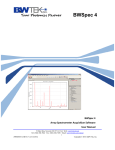


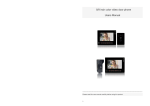

![PIN & 13.56MHz [MIFARE] Contactless Smart Card](http://vs1.manualzilla.com/store/data/005813586_1-ab1687ddb78fed02f4038390c7a52377-150x150.png)