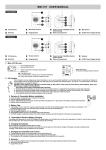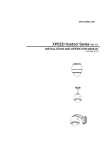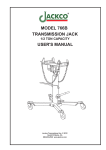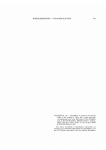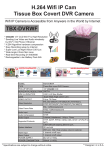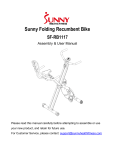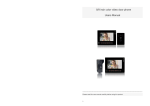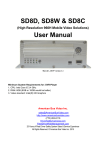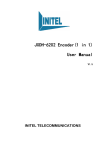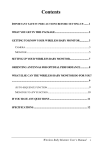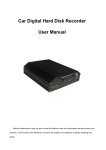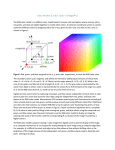Transcript
Menu/OK → Main Menu → Video Review 4.2 VOLUME Use this option to adjust volume. Menu/OK → Main Menu → Volume Use left or right navigation keys to adjust volume. N OTE :If up and down navigation keys are not assigned to manually switch between cameras(see section 4.13 for details) the Volume can also be adjusted directly by us ing Up(Vol+) and down(Vol-) navigation keys . 4.3 BRIGHTNESS Use this option to adjust screen brightness . Menu/OK → Main Menu → Brightness Use left or right navigation keys to adjust brightness. 9 'Thumbs up' sign is displayed on the camera list next to registered cameras. Choose "No" to cancel the registration operation. NOTE:If the registration process is not successful,repeat this process again. You can unregister a camera in the event that you no longer need it. This is done the same way a camera is registered . Menu/OK → Main Menu → Settings → Date and Time 4.11.1 TAKE PICTURES To t ake photo s use the RIGHT navigation button,it is the symbol . shortcutkey for taking pictures a nd is marked with Press ing and releasing the button take s a picture. 4.13 SETTINGS(UP&DOWN BUTTONS FUNCTION) Use this option to assign function to the UP and DOWN buttons on the monitor. By default, up and down buttons are assigned Volume control function, but if multiple cameras are being used and you want to manually switch between cameras, then use this menu option to assign Camera Selection function to up and down buttons. NOTE: Once camera selection is assigned to the Up and Down button the Volume menu option must be used from the Main Menu to adjust volume (see section 4.2) . 4.14 SETTINGS(BACKGROUND) Use this option to select blue background or no background (black). Blue or black background is displayed when an error message is displayed on the monitor or when monitor is switching between cameras (multi-camera in use) . Menu/OK → Main Menu → Settings → Background Display Menu/OK → Main Menu → Settings →System Information 15 Menu/OK → Main Menu → Voice Activation → Sensitivity → Never , Low , Medium, High 4.8 ALARM(MORNING CALL) This option is used to set individual FEEDING ALARMS and the MORNING CALL. IMPORTANT : Voice Activation feature (switching from audio only mode to audio/video mode) can be disabled by setting activation sensitivity to "Never"( Sound is always on when activation sensitivity is set to " Never ". W hen Activation sensitivity is set to "Never" and monitor is in Audio Only Mode,the monitor will not switch to audio/video mode when sound is detected, it will only switch to audio/video mode if a key is pressed on the monitor. Menu/OK → Main Menu → Alarm → Morning Call In order to set the respective alarm, select ALARM TIME. Using the UP and DOWN buttons to change the hours and minutes. Pressing MENU/OK button to move from hour s to minute s . Press MENU/OK once more in order to confirm the setting. The FEEDING ALARM is set the same way as MORNING CALL. 11 16 Note:In Audio/Video mode,when there is no sound detected above set sensitivity level for 5 minutes, the speaker sound is muted.The sound is activated when sound above set sensitivity level is detected.Sound does not mute when sensitivity is set to 12 " Never ". 4.16 MOTION DETECTION Use this option to enable manual or motion detection based video recording. with “High” setting even a small change in displayed video will generate motion detection trigger to start video recording. 4.16.1 MANUAL RECORDING For manual recording Motion Detection must be set to “NEVER” The monitor records video for 10 seconds with every motion detection trigger. To cancel motion detected recording , press and release RIGHT navigation key , which is marked by red ● symbol on the monitor . Menu/OK → Main Menu → Motion Detection → Never While monitor is displaying video , press and release RIGHT navigation key, which is marked by red ● symbol on the monitor, to start video recording. Red ● with timer is displayed in upper left corner indicating video is being recorded . Press this key again to stop video recording. NOTE: See section 4.10 for instructions to view recorded videos 4.16.2 MOTION DETECTED RECORDING Menu/OK → Main Menu → Settings → Up&Down Buttons Function 4.15 SETTINGS(SYSTEM INFORMATION) Use this option to display System ID, firmware version ,firmware release date and size of the installed memory card . 14 The screen turn s on automatically when the camera detect s sound, a nd the sound level is louder than the set sensitivity. There are 3 level s of sensitivity to choose from Low,Medium, High.Or choose "Never" under close video Time to disable Audio Only M ode. Use this option to select cycle time for camera display. Each registered camera gets display ed on the monitor for the duration selected under Auto Scan . IMPORTAN N OTE : To disable auto scan or if only one camera is registered , set Auto scan to "Never". NOTE:ALARM STATUS must be turn ed on to use Alarm function . O ff is default setting . 4.12 SETTINGS(DATE AND TIME) Use this option to set the date, time and the time format (12hour/ 24hour). The snapshots are saved as files on the memory card (TF memory card is sold separately), the photos are saved in a folder. There is a separate folder for each date, all pictures taken on a particular date are saved in that folder. ● Use Up and Down keys to select the folder and press OK/Menu button to open that folder. ● Use UP and Down keys to select the file from the file list and press OK/Menu to display picture. ● Use Left and Right keys to display next or previous picture in the selected folder. ● Press ON/OFF/Esc key to exit preview mode NOTE: To view pictures, TF card must be installed in the monitor (see section 1.2 for instructions to install the card and there must be saved pictures on the TF card – See section 4.11 for instructions to take pictures . If you want the audio and video to be on all the time , set close video time to "Never". Menu/OK → Main Menu → Camera Selection → Auto Scan 10 7 6 Menu/OK → Main Menu → Voice Activation → Close video time→ Never,15,30,60,90,120 Select any of the registered cameras (Thumbs up sign next to the camera) to watch. 4.6 REGISTER/PAIR CAMERA Use this option to register camera if it is not already registered , before us ing it for the first time.This menu option is also used to register additional camera(s). This monitor supports up to 4 cameras . A camera must be registered before the monitor can receive audio/ video from it . Before register ing camera please turn on both the receiver and transmitter. Menu/OK → Main Menu→ Register Camera → Camera 1 → Register Camera 1? → Yes O n transmitter/camera → On/Off Note:Press and quickly release the ON/OFF/PAIR button on the CAMERA to complete pairing process. ● When the transmitter is turned o n and the battery is getting charged , the power status LED flashes green , and once the battery is fully charged the LED become s solid . When the transmitter is turned o ff and the battery is getting charged the power status LED flashes red and once the battery is fully charged the LED turn s off . ● The charging time for a fully discharged rechargeable battery when the device is turned off is approximately 5 hours. The charging time double s if the transmitter is turned on whil e the battery is gett ing charged. 4.9 VOICE ACTIVATION Use this option to set the standby time to turn off screen to save battery power or setup Audio Only mode. If the camera does not detect sound in the set time, t he screen turn s off automatically and switches to Audio Only Mode . 4.7 CAMERA SELECTION Use this option to manually select registered cameras or enable Auto Scan mode . Menu/OK → Main Menu → Camera Selection → Manual Selection Menu/OK → Main Menu → Languages NOTE:The transmitter automatically turns on and the battery starts getting charged when AC adapter or a USB cable connected to a computer is plugged into the MINI USB socket on the transmitter . To enable video recording when motion is detected set Motion Detection to a setting other than “Never” , and press and release RIGHT navigation key,which is marked by red ● symbol on the monitor Low Menu/OK → Main Menu → Motion Detection → Meidum High NOTE : Red ● with timer is displayed in upper left corner indicating monitor is in recording mode . This baby monitor uses software based motion detection, in which monitor compares the change in video displayed on the monitor. The Low, Medium and High settings determine what level of change in video should trigger motion detection alert to start video recording. With “Low” setting a significant change in displayed video will generate motion detection trigger to start video recording whereas 17 5.ADDITIONAL REMARKS 5.1 BATTERY STATUS The battery status indicator display s 4 different charging states .When the solid battery symbol is displayed, the rechargeable battery is fully charged. The battery symbol flashes when the rechargeable battery need s to be charged . 5.2 ALARM If an alarm is set , the alarm symbol will appear on the display. 5.4 SIGNAL STRENGTH INDICATOR The signal strength indicator works similar to mobile phone signal strength indicator,the signal bars change indicating camera signal strength. 5.5 RANGE Transmission of wireless signal depends on the physical conditions, determine the range of your baby monitor by testing it in your surroundings. In open area under ideal conditions achieve a range of up to 200 m(600 feet). The actual range depends you can mainly on conditions. Like the location of the transmitter, the type of building construction material and presence of other wireless devices . 18 Low, Medium, High 4 NOTE:The receiver will automatic ally turn on when plugged into AC power or computer ' s USB port . ● To charge the rechargeable battery, plug the AC adapter (100-240 V AC/50Hz, 5 V DC/1000mA) into Mini USB socket. ● The battery starts charg ing automatically once the receiver is connected to AC adapter. When the receiver is turned on, the charging status indicator LED turns on red and the battery symbol on the display flashes. When the receiver is turned off, the charging status indicator LED still turn on red and the battery symbol on the display shows battery symbol with charging status. ● The charging time for a fully discharged rechargeable battery when the device is turned off is approximately 5 hours. The charging time is doubled if the receiver is turned on while the battery is being charged.The charging status indicator LED turns OFF (very dim RED) when the battery is fully charged. Receiver battery can be charged using AC adapter or via computer's USB port using a USB cable . 5 NOTE:The transmitter will automatically turn on when plugged into AC adapter or computer. ● The transmitter can be powered with the AC adapter, the rechargeable battery, or via computer 's USB port using a USB cable. ● To use the rechargeable battery, the device shall be turned on without the AC adapter plugged in. ● The transmitter turns on when the ON/OFF/PAIR button is pressed for 5 seconds. As soon as the camera is powered on the LED indicator turns solid green or flash es green to indicate the camera is powered on . To turn camera off , p ress ON/OFF/PAIR button for 5 seconds. ● When the battery voltage falls below 3.6V the Power Indicator LED turns red from green,indicating the battery needs to be charged. The receiver displays "Camera battery is low"on the screen. IMPORTANT: In case of audio or video interference press and release RESET button to switch transmitter to a different channel . 15, 30, 60, 90 ● Screw the camera on the stand /mount and setup as shown or screw it to a wall or ceiling(screws no included). Note:For safety reasons and for optimum sound transmission we recommend that you keep the transmitter at least 1 meter(3 feet) form the baby. IMPORTANT:Never place camera in the baby's cot, bed or playpen! Speaker volume mutes after no sound is detected above the sensitivity level set for 5 minutes. Once monitor is in power save mode (Black Screen),it switches back to Audio & Video mode when sound above sensitivity level setting is detected 1.3 USING CAMERA STAND/MOUNT 4.5 LANGUAGE Use this option to set the Screen Menu Display Language, c hoose from 5 different languages: English, French, German, Italian or Spanish. Menu/OK → Main Menu → Photo Album T he recorded videos are saved as files on the memory card (TF memory card is sold separately), the video files are saved in a folder . There is a separate folder for each date , all files recorded on a particular date are saved in that folder. ● Use Up and Down keys to select the folder and press OK/Menu button to open that folder. ● Use UP and Down keys to select the file from the file list and press OK/Menu to play that video. ● Use Left and Right keys to play next or previous recorded video in the selected folder. ● Press ON/OFF/Esc key to exit preview mode NOTE: To view recorded videos, TF card must be installed in the monitor (see section 1.2 for instructions to install the card and there must be recorded videos on the TF card – See section 4.16 for instructions to record videos IMPORTANT: Turn off monitor power before installing the TF card ● To access TF card slot, open the battery compartment by pressing and pushing down on battery compartment cover and remove rechargeable battery (if already installed) ● Push the TF card holder shell down to unlock it and then flip it open. ● Put the TF card in the card slot aligning it with the TF card OUTLINE printed in the slot. ● Close card holder shell and push it up to lock it. ● Reinstall the rechargeable battery and close the battery compartment cover. NOTE: See section 1.1 for illustrations to open and close the battery compartment cover Menu/OK → Main Menu → Brightness 4.11 PHOTO ALBUM Use this option to view snapshots ( photos ) taken and saved on the TF memory card . 4.10 VIDEO REVIEW Use this option to view recorded videos . PUSH UP 4.4 ZOOM IN Use this option to enlarge the picture or zoom in on a specific region of the picture. Menu/OK → Main Menu ● For optimal transmission, place the camera in the room to be monitored in such a way as to ensure the optimal surveillance of your baby or the elderly. You can also mount the camera using the stand included as described in section 1.3 (hardware to mount the stand to a wall or ceiling not included) . Switches to Audio Only mode (Black Screen) after time setting in Close Video Time has passed without sound detection Use the following buttons to navigate: MENU/OK button - - to display main menu and to confirm selection. UP and DOWN buttons - - to move through individual menu options or change volume and brightness . LEFT and RIGHT buttons - - to move through individual menu options or take snap shots and do audio / video recording . ON/OFF/ESC button - - to return to the main menu ( press and quickly release. ) Warning! All selections must be made within approximately 10 seconds, else the monitor will return to audio/video mode . 8 4.1 MAIN MENU Press the Menu button to display Main Menu on the monitor screen, use navigation keys to pick a menu option and then OK button to confirm selection. Press Esc key to exit from the Main Menu . 2. USING THE TRANSMITTER(CAMERA) Never 4. RECEIVER (MONITOR) MAIN MENU Warning:Replace defective rechargeable battery only with original rechargeable battery. Conventional battery must not be used in the receiver. 1.5 CHARGING RECHARGEABLE BATTERY IN TRANSMITTER (CAMERA) The rechargeable battery supplied with the transmitter (camera) must be fully charged before it is used for the first time on battery power. Warning: Only qualified technicians or our technical staff is authorized to change the rechargeable battery in the transmitter! 15, 30, 60, 90 ● Insert receiver in the PU cover/stand and s elect flat surface to p lace the receiver. ● Power can be supplied to the receiver by using AC adapter, rechargeable battery, or from computer's USB port using a USB cable . NOTE:The receiver automatically turn on when power is supplied using an AC adapter or via computer’s USB port. ● The receiver can also be powered on when the ON/OFF/ESC button is pressed for 5 seconds. The welcome screen is displayed. After a short start-up phase the video from camera is displayed or CONNECTING CAMERA 1. message is displayed on the monitor screen . Pressing ON/OFF/ESC button for 5 seconds turns monitor off . Note:If the camera is powered ON and within range but the monitor displays:CONNECTING CAMERA 1.Please reregister camera.The camera can be registered via the MULTI CAMERA menu option, see section 4.6 for details . ● When the monitor is plugged into AC adapter or computer’s USB port , charging status indicator LED will be bright red indicating battery is getting charged . 1 1.4 CHARGING RECHARGEABLE BATTERY IN THE RECEIVER (MONITOR) The built-in rechargeable battery in the receiver must be fully charged before the device is used for the first time on batter y power. 3 2 Motion Detection/Audio/Video Recording·····································17 Speaker never mutes. Once monitor switches to Audio Only mode,it stays in that mode even when sound is detected. The only way monitor switches back to audio & video mode (displays video from the camera)is if a key is pressed on the monitor. Warning! There is a danger of explosion in the event the rechargeable batteries are not properly disposed off . Never use conventional batteries only use rechargeable lithium ion batteries. Photo Album/Taking Pictures······················································15 BOX CONTENT 1 x transmitter with integrated camera 1 x receiver with 3.2"TFT display and loud speaker 2 x 5V DC 1000mA adaptors (for Transmitter and receiver) 1 x rechargeable lithium ion battery for receiver 1 x integrated rechargeable lithium ion battery for transmitter 1 x USB cable 1 x camera mounting bracket 1 x monitor PU stand 1 x manual NOTE:You can purchase replacement accessories for the receiver and transmitter. Please use only original replacement accessories. We shall not accept any responsibility of material damage or personal injury in the event you do not heed theses instructions,in which case all guarantee claims shall become null and void. Switches to Audio Only mode (Black Screen) after time setting in Close Video Time has passed without sound detection Fig 5 Register Camera·······································································10 Never Fig 4 ● Open battery compartment by pressing and pushing the battery cover down as show in Fig 1. ● Insert rechargeable battery in the battery compartment as show in Fig 2. Align battery so the small plastic corner pieces above and below the metal pins in the battery compartment,align with the cut-out portions of the battery as show in Fig 3 and Fig 4. ● Close the battery compartment by aligning the cover with the battery compartment and pressing and pushing the cover up as show in Fig 5. Receiver(Monitor) Main Menu ·····················································9 Speaker volume mutes after no sound is detected above the sensitivity level set for 5 minutes (video stays on). Volume is activated when sound above sensitivity level setting is detected PUSH UP Using the Receiver(Monitor)·························································8 Audio & Video always on Fig 3 Using the Transmitter(Camera)···················································· 7 Low, Medium, High Fig 2 U se···································3 Never Fig 1 Preparing Baby Monitor for First Time Never PUSH DOWN PUSH DOWN Monitor and Camera Diagrams·····················································2 Additional Remarks···································································· 18 1.1 INSTALLING RECHARGEABLE BATTERY IN RECEIVER NOTE:ON/OFF: Press and hold button for 3 to 5seconds. ESC:Press and quickly release button. 3. USING THE RECEIVER(MOINTOR) This equipment has been tested and found to comply with the limits for a Class B digital device, pursuant to part 15 of the FCC Rules. These limits are designed to provide reasonable protection against harmful interference in a residential installation. This equipment generates, uses and can radiate radio frequency energy and, if not installed and used in accordance with the instructions, may cause harmful interference to radio communications. However, there is no guarantee that interference will not occur in a particular installation. If this equipment does cause harmful interference to radio or television reception, which can be determined by turning the equipment off and on, the user is encouraged to try to correct the interference by one or more of the following measures: ●Reorient or relocate the receiving antenna. ●Increase the separation between the equipment and the receiver. ●Connect equipment to an outlet on a circuit different from that to which the receiver is connected. ●Consult the dealer or an experienced radio/TV technician for help. 1.2 INSTALLING TF CARD 1. PREPARING BABY MONITOR FOR FIRST TIME USE 3 CAMERA ① Only for firmware upgrade ② Camera Lens ③ RESET button 8 ④ Mini USB connection ⑤ On/Off/PAIR button ⑥ Power and charging Status indicator LED ⑦ Microphone ⑧ Mount hole NOTE:ON/OFF: Press and hold button for 3 to 5seconds. PAIR:Press and quickly release button. FCC Notice to Users Main Features·············································································1 Notes MONITOR ① Up button(Volume adjustment/Select camera/Menu navigation) ② Down button(Volume adjustment/Select camera/Menu navigation) ③ Left button(Take a snapshot/Menu navigation) ④ Right button(Audio/Video Recording/Menu navigation) ⑤ Menu/OK button ⑥ RESET button 6 7 9 8 ⑦ ON/OFF/ESC button ⑧ Charging indicator LED ⑨ Active Camera indicator 1 LEDs 4 10 5 ⑩ Mini USB connection 2 1. Keep all parts and accessories out of children's reach. 2. Fingerprints or dirt on the lens surface can adversely affect camera performance. Avoid touching the lens with your fingers. 3. Should the lens become dirty, use a blower to blow off dirt and dust, or a soft dry cloth to wipe the lens. 4. Keep the camera dry. Precipitation, humidity and other liquids contain minerals that will corrode electronic circuits. 5. Do not use or store in dusty, dirty areas. 6. Do not use or store in hot areas. High temperatures can shorten the life of electronic devices and warp or melt certain plastics. 7. Do not store in very cold areas. When the system warms up, the moisture can form inside the case, which may damage electronic circuit boards. 8. Do not attempt to open the case. Non-expert handling of the device may damage the system. 9. Avoid dropping or strong shocks. 10. Operate the product using only the AC adapters included or provided as an accessory. 11. Do not overload electrical outlets or extension cords. This can result in a fire or an electric shock. MAIN FEATURES * Digital H.264 encoding & decoding technology * Transmit rate:20-25Frames/second * Transmits up to 600 feet range in open area * Friendly On Screen menu for easy adjustments * Supports up to 4 cameras * Baby Monitor works in 2modes:Audio & Video or Audio only * In auto scan mode, the cycle time between cameras can be adjusted from 10-60 seconds * Digital zoom with selectable regions * Voice Activation(VOX) Feature * Feeding Alarm setup Feature * Multi-Language Support * Recording & photo function, Review * Recording to TF micro SD card--Manual or with motion detection * Built-in Rechargeable Batteries for Camera and Monitor Speaker never mutes (Audio & Video stays on). The pictures, diagrams and certain functions described in this manual may differ from the actual product due to different firmware version. 1. Your Baby Monitor is designed to be an aid and should not be used as a substitute for responsible and proper adult supervision. 2. Do not place the camera on any surface or mount it on any wall where the camera or the AC adapter cords are within baby's reach. 3. Never place the camera inside your baby's crib, bed or playpen. 4. Never cover the camera and monitor (e.g. with clothes, towels or blankets). 5. Position the camera, monitor and AC adapters to allow adequate ventilation. 6. Never use or place your camera and monitor in moist places or near water. For example, do not use near a bathtub, washbowl, laundry tub, kitchen sink, in a wet basement, etc. 7. To prevent overheating, keep the camera, monitor and AC adapters away from heat sources such as radiators, heat registers, stoves or other appliances (including amplifiers), which produce heat. 8. Keep the camera out of direct sunlight. 9. Disconnect the AC adapter from wall outlets during long periods of non-use. 10. Use only the AC adapters provided. Use of any others may damage the camera and/or monitor. 11. If traveling abroad, make sure that the voltage shown on the power adapters corresponds to the local power, before plugging in the AC adapters into the electric outlets. Users are not permitted to make changes or modify the device in any way. Changes or modifications not authorized by the party responsible for compliance could void the user's authority to operate the equipment. This device complies with part 15 of the FCC Rules. Operation is subject to the following two conditions: (1) This device many not cause harmful interference, and (2) This device must accept any interference received, including interference that may cause undesired operation. TABLE OF CONTENT Audio & Video always on 3.2" TFT PORTABLE Digital Video Recorder CARE AND MAINTENANCE Monitor Mode 2.4Ghz Wireless Baby Monitor Important information on safe and efficient operation of this product. Before operating your Wireless Baby Monitor, please read all these safety and operating instructions completely and then retain for future reference. NOTE REGARDING FCC COMPLIANCE Close Video Voice Activation Sensitivity Time S AFETY AND G ENERAL I NFORMATION H.264 Digital Audio/Video 13