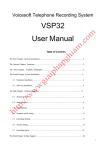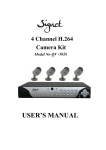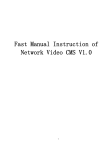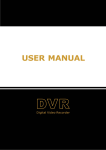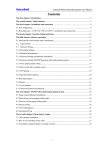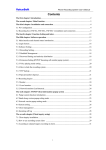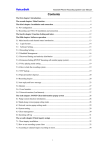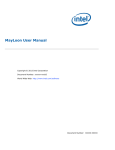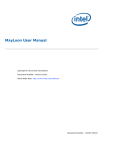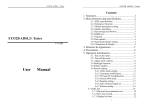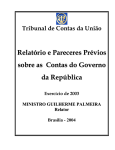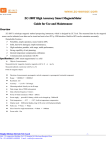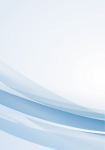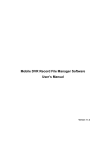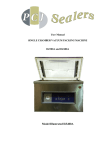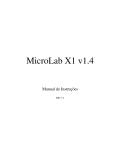Download Voicesoft E1 PRI Telephone Recording System User Manual
Transcript
Voicesoft Telephone Recording System VSP-E1 User Manual Thien Minh Telecom Co., Ltd The First Chapter System Introduction Thanks for choosing Voicesoft Series Telephone Recording System! On some special occasion, must save phone call content. Therefore, it is very important to install a good Phone Recording System. A good Phone Recording System must record correct, high quality call content, which is easy to inquire . Voicesoft VSP-E1 Telephone Recording System can slove the problem about both sides conversation sound no imbalance, like one side sound small, and the other side is too big, it also can solve the problem of recording data more and the database (ACCESS) speed deal with slow. Now, it can support more kinds database to use. Voicesoft Phone Recording System is widely used in few lines user. It used in commercial call, electric power dispatch, hotline call, complain call, financial and stock, traffic and transportation, and so on. The Second Chapter Main function 1.Supporting WindowsXP/WIN2003/VISTA/WIN7/WIN2008 Simplified Chinese Version, Traditional Chinese Version, English operation system. 2. Supporting 192 channels telephone recording at the same time in one PC. 3. Adopt the newest PCI interface recording card. 4. Recording clearly to make sure that coversation party do not feel other people recording or monitor. 5. Can monitor every real-time conversation of Extension 6. Can inquire and play phone recording and backup file swiftly according user’s condition. 7. System has auto back-up function, extension record, calls charge and no record and so on functions. 8. Incoming call and Out-going call number automatically detection. 9. Advanced call management function , can list , print and statistical all incoming call and out-going call number. 10. Can set 4 disk at most, which is harddisk or subarea. If system hard disk will be fully occupied, it will delete previous record content so that system can operate continuously . 11. Multi-way of starting record –pressure control , Key control, Soud control. 12. Start time of recording can be set freely, can record some duration , or record whole a day. 13. Applies to ISDN, PRI, SS1, SS7, R2 and so on . 14. If system hard disk will be fully occupied, it will delete previous record content so that system can operate continuously. 15. .Direction confirmation.Can discriminate Calling –in and Calling –out direction. 16. 2 classes of password adopted, do relative operation according to different authorization. 17. Complete recording log-can record all system operation. 18. Network query and listen recording. 19 Channels AGC function. 20. Support more kinds free database mode, ACCESS-MDB/MSSQL/MYSQL and more kinds data. 1 The Third Chapter System default status 1. User name: admin Password: admin. 2. Can monitor all the channels. 3. The recording direction is all recording . 4. The save route of recording file is:C\TxRec\. (Advise No save the recording file in C disk) 5. The recording duration is 24hours. 6. The startup way of recording is voltage control. The Fourth Chapter Technic Parameter - Size : 205mm X 106mm X 15mm - Resistance : > 8 M Ω - Signal Noise Proportion : >= 38dB - Recording distortion : =< 2% - Frequency : 300 – 3400 Hz - Date rate : ADPC 16 Khz - Collection rate :8 Kbps each channel - Sound Output rate >= 50mW (earphone driver) - Echo suppression ratio playback ≥ 40Db - Recording and playback decode format: CCITT A/µ-Law 64kbps, - Recording time: No limit - Temperature : -20 0C ÷ + 85 0C - Humidity : 5% ÷ 85% The Fifth Chapter System Installation In order to make Voicesoft Phone Recording System operate normally, we recommend PC requirement according the following: Windows XP operation system above. CPU Speed > Pentium Dual-core E5800 3.2GHz Can use PCI slot, more than one USB connection. Memory :2 GB Harddisk>500G (1 CH can recording 35hr in 1GB) Audio box Other equipment for PC normal operation. 2 5.1 Hardware installation: Installation step: 1、Power off,then plug out power connector. 2、Screw off the screws of computer lid, and debus the computer box. 3、Install your recording card to PCI slot and fixup well. 4、Insert your USB software dog into the USB port of PC. 5、Connect the telephone line to corresponding phone interfact . 5.2 Connection 5.2.1 Connection 1: Pic 1 3 Longer line---- idle (No need connected) Telecommunication input line TX Longer line-- idle (No need connected) Telecommunication input line RX Pic.2 Pic 2, Connectting the telecommunication office input line with recording card by parallel, another port connecting with PBX or terminal unit. Light of the recording card for the connection is correct.. 5.2.2 Connection 2: Telecom input line TX: Input port RX: Output port 4 120ohm RJ45 port to PBX Pic.3 Notice: All the settings should be in power off the PC. Because the Telephone Recording system will operate for a long time when without people to operate commonly, and you must close CMOS and Windows operation system’s power management about CPU, harddisk and so on .Make the computer in running status, or it will lead to the capability descend or get a suddenness error. The Sixth Chapter Driver Installation 6.1 After installing the PCI recording card, it will appear the guide “find out the new hardware” , when you startup the PC, and it can cancel this guide. 6.2 Open the CD, and dblclick the file “Driver_Setup.exe”. 6.3 Click “OK”. 6.4 Then click “Install”. 6.5 Then click “Next”, it will appear the pic 6.1 after moment, Stands for the driver install succeed, and click “Finish”. Or it mean the driver install fail. After install the driver, the system setting as pic 6.2. Pic.6.1 5 Pic.6.2 The seventh chapter Server Installation ( Must be installed ) 7.1 Open CD, doubleclick the file “Server_Setup.exe”, and click “OK”. 7.2 Click “Next”. 7.3 Click “I accept”. 7.4 The system default installation route is : C:\Program Files\T3_E1_S,if not need to change installation catalog, then click “Install”, then according to the guide finish the install. The Eighth Chapter Software Operation 8.1 Startup System Enter into WINDOWS operation system, then doubleclick “T3_E” shortcut icon on the desktop to enter into recording system.After running the system it can see the current status.For using safety, it need to login system to do some setting. 8.2 Main Interface The system has four kinds interface display mode, as pic 4, pic 5, pic 6, pic 7 below. Interface 1: Pic 4 (System default mode). 6 Pic.4 Interface 2: (As pic 5) 7 Pic.5 Interface 3 (As pic 6) Pic.6 Interface 4: (As pic 7) 8 Pic.7 Description of the status of icon The line isn’t connected with recording card or touch well, it display off line status. As pic 8 . Pic.8 The line is connected with card well. As pic 9. Pic.9 Dial a call or pickup call it is conversation status. Dial -out number, time and duration of conversation and so on information it will be recorded. It can select the icon and click right to monitor when in conversationAs pic 10. pic10 After finish the call, it will become one recording in the interface below. Dbclick to play back recording content .Click right, it can select the designated to play or Save As. As pic 9, 10, 11 show: pic9 pic10 9 pic11 The system can show the space of HD capability, the storage of recording times, system time , login system user name and so on.. pic12 1. When the system run main interface , recording system is in working status. 2. Monitor:System can monitor lively. The user can click the icon of the line , and click right to select monitor .Then cancel or stop to monitor when click right again.It just can monitor one channel at one time. 3. Icon interpretation of Channels: Idle(line is connected) Hooking off Disconnect Sound control startup Monitor Incoming call Sound Control Recording 8.3 Login and logout system Click “login system” menu to login the system, it will display the interface as pic 13, 14. pic13 10 pic14 1. Login:Input the user name and password to login.Different users have different authorization. Default user name:admin, Password:admin Remark:It can tick the “Auto Login” in selection box, if not want to input the user name and password every time. It can select and change in the menu of software “System Setting’ ---“Password option’, then click ‘Enter ‘ to save the changes. The input user name and password can be Chinese, English, digital and so on. After finish input, it will give the user proper limits of authority. It means it is allowed to use when you see the tick function.As pic 15 shown: Pic 15 11 2. Logout:The user need input user name and password to do some operatation, then it can manage the system effective. It can click the menu of “Logout ” or click the key F3 to logout.It will show grey when the system can not be operated. As pic 16, 17 shown. pic16 pic17 8.4 Setting of Database select It supports more kinds database system according to the user’s need, the system can connect Access/MSSQL/MYSQL and more kinds database to use. Default is Access-MDB database, If want to use MSSQL/MYSQL database , it need to install the database system well in your computer first, then select the correct database setting.It can use after you testing successful . Remark:Before you using the recording system , it should be selected the correct database system, or it will lost some data in you change the new database..As pic 18, 19 shown. pic18 12 pic19 8.5 Recording Settings pic19 Click the menu ‘Recording setting” enter into recording setting column. As pic 19, 20 shown: pic20 Click and select the location in the “Line NO.”, and dblclick it will flash in the “Line NO.” column, then input the line’s information, (It can input the line’s name and telephone number, 13 the input content can be Chinese, English, Digital and so on.)This function it is good for Stat.and search the correlative recording information .If need use department to do some manage, then it can input the name in “Dept.”column. If want to forbid monitoring this channel, then it can cancel the “ ” in the “monitor” column. The system default every channel can monitor.There are four kinds recording item.There are:All, Out, In, NO. “ALL”, stands for all calls will be recorded in this channel.The second kind is “OUT, stands for just recording the dial out telephone.The third kind is IN, stands for recording the dial in telephone , the fourth kind “OFF”, stands for dial out and dial in telephone will be forbided recording. pic21 As pic 21 shown, tick of If cancel the “24 hours recording”, it means all day is openned recording, , it stands for using time open or forbid recording. 1, 2, 3, 4 start time and end time of the period of time set by 24-hour input. 8.6 System Settings 14 pic24 To ensure space for each disk is not fully occupied, it can set the reserved space according to the customer’s need. The system default 1000MB, it will auto delete the foremost recording file if this space is used up. The system default delete space is 100MB. Please backukp the important recording file on time. As pic 25 shown. pic25 pic26 Advise don’t keep the recording file catalogue in C disk, and protect the system from virus. Recording file catalogue should be keep in the other disk, it can keep safety even if you reinstall the system in future. Can set 4 catalogue at most, which is different memory at different disk. When the recording file is fulled in catalogue one, then system will auto save the recording file in catalogue two.When the recording file is fulled in catalogue two, the system will auto keep the file in catalogue three, and so on catalogue three and four. But when the recording file is fulled in catalog four, the system will auto delete the foremost file 100MB of each disk. (The system default value , it can change in the menu ‘Recording Data”. As pic26 shown. If the file is more important, please use the double backup. Tick off “Backup file storage place” in the menu “Recording File Backup”.. In the place of select to save file, advise not set two folder at the same recording catalogue) .As pic 27 shown. 15 Pic27 Pic28 FTP is an automatic backup of remote management capabilities, recording file to remote server after you set the FTP server. it can auto send the Please tick off the FTP auto backup in the menu of “Recording file backup”. (As pic 27), , and click setting, it will appear the pic 28), then input the correct server IP address, user name, password , port and save place and so on parameter setting . After testing successful, it will can use. Or please check the network or server problem. Backup to CD automatically it means backup the recording file by CD mode, it need use CDRW and some CD software when use this feature. 16 pic37 Pic38 " Number option" setting examples: a If you want to set the number ”12345678” not be recorded, and it will forbid the number no be recorded by dial in or dial out. As pic 37 show. b Setting the “26906661” line in dial in or dial out not be recorded.As pic 38 show. 17 Pic39 18 pic40 19 Pic41 “ Password option “ it sets the user using software permissions and management. Click “add” button , and input the new user name and password, then gives different levels of management authority. If the user want to use please open the permissions .. The user can click “delete” option to delete the user .It need to click “Save modify” after finish the operation.Authority area can be divided into 9 levels of management . (As pic39, 40, 41) 20 Pic43 Select the default time query in menu “ Auto load the data in recording inquiry” of “ Other option”. Time setting longer, the query data will bigger and memory source more and more. Tick off “Launch Computer Voicesoft PHONE RECORDING SYSTEM when startup”, the software will run auto when you open PC. 21 The Ninth Chapter Recording Query Pic44 Recording Query interface display “Total current, Cumulative time, File size and information. Select and dbclick to playback the recording content , it will remark “ read “ after you finish playing . start to playback; playback stop playback; playback the last record ; the next record Playback Cyc Display the play time dynamic Playback progress bar, it can playback at any position. 22 Volume control PIC45 General inquiries is by “Channels, TRK, Rings, Ext. , Lines No., Department, Dialling, Memo, Time, Dial in, Dial out, Unanswered call, Importance” and some condition to inquire. It will display the result when it contain this condition . The condition smaller, the inquire time shorter.. It will display the query results after enter the condition. It can open the months file database if want to inquire the other months data. The inquiry result can be printed out the reports or exported the EXCEL.(As pic 45 , 46, 47shown.) 23 Pic46 24 Pic47 The tenth chapter Client installation and use 10.1 Client installation a b c d e Openning the CD, dblclick the file “Client_Setup.exe”. Click “OK” Click “Next” Click “I accept”. Then click “Install”, and finish the installation according to the guide. 10.2 Open ports: Notice : Must be opened in Windows Firewall 8700 (TCP protocol), the steps are: a Click the menu “Start” at the lower left corner.. b Click ‘Control Panel”. 25 c Click “firewall”, and click the "Exceptions" tab, "OK" after adding .. (As pic 10.1, 10.2, ) then click "Add Port", then click pic10.1 Pic10.2 10.3 Startup client Pic10.3 26 10.4 Startup Client program 1. Doubleclick the T3_E1_Client in desktop to run the client program, as pic 10.4 show. Pic10.4 10.5 Login the client program As pic 10.5, click “login system “, and input the PC IP address, the default user name and password is :admin. Pic10.5 Pic10.5 27 10.6. Client working interface: The client is nearly using mode as service, here not do the detail introduction. The Eleventh Technic supports If you need some help in our recording system, you can connect with our agent or get some information in our website www.tmtvn.com 28