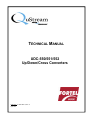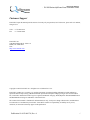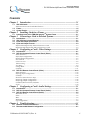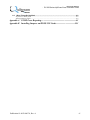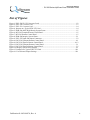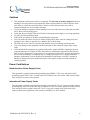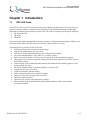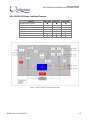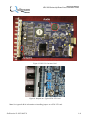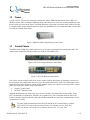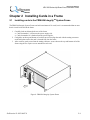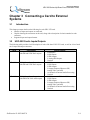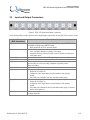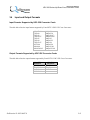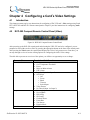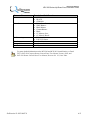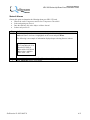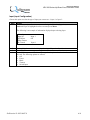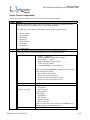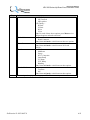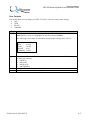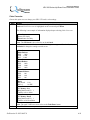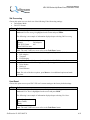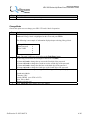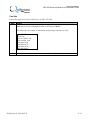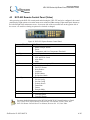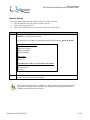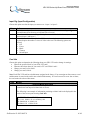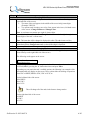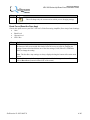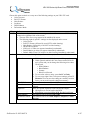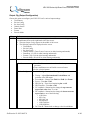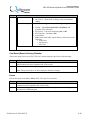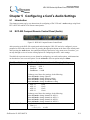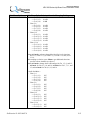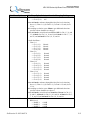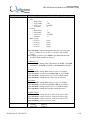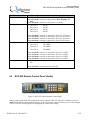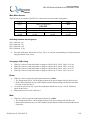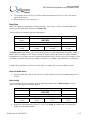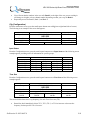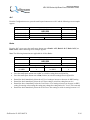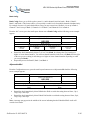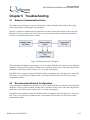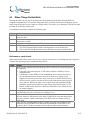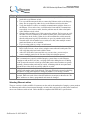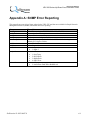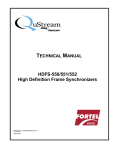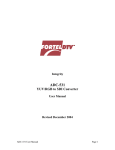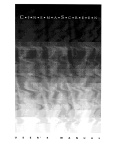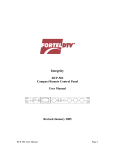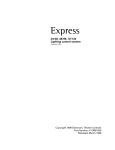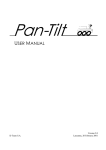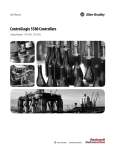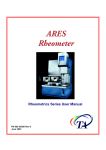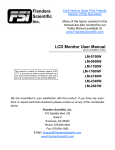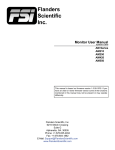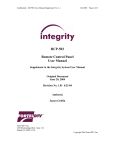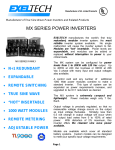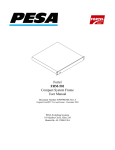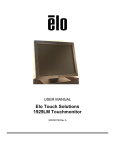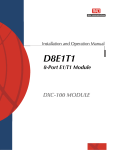Download UDC-550/551/552 Up/Down/Cross Converters
Transcript
TECHNICAL MANUAL UDC-550/551/552 Up/Down/Cross Converters Publication: 81-9059-0607-0, Rev. A April, 2007 Technical Manual UDC-550 Series Up/Down/Cross Converter Cards Customer Support Fortel DTV hopes this manual provides answers for nearly all your questions, but if it does not, please call us in Atlanta, Georgia USA. Voice: +1 770-806-0234 Fax: +1 770-806-0244 Fortel DTV Inc. 3305 Breckinridge Blvd. - Suite 118 Duluth, GA 30096-4932 USA http://www.forteldtv.com Copyright © 2007 Fortel DTV Inc. All rights reserved. Printed in U.S.A. Fortel DTV products are covered by U.S. and foreign patents, issued and pending. Information in this publication supersedes that in all previously published materials. Specification and price change privileges reserved. Fortel DTV Inc., Fortel DTV and the Fortel DTV logo are registered trademarks. Integrity, DTM, Dynamic Threshold Modification and Dual Band Processing are trademarks of Fortel DTV Inc. The content of this manual is furnished for informational use only, is subject to change without notice, and should not be construed as a commitment by Fortel DTV. Fortel DTV assumes no responsibility or liability for any errors, omissions, or inaccuracies that may appear in this publication. Publication 81-9059-0607-0, Rev. A i Technical Manual UDC-550 Series Up/Down/Cross Converter Cards Contents Chapter 1 Introduction ...................................................................................... 1-1 1.1 UDC-55X Cards....................................................................................................................... 1-1 UDC-550/551/552 Cards: Individual Features ........................................................................................1-2 1.2 Frame....................................................................................................................................... 1-5 1.3 Control Panels ........................................................................................................................ 1-5 Chapter 2 2.1 Chapter 3 3.1 3.2 3.3 3.4 Installing Cards in a Frame............................................................. 2-1 Installing cards in the FRM-504 IntegrityTM System Frame................................................ 2-1 Connecting a Card to External Systems.......................................... 3-1 Introduction............................................................................................................................. 3-1 UDC-55X Card’s Inputs/Outputs ........................................................................................... 3-1 Input and Output Connectors ............................................................................................... 3-2 Input and Output Formats ..................................................................................................... 3-3 Input Formats Supported by UDC-55X Converter Cards .........................................................................3-3 Output Formats Supported by UDC-55X Converter Cards ......................................................................3-3 Chapter 4 Configuring a Card’s Video Settings............................................... 4-1 4.1 4.2 Introduction............................................................................................................................. 4-1 RCP-502 Compact Remote Control Panel (Video) .............................................................. 4-1 Status & Alarms ........................................................................................................................................4-3 Input (Input Configuration).......................................................................................................................4-4 Output (Output Configuration)..................................................................................................................4-5 Proc Controls ............................................................................................................................................4-7 Color Corrector.........................................................................................................................................4-8 Vid Processing...........................................................................................................................................4-9 User Reset .................................................................................................................................................4-9 Change Mode ..........................................................................................................................................4-10 Card Info .................................................................................................................................................4-11 4.3 RCP-503 Remote Control Panel (Video)............................................................................. 4-12 Status & Alarms ......................................................................................................................................4-13 Input Cfg (Input Configuration) ..............................................................................................................4-14 Card Info .................................................................................................................................................4-14 Reset Procs (Reset the Proc-Amp) ..........................................................................................................4-16 Output Cfg (Output Configuration).........................................................................................................4-18 Output Cfg (Output Configuration).........................................................................................................4-18 Card Reset (Reset to Factory Defaults)...................................................................................................4-19 Freeze......................................................................................................................................................4-19 Chapter 5 5.1 5.2 5.3 Chapter 6 6.1 6.2 Configuring a Card’s Audio Settings .............................................. 5-1 Introduction............................................................................................................................. 5-1 RCP-502 Compact Remote Control Panel (Audio).............................................................. 5-1 RCP-503 Remote Control Panel (Audio) .............................................................................. 5-5 Main Menu Screen ....................................................................................................................................5-6 Phase .........................................................................................................................................................5-6 Mute...........................................................................................................................................................5-6 Bank Gain..................................................................................................................................................5-7 Cfg (Configuration)...................................................................................................................................5-8 Troubleshooting................................................................................ 6-1 Network Communication Errors ........................................................................................... 6-1 Recommended Network Configuration................................................................................ 6-1 Publication 81-9059-0607-0, Rev. A ii Technical Manual UDC-550 Series Up/Down/Cross Converter Cards 6.3 When Things Do Not Work .................................................................................................... 6-2 No frames or cards found..........................................................................................................................6-2 Selecting Ethernet cables ..........................................................................................................................6-3 Appendix A SNMP Error Reporting .................................................................A-1 Appendix B Installing Jumpers on HDFS-55X Cards .....................................B-1 Publication 81-9059-0607-0, Rev. A iii Technical Manual UDC-550 Series Up/Down/Cross Converter Cards List of Figures Figure 1: UDC-550/551/552 Converter Cards .......................................................................................... 1-2 Figure 2: UDC-550 Converter Card .......................................................................................................... 1-3 Figure 3: UDC-551 Converter Card .......................................................................................................... 1-4 Figure 4: Jumpers on a Typical UDC-55X Card ....................................................................................... 1-4 Figure 5: FRM-504 (4RU) High Density System Frame .......................................................................... 1-5 Figure 6: RCP-502 Compact Remote Control Panel................................................................................. 1-5 Figure 7: RCP-503 Remote Control Panel ................................................................................................ 1-5 Figure 8: FRM-504 Integrity System Frame ............................................................................................. 2-1 Figure 9: UDC-55X Input and Output Connectors.................................................................................... 3-2 Figure 10: RCP-502 Compact Remote Control Panel............................................................................... 4-1 Figure 10: RCP-503 Express Remote Control Panel............................................................................... 4-12 Figure 12: RCP-502 Compact Remote Control Panel............................................................................... 5-1 Figure 13: RCP-503 Express Remote Control Panel................................................................................. 5-5 Figure 14: Integrity System Flow Diagram ............................................................................................... 6-1 Figure 15: Jumpers on a Typical UDC-55X Card .....................................................................................B-1 Figure 16: User-Selected Jumper Settings.................................................................................................B-1 Publication 81-9059-0607-0, Rev. A iv Technical Manual UDC-550 Series Up/Down/Cross Converter Cards Important Safeguards and Regulatory Notices Information on the following pages provides important safety guidelines for both Operator and Service Personnel. Specific warnings and cautions will be found throughout the manual where they apply, but may not appear here. Please read and follow the important safety information, noting especially those instructions related to risk of fire, electrical shock, or injury to persons. Danger • • Electrical potential is still applied to some internal components even when power switch/breaker is in the off position. To prevent electrical shock when working on this equipment, disconnect the AC line cord source before working on any internal components. Residual voltage may be present immediately after unplugging the system due to slow discharge of large power supply capacitors. Wait 30 seconds to allow capacitors to discharge before working on the system. Warnings • • • • • • • • • • • • Any instructions in this manual that require opening the equipment cover or enclosure are for use by qualified service personnel only. To reduce the risk of electric shock, do not perform any servicing other than that contained in the operating instructions unless you are qualified to do so. Heed all warnings in the unit and in the operating instructions. Do not use this equipment in or near water. Disconnect AC power before installing any options unless explicitly told to do so in this manual. This equipment is grounded through the grounding conductor of the power cord. To avoid electric shock, connect the power cord to the equipment and plug it into a properly grounded receptacle before connecting the equipment inputs and outputs. Receptacle grounding conductor must be connected to earth ground at the service equipment. Dangerous voltages exist at several points within this equipment. To avoid personal injury, refer all servicing to qualified personnel. During installation, do not use the door handles or front panels to lift the equipment as they may open abruptly and injure you. To avoid fire hazard, use only components on the specified type, voltage and current rating as referenced in the appropriate parts list. Always refer fuse replacement to qualified service personnel. To avoid explosion, do not operate this equipment in an explosive atmosphere unless it has been specifically certified for such operation. Have qualified personnel perform safety checks after any completed service. To reduce the risk of electric shock, ensure that the two power supply cords (if so equipped) are each plugged into a separate branch circuit. If equipped with a redundant power supply, this unit has two power cords. To reduce the risk of electric shock disconnect both power supply cords before servicing. Publication 81-9059-0607-0, Rev. A v Technical Manual UDC-550 Series Up/Down/Cross Converter Cards Cautions • • • • • • • • • This equipment contains static sensitive components. Use anti-static grounding equipment whenever handling or servicing modules and components. When circuit modules are removed from the frame, place them on a flat static-controlled surface. Failure to follow this precaution can result in component damage due to electrostatic discharge. To prevent damage to equipment when replacing fuses, locate and correct the trouble that caused the fuse to blow before applying power. Verify that all power supply LEDs are off before removing the power supply or servicing equipment. Use only specified replacement parts. Follow static precautions at all times when handling this equipment. Leave the back of the frame clear for air exhaust cooling and to allow room for cabling. Slots and openings in the cabinet are provided for ventilation. Do not block them. The front door is part of the fire enclosure and should be kept closed during normal operation. To prevent damage to this equipment read the instructions in this manual for proper input voltage range. Circuit boards in this equipment are populated with surface mount and FPGA components. Special tools and techniques are required to safely and effectively troubleshoot and repair modules that use SMT or FPGA components. For this reason, service and repair of Fortel DTV products incorporating surface mount technology are supported only on a module exchange basis. Customers should not attempt to troubleshoot or repair modules that contain SMT components. Fortel DTV assumes no liability for damage caused by unauthorized repairs. This applies to both in-warranty and out-ofwarranty products. Power Cord Notices North American Power Supply Cords This equipment is supplied with a molded grounding plug (NEMA 5-15P) at one end and a molded grounding receptacle (IEC 320-C13) at the other end. Conductors are color coded: white (neutral), black (line) and green or green/yellow (ground). International Power Supply Cords This equipment is supplied with a molded grounding receptacle (IEC 320-C13) at one end and a molded grounding plug (EU1-16P) at the other end. Conductors are CEE color coded: light blue (neutral), brown (line) and green/yellow (ground). Other IEC 320-C13 type power supply cords can be used if they comply with the safety regulations of the country in which they are to be installed. Publication 81-9059-0607-0, Rev. A vi Technical Manual UDC-550 Series Up/Down/Cross Converter Cards Chapter 1 Introduction 1.1 UDC-55X Cards Fortel DTV’s UDC-550/551/552 converter cards provide enhanced Up/Down/Cross conversion for use in broadcast, mobile production, or facilities where simultaneous SD (Standard Definition) and HD (High Definition) or multiple forms of HD are required. UDC-55X cards are capable of processing the following: • SD signals into HD • HD to SD • HD to HD Format conversion adjusts automatically to the input selected, or if the input format changes in HD, the cross conversion feature allows the UDC cards to convert from 720p to 1080i or vice versa. The following are key features of UDC-55X cards: • Full-featured Up/Down/Cross conversion technology. • Supports all standard aspect ratio conversion. • Auto-detect on input standards and frame rates with user-defined outputs. • Any output standard (480i/p, 720p, 1080i, etc.), two BNC outputs. • Down-converted SD output, even when cross converting. Up to three simultaneous outputs. • High quality down-converted composite analog output with 10-bit digital and 12-bit DAC timed to the Genlock reference. • Full processing of all 16 embedded audio channels with channel shuffle, summing, phase reversal, gain processing, soft clips. • De-embed, synchronization, and embed of Dolby E, as well as AES. • Supports all color space conversion . • Legalizers included as standard feature. • Frame synchronization for non-synchronous signals. • Up/Down conversion with aspect ratio conversion. • Built-in test signal generator. • Optional Color Corrector with eight memory settings. • Works with DAS-441 for parallel audio synchronization (analog or AES) with or without de-embed and embed. Publication 81-9059-0607-0 1-1 Technical Manual UDC-550 Series Up/Down/Cross Converter Cards UDC-550/551/552 Cards: Individual Features Feature Synchronizer/Legalizer Up/Down/Cross Conversion Color Corrector (optional) Embedded Audio AES I/O DAS-441 Analog Video Out UDC-550 UDC-551 UDC-552 9 9 9 9 9 9 9 9 9 9 9 9 9 9 9 9 9 9 Figure 1: UDC-550/551/552 Converter Cards Publication 81-9059-0607-0 1-2 Technical Manual UDC-550 Series Up/Down/Cross Converter Cards Figure 2: UDC-550 Converter Card Publication 81-9059-0607-0 1-3 Technical Manual UDC-550 Series Up/Down/Cross Converter Cards Figure 3: UDC-551 Converter Card Figure 4: Jumpers on a Typical UDC-55X Card Note: See Appendix B for information on installing jumpers on a UDC-55X card. Publication 81-9059-0607-0 1-4 Technical Manual UDC-550 Series Up/Down/Cross Converter Cards 1.2 Frame A UDC-550/551/552 converter card can be mounted in either a FRM-504 high-density frame (4RU) or a FRM-501 frame (1RU). Although a FRM-504 frame can hold up to 18 cards, it is recommended that no more than 16 cards be inserted in the frame. The FRM-504 frame is especially useful when many cards are needed in a single location using a minimal amount of space. For the FRM-501, it is recommended that no more than two cards be inserted in this frame. Figure 5: FRM-504 (4RU) High Density System Frame 1.3 Control Panels The FRM-504 and FRM-501 frames require the use of a remote control panel for operating the cards. The control panels compatible with these frames are the RCP-502 and RCP-503. Figure 6: RCP-502 Compact Remote Control Panel Figure 7: RCP-503 Remote Control Panel One of these remote control panels can be used to control cards in other frames by changing a selection on the front panel. One control panel can access up to 299 separate Fortel DTV cards. The control panel can be placed anywhere in the facility to control cards in multiple frames over a local area network (LAN). Control panels are connected to frames using LAN hardware: • Category-5 patch cables • 100-base-T Ethernet switch Although the hardware may be the same type you use for other LAN components in your facility, Fortel DTV recommends you isolate their hardware on a separate LAN. This is important because other LAN traffic overhead is unpredictable and could task available bandwidth at a time when communications to the synchronizers is critical. For more detailed information on the RCP-502 and RCP-503 Control Panels, see Fortel DTV’s RCP-502 Compact Remote Control Panel User Manual, January 2005; and RCP-503 Remote Control Panel User Manual, Revision No. 1.01, June 2004. Publication 81-9059-0607-0 1-5 Technical Manual UDC-550 Series Up/Down/Cross Converter Cards Chapter 2 Installing Cards in a Frame 2.1 Installing cards in the FRM-504 IntegrityTM System Frame The FRM-504 Integrity System Frame can hold a maximum of 18 cards, but it is recommended that no more than 16 cards be inserted in the frame. 1. Carefully load cards through the rear of the frame. • Card slot number 1 is nearest to the power supply side. • Card slot number 18 is farthest from the power supplies. 2. Card guides at the top and bottom of each slot are used to align the card with the mating connector on the mid-plane card as the card is inserted fully into the frame. 3. After cards are gently seated into the mating connector, secure them to the top and bottom rail of the frame using the two captive screws attached to each card. Figure 8: FRM-504 Integrity System Frame Publication 81-9059-0607-0 2-1 Technical Manual UDC-550 Series Up/Down/Cross Converter Cards Chapter 3 Connecting a Card to External Systems 3.1 Introduction This chapter presents details on the following for each UDC-55X card: • Number of inputs and outputs on each card. • Graphic showing the connectors on the card, along with a description of what is attached to each connector. • Supported input and output formats. 3.2 UDC-55X Card’s Inputs/Outputs The following table provides a brief description of each of the three UDC-55X cards, as well as a list of each card’s input and output connectors. Card UDC-550 Description HD Up/Down/Cross Conversion with SDI and NTSC/PAL outputs UDC-551 HD Up/Down/Cross Conversion with SDI and NTSC/PAL outputs UDC-552 HD Up/Down/Cross Conversion with SDI/NTSC/PAL/AES outputs • • • • • • • • • • • • • • • • • Publication 81-9059-0607-0 Inputs/Outputs 2 HD Inputs 2 HD Outputs 2 SDI Outputs 2 Analog/SDI Outputs Genlock 2 HD Inputs 2 HD Outputs 2 SDI Outputs 2 Outputs Jumpered Between SDI, Analog Video, and AES 16 Channels of Internal Audio Processing Genlock 2 HD Inputs or 1 HD In/1 AES In. 2 HD Outputs 2 SDI Outputs 2 Outputs Jumpered Between SDI, Analog Video, and AES 16 Channels of Internal Audio Processing Genlock 3-1 Technical Manual UDC-550 Series Up/Down/Cross Converter Cards 3.3 Input and Output Connectors Figure 9: UDC-55X Input and Output Connectors The following table presents specifics on the Input/Output connections for the UDC-55X converter cards: Input/Output (BNC Connector) Input 1 Input 2 Output 1A Output 1B Output 2A Output 2B Option A Option B Genlock Publication 81-9059-0607-0 Description Primary Serial Digital Video Input 1.5Gb/s HD input per SMPTE 292M or 270Mb/s SDI input per SMPTE 259M • Background fill for UCP operation mode. Secondary Input used as: • User-selectable alternate to primary video input. • Automatic backup video input used in case of failure on main input. • AES audio input. Primary Video Output – SD or HD depending on operation mode. Duplicate of Output 1A. Secondary Video Output – SD decimated version of primary when up-converting or cross-converting. Duplicate of primary when down-converting. Duplicate of Output 2A. Optional Output jumper selectable as: • Duplicate of Output 2A. • Composite video output based on a decimation of the primary output. • One AES pair selectable from any embedded audio group. Optional output jumper selectable independently from Option A as: • Duplicate of Output 2A. • Composite video output based on a decimation of the primary output. • One AES pair selectable from any embedded audio group, a separate choice from Option A. An optional source for a Genlock reference that may be used instead of the frame Genlock. 3-2 Technical Manual UDC-550 Series Up/Down/Cross Converter Cards 3.4 Input and Output Formats Input Formats Supported by UDC-55X Converter Cards The table below lists the input formats supported by Fortel DTV’s UDC-55X Cross Converters: 480p/59.94 720p/60 720p/30 720p/29.97 720p/25 720p/24 720p/23.97 1035i/60 1080i/60 1080i/50-295 1080p/30 1080psf/30 1080p/29.97 1080psf/29.97 1080p/25 1080psf/25 1080p/24 1080psf/24 1080p/23.98 1080psf/23.98 Output Formats Supported by UDC-55X Converter Cards The table below lists the output formats supported by Fortel DTV’s UDC-55X Cross Converters: With NTSC Reference SD-525 720p/59.94 1080i/59.94 1035i/59.94 Publication 81-9059-0607-0 With PAL Reference SD-625 720p/50 1080i/50 3-3 Technical Manual UDC-550 Series Up/Down/Cross Converter Cards Chapter 4 Configuring a Card’s Video Settings 4.1 Introduction This chapter presents step-by-step instructions for configuring a UDC-55X card’s Video settings using Fortel DTV’s RCP-502 and RCP-503 remote control panels. Chapter 5 provides instructions for configuring Audio settings. 4.2 RCP-502 Compact Remote Control Panel (Video) Figure 10: RCP-502 Compact Remote Control Panel After powering up the RCP-502 control panel and selecting the UDC-55X card to be configured, you are prompted to select either Audio or Video by pressing the appropriate button on the front of the control panel. After pressing the Video button, the control panel displays the Video Config menu screen. From here, you can step through a series of screens offering options for configuring the card’s Video settings. The table below presents an overview of the options you will have an opportunity to set or change. Screen’s Menu Status & Alarms Input Output Proc Controls Publication 81-9059-0607-0 Description / Sub-Menu Items • Temperature • Over Temperature Threshold • Errors • Major or Minor Alarms • UDC Alarm • Input Sel (Input 1 or Input 2) • OnVidLoss o Off o Freeze o Black o Timeout o Switch Input • Video Format • No Timecd (Input 1 or Input 2) • Primary Output • Sec AspRatio • HD Config • SD Config • Genlock Source • Frame Rate • Test Pattern • Encoder Mode • HUE 4-1 Technical Manual UDC-550 Series Up/Down/Cross Converter Cards Screen’s Menu Color Corrector Vid Processing User Reset Change Mode Card Info Description / Sub-Menu Items • GAIN • BLACK • CHROMA • Unity (Press Preset) • White Balance • Black Balance • Gamma Balance • Black • CC Memory Save • CC Memory Recall • Delntrlc • Full YUV Gamut Reset User Controls Enter Password Card Type For more detailed information on the RCP-502 and RCP-503 Control Panels, see Fortel DTV’s RCP-502 Compact Remote Control Panel User Manual, January 2005; and RCP-503 Remote Control Panel User Manual, Revision No. 1.01, June 2004. Publication 81-9059-0607-0 4-2 Technical Manual UDC-550 Series Up/Down/Cross Converter Cards Status & Alarms Choose this option to determine the following about your UDC-55X card: • What is the card’s Temperature and its Over Temperature Threshold? • Is the card getting any Errors? • Does the card have any active Major or Minor Alarms? • Is there an Input Error? Step 1 Action With the control panel’s main menu screen listing the Video Config options, rotate A1 knob until Status & Alarms is highlighted on the screen and press Menu. The following is an example of information displayed upon selecting Status & Alarms. 40.0C OvrTempThr(knob) 55.0 ErrorSecs(TAKE): 0 Major Alrm: NoVidLock Minor Alrm: AudInErr UDC Alrm: --NA-- 2 3 Rotate A1 knob to reset the OvrTempThr setting to a higher or lower setting. Press Take/Enter to save your settings. Publication 81-9059-0607-0 4-3 Technical Manual UDC-550 Series Up/Down/Cross Converter Cards Input (Input Configuration) Choose this option to select the type of input you want to use—Input 1 or Input 2: Step 1 Action With the control panel’s main menu screen listing the Video Config options, rotate A1 knob until Input is highlighted on the screen and press Menu. The following is an example of information displayed upon selecting Input. Video Input Input Sel OnVidLoss Video Format No Timecd 2 3 4 Input 1 Off Input 1 Rotate A1 knob to switch both displayed settings of Input 1 to Input 2, or vice versa. Press Take/Enter to save your settings. For OnVidLoss, rotate A2 knob to select a preferred option when there is a loss of video to the card. The following options are offered: • Off • Freeze • Black • Timeout • Switch Input Publication 81-9059-0607-0 4-4 Technical Manual UDC-550 Series Up/Down/Cross Converter Cards Output (Output Configuration) Choose this option to configure your UDC-55X card’s various Output settings: Step 1 Action With the control panel’s main menu screen listing the Video Config options, rotate A1 knob until Output is highlighted on the screen and press Menu. The following is an example of information displayed upon selecting Output. 2 3 • Primary Output • Sec AspRatio • HD Config • SD Config • Genlock Source • Frame Rate • Test Pattern • Encoder Mode Rotate A1 knob to switch between any of the eight (8) options listed in step 1. To check or set any of the options noted in step 1, refer to the table below: Primary Output • • Format 720p/59.94 (Rotate A1 knob to change these settings.) Freeze Mode Field 1 (Rotate A2 knob to change setting.) TAKE for Aspect Ratios (Press Take/Enter for Aspect Ratios) Note: Upon pressing Take/Enter, a menu appears allowing you to change these settings: • Up-Converter Aspect Ratio • Down-Converter Aspect Ratio • Down-Converter Aspect Ratio Trim H • Down-Converter Aspect Ratio Trim V Sec AspRatio HD Config (Outputs 1A & 1B) SD Config Publication 81-9059-0607-0 16X9-Lbox (Rotate A1 knob to change setting.) --HD Config-• HD CloCap • HD Timecode • HD Legalizer --HD Timing— • HD H Phase • HD V Phase • HD H Video Pos • HD V Video Pos Note: For each of these above options, press Menu to view additional options and make selections. --SD Config— 4-5 Technical Manual UDC-550 Series Up/Down/Cross Converter Cards Step 4 Action • SD CloCap • SD Timecode • SD Legalizer --SD Timing— • H Phase • V Phase • H Pos • V Pos Note: For each of these above options, press Menu to view additional options and make selections. Genlock Source • Frame Connector • Board Connector Note: Rotate A1 knob to switch between these two options. Frame Rate 59.9 Hz Note: Rotate A1 knob to switch between 50 Hz and 59.9 Hz. Test Pattern • 75% Bars • Multiburst • Sweep • NTC7 Composite • Luma Ramp • YC Ramp • YUV Ramp • Blanking Note: Rotate A1 knob to switch between these options. Encoder Mode • On • Test-Bars • Off Note: Rotate A1 knob to switch between these options. After setting or changing any settings, press Take/Enter to save your selections. Publication 81-9059-0607-0 4-6 Technical Manual UDC-550 Series Up/Down/Cross Converter Cards Proc Controls Choose this option to set or change your UDC-55X card’s video processing control settings: • HUE • GAIN • BLACK • CHROMA Step 1 Action With the control panel’s main menu screen listing the Video Config options, rotate the A1 knob until Proc Controls is highlighted on the screen and press Menu. The following is an example of information displayed upon selecting Proc Controls. Video Proc Controls HUE 0.0 deg GAIN 100.0% BLACK 0mV CHROMA 100.0% 2 3 4 Depending on which control you wish to set or change, rotate one of the following knobs to make your selection: • A1 (HUE) • A2 (GAIN) • A3 (BLACK) • A4 (CHROMA) Press Take/Enter to save your settings. Press Preset to return to default settings. Publication 81-9059-0607-0 4-7 Technical Manual UDC-550 Series Up/Down/Cross Converter Cards Color Corrector Choose this option to set or change your UDC-55X card’s color settings: Step 1 Action With the control panel’s main menu screen listing the Video Config options, rotate A1 knob until Color Corrector is highlighted on the screen and press Menu. The following is an example of information displayed upon selecting Color Corrector. Color Corrector (Rotate SEL knob) Preset button for Unity 2 Note: The SEL knob is also referred to as the A1 knob. Each time you rotate A1 knob, one of the following screens appears. Use the A2, A3, and A4 knobs to change the settings on each screen. Color Corrector White Balance RED 1.000 GRN 1.000 BLU 1.000 Color Corrector Black Balance RED 1.000 GRN 1.000 BLU 1.000 Color Corrector Gamma Balance RED 1.00 GRN 1.00 BLU 1.00 Color Corrector Black Blk Stretch 1.00 Blk Lvl 0.0 IRE Color Corrector CC Memory Save Mem Bank (knob F1) 1 TAKE to save to Mem Color Corrector CC Memory Recall Mem Bank (knob F1) 1 TAKE to recall from Mem 3 Note: The word TAKE on a screen refers to the Take/Enter button. Press Take/Enter to save your settings. Publication 81-9059-0607-0 4-8 Technical Manual UDC-550 Series Up/Down/Cross Converter Cards Vid Processing Choose this option to set or check one of the following Video Processing settings: • De-Interlace Mode • Full YUV Gamut Step 1 Action With the control panel’s main menu screen listing the Video Config options, rotate A1 knob until Vid Processing is highlighted on the screen and press Menu. The following is an example of information displayed upon selecting Vid Processing. Video Processing Delntrlc Full Adaptive Full YUV Gamut Off press TAKE for more 2 3 4 Note: The word TAKE on a screen refers to the Take/Enter button. Rotate A1 knob to switch between the following three (3) options for Delntrlc: • Full Adaptive • Temporal • Field Merging Rotate A1 knob to switch between On and Off for the Full YUV Gamut option. Press Take/Enter and the following additional options appear: • Noise Reduce • NR Level • Detail Enhance Note: For each of the above options, press Menu to view additional options and make selections. User Reset Choose this option to reset your UDC-55X card’s current settings to the factory default settings: Step 1 Action With the control panel’s main menu screen listing the Video Config options, rotate A1 knob until User Reset is highlighted on the screen and press Menu. The following is an example of information displayed upon selecting User Reset. Reset User Controls (Press TAKE) Ready Note: The word TAKE on a screen refers to the Take/Enter button. Publication 81-9059-0607-0 4-9 Technical Manual UDC-550 Series Up/Down/Cross Converter Cards Step 2 Action Press Take/Enter to save your settings. Change Mode Choose this option to set or change your UDC-55X card’s Mode of operation: Step 1 Action With the control panel’s main menu screen listing the Video Config options, rotate A1 knob until Change Mode is highlighted on the screen and press Menu. The following is an example of information displayed upon selecting Change Mode. Change Mode Enter Password, Press TAKE 0 0 0 0 2 Note: The word TAKE on a screen refers to the Take/Enter button. In this step you will enter the four digits of the Password (0999). 3 a) Rotate A1 knob to change the top zero to the first digit of the password. b) Rotate A2 knob to change the second zero to the second digit of the password. c) Rotate A3 knob to change the third zero to the third digit of the password. d) Rotate A4 knob to change the fourth zero to the fourth digit of the password. Press Take/Enter to save your settings. The following screen example displays: 4 Synchronizer Mode Currently: UDC switch to HDFS (or to UDC or UCP) Press Take or Back Warning: reboots card Press Take/Enter once again to save your settings. Publication 81-9059-0607-0 4-10 Technical Manual UDC-550 Series Up/Down/Cross Converter Cards Card Info Choose this option to view the Card Info for your UDC-55X card: Step 1 Action With the control panel’s main menu screen listing the Video Config options, rotate A1 knob until Card Info is highlighted on the screen and press Menu. The following is an example of information displayed upon selecting Card Info. --CARD INFO-Card Type c:0.1.4.6 2006/11/28 udc:v103006_1649 vid1:2006/11/01 vid2:2006/11/22 vid3:2006/12/18 aud:2006/08/04 2 Press Back to return to the main menu screen and rotate A1 knob to select another option. Publication 81-9059-0607-0 4-11 Technical Manual UDC-550 Series Up/Down/Cross Converter Cards 4.3 RCP-503 Remote Control Panel (Video) After powering up the RCP-503 control panel and selecting the UDC-55X card to be configured, the control panel displays eight options on its main menu screen related to Video settings. Eight small square buttons to the left and right of the main menu screen—four on one side of the screen and four on the opposite side of the screen—are used for selecting an option to be checked or changed. Figure 11: RCP-503 Express Remote Control Panel Screen’s Main Menu Status & Alarms Input Cfg Card Info Reset Procs VidProcess Output Cfg Card Reset Freeze Sub-Menu Items • Minor or Major Alarms • Errors • Temperature and Over Temperature Threshold Input 1 or Input 2 • Model • CPU and FPGA Loads • Alias Name • Mode Reset Video Processing Amplifier • Color Corrector • Full YUV Gamut • Noise Reduce • Legalizers • Detail Enhance • De-Interlace Mode • Test Patterns • Pri Out Config • Sec Out Config • Genlock Source • Frame Rate • Format • Encoder Mode Reset to Factory Defaults • Turn ON Option • Turn OFF Option For more detailed information on the RCP-502 and RCP-503 Control Panels, see Fortel DTV’s RCP-502 Compact Remote Control Panel User Manual, January 2005; and RCP-503 Remote Control Panel User Manual, Revision No. 1.01, June 2004. Publication 81-9059-0607-0 4-12 Technical Manual UDC-550 Series Up/Down/Cross Converter Cards Status & Alarms Choose this option to determine the following about your UDC-55X card: • Does the card have any active Major or Minor Alarms? • Is the card getting any Errors? • What is the card’s Temperature and its Over Temperature Threshold? Step 1 Action From the control panel’s main menu screen, press the small button next to Status & Alarms (top, left-hand side of screen). The following is an example of information displayed upon selecting Status & Alarms. For major or minor alarms: MajAlm NoVidLock MajLat NoVidLock MinAlm AudInErr MinLat AudInErr For errors: DataErr: OK ErrSecs: 0 For temperature and Over Temperature Threshold: 40.0 deg C OvrTempThresh 55.5 deg C 2 Rotate blue knob immediately below the OvrTempThresh setting at the bottom of the screen to increase or decrease that setting. See this document’s Appendix A: SNMP Error Reporting for a list of items related to the UDC-55X card’s Status Alarms capability via Simple Network Management Protocol (SNMP) information and error reporting. Publication 81-9059-0607-0 4-13 Technical Manual UDC-550 Series Up/Down/Cross Converter Cards Input Cfg (Input Configuration) Choose this option to select the input you want to use—Input 1 or Input 2: Step 1 2 3 Action From the control panel’s main menu screen, press the small button next to Input Cfg (second button down from top on left-hand side of screen). Press the small button next to InputSel (top button on left-hand side of screen) to switch between Input-1 and Input-2. Rotate blue knob immediately below VidLossAction at the bottom of the screen to select a preferred option when there is a loss of video to the card. The following options are offered: • Off • Freeze • Black • Timeout • Switch Input Card Info Choose this option to determine the following about your UDC-55X card or change its settings: • What is the specific Model of your UDC-55X card? • What are the release dates for your card’s CPU and FPGA Loads? • Change your card’s Alias Name. • Change your card’s Mode. Note: Each UDC-55X card has a default name assigned at the factory. You can assign an alias name to a card and that name is stored on the card in non-volatile flash memory. If a card is moved to a new slot or frame, the card retains the selected alias name. Step 1 Action Verifying Model and Loads From the control panel’s main menu screen, press the small button next to Card Info (third button down from top on left-hand side of screen). The following is an example of information pertaining to Model and Loads displayed in the center of the screen upon selecting Card Info. CARD INFO (Model UDC552) c1:0.1.4.6 2006/11/28 u1:v103006_1649 a1:2006/08/04 v1:2006/11/01 v2:2006/11/22 v3:2006/12/18 Publication 81-9059-0607-0 4-14 Technical Manual UDC-550 Series Up/Down/Cross Converter Cards Step 2 3 4 5 6 Action Changing Alias Name To change your card’s Alias Name, press the small button next to Name Card (top button right-hand side of the screen). • The name of the card appears in the middle of the screen in big letters/digits (Example: UDC552). • Two options used in setting a new Alias Name appear in the lower, left-hand corner of the screen—Change Position and Change Letter. Note: A card name can contain up to eight (8) letters/digits. Rotate blue knob immediately below Change Position to move left or right through the letters/digits of the card’s current name. Note: The letter that will be changed is displayed in white. The other letters are blue. After selecting a letter/digit of the current name that you wish to change, rotate blue knob immediately below Change Letter until a selected letter/digit is displayed. Repeat steps 3 and 4 until a new name has been selected. Changing Mode To change your card’s Mode, press the small button next to Change Mode (second button down from top on the right-hand side of the screen). The following words appear on the screen: 7 Please Enter Password Press Back to Exit Using the keypad numbers on the far right-hand side of the control panel, enter the default password (999) by pressing the “9” button three times and press Enter. Depending on your particular card’s available options, the following is an example of the information that may display on the screen. These options allow the shifting of operations from UDC to HDFS, HDFS to UDC, UDC to UCP, etc. On the left-hand side of the screen: all to HDFS! all to UDC! all to UCP! This will change all of the cards in the frame to change modes. On the right-hand side of the screen: to HDFS! to UDC! to UCP! Publication 81-9059-0607-0 4-15 Technical Manual UDC-550 Series Up/Down/Cross Converter Cards Step Action This will change only the current card on which you are changing settings. Reset Procs (Reset the Proc-Amp) Choose this option to reset your UDC-55X card’s Video Processing Amplifier (Proc-Amp) Control settings. • Gain • Black Level • Chroma Level • NTSC Hue Step 1 2 Action With the control panel’s main menu screen displayed, the Proc-Amp settings appear along the bottom of the screen and the blue knobs below the screen are used for changing the settings. Rotate a blue knob below one of the four settings (GAIN, BLACK, CHROMA, HUE) to change the setting. Note: The four Proc-Amp settings are always displayed along the bottom of the main menu screen. If you wish to return the Proc-Amp settings to their default values, press the small button next to Reset Procs (bottom left-hand side of the screen). Publication 81-9059-0607-0 4-16 Technical Manual UDC-550 Series Up/Down/Cross Converter Cards Choose this option to check or set any one of the following settings on your UDC-55X card: • Color Corrector • Full YUV Gamut • Noise Reduce • Legalizers • Detail Enhance • De-Interlace Mode Step 1 2 Action From the control panel’s main menu screen, press the small button next to VidProcess (top button on the right-hand side of the screen). • The term Video Processing appears in the middle of the screen. • The following eight (8) options / settings are also displayed on the screen. o Color Correct o Full YUV Gamut (followed by word OFF in white lettering) o NoiseReduce (followed by word OFF in white lettering) o HD and SD Legalizers o N.R.Level (A white zero appears immediately underneath) o Detail Enhance (A white zero appears immediately underneath) o Delntrlc Mode (Term Full Adaptive in white lettering immediately underneath) To check or set any of the eight (8) options noted in step 1, refer to the table below: Color Corrector Full YUV Gamut Noise Reduce Legalizers Detail Enhance De-Interlace Mode Publication 81-9059-0607-0 • • If this option is not enabled, the menu will be grayed out. If this option is enabled, the Color Correct menu will be lit up in yellow and you can change the following color values for the card: o White Balance o Black Balance o Gamma o Black Level Stretch • To reset color values to unity, press Set CC to Unity. • To store up to eight Color Correct preset settings, press CC Memories. You can save the settings to a memory location. Later, you can recall a stored setting from memory. This function can be turned On or Off. This function can be turned On or Off, or the noise level can be adjusted. There are separate legalizers for the HD and SD outputs. • HD legalizer is used to legalize the RGB. • SD legalizer is used to legalize RGB, Encoded, and Luma. This function can be set between 0 to 100. This function can be set to Full Adaptive, Temporal, or Field Merging. 4-17 Technical Manual UDC-550 Series Up/Down/Cross Converter Cards Output Cfg (Output Configuration) Choose this option to configure your UDC-55X card’s various Output settings: • Test Patterns • Pri Out Config • Sec Out Config • Genlock Source • Frame Rate • Format • Encoder Mode Step 1 2 Action From the control panel’s main menu screen, press the small button next to Output Cfg (second button down on the right-hand side of the screen). • The term Output Config appears in the middle of the screen. • The following options are displayed on the screen: o Test Patterns o Pri Out Config o Sec Out Config o Genlock Source (Term Frame Connector in white lettering underneath) o FrameRate (59.9 Hz in white lettering underneath) o Format (720p/59.94 in white lettering underneath) o Encoder Mode (Word ON in white lettering underneath) To check or set any of the options noted in step 1, refer to the table below: Test Patterns Pri Out Config a) Press Test Patterns to activate the onboard test pattern generator. b) Press small button next to Enable to turn on feature. c) Select a desired pattern. Press Pri Config to access the following settings: • • • • • • • • Publication 81-9059-0607-0 Timing—Adjust Horizontal and Vertical Phase and positions of the HD output FreezeMode—Change from Field 1 to Field 2, or Frame. Freeze—Turn On or Off. HD-CloCap—Turn closed captioning On or Off. HD-Timecode—Turn On or Off. UC-AspRatio—Rotate knob to change the up converter aspect ratio value from 75 to 100. DC-AspRatio—Rotate knob to change the down converter aspect ratio to one of the following: o 16X9-Lbox o 4X3-Crop o 4X3-SqzCrop o 4X3-Squeeze o 14X9-CrpLBox o 14X9-SqzLBox DC-Trim-H—Rotate knob to change value from -10% to 4-18 Technical Manual UDC-550 Series Up/Down/Cross Converter Cards Step Action +10%. DC-Trim-V—Rotate knob to change value from -10% to +10%. Press Sec Out Config to access the following settings: • Sec Out Config • • • • Timing—Adjust Horizontal and Vertical Phase and positions of the SD output. SD-CloCap—Turn closed captioning On or Off. SD-Timecode—Turn On or Off. Aspect Ratio Note: Rotate knob under Aspect Ratio to switch between the following: o 16X9-Lbox o 4X3-Squeeze o 4X3-Crop Card Reset (Reset to Factory Defaults) Choose this option to reset your UDC-55X card’s current settings to the factory default settings: Step 1 2 Action From the control panel’s main menu screen, press the small button next to Card Reset (third button down on the right-hand side of the screen). To reset the card to the factory settings, press the button next to Reset!. Note: This procedure does not affect timing or calibration settings. Freeze Choose this option to turn On or Off the UDC-55X card’s Freeze feature: Step 1 2 Action From the control panel’s main menu screen, press the small button next to Freeze (fourth button down on the right-hand side of the screen). If the screen display shows that the option is turned On and you wish to turn it Off, press the button next to Freeze again. Publication 81-9059-0607-0 4-19 Technical Manual UDC-550 Series Up/Down/Cross Converter Cards Chapter 5 Configuring a Card’s Audio Settings 5.1 Introduction This chapter presents step-by-step instructions for configuring a UDC-55X card’s Audio settings using Fortel DTV’s RCP-502 and RCP-503 remote control panels. 5.2 RCP-502 Compact Remote Control Panel (Audio) Figure 12: RCP-502 Compact Remote Control Panel After powering up the RCP-502 control panel and selecting the UDC-55X card to be configured, you are prompted to select either Audio or Video by pressing the appropriate button on the front of the control panel. After pressing the Audio button, the control panel displays the Audio Config menu screen. From here, you can step through a series of screens offering options for configuring the card’s Audio settings. The table below presents an easy-to-use format for configuring your card’s audio options, with instructions on what knobs to use to set each option. Use the A1 knob to select an option and press Menu. Main Menu Option Output Sources AES Sources Chan Lvl-Mute-Ph Publication 81-9059-0607-0 Sub-Menu Option & Instructions for Changing Settings • Chan 1 • IsSource AES1.1 • SumWith None • SumBalance 0.0 dB To change one of these four settings, do the following: Rotate A1 knob to change Channel. Rotate A2 knob to change IsSource setting. Rotate A3 knob to change SumWith setting. Rotate A4 knob to change SumBalance setting. • AES-1.1 Ch-01 • AES-1.2 Ch-02 • AES-2.1 Ch-03 • AES-2.2 Ch-04 To change one of these four settings, do the following: Rotate A1 knob to change channel for AES-1.1. Rotate A2 knob to change channel for AES-1.2. Rotate A3 knob to change channel for AES-2.1. Rotate A4 knob to change channel for AES-2.2. --Audio Out Level-• Chan 1..4 o Ch 1 (1.1) 0.0 dB 5-1 Technical Manual UDC-550 Series Up/Down/Cross Converter Cards Main Menu Option Sub-Menu Option & Instructions for Changing Settings o Ch 2 (1.2) 0.0 dB o Ch 3 (1.3) 0.0 dB o Ch 4 (1.4) 0.0dB • Chan 5..8 o Ch 5 (2.1) 0.0 dB o Ch 6 (2.2) 0.0 dB o Ch 7 (2.3) 0.0 dB o Ch 8 (2.4) 0.0 dB • Chan 9..12 o Ch 9 (3.1) 0.0 dB o Ch 10 (3.2) 0.0 dB o Ch 11 (3.3) 0.0 dB o Ch 12 (3.4) 0.0 dB • Chan 13..16 o Ch 13 (4.1) 0.0 dB o Ch 14 (4.2) 0.0 dB o Ch 15 (4.3) 0.0 dB o Ch 16 (4.4) 0.0 dB Rotate A1 knob to advance through the four first-level selections above: (1) Chan 1..4, (2) Chan 5..8, (3) Chan 9..12, and (4) Ch 13..16. After making a selection, press Menu to get additional selections specific to those channels (see above). Rotate A1 knob to change the 0.0 dB settings for Chs 1, 5, 9, and 13; A2 knob for Chs 2, 6, 10, and 14; A3 knob for Chs 3, 7, 11, and 15; and A4 knob for Chs 4, 8, 12, and 16. --Audio Out Mute— • Chan 1..4 o Ch 1 (1.1) o Ch 2 (1.2) o Ch 3 (1.3) o Ch 4 (1.4) • Chan 5..8 o Ch 5 (2.1) o Ch 6 (2.2) o Ch 7 (2.3) o Ch 8 (2.4) • Chan 9..12 o Ch 9 (3.1) o Ch 10 (3.2) o Ch 11 (3.3) o Ch 12 (3.4) • Chan 13..16 o Ch 13 (3.1) o Ch 14 (3.2) Publication 81-9059-0607-0 Off Off Off Off Off Off Off Off Off Off Off Off Off Off 5-2 Technical Manual UDC-550 Series Up/Down/Cross Converter Cards Main Menu Option Sub-Menu Option & Instructions for Changing Settings o Ch 15 (3.3) Off o Ch 16 (3.4) Off Rotate A1 knob to advance through the four first-level selections above: (1) Chan 1..4, (2) Chan 5..8, (3) Chan 9..12, and (4) Ch 13..16. After making a selection, press Menu to get additional selections specific to those channels (see above). Rotate A1 knob to switch between OFF and ON for Chs 1, 5, 9, and 13; A2 knob for Chs 2, 6, 10, and 14; A3 knob for Chs 3, 7, 11, and 15; and A4 knob for Chs 4, 8, 12, and 16. --Audio Out Phase-• Chan 1..4 o Ch 1 (1.1) o Ch 2 (1.2) o Ch 3 (1.3) o Ch 4 (1.4) • Chan 5..8 o Ch 5 (2.1) o Ch 6 (2.2) o Ch 7 (2.3) o Ch 8 (2.4) • Chan 9..12 o Ch 9 (3.1) o Ch 10 (3.2) o Ch 11 (3.3) o Ch 12 (3.4) • Chan 13..16 o Ch 13 (3.1) o Ch 14 (3.2) o Ch 15 (3.3) o Ch 16 (3.4) Bank Lvl-ALC-Lim Publication 81-9059-0607-0 Normal Normal Normal Normal Normal Normal Normal Normal Normal Normal Normal Normal Normal Normal Normal Normal Rotate A1 knob to advance through the four first-level selections above: (1) Chan 1..4, (2) Chan 5..8, (3) Chan 9..12, and (4) Ch 13..16. After making a selection, press Menu to get additional selections specific to those channels (see above). Rotate A1 knob to switch between Normal and Invert for Chs 1, 5, 9, and 13; A2 knob for Chs 2, 6, 10, and 14; A3 knob for Chs 3, 7, 11, and 15; and A4 knob for Chs 4, 8, 12, and 16. --Grouped Channels— • Bank Level o BANK 1 0.0 dB o BANK 2 0.0 dB o BANK 3 0.0 dB 5-3 Technical Manual UDC-550 Series Up/Down/Cross Converter Cards Main Menu Option Sub-Menu Option & Instructions for Changing Settings o BANK 4 0.0 dB • ALC o Bank Select 1 o ALC Enable Off o ALC Level 0.0 dBFS o ALC Rate 0 • Limiter o Bank Select 1 o Lim Enable Off o Lim Level 0.0 dBFS o Lim Rate 0 • Bank Config o Ch-01 to Ch-02 o Ch-03 to Ch-04 o Ch-05 to Ch-08 o Ch-09 to Grp4.4 Rotate A1 knob to advance through the four first-level selections above: (1) Bank Level, (2) ALC, (3) Limiter, and (4) Bank Config. After making a selection, press Menu to get additional selections specific to those channels (see above). For Bank Level: Rotate A1 knob to change the 0.0 dB settings for BANK 1; A2 knob for BANK 2; A3 knob for BANK 3; and A4 knob for BANK 4. For ALC: Rotate A1 knob to change Bank Select to select 1 of 4 banks. Rotate A2 knob to switch between Off and On for ALC Enable. Rotate A3 knob to change/set the ALC Level 0.0 dBFS setting. Rotate A4 knob to change the ALC Rate from between 0-6. For Limiter: Rotate A1 knob to change Bank Select to select 1 of 4 banks. Rotate A2 knob to switch between Off and On for Lim Enable. Rotate A3 knob to change/set the Lim Level 0.0 dBFS setting. Rotate A4 knob to change the Lim Rate from between 0-15. For Bank Config: Rotate A1 knob to switch “Ch-01 to” from Ch-01 up to Ch-03. Rotate A2 knob to switch “Ch-02 to” from Ch-02 up to Ch-07. Rotate A3 knob to switch “Ch-03 to” from Ch-03 up to Ch-15. Rotate A4 knob to switch “Ch-04 to” from Lip-Sync Publication 81-9059-0607-0 • • Tracking Add Offset Medium 0.000 sec 5-4 Technical Manual UDC-550 Series Up/Down/Cross Converter Cards Main Menu Option Sub-Menu Option & Instructions for Changing Settings Tone Gen Freq Rotate A1 knob to switch Tracking between Slow, Medium, and Fast. Rotate A2 knob to increase or decrease the sec setting. • Tone Gen 1 400 Hz • Tone Gen 2 500 Hz • Tone Gen 3 600 Hz • Tone Gen 4 800 Hz Tone Gen Level Rotate A1 knob to increase or decrease the Tone Gen 1 frequency. Rotate A2 knob to increase or decrease the Tone Gen 2 frequency. Rotate A3 knob to increase or decrease the Tone Gen 3 frequency. Rotate A4 knob to increase or decrease the Tone Gen 4 frequency. • Tone Gen 1 -20.0 dBFS • Tone Gen 2 -20.0 dBFS • Tone Gen 3 -20.0 dBFS • Tone Gen 4 -20.0 dBFS Embed Enable Rotate A1 knob to increase or decrease the Tone Gen 1 dBFS. Rotate A2 knob to increase or decrease the Tone Gen 2 dBFS. Rotate A3 knob to increase or decrease the Tone Gen 3 dBFS. Rotate A4 knob to increase or decrease the Tone Gen 4 dBFS. • On • Off Rotate A1 knob to switch between On and Off. 5.3 RCP-503 Remote Control Panel (Audio) Figure 13: RCP-503 Express Remote Control Panel After powering up the RCP-503 control panel and selecting the UDC-55X card to be configured, press the Audio button and the control panel displays the Audio Config menu screen. From here, you can step through a series of screens offering options for configuring the card’s Audio settings. Publication 81-9059-0607-0 5-5 Technical Manual UDC-550 Series Up/Down/Cross Converter Cards Main Menu Screen The following is an example of the RCP-503’s main menu screen for audio configuration. Grp-1< Grp-2 (UDC-552 GRP-A12) Phase Mute UDC-552 Grp-3 Grp-4 Ch-01 0.0 dB Audio Output Levels Embed Grp-1 Ch-02 Ch-03 0.0 dB 0.0 dB Bank Gain Cfg Ch-04 0.0 dB Switching between channel groups Grp-1 (Channels 1-4) Grp-2 (Channels 5-8) Grp-3 (Channels 9-12) Grp-4 (Channels 13-16) • Press the small square button next to Grp-1, Grp-2, etc. and the corresponding set of channels appears along the bottom of the screen. Changing 0.0 dB setting • • • • With Grp-1 selected, rotate blue knobs to change 0.0 dB for Ch-01, Ch-02, Ch-03, or Ch-04. With Grp-2 selected, rotate blue knobs to change 0.0 dB for Ch-05, Ch-06, Ch-07, or Ch-08. With Grp-3 selected, rotate blue knobs to change 0.0 dB for Ch-09, Ch-10, Ch-11, or Ch-12. With Grp-4 selected, rotate blue knobs to change 0.0 dB for Ch-13, Ch-14, Ch-15, or Ch-16. Phase • • • With Grp-1 selected, press the small square button next to Phase. o The settings under Ch-01–Ch-04 along the bottom of the screen change from 0.0 dB to Normal. o Rotate blue knob below any one of the channels and the channel setting switches back and forth between Normal and Invert. To repeat the process for Grp-2, press the small square button next to Grp-2. Ch-05–Ch-08 now appear on the screen. Repeat this process for Grp-3 and Grp-4. Mute • With Grp-1 selected, press the small square button next to Mute. o The settings under Ch-01–Ch-04 along the bottom of the screen change from 0.0 dB to Off. o Rotate blue knob below any one of the channels and the channel switches back and forth between Off and On. Publication 81-9059-0607-0 5-6 Technical Manual UDC-550 Series Up/Down/Cross Converter Cards • • To repeat this process for Grp-2, press the small square button next to Grp-2. Ch-05–Ch-08 now appear on the screen. Repeat process for Grp-3 and Grp-4. Bank Gain Bank Gain settings are independent of settings for Grp-1, Grp-2, Grp-3, or Grp-4. From the main menu screen, press the small square button next to Bank Gain. The following is an example of the screen that appears. Reset All Audio Gains (UDC-552 GRP-A12) Bank Config UDC-552 Bank Gain Bank-1 0.0 dB Bank-2 0.0 dB Bank-3 0.0 dB Bank-4 0.0 dB The Bank Gain function allows you to divide up the system’s 16 audio channels into four banks—Bank 1, Bank 2, Bank 3, and Bank 4. This feature is useful for quickly setting audio levels for multiple channels simultaneously. For example, because of a particular hardware setup, you may want to have Channels 1-6 set up in Bank 1, Channels 7 and 8 set up in Bank 2, Channels 9-11 in Bank 3, and Channels 12-16 in Bank 4. Complete the steps below to (1) Reset All Audio Gains to 0.0 dB and (2) set up four Banks of audio. Reset All Audio Gains • Press the small square button next to Reset All Audio Gains to reset the current dB settings back to 0.0 dB. Bank Config To set up channels into the four banks, press the small square button next to Bank Config (see screen above). The following screen example appears. (UDC-552 GRP-A12) UDC-552 Ch-01 to Ch-04 • Bank Config (These groupings are used for Bank-Gain and ALC) Ch-05 to Ch-09 to Ch-08 Ch-12 Ch-13 to Ch-16 Rotate blue knob immediately below Ch-01 to Ch-04 (Bank 1) to change the Ch-04 setting to a higher or lower channel number. Publication 81-9059-0607-0 5-7 Technical Manual UDC-550 Series Up/Down/Cross Converter Cards • • You will note that the numbers in the next cell (Bank 2) to the right of the one you are working in will change to a higher or lower channel number depending on what you set up for Bank 1. Repeat this process for Bank 2, Bank 3, and Bank 4. Cfg (Configuration) From the main menu screen, press the small square button next to Cfg (lower right-hand side of screen). The following is an example of the screen that appears: Input Status (UDC-552 GRP-A12) Select Sources UDC-552 Tone Gen Lip-Sync Embed Enab ON Audio Configuration ALC AdjacentAudBrd Input Status From the Configuration screen, press the small square button next to Input Status and the following screen example appears providing Audio-In information for specific groups: DEmbd Grp1: DEmbd Grp2: DEmbd Grp3: DEmbd Grp 4: AES-in: No-Input No-Input No-Input No-Input No-Input Audio-In Status No-Input No-Input No-Input No-Input No-Input No-Input No-Input No-Input No-Input No-Input No-Input No-Input No-Input Tone Gen From the Configuration screen, press the small square button next to Tone Gen and the following screen example appears: Freq (UDC-552 GRP-A12) UDC-552 Level TG-1 400 Hz Audio Tone Generators Set Frequencies TG-2 TG-3 500 Hz 600 Hz TG-4 800 Hz The screen default shows the Freq (frequency) for each Tone Generator (TG). • Rotate blue knob immediately below TG-1, TG-2, TG-3, or TG-4 to increase or decrease the frequency for that specific Tone Generator. Publication 81-9059-0607-0 5-8 Technical Manual UDC-550 Series Up/Down/Cross Converter Cards Press the small square button next to Level and where there were frequency settings before, there are now dBFS settings under TG-1, TG-2, TG-3, and TG-4. See screen example below. Freq (UDC-552 GRP-A12) UDC-552 Level TG-1 -20.0 dBFS • Audio Tone Generators Set Frequencies TG-2 TG-3 -20.0 dBFS -20.0 dBFS TG-4 -20.0 dBFS Rotate blue knob immediately below TG-1, TG-2, TG-3, or TG-4 to increase or decrease the dBFS settings for that specific Tone Generator. Lip-Sync From the Configuration screen, press the small square button next to Lip-Sync and the following screen example appears: (UDC-552 GRP-A12) UDC-552 Audio Lip-Sync Adjust Tracking Slow • • Add Offset 0.000 sec Rotate blue knob immediately below Tracking to switch its setting between Slow, Medium, and Fast. Rotate blue knob immediately below Add Offset to change the number of seconds offset for LipSync. Embed Enab From the Configuration screen, press the small square button repeatedly next to Embed Enab to switch settings between On and Off. Publication 81-9059-0607-0 5-9 Technical Manual UDC-550 Series Up/Down/Cross Converter Cards Select Sources From the Configuration screen, press the small square button next to Select Sources and the following screen example appears: (UDC-552 GRP-A12) AES Out Sources UDC-552 For each output chan, select a source Output Ch Ch-01 • is SRC AES1.1 SumWith None SumBalance 0.0 dB Rotate blue knob immediately below Output Ch to select a channel number. The information displayed immediately to the right and under is SRC, SumWith, and SumBalance changes simultaneously to display their settings for the channel you have selected. Those settings do not change if there is no change for the channel you have selected. If you wish to change the settings for is SRC, SumWith and SumBalance for your selected channel, rotate blue knob immediately below to make those changes. Those changes will now be recorded for your selected channel. Press the small square button next to AES Out Sources and the following screen example appears: (UDC-552 GRP-A12) UDC-552 AES-1.1 Ch-01 • Audio AES Output Select output ch for each AES ch AES-1.2 AES-2.1 Ch-01 Ch-01 AES-2.2 Ch-01 Rotate blue knobs below each of the four settings across the bottom of the screen to change the channel number for each of the four AES channels: AES-1.1, AES-1.2, AES-2.1, and AES-2.2. Publication 81-9059-0607-0 5-10 Technical Manual UDC-550 Series Up/Down/Cross Converter Cards ALC From the Configuration screen, press the small square button next to ALC and the following screen example appears: Bank -1 ALC (UDC-552 GRP-A12) Bank Config UDC-552 Bank-2 ALC Bank-3 ALC Bank-4 ALC ALC Config Banks From the ALC screen, press the small square button next to Bank-1 ALC, Bank-2 ALC, Bank-3 ALC, or Bank-4 ALC and the following screen example appears: Note: The following instructions are applicable for all four Banks: ALC Off (UDC-552 GRP-A12) Lim Off UDC-552 Audio ALC Bank (#) -- ALC -Level 0.0 dBFS Rate 0 --Peak Limiter-Level 0.0 dBFS Rate 0 • • Press the small square button next to ALC to switch its setting between Off and On. Press the small square button next to Lim (Limiter) to switch its setting between Off and On. • • • Rotate blue knob immediately below the ALC Level setting to increase or decrease its dBFS setting. Rotate blue knob immediately below the ALC Rate setting to switch its setting between 0-6. Rotate blue know immediately below the Peak Limiter Level setting to increase or decrease its dBFS setting. Increasing or decreasing this setting may change the setting under ALC Level. This is normal. Rotate blue knob immediately below the Peak Limiter Rate setting to switch its setting between 0-15. • Publication 81-9059-0607-0 5-11 Technical Manual UDC-550 Series Up/Down/Cross Converter Cards Bank Config Bank Config allows you to divide up the system’s 16 audio channels into four banks—Bank 1, Bank 2, Bank 3, and Bank 4. This feature allows you to quickly set audio levels for multiple channels simultaneously. For example, because of a particular hardware setup you may want to have Channels 1-6 set up in Bank 1, Channels 7 and 8 set up in Bank 2, Channels 9-11 in Bank 3, and Channels 12-16 in Bank 4. From the ALC screen, press the small square button next to Bank Config and the following screen example appears. (UDC-552 GRP-A12) UDC-552 Ch-01 to Ch-04 • • Bank Config (These groupings are used for Bank-Gain and ALC) Ch-05 to Ch-09 to Ch-08 Ch-12 Ch-13 to Ch-16 Rotate blue knob immediately below Ch-01 to Ch-04 (Bank 1) to change the Ch-04 setting to a higher or lower channel number. You will note that the numbers in the next cell (Bank 2) to the right of the one you are working in will change to a higher or lower channel number depending on what you set up for Bank 1. Repeat this process for Bank 2, Bank 3, and Bank 4. AdjacentAudBrd From the Configuration screen, press the small square button next to AdjacentAudBrd and the following screen example appears: (UDC-552 GRP-A12) UDC-552 Adjacent DAS Audio Board DeEmbed to DAS Grp1 • • Embed DAS Audio None Rotate blue knob immediately below DeEmbed to DAS to switch the setting between None, Grp1, Grp2, Grp3, and Grp4. Rotate blue knob immediately below Embed DAS Audio to switch the setting between None, Grp1, Grp2, Grp3, and Grp4. • Note: A message may appear in the middle of the screen indicating that the Embedded DAS Audio will override local Audio. Publication 81-9059-0607-0 5-12 Technical Manual UDC-550 Series Up/Down/Cross Converter Cards Chapter 6 Troubleshooting 6.1 Network Communication Errors This chapter was developed to assist you in identifying a control communications problem when using remote control panels with Integrity™ system frames. Integrity is designed to transmit and receive data between remote control panels (RCPs) and cards via the Ethernet on a Local Area Network (LAN). There are several potential causes of problems identified here with ways to isolate them and render a solution. Figure 14: Integrity System Flow Diagram The recommended configuration for Integrity is to use an off-the-shelf Ethernet switch to connect all frames and RCPs. For large systems, multiple switches may be cascaded. All devices are connected using Ethernet patch cables, such as those used to connect a PC to a switch or patch panel. Each RCP must be assigned a unique IP and MAC address. Assignments may be changed via a menu in the RCP. There is a specific range of addresses that are considered valid. Invalid values will cause a system communication failure. 6.2 Recommended Network Configuration The recommended configuration for Integrity is to use an off-the-shelf Ethernet switch to connect all frames and RCPs. For large systems, multiple switches may be cascaded. All devices are connected using Ethernet patch cables, such as those used to connect a PC to a switch or patch panel. Each RCP must be assigned a unique IP and MAC address. Assignments may be changed via a menu in the RCP. There is a specific range of addresses that are considered valid. Invalid values will cause a system communication failure. Publication 81-9059-0607-0 6-1 Technical Manual UDC-550 Series Up/Down/Cross Converter Cards 6.3 When Things Do Not Work Isolating the fault is the key step in locating a network communications problem. Integrity RCPs are designed to communicate over a network using patch cables, or directly connected to an Integrity system frame using an Ethernet crossover cable (not a patch cable). This allows you to determine if the fault is either the frame or a particular control panel. To troubleshoot a problem, complete the following steps: Step 1 2 3 4 Action Connect one RCP (via the Remote 1 port on the back panel) to one end of the crossover cable. Connect the frame (via the Remote 1 port on the back panel) to the other end of the same crossover cable. Apply power to both the frame and RCP. Observe the two LED indicators on the front of the frame marked “Remote 1”. • The first LED should flicker rapidly indicating traffic over the remote port. • The second LED should illuminate steady indicating a correctly connected cable. No frames or cards found. When an RCP cannot find a frame via a crossover cable, it means one of several things may have happened. Complete the following steps to troubleshoot the problem: Step 1 2 3 4 Action Make sure the controller card (ZFCB) in the frame is seated in its card socket properly or completely. • If the card is not seated properly, it will result in a frame’s inability to receive communications. • If the Remote 1 status LEDs are both extinguished, this is possibly the cause of the communication failure. Remove the pop-off front cover, turn the power supplies off, then remove the inner center cover to access the ZFCB card. Using the card ejectors, gently re-seat the card in its socket and lock the card ejectors to secure the card. Replace the inner cover (required for proper ventilation and RF shielding), turn the power supplies on, then replace the pop-off front cover. The Remote 1 LEDs on the front cover should now illuminate. If not, call the factory for further assistance. Change the cable. There is always a chance you have a defective crossover cable. Try a second cable to be sure you do not have a defective one. Try another RCP. If you have more than one RCP, try each one in turn connected via the same crossover cable directly to the frame. If other RCPs work, then the problem has been isolated to a faulty control panel. If no RCP works, try another crossover cable again. After you have determined that an RCP is at fault, set it aside and continue the tests with one or more good RCPs. Now that an RCP communicates successfully over a crossover cable, it is time to reconnect and test the rest of the network hardware. Publication 81-9059-0607-0 6-2 Technical Manual UDC-550 Series Up/Down/Cross Converter Cards Step 5 6 7 8 9 Action • Remove the crossover cable and connect one, and only one, RCP via an Ethernet patch cable to an Ethernet switch. • Use a second Ethernet patch cable to connect the Ethernet switch to the Integrity frame. Do not connect any other devices to the Ethernet switch at this time. • Verify that the RCP is able to re-establish communications with the frame over the Ethernet. If not, and we have verified that the frame and RCP communicate successfully via a crossover cable, then the problem must be either a bad patch cable, Ethernet switch, or hub. • Change cables and hubs to see if this corrects the problem. The best way to verify the cable is correct–substitute it for another “known good” patch cable in active use elsewhere in the facility. If that device still communicates with its network, then the cable must be good. If both cables are good, try another switch or hub. Network traffic is best handled over a switch, not a hub, when multiple control panels and frames are to be installed. • If you are using a hub, try using a switch instead. • After a single RCP is able to communicate over the network, substitute remaining RCPs for the first one, one at a time, using the same cable and switch path. This will verify that each panel works with the frame. • After ALL RCPs have been tested this way, one at a time, you are ready to connect multiple panels for the first time in this fault isolation process. Connect a second RCP in the same manner as the first to the Ethernet switch. Verify that it communicates correctly with the Integrity system frame over the Ethernet. Continue to add one RCP at a time, verifying each before adding the next. If adding an RCP causes the network to lockup so that other panels cannot continue to operate normally, disconnect that panel and set it aside, continuing with the next panel until all panels have either been successfully added or set aside. Those panels set aside in Step 7 may in fact be working panels, but have an address conflict with another panel on the network. This step provides the means for checking the address of each panel and how to change an address if it is causing a conflict. Each Integrity RCP has an IP address and MAC address that must be unique on that network. Make sure each of the selected IP addresses are unique on the network. The MAC addresses are factory programmed and cannot be changed. Selecting Ethernet cables There are varieties of cables with RJ-45 connectors on the ends in the marketplace. Integrity system products use Ethernet patch cables when connected through a switch or hub, and crossover cables when connected one-to-one without a switch or hub. Cables should be compliant with IEEE 802.3 specifications. Publication 81-9059-0607-0 6-3 Technical Manual UDC-550 Series Up/Down/Cross Converter Cards Appendix A: SNMP Error Reporting This appendix presents a list of items related to the UDC-55X card that are available for Simple Network Management Protocol (SNMP) information and error reporting. Item cardType cardAlias cardRev cardTemp overTempAlarm refAlarm vidAlarm vidInSel majorAlarm minorAlarm Publication 81-9059-0607-0 Description One of nine card types: FS; UDC; UCP x 550, 551, 552, etc. User-assigned name string. Software version. Card temperature in degrees Celsius Card temperature greater than the threshold. User-defined setting that defaults to 55 degrees Celsius. Loss of Genlock. Loss of input video. • 0=Input 1 • 1=Input 2 • 0=OK • 1=OverTemp • 2=NoVidLock • 3=NoRefLock • 4=UDC-Error • 0=OK • 2=AudioError=BadCSB or BadRxLock A-1 Technical Manual UDC-550 Series Up/Down/Cross Converter Cards Appendix B: Installing Jumpers on UDC-55X Cards Figure 15: Jumpers on a Typical UDC-55X Card Figure 16: User-Selected Jumper Settings Publication 81-9059-0607-0 B-1