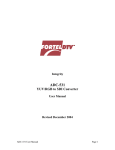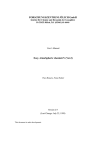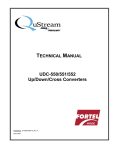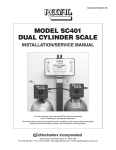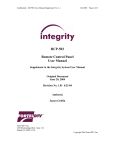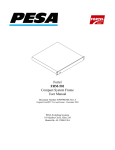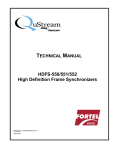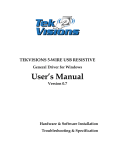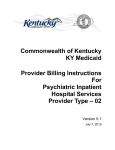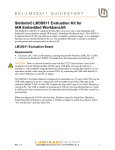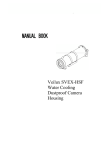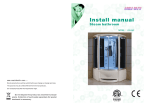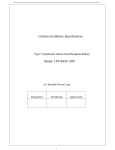Download RCP-502 User manual
Transcript
Integrity RCP-502 Compact Remote Control Panel User Manual Revised January 2005 RCP-502 User Manual Page 1 OVERVIEW The RCP-502 Compact Remote Control Panel provides simple access to Integrity system AV cards and frames. Though this control panel may control all cards on the network, it is recommended for either light duty in managing multiple devices or heavy duty when managing a single card or card pair from a remote location in your facility. The RCP-502 may also be converted for use as a local control panel by attaching it to an FRM-501 Compact System Frame. See addendum. INSTALLATION Mount the panel in a rack using the screw hardware kit provided. Connect to an Ethernet switch using an RJ-45 patch cable. Connect the external power supply model PSU-502 to the 5V DC input connector on the rear of the RCP-502 case. Power will be applied immediately when you connect to an AC power source. Compatibility The RCP-502 utilizes an Ethernet port to connect to Integrity system frames and cards over a dedicated 10/100 Mbps switch. The RCP-502 is compatible with the following Integrity system products: • • • • • • • All integrity system AV cards with SW versions 8.2 or higher. RCI-300 RCP-303 RCP-503 FRM-504 FRM-501 FRM-304 (see note 1 below) Note 1: Older FRM-304 frames which utilize an LCP processor card must be upgraded to the ZFCB processor card prior to operation with the RCP-502. Software upgrades to the AV cards installed in that frame may also be required. Consult factory. RCP-502 User Manual Page 2 CONFIGURATION When the vacuum fluorescent display screen lights, it will display a prompt to “Press SETUP button to select a device”. Press [SETUP], then rotate the [SEL] knob to the right of the VF display to scroll the window text screen up until “Set IP address” is displayed. Select a compatible IP address for your LAN by using all four knobs to set the address. Press [TAKE/ENTER] to save the new settings. When choosing the IP address, make sure to be within the range of the subnet mask. Do not duplicate an address of another device on the network. See troubleshooting tips, below. Once the IP address is set, press [BACK] and scroll up the menu list to highlight “Select Frame/Card” and press [MENU] to navigate to it. If no cards appear in the list, scroll to “Discovery” and press [MENU] to refresh the list. The DISCOVERY command queries all frames on the LAN to report their card inventories to this control panel, refreshing the list in the RCP-502. RCP-502 User Manual Page 3 Control Layout Bypass Test Preset Input ALIAS001 Two Three Four Five Six Ref Freeze Setup [Input] LED illuminates on loss of currently selected video input. Press [Bypass] to toggle bypass mode (if allowed). Bypass LED will illuminate when currently selected video card is in Bypass. Press [Test] to toggle Test Out mode. Test LED will illuminate when the currently selected video card is in Test. Press [Preset] to snap the values in the current menu to their user default values, if supported by software (i.e.: video gain, black level, chroma level, NTSC hue). Press [Setup] to enter the Panel Setup menu OR press [Setup] and HOLD for >5 seconds to hardware reset the panel. Press [Freeze] to freeze the current video out. Freeze LED will illuminate when the currently selected video card is in Freeze. There is also a control in the menu tree for the freeze type (Frame, Field-1, Field-2) [Ref] LED illuminates on loss of currently selected Genlock Reference. Display shows up to six lines of text in each menu. The top line is the ALIAS Name of the currently selected card, i.e. ALIAS001 or SAT27. Many menus contain more than six lines and may be scrolled up or down by rotating the [SEL] knob. RCP-502 User Manual Page 4 Control Layout (continued) Hue Menu Video Take/Enter SEL A1 Back Audio Navigation in the menu tree allows the following: [Menu] takes you deeper into the highlighted item. [Back] takes you up one level. [Video] takes you directly to the Video Proc Amp Screen of the current video card. [Audio] takes you directly to the default audio gain screen of the current audio card. [SEL] Knob is used to scroll up or down menus in the VF display. It also serves as the [Hue] control when video proc amp is selected, or as [A1] when an audio menu is selected. [Take/Enter] button, when illuminated appears green, an indication that the button is “live” and used in the current menu. Commands which do require [Take/Enter] to be pressed will execute and the LED will turn off. RCP-502 User Manual Page 5 SETUP MENU Press [Setup] to display the menu below. Rotate the [Sel] knob to highlight the desired function and press [Menu] to select it. PANEL SETUP Select Frame/Card Alarms Panel Info Set Brightness Set IP Address The currently selected (last used) card is highlighted. Under each frame name, a list of cards appears. Each card is displayed with its slot number, alias and card type. SELECT CARD Frame [192.168.0.99] 01- Alias001 FS412A 02 - Alias002 DAS-441A 03 - Alias003 FS-512 04 - Alias004 DAS441A Scroll list using the [Sel] knob. Press [MENU] to select highlighted card and jump to that card’s home screen. ALARMS PANEL SETUP Select Frame/Card Alarms Panel Info Set IP Address RCP-502 User Manual Page 6 Press [Menu] to enter the ALARMS submenu when highlighted. ALARMS Panel Alarms Device Alarms Scroll to select a sub list, either PANEL ALARMS or DEVICE ALARMS. Alarms found will be displayed. PANEL INFO PANEL INFO SW VERSION 8.5.1 11/01/2005 BOARD DEF FILES FS-412A 8.5.1 DAS-441A 8.5.1 Scroll list of Board Def Files (BDF) using the Selector Knob. Press [Back] to exit to the PANEL SETUP menu. SET IP ADDRESS Set Panel IP Address 192.168.0.99 EXT Set IP address using the four soft knobs. Press [Take/Enter] to save new value and exit, or Press [Back] to exit the submenu to PANEL SETUP menu. Fortel DTV 3305 Breckinridge Blvd., Suite 118 Duluth GA 30096 USA +1 770-806-0234 VOX +1 770-806-0244 FAX RCP-502 User Manual Page 7