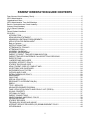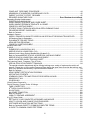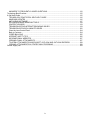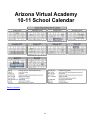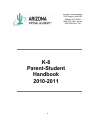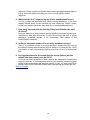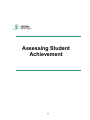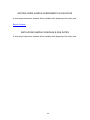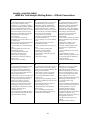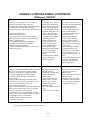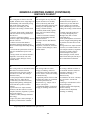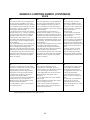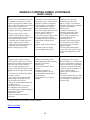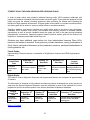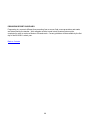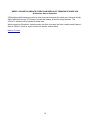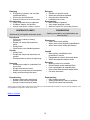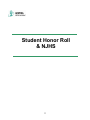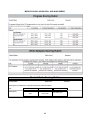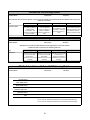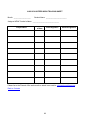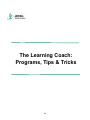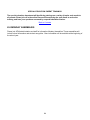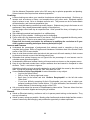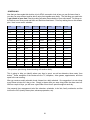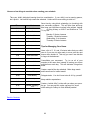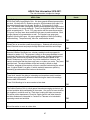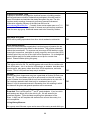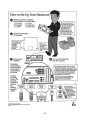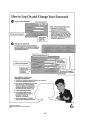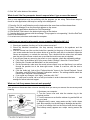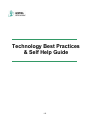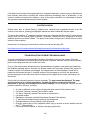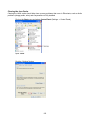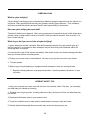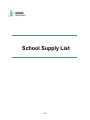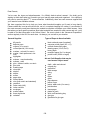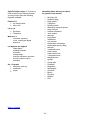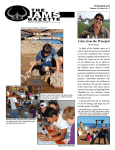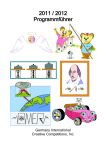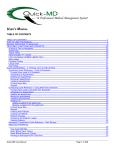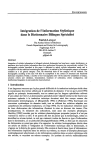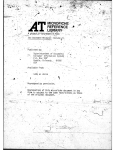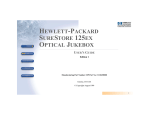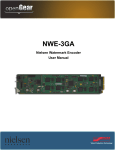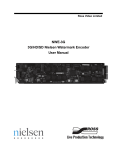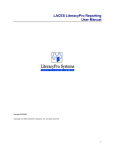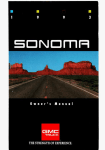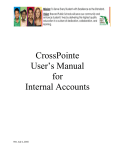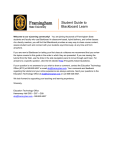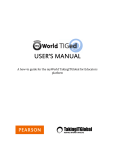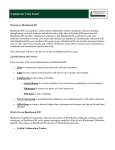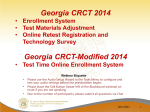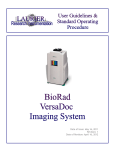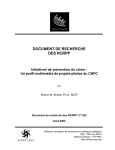Download Parent Orientation Guide 2010-2011
Transcript
Parent Orientation Guide 2010-2011 Arizona Virtual Academy K12 Tucson Enrollment Center 4605 S. Palo Verde Rd. Suite 605 Tucson, AZ 85714 Fax: 866.989.0713 Phone: 866.467.6183 PARENT ORIENTATION GUIDE CONTENTS Dear Arizona Virtual Academy Family: ....................................................................................................... 5 AZVA Administrative ................................................................................................................................... 6 Organizational Chart ................................................................................................................................... 6 AZVA Administration Town Hall Meetings .................................................................................................. 6 Back to ContentsArizona Virtual Academy ................................................................................................. 6 Arizona Virtual Academy ............................................................................................................................. 7 10-11 School Calendar ............................................................................................................................... 7 K-8 .............................................................................................................................................................. 8 Parent-Student Handbook .......................................................................................................................... 8 2010-2011 ................................................................................................................................................... 8 INTRODUCTION ..................................................................................................................................... 9 AZVA MISSION STATEMENT ................................................................................................................ 9 ADMISSION & ENTRANCE REQUIREMENTS ...................................................................................... 9 APPLICATION FOR ENROLLMENT....................................................................................................... 9 Back to Contents ................................................................................................................................... 12 INSTRUCTIONAL TIME ........................................................................................................................ 12 ATTENDANCE & TRUANCY ................................................................................................................ 12 ATTENDANCE FAQs ............................................................................................................................ 13 ACADEMIC CALENDAR ....................................................................................................................... 17 ACADEMIC ADVANCEMENT ............................................................................................................... 17 PARENT, STUDENT, TEACHER COMMUNICATION .......................................................................... 20 PARENT/TEACHER CONFERENCE CALLS/PORTFOLIO SESSIONS .............................................. 21 EXPECTATIONS ................................................................................................................................... 21 I UNDERSTAND AND AGREE ............................................................................................................. 22 ACADEMIC INTEGRITY POLICY ......................................................................................................... 23 STUDENT DISCIPLINE CODE ............................................................................................................. 24 AZVA STUDENT CODE OF CONDUCT AND ...................................................................................... 24 ACCEPTABLE USE GUIDELINES........................................................................................................ 24 SUPPLEMENTAL ACTIVITIES ............................................................................................................. 28 OUTINGS AND CLUBS......................................................................................................................... 28 EXTRA-CURRICULAR POLICY............................................................................................................ 29 ASSESSMENT ...................................................................................................................................... 29 CHILD FIND .......................................................................................................................................... 30 SPECIAL EDUCATION ......................................................................................................................... 31 RESPONSE TO INTERVENTION (RtI) ................................................................................................. 32 DIBELS .................................................................................................................................................. 33 TITLE I SERVICES ............................................................................................................................... 34 ADVANCED LEARNER PROGRAM ..................................................................................................... 35 FAMILY EDUCATION RIGHTS AND PRIVACY ACT (FERPA) ............................................................ 35 SCHOOL PROPERTY........................................................................................................................... 37 OPTIONAL OUTINGS ........................................................................................................................... 37 PARENT CONNECTIONS .................................................................................................................... 38 OBJECTIONABLE MATERIALS POLICY ........................................................................................... 39 PROGRESS REPORT .......................................................................................................................... 39 STUDENT RECORDS .......................................................................................................................... 43 TECHNOLOGY ISSUES AND USAGE ................................................................................................. 43 INTERNET SERVICE PROVIDER (ISP) REIMBURSEMENT POLICY ................................................ 44 WITHDRAWALS ................................................................................................................................... 44 ii COMPLAINT RESPONSE PROCEDURE........................................................................................... 44 ADMISSION OF HOMELESS CHILDREN AND YOUTH ...................................................................... 45 PARENT ACCESS TO STAFF RESUMES ......................................................................................... 45 REQUIRED SIGNATURE PAGE............................................................. Error! Bookmark not defined. Assessing Student Achievement .............................................................................................................. 56 PORTFOLIO PLAN 2010-2011 ............................................................................................................. 57 WORK SAMPLE SCHEDULE AND COVER SHEET ............................................................................ 58 WORK SAMPLE FEEDBACK TEMPLATE: 8th GRADE ........................................................................ 60 GRADES 3-8 WRITING RUBRIC .......................................................................................................... 61 STUDENT GOALS THROUGH INDIVIDUALIZED LEARNING PLANS ............................................... 67 PROGRESS REPORT GUIDELINES ................................................................................................... 68 Back to Contents ................................................................................................................................... 68 Academic Support ..................................................................................................................................... 69 WEEKLY ONLINE ELLUMINATE CURRICULUM SPECIALIST SESSIONS-TEACHER LED ............. 70 All Sessions Start in September ............................................................................................................ 70 ELLUMINATE TIPS AND TRICKS ........................................................................................................ 71 AZVA WRITING PROGRAM ................................................................................................................. 74 GRADES K-2 WRITING RUBRIC ......................................................................................................... 75 Student Honor Roll .................................................................................................................................... 77 & NJHS ..................................................................................................................................................... 77 ELEMENTARY HONOR ROLL (K-5) .................................................................................................... 78 MIDDLE SCHOOL HONOR ROLL (6-8) ............................................................................................... 78 National Junior Honor Society Membership (Grades 6-8) ..................................................................... 79 Back to ContentsMIDDLE SCHOOL HONOR ROLL AND NJHS RUBRIC ........................................... 79 MIDDLE SCHOOL HONOR ROLL AND NJHS RUBRIC ...................................................................... 80 NJHS VOLUNTEER WORK TRACKING SHEET ................................................................................. 82 The Learning Coach: Programs, Tips & Tricks ........................................................................................ 83 SPECIAL EDUCATION PARENT TRAININGS ..................................................................................... 84 The special education department will be offering trainings on a variety of topics each month to all parents. Please join us in the online Resource Room during the open times to review the training, and have your questions answered by a special education teacher. ........................................................... 84 Back to Contents ................................................................................................................................... 84 AZVA PARENT CERTIFICATION PROGRAM ..................................................................................... 85 MOTIVATING STUDENTS .................................................................................................................... 87 LEARNING COACH TIPS AND TRICKS FOR SCHEDULING AND ..................................................... 89 MANAGING IT ALL ............................................................................................................................... 89 SCHEDULING ....................................................................................................................................... 91 Virtual School Community: ........................................................................................................................ 93 Family Directory, Events, Clubs, & Outings .............................................................................................. 93 FAMILY DIRECTORY ........................................................................................................................... 94 K12 /AZVA YAHOO GROUPS ............................................................................................................... 96 K-8 OUTINGS ..................................................................................................................................... 100 8th GRADE TRANSITION ................................................................................................................... 100 Back to Contents ................................................................................................................................. 100 LIABILITY RELEASE AGREEMENT ................................................................................................... 101 12 K PC Setup Guide .............................................................................................................................. 102 SETTING UP YOUR COMPUTER, KEYBOARD, AND MOUSE ........................................................ 105 HOW TO LOG ON AND CHANGE YOUR PASSWORD .................................................................... 106 SOFTWARE INSTALLATION INSTRUCTIONS.................................................................................. 107 Back to ContentsA GUIDE TO COMMON COMPUTER TERMS ....................................................... 108 A GUIDE TO COMMON COMPUTER TERMS ................................................................................... 109 iii ANSWERS TO FREQUENTLY ASKED QUESTIONS ........................................................................ 110 Technology Best Practices ..................................................................................................................... 115 & Self Help Guide ................................................................................................................................... 115 TECHNOLOGY PRACTICES & SELF-HELP GUIDE ......................................................................... 116 WINDOWS UPDATES ........................................................................................................................ 116 ANTI-VIRUS SOFTWARE ................................................................................................................... 117 SPYWARE/ADWARE REMOVAL TOOLS .......................................................................................... 118 CONTENT ADVISOR .......................................................................................................................... 119 TROUBLESHOOTING INTERNET BROWSING ISSUES .................................................................. 119 TROUBLESHOOTING ELLUMINATE ISSUES................................................................................... 122 Close the Java Control Panel .............................................................................................................. 124 Back to Contents ................................................................................................................................. 124 CYBER BULLYING ............................................................................................................................. 125 INTERNET SAFETY TIPS .................................................................................................................. 125 INFORMATIONAL WEBSITES ........................................................................................................... 127 OPENING E-MAIL ATTACHMENTS ................................................................................................... 127 TO OPEN ATTACHMENTS IN MICROSOFT OUTLOOK AND OUTLOOK EXPRESS: .................... 128 OPENING ATTACHMENTS IN OTHER E-MAIL PROGRAMS ........................................................... 128 School Supply List .................................................................................................................................. 129 iv Dear Arizona Virtual Academy Family: Welcome to the 2010-11 school year at the Arizona Virtual Academy. AZVA is serving students in every county in the state, and the size of our school continues to grow. To best serve our continuing and new families, our teachers and administrators have developed several new programs. These programs are briefly described in this orientation packet, but your family will enjoy the greatest success in our program if you discuss your interest and participation in these programs with your teacher. During the last year and over the summer, the AZVA team has developed several online trainings for parents and students. The training sessions are highlighted in the Weekly Updates. Please join us at these trainings to learn more about the school and its programs. These trainings supplement the information provided in this Parent Orientation Guide. Our goals for this school year are to improve student achievement and build school community. The K12 Curriculum and our school programs were designed with these goals in mind. Our teachers are your partners, and they are eager to support and assist your family. Please keep your orientation packet handy. This packet contains important calendars, phone numbers, and descriptions of programs. We have an exciting year ahead of us and are pleased you have selected our school. Please do not hesitate to contact your teacher or the AZVA administration if you have comments. Best wishes for a great year, AZVA Administration v AZVA Administrative Organizational Chart AZVA Administration Town Hall Meetings Please take this opportunity to meet the AZVA Administrative team and share in a round table discussion. More information will be available at a later time. Back to Contents vi Arizona Virtual Academy 10-11 School Calendar Back to Contents vii Arizona Virtual Academy 99 E Virginia, Suite 200 Phoenix, AZ 85004 (602) 476-1320 - phone (602) 595-6874 - fax K-8 Parent-Student Handbook 2010-2011 8 INTRODUCTION This Parent-Student Handbook sets forth general guidance for parents and students enrolled in the Arizona Virtual Academy (AZVA). AZVA is a charter school and is subject to the rules and regulations of the Arizona State Board for Charter Schools. The State Board for Charter Schools guidelines are available online at http://www.asbcs.state.az.us. The AZVA charter contract is available from the AZVA office. AZVA MISSION STATEMENT Revised by the AZVA governing body 6/5/07 AZVA is a partnership of families and teachers that empowers students in a flexible learning environment with a challenging curriculum, regardless of geographic, financial, or demographic circumstance. We are a community of pioneering educators providing an innovative use of technology to educate well-rounded, well-educated students. ADMISSION & ENTRANCE REQUIREMENTS Students in first through eighth grade participating in the AZVA must reside in Arizona and meet the age requirements in order to be eligible to enroll in AZVA. Admission to AZVA is based on completion and submission of all enrollment forms and materials within state guidelines. AZVA conducts open enrollment in April and May. A lottery is implemented if new enrollments exceed AZVA‘s approved capacity during the open enrollment period. After the open enrollment period, students are accepted on a first-come, first-served basis. Should the need for a waitlist emerge, a waitlist application is date-stamped when AZVA receives all paperwork and placement test results. Siblings of AZVA students receive admission preference. State law requires a child to be five years of age on or before September 1 to start Kindergarten. AZVA extends this eligibility to students who are five years of age on or before December 31 if they demonstrate the necessary skills required to be successful in our Kindergarten curriculum. State law also requires a child to be six years of age on or before September 1 to start first grade. AZVA extends this eligibility also, to students who are six years of age on or before December 31st. Back to Contents APPLICATION FOR ENROLLMENT The enrollment application for AZVA is available online at www.azva.org. Learning coaches submit the online application online via this link. AZVA strongly recommends faxing the required physical compliancy paperwork to 866-989-0713. If a learning coach completes a paper enrollment, he/she submits the completed form to K12 at the address or fax number provided on the enrollment application. 9 Required Documentation All students are required to submit the first two documents listed prior to gaining admission into the Arizona Virtual Academy. If you are a legal guardian, or your child has an active IEP/504 plan, please note the additional required documentation listed. Proof of residence Birth certificate Report card from the prior (2009-10) school year (if appropriate) State Standardized tests score from the 2009-2010 school year (if appropriate) Proof of guardianship if not the biological parent (if appropriate) IEP/504 Plan (if appropriate) Submission of the enrollment application does not guarantee acceptance into the school. All enrollment applications are placed on an enrollment list. If AZVA‘s enrollment list exceeds the charter‘s capacity after the open enrollment period, AZVA uses an equitable method to select students for admission. Sibling preference is given to students who have a sibling enrolled in the AZVA during the current or prior school year. Upon selection, families are notified by the AZVA to confirm intent to enroll and complete the enrollment process. Parents must fully complete the online or paper enrollment form, submit required documentation. Failure to provide all requested information may delay or forfeit the enrollment process. Students who have received services under the Individuals with Disabilities In Education Act (IDEA) must provide this information and, when possible, a copy of the student‘s most recent Individual Education Plan (IEP). Falsification of any information may be grounds for removal from the school. Back to Contents NEW STUDENT ORIENTATION PROGRAM Families new to AZVA have the luxury of participating in a K¹²course entitled Introduction to K¹² Online Learning. This course will appear in the student‘s daily plan in the Online School and should be the VERY FIRST course that the learning coach and the student complete together. The course is required and is intended to be completed during each day of the first ten days of school. During this time the learning coach and student will: Receive instructions about how to best use the Online School (OLS) Review daily attendance and login requirements Learn how to use the synchronous tool Elluminate Participate in Scantron diagnostic assessments Log on to Study Island, K¹² ‗s test preparation program Receive an introduction to all courses Get directions on communicating with the teacher via our internal mail system called K-mail 10 We believe learning coaches and students will benefit greatly from participation in this course. We know that the lessons will help jump start the school year so learning coaches and students will soon be swiftly soaring to success! OLS STUDENT ACCOUNT AZVA requires students in grades 4-8 create a student account that is separate from the adult log in. The student account prevents student access to the answer keys, assessments, and other sections intended to be supervised by the Learning Coach while permitting access to the independent student material. All AZVA 4th through 8th grade students must have their own student login. As stated during the enrollment conversation with the enrollment specialist, a student‘s courses will be active 24 hours after the official enrollment date. Since the Online School (OLS) is a secure site, you will need to use the user name and password you created during the enrollment process to access it. Directions to log on to the OLS Adult Account: 1. Go to www.azva.org 2. Select Online School in the upper right-hand corner 3. Enter user name and password and click Login Directions to create the OLS Student Account: 1. 2. 3. 4. Login to the OLS using the Adult OLS Account username and password Select My Account in the upper right-hand corner Select Edit next to Student Accounts Click the student‘s name and then complete the form on the right, entering a username and password 5. Click Save Under no circumstances should the student be given the Adult Login information or allowed to access the OLS using the Adult Login. Students who gain access to the OLS via the Adult Login will be given a warning and the teacher will reset the Adult Login Information. If a second incident occurs the student will be placed on Academic Probation which may result in withdrawal. Teachers who suspect a student has gained access to the OLS via the Adult Login will immediately notify the Learning Coach. The teacher will work with the Learning Coach to change the adult username and password and help the family establish username and password safety procedures as well as establish a separate student account. If the teacher is unable to make contact with the Learning Coach, the teacher may reset the password and user name for the Learning Coach. Progress and/or attendance logged under suspicious circumstances will require verification. If progress and/or attendance cannot be verified in a timely manner; progress and/or attendance will be removed by the teacher. 11 Back to Contents INSTRUCTIONAL TIME Arizona Revised Statutes 15-901(A)(2) requires all public schools offer a minimum of one-hundred-eighty (180) days of instruction between July 1 and June 30. Additionally, statute requires a minimum number of instructional hours by grade level: Grade Level Part-time Kindergarten Grades 1-3 Grades 4-6 Grades 7-8 Yearly Hours 356 712 890 1,068 Required Weekly Hours Daily Hours 10 20 25 30 2 4 5 6 AZVA students may log instructional time anytime during the day beginning with the first day of school, August 4, 2010 and the last day, May 20, 2011. Instructional time must directly relate to lesson objectives which are aligned to the Arizona Academic Standards. ATTENDANCE & TRUANCY As a public charter school, Arizona Virtual Academy is required to monitor student attendance in accordance with all applicable statutes and State Board of Education Rules. AZVA teachers and administration monitor student attendance. Responsibility for compliance with state attendance statutes and regulations belongs to the parents, but the school is obligated to keep an accurate record of daily attendance. An AZVA student is considered truant if he/she fails, without a legitimate excuse, to log attendance for 10 consecutive calendar days or at a rate that is 10% below the attendance requirements over a given month. AZVA staff follows the procedures outlined below to notify parents of a truancy situation. Truancy may result in expulsion from the Arizona Virtual Academy. If a student is expelled from a public school in Arizona, any public school in the state may refuse the student admission. Process for Withdrawal and Expulsion of Truant Students: 1. K-8 teachers monitor student attendance and progress weekly through their Online School (OLS) class list. 2. Individual K-8 teachers send an e-mail or conduct a phone conference informing parents that their child(ren) has been absent for 10 or more calendar days or attends 10% less time than mandated by state requirements and is in danger of being withdrawn or expelled due to excessive absenteeism. If parents respond within 24 hours, the teachers create attendance action plans with the families. Adherence to these action plans are monitored by AZVA teachers. (Response expected within 24 hours) 3. Attendance logged in the OLS must reflect the progress made in the courses. If attendance does not match the progress, teachers have the option of deleting the 12 attendance for those hours logged. Please also note that if a student fails to attend a portfolio conference call he or she will be asked to turn in work samples in regards to the objectives. If a student fails to turn in the work samples within two weeks, the teacher will delete hours logged for those certain objectives until the objectives can be verified. This deletion of hours can put the student in jeopardy of becoming 10 consecutive days behind in attendance or 10% below the mandated state requirement for attendance. The student would then be considered excessively absent. 4. If a family does not fulfill the attendance action plan, the family is withdrawn from AZVA due to excessive absenteeism. AZVA‘s teachers and administrators may make a recommendation to the Expulsion Hearing Committee to expel a truant or excessively absent student. Parents are notified in writing of this recommendation and provided a date and time for a hearing during which the Expulsion Hearing Committee considers expulsion. The decision of the Expulsion Hearing Committee is final. 5. K-8 teachers take responsibility for monitoring family progress toward the attendance action plan and updating the operations manager regarding the family‘s progress at the dates outlined in the plan. 6. If there is no response within 24 hours, K-8 teachers forward the student‘s name, contact information and file documentation (number of missed days, etc.) to the operations manager with a copy to the appropriate academic program leaders. A letter is sent to the family via e-mail and ground postage that notifies the family that the child(ren) has been withdrawn from the AZVA due to excessive absenteeism. AZVA‘s teachers and administrators may make a recommendation to the Expulsion Hearing Committee to expel a truant or excessively absent student. Parents are notified in writing of this recommendation and provided a date and time for a hearing during which the Expulsion Hearing Committee considers expulsion. The decision of the Expulsion Hearing Committee is final. Back to Contents ATTENDANCE FAQs 1. When can I log attendance? You are able to log attendance from your first day of school, August 4, 2010 until May 20, 2011, the last day of school. 2. What if my child exceeds the required attendance hours? Your child is encouraged to attend school above the required attendance hours. 3. Where do I need to log my child’s attendance and how often? Student attendance hours are logged in the attendance screen on the parent‘s OLS and must be entered daily. 4. Why should I log attendance? In addition to meeting the legal attendance requirements for AZVA, logging attendance provides you and your child with a log of the work accomplished. 5. What are supplemental hours? Provided you complete your K12 coursework first, attendance time may be logged for activities in which your student engages that relate to the course 13 objectives. Please contact your teacher before entering supplemental attendance time to ensure the additional activity you wish to include satisfies course objectives. 6. What should I do if I forgot to log my child’s supplemental hours? You can go back and add hours after initially entering attendance. If you have already entered hours for the specified day and clicked the ―Submit‖ button, contact your teacher and he/she may assist you in entering additional hours. 7. How many hours should my child log if they enrolled after the start of school? Hours are based on a yearly required amount based on the student‘s grade level. Students who start after the first day of school should follow the daily or weekly attendance guidelines outlined in the Instructional Time section of this Parent/Student Handbook. 8. Is there a maximum number of hours a day a student can log? There is no maximum number of hours per day that a student may log, however the student‘s teacher must document hours in excess of 12 hours per day. Notify your teacher of each circumstance requiring more than 12 hours of instructional time. 9. Do I log attendance for the actual time the lesson took or just the default time that comes up on the OLS? You must log the actual amount of time it took for the student(s) to complete the lesson(s) each day. If you consistently observe your student(s) complete lessons before he/she accumulates the required amount of time, you may benefit from setting a time limit to each subject rather than just expecting one lesson per day. Back to Contents 14 Excused and Unexcused Absences Students are expected to attend all assigned classes each day. Teachers shall keep a record of absences. 1. Excused Absences The following are valid excuses for absences. Assignments and/or activities not completed because of an excused absence may be made up in the manner provided by the teacher. A. Participation in school-approved activity. To be excused this absence must be authorized by a staff member and the affected teacher must be notified prior to the absence. B. Absence due to illness, health condition, family emergency or religious purposes. When possible, the parent /guardian is expected to notify the homeroom teacher on the morning of the absence by sending a K-mail note of explanation. A parent or guardian may request that a student be excused from attending school in observance of a religious holiday. In addition, a student, upon the request of his/her parent or guardian, may be excused for a portion of a school day to participate in religious instruction. A student shall be allowed one makeup day for each day of absence. C. Absence for parental approved activities. This category of absence shall be counted as excused for purposes agreed to by the principal and the parent guardian or guardian. The district ―Planned Absence‖ form is to be completed and submitted to the principal for approval. An absence may not be approved if it causes a serious adverse effect on the student's educational progress. In such a case, a parent or guardian approved absence would have an adverse effect on the student's educational progress which would ultimately be reflected in the grade for such a course. D. Absence resulting from disciplinary actions — or short-term suspension. As required by law, students who are removed from a class or classes as a disciplinary measure or students who have been placed on shortterm suspension shall have the right to make up assignments or exams missed during the time they were denied entry to the classroom if the effect of the missed assignments shall be a substantial lowering of the course grade. E. Extended illness or health condition. If the student is unable to do his/her schoolwork, or if there are major requirements of a particular course which cannot be accomplished due to extended illness or being hospitalized, the student may be extended deadline accommodations. Parents are required to 15 submit a doctor‘s note or hospital admittance paperwork to AZVA through their student‘s teacher. F. Excused absence for chronic health condition. Students with a chronic health condition that interrupts regular attendance may qualify for placement in a limited attendance and participation program. The student and his/her parent or guardian shall apply to the principal or counselor, and a limited program shall be written following the advice and recommendations the student's medical advisor. The recommended limited program shall be approved by the principal. Staff shall be informed of the student's needs, though the confidentiality of medical information shall be respected at the parent or guardian's request. 2. Unexcused Absences Unexcused absences fall into two categories: A. Submitting a written or telephonic excuse which does not constitute an excused absence as defined previously; or B. Failing to submit any type of written or telephonic excuse by a parent, guardian, or adult student. 16 ACADEMIC CALENDAR Due to the design of the linear calendar, students in a traditional school are expected to progress at the same rate during the one-hundred-eighty day (180) day school year. Highperforming students may be held back and low-performing students may be left behind. All students are presented the same lesson at the same time. Students are often not required to master the lesson objectives before advancing to the next grade level. Advancement of students before they are ready may result in gaps or deficiencies of knowledge that is essential for success in the next subject level. Within the AZVA program, every child can progress through the curriculum at his/her own pace as long as he/she is meeting the minimum progress requirements. Decisions to advance in a course level are made jointly by the parent and teacher at any time of the year. Advancement of a student from one course level to the next requires the approval of the AZVA administration. Every lesson is presented independently to each child at his/her own ability level. Students are required to master the course objectives before advancing to the next course level. This approach results in a solid foundation of core knowledge essential for success in the next subject level. Back to Contents STATE TESTING DATES Pursuant to A.R.S. 15-808 B, AZVA must notify students and parents of mandatory state testing requirements. AZVA 2nd grade students must take the Stanford 10 and 3rd through 8th grade students must take the Arizona Instrument to Measure Standards 3-8 (3rd through 8th) in the spring during a testing window determined by the state of Arizona. If AZVA fails to test 95% of its students within each applicable subgroup, the students who did not take the test become ineligible to continue enrollment in AZVA. ACADEMIC ADVANCEMENT It is important to understand that the decision to advance a student to the next course or grade level is made jointly by the parent and teacher and focuses on what is in the best interest of the child. Academic achievement through content mastery is the cornerstone of the Arizona Virtual Academy and the K12 curriculum. AZVA understands that children do not learn at the same rate or in the same manner. The program offers families flexibility in scheduling and instructional strategies. AZVA focuses on mastery of lesson objectives, encouraging families and students to spend the time needed daily and throughout the year to reach mastery of most lesson objectives. It is the goal of AZVA to allow students to advance to the next course level at any time of the year up to March 24, 2011. Parents and teachers evaluate every student‘s course level and grade level prior to the conclusion of the current school year. This evaluation does not affect course level changes, which can be made at any time up to March 24, 2011. Together, the AZVA teacher and parent arrive at a decision on the advancement of the student. Advancement of a student from one course level to the next requires the approval of AZVA administration. Sufficient progress in all courses is expected before 17 course level advancement in one area may be considered. Students must be on grade level in language arts and math before being promoted in other subjects. Mid-Year Course Promotions We intend that our students complete 100% of the content in each course, should time permit. With this in mind, mid-year course promotions are not ordered until a student has achieved 90% mastery of a course. End-of-Year Course Promotions AZVA encourages students to complete all lessons in a course, if possible, since courses in the subsequent grade levels assume completion of lessons in the prior grade. A lesson is completed when the student has mastered the objectives as measured by the lesson assessment. It may not be necessary to complete every lesson if the student can demonstrate mastery of the objectives on the assessments. Please see the progress report completion table for details related to your student‘s individual start date. End of year course promotions for science, history, art and music will be based on each student‘s grade level and content mastery. Students must complete at least 90% of their enrolled English and math courses by the end of the year to order the next level at the end of the school year. The Online School is designed to collect and record data that substantiates the academic progress of our students. Therefore, it is mandatory that the Online School be used to enter attendance and assessment data that reflects the standing of the student. The Online School data serves as the primary tool for determining advancement into subsequent course levels. It is essential that parents/learning coaches understand that by signing on with Arizona Virtual Academy, they agree to participate in the program as designed including documenting regular and appropriate academic progress in the Online School, participate in required phone conferences with the assigned teacher, turn in work samples, and participate in the state-mandated academic assessments. AZVA requires that parents maintain samples of student work to assist teachers with the decision to advance a student to the next course/grade level. Examples of materials/work to keep on file include, but are not limited to, the following: handwriting samples, artwork, creative story samples, math worksheets and spelling tests. AZVA requires student work to be original with appropriate citations for references to published works. Parents of K-8 students are provided a work sample submission guideline at parent orientation sessions and work sample submission is a topic of discussion during teacher phone conferences. Work samples must be mailed or scanned and K-mailed to their teacher. Parents should not ―drop-off‖ work samples to teachers‘ houses. At the Arizona Virtual Academy we understand that our school is academically rigorous. Meeting the challenge of completing one year of course work in this model can be demanding. Our certified teachers are here to assist parents and learning coaches to meet the associated challenges. Parents and learning coaches may utilize their expertise as they progress through our program. 18 8th Grade Promotion Policy For an Arizona Virtual Academy student to be promoted from 8th grade, he/she must complete at least 90 percent of Pre-Algebra A, Intermediate Language Skills A, and Intermediate Literature A. AZVA teachers may bring parents‘ appeals to the school‘s administration for consideration. AZVA is pleased to provide parents with a scope and sequence of their student‘s completed courses to take to the next school for placement purposes. Promotion for Special Education students in 8th grade will be decided by the IEP team. In the event that a student is currently working in the above courses, but is not on track to complete 90 percent of the coursework by the end of the school year, the student may choose to take the final semester assessment with an AZVA staff member. If the assessment is mastered by at least 80 percent, the student may be promoted from the 8th grade. In addition the student must be making progress in all of their courses, whether in the minimum required courses or beyond, to be promoted from the 8th grade. Back to Contents Assessing out of Curriculum Your student is encouraged to assess out of curriculum already mastered. In doing this, your student takes the unit or semester assessments and if he/she achieves a score of 80% or higher, the student may move on to the next lesson/unit. Students are given credit for the lessons skipped towards course promotion. If your student assess out of the first unit in math, he/she is still required to complete math on a daily basis, moving at a quicker pace. A unit with 5 lessons taken and mastered does not count as 5 days work. Lessons students skip are counted in progress towards moving into the next course but are not counted in the student‘s grade mark. Only lessons completed count towards grade marks. The AZVA staff wants to encourage continual growth and achievement and we cannot allow credit for lessons not completed. At a brick and mortar school students would not be allowed to take an assessment in math and then if they earn a passing grade, refrain from any math for a week or month since they are ahead. As a student assesses out of the curriculum, learning coaches will mark the ―assessed out‖ lessons in the unit as skipped and move on to the next unit. Once a unit in which the student is no longer mastering the material, he/she should begin working in this unit, completing each lesson prior to taking the unit assessment. It is important that while doing this, the student is completing a minimum of one lesson each day, with an average of 5 lessons each week. If he/she assesses out of a unit on Monday, this would count as one lesson and he/she would start on lesson 1 of the next Unit on Tuesday, and so on. Course Chunking Chunking is working on a course for blocks of time above the default time listed in the OLS. You as a learning coach are given flexibility regarding which lessons and/or how many lessons are to be done on what day. You can decide to complete one lesson per day or chunk more than one lesson together for history, science and art. For example: 2 history lessons on Mondays, 2 art lessons on Tuesdays, 2 Science lessons on Thursdays. The benefits of chunking include decreased preparation time and reduced transition time between subjects which results in more time spent learning. Chunking also allows you to involve students in creating their own schedule, which may increase student motivation. 19 Please note that all lessons scheduled for the OLS each week must be completed. Students are expected to complete math, language arts and writing daily. However, more than one lesson may be scheduled for these core subjects per day. Science, history, art and music are optimal courses to consider chunking. Chunking these courses allows for students to complete more lessons for the same subject on fewer days. Math and language arts courses need continual practice and daily reinforcement. Students are not allowed to chunk writing and complete all writing units in the first month of school as students will need to practice and review composition skills throughout the year. Likewise, math continually builds upon previous skills. Students need daily reinforcement to increase retention. The staff at AZVA does not encourage or allow students to go long durations without continual math and language arts course work. Please note that any changes to the online school schedule must be approved by the teacher. If you think your student(s) may benefit from chunking courses please discuss the option with your teacher. Your teacher can adjust your online school schedule to allow chunking. Successful chunking may take up to 10 days to adjust to. Be sure to keep in close contact with your teacher if you decide to choose chunking courses as an option. Fast Track Plans Your student‘s teacher may send fast track plans for your student to complete. These plans outline the essential material within your student‘s grade level in language arts and math and are available for grades K-8. Fast track plans are designed to help students who enroll after the start of the school year to catch up to their peers in the curriculum and assess out of material already mastered. Fast track plans allow students to skip all optional lessons and only complete the necessary lessons as per the unit assessment results. These fast track plans take out the optional, review lessons or lessons not relevant to master at the particular grade level, and they pare down each grade level into standards/lessons necessary for the targeted grade level. The K12® curriculum is robust and rigorous. The fast track plans pare the curriculum down to the essentials. PARENT, STUDENT, TEACHER COMMUNICATION Certified Arizona teachers are an essential and a vital piece of the educational model utilized by the Arizona Virtual Academy. The teacher is responsible for validating student attendance, curricular progress and educational growth. The teacher is also the first point of contact for the parents and students with all issues regarding the school. Resources provided by AZVA teachers include: instructional and curricular support, organizational assistance, and ‗good old-fashioned‘ encouragement. A healthy working relationship between the student/learning coach and the assigned AZVA teacher is essential. Parents of K-8 students are required to participate in conference calls with their AZVA teacher. K12 ‘s internal email communication system, K-mail, is a primary source of contact between the AZVA teacher and the parents/students, therefore parents and students are encouraged to check their K-mail at least twice a day (morning and evening). Parents and students are asked to promptly reply to any K-mail received from the AZVA or K12 . AZVA teachers are instructed to allow their voice mail to answer all in-coming calls. This 20 allows teachers to thoroughly research the answer to questions or problems posed by parents and to prioritize returning calls to make the most efficient and effective use of their time. This also allows long-distance calls to be charged to AZVA and not to the parent. AZVA does not reimburse parents for long-distance calls. Parents and students are expected to inform their AZVA teacher of any changes to contact information. Parents must also update contact information within the My Account section within the Online School. The Online School includes a landing page for each parent and student account. The landing page provides families easier access to all aspects of the Online School. AZVA posts important, school-wide information in the Announcements section of the landing page. Included on the landing page is a link to My Info. My Info allows parents to access important information such as the email address, phone numbers, and shipping 12 address that K has on file, the courses in which their children are enrolled, shipments, and a direct link to communicate via K-mail with their assigned teacher. PARENT/TEACHER CONFERENCE CALLS/PORTFOLIO SESSIONS One of the strongest points of the school‘s program is the close monitoring of each student‘s educational progress. Parents of students in grades K-8 are required to participate in scheduled conference calls with their AZVA teacher. The conference calls are conducted periodically throughout the year. Teachers will begin portfolio sessions with the student when they feel it is appropriate. These sessions will be held periodically in Elluminate. Please read about Portfolio Sessions on page 41. The date and time of the conference calls are arranged at a mutually agreeable time. The conference calls/Portfolio Sessions are an opportunity to voice concerns, relay good news about the student, obtain enrichment ideas for the child, and discuss attendance and progress through the curriculum. The conference calls/Portfolio Sessions are vital for tracking student accomplishment of assignments and attendance. Since regular attendance is mandatory to stay enrolled in AZVA, it is expected that students and parents attend all of their scheduled conference calls, provide 24 hours notice if a cancellation is required, and reschedule a new appointment (at the time of cancellation) for the same week. Failure to participate in the conference calls may result in the removal of the student from the program. Back to Contents EXPECTATIONS Schooling children at home is a full-time job. AZVA‘s program is challenging. Parents of K-8 students can expect to work with their child five hours per day in addition to lesson planning to maintain a typical school year‘s pace for accomplishing lessons associated with assigned grade levels. The Online School and its curriculum have the flexibility which allows students to be challenged according to their mastery of skills. Most elementary school learning coaches and students spend between 15 and 25% of their day actually online and the remainder of their time working off line with their children in workbooks, printed lessons, or other related activities. Middle school students and learning coaches may spend between 20 and 30% of their time on their computers. 21 AZVA has chosen the K12 curriculum because it is designed to help children exceed state, national and international standards. For an overview of the educational approach, please visit the ―K12‘s Approach to Learning‖ section of K12 ‘s web site. Lesson planning, materials preparation, progress planning, mentoring and the administration of a student‘s day-to-day education are both exciting and challenging and require parental commitment to the discipline and organization implicit in the skills needed to manage a first-class education. It is a useful practice to cite basic expectations and understandings with which all parents of AZVA should be acquainted. Please read the ―I Understand and Agree‖ statements below very carefully as these expectations should be a part of each parent‘s calculation of commitment as an AZVA parent. I UNDERSTAND AND AGREE The purpose of this ―I Understand‖ section is to set expectations for AZVA parents. Students‘ success is a primary goal of AZVA and that can only be achieved if you, the parent, are successful. To be successful it is important that parents of AZVA children understand, and are in agreement with, the following curricular and attendance requirements: I understand and agree that I am required to have access to a computer and Internet access at all times during my student‘s enrollment in the Arizona Virtual Academy. I understand that I am responsible for personal computer repairs. I understand and agree that I am responsible for submitting work on time even if I am experiencing computer difficulties. I understand and agree that I am enrolling my student in a public charter school and schooling at home is not homeschooling. I understand that by submission of this form I am requesting to enroll my student in a public school with attendance requirements that I am expected to meet. (Attendance Requirements: Grade K = 356 hours, Grades 1–3 = 712 hours, Grades 4–6 = 890 hours, and Grades 7–11 = 1068 hours) State requirements are slightly less for 9-12 grades I understand and agree that I must log student attendance daily. I accept the responsibility to supervise my student in using the K12 curriculum, and I understand that I am expected to become knowledgeable about it. Any other work accomplished by the student is supplemental to, and not in place of, the K12 curriculum lessons. AZVA does not consider it acceptable to leave a student home alone or unsupervised all day to complete coursework. I understand and agree that student progress is an expected part of the AZVA program in addition to the hours logged. Teachers review progress and consider 22 Assessing Student Achievement 56 PORTFOLIO PLAN 2010-2011 Portfolio Policy Virtual student portfolios are a collection of essential questions students must master in order to continue on the road of superior academic growth. The portfolios are designed to assist teachers in determining student‘s academic goals and workload. Portfolios enable the teacher and the learning coach to identify specific areas in which additional 12 academic focus must be given and are derived from the K curriculum, Arizona State Standards, and Study Island coursework. Teachers will administer portfolio questions to students throughout the year, and they are held in Elluminate. If an area of academic performance is identified as needing 12 improvement, the teacher will provide effective strategies in addition to K ‘s superior curriculum, to help improve the area of academic weakness. If a student fails to attend the required conference call in which portfolio questions are administered, the teacher then has the right to request work of mastered lessons within the Online School to ensure the student has indeed met the essential performance skills. If the teacher does not receive the requested work within two weeks of the initial request, the infraction will then be presented to administration. AZVA Administration will then determine if the student is truly completing mastered lessons within the OLS. If administration discerns the student is not truly working, attendance hours will be subtracted from the student‘s cumulative attendance, possibly resulting in a student attendance action plan or withdrawal from the program. Back to Contents 57 WORK SAMPLE SCHEDULE AND COVER SHEET Work Sample Policy AZVA has a mandatory work sample submission policy. Student work provides an essential means of ascertaining a student‘s skill level and provides a window into that student‘s performance. Parents/guardians are required to submit writing and math work samples from each of their enrolled children on a monthly basis. Work samples are due the 1st of every month. The samples submitted may be photocopies of original work samples. The parent may submit the samples electronically (scan & email), via fax or through the US Mail. Writing and math work samples, for grades K-8, are to be submitted on a monthly basis, according to a course-specific checklist. Your assigned teacher will coordinate the collection of these work samples with you on an individual basis. Students on an IEP (Individualized Education Plan) or on a Fast Track Plan will work with their teacher(s) to coordinate an appropriate plan. Student work samples are a key component in assessing student progress and abilities. Writing and math work samples will be used to determine your child‘s final grade. Students who do not submit the required work samples will not be able to earn an M (Meets the Standard) or E (Exceeds the standard) on their progress report. They will also not be eligible for honor roll or National Junior Honor Society (NJHS), and may not be eligible for course promotion at the end of the year. Online School (OLS) progress may be reset if samples are not submitted. Additional work samples, beyond what is required, may be requested by your child‘s teacher. Teachers will also meet with students during phone and/or Elluminate conferences to assess other content areas such as reading. Parents and students may opt to submit additional samples from what is required or submit samples more frequently to their AZVA teacher. Work Sample Cover Page Please be sure to complete a work sample cover sheet for each student and include it with the writing sample submission. Learning coaches must include the course, unit and topic with each submission. Your student‘s work samples will be evaluated in terms of satisfying the objectives for the specific unit. Teacher Feedback Teachers will grade 8th grade writing samples utilizing the feedback template (see page 44). Teachers will informally provide feedback on work samples to K-7th graders during scheduled conference calls and/or Elluminate sessions. Work Sample Schedule Students must submit unit writing assessments only. All samples must reflect their required OLS unit and lesson objectives. In order for teachers to provide proper feedback, all samples must be in their final form. Rough drafts will not be accepted as the final product but can be included with the final drafts along with the prewriting and may be requested by your child‘s teacher if he/she deems necessary. If the writing sample does not meet the OLS objectives, students may be asked to resubmit the assignment and OLS lessons may be reset. 58 WRITING WORK SAMPLE ASSIGNMENTS & DUE DATES A work sample submission schedule will be available at the beginning of the school year. Back to Contents MATH WORK SAMPLE SCHEDULE & DUE DATES A work sample submission schedule will be available at the beginning of the school year. 59 WORK SAMPLE FEEDBACK TEMPLATE: 8th GRADE Arizona Virtual Academy 8th Grade Work Sample Review Month: Teacher: Student’s Name: Mathematics Did the student meet the learning objective? Comments: Writing Total Writing Score: Did the student meet the learning objective? Comments: Student Performance Level for Each Writing Trait: Conventions: Voice: Ideas & Content: Sentence Fluency: Organization: Word Choice: How to interpret your child’s writing scores: 1. Find the appropriate writing rubric in the Parent Orientation Guide 2. Interpret the score for each individual trait (ideas, organization, voice, etc…) Evaluate the current performance level in each Writing Trait Area. Focus on improving one or two areas at a time. 3. Interpret the overall writing score. Use the guide below to help you better understand how your student’s writing is improving. Total Score Rubric Score of 1-15 = Falls Below the Standard Score of 16-21 = Approaches the Standard Score of 22-27 = Meets the Standard Score of 28-36 = Exceeds the Standard Individual Trait Scores (ideas, organization, voice, etc…) 1 = Experimenting 2 = Pre-Emergent 3 = Emerging 4 = Developing 5 = Capable 6 = Experienced *Scoring guides and writing rubrics have been taken or adapted from those used by the Arizona Department of Education. They are used with permission of the Oregon Department of Education, Salem, Oregon 97310. Back to Contents 60 GRADES 3-8 WRITING RUBRIC AIMS Six Trait Analytic Writing Rubric – Official Conventions 6 5 4 The writing demonstrates exceptionally strong control of standard writing conventions (e.g., punctuation, spelling, capitalization, paragraph breaks, grammar and usage) and uses them effectively to enhance communication. Errors are so few and so minor that the reader can easily skim right over them unless specifically searching for them. The writing is characterized by • strong control of conventions; manipulation of conventions may occur for stylistic effect. • strong, effective use of punctuation that guides the reader through the text. • correct spelling, even of more difficult words. • paragraph breaks that reinforce the organizational structure. • correct grammar and usage that contribute to clarity and style. • skill in using a wide range of conventions in a sufficiently long and complex piece. • little or no need for editing. The writing demonstrates strong control of standard writing conventions (e.g., punctuation, spelling, capitalization, paragraph breaks, grammar and usage) and uses them effectively to enhance communication. Errors are so few and so minor that they do not impede readability. The writing is characterized by • strong control of conventions. • effective use of punctuation that guides the reader through the text. • correct spelling, even of more difficult words. • paragraph breaks that reinforce the organizational structure. • correct capitalization; errors, if any, are minor. • correct grammar and usage that contribute to clarity and style. • skill in using a wide range of conventions in a sufficiently long and complex piece. • little need for editing. The writing demonstrates control of standard writing conventions (e.g., punctuation, spelling, capitalization, paragraph breaks, grammar and usage). Minor errors, while perhaps noticeable, do not impede readability. The writing is characterized by • control over conventions used, although a wide range is not demonstrated. • correct end-of-sentence punctuation, internal punctuation may sometimes be incorrect. • spelling that is usually correct, especially on common words. • basically sound paragraph breaks that reinforce the organizational structure. • correct capitalization; errors, if any, are minor. • occasional lapses in correct grammar and usage; problems are not severe enough to distort meaning or confuse the reader. • moderate need for editing. 3 2 1 The writing demonstrates limited control of standard writing conventions (e.g., punctuation, spelling, capitalization, paragraph breaks, grammar and usage). Errors begin to impede readability. The writing is characterized by • some control over basic conventions; the text may be too simple to reveal mastery. • end-of-sentence punctuation that is usually correct; however, internal punctuation contains frequent errors. • spelling errors that distract the reader; misspelling of common words occurs. • paragraphs that sometimes run together or begin at ineffective places. • capitalization errors. • errors in grammar and usage that do not block meaning but do distract the reader. • significant need for editing. The writing demonstrates little control of standard writing conventions. Frequent, significant errors impede readability. The writing is characterized by • little control over basic conventions. • many end-of-sentence punctuation errors; internal punctuation contains frequent errors. • spelling errors that frequently distract the reader; misspelling of common words often occurs. • paragraphs that often run together or begin in ineffective places. • capitalization that is inconsistent or often incorrect. • errors in grammar and usage that interfere with readability and meaning. • substantial need for editing. Numerous errors in usage, spelling, capitalization, and punctuation repeatedly distract the reader and make the text difficult to read. In fact, the severity and frequency of errors are so overwhelming that the reader finds it difficult to focus on the message and must reread for meaning. The writing is characterized by • very limited skill in using conventions. • basic punctuation (including end-ofsentence punctuation) that tends to be omitted, haphazard, or incorrect. • frequent spelling errors that significantly impair readability. • paragraph breaks that may be highly irregular or so frequent (every sentence) that they bear no relation to the organization of the text. • capitalization that appears to be random. • a need for extensive editing. 61 GRADES 3-8 WRITING RUBRIC (CONTINUED) IDEAS and CONTENT 6 5 4 The writing is exceptionally clear, focused and interesting. It holds the reader’s attention throughout. Main ideas stand out and are developed by strong support and rich details suitable to audience and purpose. The writing is characterized by • clarity, focus, and control. • main idea(s) that stand out. • supporting, relevant, carefully selected details; when appropriate, use of resources provides strong, accurate, credible support • a thorough, balanced, in-depth explanation/ exploration of the topic; the writing makes connections and shares insights. • content and selected details that are well suited to audience and purpose. The writing is clear, focused and interesting. It holds the reader’s attention. Main ideas stand out and are developed by supporting details suitable to audience and purpose. The writing is characterized by • clarity, focus, and control. • main idea(s) that stand out. • supporting, relevant, carefully selected details; when appropriate, use of resources provides strong, accurate, credible support. • a thorough, balanced explanation/exploration of the topic; the writing makes connections and shares insights. • content and selected details that are well-suited to audience and purpose. The writing is clear and focused. The reader can easily understand the main ideas. Support is present, although it may be limited or rather general. The writing is characterized by • an easily identifiable purpose. • clear main idea(s) • supporting details that are relevant, but may be overly general or limited in places; when appropriate, resources are used to provide accurate support. • a topic that is explored/explained, although developmental details may occasionally be out of balance with the main idea(s); some connections and insights may be present. • content and selected details that are relevant, but perhaps not consistently well chosen for audience and purpose. 3 2 1 The reader can understand the main ideas, although they may be overly broad or simplistic, and the results may not be effective. Supporting detail is often limited, insubstantial, overly general, or occasionally slightly off-topic. The writing is characterized by • an easily identifiable purpose and main idea(s). • predictable or overly-obvious main ideas or plot; conclusions or main points seem to echo observations heard elsewhere. • support that is attempted; but developmental details that are often limited in scope, uneven, somewhat off-topic, predictable, or overly general. • details that may not be well-grounded in credible resources; they may be based on clichés, stereotypes or questionable sources of information. • difficulties when moving from general observations to specifics. Main ideas and purpose are somewhat unclear or development is attempted but minimal. The writing is characterized by • a purpose and main idea(s) that may require extensive inferences by the reader. • minimal development; insufficient details. • irrelevant details that clutter the text. • extensive repetition of detail. The writing lacks a central idea or purpose. The writing is characterized by • ideas that are extremely limited or simply unclear. • attempts at development that are minimal or non-existent; the paper is too short to demonstrate the development of an idea. © Oregon Department of Education. All rights reserved. 62 GRADES 3-8 WRITING RUBRIC (CONTINUED) ORGANIZATION 6 5 4 The organization enhances the central idea(s) and its development. The order and structure are compelling and move the reader through the text easily. The writing is characterized by • effective, perhaps creative, sequencing; the organizational structure fits the topic, and the writing is easy to follow. • a strong, inviting beginning that draws the reader in and a strong satisfying sense of resolution or closure. • smooth, effective transitions among all elements (sentences, paragraphs, and ideas). • details that fit where placed. The organization enhances the central idea(s) and its development. The order and structure are strong and move the reader through the text. The writing is characterized by. • effective sequencing; the organizational structure fits the topic, and the writing is easy to follow. • an inviting beginning that draws the reader in and a satisfying sense of resolution or closure. • smooth, effective transitions among all elements (sentences, paragraphs, and ideas). • details that fit where placed. Organization is clear and coherent. Order and structure are present, but may seem formulaic. The writing is characterized by • clear sequencing. • an organization that may be predictable. • a recognizable, developed beginning that may not be particularly inviting; a developed conclusion that may lack subtlety. • a body that is easy to follow with details that fit where placed. • transitions that may be stilted or formulaic. • organization which helps the reader, despite some weaknesses. 3 2 1 An attempt has been made to organize the writing; however, the overall structure is inconsistent or skeletal. The writing is characterized by • attempts at sequencing, but the order or the relationship among ideas may occasionally be unclear. • a beginning and an ending which, although present, are either undeveloped or too obvious (e.g. “My topic is..”, “These are all the reasons that…”) • transitions that sometimes work. The same few transitional devices (e.g., coordinating conjunctions, numbering, etc.) may be overused. • a structure that is skeletal or too rigid. • placement of details that may not always be effective. • organization which lapses in some places, but helps the reader in others. The writing lacks a clear organizational structure. An occasional organizational device is discernible; however, the writing is either difficult to follow and the reader has to reread substantial portions, or the piece is simply too short to demonstrate organizational skills. The writing is characterized by • some attempts at sequencing, but the order or the relationship among ideas is frequently unclear. • a missing or extremely undeveloped beginning, body, and/or ending. • a lack of transitions, or when present, ineffective or overused. • a lack of an effective organizational structure. • details that seem to be randomly placed, leaving the reader frequently confused. The writing lacks coherence; organization seems haphazard and disjointed. Even after rereading, the reader remains confused. The writing is characterized by • a lack of effective sequencing. • a failure to provide an identifiable beginning, body and/or ending. • a lack of transitions. • pacing that is consistently awkward; the reader feels either mired down in trivia or rushed along too rapidly. • a lack of organization which ultimately obscures or distorts the main point. © Oregon Department of Education. All rights reserved. 63 GRADES 3-8 WRITING RUBRIC (CONTINUED) SENTENCE FLUENCY 6 5 4 The writing has an effective flow and rhythm. Sentences show a high degree of craftsmanship, with consistently strong and varied structure that makes expressive oral reading easy and enjoyable. The writing is characterized by • a natural, fluent sound; it glides along with one sentence flowing effortlessly into the next. • extensive variation in sentence structure, length, and beginnings that add interest to the text. • sentence structure that enhances meaning by drawing attention to key ideas or reinforcing relationships among ideas. • varied sentence patterns that create an effective combination of power and grace. • strong control over sentence structure; fragments, if used at all, work well. • stylistic control; dialogue, if used, sounds natural. The writing has an easy flow and rhythm. Sentences are carefully crafted, with strong and varied structure that makes expressive oral reading easy and enjoyable. The writing is characterized by • a natural, fluent sound; it glides along with one sentence flowing into the next. • variation in sentence structure, length, and beginnings that add interest to the text. • sentence structure that enhances meaning. • control over sentence structure; fragments, if used at all, work well. • stylistic control; dialogue, if used sounds natural. The writing flows; however, connections between phrases or sentences may be less than fluid. Sentence patterns are somewhat varied, contributing to ease in oral reading. The writing is characterized by • a natural sound; the reader can move easily through the piece, although it may lack a certain rhythm and grace. • some repeated patterns of sentence structure, length, and beginnings that may detract somewhat from overall impact. • strong control over simple sentence structures, but variable control over more complex sentences; fragments, if present, are usually effective. • occasional lapses in stylistic control; dialogue, if used, sounds natural for the most part, but may at times sound stilted or unnatural. 3 2 1 The writing tends to be mechanical rather than fluid. Occasional awkward constructions may force the reader to slow down or reread. The writing is characterized by • some passages that invite fluid oral reading; however, others do not. • some variety in sentences structure, length, and beginnings, although the writer falls into repetitive sentence patterns. • good control over simple sentence structures, but little control over more complex sentences; fragments, if present, may not be effective. • sentences which, although functional, lack energy. • lapses in stylistic control; dialogue, if used, may sound stilted or unnatural. The writing tends to be either choppy or rambling. Awkward constructions often force the reader to slow down or reread. The writing is characterized by • significant portions of the text that are difficult to follow or read aloud. • sentence patterns that are monotonous (e.g., subject-verb or subject-verb-object). • a significant number of awkward, choppy, or rambling constructions. The writing is difficult to follow or to read aloud. Sentences tend to be incomplete, rambling, or very awkward. The writing is characterized by • text that does not invite—and may not even permit—smooth oral reading. • confusing word order that is often jarring and irregular. • sentence structure that frequently obscures meaning. • sentences that are disjointed, confusing, or rambling. © Oregon Department of Education. All rights reserved. 64 GRADES 3-8 WRITING RUBRIC (CONTINUED) VOICE 6 5 4 The writer has chosen a voice appropriate for the topic, purpose and audience. The writer seems deeply committed to the topic, and there is an exceptional sense of “writing to be read.” The writing is expressive, engaging, or sincere. The writing is characterized by • an effective level of closeness to or distance from the audience (e.g., a narrative should have a strong personal voice, while an expository piece may require extensive use of outside resources and a more academic voice; nevertheless, both should be engaging, lively, or interesting. Technical writing may require greater distance.). • an exceptionally strong sense of audience; the writer seems to be aware of the reader and of how to communicate the message most effectively. The reader may discern the writer behind the words and feel a sense of interaction. • a sense that the topic has come to life; when appropriate, the writing may show originality, liveliness, honesty, conviction, excitement, humor, or suspense. The writer has chosen a voice appropriate for the topic, purpose, and audience. The writer seems committed to the topic, and there is a sense of “writing to be read.” The writing is expressive, engaging or sincere. The writing is characterized by • an appropriate level of closeness to or distance from the audience (e.g., a narrative should have a strong personal voice while an expository piece may require extensive use of outside resources and a more academic voice; nevertheless, both should be engaging, lively or interesting. Technical writing may require greater distance.). • a strong sense of audience; the writer seems to be aware of the reader and of how to communicate the message most effectively. The reader may discern the writer behind the words and feel a sense of interaction. • a sense that the topic has come to life; when appropriate, the writing may show originality, liveliness, honesty, conviction, excitement, humor, or suspense. A voice is present. The writer demonstrates commitment to the topic, and there may be a sense of “writing to be read.” In places, the writing is expressive, engaging, or sincere. The writing is characterized by • a questionable or inconsistent level of closeness to or distance from the audience. • a sense of audience; the writer seems to be aware of the reader but has not consistently employed an appropriate voice. The reader may glimpse the writer behind the words and feel a sense of interaction in places. • liveliness, sincerity, or humor when appropriate; however, at times the writing may be either inappropriately casual or personal, or inappropriately formal and stiff. 3 2 1 The writer’s commitment to the topic seems inconsistent. A sense of the writer may emerge at times; however, the voice is either inappropriately personal or inappropriately impersonal. The writing is characterized by • a limited sense of audience; the writer’s awareness of the reader is unclear. • an occasional sense of the writer behind the words; however, the voice may shift or disappear a line or two later and the writing become somewhat mechanical. • a limited ability to shift to a more objective voice when necessary. The writing provides little sense of involvement or commitment. There is no evidence that the writer has chosen a suitable voice. The writing is characterized by • little engagement of the writer; the writing tends to be largely flat, lifeless, stiff, or mechanical. • a voice that is likely to be overly informal and personal. • a lack of audience awareness; there is little sense of “writing to be read.” • little or no hint of the writer behind the words. There is rarely a sense of interaction between reader and writer. The writing seems to lack a sense of involvement or commitment. The writing is characterized by • no engagement of the writer; the writing is flat and lifeless. • a lack of audience awareness; there is no sense of “writing to be read.” • no hint of the writer behind the words. There is no sense of interaction between writer and reader; the writing does not involve or engage the reader. © Oregon Department of Education. All rights reserved. 65 GRADES 3-8 WRITING RUBRIC (CONTINUED) WORD CHOICE 6 5 4 Words convey the intended message in an exceptionally interesting, precise, and natural way appropriate to audience and purpose. The writer employs a rich, broad range of words, which have been carefully chosen and thoughtfully placed for impact. The writing is characterized by • accurate, strong, specific words; powerful words energize the writing. • fresh, original expression; slang, if used, seems purposeful and is effective. • vocabulary that is striking and varied, but that is natural and not overdone. • ordinary words used in an unusual way. • words that evoke strong images; figurative language may be used. Words convey the intended message in an interesting, precise, and natural way appropriate to audience and purpose. The writer employs a broad range of words which have been carefully chosen and thoughtfully placed for impact. The writing is characterized by • accurate, specific words; word choices energize the writing. • fresh, vivid expression; slang, if used, seems purposeful and is effective. • vocabulary that may be striking and varied, but that is natural and not overdone. • ordinary words used in an unusual way. • words that evoke clear images; figurative language may be used. Words effectively convey the intended message. The writer employs a variety of words that are functional and appropriate to audience and purpose. The writing is characterized by • words that work but do not particularly energize the writing. • expression that is functional; however, slang, if used, does not seem purposeful and is not particularly effective. • attempts at colorful language that may occasionally seem overdone. • occasional overuse of technical language or jargon. • rare experiments with language; however, the writing may have some fine moments and generally avoids clichés. 3 2 1 Language is quite ordinary, lacking interest, precision and variety, or may be inappropriate to audience and purpose in places. The writer does not employ a variety of words, producing a sort of “generic” paper filled with familiar words and phrases. The writing is characterized by • words that work, but that rarely capture the reader’s interest. • expression that seems mundane and general; slang, if used, does not seem purposeful and is not effective. • attempts at colorful language that seem overdone or forced. • words that are accurate for the most part, although misused words may occasionally appear, technical language or jargon may be overused or inappropriately used. • reliance on clichés and overused expressions. Language is monotonous and/or misused, detracting from the meaning and impact. The writing is characterized by • words that are colorless, flat or imprecise. • monotonous repetition or overwhelming reliance on worn expressions that repeatedly distract from the message. • images that are fuzzy or absent altogether. The writing shows an extremely limited vocabulary or is so filled with misuses of words that the meaning is obscured. Only the most general kind of message is communicated because of vague or imprecise language. The writing is characterized by • general, vague words that fail to communicate. • an extremely limited range of words. • words that simply do not fit the text; they seem imprecise, inadequate, or just plain wrong. © Oregon Department of Education. All rights reserved. Back to Contents 66 STUDENT GOALS THROUGH INDIVIDUALIZED LEARNING PLANS In order to better satisfy each student‘s individual learning needs, AZVA teachers collaborate with parents and students to establish individual student curriculum goals. These goals are designed to both clarify and guide the student‘s learning experience while motivating the student and increasing the likelihood of high academic achievement. Progress goals will be based on a student‘s enrollment date, and these goals will be written to ensure a student meets or exceeds standards. Teachers, students, and learning coaches may modify these goals as the school year progresses. Dedicated AZVA teachers work closely with students and learning coaches to formulate realistic expectations as well as provide feedback toward the goals set forth in the plans during scheduled parent/teacher conferences. Adequate progress toward individual student goals will be factored into eligibility for elementary and middle school honor roll. Students may have additional goals written into their Individualized Learning Plans (ILPs) based on the teacher‘s discretion. Such goals may include attendance, testing, participation in Study Island, participation/attendance at test preparatory sessions, participation/attendance at tutoring sessions, etc. Fourth Grade: Approximately 60 lessons that are a combination of K12 Science 4 lessons and AZVA Supplemental Lessons August School Start Date September 15th Start Date 3 Science Lessons per week October 15th Start Date 3 Science Lessons per week 4 Science Lessons per week November 15th Start Date 4 Science Lessons per week December 15th and beyond Start Date Consult with your assigned teacher for an individual pacing plan Eighth Grade: The Grade 8 Science Alignment Sequence and supplemental lessons are comprised of approximately 55 lessons. The table below is designed to help students and learning coaches understand how many lessons per week from the Science Alignment Sequence must be completed in order for the students to be more prepared in April for the science portion of the Arizona Instrument to Measure Standards. August School Start Date 3 Science Lessons per week September 15th Start Date 3 Science Lessons per week October 15th Start Date 4 Science Lessons per week November 15th Start Date 4 Science Lessons per week Back to Contents 67 December 15th and beyond Start Date Consult with your assigned teacher for an individual pacing plan PROGRESS REPORT GUIDELINES Progressing in a course is different from promoting from a course; final course promotions and marks are determined by the teacher. Work samples must be turned in and Scantron tests must be completed in order to receive a Meets or Exceeds mark. Current guidelines will be available by the first day of the 2010/2011 school year. Back to Contents 68 Academic Support 69 WEEKLY ONLINE ELLUMINATE CURRICULUM SPECIALIST SESSIONS-TEACHER LED All Sessions Start in September AZVA highly-qualified teachers teach live class sessions throughout the school year. Sessions include State Testing Intervention (STI) lessons in math and reading, as well as writing sessions. The 2010/2011 schedule will be updated at a later date. When logging into Elluminate, students need to use their first name, last initial, teacher name (James LWest or James Li.-West for James Lincoln with teacher Jeannie West) Back to Contents 70 ELLUMINATE TIPS AND TRICKS Setting up Your Computer for Elluminate In order to log into an Elluminate classroom, you need to download the free Elluminate software. It can take up to 30 minutes so be sure to complete the downloading before the scheduled tutorial. Go to the following link: http://www.elluminate.com/jwsdetect/demos_events/jwsdetect.html Download the necessary software to run this program at least 30 minutes before trying to participate in one of the sessions. Please note that if you are on dial up, Elluminate is not going to work properly. This can be done any time prior to the meeting. When logging onto Elluminate© please use only your first initial and last name. After you have successfully installed the software onto your computer, you may want to watch a brief new user orientation. To see this demo click on this link https://www.elluminate.com/support/ and choose ―Online Orientation‖ and/or ―Recorded Introduction‖ in the new users‘ section. Problems With Wireless Connection and Elluminate When using Elluminate and you continue to lose connections, you should attempt the following suggested fixes (attempt them in this order): 1) Be sure you are not too far from your router 2) Be sure there is no problem with your Internet. Check another computer to see if the Internet is still active. 3) While in Elluminate, go to TOOLS>PREFERENCES>then choose the lowest connection speed (ie. 28.8). If this works, you can continue to raise the speed until you begin to get kicked off again. 4) Close all applications that are not being used during Elluminate. Outlook continues to check for email and uses bandwidth. The fewer applications you have open, the better the program works. 5) Empty your Java cache. This will also help with most Elluminate problems such as the microphone or whiteboard not working properly. 6) Delete old versions and updates to Java and get the new version. Go to START>CONTROL PANEL>ADD/REMOVE PROGRAMS>then delete all Java applications and updates. They can be identified by the little coffee cup. Then go to www.java.com and get the latest version. 7) Hard wire your computer to the Internet. This allows for much more information to be sent to your computer and keeps the signal strength constant. When hardwired to the Internet, you should disable your wireless card. It is important to note that when using a wireless connection, your signal and bandwidth will fluctuate, even though your wireless connection may say ―excellent‖. When a wireless connection says excellent it is ONLY notifying you of the connection to the Wireless Access point (router: i.e. Linksys, Netgear, etc). You can have an excellent connection to your router and still NO Internet connection. This does not constitute a wireless issue. Back to Contents Clearing the Java Cache Clearing the JAVA cache should help clear up many problems that occur in Elluminate, such as Audio problems (choppy audio, echo) and components not fully installed. Click on the Start menu and select Control Panel (Settings -> Control Panel) 71 Open ―Java‖ Click the ―Settings‖ button. 72 Click the ―Delete Files‖ Button. This will open a ―Delete Temporary Files‖ dialog box. Select ―OK‖ for deleting ―Applications and Applets‖ and ―Trace and Log Files.‖ Close the Java Control Panel 73 AZVA WRITING PROGRAM The AZVA writing program is comprehensive, using the writing process to teach students a step by step method to writing. Elluminate classes for grades K-8 are taught weekly, and they cover the K12 curriculum, the Six Traits, as well as interactive writing activities. Students are able to participate in a classroom setting with other students and learn a variety of writing topics. This year we will have a class especially for peer editing. Attending writing classes will not only help your student get through the writing curriculum, but it will help him/her understand the components of writing in a fun, interactive format. The writing specialist also emails weekly writing newsletters with fun and practical tips and tricks for learning coaches and students. 2010-2011 Writing Class Schedule The writing class schedule for the following school year will be announced at a later time. Discovering the 6 Traits 1. What are the 6 traits and why do we need to use them? By learning these one at a time, students learn the skills needed to write effectively. The state of Arizona also uses these traits to assess our students in writing on the AIMS test each Spring. The 6 traits are: Ideas, Organization, Word Choice, Voice, Sentence Fluency, and Conventions. The writing process is basically 5 stages: prewriting, drafting, revising, editing, and publishing. By using the six traits with the writing process, students learn how to practice in all these stages. Ideas, organization, voice, word choice and fluency are all part of the revision process and conventions is the editing phase. It is very important that these traits be incorporated into the writing program. What are some characteristics of each trait? Ideas o Clear message o Focused topic o Specific details Organization o Lead: grab attention o Transitions: logical and linking o Conclusion: tie it together Voice o Enthusiasm o Involvement o Feelings Word Choice o Words as pictures o Precise nouns o Lively verbs Sentence Fluency o Flow and Rhythm o Different sentence beginnings o Different sentence lengths 74 Conventions o Edit for CAPS ( capitalization, agreement and usage, punctuation, spelling) o Check the presentation Back to Contents GRADES K-2 WRITING RUBRIC IDEAS AND CONTENT The writer‘s ideas are clear, and details are used to support ideas. Experienced Ideas are extremely clear Very strong details Writing is focused Topic is well understood Capable Writing makes a point Ideas are clear Many details are present Topic is understood Emerging Main idea is evident Few details are present Writer needs more understanding of topic Writer uses some recognizable words Experimenting Scribbling and/or pictures are used Letters are written randomly Text is not easily understood VOICE The writer uses the correct voice for the piece that is written. Writing is easy to read. Experienced Writer‘s purpose is clear Emotion is present Message is delivered effectively Easy to follow sequencing Capable Writing is individual and expressive Care of topic is evident Writing has a sense of audience Purpose of writing is evident Emerging A little bit of the writer‘s voice is evident Purpose of writing is not clear Illustration is used to express ideas Audience is not considered Experimenting No audience present Lack of details in picture Writer does not communicate with reader ORGANIZATION Writing is planned from beginning to end. Experienced The beginning, middle, and end are well organized Writing is easy to follow Transitions are used to connect main ideas Capable Some transitions are used to connect ideas Good beginning. Ending is attempted. Writing is in a logical order WORD CHOICE Writer uses words that are clear and interesting. Experienced Clear and interesting words are used The right words are used in the right places Descriptive words are not often repeated Uses some metaphors and similes Capable Some repetition of descriptive words Words are chosen carefully and specifically Words are used to create images 75 Emerging A beginning is present, but very little middle and ending Writer uses short sentences Reader can follow most of what is written Experimenting Ideas are present but not organized Scribbles, shapes, and pictures Attempt at placement of letters is evident Emerging General, not specific words Words are sometimes repeated Uses phonetic letter strings Limited amount of text Experimenting Most words are repeated Very simple language is used Words are copied from surrounding literature SENTENCE FLUENCY CONVENTIONS Sentences fit well together and make sense. Spelling, punctuation, and capitalization are used correctly. Experienced o Writer uses a variety of strong sentences o Reader can easily read sentences aloud o Writing flows o Good control over standard grammar Capable o Writing flows o Simple and compound sentences are present o Sentences have a variety of beginnings Emerging o Sentences are easy to understand, but do not flow o Simple sentences are used o Reader may need some text interpreted o Many sentences begin the same Experimenting o Words or letters may stand alone o Reader needs the text interpreted o Strings of letters instead of words Experienced o Writer uses correct spelling o Writer uses correct beginning capitalization o Writer uses correct ending punctuation Capable o Most spelling, capitalization and punctuation is correct o Paragraphs are used to show new ideas o Writer uses spaces between words Emerging o Spelling needs to be checked o Some mistakes make reading difficult o Lack of paragraphs to separate ideas o Uses mixed lowercase and capital letters o Can write own name Experimenting o Only pictures are used o Writing and drawing is done in scribbles o Cannot write name conventionally *Writing rubrics have been taken or adapted from those used by the Arizona Department of Education. They are used with permission of the Oregon Department of Education, Salem, Oregon 97310. Back to Contents 76 Student Honor Roll & NJHS 77 ELEMENTARY HONOR ROLL (K-5) The Elementary Honor Roll is a great tool to recognize students for their hard work, as well as incentive to continue working diligently. Please share the following information with your student. Honor roll status will be determined at the end of each semester and students will receive recognition after honor roll eligibility is determined. **Please note that music and world languages are optional courses, and progress in these courses will not be used in calculating honor roll. Requirements for making the Elementary Honor Roll: A grade of ―E‖ given for each subject (except Music/World Language). All required work samples must be submitted to the assigned teacher by the due date. Attendance requirements are met and logged daily (exceptions must be approved by teacher in advance). Student must participate in phone conferences when asked to do so. Student must meet or exceed all student goals Rewards for Honor Roll: AZVA Bumper Sticker Certificate of Achievement Name listed in the Weekly Updates MIDDLE SCHOOL HONOR ROLL (6-8) Middle School Rubric The AZVA Middle School Rubric is a tool that is monitored by teachers to track continuous student success within the program. Through a series of goals, ranging from work samples to outing attendance, students are given the opportunity to earn acknowledgement for their school achievements. AZVA staff believes that providing a well-rounded education involves various principles ranging from social outings, high quality work samples, testing, lesson assessments, submitting samples and paperwork promptly, and continuous conference call participation. The following rubric allows teachers to assess student success in the areas discussed and identify students for exemplary achievement within AZVA. Achievement levels range from Unsatisfactory to Exemplary/Honors standing in which students are eligible to apply to National Junior Honor Society. **Please note that music and world languages are optional courses and the progress in these courses will not be used in calculating honor roll. 78 National Junior Honor Society Membership (Grades 6-8) Membership in the National Junior Honor Society is one of the highest honors that can be awarded to a middle school student. AZVA is the first virtual school in the nation to have an NJHS chapter of its own. The NJHS has worked hard to bring the accomplishments of outstanding students to the attention of parents, teachers, peers, and the community. Chapters in more than 5,000 middle level schools across the nation strive to give practical meaning to the Society‘s goals of scholarship, leadership, service, citizenship, and character. These five ideals are considered as the basis for student selection. No student is inducted solely on high academic standards. The National Junior Honor Society strives to recognize various attributes of a successful student: one who excels in all these areas: The standards used for student selection are: Scholarship—AZVA rubric score or 32 or higher out of a possible 36 points Leadership, Service, Citizenship, and Character—as noted by teacher observations Having attended AZVA for at least one semester Responsibilities of Membership Membership is more than an honor. It requires a responsibility and an obligation to demonstrate those outstanding qualities that resulted in selection for membership. In order to ensure that our chapter of the National Junior Honor Society is effective and meaningful, each member will have the opportunity to participate in the goals and objectives of our chapter, such as participating in chapter meetings and planning and participation of NJHS projects. Specifically, all members will be encouraged to: Participate in a fall food drive and a spring book drive as our school community service projects for each semester. Participate in monthly meetings with NJHS members and teachers, some on the phone and some in person, in order to facilitate ways to make our school better and to help other students by mentoring and getting them connected. Attend semester outings for NJHS students to get acquainted with others in their area. In order to stay in good standing with our NJHS Chapter, each member will be required to do the follow during the semester: Complete 6 hours of community service/month on his/her own, keep track of his/her hours, have an adult sign a tracking sheet and submit the form to his/her assigned NJHS teacher Keep the progress in the Online School consistently above expectation Maintain required attendance hours Rewards of Membership Membership in the National Junior Honor Society is a great honor for a middle school student. Each member is eligible to participate in an induction ceremony and will receive a certificate as well as a membership card. Participation in meetings and in the planning of various activities enables middle school students to practice leadership skills that are very important for them in their high school years where they will be eligible for various scholarships. Back to Contents 79 MIDDLE SCHOOL HONOR ROLL AND NJHS RUBRIC Student Goals Scoring Rubric Student Name: Grade Level: Semester: Student goals are determined in conjunction with parent, student and teacher. Task: Student Goals 6 - Above Expectation 3 - At Expectation 0 - Below Expectation Achieves all of the student goals. Achieves 80% of the student goals. Achieves Achieves 79% 50% or or less less of of the the student goals. student goals. 80 Conference Call Scoring Rubric Student Name: Grade Level: Semester: The conference calls are based on whether or not the parent and middle school student attends the scheduled calls as well as the quality of conversation. Task: Conference Calls: 9 - Above Expectation 6 - At Expectation Attends the scheduled conf. calls with teacher. Initiates quality conversation. Also responds to and initiates email conversation. Attends the scheduled conf. calls with their teacher. Engages in a quality conversation. Responds to teacher emails. 3 - Below Expectation 0 - Absent Attends less than half of Does not attend any of the the scheduled conf. calls scheduled conference calls with teacher. Selectively with teacher. Does not responds to teacher erespond to teacher e-mails. mails Attendance Scoring Rubric Student Name: Grade Level: Semester: Attendance score is based on OLS attendance hours logged by the end of each semester compared to what is required for the student's grade level. Task: Attendance: 6 - Above Expectation 3 - At Expectation 0 - Below Expectation attendance hours logged on the OLS are over the required attendance hours for the semester attendance hours logged on the OLS are exactly the required attendance hours for the semester attendance hours logged on the OLS are less than the required attendance hours for the semester Middle School Honor Roll and NJHS Scoring Rubric Student Name: Grade Level: Semester: Progress Score: Work Sample Score: Student Goals Score: Conference Call Score: Attendance Score: Total: ____________________ ______ _________________________________________________________________ A score of 32-36 constitutes a student who has achieved the NJHS Standing. A score of 28-31 constitutes a student who has achieved Honor Roll Standing 81 NJHS VOLUNTEER WORK TRACKING SHEET Month: ___________________ Student Name: _______________________ Assigned AZVA Teacher‘s Name: _____________________________ Project Name Amount of time Adult Signature Student Signature Please fax to the Phoenix office each month or attach in an email to [email protected]. Back to Contents 82 The Learning Coach: Programs, Tips & Tricks 83 SPECIAL EDUCATION PARENT TRAININGS The special education department will be offering trainings on a variety of topics each month to all parents. Please join us in the online Resource Room during the open times to review the training, and have your questions answered by a special education teacher. Back to Contents K-8 MONDAY ASSEMBLIES Please join AZVA administration and staff for informative Monday Assemblies. These assemblies will include school information and student recognition. More information will be available at the beginning of the school year. 84 AZVA PARENT CERTIFICATION PROGRAM Parent certification is classified by three levels: Basic, Advanced, and Honors. When a parent completes any of these levels, he/she will receive a certificate, recognition at the school assembly as well as a listing of his/her name in the Weekly Updates. In order for a parent to qualify for AZVA Parent Certification Level, he/she needs to complete the following each school year: BASIC: (minimum time for completion—1 month) Acquire and connect Internet service promptly (within a week of contact with teacher) Update Antivirus software Perform Windows Update Know how to clear the cache Check e-mail daily for at least one month Actively participate with teacher to establish student goals Attend two parent trainings that are offered via Elluminate Attend all scheduled conference calls on the phone or in Elluminate In OLS: Log attendance daily for one month Complete OLS online tutorial located in the HELP section Establish a daily plan and mark vacation days Visit ―Lesson Lists‖ in addition to ―Plan‖ and mark lessons complete Know how to print lessons and screens ADVANCED: (minimum time for completion—1 semester) Accomplish all of the above for one semester, plus Attend local Parent Orientation or Parent Orientation by phone Research the Internet to find supplemental activities for students Submit work samples each month by due date Read all OLS ―Course Introductions‖ for student‘s subjects Read ―Kids rules for Online Safety‖ at http://www.safekids.com/kidsrules.htm with student(s) and ―Parents‘ Guide to Keeping Children Safe Online‖ at http://www.fbi.gov/publications/pguide/pguidee.htm and apply safety rules 85 HONORS: (minimum time for completion – 1 semester ) Achieve all of the above, plus: Assist an AZVA teacher in a school-sponsored outing Host a student interest group get-together Attend two or more parent training sessions, chats, or conference calls Pair with another parent in some way for support (buddy system, mentoring, etc) Share information about AZVA with at least two friends Ensure that the student has satisfied yearly attendance hours and progress Back to Contents 86 MOTIVATING STUDENTS Many students begin the school year excited about their new classes. However, at some point students may procrastinate, dawdle, and do everything possible to avoid completing their assignments. Many students (and parents) experience difficulty becoming and remaining motivated. This is common and to be expected. While the learning coach is going through several changes of his/her own, it is easy to forget the student is going through adjustments and may not be the ―picture perfect‖ student that sometimes the parent/learning coach expects. It is OK! Allow the student some growing room and adjustment time as well, and realize the first two months are usually the hardest. Most students really enjoy the new learning environment once the adjustments are made. Remember, there is no perfect way to do the AZVA program. How students and learning coaches make it work is as varied as the families enrolled. Feel free to be flexible within the program and make it work for your student. Below, learning coaches can find suggestions, incentives, and online resources for maintaining enthusiasm and excitement about learning. Do: Be consistent. o Stick to a schedule. o Attend monthly outings. o Send in required monthly work samples. Involve your student in creating and completing a daily schedule. o Discuss courses and create a plan to work toward goals set for the year. o Discuss accomplishments each day. o Plan time for play every day. Create an inviting work environment. o Provide a space for your student to work. o Keep a space for ongoing projects. o Eliminate distractions. o Keep materials where they are easily accessible. Focus on the positive. o Become your student‘s learning partner. o Offer incentives for your student to complete his/her work. o Enjoy a fun, free-time activity once a goal is achieved. Don’t: o o Compare your student to other students. Blame your child if schooling does not run smoothly. Step back, take a break, and evaluate what is working. o Leave school up to your student alone; he/she needs your help! Incentives: Incentives allow students to control whether or not they earn rewards. Once incentives are earned, they are not to be taken away. Below are some examples of incentives. Learning coaches can be creative and determine what works for their families. o o Buy a set amount of game tokens. Designate a cup or bowl for earning game tokens. Tell your student that every assignment he/she completes without complaining earns him/her 1-2 tokens (or whatever amount you decide). Indicate on a calendar the day that your student may use the earned tokens. Prepare a ―treasure chest‖ and stock it with various little treasures that your student has helped you select. Students can place stickers for completed lessons on small incentive charts that can 87 o o be purchased at a local teacher supply store. Once the chart is full, learning coaches may encourage their students to select a prize in the treasure chest. When schooling multiple children, a ―happy bean jar‖ may work wonders. Obtain a glass jar and a bag of beans. When students work together cooperatively, place a bean in the jar. Once the bean jar is full, reward students with an item or activity of their choice. Create a chart that lists activities that a student can complete to earn tickets. For instance, getting himself/herself up and ready for school = 2 tickets, or completing an extra assignment = 5 tickets, etc. Students can redeem tickets for time on the computer, craft time, video game time, TV time, etc. Students can even redeem tickets for a bigger ―ticket‖ item such as lunch or dinner out or even an overnight trip (especially motivating for the older students). Along with the do-and-don‘t checklist and the aforementioned incentives, learning coaches may find information about motivating students with most search engines on the Internet. Some well-established philosophies and strategies to motivate students are listed below: o o o Logical and Natural Consequences: Dinkmeyer and McKay PAT-―Preferred Activity Time:‖ Fred Jones, author of Positive Classroom Behavior Discipline with Love and Logic: Foster Cline and Jim Fay o Choice Theory and Control Theory: William Glasser Back to Contents 88 LEARNING COACH TIPS AND TRICKS FOR SCHEDULING AND MANAGING IT ALL Some of the most valuable tips and tricks are provided by experienced AZVA families. A good way to get in touch with these families is through the Family Directory or school outings. Always feel free to ask your teachers for advice and tips to teach the K12 curriculum. Starting School: Start slowly, do what you can, and remember that getting in the ―groove‖ of things takes a little time. Maintain open contact with teachers and make schooling your priority. Persevere as a family. Do not allow yourself or your family to become overwhelmed. Work cooperatively and patiently to troubleshoot challenges (i.e., computer or software problems, lifestyle change, etc.). Understand that some families need up to a year to become completely comfortable with the new school. The curriculum and instructional techniques become more familiar over time as exercises are repeated. Keep in mind that parents who have no schooling at home or homeschool experience may find the task of schooling at home to be time consuming. Nevertheless, the reward of knowing that the nature of AZVA‘s program leads to high-quality education far outweighs the challenges. Thoroughly read the information sent to you by the school. Organization: When school materials arrive, open and inventory them right away. Allow your child(ren) to see all of the exciting materials, but take into consideration whether or not the abundance of materials will be overwhelming. If so, consider only introducing the student to the materials he/she needs to begin initial lessons. The supplied materials are abundant and may give the student the impression of impending piles of work. Reassure the student that he/she will work on only one course and lesson at a time and the other coursework materials are for the rest of the year‘s lessons. Organize your workspace as early as possible. Keep simple hanging files for the student‘s finished work organized by subject, and separate a hanging file for monthly work sample submissions. Establish a reward system based on daily attitude and activity. (Verbal praise is more effective than a trip to the mall.) Learn how to best set up your own schedule. Work with your teacher to come up with something that works for you and your family. Obtain a notebook and write down questions for discussion with the teacher. Leave space to record responses. Preparation: Prepare all of the materials and print out the daily plan the night before. For older students, create usernames and passwords for them to use within the OLS when they are working on their own. You can do this by accessing the My Account area within the OLS. Experiment with printing out the weekly/daily plan. Some students prefer to work through courses in the order of their choice and feel good about themselves as they cross off the completed coursework. Plan ahead by preparing worksheets and documents for the student. Tear out and staple workbook pages into small sections. Mark pages to read with sticky notes. 89 Visit the Advance Preparation option in the OLS every day to optimize preparation and planning. Science lessons often require some advance preparation. Coaching: Lesson chunking can reduce your transition time between subjects tremendously. Double up on lessons such as science or history, and complete them every other week. Designate specific days for science or art. Strive to complete an entire unit. This process can be fun and maintain student attention, and it reduces preparation time. Keep in mind that learning coaches may modify lessons. Students may jump to the lesson or unit assessment if they already demonstrate mastery of the objectives. Strive to begin school each day at a specified time. Allow yourself the luxury of sleeping in once in a while. Skip challenging material and complete it on a different day. Stay on top of your schedule. Catching up can be challenging. Post a motto up in the classroom area of your house. One parent suggested the following motto, ―Find a way to do it. There is not a reason why you cannot.‖ Please feel free to ask your teacher for assistance in modifying the curriculum to fit your child’s needs or coaching techniques that may be helpful to you. Lessons and Courses: Understand the percentages of assignments that students need to complete so they may complete their courses. Refer to Progress and Attendance Guidelines chart in the Student Goals section of the POG for more details. Keep in mind those students who start school mid-year must still reach mastery in their courses to promote to the next course in the following school year. Remember that optional lessons are not figured into the percentage of core lessons used to calculate course promotion eligibility. Understand the difference between viewing all lessons and core lessons on the progress screen. Keep in mind that each student has a unique readiness level and cannot be compared to other students. The K12 curriculum is rigorous. Adjust the schedule set-up to ensure the student is on track to finish the course by the school end date. This can be accessed through the ―Plan‖ tabs within the OLS. Access Grolier’s Online Encyclopedia for extra information on any subject. o Log into the Online School. o Click on ―Help‖ in the top right hand corner. o Scroll down to the bottom and click ―Grolier’s Encyclopedia‖ on the left side under ―Other Links‖. o *If you have difficulty accessing Grolier‘s Encyclopedia, you may need to adjust your computer‘s settings via the Content Advisor. For more information, see the section on the Content Advisor in the technology section of the POG. Ask your teacher about free access to UnitedStreaming videos online. There are videos from how a mountain is formed to Algebra and everything in between. General: Attend an Elluminate training, conference call, or in-person parent training or chat session. They are very informative. Attend as many outings as possible. Meeting other families and students helps families create a sense of community and belonging, and provides the opportunity to share experience. 90 SCHEDULING Now that you have made this decision to join AZVA, we need to look at how you can find more time in your day, be more efficient, and be able to enjoy time together as a family. The first thing you need to do is get control of your time! Start by making a master plan schedule of your entire week. Put things on the list that occur every week and block out that time commitment. Put every waking hour on this master plan. Here is one mom‘s schedule: Time Monday Tuesday Wednesday Thursday Friday Saturday Sunday 6 am Sleep Sleep Sleep Sleep Sleep Sleep Sleep 7 am Family Time Family Time Family Time 8 am Breakfast Breakfast Breakfast Breakfast Breakfast 9 am School School Co-op School School Breakfast 10 am School School Co-op School School School 11am School School Co-op School School 12 pm Lunch Lunch Co-op Lunch Lunch 1 pm School School Co-op School School 2 pm School School Co-op School School Co-op Kelsie Piano 3 pm 4 pm Sleep Family Time Brunch Lunch Football School Football Football Scouts 5 pm Dinner Dinner 6 pm Brownies Football 7 pm Family Time Football Dinner TV Dinner Dinner Football Girls‘ Club Football TV Dinner Dinner *Co-op is time spent doing shared-learning with another family. This is going to help you identify where your time is spent, as well as determine those nasty ―time drains.‖ Some examples of time drains are the TV, telephone, video games, appointments, and time spent in the car traveling. After you create a weekly schedule, break it down into a daily schedule. One suggestion is to set a timer every fifteen minutes for a day or two. Simply jot down what you were doing when the alarm went off. Within a couple of days, you will have a good idea of how time is spent throughout each day. Use personal time management tools like calendars, schedules, to-do lists, family notebooks, and the tools on the OLS (weekly lesson plan, advance preparation, etc). 91 Here are a few things to consider when creating your schedule. Take your child‘s biological learning time into consideration. If your child is not a morning person, don‘t push it. Let him/her help create the schedule. He/she will be more willing to stick to it. Time Task 7:30 Breakfast 7:45 Clean Kitchen 8:00 Nathan Math 8:15 Jenna Math 8:30 Jenna Math 8:45 Check e-mail 9:00 Check e-mail 9:15 Nathan Science 9:30 Jenna Literature 9:45 Jenna Literature 10:00 Phone Calls 10:15 Phone Calls 10:30 Laundry 10:45 Nathan History 11:00 Jenna History 11:15 Laundry 11:30 Check e-mail 11:45 Nathan Language Arts Lunch 12:00 Save time by using block scheduling (or chunking) with your secondary subjects. This will save time and may also keep your child more involved in the subject. Instead of doing History on M-W-F and Science on T-WTH, try this: Monday- 3 History Lessons Tuesday- 3 Science Lessons Wednesday- 3 Art Lessons Thursday- 2 Music Lessons Tips for Managing Your Home Have a list of 5, 10, and 15-minute tasks that your child can do if you are not quite ready to move onto the next lesson when he/she is! This way you won‘t lose him/her to Legos in the bedroom! Consolidate your movement. Try to run all of your errands at the same time instead of leaving your home multiple times each day. This will eliminate a huge time drain! Create a meal-of-the-day schedule. Make large meals and freeze them for instant meals! Delegate tasks. You don‘t have to do all of it by yourself! Keep realistic expectations. Create a ―mobile office‖ to take with you when you are on the go. You can pay bills, make a grocery list, etc all while waiting for Johnny to finish football practice! Back to Contents 92 Virtual School Community: Family Directory, Events, Clubs, & Outings 93 FAMILY DIRECTORY The new parent directory is accessed through the bigthinK12. Parents are able to find other parents by location of their homes and student grade levels. Parents may search by name and other information in a parent profile. The new directory is automatically updated as a parent's status changes, such as moving across town or changing an e-mail address. There is an online opt-in/out capability on the OLS so parents can easily include or exclude themselves from the directory. thebigthinK12 CODE OF CONDUCT & STANDARDS OF PARTICIPATION Welcome to thebigthinK12, K12‘s online community. K12 is delighted to provide this collaboration and social networking platform to encourage learning, sharing and support among K 12 students, parents, teachers, school personnel and K12 staff. Only authorized users of K12 systems can access thebigthinK12, so it‘s a good place to learn about and use the latest and greatest of Web 2.0. The version you‘re accessing today is just the beginning. Check out our ―Behind The Scenes‖ blog to learn about the new features and functions we‘ll be adding over time. Now on to some business: while K12 provides the platform as a service, it is not responsible for the content posted through use of the platform. Each individual user is responsible for the content she or he posts. Content posted by K12 employees in no way reflects the views of K12 Inc. or its affiliates. In launching this platform, K12 has commissioned an independent firm to monitor its use. We reserve the right to delete any content that conflicts with our Standards of Participation (below) at any time without notice or explanation. thebigthinK12 is all about creative self-expression and spontaneous interaction—we want you to have a blast! At the same time, users of the community are expected to conduct themselves in a mature and respectful manner. Even with monitoring, we also ask that all users to be active participants in maintaining the Standards of Participation as set forth below: Back to Contents thebigthinK12 STANDARDS OF PARTICIPATION As we said above, each user of the community is solely responsible for the content posted through his/her log-in credentials. Sharing your username and password with others is strictly prohibited, as is logging in with someone else‘s username and password. The following tones, language, materials and behaviors are strictly prohibited: Posting personally identifiable information (whether directly or indirectly through a link to a personal profile) such as phone number, IM, email address or street address in any format other than a private message Antagonism or prejudice of any kind with respect to race, religion, gender, intelligence, age, orientation, disability, or socioeconomic status Posting material including photographs and videos inappropriate for minors (anyone under the age of 18) Any criminal or other illegal activity including encouraging the unlawful use, possession, manufacture or distribution of tobacco, drugs or alcohol 94 Illegally posting, distributing, uploading or downloading copyrighted work (whether music, video, words, images, drawings, pictures, software or otherwise), or providing any information to circumvent copyright protection devices or software sharing quiz, test, assessment, essay or term paper questions or answers or undertaking any other action that would violate any code of conduct, expectations or rules of your school or teachers regarding academic honesty or that would defeat the intent of any quiz, test, assessment, essay, term paper or other academic assignment Threats to anyone‘s physical or mental well-being Threats to school or personal property Stalking behaviors Harassment of any kind Explicit language or sexuality Explicit or graphic violence Spam or any other unauthorized/unsolicited or commercial promotion Disruptions of the server or host software Impersonations of others‘ identities, including employees/representatives of K12 Use of codes, software, or passwords that may grant unauthorized access to K 12 software or third-party software of any kind Soliciting passwords or personal identifying information from other users Content that poses any type of threat to homeland security FAILURE TO COMPLY WITH THESE STANDARDS MAY RESULT IN TEMPORARY OR PERMANENT REMOVAL OF USER ACCESS TO THE COMMUNITY, AT THE SOLE DISCRETION OF K12 AND MAY ALSO LEAD TO DISCIPLINARY ACTION BY YOUR SCHOOL OR EXPULSION. If you feel any member of the community has violated the letter or the spirit of these standards, please email [email protected]. For more details, please refer to the K12 Terms of Use. As our community grows, we eagerly look forward to your valued contributions! Student Internet Safety • Do not reveal on the Internet personal information about yourself or other persons. For example, you should not reveal your name, home address, telephone number, or display photographs of yourself or others to persons outside of the ARIZONA VIRTUAL ACADEMY. • Do not agree to meet in person anyone you have met only on the Internet and who is not affiliated with the ARIZONA VIRTUAL ACADEMY. Network Etiquette As an ARIZONA VIRTUAL ACADEMY student, you are expected to follow the rules of network etiquette or netiquette. The word "netiquette" refers to common-sense guidelines for conversing with others online. Please abide by these standards: • Avoid sarcasm, jargon, and slang. Swear words are unacceptable. • Never use derogatory comments, including those regarding race, age, gender, sexual orientation, religion, ability, political persuasion, body type, physical or mental health, or access issues. being discussed, not on the individuals involved. • Focus your responses on the questions or issues • Be constructive with your criticism, not hurtful. 95 • Review your messages before sending them. Remove easily misinterpreted language and proofread for typos. • Respect other people‘s privacy. Don't broadcast online discussions, and never reveal other people's email addresses. Getting Around thebigthinK12 Outings : the big thinK > thebigthinK @ AZVA > AZVA Parents > AZVA Parent-Led Activities and Events Boosters: the big thinK > thebigthinK @ AZVA > AZVA Parents > AZVA Parent Booster Club Weekly updates: the big thinK > thebigthinK @ AZVA > thebigthink @ AZVA K8 > AZVA K8 Weekly Updates Clubs: the big thinK > thebigthinK @ AZVA > thebigthink @ AZVA K8 > AZVA K8 Clubs K12 /AZVA YAHOO GROUPS K12-AZVA Yahoo Group: Are you looking for other families schooling with AZVA? Our parents have begun a separate Yahoo board as a place to discuss, share tips, problems, ideas, fun stuff, or whatever pertains to their virtual schooling experience. It's a great way to share information, frustrations and make friends with other parents who are committed to giving their students the best education they can. Visit www.yahoogroups.com/group/K12-AZVA for more information. K12-AZVA-ALP Yahoo Group: Do you have an ―advanced learner‖ in AZVA? The Advanced Learner Program (ALP) is offered by AZVA to help provide additional opportunities for students who have high intellectual, academic or creative thinking skills. To help families of ALP students connect, our parents have begun a separate Yahoo board as a place to chat, share ideas, get questions answered, and talk about all the issues pertaining to our unique schooling experience. Visit www.yahoogroups.com/group/K12-AZVA-ALP for more information. AZVA SPECIAL INTEREST STUDENT CLUBS It is a goal of AZVA staff to foster community for our families through clubs. In an effort to help families build more meaningful relationships with one another, AZVA offers in-person and online clubs based on students‘ and families‘ interests. Possible clubs offered to K-8 students if 20 or more participants attend are suggested (not limited to) below: East Valley Lego History club Battle of the Books Travel club Outdoor club Odyssey of the Mind, Yuma Oceanography Club -5th grade only Back to Contents 96 AZVA Club Information 2010-2011 *The club information is subject to change AZVA Clubs East Valley Lego AZVA East Valley Lego/Robotic Club. We have several different groups within our club. We have the FLL Robotics group for AZVA students from ages 9-14, the regular Lego© group for all ages, and the Jr. FLL group for 6-9 year olds. The Robotic team is designing, building and programming a Lego© robot to solve tasks in the yearly challenge. There is a competition held in December which we participate in. The Jr. FLL group works with the same theme as the FLL group, but they learn about and build with gears to make machines. Both groups prepare for a presentation as well. The regular Lego group gets together to build with Legos. All groups gather together to have fun building and socializing. The parents stay, have fun, and socialize as well. Hosts TBD History club Please join us as we take a walk through history. Students will actively learn about historical events and people through Elluminate activities and outings. TBD Battle of the Books America‘s Battle of the Books is a voluntary reading incentive program for students in grades 3-12. The purpose is simply to encourage students to read good books and have fun while competing with peers. Students participate by reading from the book list provided for that year's America's Battle of the Books. Students may count "books" they have read before. However, they cannot count books that they have only seen on a video or a movie. They must read the book. The school battles will be held usually in March or April. Therefore, students will have plenty of time to read the books during the school year. A typical "Battle" is a game, in which students' teams earn points by answering questions about the books on the book list. TBD Travel club Travel club ―travels‖ the globe to interesting and sometimes exotic locations. Students enjoy discovering different cultures during the travel club meetings that are held in Elluminate. Travel Club Meetings to be announced at a later date. TBD Safford Outdoor club The Safford Outdoor Club is a club geared toward encouraging students to get out and socialize while participating in fun events. Our goal is to have students join together in activities such as: Park days, bowling and trips to museums, fire and/or police departments, Pizza Hut, Apple Annie‘s and other ideas for activities students are interested in. Contact Lori Talavera to be included in upcoming events and activities. TBD TBD More information to come at a later date. 97 Odyssey of the Mind, Yuma Odyssey of the Mind is a competitive club that focuses on building creative thinking and team work skills. Students that participate in this club must be honor roll students and maintain that status throughout the year. The club requires weekly meetings, homework, and heavy parental involvement. Information regarding Odyssey of the Mind can be found at www.odysseyofthemind.com. Currently, there are two spots open on a 7-11 grade team. Teams are formed based on interest and require seven members near the same age group. Additional teams need to be formed by October. TBD PEN PALS K-12 grade AZVA will be pairing up students from other virtual academies nationwide. TBD AZVA Parent Boosters The AZVA Parent Boosters organization is a robust group of parents who are committed to enhancing the school for the students. Their mission statement reflects that commitment: To empower and encourage AZVA families to make meaningful connections, participate in quality programs, and ensure that AZVA students get all they can out of the virtual school experience. Go to thebigthinK parent booster page to find what activities are on tap for a certain time period. Please consider joining this group. TBD Middle School Social Hour This online club is for 6th, 7th, and 8th graders who would like to socialize with their AZVA peers. Join in on the fun in Elluminate as students chat about their favorite topics, play games, share about their AZVA experiences, and make friends. This is a very safe and easy way to socialize. TBD Ski Club Students and their chaperones are given a great deal at Sunrise Ski Park near Greer, AZ. The exact dates are yet to be announced, but the club is usually given 6-8 dates from January-March to ski and snowboard at a very low cost. If you‘ve always wanted to learn how to ski or snowboard, here is your chance! Look for an announcement in December for a club meeting in which the dates will be given and general questions will be answered. Great Auk and Living History Museum Great Auk: This is a club open to 7th and 8th grade students. If you love trivia and learning new things, this is the club for you. We will answer trivia questions together. Topics included everything from dinosaurs to Star Wars. In April, we will complete with students from all over the country in a trivia competition. Living History Museum: As a group, we will choose a year and an area of the country around which you 98 TBD TBD would like to center our studies. All members of the class, including you, will learn as much as possible about that time and place in order to assume the role of a real person. The research should include finding out about times before and after the year you've chosen. It is important to learn where your characters came from, where they were headed, where their relatives were. It will also be important to know how events in other areas of the country and in other countries affected your characters, even if the characters, as individuals, were unaware of these events. However, the year and place will be the focal point. You will then choose a character from that year and place and create a presentation acting as your character. You will talk about what your life is like, what the world is like. We will share all of these in an Elluminate room at a time to be determined later. We will have monthly meeting to discuss the character research process. If you are interested, please contact Mrs. Kari Hurley via Kmail. Oceanography Club This new and exciting club is open to all AZVA 5th graders! We will learn and explore Earth‘s oceans. Is there a difference we can make to keep our Earth clean and environmentally protected? Oceanography Club will meet once per month in Elluminate for a club lesson. At the end of the year we are holding the first AZVA Virtual Aquarium. In addition to lessons and activities, we have a trip planned to California in April! Project Exploration, Inc. will take us on a twonight, three day exclusive coach bus tour, which will include many fun things including Sea World and boat cruise! The trip costs $450 per person. Each student is required to have an adult chaperone. You are not required to go on TBD the trip to be part of the club. However, if you want to go on the trip, you must participate in the Oceanography Club‘s Elluminate lessons. We also have Elluminate meetings for parents about the trip and fundraising opportunities. If you are interested in joining, and haven‘t already filled out the interest survey, you can still sign up by filling out this form: Click here to fill out the form (More information will be emailed to you after you complete the form.) If you have any problems accessing the form using the link above, please send an email to: [email protected] 99 K-8 OUTINGS K – 12th grade Students, Learning Coaches, their family and friends are all invited to get together often to enjoy school sponsored outings. All participants under the age of 18 will need to be included on the school liability release form. Specific dates and times will be posted on the onthebigthinK12. Parents are also welcome to host or lead social and educational opportunities in their own communities. Please work with your assigned teacher to calendar your event. Even something as simple as meeting at the park can be a great way to support each other and make connections. 8th GRADE TRANSITION In an effort to help our 8th graders with the transition into high school, the AZVA high school community welcomes 8th graders to attend certain outings throughout the year to learn more about the high school program. Please check thebigthinK12 for outings that 8th graders are invited to attend. Back to Contents LIABILITY RELEASE AGREEMENT (Print Minor's Legal Name) __________________________ (Please indicate if there is more than one child per family participating and if so provide their legal name(s)): ______________________, _____________________, ______________________, _______________________ (collectively referred to as ―Minor‖) wishes to participate in ___________________________________ ―Activity‖ sponsored by K12 Arizona L.L.C., a Delaware limited liability company and Portable Practical Educational Preparations, Inc. an Arizona non-profit corporation, d/b/a PPEP and Affiliates (collectively "Sponsors"). The Sponsors and the undersigned parent or legal guardian of Minor agree that the Activity may pose risks, including possible illness, injury, as well as similar and dissimilar risks (―Risks‖). The undersigned is fully aware of the Risks and other hazards inherent in the Activity and is participating in the Activity voluntarily and assumes the Risks and all other risks of loss, damage, or injury that may be sustained while participating in the activity. K12 makes no representations or claims as to the condition or safety of the land, structures, transportation or surroundings that may be involved in the Activity, whether or not owned, leased, operated or maintained by the Sponsors. It is understood that the Sponsors do NOT provide any insurance coverage for the Minor's person or property, and Minor's parent (s) or guardian (s) acknowledge that they are responsible for the Minor's safety and the Minor's own health care needs, and for the protection of the Minor's property. In exchange for allowing the Minor to participate in these Activities offered by the Sponsors, the Minor, by and through the undersigned, the undersigned, and their respective heirs, personal representatives and estates agree(s) to release from liability and hold harmless the Sponsors and any agent, officer or employee of the Sponsors acting within the scope of their duties for any injury to the Minor's person or damage to the Minor's property. I authorize the Sponsors to take any action, including seeking medical care, necessary in its judgment if I am not present or reachable in the event of an emergency. The undersigned acknowledges that as a part of this Release he or she shall be 100% liable to pay for all medical expenses resulting or to result from any injury incurred during, or as a result of, participation in the Activity. If any term of this agreement or the application to any person or circumstance shall, to any extent, be invalid or unenforceable, the remainder shall not be affected thereby, and each and every remaining term of this agreement shall be valid and enforced to the fullest extent permitted by law. In the event of any need to enforce this agreement, the Sponsors shall be entitled to its attorney fees and costs. This agreement will be governed by Arizona law. I, the undersigned, state that I am the parent or legal guardian of the Minor. I have fully read and understand the above terms and conditions and that they apply to said Minor and to myself, and that no oral representations, statements or inducements apart from the foregoing written agreement have been made to the undersigned. This document is binding on myself, the said Minor, and any person suing on behalf of said Minor. DATE: ________________________ Minor‘s Address: _______________________ Address: _______________________________ _______________________________ (PARENT/GUARDIAN NAME) _______________________________ (SIGNED) 101 12 K PC Setup Guide 102 103 104 SETTING UP YOUR COMPUTER, KEYBOARD, AND MOUSE This document serves as an overall guide to setting up your computer, monitor, keyboard, and mouse; connecting your modem to a phone line; connecting your speakers; connecting your printer to the computer; configuring and logging in to Windows; and logging on and changing your password. Important: Be sure to keep all of the boxes that your computer equipment arrived in. The computer and accessories are the property of your K12 Virtual Academy and will need to be returned in the original boxes. Before you begin, you should consider the following: Proximity of the computer system to electrical outlets: The computer system will require several electrical outlets for the computer, printer, and monitor. If the location where you plan to set up your computer is not near several outlets, we recommend that you use a power strip (available at your local hardware store). Proximity of the computer system to a telephone jack: Since you will be connecting to the Internet using a telephone modem, make sure that the computer is close enough to a wall telephone jack to reach with the supplied cable. If necessary, you can purchase a longer telephone cable at your local hardware store. Step 1: Setting Up Your Computer, Monitor, Keyboard, and Mouse Your boxes will contain your computer, monitor, keyboard, mouse, a monitor stand and cable, two speakers, speaker cables (unless your system has internal speakers), two power cords (one for the monitor and one for the computer), and a telephone/modem cable. Your computer cables and connector panel have color-coded connectors; match the color of the cable with the color of the connector. Start by connecting the mouse cable (green) with the green connector on the back of the computer. Connect the keyboard cable (purple) with the purple connector on the back of the computer. Connect the monitor cable (blue) with the blue connector on the back of the computer and tighten the screws. Connect the power cords to the properly grounded electrical wall outlets or preferably a power strip. Step 2: Connecting a Phone Line to the Computer’s Modem To be able to access the Internet through a modem, you need to connect the phone line jack to 105 the computer‘s modem using the telephone cable that came with your computer. Make sure that you connect the cable into the computer via the plug with the icon of a wall jack (not the icon of a phone) next to it. Most K12 computers have two jacks into which the phone cord can go. One is used to connect the computer to your home‘s wall jack; the other can be used to connect a phone to the computer (so you can make phone calls when the computer is not online). TIP: If the jack you‘ve plugged the phone cord into doesn‘t work, try plugging it into the other jack. If you have broadband Internet access (cable or DSL), then you need to plug the Ethernet cable into the ethernet port on the back of the computer. Step 3: Turning on the Power Turn on the monitor first, and then turn on the computer. When the computer's power-on self-test is finished, the manufacturer's logo window closes. Your computer contains preinstalled software, which will complete its own installation program. * Printer set-up will occur later. Back to Contents HOW TO LOG ON AND CHANGE YOUR PASSWORD Getting Started After you have set up your computer, push the power button to start the machine, if you have not already done so. The computer will automatically set up some files. When the log-on screen appears, the user name should appear as Parent. Just leave it that way. The initial password will be the word password. Type password in the lower box, and then click OK. If a box appears asking you to restart your computer, click No. You may wish to establish your own password. Press the Ctrl, Alt, and Delete keys at the same time. Click Change Password. Enter the old password (password) in the top box. Type in a new password (at least six characters), and then confirm the password by retyping it in the third box. Click OK. Click Cancel on the next window. Be sure to write down your new password and put it somewhere safe in case you forget it later. The computer will continue to perform its start-up tasks. Some windows may open and close during the process. A McAfee Virus scan image will appear and quickly disappear. A bubble may pop up in the bottom right-hand corner titled ―Take a tour of Windows XP.‖ You may close this window by clicking the ―X‖ in the top right corner, or click on the text if you would like to take the tour. 106 SOFTWARE INSTALLATION INSTRUCTIONS Welcome to K12 ! Before you get started on the lessons, you‘ll need to install some software on your computer. Definitions Click: Move the pointer to the appropriate location and ―left-click,‖ or press down the left mouse button, once. Double-click: Move the pointer to the appropriate location and click the left mouse button twice, in rapid succession. Right-click: Move the pointer to the appropriate location and ―right-click,‖ or press down the right mouse button, once. Desktop: Initial screen where you will find the K12 folder and other icons. You can reach the Desktop by clicking the Show Desktop icon at the bottom of the screen. Installing Adobe Acrobat Reader 1. Double-click the K12 folder on your computer screen. 2. Double-click the AdbeRdr60_enu_full icon. 3. A new window will appear and a progress bar will begin running—it will let you know how quickly you are installing the software. The installation will probably take a minute or two. 4. Several screens will flash up and go away. Eventually the computer will stop on an Adobe Reader 6.0 window. 5. Click the Next button at the lower right in the next three windows. 6. On the fourth window, click Install. The progress bar will reappear. The installation will take only a few minutes. 7. Finally, click Finish in the next window. The program will automatically close. You have successfully installed Adobe Acrobat Reader. Printer Set-up Please refer to the user manual that is in the box with your printer OR on your computer in the K12 folder. To find the manual on your computer: 1. Double-click the K12 folder icon on your Desktop. 2. Double-click the folder named Printer Drivers and Manuals. 3. Find out what model of printer you have. You can find the name and number on the outside of the printer. 4. Double-click the file for your Printer Manual. 5. Follow the directions in the manual to set up your printer. 107 That‘s it! You have finished setting up your computer system. Click the Internet Explorer icon on the Desktop and type www.K12.com in the address box to access the K12 Online School. Have fun! Back to Contents 108 A GUIDE TO COMMON COMPUTER TERMS Bandwidth: The amount of information that can be carried in a given time period over a wired or wireless communications link. Boot up: To turn on the power to your computer so it can load its operating system. Also called ―start up‖. Broadband: A connection to the Internet that uses a wide range of frequencies to transmit information. Broadband connections download more information and download it faster than narrowband connections. Examples of broadband connections are Cable and DSL. Cache: A place on your computer to temporarily store information. DSL (Digital Subscriber Line): A technology for bringing high-bandwidth information to homes and small businesses using ordinary copper telephone lines. Desktop: A computer display area that represents the kinds of objects one might find on a real desktop: documents, writing tools, and project folders. This is the main screen shown after boot up. Dial-up: A connection to the Internet using the telephone line and a modem. Ethernet: A system that connects computers together in a network. Firewall: A program which protects the resources of a private network from the users of other networks by blocking common ports used by hackers. Hardware: Computers, monitors, printers, and other physical devices. Home page: The first page displayed after starting a Web browser. Imaging (also called ghost imaging): The copying of the contents of a computer's hard disk into a single compressed file (or set of files) so the contents of the hard disk can be copied to other computers. ISP (Internet Service Provider): A company that provides access to the World Wide Web. Memory: The place where your computer stores data (and from where it retrieves data). RAM (rapidaccess memory) is the fastest type of memory. So-called ―secondary storage‖ memory devices are slower, but data is not lost when the computer is powered down (as it is when stored in RAM). Secondary storage includes hard drives, floppy drives and CD drives. Operating system: The program that manages all the other programs for your computer. Program: A specific set of ordered operations for a computer to perform (Microsoft Word, for example). Also known as an ―application‖. RAM (Random Access Memory): The place your computer temporarily stores data so it can be reached quickly by the computer's processor. 109 Reboot: To restart your computer. Reload: To start a program over again because it has stopped working, or isn't working properly. Server: The hardware and software that administer data for the computers of a network. Software: Programs used to operate computers. Taskbar: The part of the computer desktop that shows you which programs are running. It is usually found along the bottom of the screen. Web browser: The program that lets you see and use the World Wide Web. (Microsoft‘s Internet Explorer and Netscape Navigator, for example.) Web site: A connected set of Web pages. ANSWERS TO FREQUENTLY ASKED QUESTIONS Can K12 Customer Support help me solve a computer problem? If you need help solving a computer problem, please call K12 Customer Support at 1- 866-512-2273. To help us solve your problem as quickly as possible, please take these actions before you call: Record the exact wording of any error messages that appeared on your computer. Write down details of the problem, such as how often it happens and what you were doing immediately before the problem occurred. Be prepared to describe the problem in detail. Your description will help the Customer Support representative analyze the problem and suggest a solution. Place your phone near your computer so you can easily answer questions about your computer system and the problem you are experiencing. Be ready to help the Customer Support representative walk you through a resolution. He or she may ask you to perform some tasks on the computer to get a better picture of what‘s happening. If you‘ve already performed those steps, tell the Customer Support representative what happened when you performed the steps. You may need to repeat them. If you don't understand something, let the Customer Support representative know you don‘t understand. Don't be afraid to ask questions! How do I choose an Internet service provider (ISP)? You will access the K12 Online School via the Internet, so you will need to choose an Internet service provider (ISP). You may choose any ISP you want. Back to Contents 110 Setting Up Your Account: Once you have decided on an ISP, you will need to call the company to set up your service. Most companies have a toll-free number and can help you set up your account over the phone. E-mail: Whatever ISP you choose, be sure the service provides e-mail. Most ISPs provide e-mail and will be happy to help you set up your account. Reimbursement: Some of the K12 Partner Schools have set up an ISP fee reimbursement plan. Please refer to the section on Internet Reimbursement in the Parent-Student Handbook portion of the Parent Orientation Guide. How do I change my password? 1. Log on to your computer. 2. Press the Ctrl, Alt, and Delete keys on the keyboard at the same time and then release them. 3. Select ―Change Password‖ from the menu that appears on the screen. 4. Make sure the user name is correct. 5. Make sure the account in the second box is correct (whether it's a domain account or local computer account). 6. Type your old (current) password in the third box. 7. Type your new password in the fourth box. 8. Type your new password again in the fifth box. 9. Click ―OK.‖ 10. Click ―OK‖ to acknowledge the message that your password has been changed. 11. Press the Esc button, or click ―Cancel‖ to return to the Windows desktop. How do I clear my cache? The cache is the area where your computer stores Web addresses of sites that you have visited recently. Your computer can retrieve an address much faster from the cache than it can from the Internet. When many addresses are stored in the cache, however, your computer is much less efficient than it is when the cache is empty. We recommend that you clear your cache about every two weeks. Clearing the cache deletes temporary files only. It will not affect any other files on your computer. If your browser is Internet Explorer (IE): 1. Go to ―Tools‖ at the top of the IE screen and select ―Internet Options‖ from the pull-down menu. 2. In the Temporary Internet Files section, select ―Delete Files.‖ 3. When a new window appears, check "Delete all offline content," and then click ―OK.‖ 4. Click ―OK‖ again. If your browser is Netscape: 1. Go to ―Edit‖ at the top of the Netscape screen and select ―Preferences‖ from the pull-down menu. 2. Click once on the plus sign next to the word "Advanced." 3. In the list that appears, click ―Cache.‖ 4. For Netscape Version 7.1, click ―Clear Cache.‖ For Version 7.0 or lower, click ―Clear Memory Cache,‖ and then click ―OK.‖ Click ―Clear Disk Cache,‖ and then click ―OK.‖ 5. Verify that the "Every time" option is selected. 111 6. Click ―OK‖ at the bottom of the window. What should I do if my computer doesn’t respond when I type or move the mouse? One or more applications may be conflicting with the program you are using. Follow these steps to check for other applications that may be running in the background. 1. Press the Ctrl, Alt, and Delete keys on the keyboard at the same time and then release them. 2. Select ―Task Manager‖ from the menu that appears on the screen. 3. Highlight any applications described as "Not Responding." 4. Click the End Task button in the bottom right corner of the window. 5. If another dialog box appears with the message "This program is not responding," click the End Task button in the second box. 6. As a last resort, shut down and restart the computer. I can't hear any sound or play music on my computer. What should I do? 1. Check your speakers. Are they on? Is the volume turned up? 2. Check the electrical connections. Are they securely connected to the speakers and the computer? 3. Click the volume icon (the one that looks like a speaker) in the group of icons at the bottom of your screen and make sure the volume button is up and the mute box is unchecked. Adjust the volume as necessary, or uncheck the mute box. Then, double-click the volume icon and make sure the rest of the volume controls are up and that the mute boxes are not checked. 4. If you still can‘t hear any sound or play music on your computer, check the multimedia settings: a. Click ―Start‖ at the bottom left of your screen; select ―Settings‖; then click ―Control Panel.‖ b. Double-click ―Sounds and Multimedia‖ on the control panel. c. On the Sounds tab, make sure the sound volume control is up and that there is no red line through the speaker icon in the lower-right corner. If there is a red line, click the icon to remove it. d. Click the Audio tab. Look at the ―Preferred device‖ boxes in the Sound Playback, Sound Recording, and MIDI Music Playback Synthesizer sections. The settings should match the name of your computer's sound hardware. e. If you made any changes, click ―Apply,‖ and then click ―OK.‖ 5. If you still have no sound, call or e-mail your teacher in order to document the issue and arrange for further technical support. What can I do if my mouse does not work properly? If the pointer on the screen does not move smoothly when you move your mouse, the mouse may need cleaning. 1. Shut down your computer. 2. Turn the mouse over and twist the retainer ring to the unlocked position. 3. Turn the mouse over so that the retainer ring and ball fall out into your hand. 4. Wash the ball in warm, soapy water and dry it with a clean cloth. Blow carefully into the ball cage to dislodge dust and lint. 5. Look for a buildup of dirt on the rollers inside the ball cage. This buildup usually appears as a stripe running across the 112 middle of the roller. If the rollers are dirty, clean them by using a cotton swab dampened with isopropyl (rubbing) alcohol. Turn the rollers with your finger and continue swabbing them until all the dirt is removed. 6. Remove any fibers from the swab that remain on the rollers. 7. Replace the ball and the retainer ring. 8. Restart your computer. Does my computer need any routine maintenance? The following preventive maintenance information will help you keep your computer running smoothly. You can also find tips in the user guide that came with your equipment. Keep the computer on a sturdy, flat surface in a clean, dry environment. Do not place items on top of the monitor, or cover any of the computer or monitor vents. The vents let air flow over the equipment and keep it from overheating. Keep food and drinks away from the computer. Spills and food particles can ruin the mouse, keyboard, and other equipment. Moisture on the power switches or other controls may damage the parts and create an electrical hazard. Always disconnect power cords by grasping the plug, not the cord. Periodic cleaning It is a good practice to periodically clean the equipment to ensure trouble-free operation. Always turn off your computer, monitor, and any electrical equipment connected to your computer before cleaning. Computer and keyboard: Use only a mild cleaning solution and a slightly damp cloth. Monitor screen: Do not use any abrasive cleansers on the monitor screen, as the surface is easily scratched. Gently wipe the screen with a soft, dry cloth or blow on the screen to remove grit and loose particles. Next, use a soft cloth moistened with a nonabrasive liquid glass cleaner. You can also use an antistatic cleaner to slow the buildup of dust. How do I keep my floppy drive running smoothly? 1. Use only high-quality diskettes, keep the computer in a clean environment, and keep all foreign objects out of the floppy-disk drive. 2. Before you insert a diskette, check it for damage and make sure the diskette shutter (the metal tab that covers the interior surface) moves freely. 3. Use the floppy drive on a regular basis. Frequent use will keep dust and dirt from accumulating on the recording surfaces. If you have not used the drive for a long time, test the drive first with a diskette that doesn't contain any important data. 4. If you insert a diskette and it does not work properly, try it in another computer. If the diskette works properly in the other computer, you may need to clean the drive. (When using a cleaning kit made for a floppy drive, follow the manufacturer's directions carefully. When using kits with isopropyl alcohol, use it sparingly as excessive amounts may damage the drive.) 113 What else do I need to do to keep my computer running smoothly? You should run an antivirus scan at least once a month, using the included McAfee Total Protection for Small Business software. You should run a spyware scan at least twice a month, using one of the spyware-scanning programs mentioned earlier. You should defragment your hard drive at least once a month. To do so, perform the following steps: 1. 2. 3. 4. 5. 6. Click the Start button, and select All Programs Select Accessories Select System Tools Select Disk Defragmenter Highlight your hard drive (C:) and click the Analyze button If you get a message saying you do not need to defragment the hard drive, close the application. If the message says to defragment the hard drive, click the Defragment button. Note: Your computer will run very slowly during the defragmentation process. It‘s best to schedule a time to defragment when you‘re not planning on using the computer. Do not turn off your computer or let it go into Standby mode while the disk is defragmenting. Where can I go to get more help? K12 Customer Care is the first point of contact for parents and students who need computer help. Call 1-866-512-2273 to speak with K12 Technical Support. Back to Contents 114 Technology Best Practices & Self Help Guide 115 TECHNOLOGY PRACTICES & SELF-HELP GUIDE Computers are very complex electronics comprised of hardware and software that interact to provide the user with output. Output can be in many various forms including documents, spreadsheets, and web pages. Due to the complexity of the interaction between hardware and software it is not uncommon to occasionally experience technical issues. This document is intended to be used as a best practice overview and a first step self help guide. By following the best practices and steps outlined in this guide the user may be able to avoid technical issues caused by 3rd party programs and viruses resolve any technical issue he/she experiences on his/her own, or assist the technician to resolve the issue in a timelier manner. Before performing any of the steps outlined in this document or installing any software on the computer it is very important for the user to close any open programs, documents, or browser windows that are open. Failure to ensure that all programs are closed during operating system updates or software installation can result in corruption of Windows or a failed software installation. If the following steps fail to solve the problem, please call your child’s teacher or K12 Customer Care at 1-866-512-2273. WINDOWS UPDATES Users must maintain the Windows operating system up to date with the latest patches provided by Microsoft. Windows updates are designed to patch possible vulnerabilities that can be exploited by computer hackers and viruses. In addition to added security, Windows Updates can also provide enhanced features and functionality for end-users. To set Automatic Updates in Windows XP: 1) Click Start, right click My Computer, click Properties 2) Click the Automatic Updates tab located at the top of the window 3) Click to chose ―Automatic (Recommended)‖, then Every Day, and schedule the update at a time when the computer is on, but not being used intensively. 4) Click Apply, then click Ok Choosing this option for Automatic Updates will download available updates and notify the user to install them by showing an Update Message Balloon in the System Tray (lower right hand corner of the desktop). Most Windows Updates require the computer to be rebooted after installation. Allowing the updates to download and install automatically may force a reboot at an inconvenient time. The user can also perform Windows Updates manually. 116 To perform Windows Updates manually: 1) 2) 3) 4) 5) 6) Connect to the Internet as you normally do Open Internet Explorer Browse to update.microsoft.com Click the Express button. Click Install Updates Follow the onscreen instructions listed for downloading and installing updates Note that the ―Microsoft Genuine Advantage Tool‖ may need to be installed before any updates can be downloaded and installed. This requires and ActiveX component, which must be allowed to run. A gold-colored bar may appear towards the top of Internet Explorer. If so, click on it and allow the ActiveX content to run. For more information, see the following website: http://support.microsoft.com/?kbid=905474 ANTI-VIRUS SOFTWARE K12 provided school computers are shipped with McAfee Managed VirusScan installed. The McAfee installation, when used properly, guards the system from viruses in the wild. In order for the anti-virus software to be effective it must be updated with the latest virus definitions on a regular basis. To update the McAfee installation: 1. Right click the McAfee Shield (icon is red shield with white M on front) located in the system tray 2. Click Update Now An Updating Agent window will appear and automatically download any new virus definitions that are available. After the download is complete the window will close automatically. After any available virus definitions have been downloaded, a full system scan should be run to ensure that there are no active viruses on the computer. To scan the system for viruses: 1. Right click the McAfee Shield icon located in the system tray 2. Click Scan Tasks 3. Click Scan My Computer This process enables the user to scan the contents of the hard drive for all known viruses and generate an alert if any viruses are found. If you have trouble configuring McAfee, or need to install McAfee on your computer, call K 12 Customer Care at (866) 626-6413. Back to Contents 117 SPYWARE/ADWARE REMOVAL TOOLS Spyware Spyware is any technology that aides in gathering information about a person or organization without their knowledge. On the Internet, spyware is a program secretly installed on someone‘s computer to gather information about the user and relay it to advertisers or other interested parties. Spyware can get in a computer as a software virus or as the result of installing a new program or visiting websites with the spyware installer embedded within. Data collecting programs that are installed with the user‘s knowledge are not, properly speaking, spyware, if the user fully understands what data is being collected and with whom it is being shared. However, spyware is often installed without the user‘s consent, as a drive-by download, or as a result of clicking some option in a deceptive pop-up window. Adware, software designed to serve advertising, can usually be thought of as spyware as well because it almost invariably includes components for tracking and reporting user information. In fact, some programs claiming to be spyware-removing software are often spyware installers themselves. Spyware is part of an overall public concern about privacy on the Internet. In addition to public concern, spyware can interfere with the computer‘s ability to connect to the Internet. The easiest way to ensure that the system does not become ―infected‖ with spyware/adware type components is to not browse questionable web sites nor download anything. As this is sometimes not avoidable, there are a several shareware programs that can be downloaded and run to check the system for these types of components. Spyware Removal For further information regarding spyware/adware removal tools please visit the following websites: Spybot Search & Destroy http://www.safer-networking.org/en/download/index.html Microsoft Windows Defender Tool http://www.microsoft.com (search for ―defender‖ using the search engine in the upper right corner of the webpage) In order to download one of these freeware programs, the user should follow the instructions for download and installation provided on the web site. Use of these removal tools does not guarantee that the system is free from unwanted spyware/adware components but will aid in removing known components. These programs require regular updates, just as antivirus programs do. In order to download one of these freeware programs, the user should follow the instructions for download and installation provided on the web site. Once the spyware-detecting software is installed and updated, the user must run the software on a weekly basis to check the system for spyware. Updates need to be downloaded and installed before every spywarescan. 118 If the default web browser‘s homepage has been changed inexplicably, numerous pop-up ads become more frequent while online, browsing the Internet becomes increasingly slow or problematic, or the system is unable to connect to the Internet, a scan of the system should be run immediately to remove any spyware components that may have been installed. CONTENT ADVISOR Without some form of content filtering, students have unlimited and unregulated access to all the content on the Internet, including pornographic material and other undesirable subject matter. To counter this problem, K12-supplied computers come pre-configured with Microsoft‘s Content Advisor which is built into the Internet Explorer browser. By default, Content Advisor is configured to block all websites which are not school-related. The parent must further configure the Content Advisor to allow access to other websites. Instructions for configuring Content Advisor can be found at the following URL: http://www.microsoft.com/windows/ie/ie6/using/howto/security/contentadv/config.mspx TROUBLESHOOTING INTERNET BROWSING ISSUES A common technical issue experienced by families is the inability to browse the Internet. When the computer is connected to the Internet and a web browser is opened, there are several actions that take place in the background that are invisible to the user. First, any 3rd party browser enhancements or spyware/adware installed on the system are loaded into the Windows operating system. Secondly, the browser checks the Temporary Internet Files (cache) for a cached version of the browser‘s homepage. If a cached version of the homepage is found this is loaded into the browser window. If a cached version of the homepage is not found, the browser will request the page from the web server where it resides, pull the page into the cache, and display it on the monitor. At this point in the browsing process, the error message ―The page cannot be displayed. The page you are looking for is currently unavailable. The web site may be experiencing technical difficulties, or you may need to adjust your browser settings‖ may be displayed. There are several possible reasons for this error, including: An older or different version of the web page has been stored in the browser cache Corrupted Temporary Internet Files located in cache Too many Temporary Internet Files stored on the hard drive Corrupted cookies Damaged or improperly installed Downloaded Program Files (objects) 3rd party browser enhancements loading in the background Spyware/adware or viruses loading in the background Incorrect system date or time (especially when trying to browse a secure website such as the K12™ Online School) Corrupted Internet Explorer or Windows operating system files. 119 The following instructions are recommended as a self-help troubleshooting procedure. If the system experiences difficulties browsing the Internet, follow these troubleshooting steps before calling K12 Customer Care for technical support. K12 Customer Care requires these steps to have been followed before troubleshooting a connectivity or web-browsing problem. Ensure that the computer is properly connected to the Internet. In the system tray located in the lower right hand corner of the screen there should be an icon that resembles two computers together, one behind the other. Right click this connection icon and click Status. A new window will appear on the desktop. The upper portion of the window is titled Connection. In this portion, ensure that Status is Connected. In the bottom portion of the window titled Activity ensure that the packets sent and received are counting up. If the computer is not currently connected to the Internet, connect it in the manner that it normally connects with. If there are any error messages while trying to connect, or the computer is unable to connect, contact the Internet Service Provider (ISP) to troubleshoot the connection issue. Once the computer is successfully connected to the Internet, use the following steps to troubleshoot the Internet browsing issue. To clear cache, cookies, history and damaged objects: 1) Open Internet Explorer 2) In the menu located at the top of the window, click Tools, Internet Options 3) Under the Temporary Internet Files section of the window (middle box), click Delete Cookies, a small Delete Cookies window will appear, click Ok 4) Click Delete Files, a small Delete Files window will appear, click to select Delete all offline content, click Ok 5) Click Settings, under Check for newer versions of stored pages ensure that Automatically is selected 6) Under Temporary Internet Files Folder, set the Amount of disk space to use to 80mb (This is the optimal size for your Temporary Internet Files folder as recommended by Microsoft) 7) Click View Objects, this will open a Downloaded Program Files window 8) Delete all objects in the list (select all objects by pressing Ctrl+A, then press the Delete key), click the X in the upper right hand corner to close this window 9) Click Ok to close the Settings window 10) On the Internet Options window under History, click Clear History, click Ok to close the window 11) Close Internet Explorer and reopen it At this point, if the problem persists, or the error message ―Your current session has timed out due to inactivity. Please login again.‖ appears, check the system date and time to ensure that they are correct. To check/reset the system clock: 1) Double click on the Time display in the system tray located in the lower right hand corner of the screen 2) Click the Time Zone tab, select (GMT -7:00) Arizona in the drop down box 3) Click the Date & Time tab, under Date select the current Month and Year in the drop down boxes, click on the current Day to select 120 4) Under Time set the clock to the current time by highlighting the time and typing the correct time or by using the up/down arrows located to the right of the field 5) Click Apply, click Ok 6) Open Internet Explorer and try to browse again If, after performing these steps, the connectivity issue remains, open the Spyware Removal software which was installed on the computer. Check for updates and run the tool to ensure that the computer does not currently have any spyware/adware components on the system that may be interfering with its ability to browse. If the tool finds spyware or adware installed on the system, remove them and reboot. Attempt to connect to the Internet again. Most, but not all, browsing issues will be solved with the troubleshooting steps that have been outlined above. If the computer still cannot access the Internet after performing these steps open the McAfee Total Protection for Small Business antivirus program by right-clicking the shield icon in the system tray. Scan for any available updates and run a full system scan for known viruses. Regardless of what the virus scan finds, if the computer is still unable to access the Internet, call K12 Customer Care. Back to Contents 121 TROUBLESHOOTING ELLUMINATE ISSUES Setting up Your Computer for Elluminate In order to log into an Elluminate classroom, you need to download the free Elluminate software. It can take up to 30 minutes so be sure to complete the downloading before the scheduled tutorial. Go to the following link: http://www.elluminate.com/jwsdetect/demos_events/jwsdetect.html Download the necessary software to run this program at least 30 minutes before trying to participate in one of the sessions. Please note that if you are on dial up, Elluminate is not going to work properly. This can be done any time prior to the meeting. When logging onto Elluminate© please use only your first initial and last name. After you have successfully installed the software onto your computer, you may want to watch a brief new user orientation. To see this demo click on this link https://www.elluminate.com/support/ and choose ―Online Orientation‖ and/or ―Recorded Introduction‖ in the new users‘ section. Problems With Wireless Connection and Elluminate When using Elluminate and you continue to lose connections, you should attempt the following suggested fixes (attempt them in this order): 8) Be sure you are not too far from your router 9) Be sure there is no problem with your Internet. Check another computer to see if the Internet is still active. 10) While in Elluminate, go to TOOLS>PREFERENCES>then choose the lowest connection speed (ie. 28.8). If this works, you can continue to raise the speed until you begin to get kicked off again. 11) Close all applications that are not being used during Elluminate. Outlook continues to check for email and uses bandwidth. The fewer applications you have open, the better the program works. 12) Empty your Java cache. This will also help with most Elluminate problems such as the microphone or whiteboard not working properly. 13) Delete old versions and updates to Java and get the new version. Go to START>CONTROL PANEL>ADD/REMOVE PROGRAMS>then delete all Java applications and updates. They can be identified by the little coffee cup. Then go to www.java.com and get the latest version. 14) Hard wire your computer to the Internet. This allows for much more information to be sent to your computer and keeps the signal strength constant. When hardwired to the Internet, you should disable your wireless card. It is important to note that when using a wireless connection, your signal and bandwidth will fluctuate, even though your wireless connection may say ―excellent‖. When a wireless connection says excellent it is ONLY notifying you of the connection to the Wireless Access point (router: i.e. Linksys, Netgear, etc). You can have an excellent connection to your router and still NO Internet connection. This does not constitute a wireless issue. 122 Clearing the Java Cache Clearing the JAVA cache should help clear up many problems that occur in Elluminate, such as Audio problems (choppy audio, echo) and components not fully installed. Click on the Start menu and select Control Panel (Settings -> Control Panel) Open ―Java‖ Click the ―Settings‖ button. 123 Click the ―Delete Files‖ Button. This will open a ―Delete Temporary Files‖ dialog box. Select ―OK‖ for deleting ―Applications and Applets‖ and ―Trace and Log Files.‖ Close the Java Control Panel Back to Contents 124 CYBER BULLYING What is cyber bullying? Cyber bullying is sending any type of threatening or hateful message to someone over the Internet or a cell phone. Many people believe that they can get away with this type of behavior. They mistakenly think they can hide their identity and won‘t have to take responsibility for their actions. How can cyber bullying be prevented? Talk about it before it ever happens. Many young people are not aware that saying hurtful things about another person, calling him/her names in an email, or telling lies about someone, even as a joke, is a form of cyber bullying. What do you do if you are a victim of cyber bullying? 1. Ignore the person and the comments. Most bullies want the attention they gain and will give up if they are ignored. If you respond to their messages, they will know that you are affected, which will encourage them to continue. 2. Leave the site or get off the Internet immediately. Most email services and instant message sites also allow you to block access to another person. 3. Change your screen name or email address. Be sure to only give the new one to your friends. 4. Tell your parents. 5. Make a copy of any threatening or outrageous email messages in case you need proof later. 7. Report the bullying behavior to the proper authorities – the site moderator, the school, or even the police. INTERNET SAFETY TIPS 1. Keep your computer in an open room with the front of the monitor visible. That way, you can easily see what sites your children are viewing. 2. Establish rules for going online, including what time of day, the amount of time, and what sites they can access. 3. Bookmark child friendly sites for your student to visit. 4. Teach your students never to open email or attachments from anyone they don‘t know. 5. Remind students that people they meet online may not be who they say they are. 125 6. Never allow your student to meet face to face with another person they meet online unless they have your permission and you accompany them to the meeting. 7. Teach your student to immediately turn off the computer and tell you if they have any experience that makes them feel uncomfortable. 8. Remind your children not to share any personal information, including passwords, on the Internet. 126 INFORMATIONAL WEBSITES The following websites may prove helpful when computer questions or technical difficulties arise. http://www.google.com – Widely used search engine http://www.whatis.com – provides definitions of most technical terms, concepts and ideas http://www.howstuffworks.com – provides information on how computer hardware and software work in addition to about everything else one could ever want information about http://housecall.antivirus.com – free online virus scanner that can be used as a ―second opinion‖ to the installed antivirus software http://www.homenethelp.com – provides information for setting up and troubleshooting a home network environment http://www.computerhope.com – free computer help for everyone. Drivers, questions & answers, and forums. http://support.microsoft.com – Microsoft‘s self-help support web site including data base of common issues and resolutions http://www.webopedia.com – online dictionary and search engine for computer and Internet terms http://www.modemhelp.net – more advanced site that provides information on error messages and screenshots for troubleshooting technical issues http://www.dslreports.com – information on DSL, Cable, and other high speed Internet connections http://help.k12.com – K12™ website that provides troubleshooting information for common issues experienced by families and download points for technical tools OPENING E-MAIL ATTACHMENTS No matter which program is used to check e-mail, or who is providing the e-mail account, the user should be familiar with the provider and process used. Throughout the year, AZVA teachers distribute e-mails with documents or other files attached that need to be read, saved, and/or printed out. These instructions address opening attachments in the most common e-mail situations. Users must not download attachments or other files from an unknown or mistrusted source. They should also take precaution to ensure that the McAfee antivirus program runs at all times. Following these suggestions should reduce the likelihood of contracting a computer virus. 127 TO OPEN ATTACHMENTS IN MICROSOFT OUTLOOK AND OUTLOOK EXPRESS: Open a file attachment from within an e-mail 1) Open the e-mail that contains the file attachment, and double-click the icon for the attachment. An Opening Mail Attachment window will appear, giving the user the option of Opening or Saving the attachment. Notes An attachment in a message that uses HTML or plain text as the message format appears in a line below the Subject line, whereas an attachment in a Rich Text message or in other types of items is included in the body of the item. By default, Microsoft Outlook blocks attachment files (such as .bat, .exe, .vbs, and .js) that can contain viruses. In this case, the attachment itself cannot be seen by the user. The Inbox will display the paperclip icon in the Attachment column to let the user know that the message has an attachment, and a list of the blocked attachment files in the InfoBar at the top of the message will appear. 1 Open a file attachment without opening the e-mail 1) Right-click the item that contains the attachment 2) On the shortcut menu, point to View Attachments, then click the name of the attachment Note If the attachment in the message is one of the types of files which Outlook blocks (see above), View Attachments will not appear on the shortcut menu. 2 OPENING ATTACHMENTS IN OTHER E-MAIL PROGRAMS See the documentation or ―Help‖ pages for the program being used to check e-mail. Back to Contents 1 2 Source: Microsoft Outlook Help Source: Microsoft Outlook Help 128 School Supply List 129 Dear Parents, Dear Parents, You‘ve seen the signs and advertisements…it‘s officially back-to-school season! No doubt you‘re starting to think about what you‘ll need to get your teaching area ready and You‘ve seen thechild(ren) signs and officially back-to-school organized. Your willadvertisements…it‘s soon be receiving their K12 course materials. season! No doubt you‘re starting to think about needsupplies to get your learning area readyavailable and organized. Your child(ren) Additionally, there are what someyou‘ll common that you‘ll want to have at 12 will soon be receiving their K ™ course materials. Additionally, there are some common supplies that home. you‘ll want to have available at home. We have organized this list to help you know what household supplies you‘ll want to We organized this listthis to help know what list, household want to keep handy. keephave handy. Please realize is notyou an all-inclusive nor is it asupplies requiredyou‘ll shopping Please realize this is not an all-inclusive list, nor is it a required shopping list—rather, list—rather, it‘s a collection of the most commonly used items that may be needed to it‘s a collection of the most commonly that may be Note needed complete or enhance child‘s lessons. Note complete or enhanceused youritems child‘s lessons. thattowhen you have specificyour questions that when you have specific questions about what materials are needed for each course and unit, you‘ll about what materials are needed for each course and unit, you‘ll be able to find that be able to find that information in the Online School. Be sure to check in the ―Advanced Preparation‖ information in the online school. And as always, you can talk to your teacher. section regularly in the OLS for each class. As always, you can talk to your teacher. General Supplies: #2 pencils ballpoint pens crayons (16 or more) colored pencils (16 or more) markers: colored (8 or more) marker: black permanent, nontoxic highlighter scissors: round-end safety scissors: adult glue: children‘s white, non-toxic glue stick masking tape clear tape staples stapler eraser paper clips rubber bands ruler (both metric and standard) yardstick index cards (4x6) index card box envelopes manila folders three ring binder calendar Types of Paper to Have Available: lined notebook paper (looseleaf) computer printer paper (8.5 x 11) colored construction paper drawing paper (12x18, 9x12) heavy paper newsprint paper (8x11 or larger) poster board (18x24 or larger) Art and Craft Supplies that may be used across subject areas: chalk: white and colored colored clay craft sticks fabric scraps string yarn ribbon glitter pipe cleaners paints: finger paints: water color (8 or more) paintbrushes tissue paper plaster of paris white, self-hardening clay glue gun gluesticks for glue gun 130 Specific Subject areas: If you have a child enrolled in the following courses, you may want to have the following materials available: Household items that may be called for, good to keep around: Aluminum foil Sandwich bags Paper plates Toothpicks Drinking straws Measuring cups and spoons Baby food jars Oatmeal containers Juice cartons Milk jugs Egg cartons Shoeboxes Film canister Brown paper lunch bags Brown paper grocery bags Balloons Cardboard boxes Paper towels Paper towel tubes Toilet paper tubes Margarine tubs sponge Cotton balls Flashlight Magazines Newspapers Checkers Blocks Play-doh Marbles Dice Phonics K-1 dry erase marker wipe cloth LA Gr 2-8 Dictionary Thesaurus Math Gr 3-5 Calculator (optional) Clock: analog and digital Money kit Pre-Algebra and Algebra Graph paper Drawing compass Protractor Straight edge Scientific calculator (optional— an online version will be available) Art: all grades #2b pencil (soft art) sketchpad brayer Back to Contents 131