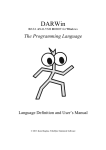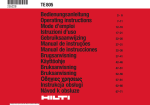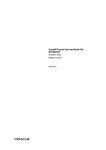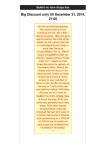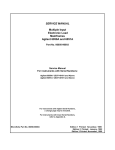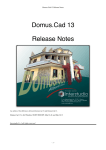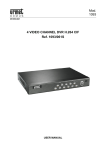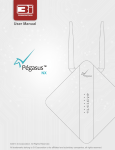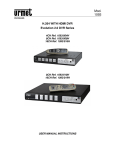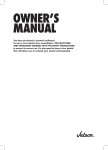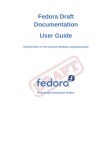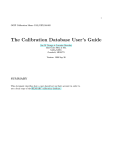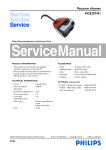Download Domus Organizer
Transcript
Domus Organizer - User manual
Davide Tampellini
Domus Organizer - User manual
Davide Tampellini
Publication date September 2013
Abstract
This manual explains how to use the extension Domus Organizer for sites developed using Joomla!™.
Permission is granted to copy, distribute and/or modify this document under the terms of the GNU Free Documentation License, Version 1.3 or
any later version published by the Free Software Foundation; with no Invariant Sections, no Front-Cover Texts, and no Back-Cover Texts. A copy
of the license can be found on-line a http://www.gnu.org/licenses/fdl.html.
Table of Contents
1. Preface .......................................................................................................................................... 1
2. Installation ..................................................................................................................................... 2
1. Minimum requirements ............................................................................................................ 2
2. Download .............................................................................................................................. 2
3. Automatic updates .................................................................................................................. 3
4. Configuration ......................................................................................................................... 4
3. Base version .................................................................................................................................. 9
1. Customer Management ............................................................................................................ 9
1.1. Customer list ............................................................................................................... 9
1.2. Single customer .......................................................................................................... 10
1.2.1. Customer - General description ........................................................................... 11
1.2.2. Customer - Requests ......................................................................................... 12
1.2.3. Customer - Properties ....................................................................................... 14
2. Properties management ........................................................................................................... 14
2.1. Property list ............................................................................................................... 14
2.2. Single property ........................................................................................................... 15
2.2.1. Property - General description ............................................................................ 16
2.2.2. Property - Details ............................................................................................. 18
2.2.3. Property - Position ........................................................................................... 19
2.2.4. Property - Images ............................................................................................. 19
2.2.5. Property - Owners ............................................................................................ 21
3. Public area ........................................................................................................................... 21
3.1. Category list .............................................................................................................. 21
3.2. Single category .......................................................................................................... 23
3.3. Single property ........................................................................................................... 24
4. Modules .............................................................................................................................. 26
4.1. Search Module ........................................................................................................... 26
5. Configuration options ............................................................................................................. 29
5.1. Component params ..................................................................................................... 29
5.1.1. General options ................................................................................................ 30
5.1.2. Gallery ........................................................................................................... 30
5.1.3. Frontend ......................................................................................................... 32
5.1.4. Permissions ..................................................................................................... 35
5.2. Utility Functions ......................................................................................................... 35
6. Advanced Configuration ......................................................................................................... 36
6.1. Public area layout override ........................................................................................... 37
6.2. CSS and image override .............................................................................................. 38
7. System tables ....................................................................................................................... 39
7.1. Categories ................................................................................................................. 39
7.2. Types ....................................................................................................................... 39
7.3. Property properties ...................................................................................................... 40
7.3.1. Element groups ................................................................................................ 41
7.3.2. Property elements ............................................................................................. 41
7.3.3. Element attributes ............................................................................................. 43
7.4. User profile ............................................................................................................... 43
7.5. Agency profile ........................................................................................................... 44
7.6. Customer groups ........................................................................................................ 45
7.7. Room type ................................................................................................................. 46
7.8. Customer source ......................................................................................................... 46
7.9. Street type ................................................................................................................. 46
7.10. Districts ................................................................................................................... 47
iii
Domus Organizer - User manual
7.11. Towns ..................................................................................................................... 47
7.12. Zones ...................................................................................................................... 47
7.13. Sub-zones ................................................................................................................ 48
4. Professional version ....................................................................................................................... 49
1. How to download/install ......................................................................................................... 49
2. Full ACL support .................................................................................................................. 50
2.1. Basic ACL setup ........................................................................................................ 50
2.1.1. Single agency .................................................................................................. 51
2.1.2. Single agency with different permissions .............................................................. 53
2.1.3. Single agency with different permissions and access levels ....................................... 56
2.2. Advanced ACL setup .................................................................................................. 59
2.2.1. Multiple agencies, agents can only see the other ones records ................................... 59
2.2.2. Multiple agencies, agents can't see the other ones records ......................................... 63
3. Multilanguage support ............................................................................................................ 65
3.1. Translate properties ..................................................................................................... 66
3.2. Translate the other items .............................................................................................. 67
4. Template system ................................................................................................................... 68
4.1. Template management ................................................................................................. 68
5. Google Street View ............................................................................................................... 71
6. Agenda ................................................................................................................................ 72
6.1. Monthly view ............................................................................................................. 73
6.2. Weekly view .............................................................................................................. 75
6.3. Daily view ................................................................................................................. 75
6.4. Single appointment ..................................................................................................... 77
7. Support for multiple agencies .................................................................................................. 78
8. Support for content plugin ...................................................................................................... 78
9. Support for integration plugins ................................................................................................ 80
10. Import data ......................................................................................................................... 80
11. Advanced search ................................................................................................................. 81
12. Automatic search ................................................................................................................. 83
13. Custom module positions ...................................................................................................... 84
14. Agents assigned to properties ................................................................................................ 88
15. Print property PDF .............................................................................................................. 88
16. Custom print templates ......................................................................................................... 89
16.1. Edit a print template .................................................................................................. 89
16.2. Create a template document (without images) ................................................................. 90
16.3. Create a template document (with images) ..................................................................... 91
17. Hide elements in public views and search form ......................................................................... 92
18. Image watermark ................................................................................................................. 93
19. Image beautifying ................................................................................................................ 93
20. Additional modules .............................................................................................................. 94
20.1. Carousel Module ....................................................................................................... 94
20.2. Properties module ..................................................................................................... 95
21. Additional plugins ............................................................................................................... 96
21.1. Energy class plugin ................................................................................................... 97
21.2. Social share buttons ................................................................................................... 98
21.3. Property ID generator ............................................................................................... 100
21.4. XMAP (sitemap generator) plugin .............................................................................. 101
5. Developers' information ................................................................................................................ 102
1. Token reference .................................................................................................................. 102
1.1. Property tokens ......................................................................................................... 102
1.2. Customer tokens ....................................................................................................... 103
1.3. Agent tokens ............................................................................................................ 103
1.4. Agency tokens .......................................................................................................... 103
iv
Domus Organizer - User manual
2. Developing custom plugins ...................................................................................................
2.1. "domusintegration" plugin event ..................................................................................
2.1.1. Property events ..............................................................................................
2.1.1.1. onDomusIntegrationPropertyRead ...........................................................
2.1.1.2. onDomusIntegrationPropertyEdit .............................................................
2.1.1.3. onDomusIntegrationPropertyBeforeSave ...................................................
2.1.1.4. onDomusIntegrationPropertyAfterSave .....................................................
2.1.2. Customer events .............................................................................................
2.1.2.1. onDomusIntegrationCustomerRead ..........................................................
2.1.2.2. onDomusIntegrationCustomerEdit ...........................................................
2.1.2.3. onDomusIntegrationCustomerBeforeSave .................................................
2.1.2.4. onDomusIntegrationCustomerAfterSave ...................................................
2.2. "domusimport" plugin events ......................................................................................
2.2.1. onDomusImportGetName .................................................................................
2.2.2. onDomusImportShowform ................................................................................
2.2.3. onDomusImportRestore ...................................................................................
2.2.4. onDomusImportExample ..................................................................................
v
104
104
105
105
105
106
106
106
106
106
107
107
107
108
108
109
109
List of Figures
2.1. Consistency checks ....................................................................................................................... 5
2.2. Creating a new group for Domus Organizer ...................................................................................... 5
2.3. Creating a new access level for Domus Organizer .............................................................................. 6
2.4. Creating a new menu entry for Domus Organizer ............................................................................... 7
2.5. Domus Organizer permissions ........................................................................................................ 7
3.1. Domus Organizer control panel ...................................................................................................... 9
3.2. Customer list ............................................................................................................................. 10
3.3. Customer sections ....................................................................................................................... 10
3.4. Customer general info ................................................................................................................. 12
3.5. Customer requests ....................................................................................................................... 13
3.6. Customer properties .................................................................................................................... 14
3.7. Property list ............................................................................................................................... 14
3.8. Property sections ........................................................................................................................ 15
3.9. Property general info ................................................................................................................... 16
3.10. Property details ......................................................................................................................... 18
3.11. Property position ....................................................................................................................... 19
3.12. Property images ........................................................................................................................ 20
3.13. Property owners ........................................................................................................................ 21
3.14. Categories list: frontend layout .................................................................................................... 22
3.15. Categories view: menu params .................................................................................................... 22
3.16. Category view: frontend layout .................................................................................................... 23
3.17. Category list: menu params ........................................................................................................ 24
3.18. Property view: frontend layout .................................................................................................... 25
3.19. Property view: menu params ....................................................................................................... 26
3.20. Component params: sections ....................................................................................................... 29
3.21. Component params: general options ............................................................................................. 30
3.22. Component params: gallery options .............................................................................................. 31
3.23. Component params: frontend options ............................................................................................ 32
3.24. Component params: permissions .................................................................................................. 35
3.25. Utility functions ........................................................................................................................ 36
3.26. System tables: Categories ........................................................................................................... 39
3.27. System tables: Types ................................................................................................................. 40
3.28. Type details ............................................................................................................................. 40
3.29. Property properties .................................................................................................................... 40
3.30. System tables: Elements groups ................................................................................................... 41
3.31. Element group detail ................................................................................................................. 41
3.32. System tables: Property elements ................................................................................................. 42
3.33. Property element detail .............................................................................................................. 42
3.34. System tables: Element attributes ................................................................................................. 43
3.35. System tables: User profile ......................................................................................................... 44
3.36. System tables: Agency profile ..................................................................................................... 45
3.37. System tables: Customer groups .................................................................................................. 45
3.38. System tables: Room type .......................................................................................................... 46
3.39. System tables: Customer source ................................................................................................... 46
3.40. System tables: Street type ........................................................................................................... 47
3.41. System tables: Districts .............................................................................................................. 47
3.42. System tables: Towns ................................................................................................................ 47
3.43. System tables: Zones ................................................................................................................. 48
3.44. System tables: Sub-zones ........................................................................................................... 48
4.1. Scenario #2: Property form with publishing fields disabled ................................................................. 55
4.2. Scenario #2: Customers view without any edit permissions ................................................................ 56
vi
Domus Organizer - User manual
4.3. Scenario #3: Property access level ................................................................................................. 57
4.4. Scenario #3: Senior agent property list ........................................................................................... 58
4.5. Scenario #3: Junior agent property list ............................................................................................ 58
4.6. Scenario #3: Edit access level ....................................................................................................... 58
4.7. Agency permissions inside Domus Organizer ................................................................................... 59
4.8. ACL Scenario #4: Property list for an agent of the first agency ........................................................... 62
4.9. ACL Scenario #4: Properties of other agencies are not editable ........................................................... 62
4.10. ACL Scenario #4: Properties of the same agency are full editable ...................................................... 63
4.11. Property translations .................................................................................................................. 66
4.12. Property translations: edit form .................................................................................................... 67
4.13. Item translation ......................................................................................................................... 67
4.14. Template edit page .................................................................................................................... 69
4.15. Google streetview ..................................................................................................................... 71
4.16. Google streetview edit form ........................................................................................................ 72
4.17. Agenda .................................................................................................................................... 73
4.18. Agenda: Monthly view ............................................................................................................... 74
4.19. Agenda: Weekly view ................................................................................................................ 75
4.20. Agenda: Daily view ................................................................................................................... 76
4.21. Agenda: Single appointment ....................................................................................................... 77
4.22. Multiple agencies ...................................................................................................................... 78
4.23. Multiple agencies: property edit form view .................................................................................... 78
4.24. Support for content plugin .......................................................................................................... 80
4.25. Import data .............................................................................................................................. 81
4.26. Advanced search ....................................................................................................................... 82
4.27. Automatic search ...................................................................................................................... 83
4.28. Automatic search: results ............................................................................................................ 84
4.29. Custom module positions: Categories view .................................................................................... 85
4.30. Custom module positions: Category view ...................................................................................... 85
4.31. Custom module positions: Property view ....................................................................................... 86
4.32. Custom module positions: Contact view ........................................................................................ 87
4.33. Custom module positions: Search ................................................................................................ 87
4.34. Agents assigned to properties ...................................................................................................... 88
4.35. Hidden elements ....................................................................................................................... 92
4.36. Hidden elements: property form view ........................................................................................... 93
4.37. Image watermark ...................................................................................................................... 93
4.38. Image beautifying ..................................................................................................................... 94
4.39. Carousel module ....................................................................................................................... 94
4.40. Carousel module params ............................................................................................................ 95
4.41. Properties module ..................................................................................................................... 95
4.42. Properties module params ........................................................................................................... 96
4.43. Energy class plugin: Configuration params .................................................................................... 97
4.44. Energy class plugin: with and withut class values ........................................................................... 98
4.45. Social share plugin: result example .............................................................................................. 99
4.46. Social share plugin: configuration options ..................................................................................... 99
4.47. Social share plugin: property metadata .......................................................................................... 99
4.48. Social share plugin: example of shared property ............................................................................ 100
4.49. Generate ID: Plugin params ...................................................................................................... 100
vii
List of Examples
4.1. ACL Scenario #1: Group settings .................................................................................................. 52
4.2. ACL Scenario #1: Employees permissions ...................................................................................... 52
4.3. ACL Scenario #1: Agency owners permissions ................................................................................ 53
4.4. ACL Scenario #2: Group settings .................................................................................................. 54
4.5. ACL Scenario #2: Senior agents permissions ................................................................................... 54
4.6. ACL Scenario #2: Junior agents permissions ................................................................................... 55
4.7. Scenario #3: Access level for Senior agents ..................................................................................... 57
4.8. ACL Scenario #4: Groups settings ................................................................................................. 60
4.9. ACL Scenario #4: First agency employees permissions ...................................................................... 60
4.10. ACL Scenario #4: First agency owners permissions ......................................................................... 61
4.11. ACL Scenario #4: Second agency employees permissions ................................................................ 61
4.12. ACL Scenario #4: Second agency owners permissions ..................................................................... 62
4.13. Scenario #5: Access level for ACME agency ................................................................................. 64
4.14. Scenario #5: Default access level for properties and customers .......................................................... 64
4.15. Support for content plugin: Media group ....................................................................................... 79
4.16. Support for content plugin: Element ............................................................................................. 79
4.17. Support for content plugin: Usage inside a property element ............................................................. 79
5.1. Example of manifest file for "domusintegration" plugin ................................................................... 104
5.2. Example of manifest file for "domusimport" plugin ......................................................................... 107
viii
Chapter 1. Preface
Domus Organizer was born as a tool dedicated to the management of the various activities within a real estate agency.
Within the same extension it is possible to manage both your site, showing the last property and hot offers, both the
purely management part: customers, real estates, photos, research, intersections etc. etc.
In addition, any changes made to the property is immediately reflected in the public part of the site, without having
to recourse to any alignment procedure.
1
Chapter 2. Installation
Domus Organizer installation and minimum requirements
1. Minimum requirements
Domus Organizer has been developed and tested for version 2.5 and 3.4 of Joomla!; however we always recommend
to use the latest version available, as each patch fixes all known problems.
Minimum Joomla! version
Your Joomla! version must be greater or equal to 2.5.6 or 3.4.x in order to install this extension; previous
versions have several known bugs.
We will drop support for Joomla 2.5 shortly. If you still run a 2.5 site, you should really update, since
Joomla 2.5 reached its end of life cycle in December 2014.
Minimum PHP version
You must have PHP 5.3 installed on your system. The previous version (5.2) is now quite old and lacks of
a lot of features, moreover it's affected by some bugs.
Available memory
You should have at least 24Mb of available RAM memory on your server, since image manipulation (resizing,
watermarking, beautifying) is a resource intensive process. Lower values might cause fatal errors.
Database type
At the time Domus Organizer only supports the MySQL database, as it uses specific functionality and optimization.
2. Download
You can get the latest version available in the "Downloads" section of our website. We have created a unique package
installation that will install on your site with the following extensions:
• Framework On Framework library
• Domus Organizer component
• Domus Organizer plugins
• Domus Organizer modules
Note
You should always use the latest version, as we are constantly correcting reported bugs and adding of new
features.
Update the Professional version
To update your copy Professional, you must enter the Download ID: You can find it on our website after you
have logged in the menu Account - My subscriptions.
2
Installation
3. Automatic updates
Updating automatically with the Joomla! extensions update feature
Warning
This method IS NOT supported on Joomla! 2.5.18 or earlier and Joomla! versions 3.0.0 up to and including
3.2.0. If you are using these versions you MUST update manually (see further down this page)
Important
This Joomla! feature requires that your server supports fopen() URL wrappers (allow_url_fopen is set
to 1 in your server's php.ini file) or has the PHP cURL extension enabled. Moreover, if your server has a
firewall, it has to allow TCP connections over ports 80 and 443 to www.fabbricabinaria.it.com. If
you don't see any updates or if they fail to download please ask your host to check that these conditions are
met. If they are met but you still do not see the updates please file a bug report in the official Joomla! forum
[http://forum.joomla.org/]. In the meantime you can use the manual update methods.
Domus Organizer can be updated just like any other Joomla! extension, using the Joomla! extensions update feature.
Joomla! is responsible for finding the updates, downloading them and installing them on your server. You can access
the extensions update feature in two different ways:
• From the icon your Joomla! administrator control panel page. On Joomla! 3 you will find the icon in the left-hand
sidebar, under the Maintenance header. It has an icon which looks like an empty star. On Joomla! 2.5 you will find
it in the main area of the control panel page, under Quick Icons. When there are updates found for any of your
extensions you will see the Updates are available message. Clicking on it will get you to the Update page of Joomla!
Extensions Manager.
• From the top menu of your Joomla! administrator click on Extensions, Extensions Manager. From that page click
on the Update tab found in the left-hand sidebar on Joomla! 3 and the top navigation bar in Joomla! 2.5. Clicking
on it will get you to the Update page of Joomla! Extensions Manager.
If you do not see the updates try clicking on the Find Updates button in the toolbar. If you do not see the updates still
you may want to wait up to 24 hours before retrying. This has to do with the way the update CDN works and how
Joomla! caches the update information. Unfortunately we can't do anything about it, especially in Joomla! 3 (there is
no way to forcibly clean the updates cache).
If there is an update available for Domus Organizer tick the box to the left of its row and then click on the Update
button in the toolbar. Joomla! will now download and install the update.
Warning
Domus Organizer Professional needs you to set up the Download ID before you can install the updates. You
can find your main download ID on our site's My subscriptions [http://www.fabbricabinaria.it/en/account-en/
my-subscriptions/subscriptions] page. Then go to your site's administrator page and click on Components,
Domus Organizer, and click on the Options button in the toolbar. Click on the General tab and paste your
Download ID there. Finally, click on Save & Close.
On Joomla! 2.5.19 and all later versions in the 2.5.x range (but not Joomla! 3.x or later) you also need the
Installer - Domus Organizer plugin to be installed and published on your site. This plugin is automatically
installed and published when you install Domus Organizer. If you are not sure, please go to your site's administrator, click on Extensions, Plug-in Manager and verify that this plugin is installed and published. If this
plugin is not installed or not published you will see the updates but you will NOT be able to install them.
3
Installation
Instead you will see an error message telling you about a 403 or 404 error message received. If you do not
see the plugin on your site please update manually, with the method described below.
If Joomla! cannot download the package, please use one of the manual update methods described below.
Updating manually
If the automatic update using Joomla!'s extensions update feature does not work, please install the update manually.
Important
When installing an update manually you MUST NOT uninstall your existing version of Domus Organizer.
Uninstalling Domus Organizer will always remove all your settings. You definitely not want that to happen!
Live update (versions 1.0 up to and including 3.2.3)
Note
This method was removed in Domus Organizer 3.3.0
On older versions of Domus Organizer there is a different update method, if your server supports it. It is called the
"Live Update" feature. Whenever you visit the Domus Organizer Control Panel, it will automatically check for the
existence of an updated version and it will notify you. Clicking on the notification allows you to perform a live update
without further interaction. Do note that if your server is protected by a firewall you'll have to enable port 80 and 443
TCP traffic to www.fabbricabinaria.it for this feature to work properly.
4. Configuration
Domus Organizer needs some basic information in order to function correctly. At the end of the installation you will
be presented with a link to load the sample data.
We strongly suggest you to follow it, so you can immediately understand the functionality without having to spend time
in the details. At a later time, you can delete or modify the configuration details that don't meet your needs.
If you do not want to install the sample data, you must manually enter the following data:
• Real estate
• Categories
• Types
• Districts
• Towns
• Current user information
• Element groups, property elements and attributes
For more information about this part you should read the section System Tables.
Demo content
If you forgot to install demo content and you wish to do that later, take a look at the backend, inside the
Utilities page. There is a link that will install demo content on your site. Please remember that doing so
will erase any saved data!
4
Installation
Consistency checks
By default, Domus Organizer will automatically perform consistency checks on the items above. If there were
to be some mistake, you will see this:
Figure 2.1. Consistency checks
Note on performance
For the first time it is recommended to enable the controls, but after you have defined all the required items
you can disable them to increase performance.
Since the information contained within Domus Organizer are reserved, access to the administration part is allowed
only to certain types of users.
As first thing, go to Joomla! backend and create a new group. In our opinion we suggest you to create it under the
default group Registered, in this way you can reduce the risk of conflicting permissions:
Figure 2.2. Creating a new group for Domus Organizer
5
Installation
After that, create a new access level, create a new menu item linked to Domus Organizer daskboard and assign the
access level to it. In this way, only authorized users will be able to see the menu: we suggest you to add the Super
Users group, too, so you can test eventual problems as Super Administrator.
Figure 2.3. Creating a new access level for Domus Organizer
6
Installation
Figure 2.4. Creating a new menu entry for Domus Organizer
In the options of the component, visible in the backend of your site, go to the Permissions tab. For the group we have
just created, enable the actions you need.
Figure 2.5. Domus Organizer permissions
Great, you are ready to start!
Required categories menu entry
Please remember to create a menu entry for the categories view, without any special params (no filters by
category nor type). This is required by Joomla to understand the correct page to visualize while browsing
search results or showing the single property.
7
Installation
This menu could be hidden, there is no need to show it inside the page: you can simply create a new menu
and then add a new menu entry, without assigning any module to it.
Otherwise Joomla will find the administrative page as the fittest one, but this will lead to 403 errors since a
guest can't access to the administrative area.
8
Chapter 3. Base version
The control panel is divided into two parts: the upper part contains links to the most common functions (Customer List,
Property list etc etc), while at the bottom you can find system tables management through several options (Property
options, Customer options, Position options etc. etc.).
Figure 3.1. Domus Organizer control panel
1. Customer Management
The correct wording should be non-property management, because in this part you will find both the customers themselves, both simple contacts.
You can classify customers into 4 types:
• Customers: contacts willing to buy a property
• Owners: contacts willing to sell a property
• Both: contacts that have both a house for sale and are looking for another one
• None: simple contacts (eg Notaries, etc. Manufacturers. etc.).
These types are fixed, whereas the user can create on their own customer groups, so you can organize them as you
want (for example: Colleagues, Notaries, etc. etc.).
1.1. Customer list
The customer list contains all the names in the archive
9
Base version
Figure 3.2. Customer list
1. Customer details
Shows the most important information about the customer: name or company name, phone, email,
etc.
2. Customer type
The icons indicate the type of customer: Customer, Owner, Both, or None
3. Customer ordering
Allows you to sort the list of customers
4. Free search
Inside the free search you can enter keywords, automatically generated by Domus Organizer while
saving the customer. The indexed fields are the following:
• Name, Surname, Company Name
• Email address
• Telephone number (use digits only, for example 555123456)
• VAT number
• Customer type
• Customer group
So, for example, if we look for Smith Notaries, Domus Organizer will suggest all customers with
the last name Smith and in the group Notaries.
1.2. Single customer
The view of each customer is done in two steps: first in read-only mode, after which only authorized users may enter
in edit mode.
The page is divided into multiple tabs:
Figure 3.3. Customer sections
10
Base version
General description
Contains general information about the customer: phone, mobile, email, address of residence, etc.
etc.
Requests
If the customer is insterested in buying a property, in this tab you can enter their requests: contract
type, location, rooms, etc. etc.
Automatic Search
Perform some automated search to automatically found properties that could interest this user,
you can have more information about this feature in in this page.
Note
This feature is available inside the Professional version of Domus Organizer
Properties
This tab contains the properties associated with the customer
Agenda
View all the events that are linked to this customer, you can have more information about this
feature in this page.
Note
This feature is available inside the Professional version of Domus Organizer
1.2.1. Customer - General description
This tab contains the general information of the customer: name, surname, date of birth, etc. etc. To create a new
subject, you must enter the surname or the company name: all other information are optional.
11
Base version
Figure 3.4. Customer general info
1.2.2. Customer - Requests
This tab contains the customer's requirements in the search for a new property:
12
Base version
Figure 3.5. Customer requests
1. Category request
You can enter up to 3 different categories, in order to satisfy even the somewhat undecided
2. Position request
For each record, you can enter the District, Town, Zone and Subzone: to widen the search you
can leave empty the field sub-zone or zone, so you have less stringent requirements.
3. Rooms request
Enter a record for each room type requested by the client and save the required amount (eg. 2
Bathrooms, 2 Bedrooms and 1 Double).
13
Base version
1.2.3. Customer - Properties
In the event that the customer is the owner of one or more properties, you will see them in list below.
Figure 3.6. Customer properties
1. Remove link
To remove a property connected to the client, click the icon.
2. Properties management
2.1. Property list
Figure 3.7. Property list
1. Toolbar
The toolbar is activated depending on the permissions assigned to you. In addition to the classic
ones (create / delete), you can also copy and publish one or more properties.
In the first case, in addition to the property itself, propertiesare copied along with any additional
information: rooms, owners, images etc. etc.
The publication, however, concerns the visibility on your site: in this way you can add or remove
several buildings in a single operation.
2. Free search
Inside the free search you can enter keywords, automatically generated by Domus Organizer while
save the building. The indexed fields are the following:
• Title, reference and owners
• Type, category
14
Base version
• Town, address
So, for example, if we search for New York Apartment, Domus Organizer will offer all of the
buildings in New York and which belong to the category Apartment.
Through the field Also items that are not active? you can include / exclude the property according
to their internal publication.
3. Property sort
You can sort the list of properties
4. Property details
Shows the most important information of the property: reference, title, type, contract, owner, price
(in brackets the minimum price).
5. Property publishing
Via four icons, you can have the information on the general publication of the property.
Icons indicate, respectively:
• Hot property
• Publication on your website
• Internal publishing
2.2. Single property
All information about the property is divided into several tabs:
Figure 3.8. Property sections
General descruption
Contains general information on the property (reference number, title, price etc etc)
Details
Contains details of the property (surface, rooms, year built, etc. etc.)
Automatic Search
Perform some automated search to automatically found customers that could interest this property,
you can have more information about this feature in in this page.
Note
This feature is available inside the Professional version of Domus Organizer
Position
Contains the location of the property and the map of Google map for precise positioning
Images
Complete list of images associated to the property
Owners
List of property owners and management
Agenda
View all the events that are linked to this property, you can have more information about this
feature in this page.
Note
This feature is available inside the Professional version of Domus Organizer
15
Base version
2.2.1. Property - General description
Multilanguage support
Multilanguage support (property title and description translation) is available on PRO version only.
For further info and correct configuration, please take a look at the related entry inside the manual
Figure 3.9. Property general info
1. Reference
It's the identification number of the property, it can be a combination of numbers or letters. Must
be unique.
2. Type
The type of the property. New types can be added and managed through the system tables
3. Category
Property category; each element can be associated with only one category.
16
Base version
4. Title
Title of the property, although not obligatory, you should always put in since it's used used to
generate more readable and attractive urls to the search engines (SEF url)
5. Internal publishing
With this field you can manage the internal publication: when a property is no longer available
(rented, assignment expired etc. etc.), simply edit this field to to prevent the property from appearing on internal search results.
Of course, a property not available internally will not be visible in the public area.
6. Show complete
address options
Inside component params you can decide when showing the complete address of a property and
its marker on the map. However, here you can override this settings for every element, so you'll
be able to show (or hide) the complete address for some properties only.
7. Start/End position
Start/End position date
8. Price
The asking price for the property. Always enter this value, even in the case of private treaty (in
this case remember to tick the flag just below), as used in the searches by price. Domus Organizer
will be responsible for show / hide it as needed.
The field Price min refers instead to the threshold beyond which the owner does not want to get off.
9. Surface
Property surface
10. Additional
options
In this box there are some additional options for the property:
• Negotiable Indicates whether the property price is negotiable or not
• Private treaty By checking this field, the price of the property will become invisible in the
public area. In public searches by price range, in addition, the property will be always included
in search results (the user can not know its real value)
• Exclusive Indicates whether the property has been entrusted exclusively to the estate agency
• Publish on site Is the property visible from the public?
• Hot Is the property hot?
11. Public description
Text visible in the public description of the property, you can insert HTML
12. Internal notes
Internal memos not publicly visible.
13. Metadescription
Text used for the meta description of the page, presented by search engines results list.
If left empty, Domus Organizer will create one automatically using these fields: Town, District,
Category, Type.
17
Base version
2.2.2. Property - Details
Figure 3.10. Property details
1. Property details
This tab contains all the details on the property: year of construction, surface, exposure, etc. etc.
Every option is customizable and they are built starting from Element groups and Property elements
18
Base version
2. Property rooms
The rooms of the property. For greater efficiency in research, we strongly recommend the inclusion of an item for each room: for example, if an apartment has three bedrooms, two bathrooms
and a kitchen, add a total of six lines.
Adding rooms here will automatically update the fields that are shown in the property list, whose
appearance is handled by component params, option Show rooms in the Frontend tab.
2.2.3. Property - Position
Google Stret View
Google Street View feature is available on PRO version only.
For further info and correct configuration, please take a look at the related entry inside the manual
Domus Organizer offers a system of very precise positioning via Google maps. Once you have entered a address, it
will automatically be converted to its coordinates and displayed on the map, so you can change any position not exact.
Furthermore, in case the address corresponds to more than one location, Domus Organizer will propose them in the
box below; however you can adjust the marker simply clicking on the map.
Figure 3.11. Property position
1. Property address
The address entered here will be shown in all parts of the site and used to find the associated
coordinates.
2. Box selection
position
In the case in which the same address correspond to more than one location, the various options
will fill this box, for an easier selection.
2.2.4. Property - Images
For each property you can associate multiple images, assigning each a title and a description. Only the photos published
will be used for the creation of the public gallery; the title and the description, instead will be used inside modules.
19
Base version
To set image order, click and drag an image: Domus Organizer will save it automatically
Figure 3.12. Property images
Domus Organizer offers you a simple and useful tool to upload multiple images at the same time:
1. First of all choose the images you want to upload
2. Click on Start upload
3. Progress and any errors will be displayed here
Save before uploading!
In order to upload photos you have to save the property, otherwise it will be hidden.
Images size, uploading time and resizing
Domus Organizer can resize uploaded images, but this happens at server side
This means that if you have a 2000 pixel images, 3 Mb large, you'll have to fully upload it before our extension
will be able to start his resizing job. If you can, please try to shrink image dimensions, so you can cut down
uploading and processing times.
20
Base version
Images and watermark
If requested, Domus Organizer will apply a physical watermark on the image to protected their ownership
(you can do that inside component options). This means that if you later decide to change the text or the type
of the watermark, images won't automatically update: you'll have to upload them again.
2.2.5. Property - Owners
If the property has one or more owners, they will be displayed here.
Figure 3.13. Property owners
1. Remove link
In order to remove a customer linked to the property, click on the icon.
3. Public area
The public area is the section visible to users of your site.
In this area, you will find only the properties that meet the following requirements:
• property category is published
• property type is published
• the property is published on the web
Web publishing and internal publishing
Domus Organizer manages two different types of publication. The single property can be published internally (so it appears in the list of active properties, in the search results, etc. etc.), but remains "hidden"
at the web.
In this way you can separate the properties that you want to manage independently from those that want
to publish on the your site.
3.1. Category list
The list of categories is the main page of the public area: here you can find all the categories published on your site.
The upper part shows the categories and related sub-categories, while in the lower part there are the properties: Hot
properties assume a different color (purple) than normal.
21
Base version
Figure 3.14. Categories list: frontend layout
Customize the look
Inside Domus Organizer the style of each element is defined by stylesheets: each part (rounded corners,
shadows and gradient background) is obtained using CSS3. This means that if you want to change the standard
layout so that it fits better to the template of your site, you can do it without too much trouble: you do not
need to create new images or other graphics, just override the original CSS.
Multilanguage support
Multilanguage support (property title and description, categories and types translations) is available on PRO
version only.
For further info and correct configuration, please take a look at the related entry inside the manual
You can configure some aspects of this view through the menu options.
Figure 3.15. Categories view: menu params
22
Base version
1. Display number of properties
Should be shown the number of properties in each category?
2. Display properties
Properties should be shown below the list of categories? You can assign the following values:
• None Properties are hidden
• All properties Shows all the properties, both normal and hot
• Hot properties only Show only hot properties
• Hot properties and normal ones (separate lists) First shows the hot properties, then the normal
ones
Properties pagination
Properties can be paginated only in the All properties option.
3. Number of hot
properties
Hot properties limit
4. Number of
normal properties
Normal properties limit
3.2. Single category
Multilanguage support
Multilanguage support (property title and description, categories and types translations) is available on PRO
version only.
For further info and correct configuration, please take a look at the related entry inside the manual
Within each category, you can find sub-categories and properties contained inside it.
The user can sort the list by Object id , Title Category and Price .
Figure 3.16. Category view: frontend layout
You can create a menu entry linked to a specific category or type using menu params.
23
Base version
Figure 3.17. Category list: menu params
If, as example, we choose Rent and Residential, Domus Organizer will show only properties that fullfill this requirement.
3.3. Single property
For each property shows information contained within it: on the left you can find the public description, and on the
right you see the attributes and details of the property.
Domus Organizer automatically generates a slideshow from photos related to the property, by clicking on one of them,
the image magnification will open.
The button Contact gives the user the ability to send an information request message for the current property, while
in the lower part there is a map that shows its location.
24
Base version
Figure 3.18. Property view: frontend layout
25
Base version
Multilanguage support
Multilanguage support (property title and description, categories and types translations) is available on PRO
version only.
For further info and correct configuration, please take a look at the related entry inside the manual
Google Stret View
Google Street View feature is available on PRO version only.
For further info and correct configuration, please take a look at the related entry inside the manual
PDF print
PDF printing is available on PRO version only, Free one only offers a layout for paper printing.
For further info and correct configuration, please take a look at the related entry inside the manual
You can create a menu entry linked to a specific property, using menu params: simply insert the property ID and
Domus Organizer will show the property.
Figure 3.19. Property view: menu params
Showing address and exclusive properties
It's possible to configure Domus Organizer so that it shows the address in a different way depending on
whether the property is exclusively or not.
In fact, using the options of the component, we can show the address (and the marker on the map) only if the
agency has the exclusive on the property, otherwise you will see only the city and the map will have a lower
magnification, so as to indicate the area without providing the exact address.
However, you can override component options setting a specific behavior directly inside the property. In this
way you can force Domus Organizer to show (or hide) the complete address.
4. Modules
4.1. Search Module
Your site could have a lot of properties, but if your visitors can't find them... well they're pretty useless. That's why
we have developed a powerful search module:
26
Base version
Module configuration params
By default Domus Organizer will always display these fields:
Category
Search by category; only categories with at least one property will be displayed
27
Base version
Type
Search by property type
Price
Search by price range. You can create these ranges inside Component params; moreover you can define
custom ranges for specific types
Inside Joomla backend you can easily customize the layout of the module using configuration options:
Result page
ItemId
This is the menu ID that will be used for search results. It's useful when you want to redirect your
visitors to a specific result page instead of using the automatic calculated one
Show Prop. ID
Do you want to allow search by Property ID?
Show districts
Do you want to enable search by district?
Show zones
Do you want to enable search by zones?
Show sub-zones
Do you want to enable search for sub-zones?
Show rooms
Do you want to enable search for rooms?
Extra fields
Here you can add property elements to the search form. Every field will be rendered accordingly to
its type: Select fields will become drop-downs, while input fields will be paired with an "Operator"
drop down. In this way, your users will be able to search for bigger or lower values of an input
field.
Please note that for optimal result you should display fields that hold a numeric value, such as the
Year or Built of the Number of Appartments.
28
Base version
Important
Support for extra fields inside search module is available in Pro version only
5. Configuration options
5.1. Component params
Domus Organizer is very flexible to meet the needs of different customers.
As default values were inserted those most commonly used, however you can edit them to meet your individual needs.
Figure 3.20. Component params: sections
1. General options
Contains options at a general level (currency symbol, decimal position etc. etc.).
2. Gallery
Inside this tab there are the options for creating the photo gallery (resizing, watermark etc. etc.).
3. Frontend
Contains the parameters for displaying properties in the public area.
4. Permissions
Inside you can find the permission management of Joomla!, in order to be able to grant the component access only to a certain kind of users.
29
Base version
5.1.1. General options
Figure 3.21. Component params: general options
Download ID
If you purchased the professional version, you have to insert your download ID in order to be able
to update your component automatically.
Currency Symbol, Symbol position, Space unit,
decimal number,
decimal separator, thousands
separator
Through these options, you can modify the presentation and format of the amounts and the surface.
Space unit
Edits surface format.
Run checks
Domus Organizer automatically checks to see if all the information required are ok (for example
if there are categories, types, attributes of the property and so on). They are very useful at the
beginning, then they can be disabled to increase performance.
5.1.2. Gallery
When uploading photos, Domus Organizer resizes the photos and, if required, applies a watermark.
30
Base version
Figure 3.22. Component params: gallery options
Agency logo
height, agency logo width
Height and width of the agency logo
Photo width, photo height
Pixel values relative to the size of the resized photo. Pay attention to the ratio of height / width: if
the uploaded photo has a different ratio, Domus Organizer will try to get as close as possible.
Thumbnail
Width, Thumbnail Height
Pixel values related to the image thumbnail.
Beautify images
Domus Organizer will apply some contrast and and brightness to beautify your images. You can
enabled/disable it switching this option
This option is available on PRO version only, for further info and correct configuration, please
take a look at the related entry inside the manual
Images folder
path
Path containing the images of properties: the folder must be writable in order to save the resized
images.
Default missing
image
If the property has no photo to display, you can show a standard image: for example the logo of
your agency.
Add watermark
If you want, you can add a watermark on your images; this could be a text string or an image (the
latter option is available on pro version only)
Watermark type
Should Domus Organizer apply a text watermark or an image one?
Image watermark are available on PRO version only, for further info and correct configuration,
please take a look at the related entry inside the manual
Watermark text
Text watermark to apply; in the case where there is no text, Domus Organizer will use the following string: (c) <year> <URL> - powered by Domus Organizer
31
Base version
Watermark image
Path to the image that will be used as watermark
Position
Watermark position, you can choose between the following values:
• Top left
• Top right
• Center
• Bottom left
• Bottom right
Fontsize
Fontsize used while creating a text watermark
Angle
Angle of the watermark, you can choose values from -90 to +90 degrees
5.1.3. Frontend
Figure 3.23. Component params: frontend options
Domus Organizer PRO
Following options are used on PRO version only
Print type
Print type: a ready-to-download PDF or a print-on-paper friendly version?
Use extended
fonts
Enable this option if you're using special chars such as ž, š, #.
Additional fonts
Please take a look at this page for further details on how correctly use this option
32
Base version
PDF layout
PDF layout: horizontal or vertical?
Print header /
footer
PDF header and footer should be printed?
PDF margins
In these three fields you can set custom margin values. In this way you can adapt your document
body with its content.
PDF print
For further info and correct configuration, please take a look at the related entry inside
the manual
Show assigned
user
Inside the pro version you can assign the property to an agent. Enabling this option, the public
property page will show the agency details and the agent ones, too.
Redirect contact emails to assigned user
Enabling this option, contact email regarding a property will be sent to the assigned agent; the
agency, however, will get a copy of the sent message.
Agent assigned to properties
For further info and correct configuration, please take a look at the related entry inside
the manual
Main language
What's your site main language? Setting it, Domus Organizer will remove it from available translations.
Multilanguage support
For further info and correct configuration, please take a look at the related entry inside
the manual
Run content plugins
Should Domus Organizer trigger content plugins inside the public property view? Disable this
option if you're facing issues or you're not interested in this feature.
Run content plugins
For further info and correct configuration, please take a look at the related entry inside
the manual
Domus Organizer FREE
Following options are valid on both PRO and FREE versions
Full address format / Hidden address format
Different countries have different formats for addresses; in these fields you can specify your own
format for address. In the first case it will be used when the complete address is displayed, the
second one is used when the limited address is requested.
The following tokens are available:
• [STREET_TYPE] Type of the street
• [STREET] Street name
• [STREET_NUM] Address number of the property
33
Base version
• [ZIP] Zipcode
• [TOWN] Town of the property
• [DISTR] District of the property
Multilanguage and format address
You can use multiple address formats, associated with a specific language. In this way
you could have a different address for the English language and another one for the
German one.
You have to write each format address one per line, prefixed with the language tag (for
example en-GB):
en-GB=[STREET_TYPE] [STREET] [STREET_NUM], [TOWN] [DISTR]
it-IT=[STREET_TYPE] [STREET] [STREET_NUM], [ZIP] [TOWN]
In this way Domus Organizer will build the correct address depending on language used
on the site. For further information about the multilanguage feature please refer to this
chapter of the manual.
Property description limit (words)
Limits the amount of words that will be displayed in the list of properties
Hide empty property attribute
fields
Always show every property attribute or only when they have a value?
Show complete
address
With this option, you can decide if and when to display the full address for a property. The possible
values are:
• Never
• Always
• Exclusive properties only
In the event that the full address is shown, the property will also be indicated on the map in the
public area.
This is the general default setting, however you can setup an exception for a specifc property using
the field Show complete address options inside property general details tab
Show property
hits
Property web visits should be displayed?
Show rooms
With this option you can choose if and how displaying the rooms on frontend. You could choose
from the following values:
• Do not display Simply don't display anything
• Display only bathrooms and bedrooms Display only the amount of bedrooms and bathrooms,
then group all other rooms together, for example: 2 bedrooms, 1 bathroom, 5 rooms
• Display every room (with surface) Display the full list of the rooms with their surface, too
34
Base version
• Display every room (without surface) Display the full list of the rooms but hide their surface
Price search
range
The values entered in this field will be used as default by the search module to create price ranges,
Domus Organizer will create automatically lower and upper values; however, you can create specific price range for each type inside the type management page.
For example, the amounts shown in the image will generate the the following bands:
• < 100.000
• 100.000 - 150.000
• 150.000 - 200.000
• > 200.000
5.1.4. Permissions
Since the information contained in the management are highly sensitive, make sure that they can only be accessed
by authorized users.
We suggest, therefore, to create a group of Joomla! and an appropriate access level dedicated solely to agency.
Figure 3.24. Component params: permissions
Domus Organizer and ACL permissions
On free version Domus Organizer offers only component-wide permissions. Full ACL is supported inside the
Professional version, please take a look at this section for further details.
5.2. Utility Functions
On backend, there are some utility functions that allows you to work on several elements at once.
35
Base version
Figure 3.25. Utility functions
Unlock records
To avoid side effects, Domus Organizer prevents saving a record if it is already being edited by another user. In the
event that the person who initiated the change does not save or navigate directly to another page, the record continues
to be inaccessible to other users.
With this utility function it is possible to unlock all the records, to make them available for editing.
Warning
Warning! Use this feature only if you are SURE that no one is making a change, otherwise there may be
side effects!
Rebuild customer/property keys
If you decide to change the fields indexed by the free search of customers and properties, you must regenerate the
keywords for each record using this feature.
Rebuild categories entries
It will rebuild the number of entries for each category.
Install sample data
This option will install the sample data in your own language, if available, otherwise the data will be entered in English.
Warning!
Installing the sample data will overwrite ALL EXISTING DATA !
Complete this operation only on an empty archive or if you want to replace the existent data!
Import data
This feature is available on Domus Organizer Pro only. Please refer to this section for further details.
6. Advanced Configuration
Domus Organizer provides a number of advanced features, so you can customize the product to meet your needs.
36
Base version
6.1. Public area layout override
Advanced template management
Template overrides are very powerful, however you can get a finer control using our Template System available on pro version only.
If you want to change the layout of a particular page, do not modify directly the file , but use Joomla! Template
Overrides [http://docs.joomla.org/How_to_override_the_output_from_the_Joomla!_core].
Otherwise, if you make an update, you will lose all your changes since the file will be overwritten.
To create a template override create a directory in this path ( ___template___ is the path to your current template):
___template___/html/com_domus
and inside it create a directory for each view you want to edit, inserting the custom layout:
___template___/html/com_domus/publics/<layout to override>
Done! In this way you'll not miss any modification in the case of an update.
To simplify your work, here you can find a small explanation of every layout file and where you can find them:
Public layouts
All public layouts are under this folder: com_domus/views/publics/tmpl , more specifically, this is an explanation of all of them:
agencies.php
Layout file used to display all the agencies (only when a proper HTML template is not found). Available only on pro version.
agency.php
Layout file used to display a single agency (only when a proper HTML template is not found). Available only on pro version.
agenttplain.php
Layout file used to display a single agent (only when a proper HTML template is not found). Available only on pro version.
agentsplain.php
Layout file used to display all the agents (only when a proper HTML template
is not found). Available only on pro version.
categories.php
Layout file used to display all the categories
category.php
Layout file to display a single category
contact.php
Layout used to display the contact form for a property
propertiesplain.php Layout file used to display several properties (only when a proper HTML
template is not found). It's used inside the categories, category and
agent layout file
property_pdf.php
Main layout file used in PDF printing. Available only on pro version.
property_pdffooter.php
Footer layout file used in PDF printing. Available only on pro version.
37
Base version
property_pdfheader.php
Header layout used in PDF printing. Available only on pro version.
property_print.php Layout file used for paper printing
Module layouts
propertyplain.php
Layout file used to display a single property (only when a proper HTML
template is not found)
search.php
Layout file used to display search results
Some modules, for example the properties one, will display data directly from the component.
This means that if you want to change the output you have to override this layout and not the
module one.
Module layouts are stored in the modules view, this means that you have to use the following path:
___template___/html/com_domus/modules/<layout to override>
Here you can find the following layouts:
propplain.php
Admin layouts
Layout used to display properties inside the property module.
All folders, excepts the publics and the modules ones are used inside the admin area.
Most likely you will be interested in customers and properties, so you should override the layouts
that are inside the customers, customer, properties and property folders.
Template overrides for admin layouts
You are more than welcome to override publics or modules layouts, but please pay extra attention if you
decide to override admin ones: you could introduce bugs or trigger an unexpected behavior!
6.2. CSS and image override
As it is possible to override the layout through the Template Overrides, Domus Organizer implemented, thanks to the
FOF framework, the Media Overrides .
If you want to make some changes to style sheets, JavaScript files or images in the standard package, you only have
to create a new folder in the following location:
___template___/media/com_domus/<css | js | images>/file_to_be_edited
Domus Organizer will understand that there is an override and load your file instead of the default one.
For example, if you want to change the frontend CSS, simply copy the files in the folder:
___template___/media/com_domus/css/frontend.css
and modify it to suit your needs.
38
Base version
7. System tables
Domus Organizer, to meet the needs of customers, it is highly flexible and customizable: all the options (except some
cases) are not static, but defined by the user.
Required information
Warning! For proper operation of the extension, all system tables must be populated.
When you first use it is recommended to install the sample data, then you can go to edit individual values
according to your needs.
7.1. Categories
Each property belongs to a specific category, categories in turn are organized into two levels.
For example, we can have the category Residential and inside it another one named Apartment .
Figure 3.26. System tables: Categories
Multilanguage support
Multilanguage support is available on PRO version only.
For further info and correct configuration, please take a look at the related entry inside the manual
7.2. Types
The property, in addition to being placed inside a category, has a type (eg Rental or Sale ). In this section you can
create any number of types, without any limitation.
39
Base version
Figure 3.27. System tables: Types
Here you can create custom price range linked to the type and they will be used inside the search module. For example
you'd wish a a different range for properties on rent instead of using the default one:
Figure 3.28. Type details
Multilanguage support
Multilanguage support is available on PRO version only.
For further info and correct configuration, please take a look at the related entry inside the manual
7.3. Property properties
Every property has several properties: heating type, property and stable condition, exposition etc. etc. Anyway, every
real estate agency has different needs: some want to add more details, others don't; some need to detail parkarea type,
others, instead, need to detail furniture type.
In order to meet these needs, Domus Organizer adopt a dynamic system of property properties management. In this
way, every customer can customize his workarea as he wants:
• Element groups They group several elements, for example Property Details or Stable details etc. etc.
• Property elements They are the properties of the property, for example Air conditions, Parkarea, Exposition and
so on.
• Element attributes These are the values that you can assign to an element.
So, for example, property Exposition will be inside the group Property details and will have 4 attributes, one for each
direction.
Figure 3.29. Property properties
40
Base version
7.3.1. Element groups
For a better user experience, elements are divided into Element groups; while displaying property details, Domus
Organizer will create a fieldset for every group.
Figure 3.30. System tables: Elements groups
Inside every record you will find the list of the elements linked to the current group:
Figure 3.31. Element group detail
Multilanguage support
Multilanguage support is available on PRO version only.
For further info and correct configuration, please take a look at the related entry inside the manual
7.3.2. Property elements
Elements are the details of properties, like the Exposition, the Occupation or the Year of build.
41
Base version
Figure 3.32. System tables: Property elements
In addition to belonging to a group, the elements can be of two types:
• Select list: Its possible values are chosen within a set of values, defined through the Element attributes that we will
see later.
• Input: Entering values is free, you get a free text field.
Figure 3.33. Property element detail
If, for example, we want to create the item Exposure, this will be of type Select list because obviously we can
select only a limited number of values (cardinal points).
At the contrary, if we want to create the Year of build, most likely it will of the type Input, so we will be able to
insert any value.
Select list VS Input
Although more straightforward to use, fields of type Input require a greater number of resources, especially
in the research phase. For this reason it is advisable to limit its use only in cases really necessary, converting
to Select list items that have a well-defined range.
For example, the plan of the building or the number of floors of the building, is unlikely to be greater than
10, so it is recommended to create 10 attributes, one per floor. Similarly, for the year of construction is not
very important to know the exact year, so you could group the years into decades.
42
Base version
Multilanguage support
Multilanguage support is available on PRO version only.
For further info and correct configuration, please take a look at the related entry inside the manual
7.3.3. Element attributes
The attributes of the elements are the various items among which we can choose the value of a given element.
For example, Exposition can only have a fixed set of attributes - cardinal points:
• North
• North - Est
• Est
• South - Est
• South
• South - West
• South
• North - West
Figure 3.34. System tables: Element attributes
Multilanguage support
Multilanguage support is available on PRO version only.
For further info and correct configuration, please take a look at the related entry inside the manual
7.4. User profile
The user profile contains information related to the current user, the fields related to the phone number and email will
be displayed in the properties assigned to agents.
43
Base version
Figure 3.35. System tables: User profile
Name
Agent first name
Last name
Agent last name
Joomla user
Joomla user linked to this agent. On pro version, this field is editable only by users that have the
Component Administrator permission.
Preferred agency
The agency that the agent is usually using. Please note that this field is used only for aesthetic
reasons: it won't affect in any way the action the agent can do.
Color
Color of the agent in the agenda
Phone, Mobile
and Email
Contact details of the agent
Photo
Agent profile picture
Properties assigned to agents
Properties assigned to agents feature is available on PRO version only.
For further info and correct configuration, please take a look at the related entry inside the manual
Pro field
The field Preferred Agency is available on PRO version only, since it requires the Support for multiple agencies feature
The field Photo is available on PRO version only.
7.5. Agency profile
In this section you can enter the details of your agency: be sure to include valid contact details because they will appear
in the public area.
44
Base version
Figure 3.36. System tables: Agency profile
Edit agency profile
In Domus Organizer Pro only users with Manage agency permission will be able to edit agency profile. For
further details please read the related section.
Domus Organizer ACL system
The Properties default access level and Customer default access level fields are available in the professional version only, since they are requested by the ACL system.
7.6. Customer groups
Every customer can belong to a group, so you can filter and search more easily.
In this section you can add and edit existing groups. To edit a record, simply double click on the description: when
you're done, click the Ok button to save.
Figure 3.37. System tables: Customer groups
45
Base version
7.7. Room type
Domus Organizer allows you to enter any number of room types.
Rooms, in turn, are divided into 3 groups:
• BEDROOM Includes all rooms used as a bedroom. For example Room, Single room, Double room etc. etc.
• BATHROOM Includes all rooms used as a bathroom. For example Bath , Blind Bath etc. etc.
• DEFAULT Contains all other types of rooms.
Figure 3.38. System tables: Room type
7.8. Customer source
In order to better understand your customers, you can add the source from which the client is aware of your agency.
Figure 3.39. System tables: Customer source
7.9. Street type
In this section you can enter a suffix referring to the address (Street, Avenue and so on).
46
Base version
Figure 3.40. System tables: Street type
7.10. Districts
Contains a complete list of districts; to avoid unnecessary research, include only those in which your agency has at
least one property.
Figure 3.41. System tables: Districts
7.11. Towns
Contains a complete list of city; to avoid unnecessary research, include only those in which your agency has at least
one property.
Figure 3.42. System tables: Towns
7.12. Zones
To provide more information on the location of the property, you can specify the zone in which it is located.
For example, some towns extend both inside and on the waterfront, it is necessary that the user knows which part of
the city we are talking about.
47
Base version
Figure 3.43. System tables: Zones
7.13. Sub-zones
Sometimes the simple zone is not sufficient, we must descend to a greater detail.
Taking the previous example, once we know that the property is located close to the sea, it is important to indicate if
it is inside the town or directly overlooking the coast.
Figure 3.44. System tables: Sub-zones
48
Chapter 4. Professional version
Inside Domus Organizer Professional you will find a lot of new features:
• Full ACL support Do you want only selected users to be able to see or modify your entries? Do you have a multi-agency site and you want to share the properties, but not the customers? Grant permissions and access levels to
the users!
• Multilanguage support If your site has international customers you'll have to translate your contents.
• Template system With the integrated template system, you can create a different layout for your properties; you can
create a specific layout for hot property or for a category or type. And you can do that using Joomla HTML editor!
• Google Street View Do you want to show with exact precision where your property is? Turn on Street view service!
• Agenda Keep track of all your appointments with customers and properties
• Support for multiple agencies Inside the PRO version you can manage more agencies, not just only one.
• Support for content plugins Run content plugin inside the property page, so you can extend the standard behavior
• Support for integration plugins Extend default Domus Organizer behavior without hacking the component!
• Import data Do you have data coming from an external source? Import them!
• Advanced search You'll be able to run more effective searches, looking inside customer requests or property details:
you'll be able to search for zone, price, number and type of rooms etc. etc.
• Automatic search Inside every customer/property, you will find a new tab reserved to the automatic search. Running
the search, Domus Organizer will automatically search for properties that could interested your customer.
• Custom module positions Add your modules inside Domus Organizer component output
• Agents assigned to properties You can assign every property to an agency, that could directly receive contact email
• Print property PDF You can enable the option to print out PDF for your properties
• Custom print templates Create your own templates with your favorite text editor (Word, OpenOffice, LibreOffice
etc etc): Domus Organizer will replace any placeholder with the data saved inside your site
• Hide elements in public views and search form If you have any "sensible" information that you don't want to share
publicly, create private fields.
• Image watermark Instead of standard text watermarks, you can create them using an image
• Image beautifying The images are the most important thing in the presentation of a property, rely on this feature
to automatically improve them.
Finally you will get several additional modules and plugins!
1. How to download/install
Professional versions are available to users with an active membership. Once you purchased it, you will find the
professional packages inside every version; you can install it as a regular Joomla! package.
49
Professional version
Updates for Pro versions
To enable automatically updates you must enter your Download ID inside the Download ID field that you
can find in the Option page of the component.
After login, you can find the Download ID on our site under Account » My Subscriptions menu.
Free versions vs PRO versions, please pay attention!
Never, ever, ever, ever, install a free version on top of a pro one: you could incur in weird result, forcing you
to uninstall the extension, loosing all of the data you saved!
2. Full ACL support
ACL acronym stands for Access Control List, and it's a fancy word to explain permissions: some users can create,
others can create and edit, others can only edit their own records etc etc. For more details and a more formal definition
you can take a look on Wikipedia page [http://en.wikipedia.org/wiki/Access_control_list].
Before continuing you should be very familiar with ACL and how it works, here you can find some resources on
the topic:
• ACL concepts overview [http://magazine.joomla.org/issues/issue-jan-2012/item/637-Joomla-1-6,-1-7,-and-2-5ACL-Concepts-Overview] (beginners)
• Joomla! ACL: Access Levels [http://magazine.joomla.org/issues/issue-feb-2012/item/639-Joomla-ACL-Access-Levels] (beginners; scroll all the way down for a very good video)
• A case for role-based [http://magazine.joomla.org/issues/Issue-Aug-2012/item/825-A-Case-for-Role-Based-ACL]
ACL (advanced)
• Implementing role-based ACL [http://magazine.joomla.org/issues/Issue-Sept-2012/item/856-Implementing-RoleBased-ACL] (advanced)
• ACL Manager [http://www.aclmanager.net/] is a third party commercial component which can help you effectively
managing ACLs on complex sites.
However, this is a very short sum up of Joomla! ACL.
It is divided in two section: Actions and Access Levels. Each User Group can have different actions and they define
what the user can do; Access Levels group several User Groups together and they define what the user can see.
For example, you can see properties belonging to an agency, but you can't edit it nor adding a new one to that agency.
We could provide a long, full of details explanation of Actions and Access Levels, but we preferred to create a set of
examples, from the easiest ones to the most difficult ones, where we will play with Joomla! ACL.
2.1. Basic ACL setup
In this section we will cover the basics of setting up the ACL system, we will start from a very easy scenario and we
will and up with a more complex one.
We will set component-wide permissions to our users, this means that if an user can see and edit a record, he will be
able to do that on every record of the same type. Speaking of permissions, let's take a look at them.
The permissions inside Domus Organizer
Domus Organizer has several actions defined, if you go inside the component options you will find them:
50
Professional version
Component
administrator
(domus.admin)
This permission is required to perform some highly risky or to touch very sensible informations:
• Add a new agency
• Delete an agency
• Change access level to a customer/property
Administrative access
(core.manage)
Users that have this permission set could access to the administrative area of Domus Organizer
Create property
(core.prop.create)
This action allows the user to create a new property
Delete property
(core.prop.delete)
This action allows the user to delete a property
Edit property
(core.prop.edit)
This action allows the user to edit any property
Edit own
This action allows the user to edit properties he created
properties
(core.prop.edit.own)
Change propThis action allows the user to change the publication state of properties. More specifically, this
erty status
permission is required to:
(core.prop.edit.state)
• Change the internal publishing of a property
• Publish/Unpublish a property from the site
• Flag/unflag a property as "hot"
Create customer
(core.cust.create)
This action allows the user to create a new customer
Delete customer
(core.cust.delete)
This action allows the user to delete a customer
Edit customer
(core.cust.edit)
This action allows the user to edit a customer
Edit own
This action allows the user to edit customers he created
customers
(core.cust.edit.own)
After this brief explanation let's take a look at different scenarios.
2.1.1. Single agency
This is the most common case: you have a single agency with several employees, which can manage properties and
customers without any limitation.
Moreover we will have an "Agency owner" that will be able to do everything, without any restrictions.
First of all we have to create the user groups and we will adopt this structure:
51
Professional version
Example 4.1. ACL Scenario #1: Group settings
Now it's time to set all the permissions.
We could omit creating the Domus Organizer group, since all the permissions are set to Inherited which means that
it won't add any new action to the group, but we did that for clarity.
The Employees group will hold, of course all the employees and it will have these permissions:
Example 4.2. ACL Scenario #1: Employees permissions
They can do everything but they aren't administrators of the whole component, so some actions are precluded to them.
Users that are inside the Agency owners group are the truly "Super users" of the component:
52
Professional version
Example 4.3. ACL Scenario #1: Agency owners permissions
As you can see in the Calculated Setting column, they can do everything, since they have the permission Component
administrator.
One last thing: you have to set the default access levels for your customer and properties. You can do that inside the
agency profile, for the moment set them to Public, we will talk about those fields later.
Summary
So, what we achieved so far?
First of all, our control panel access is accessible only to employees of the agency. Each of them can see all the
customers and all the properties, but they can't edit agency details; we want to double check contact info, so only the
Agency owners can those info.
Well, it was easy, isn't it? So, now let's move to a more complicated scenario.
2.1.2. Single agency with different permissions
In the previous example we had different employees, but each of them could do everything: add or delete a customer,
edit a property or change its publication status.
What if we want different people do different actions?
For example we want junior agents to deal with properties only, while senior ones can edit customer, too; moreover
juniors should not edit property publishing options, since they could mess around...
Well, that's very easy!
First of all let's create a group structure like the following one:
53
Professional version
Example 4.4. ACL Scenario #2: Group settings
Again, we have a group for Agency owners that have the Component administrator permission (you can take at the
previous screenshot), but now we have to more groups, Junior agents and Senior agents.
These are the permissions for those two groups:
Example 4.5. ACL Scenario #2: Senior agents permissions
54
Professional version
Example 4.6. ACL Scenario #2: Junior agents permissions
As you can see, Junior agents have fewer permissions, so they won't be able to edit any customer nor change property
publication.
Figure 4.1. Scenario #2: Property form with publishing fields disabled
55
Professional version
Figure 4.2. Scenario #2: Customers view without any edit permissions
Summary
What we did this time?
Now our permissions are a little more complex, we still have only one agency, but we have two different kind of
agents: Juniors and Seniors.
Seniors can do pretty much everything: they can manage the property (edit/add/delete/publish/unpublish) and they can
edit customers, too. On the other hand, since Juniors are the newcomers, so they don't have the same permissions.
They can edit/add/delete a property, but they can't publish nor unpublish it, moreover they can't edit customers, they
can only "see" them.
2.1.3. Single agency with different permissions and access levels
In the previous sections we added or restricted permissions other customers or properties, however every agent could
be able to see every record.
Sometimes you don't want something like that: for example you are dealing with some very important property or
customer and you want to display them only to authorized agents.
You can achieve this goal using Access Levels.
If you remember, at the beginning of this chapter we said that the ACL is divided into two parts: actions or permissions
(what an user can do) and access levels (what an user can see).
We will continue with the previous example: we want some properties and customers to be visible to Senior agents
only.
First of all we have to create a new Access Level: we can do that from the backend:
56
Professional version
Example 4.7. Scenario #3: Access level for Senior agents
As you can see we added the Senior agents group, plus the Agency Owners and the Super Users ones, too; in this
way users that have admin permissions will be able to see those records.
In the following examples, you can see it in action: we set the access of a property to Senior agents and only the
users that are allowed (in other words: the users that belong to one of the groups we specified for that access level)
will see the record in the property list.
If a Junior agents tries to perform a search or to browse the properties, he simply won't see the record: it's completely
hidden to him.
Figure 4.3. Scenario #3: Property access level
57
Professional version
Figure 4.4. Scenario #3: Senior agent property list
Figure 4.5. Scenario #3: Junior agent property list
However, who decides the access of a record and who can change it?
As you can imagine, this is a very reserved operation: you are going to display or hide records to different sets of user,
therefore only users with the Component administrator (domus.admin) permission are allowed to do that.
Figure 4.6. Scenario #3: Edit access level
Summary
What we achieved so far?
58
Professional version
We still have to kind of agents, Junior and Senior ones, and both of them can perform the same actions. However,
only the most experienced ones (Senior Agents) can see and edit "special" customers or properties, since we created
a new Access Level and assigned it to those records.
As last thing to say, only Agency owners can change the access level, since the Component administrator permission
is requested to do that.
2.2. Advanced ACL setup
In this section we will provide different scenarios where a more complex ACL setup is required; we will still use
component-wide permissions, however we will use agency-wide permissions, too, in order to fine tune the set of
actions that every user can do.
Agency permissions inside Domus Organizer
Inside every agency, you will find a section like this one:
Figure 4.7. Agency permissions inside Domus Organizer
As you can see, the permissions are pretty much the same as the component-wide ones. The Component administrator
permission is missing (of course), but we have a new one:
Manage agency
(agency.manage)
Allows the user to edit agency info and permissions
2.2.1. Multiple agencies, agents can only see the other ones records
This is a very common scenario: let's you have two or more agencies on your site and you want agency A agents be
able to edit property/customers of Agency A only, but they can't edit or add any new record in Agency B, they can
only see them.
59
Professional version
You can easily do that in Domus Organizer, you simply have to setup a different ACL.
First of all, we will create a group for every agency, plus two more groups for agency owners:
Example 4.8. ACL Scenario #4: Groups settings
Inside Domus Organizer component options, in the permissions tab, we will leave all the permissions to Inherit, except
for the Administrative access one; this means that no one will have component-wide permissions.
Now let's go inside the first agency profile (Acme agency in these examples) and set the permissions in this way:
Example 4.9. ACL Scenario #4: First agency employees permissions
Next we have to setup permissions for the agency owners:
60
Professional version
Example 4.10. ACL Scenario #4: First agency owners permissions
Then we have to do the same steps for the second agency (RE agency in these examples):
Example 4.11. ACL Scenario #4: Second agency employees permissions
61
Professional version
Example 4.12. ACL Scenario #4: Second agency owners permissions
Perfect, now you're ready to go! If you login with an user that belongs to the first agency, this is what he will see:
Figure 4.8. ACL Scenario #4: Property list for an agent of the first agency
As you can see there is no checkbox for the first property, since it belongs to the second agency. If we open the details
of the property, you will see that he can't edit it:
Figure 4.9. ACL Scenario #4: Properties of other agencies are not editable
62
Professional version
However, he can edit properties that belong to the his agency:
Figure 4.10. ACL Scenario #4: Properties of the same agency are full editable
Note
Of course the same logic applies to customers, we didn't created any screenshots just to save some space
Summary
At the end of this example, we have what we were looking for: we have to different agencies, where employees can
only edit the records that belong to their agency and only read other agencies ones.
This is a very common setup, however what if we want to completely hide customers or properties to agents of other
agencies? We will discuss this scenario in the next section.
2.2.2. Multiple agencies, agents can't see the other ones records
This is a very similar case of the previous example, Single agency with different permissions and access levels.
Now we have two or more agencies, but every agent should only see and edit properties and customers that belong
to his agency.
First of all we have to create an access level for every agency:
63
Professional version
Example 4.13. Scenario #5: Access level for ACME agency
As you can see we added the groups related to the ACME agency, plus the Super Users ones, too; in this way users
that have admin permissions will be able to see those records.
In the following examples, you can see it in action: we set the access of a property to ACME agency and only the
users that are allowed (in other words: the users that belong to one of the groups we specified for that access level)
will see the record in the property list.
If an agent of another agency tries to perform a search or to browse the properties, he simply won't see the record:
it's completely hidden to him.
However we could have a little problem with new records: the agents cannot change the access level, but we want it to
be defined to a specific one. For example properties belonging to the ACME agency should have the corresponding
access level (ACME agency).
We can achieve this using the Properties default access level and Customers default access level fields inside the
agency profile.
Example 4.14. Scenario #5: Default access level for properties and customers
64
Professional version
In this way, every time an agent creates a record, it will receive the access level of the agency; said in other words,
this means that that record will be visible to employees of his agency.
Summary
In this latest example, we reached one of most complex scenario: we have several agencies and agents will be able to
edit and see only records that belong to their own agency. This mean that agent of ACME agency will only see and edit
properties and customers of the ACME agency, while they can't see nor edit properties or customers of the RE agency.
In order to do that, we created an access level for every agency, assigning the groups of the agencies inside that. After
that, we defined default access levels, so every new record will have the same access level.
3. Multilanguage support
In the PRO version you will be able to translate all the parts visible to the public, if present Domus Organizer will
show the description in the current language.
You can translate the following items:
• Properties
• Element groups, Property elements and Element attributes
• Room types
• Categories
• Types
• Street types, Towns and Districts
As you can imagine the translation of the property is a little more challenging, while for the other items the process
is simpler.
First of all you have to set the Main language option inside component options; in this way Domus Organizer will
display only the other languages.
Note
Please remember that items will be translated in the public area only, in the administrative one you'll always
see the "original" one, regardless of the current language. For praticity sake, you should create items using
your native language (ie English), then add the translation in other languages (German, Spanish, Italian etc.
etc.)
Translation status
Sometimes it's hard to keep track of which item is translated or not, so you can take a look at the Translation
Dashboard. For each item and each language, you'll see its advancement
65
Professional version
3.1. Translate properties
Inside the edit form you will find a new section dedicated to translations:
Figure 4.11. Property translations
Click on Add translation to add a new translation. This will open a modal window with the text editor and the language
of the translation.
Once you have completed your text, click on Apply to return to the edit form.
66
Professional version
Figure 4.12. Property translations: edit form
3.2. Translate the other items
The translation of non-real estate items, as we said, is much simpler. In almost all forms you will find something
like this:
Figure 4.13. Item translation
By clicking on the button Add translation you will add two more fields, one for the language and another one for
the translation.
67
Professional version
Once you save the record, its translation will be also saved
4. Template system
Domus Organizer come with a set of fixed layouts, but, until now, if you wanted to customize your installation you had
to rely on template overrides (because you are using template overrides, right? You are not hacking core files, right?)
Template overrides are great, but they are not very user friendly.
First of all they require a little of FTP knowledge: you have to connect to your server, copy the file in your current
template folder dedicated to the overrides and then start modifying it.
Then you have to know what you are doing, which means that you have to know a little of PHP, too. While editing,
you have to care extra attention on not touching any PHP statements, since you could create a fatal error and get a
white page.
But you just want to edit the HTML output, nothing else, there isn't a better way of doing this?
Yes, there is!
We created a template system, where you can create your HTML template, add the tokens you are interested in, and
leave Domus Organizer do the rest.
And you can do all these things inside Joomla administration backend, using your favorite HTML editor.
4.1. Template management
A template is a piece of HTML code that you can craft on your needs.
Let's say that your site has a template that is using Bootstrap version 3 instead of the version 2, or you want to deeply
change the structure of the property list.
For example, you want a different structure for hot properties (less details, more emphasis on the price or on the property
details) rather than normal properties. Using our template system, you can create a different layout for Properties or
Agents, for properties that belongs to a specific category or type; moreover, you can create a different template for a
specific language, or you can simply use a single template for everything.
Domus Organizer has a clever way to detect the best template to use while displaying the page: first of all it will check
if a template for the current view name and type exists, for example Properties Browse.
Then it will search the templates with the current language or, if not found, the templates with the language set to All.
Finally, a search vs the category or the type is performed, if not found the most generic template is used.
This means that you can have a template for all the properties, but for a specific combination (for example Residential
properties on sale) you can create a complete different one.
68
Professional version
Figure 4.14. Template edit page
Title
The title of the template, we strongly suggest to use a mnemonic title.
Published
Is this template published?
Language
To which language this templates applies to? This is very useful for multilanguage sites: you can
replace static text with the correct translation or hide any details that are not important for foreign
customers.
Please refer to the Multilanguage support section to translate all the dynamic parts inside Domus
Organizer, such as the property description, the category or the type title and so on.
Key
The generated key used for calculating the best template to use
View name
The view related to this template, for example Properties, Agents or Agencies
View type
The view type, for example Browse (for lists) or Single Item
Type
Property type assigned to the template This option is available only when the View name is set to
Properties
Category
Property category assigned to the template This option is available only when the View name is set
to Properties
Only hot
Is this template assigned to hot property only? This option is available only when the View name is
set to Properties
You can find the full list of available tokens here or inside Domus Organizer template edit page.
Multilanguage and templates
If you are going to create a multilanguage site, please remember that you have to create a template for each
language, manually translating the static text (such as Category or Type).
69
Professional version
This is a small price to pay in exchange to the full flexibility offered by the template system.
View type and template scope
The Single Item view type deals, obviously, view a single item, meanwhile the Browse one deals with a
single item of the list.
This means that the Browse template will be loaded several times, one for every record. In this way you can
create fancy layouts, for example 3 tiles for every row.
Tokens and HTML special chars
When you add a token, please double check that there isn't any unwanted hidden HTML chars inside the
token syntax, otherwise Domus Organizer won't recognize the token and the substitution is not performed.
Adding property fields
Inside your template you can reference property fields, too.
A new token will be created for each group and element, following this logic:
PROP_GRELEMENTS_<group
Token for the group. The group name will be transformed in uppercase converting all
name>
the spaces in underscores. For example, the token for the group Property details will be
PROP_GRELEMENTS_PROPERTY_DETAILS
PROP_ELEMENTS_<element
Token for the element label. The element name will be transformed in uppercase converting
name>_LBL
all the spaces in underscores. For example, the token for the group Stable condition will be
PROP_ELEMENTS_STABLE_CONDITION_LBL
PROP_ELEMENTS_<element
Token for the element value. The element name will be transformed in uppercase converting
name>_VAL
all the spaces in underscores. For example, the token for the group Stable condition will be
PROP_ELEMENTS_STABLE_CONDITION_VAL
Shorthand tokens
If you don't want to enumerate all the property tokens, there are two ready to use template tokens for property
elements:
PROP_ELEMENTS_SLIDERS
Will create the full list of elements grouped by element group. Each group will create
a new slider
PROP_ELEMENTS_PLAIN
Will create the full list of elements grouped by element group. Each group will create
a new fieldset
Adding a default value for the token
Sometimes you want to display a default text if the token hasn't any value. For example, in the agent view, if the agent
has no mobile number, you want to display the agency phone number.
You can easily achieve that, using the following syntax: [AGENT_MOBILE:555-123456]
You can embed HTML code, too: [AGENT_MOBILE:<strong>Not Available</strong>]
70
Professional version
Templates and page formats
Templates are available for standard HTML pages only (the one you can see with your browser), they are not
supported in the print or PDF format, since they usually require several "hacks" in order to create a proper
layout display.
In such cases you can still rely on good old template overrides.
Templates for emails
If you want to email automatic search results to your users, you have to create two different templates, one for customers
and another one for property owners.
Inside each one you can use all the available tokens, you only have to remember to create an HTML element with the
ID emailProperty in the customer email and another one with ID emailCustomer in the owner email.
While preparing the email, Domus Organizer will use those elements as "starting point" for each result. Let's say you
have 5 properties: Domus Organizer will fetch the structure of the HTML element with the id emailProperty and
then fill the details of each property, building up a nice list.
5. Google Street View
Domus Organizer PRO offers support for Google Street View, you can trigger it for each property to show exactly
where they are.
Figure 4.15. Google streetview
Its management is really simple: when editing the property, in the tab Position click on Use streetview. To change the
angle, simply click and drag inside the box that contains the streetview.
71
Professional version
Figure 4.16. Google streetview edit form
6. Agenda
Inside Domus Organizer you can find an agenda, in this way you can organizer your days e keep track of the appointments with customers and properties.
72
Professional version
Figure 4.17. Agenda
6.1. Monthly view
The monthly view displays all the appointments inside the selected month.
Clicking on an appointment title, you will be redirected to its details. If you double click on a single day, you will
switch to the daily view.
73
Professional version
Figure 4.18. Agenda: Monthly view
Assigned user filter
You can filter the appointments for the assigned user.
Navigation
You can use it to surf through months
Switch view
Clicking on these buttons you can switch between monthly, weekly and daily view
Tooltip appointment
This tooltip displays the most relevant information about the appointment. If present, inside the
tooltip you will find:
• Start time, end time and title
• Category
• Linked customer
• Linked property
• Place of the appointment
• Assigned user
• A short snippet of the description
74
Professional version
6.2. Weekly view
The weekly view displays all the appointments inside the selected week.
Even in this view, you can filter the appointments, switch between monthly, weekly and daily view as you saw before.
The appointments that will take the entire day will be placed inside the All day box.
Figure 4.19. Agenda: Weekly view
6.3. Daily view
The weekly view displays all the appointments inside the selected week.
Even in this view, you can filter the appointments, switch between monthly, weekly and daily view as you saw before.
The appointments that will take the entire day will be placed inside the All day box.
75
Professional version
Figure 4.20. Agenda: Daily view
76
Professional version
6.4. Single appointment
Figure 4.21. Agenda: Single appointment
Title
Title of the appointment, we suggest a short but significant title.
Category
Appointment category.
Start time - End
time
Start and end time. If the event will take the entire day, Domus Organizer will set the start time
to 00:00:00 and the end time to 23:59:59
All day
Will the appointment take the entire day? In this case the record will be placed inside the All
day box.
Assigned to
The user assigned to the appointment. If the left empty, the record will be assigned to the user
that created it.
Customer - Property
The customer and the property linked to the appointment.
Place
The place of the appointment. If there is a linked property, Domus Organizer will load its address.
77
Professional version
Description
Appointment description
Appointments with customers and properties
If the appointment is linked to a customer or a property, beside showing up the button for jumping on it,
Domus Organizer will display the appointment inside the agenda of the customer/property, too
7. Support for multiple agencies
Inside the pro version you'll be able to manage more agencies instead of only one.
Figure 4.22. Multiple agencies
In the edit page of every customer and property you'll be able to assign the current record to a specific agency:
Figure 4.23. Multiple agencies: property edit form view
Add or delete an agency
Only users that have the permission Component administrator or that are Super users can add or delete
an agency.
Edit an agency
Only users that have the permissions Manage agency can edit agency's profile.
8. Support for content plugin
Inside the professional version you have the option to trigger content plugins: this is a very useful method to extend
the standard behavior without hacking the core files.
Let's say you want to display a video or give the users the option to download files related to the property: just enable
the option inside Domus Organizer, add the plugin code and you're ready to go!
Moreover, content plugins will be recognized inside custom fields, too. This opens to a very interesting scenario: you
can create a property element named Video or Documents, set its type to Input and then insert there the plugin code.
78
Professional version
First of all let's create a new group that will hold the media info:
Example 4.15. Support for content plugin: Media group
Then let's add a new field to this group:
Example 4.16. Support for content plugin: Element
Of course this field will be public, but we don't want it to be searchable, so it won't appear in the advanced search page.
Finally, we put the plugin code inside the property field (of course you will have to change it accordingly with the
actual plugin you installed on your site):
Example 4.17. Support for content plugin: Usage inside a property element
And this is your final result:
79
Professional version
Figure 4.24. Support for content plugin
In this way you will have a very nice tab with all media related stuff!
Plugins and compatibility
As you can image, integrating two different extensions is always a pesky task: things can work like a charm
(as we displayed above) or you can face several conflicts.
Please keep this in mind before asking support, since we can't provide any support for conflicts caused by
external extensions.
9. Support for integration plugins
Sometimes an agency has a special need: maybe it has to load extra data from external tables, or wants to store additional
information.
Usually you should do something Very Very Bad™: hacking the component. This is a short-term solution, because
when a new update is released, you only have to options:
• get stuck with the current version, missing all the new features
• update and then manually re-apply the hack, hoping you didn't break anything
As you can see, in both ways this is a very bad scenario, however, do not be afraid!
Inside the professional version we added support for integration plugins, so you can add all the features you need,
without hacking the core.
For more information please take a look at the Developers' information chapter.
10. Import data
In the backend of your site, under the section Utilities you will find a new feature: Import data.
Through this page you'll be able to upload your data coming from an external source (another manager tool, for
example) using tab-delimited text files.
80
Professional version
Figure 4.25. Import data
1. Import type
Do you want to import customers or properties?
2. Agency
The agency the data is referring to
3. File
Import file
4. Headers on
first line?
There are headers on the first line?
5. Encode descriptions?
Are descriptions (ie town, district, category etc. etc.) wrote as numbers (100, 105, 10 etc. etc.) or
are they written in a extended way (New York, Apartment, Rent etc. etc.)?
In the latter case, Domus Organizer can convert descriptions into numerical ID, used inside the
component. Please pay attention that the description must be written in the exact way as stored
inside the system tables.
On the right side you can find some example file: you can open them using any software, like Excel or OpenOffice.
While opening the file, the software will ask you how fields are separated; you have to answer Tab separated. After
finishin your job, simply save the file and you'll be ready to execute the import.
Custom import plugin
This is the standard import plugin, however you can develop your own import plugin to match the format
of the data you want to import.
You can find more technical details inside the Developers information page.
11. Advanced search
Using the advanced search you can query your customer base and buildings in a much more efficient way than the
standard search.
81
Professional version
Figure 4.26. Advanced search
First we have to indicate what we're looking for (a potential customer for a property or vice versa) after which we can
start inserting the various search parameters.
By default, Domus Organizer looks for records that equal the values provided, with some exceptions:
• In the case of Size/Price , it will look inside the two limits
• In case of Max floor or Max units only records with a lower value will be displayed.
• Regarding the Position, Domus Organizer will search in OR , in order to propose more alternatives.
If, for example, we insert the following values:
First record:
82
Professional version
• District: New York
• Town: New York
• Zone: Manhattan
Second record:
• District: New York
• Town: New York
• Zone: Queens
Domus Organizer will propose records belonging to Manhattan and Queens.
• Particular attention should be paid when you search on the number and type of rooms: Indeed, we can perform two
types of research.
The first, which we find on the left, is to search only for the type of room (bath or bedroom), without going into
details of what actually is.
For example, your customer is looking for a house with two bedrooms: it's not very important if they are single,
double or a complete double, the customer will probably change, so it is not necessary to go into detail.
The second type of research, however, assumes as valid results only records that have the exact number and type
of rooms you select. For example, if you enter 2 single bedrooms and a living room, will appear only records that
have exactly these three rooms.
Merge of the two types of search
If you are looking for both types of rooms (bedrooms or bathrooms generic) and for specific rooms (kitchen
+ living room), pay special attention not to confuse types of rooms that belong to the same group.
For example, search for two rooms (generic) and a laundry room, provides correct results, search for two
rooms (generic) and a bedroom, will provide wrong results because you apply the same filter twice.
Searchable elements
Here you will find only elements that are flagged as searchable (more info here). In this way you can filter
out fields that are added only for aesthetic reasons, but you'll never use in searches.
12. Automatic search
Domus Organizer offers a fast automatic search inside every customer/property tab
Figure 4.27. Automatic search
83
Professional version
1. Price + 10% (we suppose that the customer or the owner are open to negotiations)
2. Property position (district and town)
3. Type
4. Category
5. Number of bedrooms
In this way you'll have a smaller list of customers to contact (or properties to propose)
Figure 4.28. Automatic search: results
If the customer has an email address or the property has one or more owners with an email address, you can send
the results by email:
You can style your own templates using our Template system using the available tokens.
13. Custom module positions
Sometimes you have to add any extra info to the page your users are viewing. Usually you can't do that, unless you
start creating template overrides or hacking the core files (which is a very, very bad decision!).
However, you don't have to worry anymore, because in the pro version you'll find new custom positions that will let
you to load your own modules in several positions.
84
Professional version
The custom positions are the following:
Categories view
Figure 4.29. Custom module positions: Categories view
• domus-categories-beforeproperties
Category view
Figure 4.30. Custom module positions: Category view
• domus-category-beforeproperties
• domus-category-noitems
85
Professional version
Property view
Figure 4.31. Custom module positions: Property view
• domus-property-beforegallery
• domus-property-aftergallery
• domus-property-beforebody
• domus-property-afterbody
86
Professional version
Contact view
Figure 4.32. Custom module positions: Contact view
• domus-property-beforecontact
• domus-property-aftercontact
Search
Figure 4.33. Custom module positions: Search
• domus-search-beforeproperties
87
Professional version
• domus-search-noresults
Assigning multiple modules to the same position
You can assign multiple modules to the same position, however, by default, the modules have a width of
100%, so it's up to you to assign the correct width and make them float.
14. Agents assigned to properties
Inside the professional version of Domus Organizer you can assign an agent to every property: in this way, in the
public area, agent details will be published, too.
Figure 4.34. Agents assigned to properties
Moreover, if configured in such way, you can redirect contact emails directly to the assigned user instead of the agency.
Anyway, the agency will get a copy of the sent message, telling who's handling the request.
Assigned agent and ACL
Please note that this won't alter any agent action. This is just a nice reminder for your site visitors, so they
will know who they should contact if they are interested with a property.
For a full explanation of the ACL settings, please read this section.
15. Print property PDF
If set inside component options, you can convert the public property layout into a PDFs instead of displaying a print
layout.
As you are used to do with Domus Organizer, you can modify its layout using template overrides; you have to create
these files:
• site_root/your_template/html/com_domus/publics/property_pdfheader.php
• site_root/your_template/html/com_domus/publics/property_pdf.php
• site_root/your_template/html/com_domus/publics/property_pdffooter.php
88
Professional version
Html Code And Pdf
Writing PDF compatible HTML code could be an hard task, since you have to do that "in the old way" (nested
tables).
We strongly suggest you to start from our layouts and adapt them following your needs.
PDF prints with non UTF-8 charsets (ie Russian)
In order to keep the size of the component package low, Domus Organizer includes the fonts only for the most used
languages. If the PDF contains one or more questions marks ? instead of the correct character, it means that your
language is not supported by the default font family.
Fixing it is very simple: first of all you have to download and install the package name TCPDF Additional fonts
[https://www.fabbricabinaria.it/en/download/tcpdf-library/tcpdf-library-6-0-012]. It's a Joomla compatible package,
so you can install as a normal extension.
Then inside Domus Organizer component options you have to enable the feature Use extended fonts.
16. Custom print templates
Quite often, during your every day work, you have to create documents starting from the information stored inside
your site: rent or sell contracts, flyovers that will be displayed inside your office and so on.
Usually you have a standard text that will be manually filled with customer and property details. With this feature, you
can use tokens and image placeholders that will be automatically replaced with the data coming from Domus Organizer.
File format
At the moment only Word documents with extension .docx are supported
16.1. Edit a print template
First of all you have to create a new Print Template inside Domus Organizer: here you can specify additional details
about the template.
89
Professional version
Template title
The title assigned to the template
Template file
The template file containing the tokens and the image placeholders
Published
Is this record published?
Customer required
Does this template require a customer to render its information?
Property required
Does this template require a property to render its information?
Image placeholders
This template contains image placeholders?
Linked customer or property
If the template is linked with a customer or a property, you'll be automatically redirected to the customer or
property list, so you can choose the correct one
This is pretty straighforward, now you have to take extra care about creating the real template document.
16.2. Create a template document (without images)
This is pretty straightforward: create a new Word document and start typing your text. Instead of customer and property
values, simply use a token like this: ${CUST_NAME}
You can find the full list of available tokens here or inside Domus Organizer template edit page.
90
Professional version
16.3. Create a template document (with images)
Creating a template that contains images is a little more complicated.
First of all, while saving the document in Domus Organizer, you will have to the set the option Image placeholders
to Yes; in this way the component knows that we are going to replace some images inside the file.
Then you have to actually put some images inside your Word document:
Empty image placeholders
If you don't know how to create or download empty images, you can use DummyImage.com [http://
dummyimage.com/] website: there you can choose the exact size of the image and add a custom text on it.
This is very helpful when you'll replace the placeholder with the actual token, so you'll get an immediate
reference on what such placeholder should contain.
91
Professional version
Before outputting the final document, Domus Organizer will ask you which token do you want to use to replace any
placeholder image. You'll simply have to drag and drop the token over the image: Domus Organizer will do the rest.
Images size
Please pay attention to the size of the placeholders: for technical reasons Domus Organizer can not change
the size of the image inside the document (doing that would corrupt it), so try to use placeholders with a size
close to the actual image that will be used.
Moreover, you should pay extra attention to image proportions: if you create a rectangular placeholder
and you replace it with a square image the end result could be sub-optimal. Domus Organizer will try to
proportional resize the new image to fit placeholder dimensions; however that's only an estimated guess, so,
once again, you should use placeholders with a size close to the actual image that will be used.
17. Hide elements in public views and search
form
Sometimes, you don't want to share publicly one or more information about the property. In the pro version you can
create a "private" field flagging the following option:
Figure 4.35. Hidden elements
In this way the field will be visible in the admin area only. As a friendly reminder, you will find an icon next to the
hidden from public field.
92
Professional version
Figure 4.36. Hidden elements: property form view
Moreover you can hide a field from the Advanced search page, too, so you can have a lighter form.
18. Image watermark
If set inside component options, Domus Organizer could use an image to create a watermark, instead of using a simple
text
Figure 4.37. Image watermark
19. Image beautifying
Pictures are the most important thing for a real estate agency, which is why the PRO version offers the possibility of
improving them automatically.
By selecting the appropriate item in the backend, Domus Organizer will increase the contrast and brightness of images
93
Professional version
Figure 4.38. Image beautifying
20. Additional modules
In the professional version you will find several ready to use modules:
• Carousel Module Display your best properties using a fancy carousel module
• Properties Module Display several properties horizontally or vertically
20.1. Carousel Module
Inside the professional version you will find a carousel module, too. With this module, you'll be able to show your
properties in a fancy way to your users!
Figure 4.39. Carousel module
As usually, this extension is fully customizable, you can choose which kind of properties you want to show and how
many of them:
94
Professional version
Figure 4.40. Carousel module params
Show only hot
properties
Should this module show only hot properties or normal too?
Type, Category
Do you wish to show only properties belonging to a fixed type/category?
Image size
Carousel width is fluid, so you can place it anywhere: from a small box to a full width position.
However, you should choose the right image size to prevent weird result: as default, you should
use full images but if the position where you published the module it's quite narrow, maybe you
should consider displaying thumbnails.
Image title max
length, Image
description max
length
Here you can set a maximum length for photo title and description, leave it empty or equal to 0
to display all the text
Number of images
How many images (properties) do you want to show?
20.2. Properties module
Instead, if you want to display your properties in a static way, you can use the following module:
Figure 4.41. Properties module
This is a very versatile module, since you can place properties horizontally, vertically, on single row and columns
or on multiple ones.
95
Professional version
Figure 4.42. Properties module params
Show image
Should the image be displayed?
Show price
Should the price be displayed?
If the property is under "private treaty" (ie unknown price to the user), Domus Organizer will
display the text Private treaty instead of the price.
Show type
Should the type be displayed?
Show title
Should the title be displayed?
Show category
Should the category be displayed?
Show description
Should the description be displayed?
You can limit description length with another option that you'll find below.
Show only hot
properties
Should the module only display hot properties?
Type
Display only a specific type
Category
Display only a specific category
Property description max length
Max length in chars of the description.
Number of properties on each
row
How many properties should be displayed on every row? If you want to display the module vertically, set this option to 1, so they will stack one above the other.
Number of properties
How many properties should be displayed?
21. Additional plugins
Inside the professional version you will find several ready to use plugins:
96
Professional version
• Energy class plugin Display a nice image showing in which energy class your property belongs to
• Social share buttons Share your properties among several social networks
• Property ID generator Generate a new property ID automatically while creating a new record
• XMAP (sitemap generator) plugin Through the XMAP plugin, you'll be able to include your properties inside your
sitemaps, leading to better search results.
21.1. Energy class plugin
Using the property fields you can display the energy class of a property, however it isn't very nice. Users are used to
see a very distinctive image, showing how ecologic is the house:
You can achieve this using the Content - Domus Organizer Energy class
Note
The image is created on the fly using CSS rules, this means that you are free to add as many classes you
want or change their color.
Plugin configuration
In the backend, the plugin has the following options:
Figure 4.43. Energy class plugin: Configuration params
97
Professional version
Width type
The width values should be interpreted as pixels or percentages?
Starting width
The width of the starting class
Width increment
How much should each class be greater than the previous one?
Energy unit
The energy unit related to the energy classes.
Energy classes
This is where you define all your classes, one per line. In each line you can put several info: the
code, the color and the value of the class (optional), separated by pipe (|) character.
The syntax to use is the following <class code>|<color in hex with starting
#>|<class value>.
If you don't use any class value, your indicator (the black arrow) will show the class code, otherwise it will show the exact value you passed to the plugin (you will find further details in the
usage section)
Figure 4.44. Energy class plugin: with and withut class values
In the first case, we directly passed to the plugin the energy class (D), in the second case, we passed
the energy value (60): the plugin did the math and selected the correct class automatically.
Plugin usage
The usage is very simple, just add the following text in your property {domus_energy_class:<value>}.
As discussed earlier, <value> could be the class code (D), or if you assigned a value to each class, the raw recorded
value (60).
Since this is a content plugin, it means that you can use the previous syntax wherever you want: it could be inside the
property description or in a property field, the result will be the same.
Configured params and passed value
Please note that if you configured a value for each class, you must pass the raw value (60); if you didn't set
it up, you must pass the class code (D)
21.2. Social share buttons
Social networks play an important role in any marketing campaign, so you'll really want to share your properties across
several networks and let your users do the same.
98
Professional version
Enabling this plugin, you'll be able use two more tokens inside your templates: [PROP_SOCIAL_SHARING_LIST]
and [PROP_SOCIAL_SHARING]. The first one should be used inside properties list, while the latter one inside a
single property template.
Figure 4.45. Social share plugin: result example
The Social Share plugin will come with several configuration params, so you an optimize its behavior on your needs
Figure 4.46. Social share plugin: configuration options
For each social network you'll be able to choose if you want to display its button, button layout and if you want to
append property metadata to your page.
Figure 4.47. Social share plugin: property metadata
This is a very interesting feature: if you let Domsu Organizer injecting the required metadata, the search engine will
be able to display a better image and an appropiate text for the link.
99
Professional version
Figure 4.48. Social share plugin: example of shared property
As you can image, a better link means more clicks that lead a better results, so we strongly suggest you to always
enable this feature and turn it off only if you are experiencing any issue.
21.3. Property ID generator
If you have several properties, it could be annoying remembering to create a new unique property id for each record;
in Domus Organizer PRO you can find this useful plugin that will do this job for you.
You can simply define a format using some tokens, decide if you always want a new random id or increment the last
one and you're done!
Figure 4.49. Generate ID: Plugin params
Format
Format of the ID. You can use the following tokens:
• [ID] (required) The new generated id
• [TYPE] The type of the property. By default the first char of the type is used (for example
Sale becomes S). You can specify a different character using the option Type association (see
below)
100
Professional version
• [CAT] The category of the property. By default the first char of the category is used (for example Appartment becomes A). You can specify a different character using the option Category
association (see below)
Generation type
How the ID should be generated? You can choose between the following values:
• Random Creates a random 5 digits number
• Incremental The plugin will try to find the latest property id used, following the format defined
above. This means that if you use the type and category token, it will take the latest ID used
for such type and category.
Finally it extracts the numeric part and increments it by one
Type association
Here you can specify a different char for a specific type (for example V for
the Rent one). Put each association on a new line, using the following syntax:
TITLE_OF_THE_TYPE=CHAR_TO_USE. For example:
Rent=V
Sale=T
Category association
Here you can specify a different char for a specific category (for example J for
the Apartment one). Put each association on a new line, using the following syntax:
TITLE_OF_THE_CATEGORY=CHAR_TO_USE. For example:
Apartment=J
Detached House=H
21.4. XMAP (sitemap generator) plugin
Through this plugin, you'll be able to add your properties inside the the sitemaps created by XMAP.
You can find the extension following this link [http://extensions.joomla.org/extensions/structure-a-navigation/sitemap/3066].
101
Chapter 5. Developers' information
1. Token reference
Domus Organizer is a very flexible component, you can customize the final layout in several ways. To achieve that,
it implements several tokens that will be replaced with the actual values.
For your convenience, here you can find the complete list of such tokens.
Token syntax
If you are planning to use the token inside a template, you have to wrap it with square brakets (ie
[PROP_TITLE]). If you want to use it inside a print template, instead, you have to use the following syntax:
${PROP_TITLE}
1.1. Property tokens
PROP_ADDRESS Property address, it will follow global settings about displaying the complete address or not
PROP_BATHROOMS
Number of bathrooms
PROP_BEDROOMSNumber of bedrooms
PROP_CATEGORYProperty category
PROP_CONTACT_BTN
Contact button for the property
PROP_DESCR
Full description of the property
PROP_DESCR_SHORT
Short description, it will be limited to the amount of chars set in component options
PROP_GALLERY Property photo gallery
PROP_HITS
Number of visits
PROP_ID
ID of the property
PROP_IMG_FOURTH
Image of the fourth property image (if available)
PROP_IMG_THUMB
Thumbnail of the first image
PROP_IMG_SECOND
Image of the second property image (if available)
PROP_IMG_THIRDImage of the third property image (if available)
PROP_LINK
Link to the property. You have to set this token inside the href attribute of the link
PROP_MAP_FULLProperty map and streetview
PROP_PRICE
Price of the property
PROP_PRINT_BTNPrint button for the property
PROP_ROOMS_DETAILS
Full list of property rooms, following component options settings
PROP_ROOMS
Total number of rooms
102
Developers' information
PROP_SOCIAL_SHARING
Buttons for social sharing - Single item
PROP_SOCIAL_SHARING_LIST
Buttons for social sharing - List pages
PROP_SPACE
Property space (with unit size)
PROP_TITLE
Title of the property
PROP_TYPE
Property type
1.2. Customer tokens
CUST_ADDRESS Customer address
CUST_COMPANY_NAME
Customer company name
CUST_DATE_BIRTH
Customer date of birth
CUST_DISTR_BIRTH
Customer district of birth
CUST_EMAIL
Customer email
CUST_LASTNAMECustomer last name
CUST_MOBILE
Customer mobile number
CUST_NAME
Customer first name
CUST_NOTE
Customer notes
CUST_PHONE
Customer phone number
CUST_PREV_NUMBER
Customer previdence number
CUST_TOWN_BIRTH
Customer town of birth
CUST_VAT
Customer business registration number
1.3. Agent tokens
AGENT_EMAIL
Email of the agent
AGENT_LASTNAME
Last name of the agent
AGENT_LINK
Link to the details page of the agent. You have to set this token inside the href attribute of the link
AGENT_MOBILE Mobile number of the agent
AGENT_NAME
First name of the agent
AGENT_PHONE Telephone number of the agent
AGENT_PHOTO Photo of the agent
1.4. Agency tokens
AGENCY_ADDRESS
Agency address
103
Developers' information
AGENCY_DISTR Agency district
AGENCY_DISTR_SHORT
Agency district (short description)
AGENCY_EMAIL Agency email
AGENCY_FAX
Agency fax
AGENCY_LINK
Agency link
AGENCY_LOGO Agency logo
AGENCY_NAME Agency name
AGENCY_PHONE Agency phone
AGENCY_TOWN Agency town
AGENCY_ZIP
Agency Zip code
2. Developing custom plugins
Domus Organizer has a very flexible design: you can add new features simply using plugins which can be installed
through Joomla! extensions installer.
The plugins can belong to two groups:
domusintegration
In this group you will find the plugins that add new features to Domus Organizer.
domusimport
This group holds the plugins that will perform the data import inside Domus Organizer.
2.1. "domusintegration" plugin event
This plugin group will allow you to add new information in an unobtrusive way; it's a standard Joomla plugin, so the
manifest file will be something like this:
Example 5.1. Example of manifest file for "domusintegration" plugin
<?xml version="1.0" encoding="iso-8859-1"?>
<extension type="plugin" group="domusintegration" version="1.6" method="upgrade">
<name>Domus Organizer Integrations - Extend property sample</name>
<author>Davide Tampellini</author>
<creationDate>2014-03-27</creationDate>
<copyright>GNU GPL</copyright>
<license>http://www.gnu.org/copyleft/gpl.html GNU/GPL</license>
<authorUrl>www.fabbricabinaria.it</authorUrl>
<version>1.0.0</version>
<description>Example plugin to extend property info</description>
<files>
<filename plugin="extendproperty">extendproperty.php</filename>
<filename>index.html</filename>
</files>
104
Developers' information
</extension>
Every section of Domus Organizer will fire a specific event, can you intercept and handle.
2.1.1. Property events
The following events will be fired while dealing with properties
2.1.1.1. onDomusIntegrationPropertyRead
Prototype: (array) public function onDomusIntegrationPropertyRead($property)
Synopsis: This event is called in the admin area, while creating the tabs for the property (read tasks)
Sample plugin: plugins/domusintegration/extendproperty/extendproperty.php
This event is fired when a property is displayed in read mode inside the administrative area.
The $property variable is a FOFTable class that holds all the data fetched from the database. Since in this view the
user can't edit any data, the plugin should not display any form elements or input fields.
The returning array must have two keys:
• tabname it's the name of the tab that will be created
• content Is the actual content of the new tab. It's up to the plugin to supply the valid HTML and to retrieve the
extra stored data
2.1.1.2. onDomusIntegrationPropertyEdit
Prototype: (array) public function onDomusIntegrationPropertyEdit($property)
Synopsis: This event is called in the admin area, while creating the tabs for the property (edit tasks)
Sample plugin: plugins/domusintegration/extendproperty/extendproperty.php
This event is fired when a property is displayed in edit mode inside the administrative area.
The $property variable is a FOFTable class that holds all the data fetched from the database. The plugin should
not render any form elements, since it is already created by Domus Organizer; it only should create input fields
and the code required to style them.
The returning array must have two keys:
• tabname it's the name of the tab that will be created
• content Is the actual content of the new tab. It's up to the plugin to supply the valid HTML and to retrieve the
extra stored data
Name of input fields
Please pay extra attention while choosing the name of input fields: in order to avoid conflicts,
you should give them a very unique name, maybe using the name of your plugin as prefix, like
plg_extendproperty_first_field
These fields will be submitted automatically and you'll be able to save their values in the onDomusIntegrationPropertyAfterSave event (see below)
105
Developers' information
2.1.1.3. onDomusIntegrationPropertyBeforeSave
Prototype: (boolean) public function onDomusIntegrationPropertyBeforeSave($data,
$table)
Synopsis: This event is called in the admin area, before saving a property
Sample plugin: plugins/domusintegration/extendproperty/extendproperty.php
This event is fired before saving a property inside the database, so you can create new checks for your additional fields
or to tighten the existing checks inside Domus Organizer
The $data argument is an indexed array that holds the submitted data, while the $table variable is a FOFTable
class that holds all the current data retrieved from the database.
2.1.1.4. onDomusIntegrationPropertyAfterSave
Prototype: (void) public function onDomusIntegrationPropertyAfterSave($property)
Synopsis: This event is called in the admin area, after a property has been saved
Sample plugin: plugins/domusintegration/extendproperty/extendproperty.php
This event is fired after the property is successfully saved in the database.
The $property variable is a FOFTable class that holds all the data just saved inside the database.
2.1.2. Customer events
The following events will be fired while dealing with customers
2.1.2.1. onDomusIntegrationCustomerRead
Prototype: (array) public function onDomusIntegrationCustomerRead($customer)
Synopsis: This event is called in the admin area, while creating the tabs for the customer (read tasks)
Sample plugin: N/A
This event is fired when a customer is displayed in read mode inside the administrative area.
The $customer variable is a FOFTable class that holds all the data fetched from the database. Since in this view the
user can't edit any data, the plugin should not display any form or input field.
The returning array must have two keys:
• tabname it's the name of the tab that will be created
• content Is the actual content of the new tab. It's up to the plugin to supply the valid HTML and to retrieve the
extra stored data
2.1.2.2. onDomusIntegrationCustomerEdit
Prototype: (array) public function onDomusIntegrationCustomerEdit($customer)
Synopsis: This event is called in the admin area, while creating the tabs for the customer (edit tasks)
Sample plugin: N/A
106
Developers' information
This event is fired when a customer is displayed in edit mode inside the administrative area.
The $customer variable is a FOFTable class that holds all the data fetched from the database. The plugin should
not render any form elements, since it is already created by Domus Organizer; it only should create input fields
and the code required to style them.
The returning array must have two keys:
• tabname it's the name of the tab that will be created
• content Is the actual content of the new tab. It's up to the plugin to supply the valid HTML and to retrieve the
extra stored data
Name of input fields
Please pay extra attention while choosing the name of input fields: in order to avoid conflicts,
you should give them a very unique name, maybe using the name of your plugin as prefix, like
plg_extendcustomer_first_field
These fields will be submitted automatically and you'll be able to save their values in the onDomusIntegrationCustomerAfterSave event (see below)
2.1.2.3. onDomusIntegrationCustomerBeforeSave
Prototype: (boolean) public function onDomusIntegrationPropertyCustomerSave($data,
$table)
Synopsis: This event is called in the admin area, before saving a customer
Sample plugin: N/A
This event is fired before saving a customer inside the database, so you can create new checks for your additional
fields or to tighten the existing checks inside Domus Organizer
The $data argument is an indexed array that holds the submitted data, while the $table variable is a FOFTable
class that holds all the current data retrieved from the database.
2.1.2.4. onDomusIntegrationCustomerAfterSave
Prototype: (void) public function onDomusIntegrationCustomerAfterSave($customer)
Synopsis: This event is called in the admin area, after a customer has been saved
Sample plugin: N/A
This event is fired after the customer is successfully saved in the database.
The $customer variable is a FOFTable class that holds all the data just saved inside the database.
2.2. "domusimport" plugin events
This plugin will allow you to import data from a previous data source inside Domus Organizer; it's a standard Joomla
plugin, so the manifest file will be something like this:
Example 5.2. Example of manifest file for "domusimport" plugin
<?xml version="1.0" encoding="iso-8859-1"?>
107
Developers' information
<extension type="plugin" group="domusimport" version="1.6" method="upgrade">
<name>Domus Organizer Imports - Standard</name>
<author>Davide Tampellini</author>
<creationDate>2014-02-16</creationDate>
<copyright>GNU GPL</copyright>
<license>http://www.gnu.org/copyleft/gpl.html GNU/GPL</license>
<authorUrl>www.fabbricabinaria.it</authorUrl>
<version>1.0.0</version>
<description>Standard data import: CSV or TAB delimited file</description>
<files>
<folder>assets</folder>
<filename plugin="standard">standard.php</filename>
<filename>index.html</filename>
</files>
<languages folder="language">
<language tag="en-GB">en-GB/en-GB.plg_domusimport_standard.ini</language>
</languages>
</extension>
2.2.1. onDomusImportGetName
Prototype: (array) public function onDomusImportGetName()
Synopsis: Returns the name of the import plugin
Sample plugin: plugins/domusimport/standard/standard.php
This event is fired when Domus Organizer looks for all the available import plugins, in order to display them to the
user. In this way he can choose the one that suits the data he's going to import.
The return value must be an array, where the key is the internal name of the plugin and the value is the user friendly
name:
return array('standard' => 'Standard import');
2.2.2. onDomusImportShowform
Prototype: (false|string) public function onDomusImportShowform($engine)
Synopsis: Displays the form with import options
Sample plugin: plugins/domusimport/standard/standard.php
This event is fired after the user chose the import plugin to use and Domus Organizer is now displaying import options;
it's up to the plugin to create the valid HTML.
The values of the input fields will be available in the event onDomusImportRestore (see below).
Check the engine name!
Since there could be several plugins enabled, you have to check if the user truly chose your plugin!
Before doing anything, check if you should handle the event:
108
Developers' information
// The request engine is different from the plugin one? Let's ignore this event
if($engine != $this->name)
{
return false;
}
2.2.3. onDomusImportRestore
Prototype: (bool) public function onDomusImportRestore($engine, $data = array())
Synopsis: Process the submitted data and stores it inside the database
Sample plugin: plugins/domusimport/standard/standard.php
This event is fired when the user filled all the options in the previous page and clicked on the button Restore. In the
request you will find all the options value previously displayed, so you can adjust your import accordingly (for example
restore the customers instead of the properties)
2.2.4. onDomusImportExample
Prototype: (false|array) public function onDomusImportExample($engine, $params)
Synopsis: Creates an example file for the user
Sample plugin: plugins/domusimport/standard/standard.php
Since file imports have a very specific syntax, the user must follow them, otherwise he could get import errors.
To facilitate the work, an import plugin should create an example file, so the user knows the syntax he has to respect.
The example file creation is made in two different steps:
1. Fist of all you have to create the URL that will trigger this event. Usually you want to display it in the option form.
Its structure is something like this:
index.php?
option=com_domus&view=restores&task=example&format=raw&engine_import=standard&&custom[]=p
Let's analyze every single part of it
index.php?
This part is in common with every import plugin, it's requested by Domus Organizer in order
option=com_domus&view=restores&task=example&format=raw
to let him know that we are dealing with examples of import plugins
engine_import=<your
This is the programmatic name of your import plugin, for example standard
engine's name>
custom[]=<custom In this array you can add all the params you will need later while processing the file.
value>
For example you would create an example file for restoring the customers and another one
for properties.
2. Actually create the example file inside the onDomusImportExample plugin event.
Once again, since there could be several import plugin enabled, you have to check if the user truly chose your plugin:
// The request engine is different from the plugin one? Let's ignore this event
109
Developers' information
if($engine != $this->name)
{
return false;
}
After that, you have to create and return an indexed array with the following keys:
content-type
Mime type for your file, for example a tab-separated file has text/tab-separated-values as content-type.
You can find a list of the available mime-types in this page [http://en.wikipedia.org/wiki/MIME_type#List_of_common_media_types].
filename
The name of the file that will be downloaded
body
The content of the example file
110