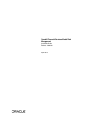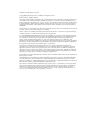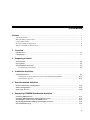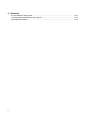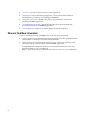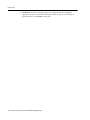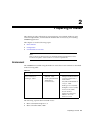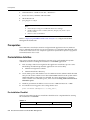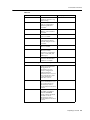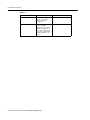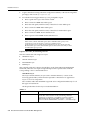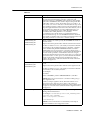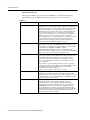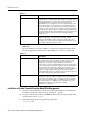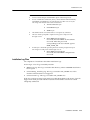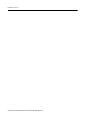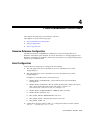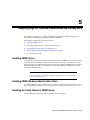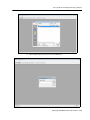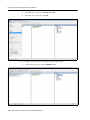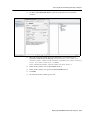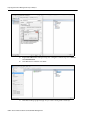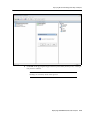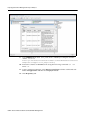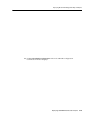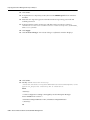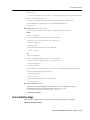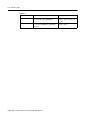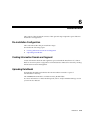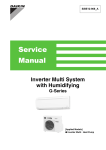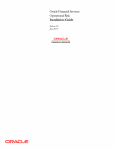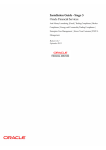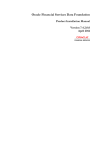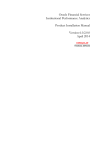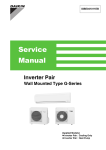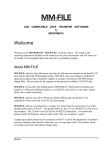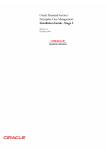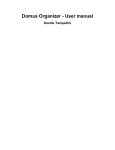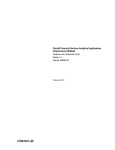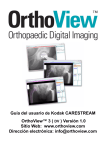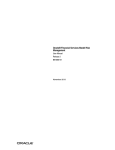Download Oracle® Financial Services Model Risk Management
Transcript
Oracle® Financial Services Model Risk Management Installation Guide Release 2.0.0.0.0 April 2015 Installation Guide, Release 2.0.0.0.0 Copyright © 2014, Oracle and/or its affiliates. All rights reserved. Primary Author: Snigdha Thakuria This software and related documentation are provided under a license agreement containing restrictions on use and disclosure and are protected by intellectual property laws. Except as expressly permitted in your license agreement or allowed by law, you may not use, copy, reproduce, translate, broadcast, modify, license, transmit, distribute, exhibit, perform, publish, or display any part, in any form, or by any means. Reverse engineering, disassembly, or decompilation of this software, unless required by law for interoperability, is prohibited. The information contained herein is subject to change without notice and is not warranted to be error-free. If you find any errors, please report them to us in writing. If this is software or related documentation that is delivered to the U.S. Government or anyone licensing it on behalf of the U.S. Government, the following notice is applicable: U.S. GOVERNMENT END USERS: Oracle programs, including any operating system, integrated software, any programs installed on the hardware, and/or documentation, delivered to U.S. Government end users are "commercial computer software" pursuant to the applicable Federal Acquisition Regulation and agency-specific supplemental regulations. As such, use, duplication, disclosure, modification, and adaptation of the programs, including any operating system, integrated software, any programs installed on the hardware, and/or documentation, shall be subject to license terms and license restrictions applicable to the programs. No other rights are granted to the U.S. Government. This software or hardware is developed for general use in a variety of information management applications. It is not developed or intended for use in any inherently dangerous applications, including applications that may create a risk of personal injury. If you use this software or hardware in dangerous applications, then you shall be responsible to take all appropriate fail-safe, backup, redundancy, and other measures to ensure its safe use. Oracle Corporation and its affiliates disclaim any liability for any damages caused by use of this software or hardware in dangerous applications. Oracle and Java are registered trademarks of Oracle and/or its affiliates. Other names may be trademarks of their respective owners. Intel and Intel Xeon are trademarks or registered trademarks of Intel Corporation. All SPARC trademarks are used under license and are trademarks or registered trademarks of SPARC International, Inc. AMD, Opteron, the AMD logo, and the AMD Opteron logo are trademarks or registered trademarks of Advanced Micro Devices. UNIX is a registered trademark of The Open Group. This software or hardware and documentation may provide access to or information on content, products, and services from third parties. Oracle Corporation and its affiliates are not responsible for and expressly disclaim all warranties of any kind with respect to third-party content, products, and services. Oracle Corporation and its affiliates will not be responsible for any loss, costs, or damages incurred due to your access to or use of third-party content, products, or services. Contents Preface ................................................................................................................................................................. v About this Guide ......................................................................................................................................... Who Should Use this Guide....................................................................................................................... Scope of this Guide ..................................................................................................................................... How this Guide is Organized.................................................................................................................... Where to Find More Information.............................................................................................................. v v v v vi 1 Overview Introduction............................................................................................................................................... 1-1 Components............................................................................................................................................... 1-1 2 Preparing to Install Environment.............................................................................................................................................. Prerequisites.............................................................................................................................................. Pre-Installation Activities....................................................................................................................... Pre-Installation Checklist .................................................................................................................. 2-3 2-4 2-4 2-4 3 Installation Activities Installation Process .................................................................................................................................. 3-7 Installation of Oracle Financial Services Model Risk Management ........................................ 3-12 Installation Log Files....................................................................................................................... 3-13 4 Post-Installation Activities Resource Reference Configuration .................................................................................................... 4-15 Email Configuration ............................................................................................................................. 4-15 Start / Stop Services .............................................................................................................................. 4-16 5 Deploying OFSMRM Dashboards Analytics Installing OBIEE Server ....................................................................................................................... Installing OBIEE Windows Administration Client........................................................................ Disabling the Cache Feature in OBIEE Server ................................................................................ Deploying Model Risk Management Report Analytics ................................................................ Post Installation Steps .......................................................................................................................... 5-17 5-17 5-17 5-18 5-27 iii 6 Reference Pre-installation Configuration............................................................................................................ 6-29 Creating Information Domain and Segment ................................................................................... 6-29 Uploading Data Model......................................................................................................................... 6-29 iv Preface The Oracle Financial Services Model Risk Management (OFSMRM) enables financial institutions to record all activities related to Model Development, Customization and Implementation Process, and identifying and regularize validation(s) in order to evaluate and assess performance and risk associated with the Models. About this Guide This guide provides comprehensive instructions for installing and configuring the OFSMRM application. This chapter discusses the following topics: ■ About this Guide ■ Who Should Use this Guide ■ Scope of this Guide ■ How this Guide is Organized ■ Where to Find More Information Who Should Use this Guide The Oracle Financial Services Model Risk Management Installation Guide, Release 2.0.0.0.0 is designed for use by OFSMRM Installers and System Administrators. Their roles and responsibilities include the following: ■ ■ FSMRM System Administrator: This user installs, configures, maintains, and adjusts the system and is usually an employee of a specific Model Risk Management client. The System Administrator maintains user accounts and maps roles to user. OFSMRM Installer: This user installs, configures, and maintains MRM application at the deployment site. Scope of this Guide This guide provides step-by-step instructions for installing the OFSMRM on an existing OFSAAI platform hosted on a suitable environment. How this Guide is Organized The Oracle Financial Services Model Risk Management Installation Guide, Release 2.0.0.0.0, includes the following chapters: v ■ ■ ■ ■ ■ "Overview", provides a brief overview of the application. "Preparing to Install",details the prerequisites, environment, and installation checklist that are necessary for installing the OFSMRM. "Installation Activities", describes the step-by-step installation activities for installing OFSMRM application. "Post-Installation Activities", details the steps that are to be performed after successful installation of OFSMRM application. "Pre-installation Configuration", details the pre-installation activities. Where to Find More Information For more information on the OFSMRM, refer to the following documents: ■ ■ Oracle Financial Services Model Risk Management Release Notes: This guide details the latest updates on hardware and software requirements. Oracle Financial Services Model Risk Management User Guide: This guide provides information about all the modules in the OFSMRM application. To find additional information about how Oracle Financial Services solves real business problems, visit our website at http://www.oracle.com/us/industries/financial-services/overview/index.html vi 1 Overview 1 This chapter provides a brief overview of the Model Risk Management application ■ Introduction ■ Components Introduction Financial institutions rely heavily on financial and economic models for a wide range of applications such as risk management, valuation, and financial/regulatory reporting. The level of sophistication of models used for such applications varies widely from relatively simple spreadsheet tools to complex statistical models applied to millions of transactions. Regardless of the level of sophistication, model use exposes the financial institutions to model risks - which leads to the possibility of a financial loss, incorrect business decisions, misstatement of external financial disclosures, or damage to the company’s reputation arising from possible errors in the model design and development process (including the design and development of changes to existing models) - such as errors in the data, theory, statistical analysis, assumptions, or the code of underlying model. Oracle Financial Services Model Risk Management provides model information vide a single instance thereby breaking silos within an organization and enables effective management of model risks through periodic validations and provides a control framework to manage Issues and Actions. Components Following are the components of OFSMRM ■ ■ ■ ■ ■ Home - The Home window is the landing screen of OFSMRM. This window provides you an option to view few major reports, latest announcements, and notifications and tasks assigned to you. Inbox - All tasks and notifications received are available in the Inbox. Model Management - Model Management module manages Models and their Usages. Issues and Actions - Issues and Actions module manages Issues and associated Actions. Admin - Admin module facilitates system administrators to set application preferences, manage reference data, determine the access rights, upload documents, manage User Interface language, and manage Questions and Questionnaire library. Overview 1-1 Components ■ Dashboard - Dashboard integrates the results generated by the OFSMRM application with Oracle Business Intelligence (OBI), giving users the ability to perform queries on OFSMRM components. 1-2 Oracle Financial Services Model Risk Management 2 Preparing to Install 2 This chapter provides information on prerequisites, environment, hardware and software requirements, and installation checklist that are necessary for installing OFSMRM application. This chapter covers the following topics: ■ Environment ■ Prerequisites ■ Pre-Installation Activities Note: Refer to the Oracle Financial Services Model Risk Management Release Notes for the latest updates on the hardware or software requirements. Environment The OFSMRM is installed using the hardware and software environment as described in the following table. Table 2–1 Operating System Oracle Enterprise Linux Server - Release 5.8 (Carthage) - 64 bit Hardware ■ ■ SUN FIRE X4170 M2 SERVER - 64 bit Desktop machinewith 4GB RAM for front-end access Software ■ ■ Oracle Database Enterprise Edition Release 11.2.0.2.0 - 64 bit with or without RAC Sun JDK Standard Edition 1.6.0_25 - 64 bit ■ WebLogic 10.3.5.0 (64 bit) ■ Websphere 7.0.0.17 (64 bit) ■ Tomcat 7.0.19 (64 bit) ■ ■ Oracle Business Intelligence Enterprise Edition v 11.1.1.7.0 OFSAA 7.3.2.2.0 The following explains the Front End Access: ■ Microsoft Internet Explorer 8/9 ■ Microsoft Office 2003 / 2007 Preparing to Install 2-3 Prerequisites ■ Client Machines – Windows XP SP3 / Windows 7 ■ Screen resolution, 1024*768 and 1280*1024 ■ Adobe Reader 8.0 ■ Java plug-in - 1.6.0_21 Note: ■ ■ ■ Ensure that Java Plug-in is enabled in the browser settings. Enable caching of static content (static files, images, CSS, and so on) for browser client. Ensure cookies are disabled. Refer to "Deploying OFSMRM Dashboards Analytics" to configure Model Risk Management Dashboards. Prerequisites Once OFSAAI is installed, it must be configured with Application Server, Database Server, and Web Server detail. For more information on configuring the OFSAAI, refer to the Oracle Financial Services Analytical Applications Infrastructure System Configuration and Administration User Guide. Pre-Installation Activities This section explains the pre-installation activities to be performed by the System Administrator before starting the installation of OFSMRM application. 1. Take a backup of the following before the application installation process starts. The backup should be kept until the application runs successfully. ■ OFSAAI Configuration schema ■ OFSAAI Installation directory 2. Create Table spaces and database user for OFSAAI Atomic Schema. Make the TNS entry for the atomic schema user in the TNSNAMES.ORA file in the system where OFSAAI database components are installed. For more information on creating atomic schema users and table spaces, refer section Creating Atomic Schema User and Table spaces. 3. Database parameters should be set as Processes = 2000 and Sessions = 3000. 4. Provide the following grant o the config schema user: grant unlimited tablespace to <config_user>; Pre-Installation Checklist The following table lists the pre-installation checklist to be completed before starting the installation of OFSMRM. Table 2–2 Task Done (Y/N) Items 1-8 contains checklist on readiness with required information. 2-4 Oracle Financial Services Model Risk Management Pre-Installation Activities Table 2–2 Task 1 Ensure that the Oracle Database instance is up and running. 2 Ensure that the FTP share path as configured in OFSAAI platform is available. 3 Ensure that the IP address or host name is available. 4 Ensure that the servlet port is available. 5 Ensure that the OFSAAI configuration schema user ID and password is available. 6 Ensure that the Oracle SID is available. 7 Ensure to have 'Recursive Write' permission on 'ftpshare' paths of APP, DB, and WEB layers. 8 Ensure that the 9 digit customer identification number is available. Done (Y/N) Items 9-13 contain completeness check on pre-installation activities. 9 Ensure to take a backup of the following before the application installation process starts: Configuration Schema OFSAAI Installation Directory For more information, refer to Pre-Installation Activities section. 10 Ensure that the Table space and Database user are created. For more information, refer to Pre-Installation Activities section 11 Verify that tnsnames.ora file which is updated with the OFSMRM atomic schema has been created. For more information, refer to Pre-Installation Activities section. Preparing to Install 2-5 Pre-Installation Activities Table 2–2 Task 12 Ensure that OFSAAI servers are running during APP layer Installation. 13 Ensure that Application Server and Web Application Server have the FQDN signature of each other in the known_ hosts file located under <USER_HOME>/.ssh folder. 2-6 Oracle Financial Services Model Risk Management Done (Y/N) 3 Installation Activities 3 The OFSMRM comprises of components that are installed in the OFSAAI Web, Application, and Database layers. OFSMRM installer is required to be invoked only once on the machine that hosts all the OFSAAI tiers. If OFSAAI has been installed in multi-tier architecture, the OFSMRM installer must be invoked on each machine that hosts an OFSAAI Platform tier. Installation Process Following are the step-by-step instructions for installing OFSMRM on a single-tier mode: Copy the required files to installation directory Login with the Unix user(s) on the server(s) which hosts OFSAAI APP, DB, and WEB layers, and copy the following files from the eDelivery into any directory: ■ Setup.sh ■ Setup.bin ■ GRC_InstallConfig.xml ■ validateXMLInputs.jar ■ log4j.xml ■ prerequisites.sql ■ Data_Model folder containing the datamodel file Note: ■ ■ ■ ■ If OFSAAI APP layer, DB layer, and WEB layer are installed on different servers/users, files must be copied under all servers/users. Copy Setup.sh, log4j.xml, Data_Model folder, prerequisites.sql, and GRC_ InstallConfig.xml in text mode. Copy Setup.bin and validateXMLInputs.jar in binary mode to avoid control character. Grant 750 permission to all the files. Creating Atomic Schema User and Table Spaces To create atomic schema user and table spaces, follow these steps: Installation Activities 3-7 Installation Process 1. Login to database hosting OFSAAI Configuration Schema, with user having DBA privileges, and execute prerequisites.sql. 2. Provide the following parameters you are prompted to input: ■ Enter a path where spool file will be created. ■ Enter a name for MRM Data Table space. ■ Enter absolute path (with file name) of data file for Data Table space. ■ Enter a name for MRM Index Table space. ■ Enter absolute path (with file name) of data file for Index Table space. ■ Enter a name for MRM Atomic Schema User. ■ Enter a password for MRM Atomic Schema User. Note: If the atomic schema and table spaces (data and index table spaces) were created previously ensure that you have provided necessary grants/permissions as mentioned in prerequisites.sql. Also, make sure that the data table space is the default table space for the atomic user and you have an index table space present. Populate the GRC_InstallConfig.xml file This file contains the following four layers: ■ GENERAL Layer ■ APPLICATION Layer ■ DATABASE Layer ■ WEB Layer GRC_InstallConfig.xml contains placeholders, in the format ##<PLACEHOLDER Name>##, wherever user input is required. Replace these placeholders with the corresponding values as mentioned below. GENERAL Layer The Layer APPLICATION (<Layer name="APPLICATION">) consist of the following placeholders, which must be replaced for installation of Application Layer as one of its component. The variables under the GENERAL tag needs to be configured mandatorily for all the types of installations. All the placeholders for this layer are tabulated below: Table 3–1 Description ##CUSTID## This variable is used to store the Customer ID. Replace this placeholder with Customer Code used during OFSAAI Installation. For Example: <VariableGroup name="OFSAA_ INFRASTRUCTURE_CUSTOMER_CODE"> <Variable name="CUSTID">EDELIVERY</Variable> </VariableGroup> 3-8 Oracle Financial Services Model Risk Management Installation Process Table 3–1 Description ##PRE_INSTALL## This variable is used to identify whether installer will perform the following Pre-Installation activities: a) Infodom and Segment Creation for OFSMRM atomicschema. b) Data Model Upload for OFSMRM atomic schema. Replace this placeholder with either of below values: Allowable values are 0 and 1 1 -If user wants one or more of the above Pre-Installation steps to be performed by installer. 0 -If the user has performed all the above steps through OFSAAI front-end. For more information, refer to Pre-installation Configuration section under References. For Example: <VariableGroup name="PRE_INSTALLATION"> <Variable name="PRE_INSTALL">1</Variable> </VariableGroup> NOTE: Oracle recommends Installer to perform all these steps. In case OFSMRM installation has been performed second time after successful Un-installation then will keep this parameter as 0 since it is a onetime activity. ##INFODOM_1## These variables are used to specify the OFSMRM Information Domain name. ##INFODOM_2## ##INFODOM_3## Replace these three placeholders with the same Infodom name in either of the below cases: a) If already created from OFSAAI front end b) To be created by Installer For Example: <Variable name="INFODOM_NAME">MRMINFODOM</Variable> NOTE: Make sure to follow below convention while giving a new Information Domain Name: a) Ensure that the Information Domain name specified is of minimum 6 characters long. b) Ensure that the Information Domain name does not contain any special characters or extra spaces. c) Ensure that the maximum length of Information Domain name should be less than or equal to 20 characters. d) Ensure that the Information Domain name is in Uppercase. ##SEGMENT_1## ##SEGMENT_2## ##SEGMENT_3## These variables are used to specify the OFSMRM Segment Code. Replace these three placeholders with the same Segment Code in either of the below cases: a) If already created from OFSAAI front end b) To be created by Installer For Example: <Variable name="SEGMENT_CODE">MRMSEGMENT</Variable> NOTE: Make sure to follow below convention while giving a new Segment Code: a) Enter a unique segment code. b) Ensure that there are no special characters and extra spaces in the code entered. c) Ensure that maximum length of Segment Code should less than or equal to of 10 characters. d) Ensure that the Segment name is in Uppercase ##FTPSHARE_PATH## Replace this placeholder with the same path as configured during OFSAAI Installation. For Example: <VariableGroup name="LOCAL_FTPSHARE_PATH"> <Variable name="FTPSHARE_ PATH">/home/ftpshare</Variable> </VariableGroup> NOTE: For more information on FTPSHARE, refer FAQs in OFSAAI Installation and Configuration Guide. Installation Activities 3-9 Installation Process APPLICATION Layer The Layer GENERAL (<Layer name="GENERAL">) contains the following placeholders to provide the parameter values specific to Users’ system. Table 3–2 Description ##APP_LAYER## This flag is used to Identify if OFSMRM Application Layer component are to be installed on this machine. Allowable values for this placeholder are 0 and 1. Replace this placeholder with: 1 - If APPLICATION Layer component is to be installed 0 - If APPLICATION Layer component is not to be installed Replace the place holder with 1 in case of OFSAAI was installed in Single - Tier mode. NOTE: In case of OFSAAI was installed in Multi -Tier mode, this value needs to be set according to OFSAAI Application layer installed on this machine: a) Replace the placeholder with 1 for the machine hosting OSFAAI application layer. b) Replace the placeholder with 0 for the machine NOT hosting OSFAAI application layer. ##DB_USER_1## This variable is used to identify the OFSMRM Atomic Schema. Replace the placeholder with OFSMRM Atomic Schema Name. For Example: <VariableGroup name=" MRM_ATOMIC_USER"> <Variable name="ATOMIC_SCHEMA_USER_ NAME">MRMATOMIC</V ariable> </VariableGroup> NOTE: This value should be same as entered against OFSMRM Atomic User name while running prerequisites.sql. ##APP_LOG_PATH## This variable is used to identify Application Layer Log path to store logs for all front-end and back-end components that will be created by OFSAAI in Application Layer. Replace this placeholder with an absolute path. For Example: <Variable name="APP_LAYER_LOG_PATH">/home/ftpshare/ APP_ logs</Variable> This variable is used to identify Database Layer Log path to store logs for all front-end and back-end components that will be created by OFSAAI in Database Layer. For Example: <Variable name="DB_LAYER_LOG_ PATH">/home/ftpshare/DB_logs</V ariable> ##INFODOM_FLAG_1## This variable is used to identify the OFSMRM Information Domain to be created by installer. Allowable values for this placeholder are 0 and 1. Replace this placeholder with 1 - If you want the installer to create the Infodom for OFSMRM. 0 - If the Infodom was previously created. ##INFODOM_DESC_1## This variable is used to identify the OFSMRM Information Domain Description. This value is required only if ## INFODOM_FLAG_1## and ##PRE_INSTALL## has been replaced by 1 Replace this placeholder with a description for OFSMRM Information Domain by following below rules: a) Ensure the description field is not empty. b) Ensure that the description field has not exceeded 100 characters. For Example: <Variable name="INFODOM_DESCRIPTION">Model Risk Management Infodom</Variable> 3-10 Oracle Financial Services Model Risk Management Installation Process Table 3–2 Description ##DB_NAME_1## This variable is used to identify the Database Name for OFSMRM Information Domain. This value is required only if ## INFODOM_FLAG_1## and ##PRE_INSTALL## has been replaced by 1. Replace this placeholder with a name for the OFSMRM Database by following below conventions: a) Ensure that there are no special characters and extra spaces in the name. b) Ensure the length of database Name has not exceeded 20 characters. For Example: <Variable name="DATABASE_ NAME">OFSMRMDB </Variable> NOTE: A TNS entry should be made in tnsnames.ora file with tnsname same as that of the value provided for OFSMRM Database Name. ##MODEL_UPLOAD_ FLAG_1 ## This variable is used to identify whether Data Model Upload for OFSMRM is to be done through Installer. Allowable values for this placeholder are 0 and 1. Replace this placeholder with: 1 - If Data Model Upload for OFSMRM is to be done through Installer. 0 - If Data Model Upload for OFSMRM is already completed. ##DM_TYPE_1## This variable is used to identify type of Data Model Upload for OFSMRM that is to be done through Installer. This value is required only if ##MODEL_UPLOAD_FLAG_1## and ##PRE_ INSTALL## has been replaced by 1. Replace this placeholder with the type of DataModel upload to be performed. Allowable value is 0. 0=SLICED Model Upload. For Example: <Variable name="DATAMODEL_TYPE">0</Variable> NOTE: For first time Data Model upload in an Infodom, by default the type of Data Model upload chosen is NEW Model Upload. For subsequent Model Uploads on same Infodom, value of this variable is used for Data Model Upload Type. ##LOGICAL_UPLOAD_1## This variable is used to identify if Data Model Upload for OFSMRM is to be Logical or not. This value is required only if ##MODEL_UPLOAD_FLAG_1## and ##PRE_INSTALL## has been replaced by 1. Replace this placeholder with the type of DataModel upload to be performed. Allowable value is 0. For Example: <Variable name=" LOGICAL_ UPLOAD">0</Variable> This variable is used to identify Data Model file path used for OFSMRM data Model Upload. This value is required only if ##MODEL_UPLOAD_FLAG_1## and ##PRE_INSTALL## has been replaced by 1. Replace this placeholder with the absolute path of DataModel file. For Example: <Variable name="DATAMODEL_FILE_ PATH">/home/OFSMRMkit/Data_ Model/ DataModel_MRM_20.xml </Variable> DATABASE Layer The Layer DATABASE (<Layer name="DATABASE">) contains the following placeholders, which must be configured for installation of Database Layer as one of its component. Installation Activities 3-11 Installation Process Table 3–3 Description ##DB_LAYER## This flag is used to Identify if OFSMRM Database Layer component are to be installed on this machine. Allowable values for this placeholder are 0 and 1. Replace this placeholder with: 1 - If DATABASE Layer component is to be installed 0 - If DATABASE Layer component is not to be installed Replace the place holder with 1 in case if OFSAAI was installed in Single Tier mode. NOTE: In case OFSAAI was installed as Multi -Tier mode, this value needs to be set according to OFSAAI Database layer installed on this machine: a) Replace the placeholder with 1 for the machine hosting OSFAAI database layer. b) Replace the placeholder with 0 for the machine NOT hosting OSFAAI database layer. ##INDEX_TABLESPACE_ 1## Replace this placeholder with OFSMRM INDEX Table space Name. For Example: <Variable name="INDEX_TABLE_ SPACE">OR_INDEXES_TBS</Variabl e> NOTE: This value should be same as the value provided for the Index Table space name while running prerequisites.sql. WEB Layer The Layer WEB (<Layer name="WEB">) contains following placeholders which must be configured for installations of the WEB layer as one of its component. Table 3–4 Description ##WEB_LAYER## This flag is used to Identify if OFSMRM Web Layer component are to be installed on this machine. Allowable values for this placeholder are 0 and 1. Replace this placeholder with: 1 - if WEB Layer component is to be installed 0 - if WEB Layer component is not to be installed Replace the place holder with 1 in case of OFSAAI was installed as Single - Tier mode. NOTE: In case of OFSAAI was installed as Multi -Tier mode, this value needs to be set according to OFSAAI WEB layer installed on this machine: 1. Replace the placeholder with 1 for the machine hosting OSFAAI web layer. 2. Replace the placeholder with 0 for the machine NOT hosting OSFAAI web layer. ##OBIEE## This variable is used to identify whether Oracle Business Intelligence Enterprise Edition (OBIEE) needs to be integrated in the setup. Allowable values for this placeholder are 0 and 1. Replace this placeholder with: 0 - if OBIEE reports related files are not be installed 1 - if OBIEE reports related files are to be installed For Example: <Variable name="OBIEE_ REPORTS">1</Variable> Installation of Oracle Financial Services Model Risk Management 1. Navigate to Home directory of Unix user, under which OFSAAI is installed and execute the .profile file using following command: ../.profile. 2. Navigate to the directory where OFSMRM installer has been copied and provide execute permission for Setup.sh. 3. Execute the Setup.sh file using following command: ./Setup.sh SILENT 3-12 Oracle Financial Services Model Risk Management Installation Process Note: ■ ■ ■ ■ Do not execute Setup.sh with SILENT option in the nohup mode. In case of Multi-tier architecture, that is, where OFSAAI APPLICATION, DATABASE, and WEB Layer are installed on more than one server, the following order must be followed for installation: ■ APPLICATION Layer ■ DATABASE Layer ■ WEB Layer The SILENT mode of installation does not require any simulator. The user will be prompted to input following users and passwords through console: ■ ■ Enter MRM Atomic Schema Password/Re-enter MRM Atomic Schema Password: Enter the password corresponding to the user entered against ##DB_USER_1##. If web layer is installed separately, then user will be prompted to input following users and passwords through console: ■ Enter MRM Config Schema Password/Re-enter MRM Config Schema Password. Installation Log Files On completion of installation check the installation logs. Following is a list of logs created by installer: ■ ■ ■ MRM_LOG.log: This log is created in the directory where OFSMRM installer has been copied. SolutionSetup_InstallLog.log: This log is created in FIC_HOME area of the machine where Installer was triggered. SolutionsLOG.log - This log is created in FIC_HOME area. If the logs contain any Fatal, Non-Fatal errors then bring them to the notice of Oracle Support. DO NOT proceed with the installation until all the concerns have been adequately addressed. Installation Activities 3-13 Installation Process 3-14 Oracle Financial Services Model Risk Management 4 Post-Installation Activities 4 This chapter describes the post-installation activities. This chapter covers the following topics: ■ Resource Reference Configuration ■ Email Configuration ■ Start / Stop Services Resource Reference Configuration Once the installation of OFSMRM is completed, you must Configure Resource Reference and redeploy the EAR file. For more information on Configuring Resource Reference and deploying EAR files, refer Oracle Financial Services Analytical Applications Infrastructure Installation Guide. Email Configuration Perform the following steps to configure the email utility. 1. The web application server should have access to the SMTP server at the designated port. 2. The web application server should have access to the SMTP server at the designated port. Examples for available entries are the following: ■ ■ 3. MAILUTILITY_PDFHEADER - ‘Oracle Financial Services Model Risk Management' MAILUTILITY_PDFPATH - This should be the full path of the profile report, that is generated in the .PDF format. The path is "##WebServer DEPLOYEDPATH##/##OFSAAI##/WEB-INF/TempReports" ■ MAILUTILITY_SLEEPINTERVAL - 40000 (in Micro Seconds) ■ MAILUTILITY_STATUS - 'Yes' ■ REV_MAIL_FROM - [email protected] ■ REV_SMTP_HOST - 'internal-mail-router.oracle.com' ■ REV_SMTP_PORT – 25 Update the following entries in dim_ror_configuration table in atomic schema: APP_URL - <OFSMRM application URL> Post-Installation Activities 4-15 Start / Stop Services Start / Stop Services Once the installation of OFSMRM has been completed successfully and the post-installation steps are completed, the servers must be restarted. For more information, refer to the Start / Stop Infrastructure Services section of Oracle Financial Services Analytical Applications Infrastructure Installation Guide. The OFSMRM 2.0.0.0.0 is now ready for use. Login to the Application with MRM admin user and Resave all Hierarchies. Note: For more information, refer OFSAAI 7.3 User Manual - Administration > Save Metadata section. 4-16 Oracle Financial Services Model Risk Management 5 Deploying OFSMRM Dashboards Analytics 5 This chapter explains how to deploy Model Risk Management Report Analytics on Oracle Business Intelligence Enterprise Edition (OBIEE). This chapter includes the following sections: ■ Installing OBIEE Server ■ Installing OBIEE Windows Administration Client ■ Disabling the Cache Feature in OBIEE Server ■ Deploying Model Risk Management Report Analytics ■ Post Installation Steps Installing OBIEE Server To install Oracle Business Intelligence Enterprise Edition (OBIEE) server, refer to Oracle Fusion Middleware Installation Guide for Oracle Business Intelligence11g Release 1 (11.1.1). After installing Oracle Business Intelligence Enterprise Edition (OBIEE) server, get the Enterprise Manager URL, username, password, and OBIEE installed directory from the System Administrator. Note: Once the OBIEE server is installed, it should be upgraded to the version as mentioned in the Environment section. Installing OBIEE Windows Administration Client To install OBIEE repository administration client for Windows machine, refer to Oracle Fusion Middleware Installation Guide for Oracle Business Intelligence11g Release 1 (11.1.1). Disabling the Cache Feature in OBIEE Server Login to Enterprise Manager and perform the following steps: Deploying OFSMRM Dashboards Analytics 5-17 Deploying Model Risk Management Report Analytics 1. Click Business Intelligence folder from left hand side menu and select coreapplicaiton. 2. Click Capacity Management tab. Select Performance tab. 3. Click Lock and Edit Configuration tab. 4. Uncheck the Cache Enabled option to disable the cache. Deploying Model Risk Management Report Analytics To deploy Analytic Reports, follow these steps: 1. Stop Oracle Process Manager and Notification Server (OPMN) services by executing the following command: <OBIEE Installed Directory>/instances/instance1/bin ./opmnctl stopall 2. Copy MRM20.rpd from $FIC_HOME/OBIEE/Repository of Web layer to windows machine where the OBIEE windows administration client is installed. 3. To change the default password for the repository, follow these steps: ■ Open the repository using OBIEE Windows administration client. 5-18 Oracle Financial Services Model Risk Management Deploying Model Risk Management Report Analytics ■ Enter default repository password as Admin123. Deploying OFSMRM Dashboards Analytics 5-19 Deploying Model Risk Management Report Analytics 4. ■ Click File menu and select Change Password. ■ Enter the new password. Click OK. To configure connection pool of repository, follow these steps: ■ In the physical section, expand MRM20 folder. 5-20 Oracle Financial Services Model Risk Management Deploying Model Risk Management Report Analytics ■ ■ Double-click Connection Pool to open the Connection Pool Properties window. Enter the following in Data Source Name text box of Connection Pool Properties window after modifying <Database Server Host Name> and <Database Name> (DESCRIPTION=(ADDRESS=(PROTOCOL=TCP)(HOST=<Database Server Host Name>)(PORT=1521))(CONNECT_ DATA=(SERVER=DEDICATED)(SERVICE_NAME=<Database Name>))) ■ Enter atomic schema user in User name text box. ■ Enter atomic schema user password in Password text box. ■ Click OK. ■ Re-enter the atomic schema password. Deploying OFSMRM Dashboards Analytics 5-21 Deploying Model Risk Management Report Analytics 5. Expand the OR folder and repeat step 4 to configure connection pool for OR123 and Authorization. 6. Click File menu and then click Save. 7. Click Yes on the pop-up message: Do you want to check global consistency? 5-22 Oracle Financial Services Model Risk Management Deploying Model Risk Management Report Analytics 8. Click OK on the pop-up message Consistency check didn’t find any errors, warning or best practices violations. Note: Warnings on consistency check can be ignored. Deploying OFSMRM Dashboards Analytics 5-23 Deploying Model Risk Management Report Analytics 9. Copy MRM20.tar file from $FIC_HOME/OBIEE of Web layer and place it under <OBIEE Installed Directory>/instances/instance1/bifoundation/OracleBIPresentationService sComponent/coreapplic ation_obips1/catalog 10. Extract the contents of MRM20.tar file using the following command: tar -xvf MRM20.tar 11. Login to Enterprise Manager. Click Business Intelligence folder at left hand side. Select coreapplication and then click Deployment tab. 12. Click Repository tab. 5-24 Oracle Financial Services Model Risk Management Deploying Model Risk Management Report Analytics 13. Click Lock and Edit Configuration. The Lock and Edit Configuration Confirmation window displays. Deploying OFSMRM Dashboards Analytics 5-25 Deploying Model Risk Management Report Analytics 14. Click Close. 15. In Upload BI Server Repository section, browse the MRM20.rpd file from windows machine. 16. Enter the new repository password in the text boxes repository password and confirm password. 17. In BI Presentation Catalog section, provide the Catalog Location as $ORACLE INSTANCE/bifoundation/OracleBIPresentationServicesComponent/$COMPONENT_ NAME/catalog/MRM20. 18. Click Apply. 19. Click Activate Changes. An Activate Changes Confirmation window displays. 20. Click Close. 21. Modify <OBIEE Installer Directory> /instances/instance1/config/OracleBIPresentationServicesComponent/corea pplication_obips1/inst anceconfig.xml as shown below: From: <Security> <!--This Configuration setting is managed by Oracle Enterprise Manager Fusion Middleware Control--> <ClientSessionExpireMinutes>210</ClientSessionExpireMinutes> </Security> To: 5-26 Oracle Financial Services Model Risk Management Post Installation Steps <Security> <!--This Configuration setting is managed by Oracle Enterprise Manager Fusion Middleware Control--> <ClientSessionExpireMinutes>210</ClientSessionExpireMinutes> <InIFrameRenderingMode>allow</InIFrameRenderingMode> </Security> 22. Modify the <OBIEE Installed Directory>/OracleBI1/bifoundation/web/app/WEB-INF/web.xml From: <servlet-mapping> <servlet-name>RelatedContent</servlet-name> <url-pattern>/RelatedContent</url-pattern> </servlet-mapping> <login-config> <auth-method>CLIENT-CERT</auth-method> </login-config> To: <servlet-mapping> <servlet-name>RelatedContent</servlet-name> <url-pattern>/RelatedContent</url-pattern> </servlet-mapping> <context-param> <param-name>oracle.adf.view.rich.security.FRAME_BUSTING</param-name> <param-value>never</param-value> </context-param>cc <login-config> <auth-method>CLIENT-CERT</auth-method> </login-config> 23. Restart Weblogic server. Start Oracle Process Manager and Notification Server (OPMN) services by executing the following command from <OBIEE Installed Directory>/instances/instance1/bin directory: ./opmnctl startall. Post Installation Steps In the OFSAAI Application config schema, the following entries are required: CONFIGURATION Table Deploying OFSMRM Dashboards Analytics 5-27 Post Installation Steps Table 5–1 Table Name Parameter Name Values Configuration OBI_URL_<<INFODOM>> For example: OBI_URL_MRMINFO http://<ip address or host name>:<port>/analytics/s aw.dll Configuration <<INFODOM_SEGMENT>>_OBI_URL For example: MRMINFO_MRMSEG_ OBI_URL http://<ip address or host name>:<port> 5-28 Oracle Financial Services Model Risk Management 6 Reference 6 This section of the document consists of the optional steps required as part of the Pre Installation Configuration. Pre-installation Configuration This section describes the pre-installation steps. It includes the following topics: ■ Creating Information Domain and Segment ■ Uploading Data Model Creating Information Domain and Segment Create information domain and segment to proceed with the installation of solution. Refer to OFSAAI System Configuration and Administration Manual for manually creating Information Domain and Segment. Uploading Data Model Data Model should be uploaded to the Atomic Schema created as a part of Pre-Installation Activity. The OFSMRM Data Model is available in Data_Model folder. For more information on Data Model upload, refer to Unified Metadata Manager section of OFSAAI User Manual. Reference 6-29 Uploading Data Model 6-30 Oracle Financial Services Model Risk Management