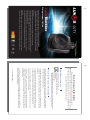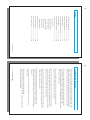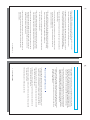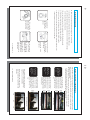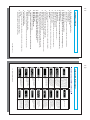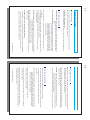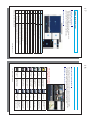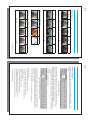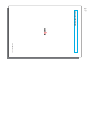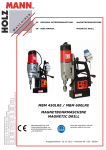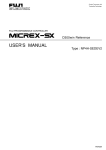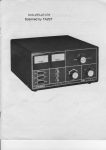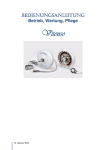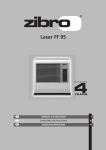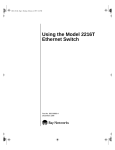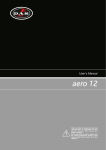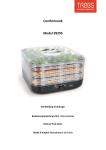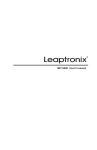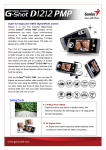Download U ser`s Manual
Transcript
1 User’s Manual Recorder DrivingDriving recorder : LK5100 - For proper use of the product, please be sure to read the user’s manual thoroughly. - This product is an ancillary device for the safe vehicle operation. in case of any accident, all re sponsiblilities belong to the consumer. Therefore, please operate the product in accordance to its purpose. - Depending on the PC specification, LUKAS exclusive Viewer won’t be supported. - Electromagentic wave may be produced by Black Box operation which interfering receptions of other receivers ( FM Radio, DMB and etc.). Therefore, please install the box as far as possible from the receiver’s antenna(s). - Since the night vicdo quality may be degraded by CPL and other filters, the use of CPL filter is not recommended to the driver conduct night parking surveillance and night driving frequently. - Depending on GPS reception condition, the automatic parking mode may not be available in shadow areas of GPS signal such as apartment complexes and building concentrated areas. 2 Thanks for buying our LUKAS black box. This manual was prepared for a Lukas HD class black box model of QRONTECH Co., Ltd., so there may be errors or omissions in technology or editing. The homepage address of Lukas black box is www.lukas.or.kr, through which you can download the newest firmware and viewer. Certified Company Information 1. Certified Compay : QRONTECH Co., Ltd. 2. Product (Model) Name : LUKAS Black Box (LK5100) 3. Certificate No. : 4. Manufacturing Date : 5. Manufacturer/Manufacturing suitable equipment as classlfied in Business Purpose (Class B) with the purpose mainly for home-use and various application areas. The Coverage of Warranty and Responsibility # The main purpose of this product is the video recording of traffic accident. However, the complete recording of the video and/or sound of all involved or surrounding traffic accidents are NOT guaranteed with this product. # QRONTECH will not be responsible for any damage or any loss including the data loss caused by the failure and/or malfunction of this product as well as other matters regarding this product. # The typical storage media has the specific product life span. Also, the data damage can be occurred by the static or any other external voltage. Therefore, any important data should be copied and stored in other media ( hard disk, CD and portable storage media). # In case of an accident, if the impact caused by the accident is weak, the automatic recording may not be activated due to the built-in sensor # SD memory card may cause defects in video quality (omissions, interruptions, frame changes and drops and other defects in video recording). Genuine memory card prod ucts should be used. Also, the memory card, for example a 16 G card, should be formatted once in every two weeks. # This product is an ancillary device recording video during the vehicle driving. Depend ing on the operational environment, the recording may fail. Please use this product as a reference to verify the driving video. 2... LUKAS BLACKBOX 3 Content 1. The Caution during Operation.......................................... 4P 2. The Product Composition................................................... 7P 3. The Name of Each Component......................................... 8P 4. Installation Sequence ...........................................................9P 5. Installation Angle Recommendation............................ 10P 6. The Product Feature ............................................................11P 7. Segments and Buzzer Signals ..........................................12P 8. Operation Instruction .........................................................13P - Power Connection - Recording during Driving - Recording Termination - Recording during Parking - Current Video Review - Recorded Video Play - Driving Record Review 9. LUKAS Exclusive Viewer-------------------------------------17P 10. Memory Card Instruction................................................ 24P 10. Product Specification........................................................ 25P 12. Product Warranty.................................................................26P User’s Manual....3 4 Cautions during Operation 1. Do not leave the product under high or low temperature for a long period of time. If the product is exposed to the sun light for a long period time in the summer or left in a cold place in the winter, a malfunction and/or failure may be occurred to the product. When the product is not used, please be careful for the storage temperature of the product. 2. The user’s own disassembly or modification of the product is prohibited. The product disassembled and/or modified by other than QRONTECH’s authorized personnel will not be covered by the warranty. Please contact QRONTECH’s Customer Support Center for the product’s check and repair. 3. Do not cut or modify the cigar jack cable. Such actions may cause damages on the product and/or the vehicle for which the product user is responsible. 4. Do not touch the product’s power supply area with a wet hand. Be cautious not to have water come inside of the product. Since the product is not waterproof, the water may cause the product failure, the fire and/or the electric shock. Do not use water, any volatile chemicals or cleaners, but, soft and dry cloth to clean the product. 5. Excessive impact and any foreign material insertion to the product should be prevented. Be cautious because excessive force or impact application or a foreign material insertion to the product may result the product failure. 6. Be careful for any dust or foreign substances on the lens area of the camera. If an object is located around the product, the glare of the object on the window or the windshield may be shown. Therefore, do not put any other object in the surrounding area of the product. 7. For the safety, do not operate the product during driving. Such action may result a vehicle accident. 8. Attach the product firmly to prevent falling during driving. Improper attachment of the product may cause the product’s abnormal operation or the fall of the product interferes the safe driving. 4... LUKAS BLACKBOX 5 9. Please use QRONTECH authorized genuine products for the power cable or accessories. QRONTECH will not be responsible for any product damage and other relevant happenings caused by the use of unauthorized products or parts. 10. QRONTECH does not guarantee the compatibility regarding any devices or accessories which are not provided by the company. The user is responsible for any product failure caused by the use of the device or accessory made by other than QRONTECH. 11. Do not operate Black Box while engine is not running. The engine start may fail due to the battery discharge. 12. In case of using the product being attached for a long time, check the product location and the camera angle frequently in a severe driving environment by rough road condition, excessive vibration or etc.. 13. Please be careful that the recorded video quality may degraded severely in extreme light conditions including the rapid surrounding light change such as in entering a tunnel, excessive strong backlight or the night without any light source, 14. In a vehicle with the excessively tinted wind shield, the video image of the product may be recorded in a dim or a distorted quality. 15. On an accident with the impact lower than certain degree, please be aware that the event data may not be recorded in the product. Also, the user should notice that no video data may be recorded in case of the power break due to a large scaled accident. 16. Do not force the SD memory card to eject during video recording. Be sure to turn the power off before removing the SD memory card. If the SD memory card is removed when the power is on, the recorded video file may be damaged and cause serious malfunctions to the product or the memory card. 17. Do not separate the power cable during the operation. It may cause the damage to the product. Do not use other than the rated voltage. It may cause the damage of the product or the fire. User’s Manual....5 6 18. Format the SD memory card at least once a week. (Recommendation based on 8GB) Black Box always can write and delete. However, the actions can generate the strain to the SD memory card. Repeating of writing and deleting may cause the damage to files of the SD memory card. The SD card has a certain lifespan. QRONTECH is not responsible regarding the recording error caused by using the SD memory card over its lifespan. 19. To protect the product and stable recording, the feature to stop the product’s operation in the excessive temperature is applied. The product is set to stop the recording in the environment with high temperature exceeding 65°at the factory. (if “High Temperature Safety Mode” is set in the PC Viewer’s program environment configuration.) 20. If there is a suspicion for a problem in the product or if an actual problem is found in any degree, please contact the customer center for a consultation. If the produce is used ignoring the fact, the symptom can be developed more seriously to be excluded from the normal customer support. Cautions regarding GPS (Optional) 1. The general GPS for commercial use has the error range of more than 15m. In case of the influence from buildings, undergrounds, tunnels, street trees, the error range is expanded. And, in certain circumstances, it can be impossible to receive GPS signal. 2. Depending on the weather or other environment, it may take a long time to receive GPS signal right after the power is turned on. 3. Tinted windows or devices (automatic tollgate fee terminals and etc.) installed on or in the vehicle may influence GPS reception. 4. When the vehicle is parked, depending on the reception area, the speed may vary within the range from 1 to 30 Km/h. 5. When Black Box’s power is off, the data may be omitted. 6... LUKAS BLACKBOX 7 The Product Composition - Please check if there is any missing component from the product component items as shown on the photo. Permanent Power Supply ( Optional) The User’s Manual Power Cable Gift Box UV Filter SD Memory card CPL Filter(Optional) Adhesive Tape - AV Cable(Optional) can be used to connect the Black Box to a navigator device or monitor with Av IN-Terminal. Main Device Fixing Clip AV Cable(Optional) # The components are subjected to change without a prior notice for the product perfor mance and/or quality. User’s Manual....7 8 11 10 9 8 7 6 5 4 3 2 1 Power switch AV Video Jack Segment LED Buzzer Cradle Emergency recording button SD Memory slot GPS input port Power input port watching LED 37mm UV Filter Camera lens Name Video output time, speed display each warning sound window shield type GPS Connection 12~24Volt power Security operating when parking Protecting Lens Recording video, CMOS Digital Sensor Feature The Name of Eash Component 12 Sound selection button under 2 sec : Sound recording on/off Over 2 sec : segment LED on/off Power ON/OFF under 2 sec : Emergency recording over 2 sec : driving <-> parking Insert SD Memory Card LED on when driving 13 ► if you do the sound recording & buzzer on/off, when rebooting the value will be setted up to configuration automatically . [ Button addition feature] ►Changing the Event buzzer on/off : on pushing the “E” button + push a “M”button shortly. 1. Insert SD card to Blackbox 2. Power on 3. Push “M” button + “E” button 4. Blinking Segment LED for 15 sec with “For” character. ►Excuting : push “E” button ►Cancel : push “M” button Format at Black box 1. Insert SD card to PC 2. Click at right of mouse 3. Selecting the format methode 4. Insert the SD card to Blackbox The “Setup” folder is keeping on Format at PC Method In case doing format at PC, a “Setup” folder be setted up by factory may be removed. [ Formating SD Card] Merits 8... LUKAS BLACKBOX 9 Installation Sequence ► Make sure to read below procedures thoroughly in order to make safely. 1. Stop the engin and remove the kay from the ignition in a bright and flat place. will be attached using a soft and dry cloth. 2. Wipe all foreign material and moisture from the surface to which the double sided tape 3. Make sure the Power port and Video output port of the Blackbox thoroughly. 4. If the lens forward up, the product could be happend a malfunction. 5. In order to keep a clear resolution, wipe the window shield thoroughly. insert the SD card to the product. 2. install the product on the front window that does not hinder your visibility. 6. if the product’s lens is stained with foreign materials ( finger print), it may affect the video recording negatively. So, please keep the lens clean all the time. 1. apply the double sided tape to the cradle of the product. 3. after connecting the power cable to the product, put the the cable to A fillar. 4. after inserting the cigar jack and turn on the engin, make sure the segment LED whether or not the version is appear. ( when making an angle adjustment, it’s better on seeing the video image of the monitor). User’s Manual....9 10 Recommended Installation Angle This is the video with 4:6 ratio as recommended for the installation. It can be verified that the video maintains the proper brightness and definition while recording the front traffic signal when the vehicle is stopped right at the stop line. This is the problem happens when the angle is pointed downward too much. As it shows, the brightness is not the problem. However, since the traffic light is blocked, the problem happens so that accurate information is not available to acquire. Video Image 60% Video Image 40% Video Image 50% Video Image 50% Video Image 100% 20% (Recommended) (Not Recommended) (Not Recommended) 60% 20% LUKAS Black Box enables the user to adjust the view angle to various directions of up/down/left/ right. Since the view point does affect the video quality, the description is made with the examples of the proper view angles. ► The video display on the right is the video recorded at the same time and the same place with different up/down view angle. The Black Box’s angle on the left is the example for the description which varies depending on slope of the wind shield. Still Image 40%, Video Image 60% (Impact Sensor Z= -0.22) Still Image 50%, Video Image 50% (Impact Sensor Z= -0.27) The angle points to the end of the hood(bonnet). (Impact Sensor Z= +0.15) In case of the installation with the angle pointing upward too much, it shows that the video becomes too dark because of the sunshine from the upper left direction. As it shows the video’s brightness changes depending on the angle. ## The Installation by G Sensor: Z Axis Value is in between -0.1 and -0.3, For general passenger cars, -0.2 is recommended. ## In the character of the wide optical lens, about 20% distortion of right/left side could be happen. 10... LUKAS BLACKBOX 11 The Product Feature ► HD Level High Quality Recording Resolution - 1280X720P Pixel, Max. 24 Frame ► 16:9 HD Display Ratio - With two times larger sized display compared to VGA image, more detailed video information is delivered. ► Adaptation of more bright lens with F1.88 ► Lens:Opposte angle (Approx.132°) / Angle of view : Horizontal (Approx91.7°), Vertical (Approx 45.5°) ► Various 37mm filters are mountable (UV Filter, MCUV Filter, CPL Filter and etc.). ► Formating directly - formating directly at the product without PC ( Refer to 7 page ) ► Built in LED for keeping security. - when parking, the LED is blinking in order to show that this car has the Blackbox. ► Built-in Super Capacitor. - The video file could be saved safely because the Super Capacitor keep on the power. ► Parking Mode - The parking recording which is twice longer than the max. recording time during the driving, is available. ► Automatic Switch between Driving and Parking Modes - Without any additional control, the switch between the driving and parking modes is mode ► Built-in High Performance Microphone - Simultaneously Records the sound data with the video recording. (The set sound recording configuration is unchanged or sustained even the power is turned off.) ► Built-in VIDEO OUT Terminal for video output to the other devices. ► Built-in Segment Display to show the status of the product. ► Built-in BEEP Sounds ► Built-in RTC(REAL TIME CLOCK) - Create the date and time of the recording. ► 3-Axis Impact Sensor(G-SENSOR) is built in to store the recorded files by sensing the impact. ► Automatic delete of the recorded video. - If the memory’s capacity is full, the earliest video is deleted automatically and the most current video is stored. ► Product Configuration Feature - Through the produc’s environment configuration, customized set-up for each circumstance is possible. ► Video Play on the General or Exclusive Players - The analysis program for recorded video is provided User’s Manual....11 12 Segment and Buzzer Signal Description Description If a SD card is absent or impossible to recognize A sentence Sd_FAIL slide to give a warning with a Buzzer sound. Segment & Buzzer LUKAS Black Box SEGMENT LED Messages Segment & Buzzer On the completion of booting process, the time of parking/ stop is displayed. (May vary depending on the environment configuration.) If a SD Card is absent or impossible to recognize, a sentence SD_FAIL Slide to give a warming with a buzzer sound. When formating, waiting status On the completion of booting process, the date of parking/ stop is displayed. (May vary depending on the environment configuration.) The display shown on the initial booting of Black Box gives the number of the current firmware version. (The number of the firmware can be upgraded and varies depending the model.) On activation of the sound recording, the right side DOT blinks. If a bad block or error is occurred on the SD memory card, the sign ‘CHK’ is displayed, and, the SD memory card recovery is automatically activated. On the start of the firmware updating, the sign ‘UPdA’ is displayed. When installed GPS, The speed is displayed during driving. (May vary depending on the environment configuration.) When the power is turned off, the sign ‘SEE You’ is sliding on the display. When happening a high temperation around device, it enter to safe mode When operated in Parking Mode, the status is notified displaying ‘Par’. When the weekday alarm feature is activated, the sign ‘dAY’ is displayed with the buzzer signal. Buzzer off When the operation is hanged to Driving Mode, the status is notified displaying ‘drv’. 12... LUKAS BLACKBOX 13 Operating Instruction Power Connection First of all, check if the SD memory card is inserted in the main device. Then, start the engine when the power is connected (having the power button on). - During the booting is in progression After the power is supplied, the version number is shown on the Segment display. When the Recording during Driving - Persistent Recording : After the booting process is completed, the buzzer signals 5 times and the recording is started to record and store the files in Always Movie folder. - Impact Sensing Recording : When the impact higher than the sensitivity level set by the user (vehicle collision, sudden stop, speed bar and etc.), recording of the event is started with the activation of the one buzzer signal and blinks on Segment display. The total 30 sec. recorded video including 10 sec. prior to the event and 20 sec. after the event is stored in Event Movie folder. ► The acceleration sensor s rewind speed can be set in PC Viewer Program s Environment Configuration. ► If another impact is occurred during an Event Recording, the recoding regarding the impact won t be initiated before the Event Recording is completed. ► If the power is off during an event recording, the device completes the event recording before being turned off. - Manual Recording : If Emergent Recording Button is pressed, the video is recorded including 10 sec. prior to the activation and 20 sec. after the activation and stored in Event Movie folder even when no impact is occurred. ► During an event recording, the Emergent Recording cannot be activated. ► During the Emergent Recording is in process, the event recording will not be activated even an impact is occurred. - If SD memory card is removed during Persistent Recording Recording, the recording file being recorded and stored will not be stored normally. (1) If the SD memory card is removed deliberately removed from the product during Persistent (2) May cause serious damage to SD memory card or the product. User’s Manual....13 14 Recording Termination ► When the engine is turned off, the power to the product is off and the recording is terminated. (When using the cigar power.) Please turn off the product as the following order for the product s life maintenance and better data preservation. 1. It is recommended to wait 20 sec. before removing the power during manual recording. 2. When the product is terminated, the sign See you shows on Segment display followed by 3 buzzer signals before the power is off. ● Warning : If SD memory card is removed before the product s termination, the error is occurred on the recorded video. Please be sure to remove the SD memory card after the product is completely terminated. 3. Complete disconnection of the power cable connected to the cigar jack prevents the vehicle Recording during Parking Manual: Pressing Emergent Recording Button for more than 2 seconds, the buzzer signals 1. Parking mode change supports both manual and automatic methods. twice and the sign Par blinks on the segment display, then the device changes to parking Mode. Automatic: If Automatic Parking Mode Change in the user s environment is checked, about 10 seconds after the parking, the parking mode changes to the automatic mode blinking Par sign on the display. After the parking mode change is completed, Par sign shows continuously without blinking. ● During the mode changes to parking to driving, the recording stops. Therefore, there may be loss of the video data. 2. The video is stored in Always Movie folder and Parking is shown when it is verified with Exclusive Viewer program. ● When the change is made from Persistent Recording, Event Recording and Manual Recording to Parking Mode, the file in recording process is stopped before the change so that time duration may be resulted 14... LUKAS BLACKBOX 15 Current Video Review 16 This feature is only available on the GPS model. Driving Record Review a navigation device or a TV connected with AV in feature which can be useful for Black Box 1. If a model has the video out, the current video can be displayed on an external device such as LUKAS Black Box stores approx. 32,000 driving record internally. By setting the Driving Record 16... LUKAS BLACKBOX interlocked with the map at the right side. 3) When the selected data is clicked on Driving Record Data, the stored location is 2) Driving Record is available to review as the storage period set by the user. tion screen. computer, run the viewer. And, click on [Information] tap at the bottom of the configura 1) After connecting the SD memory card storing Driving Record (Lukas_Flash.bin)to the [Driving Record Verification] 5) The stored file is stored as Lukas_Flash.bin in SD memory card s root folder. action is initiated and the storage is completed. progression from [r 0.0] to [r99.9] is shown on the display, then Black Box s typical 4) After inserting the SD memory card in Black Box terminal and activated, the reading 3) It is stored as Lukas_Command.bin under SD memory card s Setup Folder. 2) Check on Read for Driving Record configuration and store the setting. 1) Open Flash Command tap on Environment Configuration Window. [Driving Record Storing Process] period at SETUP initially, the vehicle s Driving Record is recorded with the set period. s angle adjustment. by the connected device externally. ► After the angle is adjusted, please remove the video out cable. A malfunction may be occurred Recorded Video Play 1. If there is a need to check the video quickly, turn the main device s power off, and after verifying See you sign on the Black Box s segment display and the buzzer sound, remove the memory card. viewer. 2. After connecting the memory card to a PC or a laptop, run LUKAS viewer or other general [Playing the video with a general video player] Open My Computer/Removable Disk/Recorded Video folder. Double click on the video file to play or drag the file to the video player. Run LUKAS Viewer. [Video Playing on LUKAS Exclusive Viewer] Click on Open Folder at the upper part of the player. After selecting My Computer/Removable Disk/Recorded Video folder, click on the OK Button. Double click on the file to play from the video list at the right side of the play screen. User’s Manual....15 17 LUKAS Exclusive Viewer Installation Instruction 1. Install “LUKAS-CUTY V5.3.1.msi”. (When the blackbox is purchased, it is stored in the memory card. Or, you can download it from LUKAS homepage.) 2. Execute “LUKAS-CUTY” installed on the windows desktop. 3 2 1 No Sound Controller Image Controller Image Screen Power Menu Name To present the variation of G-sensor Adjusting part of sound volume Controlling part of played image Window screen to present the played image Open, Capture, Print, Environment Setup Compostion of viewer 4 G-senor Graph Function 5 To present the event information of currently played file To present the file list and the events Event information To present the event information of currently played file To present the list of saved files information File list 6-2 File Information Record 7 To present the position of currently played file (When GPS is installed) 6 7-1 GPS information To present the event information of currently played file ( When GPS is installed) 6-1 7-2 Map Screen To support the Expansion/Reduction of map screen (when GPS is installed) File informatino and GPS information 7-3 Map screen Controller User’s Manual....17 7-4 ►These contents may differ by models 18 GPS Map Information Window LUKAS Viewer Button Description ►The map showing the driven vehicle s location in displayed at the right bottom of LUAKS Viewer. (If the PC is not connected to the internet or the GPS reception is not good, the map may not show.) With the map, the driving location and route is available to check. Print Capture Open To set up the terminal environment of the product to print the currently played image to save the currently played video as an image(Picture file) To bring out the video file saved in SD card. Pause Play 10 sec Back Full secreen to pause the image to play the image To move the current image back by 10 sec To expand the current video to the full screen ► The map interlink is possible on the Internet Explorer 7.0 or higher. Environment set up to move the current image forward by 10 sec to stop the current image 10 sec forward to play the image twice as fast as ordinary one. at this time, the icon color turns red. Stop To expend the map ( When GPS installed) Dubble Speed play To set up the time when GPS is not installed Map zoom up To reduce the map ( when GPS installed) Time setup Map zoom down 18... LUKAS BLACKBOX 19 Termianl Environment Configuration With “Environment Setup” on the program menu, The user can change the setup value of the product arbitrarily. (When the SD memory card is formated, it is automatically set up as the default value.) 1. Connect the SD memory card to the PC in use, and then execute the viewer program. 2. Click the environment setup icon( ) in the program menu which lies on the top of viewer program. Then the terminal environment setup menu is popped up as below. [ The storage process on Terminal Environment Configuration change ] then, remove the memory card. 1. Stop the driving, and turn off Black Box. and 2. Connect the SD memory card to the using PC and execute LUKAS viewer Program. 3. By clicking the Environment Configuration the thumbnail in Program Menu located at the upper part of LUKAS viewer Program, Environment configuration window as under appears. 4. After the setting in Terminal Environment Configuration Window, click “Store”. 5. The storage location shold be Set-up Folder in the SD memory card. ( The Set-up Folder is not created at the initial stage of the product. the folder is created automatically after the driving starts. To store Terminal Environment Configuration before driving, the user should make the Set-up Folder.) [ The Environment Configuration Storage Process when the SD memory card is formatted ] 1. In case of the stored Environment Configuration setting, format the SD memory card after copy the SD memory card s Set Up Folder to the PC. 2. Copy the backup Set Up folder in PC to SD memory card. ►If the video quality changes, store the existing data and use the SD memory card after the format. ►The initial set value s standard is configured with the passenger car (white). User’s Manual....19 2 1 No Etc. Gyro-sensor SD Card Capacity Cofig Name 20 3 Function • To set up the ratio of saving spaces for Aways and Event Movies. • To set the sensitivity of G-sensor to be level 1~5. • Sensitivities of driving mode and parking mode can be set up respectively • It can be set up with the user’s definision intpu X,Y,Z value for each sensitivity) • Enable Audio Recording : Check when sound recording is necessary • Enable Event Buzzer : Check when buzzer operation is necessary • Enable High-Temperature Safe Mode : Check to protect the blackbox in the hot environment of car. • Enable Switch AutoDriving Mode : Check to cancel the parking mode automatically for driving. • Enable Switch AutoParking Mode : Check to enter the parking mode automatically while parking. • Saturation : To set up the Saturation of video • Resolution : To set up the resolution of video • Effect : To set up the effect of video 7 6 5 Select a day of the week Alarm Video quality Display Configuration Brightness Configuration To operate the security during the parking recording To set up the unit of speed on GPS. ( Korea : Km/h) to set up the recording quality of image. ( Default : High quality) * the higher quality, the larger saving file and the shorter total recording hour. to set up the segments of blackbox (speed, date, time functions) to change the brightness of screen at a specific time by setting the time of day/ night. Video Configuration 8 Driving speed Display 4 9 Timezone Protect LED • Video mode : To adjust the up/down direction of video 10 Video Out Configuration to record the vehicle number of 4 digits on the left bottom of recordered image along with the image. input the 4 digit number of car where the blackbox is installed. To select the video type of connected external machine (to 12 Lisence Plate Number to adjust the GPS time when it is used in abroad To set up the weekday to generate an alarm on the setup day. 11 13 20... LUKAS BLACKBOX ►After finishing the setup, the contents are saved in the ‘Setup” folder of SD card. it is automatically saved if the saving location is not asked. 21 Step2 Step3 ►Video Configuration 1. Resolution : it sets up the resoltion of video. Step1(Default) 112.5% Step4 125% Low -------------------------------------------------> High Mono Sepia 44pixel 60pixel 76pixel Negative Low -------------------------------------------------> High 100%(Default) 2. Saturation : it sets up the saturation of video. 75% No Effect(default) 3. Effect : it sets up the effect of video. 28pixel(default) 4. Video Move : it adjusts the up/down direction of video Downward -------------------------------------------------> upward Step5 150% 92pixel User’s Manual....21 22 ►Brightness Configuration It changes the brightness of screen at a specific time by setting the time of day/night. If you want to make it the same both at night and day, check the “fix”. Default setup values are shown in [Fig 1]. [Fig 1] Brightness Configuration The grade of brightness is composed as levels 1~10. Level 1 is the darkest, and level 10 is the brightest. The recommended brightness is level 1 or 2 in the day time and 5~7 at night. When CPL filter is used, it is much better to select the recommended brightness. ► If the car has a shading film on its front window or is driving a lane with few street lights at night, the brightness may be adjusted according to the driving condition to raise the visibility of materials (Example) Brightness Configuration Setup [Fig 2] Example of Brightness Configuration Setup In the above wxample, the brightness was set up as level 2 and 6 for 6 AM and 7 PM respectively. With this setup, it works in the brightness of level 2 during 6 AM~ 7 PM and in level 6 during 7 PM ~ 6 AM of next day. it is better to adjust it in consideration of sunrise/sunset times and user’s environment. * Notice : The daytime brightness cannot be set up higher than the night one. ► Display Configuration It is the function to set up the segments of blackbox. • Speed-Time-Date : During the driving, the speed is indicated. When stopped, it presents the time for 20 sec and the date for 10 sec. (When GPS is installed) • Just Time : It presents the time at all times. • Speed-Time : During the driving, the speed is indicated. When stopped, it presents only the time. (When GPS is installed) • Speed-Date: During the driving, the speed is indicated. When stopped, it presents only the date. (When GPS is installed) 22... LUKAS BLACKBOX 23 ►Select a day of the week Alarm (When GPS is installed) In case that the user selected a driving limit weekday, it generates an alarm if the day has come. The relevant weekday is selected and set up in [Select a day of the week Alarm] on the bottom of viewer setup screen as below. If the terminal is operated on the relevant weekday, the blackbox generates the alarm sound no longer than 3 sec at intervals of about 10 min. ► Etc. 1. Enable Audio Recording : When recording the sound along with the image, check it for use. If you want the mute function, do not check it. (Default: Use) 2. Enable Event Buzzer : In case that there is an event on the car, it can inform it to the user with a buzzer sound. If you want to use this function, check it. If you want to mute the buzzer, do not check it. (Default: Use) 3. Enable High-Temperature Safe Mode : If you want to protect the blackbox in the hot car environment (direct sun beam higher than 70℃), check it for its use. The use of blackbox in the hot condition may influence on the reliability of some parts of the product. At the high temperature, the recording of blackbox stops automatically. (Default: Use) 4. Enable Switch Auto Driving Mode : If you want to use the function to detect the driving of car and convert it from the parking mode to the driving mode automatically, check it. If you don’t want the auto switching, do not check it. (Default: Not Use) 5. Enable Switch Auto Parking Mode : If you want to use the function to detect the driving of car and convert it from the driving mode to the parking mode automatically, check it. If you don’t want the auto switching, do not check it. (Default: Not Use) ► To switch the driving mode and the parking mode manually, press the emergency button for 2 sec or longer. ► If the emergency button is pressed shortly once, the emergency recording is executed and the image before and after the button press is saved separately to the event folder. User’s Manual....23 24 Recording Time for each Memory size ► The below specified recording time is the max. time length regarding the relevant recording mode. In actual application, the time may vary in some degree. ► The storage time may differ depending on the video data transmission amount. ► The each table is made according to 4M/sec. < Persistent Recording : Recording unit 3 minute > 80:20 75:25 (Based) Memory size setting Approx.37ea (Max.111Min) Approx.32ea (Max.96Min) Approx.30ea (Max.90Min) 4GB Approx.75ea (Max.225Min) Approx.66ea (Max.198Min) Approx.62ea (Max.96Min) 8GB Approx.151ea (Max.453Min) Approx.134ea (Max.402Min) Approx.126ea (Max.378Min) 16GB Approx.304ea (Max.912Min) Approx.270ea (Max.810Min) Approx.253ea (Max.810Min) 32GB High Resolution 90:10 < Parking Recording : Recording unit 6 minute > 80:20 75:25 (Based) Memory size setting Approx.37ea (Max.222Min) Approx.32ea (Max.192Min) Approx.30ea (Max.180Min) 4GB Approx.75ea (Max.450Min) Approx.66ea (Max.396Min) Approx.62ea (Max.372Min) 8GB Approx.151ea (Max.906Min) Approx.134ea (Max.804Min) Approx.126ea (Max.756Min) 16GB Approx.304ea (Max.1824Min) Approx.270ea (Max.1620Min) Approx.253ea (Max.1518Min) 32GB High Resolution 90:10 75:25 (Based) Memory size setting Approx.49ea (Max.192Min) Approx.62ea (Max.31Min) 4GB Approx.49ea (Max.25Min) Approx.100ea (Max.50Min) Approx.126ea (Max.63Min) 8GB Approx.100ea (Max.50Min) Approx.202ea (Max.50Min) Approx.253ea (Max.126Min) 16GB Approx.202ea (Max.101Min) Approx.405ea (Max.202Min) Approx.507ea (Max.253Min) 32GB < Event Recording : Recording unit 30 sec > 80:20 Approx.24ea (Max.12Min) High Resolution 90:10 24... LUKAS BLACKBOX 25 Product Specification View Angle Camera 1280 x 720p Lens : Opposte angle(Approzx. 132º /Angle of view : Horizontal (Approx91.7º), Vertical(Approx 45.5º) 1 Camera (1.3M Pixel CMOS Digital Sensor Specification Recording Resolution Max. 24fps ( Auto. frame control for the surronding brightness) Item Recording Speed(Max) General / Exclusive Program 1 Lux Built-in Microphone Sensitivity Play Program DC 8 ~ 24Volt Mpeg 4 Audio -20℃ ~ 70℃ Video Compression Power -30℃ ~ 80℃ Built-in 3-D impact sensor ( Impact, Sudden Break and Sudden start) Operation Temperature Impact Sensor Storge Temperature Approx. 75g 81 x 59 x 36 mm SD/SDHC Memory card ( standard 4GB, Max. 32GB) Dimension Recording Medium Weight ►The operating temperature can change depending on the SD memory card performance. ►Since the SD memory card operates in high temperature, please be cautious for the risk of burn during inserting and removing the card. ►When the device is operated in the high temperature more than 65 C, the change and/or the damage in the video quality can occur. ►Due to the characteristics of wide angle lens, the product s recording qualities of the left and the right may become different. ►The recoding speed is 20~24 frame/sec and automatically adjusted by the surrounding brightness. If the recording speed is continued to be under 15 frames/sec due to low light level or sudden light change, the camera sensor may produce the data loss for 1~2 sec. ►The power and segment must be turned off when the SD memory card is removed/inserted. If when the SD memory card is removed/inserted while the power is on, the SD card may be damaged or the product will operate abnormally. ►The use of CPL Filter is not recommended for the drivers frequently conducts night parking surveillance or night driving. ►The Product Specification can be changed to improve the performance. User’s Manual....25 Product name Purchase Date Product S/N 26 Customer name Purchase Place(Dealer) Product Warranty Customer Phone number 1. This product s free service warranty period is for one year from the purchase date. processes. 2. This product is manufactured through strict and accurate quality control and inspection 3. This user s manual is the warranty which won t be reissued. Therefore, please keep the manual carefully. with the cost charged to the customer regardless of the warranty status. 4. If the product for repair is defined to be a chargeable service to the customer will be serviced period, the repair service will be provided by Manufacture’ s Customer Support Center for free 5. If the failure is occurred during the user s normal product operation within the warranty of charge. 6. The warranty should be submitted for the repair request. 26... LUKAS BLACKBOX 27 Contact information User’s Manual....27