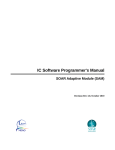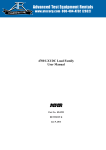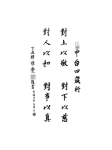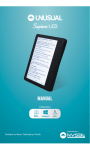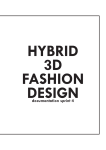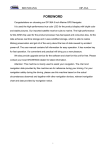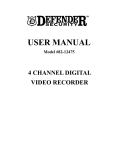Download IWT-5000 User`s manual
Transcript
IWT-5000 User's manual IWT-5000 User's manual Chapter 1 Product Description........................................1 1-1 A Brief Introduction of the Product 1-2 Security and Cautions 1-3 Overview 1-4 Introduction 1-5 Principles of the pulsed coil tester 1-6 Specifications and Features 1-7 Introduction of Comparison Methods 1-7-1 AREA SIZE 1-7-2 DIFFERENTIAL AREA 1-7-3 Corona Discharging Amount & Corona Discharging Number 1-8 Accessories of IWT Series products Chapter 2 Panel and Display..............................................7 2-1 Illustrations of Front Panel 2-2 Illustrations of Back Panel 2-3 Illustrations of Side Panel Chapter 3 Installation............................................................10 3-1 Pre-installation Inspection 3-2 Placement Locations and Application Locations 3-3 Input Power Specifications 3-4 Employment of Alternative Fuse Chapter 4 Functions................................................................11 4-1 Connection proceedings 4-2 Starting-up Frame 4-3 Function Illustrations of Main Frame 4-4 Illustrations of Panel Function keys IWT-5000 User's manual 4-4-1 Sample Control Key 4-4-2 Compare Function Key 4-4-3 Auto Function Key 4-4-4 Memory Function Key 4-4-5 System Function Key 4-4-6 Analyzer Function Key 4-4-7 Function Illustrations of the Character Keys 4-4-8 Illustrations of Special Function Key 4-4-9 Illustrations of Power Function Key Chapter 5 Operation and Usage....................................22 5-1 Fast Operations Chapter 6 Connection and Use of PC-LINK..........24 6-1 PC-LINK Installation 6-2 PC-LINK Operations 6-3 PC-LINK Software Operations Chapter 7 External I/O control of handler............27 7-1 Illustrations of HANDLER Connector Control Pins 7-2 HANDLER I/O Circuit & Sequence Application 7-2-1 HANDLER Internal Circuit Diagram 7-2-2 External Circuit Diagram - External Reference Circuit in MCU mode 7-2-3 External Circuit Diagram - External Reference Circuit in Manual mode 7-2-4 Control Sequence Chart-Manual Mode I/O Sequence Chart 7-2-5 Control Sequence Chart-Automatic Mode I/O Sequence Chart Chapter 8 RS232 Hyper Terminal Remote Control Command.....................................................................34 8-1 Initial Connection Setup 8-2 How to Use Hyper Terminal Testing 8-3 The Hyper Terminal Control Command Quick List 8-4 Upland & Download The Transfer Protocol IWT-5000 User's manual Chapter 1 Product Description 1-1 A Brief Introduction of the Product Ever since its foundation in 1980, Leaptronix has dedicated to the services of IC programming and measurement, aiming to provide the manufacturer with an integrated R&D environment and high-quality measurement instruments. With a view to the measurement requirements of various products in the digital times, our company further cooperate with different industries, and set up Leaptronix so as to provide the most important analyzers such as logical analyzer series and passive component analyzer series: the passive component analyzer series products are represented by IWT-5000. IWT-5000, Impulse winding component tester is a coil testing instrument with self-insulating property, which can be used to test the insulating situations of coil layers, jumpers and jacks caused by winding materials, magnetic materials and framework. 500V~5000V programmable pulse voltage setting, 100MHz high-speed sampling rate, non-destructive testing, etc, can detect illinsulating winding components. 1-2 Security and Cautions All the operations, repair and maintenance services must abide by the following security precautions. Any unexpected situation caused by misuse of this instrument due to failure of compliance with the precautions shall eliminate our responsibilities. For the safe usage of the instruments, the following precautions should be strictly observed. 1. Installation environment of this instrument Please don’t place heavy and massive objects on the top of this instrument. The back of this instrument is equipped with fans for internal heat extraction. Please do not block the vent-hole on the flanks. 2. Strict compliance with power standard Please ensure the stability of power supply. Any instability of power supply may cause damage of this instrument. To ensure the safety of power supply, please strictly follow the standard voltage. 1 IWT-5000 User's manual 3. Grounding For the sake of safety, please maintain proper grounding, or ground the standard power cable grounding terminal attached with the instrument. 4. Do not touch the internal parts with hands Please do not open the housing of this instrument. It’s dangerous to touch manually the internal parts with high voltage, which may possibly cause failure. 5. High voltage test line On the back panel of the instrument, there is high voltage test line. During testing, the testing cable and the test object carry high voltage. Please do not touch the testing terminal and the test object to avoid electric shock. 6. Handling and transportation During handling and transportation, it’s required to pull out the plug from the socket and ensure the connection state of high voltage cable and external control cable. To avoid extra forces on the handle during transportation, please lift by keeping this instrument in a vertical state. 7. Cleanliness This instrument employs plastic and coating components. If these parts are stained, do not clean with solvents such as diluents or gasoline. Please clean by soft cloth material with water or a little neutral scouring agent. 8. Placement environment To avoid deformation of plastic components and internal temperature rise, please keep it away from direct sunshine, heat apparatus and stuffy environment. In addition, please avoid high-humidity and dust-rich places due to high voltage. Please try to place in the environment with little temperature variations around normal temperature (23℃). 2 IWT-5000 User's manual 1-3 Overview Thanks for your purchase of IWT series pulsed coil tester. For flexible and proper use of this tester’s full functions, please read this manual carefully before use to learn about the functions and operations of this instrument. 1-4 Introduction With regard to the coiled products such as transformer and inductors, insulation reduction between the layers of coils, between the lines or between the outgoing lines will be caused by winding materials, magnetic materials, coil holders and processing procedures. The pulsed coil tester is designed to store the sampling waveforms of standard coil waveforms into the instrument. During the test, the waveforms of the test coils are compared with the standard waveforms. The performance of the test coils is determined by the comparable parameters (area ratio, area-difference ratio, corona amount and corona number). 1-5 Principles of the pulsed coil tester The pulsed coil tester is used to test the electric characteristics without damage of the objects. The principles: apply the same pulse voltage to the Sample Coil and Test Coil, compare the instant waveforms of the two waveforms to judge the performance of the test object. The instant waveforms refer to the damped attenuation oscillation waves generated within the coils, which can be used to identify the inductance value, quality factor Q value as well as coil number differences, turn-to-turn short-circuit, metal core material differences. If high voltage pulse is applied, corona discharging can also identify the poor insulation. SW1 Vo Ci Cc Cw R L Winding Under Test Figure 1: Illustration of coil pulse testing principle Pulse voltage Attenuation degree reflects quality factor Q value Oscillation period is determined by the inductance and stray capacitance of the coils If the applied pulse loops are cut, coils begin to attenuate and oscillate Figure 2: Typical self-attenuation oscillation waveform of coils 3 IWT-5000 User's manual 1-6 Specifications and Features MODEL Output pulse voltage Inductance range of test coil Pulse energy (Joules) IWT-1000 IWT-3000 IWT-5000 100V~1000V (10V Setp) 3%±5V 300V~3000V (50V Setp) 3%±10V 500V~5000V (100V Setp) 3%±10V >10uH >10uH >20uH Max 5milli Max 90milli Max 250milli Sampling velocity 8bit/10nS (100MHz) Sampling memory depth 5K/Byte Sampling levels 10-level Test input resistance 10MΩ Display range 5. 7 inch 320*240 TFT AreaSize Comparison DiffZone Comparison Corona Amount Comparison Corona Number Comparison Comparison measures Standard waveform storage volume 100 PC Link interface USB 2. 0 HANDLE External I/O interface TTL I/O Applied power AC110V/220V, 50HZ/60HZ Fuse AC220V/2. 0A Working temperature 0℃~45℃(32℉~113℉) Power consumption 20W Dimension 31 (W) x16.1 (H) x18(D) cm 5.1kg 4 IWT-5000 User's manual 1-7 Introduction of Comparison Methods 1-7-1 AREA SIZE In the randomly selected interval, waveform area is compared between the standard coil and test coil. As illustrated by Figure 3, the total area of A-B interval can be calculated to identify the difference degree of the two areas. The judgment standard is set by percentage (%). Quality products are those with satisfactory calculation results. The inner interval area is in proportion to the energy consumption within the coils, so it can be used to judge the energy consumption. Figure 3: Sketch map of area comparison method 1-7-2 DIFFERENTIAL AREA In the randomly selected interval, the differential area between standard coil and test coil is calculated. As illustrated by Figure 4, the area difference of A-B interval can be calculated to compare the standard wave (as Figure 3) and identify the deviation degree. The judgment standard is set by percentage (%).Quality products are those with satisfactory calculation results. The waveform deviation area reflects the sum of the inductance value and the energy consumption degree. For example, this judgment method can effectively test the differences of inductance value L. Figure 4: Sketch map of area difference comparison 5 IWT-5000 User's manual 1-7-3 Corona Discharging Amount & Corona Discharging Number In the process of high voltage pulse testing, the test coil may lead to point discharge due to material damage, thus generating corona phenomenon in the discharging curves. Statistics is made with respect to the frequency of corona generations, which can be called as Corona Discharging Number. The waveform difference can be basically ignored. As illustrated in Figure 5, only the high frequency parts, such as Corona Discharging Amount, is tested. It’s also required to test the corona of the waveform in randomly selected interval, and judge according to the deviation degree. The judgment standard is set by integral value. Quality products are those with satisfactory calculation results. The testing method permits numerical calculation in a programmed way. The area is counted in reference to differential calculus waveforms. In the simulation mode, it can be regarded as the tested volume subject to high frequency filter. Test waveform Corona discharge Figure 5: Sketch map of corona discharge comparison 1-8 Accessories of IWT Series products NO Name of the accessories Quantity Remarks 01 Product package check list 1 Detailed product package content 02 CD-ROM 1 Including PC software, driver, and user's manual 03 Warranty card 1 04 AC power cord 1 05 USB Cable 1 06 High voltage test line 2 07 main Unit 1 6 Three-wire power cord One in red and one in black IWT-5000 User's manual Chapter 2 Panel and Display 2-1 Illustrations of Front Panel 2 3 4 5 6 7 ↑ ↑ ↑ ↑ ↑↑ → → → ← 1 ↓ → 12 1. 5. 7" inch. Colored TFT LCD Screen. F2 F3 F4 F5 F6 2. F1~F6 Function Buttons F1 Detailed function buttons, which shall be connected to the function buttons on the panel to adjust internal function options. 3. Sample Button Sample Test voltage range and sampling frequency setting and average frequency setting. 4. Comparison Button Compare Set the categories of comparison parameter (area ratio, area difference ratio, Corona number ratio and Corona amount ratio). 5. Auto Measurement Auto Automatically sample the waveforms with optimized sampling rates. 7 8 9 10 11 IWT-5000 User's manual 6. Memory Button Memory Store the waveforms & parameters. 7. System Button System Set system parameter. 8. POWER & LED The major power button of the instrument, when the power is ON, it reflects LED as red spot. 9. Direction Button Adjust voltage setting and sampling rates. 10. Rotary encoder Adjust voltage setting and sampling rates. 11. Testing High Voltage START Button Sampling and testing high-voltage start-up button. 12. Digits and Character Input Button Start Use to input digits or character edit function. 2-2 Illustrations of Back Panel 4 1 ← ← ← ↑ 3 2 1. HV+ Testing Terminal: high voltage output terminal. Do not touch during testing. 2. HV- Testing Terminal: GND Point 3. Warning Sign 4. Nameplate: cautions description, logging of manufacture date, type of machine, serial number description and safety rules indication. 8 IWT-5000 User's manual 2-3 Illustrations of Side Panel 1 2 3 4 5 ← ← ← ← ← 1. Heat Extraction Fan: The fan is used to adjust the temperature increase and decrease inside the machine body. Please do not block the vent-hole. 2. USB Connector: Connect PC terminal software to upload the waveform on the instrument to PC, and prepare for printing. 3.(a)RS232 Terminal: The instrument can connect with PC to use remote control setting/ testing and upload/download through this RS232 terminal. (b)HANDLER Terminal: The instrument can acquire output comparison results through this terminal. Meanwhile, external circuit startup or signal suspension can be used to control the actions of the instrument. 4. AC Power Selection: Choose AC power categories. Confirm AC power is 110V or 220V and switch to the proper position. 5. AC input power switch (0: OFF, 1: ON): This is the AC power switch. When it is ON, the power button on the front panel can be effectively controlled. AC Fuse: 250V-2A, containing an alternative fuse. AC power cord three-wire socket. 9 IWT-5000 User's manual Chapter 3 Installation 3-1 Pre-installation Inspection 1. The instruments have undergone precision test and examinations before leaving factory. It’s still required to check if there is any abnormal situation after opening the box and before use, so at to confirm that there is no damage during transportation. Then, the instruments can be put into operation. 2. Check if the items and quantities of all accessories are complete and intact according to different accessory lists. Otherwise, it’s required to report immediately to our company, or local agent or distributor for proper handling. 3-2 Placement Locations and Application Locations 1. The instrument’s circulative heat-extraction system is formed by the fan and air holes on the shell. During operation, it should be placed in a ventilated environment. Do not block the circulative heat-extraction inlet and outlet air holes. 2. The operating environmental temperature: within the range of 0℃~45℃. 3. During operation, the instrument may generate magnetic field. Other instruments placing nearby may interfere with each other. If this phenomenon occurs, please separate these two instruments at least 10cm and keep far away from the high magnetic field or possibly interference range during its operation. 3-3 Input Power Specifications 1. Before connecting to AC power, please ensure that the applied AC voltage complies with the acceptable input voltage specifications. The instrumental input voltage has been marked on the literal illustrations of the back panel. 2. This instrument allows input power with AC 110~240V, 50/60Hz. * Note! Please ensure that the instrument voltage complies with the input voltage specifications at first. 10 IWT-5000 User's manual 3-4 Employment of Alternative Fuse If alternative fuse is to be employed, please confirm the fuse specifications at first: 1. Fuse specifications: 240V/2.0 Amp. 2. Inside the product is attached another specification in the fuse socket. * Note! During self purchase and change of the fuse, the standard specifications should be followed. In the case of failure to abide by the standard specification fuse, instrument damage may be caused. Chapter 4 Functions 4-1 Connection proceedings 1. Connect the high voltage testing lines to the high voltage output terminals illustrated as HV+, HV- in the rear part of this instrument. 2. Ensure that the high voltage testing lines are firmly connected to the instrument. If not properly fixed, tests will fail. 3. Connect the DUT to the high voltage testing lines. 4-2 Starting-up Frame 1. After power-on, the instrument will undertake self-examination and scanning within approximately 3 seconds. After that, the version of the software will display at the right lower part of the frame. F1 IMPULSE WINDING TESTER F2 IWT-5000 F3 System Test... Pass Memory Test...Pass Load Boot... F4 Pass Display Test... Pass F-Version:0.02 F5 0.01 S-Version:1.16 Press any key to contiune. Data:08/08/08 F6 2. After the starting-up process, press any key to enter the main frame 11 IWT-5000 User's manual 4-3 Function Illustrations of Main Frame DIV:100us Te s t V o l t a g e : 5 0 0 v S F ile:<Empty> P a s s: A rea% 0.1% Fail: Difa% C or oN/ 1 9.7% CoroS/ 10 Sample Test NO Items 1 DIV Function Description 2 Test Voltage 3 xxxV Actual voltage value under the Sample mode. 4 File 5 Pass The loaded file name; if no file name exists, it will display Empty. Representing the quantity of Pass under the Test mode, Max=999999. Representing the quantity of Fail under the Test mode, Max=999999. The set velocity of sampling ratio. The set output voltage value. 6 Fail 7 Area% The set value of area ratio, Min=0. 1, Max=99. 9%. 8 Difa% The set value of area difference ratio, Min=0. 1, Max=99. 9%. 9 CoroN/ The set value of Corona Number ratio, Min=1, Max=999. 10 CoroS/ The set value of Corona amount ratio, Min=1, Max=999. 11 Sample/Test Set the Sample mode or Test mode, use the F6 key or direction key (up and down buttons), select the test mode. (Note 1) (Note 2) * Note 1: Under the Sample mode, any parameter value on the instrument can be set. But if there is waveform data on the LCD, changing any parameter value under the Sample function key will cause deletion of data on the LCD. Reloading or reacquiring new data will be required. * Note 2: Under the Test mode, it will only be allowed to set the parameters of Compare function key and System function key. 12 IWT-5000 User's manual 4-4 Illustrations of Panel Function keys 4-4-1 Sample Control Key Sample Is the voltage setting key, sampling velocity setting key and average frequency key. Press the Sample Key. On the right side of the LCD, there are 6 function frames which correspond to F1~F6 function keys. The functions of the function keys: DIV:100us Te s t V o l t a g e : 5 0 0 v Volt 500v DIV 100us AVG 4 S Fi l e : < E m p t y > Pass: A rea% 0.1% Fail: Difa% 9.7% F1 F2 F3 F6 CoroN/1 CoroS/ 10 Exit Volt setting: Set the output voltage by employing the rotary encoder or direction key. The voltage range is 500V (Min) ~5000V (Max), per 100V/Step. DIV (Sampling rate) setting: Set ADC sampling velocity by employing the rotary encoder or direction key. The sampling velocity range=250uS/DIV (Min) ~250nS/DIV (Max). AVG setting: Set high voltage test frequency and average frequency by employing the rotary encoder or direction keys. Min=1 time, Max=15 times. Exit setting: Leave this function key option. After selection, it will return back to the main frame. 13 IWT-5000 User's manual 4-4-2 Compare Function Key Compare Comparison Methods Setting Key: Set the four comparison methods of AREA, D_AREA, CoroN and CoroS. Press Compare key. On the right side of the LCD, there are 6 function frames which correspond to F1~F6 function keys. The functions of the function keys: DIV:100us Te s t V o l t a g e : 5 0 0 v Campare AREA On CursorL 011 S CursorR 197 Max Percent 0.1% F ile:<Empty> P a s s: A rea% 0.1% F a i l: Difa% 9.7% C o r o N/ 1 C o r o S/ 10 Exit F1 Parameter setting switch of four comparison methods: AREA, D_AREA, CoroN and CoroS. F2 ON/OFF option key of four comparison methods function. F3 F4 F5 CursorR (left cursor) set area, area range comparison. The setting range of left and right cursors is regarded as the comparison range, which is adjusted by employing the rotary encoder or direction keys. CursorL (right cursor) set area, area range comparison. The setting range of left and right cursors is regarded as the comparison range, which is adjusted by employing the rotary encoder or direction keys. Set the parameter value of comparison method and four comparison methods of AREA%, D_AREA%, CoroN and CoroS. The error under the Sample and Test modes can be set by employing the number keys, rotary encoder and direction keys. AREA% set value: Min=0.1%, Max=99.9%. D_AREA% set value: Min=0.1%, Max=99.9%. CoroN set value: Min=1, Max=999. CoroS set value: Min=1, Max=999. 14 IWT-5000 User's manual Exit setting: Leave this function key option. After selection, it will return back to the main frame. F6 4-4-3 Auto Function Key It is automatic adjustment key: optimized sampling rate can be selected through automatic testing function of the instrument, enabling the user to observe the best waveform data option key. Actions can be made only in combination with the START key. Press the Auto key. On the right side of the LCD, there are 6 function frames which correspond to F1~F6 function keys. The functions of the function keys: Auto DIV:100us S Te s t V o l t a g e : 5 0 0 v Auto Scale F ile:<Empty> P a s s: A r e a % 0 .1% F a i l: Difa% 9.7% F6 C o r o N/ 1 Co r o S/ 10 Exit Exit setting: Leave this function key option. After selection, it will return back to the main frame. 15 IWT-5000 User's manual 4-4-4 Memory Function Key Memory Storing, loading and deleting function key: Store the waveform data on the LCD screen to the internal memory or load up to the LCD screen, delete the data within the internal memory. Press the Memory key. On the right side of the LCD, there are 6 function frames which correspond to F1~F6 function keys. The functions of the function keys: DIV:100us Te s t V o l t a g e : 5 0 0 v Load Memory 0. 58 Save 1. 6P 2. VZ9YZQR6P R Del S File:<Empty> Pass: A rea% 0.1% Fail: Di f a % 9 . 7 % CoroN/ 1 Exit C o r o S /1 0 Load Setting Key: 1. Load the parameters and waveform data within the internal memory to the LCD screen, and employ the rotary encoder to choose the name of the level. 2. Or by pink selection frame, choose the file name of loading .After then, press Enter key to start waveform loading, you will find the loading file name in the options on the main frame of the LCD. Save Setting Key: 1. Save all the parameter setting values and waveform data on the LCD screen to the internal memory. By employing number keys & letters, press the → key on right of the number keys, continue to enter the next character. ← is to backspace one character. Enter the file name to be saved, with at most 10 characters. Press Enter key to save and it will pop the check list, please press the F1 key once again to confirm storage. 2. LCD screen needs waveform data. If no waveform data exists, the software will not allow saving. The data file number for saving is 100. 16 IWT-5000 User's manual Del Setting Key: 1. Delete the data saved in the internal memory, and employ the rotary encoder to choose the name of the level to be deleted. 2. Or by pink selection frame, choose the file name of deletion. After then, press Enter key to start waveform deleted. 3. The instrument’s internal memory need to existed data. If there is no data exist, will not allow deletion. DIV:100us Te s t V o l t a g e : 5 0 0 v Load Memory 0. 5 8 Save 1. 6 P 2. VZ9YZQR6P R Del S F ile:<Empty> Pass : A r e a% 0 .1% F ail: Difa% 9.7% CoroN/ 1 CoroS/ 10 Exit Exit setting: Leave this function key option. After selection, it will return back to the main frame. 17 IWT-5000 User's manual 4-4-5 System Function Key System The instrument system’s internal setting key: Set Language, Buzzer, PC_ Link, Ext I/O, four settings. Press the System key. On the right side of the LCD, there are 6 function frames which correspond to F1~F6 function keys. The functions of the function keys: DIV:100us Te s t V o l t a g e : 5 0 0 v Language English Buzzer On PC_Link S Ext I/ O Fi l e : < E m p t y > Pass : A r e a % 0. 1 % Fail : Difa % 9. 7 % CoroN / 1 CoroS/ 10 Exit Language Setting Key: Set the operation interface language, with options of English and traditional Chinese. Buzzer Setting Key: Set the Test mode if Pass/Fail has buzz. PC_Link Setting Key: Set control key with PC link software. Ext I/O Setting Key: Connect to the external I/O circuit. Exit setting: Leave this function key option. After selection, it will return back to the main frame 18 IWT-5000 User's manual 4-4-6 Analyzer Function Key Analyzer Waveform analyzer setting key: Before action, the screen needs waveform data. It can be used to analyze the waveform by employing the Cursor to measure the voltage. DIV:100us Te s t V o l t a g e : 5 0 0 v Waveform Zoom Vertical Shift Plane Shift S Volt Time Cursor1 Cursor2 File: < E m pt y > P as s : A rea % 0 . 1 % Fail: Difa% 9.7% CoroN / 1 CoroS/ 10 Exit Level zooming function key: According to different DIV, it allows different range adjustment by employing the rotary encoder. Vertical adjustment function key: Adjust the vertical axis waveform with adjusting range of around 28Pixel by employing rotary encoder. Level displacement adjustment key: According to different DIV, it allows visible backward adjustment by employing the rotary encoder. Voltage / time adjustment key: Based on the analysis of the need for users to choose options. Cursor1 voltage/ time analysis key: Measure the waveform voltage/ time value by employing the rotary encoder. Cursor2 voltage/time analysis key: Measure the waveform voltage/ time value by employing the rotary encoder. Exit setting: Leave this function key option. After selection, it will return back to the main frame. 19 IWT-5000 User's manual 4-4-7 Function Illustrations of the Character Keys Number/ Character/ Symbol Keys: Analyzer 1. Number/ Character/ Symbol Keys: 0,1,2,3,4,5,6,7,8,9. Each number key contains English characters or other symbols, which can be represented by pressing this key in sequence. 2. DEL Key: delete undesired character. 3 → Key: Right key; 4. Enter Key: enter key. 5. Analyzer ← Key: Waveform analysis key 20 Key: Left key. IWT-5000 User's manual 4-4-8 Illustrations of Special Function Key UP, DOWN, LEFT, RIGHT, Direction Keys: 1.〝Λ〞、〝V〞 UP and DOWN keys can set the parameters 2.〝<〞、〝>〞 LEFT and RIGHT keys can adjust the movement of the cursors. The main function of the rotary encoder: Change the parameter values according to the parameter settings. Function Keys: F1~F6 (1) According to the Sample/Compare/System/Auto/Memory/Analyzer Keys, set the desired Function Keys F1~F6. (2) Key can be chose the Sample mode or Test mode to carry out the test. (3) "Start "Key: is the control key of high voltage output. It acts only when released. Note: If the DUT damage or inductance value is lower than the test range, the screen would be a "Sampling Failed to try again!" 4-4-8 Illustrations of Special Function Key 1. When Starting up the instrument by pressing the power control switch , the system will load the previous system parameter value. 2. When shutting off the instrument by pressing the power control switch , the system will save the current system parameter value. 21 IWT-5000 User's manual Chapter 5 Operation and usage 5-1 Fast Operations Fast Operations Flow Chart 1.Check the type, external appearances and components of the instrument. ↓ 2.Ensure the input power specifications comply with the instrumental spec. ↓ 3.Power starts up the instrument and self-test finishes. ↓ 4.Set the voltage, sampling rate and average setting values under the Sample mode. ↓ Fast Operations Illustrations 1. Check if the instrument is in proper and normal state. a. Check if the types and components are complete. b. Check if the external appearances of the instrument are intact. 2. Confirm the instrument input power specifications. a. Ensure that the applied instrument power specifications comply with the external input AC specifications. b. Connect the AC power cord (three-wire) attached with the product. 3. Start-up Test a. Turn on the power switch on the left part of the panel, from "0"→"1". b. Press the power control button on the upper right part of the front panel. Normal startup will hear buzzer 2 times and see the highlighted power indicator. c. After several seconds of system self-testing, the frame will automatically shift to the operation display. 4. Voltage Settings under the Sample mode. a. After pressing the Sample key, F1~F6 can be used to set the testing voltage, sampling rates and average values. b. The shuffle key can be used to adjust the required parameters of different parts. c. Press F6 to leave the Sample setting. 22 IWT-5000 User's manual 5.Set the four comparison methods parameters to identify under the Sample mode. ↓ 6.Acquire the standard waveforms. ↓ 7.Acquire the comparison waveform. ↓ 5. Set the range of four comparison methods under the Sample mode. a. After pressing the Compare Key, F1~F6 can be used to set four comparison methods: ON/OFF, comparison range and error comparison. b. The rotary encoder & direction keys can be used to adjust the required parameters (range, deflection value). c. Press F6 to leave the Sample setting. 6. Acquisition of standard waveforms. a. Connect the DUT to high voltage testing lines. b. Check if the testing lines are properly connected. c. Press the Start Key, the testing procedure begins. d. During the test, do not touch the high voltage testing lines to avoid electric shock. 7. Interception of comparison waveforms. a. Press F6 Key or Direction Keys (UP and Down keys) to select the Test mode for test. b. Connect the DUT to high voltage testing lines. c. Check if the testing lines are properly connected. d. Press the Start Key, the testing procedure begins. e. During the test, do not touch the high voltage testing lines in case of electric shock. f. The instrument will compare the standard waveforms with the test waveforms according to the set parameters of the four comparison methods. The LCD will display Pass or Fail. 23 IWT-5000 User's manual Chapter 6 Connection and use of PC-LINK 6-1 PC-LINK Installation 1. The major function of PC-Link is to transmit the waveform data acquired from the instrument upload to PC for storage, observation and printing. 2. PC-Link employs USB 2.0 as its communication interface. Before operation, it needs to install USB 2.0 Driver. 3. Install the PC-Link application software attached with the instrument (or downloaded from the Download Zone of the Leaptronix Website) to the PC. "Decompress the downloaded compressed files, you will find an executable file for software installation (Setup. exe) inside the data folder. After execution, it will be OK after finishing the displayed procedures on the PC screen." 4. After installing the software, you will find an software icon on the PC. It shows that the installation has finished. 6-2 PC-LINK Operations 1. Connect the USB Cable to the USB Connector between the instrument and PC terminal. 2. Under the situation that the instrument host machine has acquired the standard waveforms or comparison waveforms, the waveform data can be observed by loading up to the PC terminal through USB 2.0 interface. 3. After pressing the System Key at the Iinstrument host machine terminal, the right part of the LCD screen will display: F1~F6 function options. F3 is selected with PC-Link functions. After pressing F3, the instrument host machine terminal will be ready to upload the waveform data up to the PC terminal. 6-3 PC-LINK Software Operations 1. Click the instrument icon and then enter the following operation display: 24 IWT-5000 User's manual 2. Illustrations of function keys: ● Main frame: display the loaded waveform data section. ● Reading data: upload the instrument’s waveform data & parameter settings to the PC terminal software. ● Saving parameters: store the instrument’s waveform data & parameter settings onto the PC, with a file format: .arg. ● Loading parameters: load the parameter data of the PC terminal to the instrument. ● Printing preview: print the waveform data and parameter data on the software. ● Sample/Test: display the waveform data under the Sample mode or Test mode. ● Mode shift: shift the two window settings between the waveform display & range display. ● Message Line 1: display whether there is any online data message column. ● Message Line 2: display all the parameter setting values & parameter values after comparison. 3. After entering the software frame, accessing data needs to set the instrument at the online state. 4. After the PC terminal software detects the hardware, it will display the Device message on the Message Line 1, which indicates the hardware is online. 25 IWT-5000 User's manual 5. Accessing data key will upload the instrument data to the PC terminal, as illustrated in the following picture (Sample data parameters): 6. After comparison, all the parameter data will display on the Message Line 2. 7. Illustrations of Printing Function: After pressing the printing preview on the software of the PC terminal, it will print out all software data. 8. Illustrations of Exit Operation (1) Click "Exit" to exit the software. (2) Press F6 Exit key from the instrument to exit PC-LINK. (3) Software will return to the Windows operating system. 26 IWT-5000 User's manual Chapter 7 External I/O Control of Handler 7-1 Illustrations of HANDLER Connector Control Pins The external I/O HANDLER of this instrument adopts standard RS232 9-pin connector female header. I/O pins are illustrated as follows: Pin1 (EXT_GND): On the reference ground of instrument’s EXT_Vcc, please refer to the HANDLER I/O message & circuit diagram. Pin2 (/PASS I/O): output signal, instrument internally informs the external circuit PASS signal pin. Pin3 (/FAIL I/O): output signal, instrument internally informs the external circuit Fail signal pin. Pin4 (/BUSY I/O): output signal, instrument internally informs the external Testing signal pin. Pin5 (EXT_Vcc): The instrument’s external 5V power. Pin6 (/ACK): output signal, instrument internally informs the external platform. On receiving the signal, it will reply to the signal pin. Pin7 (/STROBE I/O): input signal, external semi-automatic or automation device informs the instrument to enter the testing procedure. Pin8 (MODE I/O): input signal, the instrument can be chose the Sample mode /TEST mode. Pin9 (/START I/O): input signal, the manual trigger mode control pin. Note: The above-mentioned functions must be based on actual factory specifications. Some of the instruments do not have these functions. 27 IWT-5000 User's manual 7-2 HANDLER I/O Circuit & Sequence Application 7-2-1 HANDLER Internal Circuit Diagram Inner Circuit R245 100 0603 EXT_ACK R250 R251 4.7K 0603 4.7K 0603 EXT_READY _BUSY R246 100 0603 R247 100 0603 U239 Cosmo KPC357NTOB 1 4 R248 100 0603 OUT READY _BUSY OUT PASS OUT FAIL OUT 3 U240 Cosmo KPC357NTOB 1 4 2 EXT_FAIL ACK 3 2 EXT_PASS R252 4.7K 0603 R249 4.7K 0603 U238 Cosmo KPC357NTOB 1 4 2 EXT_VCC 3 U241 Cosmo KPC357NTOB 1 4 2 3 EXT_GND 3.3V R257 4.7K 0603 R258 4.7K 0603 EXT_STROBE R256 4.7K 0603 4 U242 Cosmo KPC357NTOB 1 3 EXT_MODE 4 4 STROBE IN MODE IN START IN 2 U243 Cosmo KPC357NTOB 1 3 EXT_START R253 330 0603 R254 330 0603 2 U244 Cosmo KPC357NTOB 1 3 2 28 R255 330 0603 EXT_GND IWT-5000 User's manual 7-2-2 External Circuit Diagram - External Reference Circuit in MCU mode MCU Mode ACK 51_ACK READY _BUSY PASS 51_READY _BUSY D1 R259 1K R261 EXT_VCC EXT_GND FAIL LED R260 Q2 1K 2N1132 330 Q1 2N1132 D2 LED R262 EXT_VCC 330 EXT_GND EXT_VCC STROBE EXT_VCC MODE R264 51_STROBE Q3 2N1132 Q4 2N1132 330 R265 51_MODE 330 51_MODE is in Sample mode as if it is to be HI 51_MODE is in Test mode as if it is to be LOW 29 IWT-5000 User's manual 7-2-3 External Circuit Diagram - External Reference Circuit in Manual mode Manual Mode PASS R259 1K EXT_GND FAIL R260 Q2 1K 2N1132 D1 LED R261 EXT_VCC Q1 2N1132 D2 LED 330 R262 EXT_VCC 330 EXT_GND SW1 is in Sample mode as if it is to be HI EXT_VCC SW1 is in Test mode as if it is to be LOW EXT_VCC MODE Q4 2N1132 R265 330 SW1 SW KEY-SPDT R267 3.3K R268 3.3K EXT_GND EXT_VCC EXT_VCC START Q5 2N1132 R266 330 R269 3.3K SW2 SW PUSHBUTTON R270 3.3K EXT_GND 30 IWT-5000 User's manual 7-2-4 Control Sequence Chart-Manual Mode I/O Sequence Chart Illustration of Simple Mode (Manual Mode) Flow Process: Step 1: External: The user shall set "Normal Testing Procedure" or "Standard Sampling Procedure" at first. If it is a normal testing procedure, it requires connecting the "MODE" signal to logic High level. If it is a standard sampling procedure, it requires connecting the "MODE" message to logic Low level, while /Start (Input) control pins are maintained at logic High level. Instrument : /Busy (Output) High Level indicates readiness to receive external control. Note : For testing procedures, pleases make sure there is any sampling waveforms at first. Step 2: External: The user sets the /Start (Input) control pin to the logic Low level, after holding for 0.2-1 second return to the logic High level. This action will inform the instrument to enter the test or the sampling procedure. /Start is front-triggering access procedure. Step 3: Instrument: After entering the test, the instrument will shift the /Busy (Output) signal from High to Low, and inform of current external test. PASS I/O (Output) and FAIL I/O (Output) are High. Note: Do not touch the test target during the test to avoid electric shock. 31 IWT-5000 User's manual Step 4: Instrument: After the test finishes, the test result will be displayed by changing the /PASS or /FAIL to Low. And, then shift the /Busy (Output) from Low to High to inform that the external test finishes. The test target can be taken out. Note: After the test, /PASS (Output) or /FAIL (Output) will be retained until reboot /Start re-trigger the signal will be reset again. Repeat Step 1 to 4, and then carry out manual tests continuously. 7-2-5 Control Sequence Chart-Automatic Mode I/O Sequence Chart Illustration of AUTO Mode Flow Process: Step 1: Machine Platform: The remote control terminal shall set "Normal Testing Procedure" or "Standard Sampling Procedure" at first. If it is a normal testing procedure, it requires connecting the "MODE" message to logic High level. If it is a standard sampling procedure, it requires connecting the "MODE" message to logic Low level, while /Strobe (Input) control pins are maintained at logic High level. Instrument: /Busy (Output) and /ACK (Output) are maintained at High, indicating readiness to receive control from the machine platform. Note: For testing procedures, pleases make sure there is any sampling waveforms at first. Step 2: Machine Platform: Make sure that the instrumental terminal /BUSY (Output) and /ACK (Output) are maintained at High. If not High, it indicates that the instrument is busy. Instrument: Wait until /Strobe (Input) is changed to Low. 32 IWT-5000 User's manual Step 3: Machine Platform: Set /Strobe (Input) signal as LOW, and then wait until /ACK (Output) is changed to LOW, start interaction with the instrument. Step 4: Instrument: After detecting that the machine platform’s /Strobe (Input) signal is turned to LOW, change /ACK (Output) to LOW and begin interaction with the machine platform. Step 5: Machine Platform: After /ACK (Output) is changed to LOW, confirm that the instrument receive the interaction message. Restore the / Strobe (Input) message to High and finish the previous interaction. After /Busy (Output) signal is changed from High to Low, confirm that the instrument enters the testing operation. Step 6: Instrument: After detecting that the /Strobe (Input) signal of machine platform is changed to High, read the MODE (Input) signal; restore the /ACK (Output) to High and finish the previous interaction. Step 7: Instrument: Change the /Busy output from High to Low, and then determine mode setting according to the MODE (Input) message. Start the action. Step 8: Instrument: After finishing the testing or sampling, the test result will be displayed by changing the /PASS (Output) or /FAIL (Output) to Low. And then shift the /Busy (Output) from Low to High, informing that the machine platform test has finished. Step 9: Machine Platform: Wait until receipt /Busy is changed to High, and the test result will be determined by /PASS or /FAIL signal. And then, the DUT can be taken out. Repeat Step 1 to 9, and then carry out automatic tests continuously. 33 IWT-5000 User's manual Chapter 8 RS232 Hyper Terminal Remote Control Command 8-1 Initial Connection Setup Please use the standard RS232 9-pin cable. RS232 cable male connector is connected to the instrument on the left side of RS232 terminal, and female connector was connected PC, to complete the initial connection. 8-2 How to Use Hyper Terminal Testing Users can open the Hyper Terminal software working in Windows98/ NT/2000/XP operating system. The setting process as below picture: Step1 : Process under the Hyper Terminal After connection, user can see the above window settings. Before setting, please make sure that the instrument ports have been set, and the terminal should be assigned to the correct COM Port of the instrument. Otherwise, the terminal would not be able to carry out this function. 34 IWT-5000 User's manual Step2 : Setup communication parameter Follow the processes for setup the instrument and PC communication parameters: 1. Bits per second: 57600bps 2. Data bits: 8 bits 3. Parity: None 4. Stop bits: 1 bit 5. Flow control: None After setting, please press "OK" to open Hyper Terminal connectivity. 35 IWT-5000 User's manual Please select functions list in Hyper Terminal: Click File\IWT-5000 Properties \ASCII Setup When below dialog box appears, pleases click "send line ends with line feeds" and "Echo typed characters locally" options that will allow users to enter command and see the typing command and the responding message easily. Step3: Execute command 36 IWT-5000 User's manual After the previous two processes, user can test the functions of the Hyper Terminal. The detailed commands can be seen on the "8-3 The Hyper Terminal Control Command Quick List ". So that, the user will access with the effective commands and understand the correct commands for input. As picture, the yellow parts are the user input commands, and the other messages are the instrument responses. Note 1: User can’t input ":Download:Master" and ":Upload:Master" commands to Hyper Terminal. Both of the commands should be used together with the "8-4 Upland & Download The Transfer Protocol" which is used under the development tools for program writing. For more details please see the Demo Software in the CD-ROM. Note 2: The above mentioned images and logos all belong to their legal registered companies 37 IWT-5000 User's manual 8-3 The Hyper Terminal Control Command Quick List Abbreviated command Command Parameter Function Instruction *I *IDN? None Inquire model number and system version of instrument *R *RST None Reset setting :SR :Sys:Rm ON / OFF Enter or exit Remote control mode :SK :Sys:KL ON / OFF Inquire about locking or unlocking Keypad :SB :Set:Beep ON / OFF Turn Beep on or off :SS :Set:Sample Volt,Div,Times Set test voltage, sample rate, test frequency and average times. :AS :Ask:Sample None :SC :Set:Compare AREA,ON/OFF,CursorL, CursorR,MAX Percent :SC :Set:Compare DIFFERENTIAL AREA comparisonD_AREA,ON/OFF,CursorL, Set range and parameter of appointed CursorR,MAX Percent comparison method :SC :Set:Compare CoroN,ON/OFF,CursorL, CursorR,MAX Number :SC :Set:Compare CoroS,ON/OFF,CursorL, CursorR,MAX Number CoroS comparison-Set range and parameter of appointed comparison method :AC :Ask:Compare AREA / D_AREA / CoroN / CoroS Inquire about On/Off status, range and parameter of appointed comparison method. :SM :Sample:Master None Test standard coil according existing parameter setting :CS :Compare:Slave None Test DUT, compare it with Master Waveform and define PASS or FAIL. :AR :Ask:Report None Inquire about the parameter of DUT. :M :Move Cache0~6,Master Master, Cache0~Cache5 :LM :Load:Memory FileName,Master FileName, Cache0~Cache5 :VM :Save:Master FileName Store Master waveform on the instrument in memory. :DM :Download:Master None, see also 8-4 Download Master waveform form PC to the instrument. :UM :Upload:Master None, see also 8-4 Upload Master waveform to PC for storing. Inquire the current setting of test voltage, sample rate, high voltage test frequency and average times. 38 AREA SIZE comparisonSet range and parameter of appointed comparison method CoroN comparison-Set range and parameter of appointed comparison method Move Master waveform to CACHE or from CACHE to Master waveform. Load appointed memory file to Master waveform or to CACHE. IWT-5000 User's manual The Hyper Terminal control commands support Simplified and Traditional code. According to the above list, user can set the parameters and CACHE comparison function. As the follow examples: 1. None-parameter Sample – Inquire version of the instrument model. Use other development tools to send commands, please send 0DH 0AH after command. Hyper Terminal Test; please press "Enter”. Send command to the the instrument - * Idn? <0DH> <0AH> Or abbreviated command - *I <0DH><0AH> If user input wrong commands as *IDD? or *Id n?, etc. , the instrument would send error message "Command Error!Please retry!". 2. Parameter Sample 1 Setup system Beep open or close. Use additional parameter, please add a Space after command. According to follow description input parameters. Please send command - :Set:Beep on <0DH><0AH> Or abbreviated command - :SB on <0DH><0AH> 3. Parameter Sample 2 Store Master waveform as an appointed file name into the instrument. Use additional parameter in memory, please add a Space after command. According to follow description input parameters. Enter the file name to be saved, with at most 10 characters. Please send command- :Save:Master WAVEFORM01 <0DH><0AH>. Or abbreviated command - :VM WAVEFORM01 <0DH><0AH>. 4. Parameter Sample 3 Load appointed file to the Master waveform. Use additional parameter in Master waveform, please add a Space after command. According to follow description input parameters. Enter the file name to be loaded, with at most 10 characters. P l e a s e s e n d c o m m a n d - : L o a d : M e m o r y WAV E F O R M 0 1 , M a s t e r <0DH><0AH> Or abbreviated command - :LM WAVEFORM01, Master <0DH><0AH> 39 IWT-5000 User's manual 5. Parameter Sample 4 Set range and parameter of appointed comparison method(Area Size). Use additional parameter, please add a Space after command. According to follow description input parameters, see below "Parameters Definition and Range List ". Please send command- :Set:Compare,on,10,200,15 <0DH><0AH> Or abbreviated command - :SC Area,on,10,200,15 <0DH><0AH> Parameters Definition and Range List Parameter Name Range Definition ON - Open OFF - Close Cache The instrument Cache, name from 0 ~5 : Cache0/ Cache1/ Cache2/ Cache3/ Cache4/ Cache5 Cache0~Cache5 FileName - Saving or loading file name, with at most 10 characters. Master - Master waveform Area - Comparable parameters of area ratio Comparable parameters of areadifference ratio comparable parameters D_Area - DIFFERENTAL AREA comparison CoroN - Comparable parameters of corona number CoroS - Comparable parameters of corona amount Volt 500V~5000V Div 250ns、500ns、1us、2.5us、5us Sample rate 10us、25us、50us、100us、250us Test sampling Volt, 100V to a unit step Times 1~15 Test average times. CursorL 0~249 Left side of cursor parameter, CursorL must be lower than CursorR. CursorR 1~250 Right side of cursor parameter, CursorR must be higher than CursorL. Max Percent 0.1%~99.9% Max Tolerances percentage Max Number 1~999V Max Tolerances number V Note: If enter error parameter range, the instrument would send message "Invalid parameter". 40 IWT-5000 User's manual 8-4 Upland & Download The Transfer Protocol 1. Setup Transmission Environment Upland & Download the Transfer Protocol apply only to the instrumentcommand: Download:Master and :Upload:Master(:Upload:Master means the instrument upload data to PC; Download:Master means download data form PC to the instrumentthe instrument) Communication Parameter Setting: Baud rate: 57600bps, No parity, 8 bits, 1 stop bit. 2. Send / Receive Signal Packet block 3. Send Signal block instruction: (1) Recall: beginning code for one '$' (format: 1 Byte ASCII code) (2) Type: the main transmission modes for the following (format: 1 Byte ASCII code): '0' : The end signal, final signal. '1' : Start transfer the first data. '2' : Continuous transfer data (3) Length:Definition of data length, can be written into range is 40Bytes. Format: 1Byte of a hexadecimal data (4) Data: According to Length appointed send / receive data Format: 40Byte of a hexadecimal data (5) CheckSum: The total length of the CheckSum values. Format: 2Byte of a hexadecimal data, first put HighByte, and then put LowByte. Account range is the sum of all the information besides CheckSum. The total number is 43bytes. 4. Each packet communications, the recipient respond the message means (format: 1 Byte ASCII code): (1) '!': Re-transmission of data (2) '@': Send the right data (3) '#': Give up the transmission of data 41 IWT-5000 User's manual 5. Upload Master sample: PC side sends command: The instrument side sends packet: PC side sends reply-message. Instruction: PC count CheckSum correctly means the instrument get the correctly packet. Then PC will send "@", "!" "#"commands to the instrument. The instrument side sends packet continuously PC side sends reply-message. Last The instrument Side sends last package PC Side sends reply-message The instrument side reply "Set Success!". 0 0 Note: 1. Using Upload Master command, if the instrument without creating Master Waveform, the back of command would respond warning message '!' , and finish the message. 2. The total number of packets is 126 times. When getting the last Type section for 30H (ASCII ='0 '), means received completely. 42 IWT-5000 User's manual 6. Download Master sample: PC side sends command: PC side sends packet: The instrument side sends reply-message. Instruction: the instrument count CheckSum correctly means the instrument get the correctly packet form PC. Then the instrument will send "@", "!" commands to The instrument. PC site received reply-message and send packet again. The instrument side sends reply-message. Last PC side sends reply-message. The instrument side sends reply-message. The instrument side reply "Set Success!". 0 0 Note: 1. The total number of packets is 126 times. When getting the last Type section for 30H (ASCII ='0 '), means received completely. 43